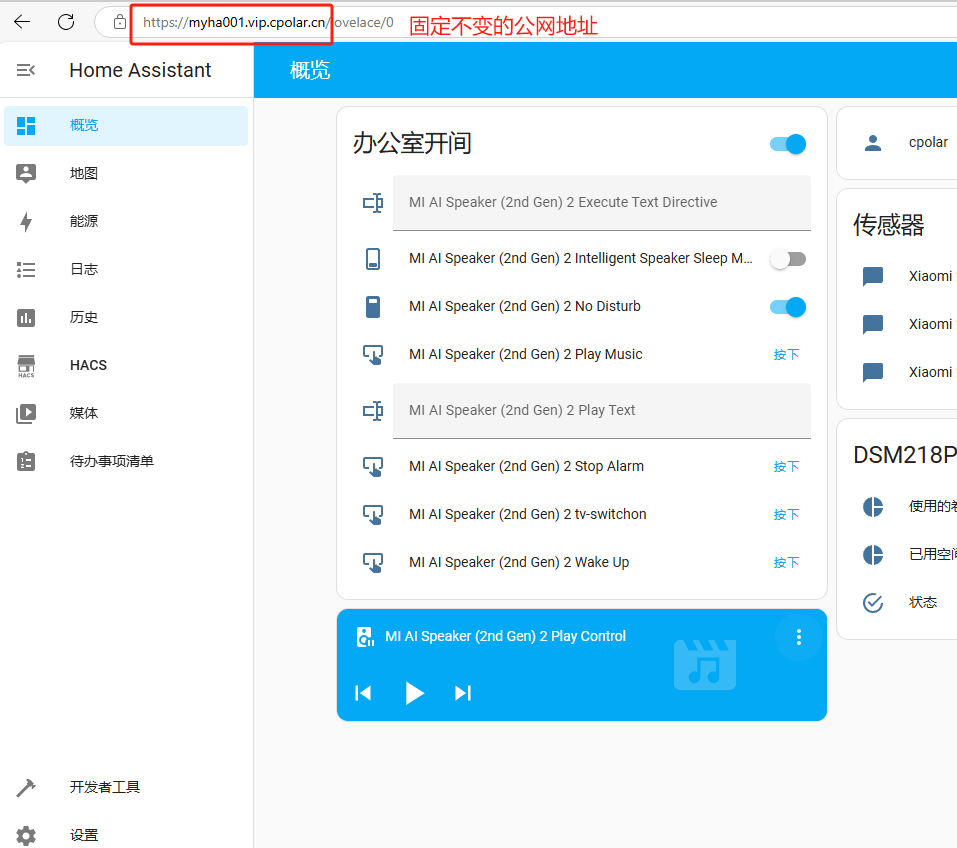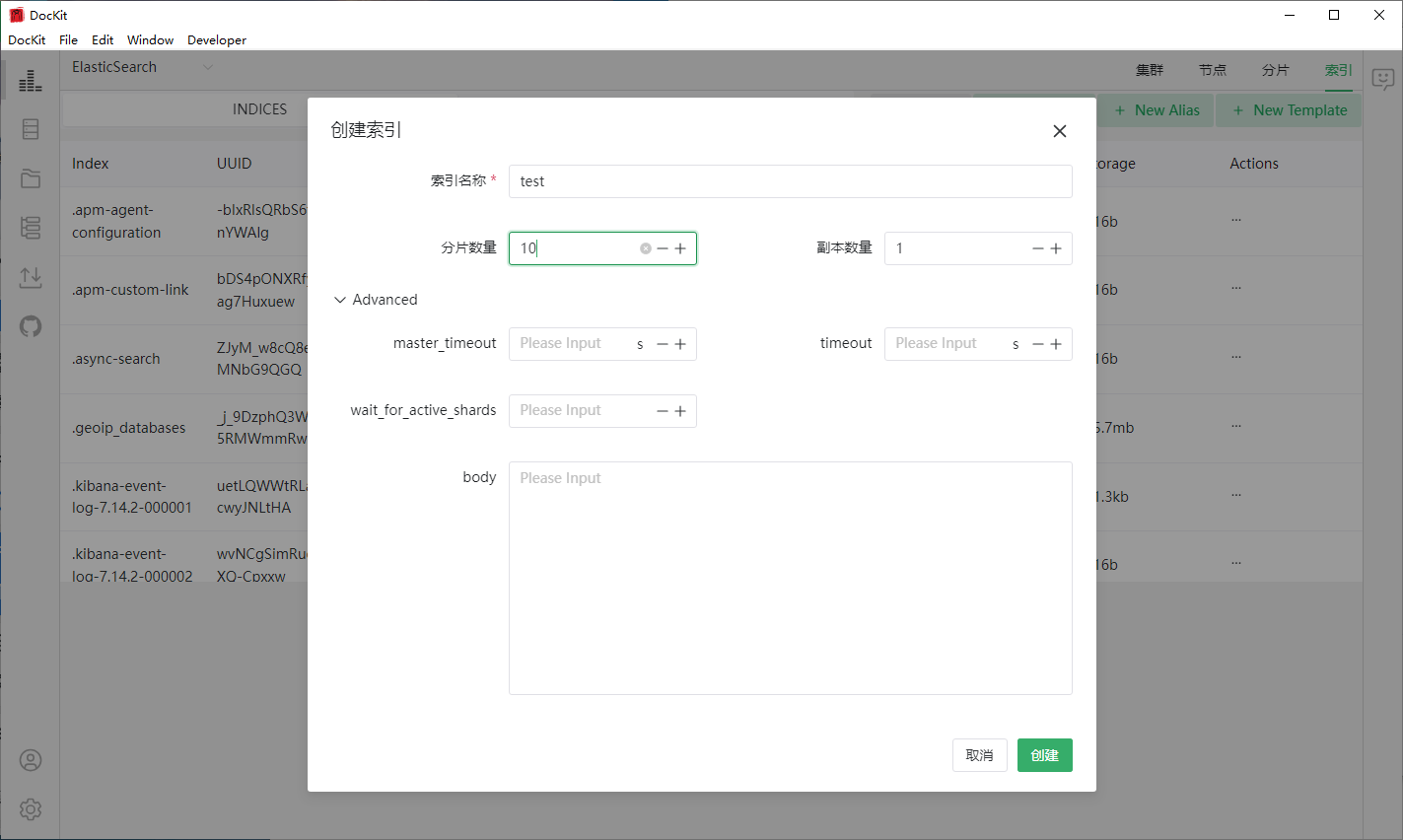前言
uniapp,碰到新需求,反转摄像头,需要在打卡的时候对上传图片加上水印,拍照前就显示当前时间日期+地点,拍摄后在呈现刚才拍摄的图加上水印,最好还需要将图片上传到阿里云。
声明
水印部分代码是借鉴的这位博主的博客,剩下的是我根据自己的需求加上的。水印部分看原博主博客就行。
小晗同学 - 原小程序拍照+水印绘制博主博客链接跳转
效果预览
拍摄前预览
右上角切换前后摄像头
底部时间和位置信息,这里位置替换掉真实位置了,代码里没变

拍摄后效果
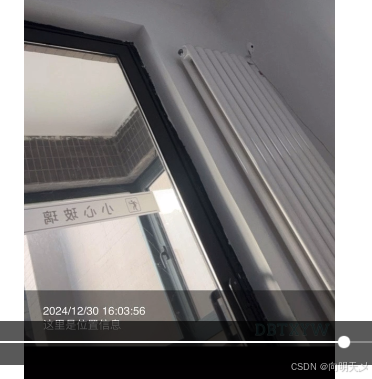
水印组件代码
<template>
<view class="camera-wrapper">
<!-- 拍照 -->
<template v-if="!snapSrc">
<!-- 相机 -->
<camera :device-position="cameraPosition" flash="off" @error="handleError" class="image-size">
<view class="photo-btn" @click="handleTakePhoto">拍照</view>
<view class="iconfont icon-qiehuanshexiangtou switch-camera-btn" @click="handleSwitchCamera"></view>
<view class="time-wrap">
<view>{{ new Date().toLocaleString() }}</view>
<view>{{ location_data }}</view>
<!-- <view>这里是位置信息,</view> -->
</view>
</camera>
<!-- 水印 -->
<canvas canvas-id="photoMarkCanvas" id="photoMarkCanvas" class="mark-canvas"
:style="{ width: canvasWidth + 'px', height: canvasHeight + 'px' }" />
</template>
<!-- 预览 -->
<template v-else>
<!-- <view class="re-photo-btn btn" @click="handleRephotograph">重拍</view> -->
<!-- <view class="re-fanhui-btn btn" @click="fanhui">返回</view> -->
<image class="image-size" :src="snapSrc"></image>
</template>
</view>
</template>
<script>
const util_two = require('../../static/utils/util_two.js')
const upload = require('../../static/utils/upload.js')
export default {
name: 'CameraSnap',
props: {
// 照片地址(若传递了照片地址,则默认为预览该照片或添加水印后预览)
photoSrc: {
type: String,
default: ""
},
// 水印类型
markType: {
type: String,
default: "fixed", // 定点水印 fixed,背景水印 background
},
// 水印文本列表(支持多行)
markList: {
type: Array,
default: () => []
},
textColor: {
type: String,
default: "#FFFFFF"
},
textSize: {
type: Number,
default: 32
},
// 定点水印的遮罩(为了让水印更清楚)
useTextMask: {
type: Boolean,
default: true
}
},
data() {
return {
snapSrc: "",
canvasWidth: "",
canvasHeight: "",
cameraPosition: 'back', // 默认为后置摄像头
inputText: "", // 用户输入的文本
location: null, // 存储位置信息
location_data: "",
photocount: 10,
hasUserInfo: false,
productInfo: [],
fileurl: [],
prveImgInfo: [],
imgs: [],
arrImg: [],
imgQueRemData: [],//确实上传数据源
// 位置和时间日期
}
},
watch: {
photoSrc: {
handler: function (newValue, oldValue) {
if (newValue) {
this.getWaterMarkImgPath(newValue)
}
},
immediate: true
}
},
mounted() {
uni.getLocation({
type: 'wgs84', // 获取经纬度坐标
success: (res) => {
this.location = res;
setTimeout(() => {
this.GetMapData();
}, 1000);
},
fail: (err) => {
console.error('获取位置信息失败', err);
}
});
},
methods: {
closeCamera() {
this.$emit('close'); // 发送一个事件通知父组件关闭 CameraSnap 组件
},
handleTakePhoto() {
// const that = this
const ctx = uni.createCameraContext();
ctx.takePhoto({
quality: 'high',
success: (res) => {
const imgPath = res.tempImagePath
if (this.markList.length) {
this.getWaterMarkImgPath(imgPath)
this.$emit('watermarkPath', this.snapSrc);
} else {
this.snapSrc = imgPath;
this.$emit('complete', imgPath)
this.$emit('watermarkPath', this.snapSrc);
}
}
});
},
handleRephotograph() {
this.snapSrc = ""
},
handleSwitchCamera() {
this.cameraPosition = this.cameraPosition === 'front' ? 'back' : 'front'; // 切换摄像头
},
handleError(err) {
uni.showModal({
title: '警告',
content: '若不授权使用摄像头,将无法使用拍照功能!',
cancelText: '不授权',
confirmText: '授权',
success: (res) => {
if (res.confirm) {
// 允许打开授权页面,调起客户端小程序设置界面,返回用户设置的操作结果
uni.openSetting({
success: (res) => {
res.authSetting = { "scope.camera": true }
},
})
} else if (res.cancel) {
// 拒绝打开授权页面
uni.showToast({ title: '您已拒绝授权,无法进行拍照', icon: 'error', duration: 2500 });
}
}
})
},
setWaterMark(context, image) {
const listLength = this.markList?.length
switch (this.markType) {
case 'fixed':
const spacing = 6 // 行间距
const paddingTopBottom = 60 // 整体上下间距
// 默认每行的高度 = 字体高度 + 向下间隔
const lineHeight = this.textSize + spacing
const allLineHeight = lineHeight * listLength
// 矩形遮罩的 Y 坐标
const maskRectY = image.height - allLineHeight
// 绘制遮罩层
if (this.useTextMask) {
context.setFillStyle('rgba(0,0,0,0.4)');
context.fillRect(0, maskRectY - paddingTopBottom, image.width, allLineHeight + paddingTopBottom)
}
// 文本与 x 轴之间的间隔
const textX = 40
// 文本一行的最大宽度(减去 20 是为了一行的左右留间隙)
const maxWidth = image.width - 20
context.setFillStyle(this.textColor)
context.setFontSize(this.textSize)
this.markList.forEach((item, index) => {
// 因为文本的 Y 坐标是指文本基线的 Y 轴坐标,所以要获取文本顶部的 Y 坐标
const textY = maskRectY - paddingTopBottom / 2 + this.textSize + lineHeight * index
context.fillText(item, textX, textY, maxWidth);
})
break;
case 'background':
context.translate(0, 0);
context.rotate(30 * Math.PI / 180);
context.setFillStyle(this.textColor)
context.setFontSize(this.textSize)
const colSize = parseInt(image.height / 6)
const rowSize = parseInt(image.width / 2)
let x = -rowSize
let y = -colSize
// 循环绘制 5 行 6 列 的文字
for (let i = 1; i <= 6; i++) {
for (let j = 1; j <= 5; j++) {
context.fillText(this.markList[0], x, y, rowSize)
// 每个水印间隔 20
x += rowSize + 20
}
y += colSize
x = -rowSize
}
break;
}
context.save();
},
getWaterMarkImgPath(src) {
const _this = this
uni.getImageInfo({
src,
success: (image) => {
this.canvasWidth = image.width
this.canvasHeight = image.height
const context = uni.createCanvasContext("photoMarkCanvas", this)
context.drawImage(src, 0, 0, image.width, image.height)
// 设置水印
this.setWaterMark(context, image)
// 若还需其他操作,可在操作之后叠加保存:context.restore()
// 将画布上的图保存为图片
context.draw(false, () => {
setTimeout(() => {
uni.canvasToTempFilePath({
destWidth: image.width,
destHeight: image.height,
canvasId: 'photoMarkCanvas',
fileType: 'jpg',
success: function (res) {
console.log("将画布上的图保存为图片", JSON.parse(JSON.stringify(res)));
_this.snapSrc = res.tempFilePath
const tempFilePath = res.tempFilePath;
const tempFilePathArray = [tempFilePath];
_this.uploadimg({
path: tempFilePathArray //这里是选取的图片的地址数组
});
_this.$emit('complete', _this.snapSrc)
}
},
_this
);
}, 200)
});
}
})
},
fanhui() {
this.closeCamera();
},
sendUploadedImagesToParent() {
this.$emit('imagesUploaded', this.prveImgInfo);
// prveImgInfo imgs
},
//多张图片上传 服务器
uploadimg: function (data) {
// 这两个是对应的,传递的就是这个路径
var that = this;
// var orderid = that.XmID;//项目id
var orderid = '';
// var gsid = '';
let photocount = 9;
var i = data.i ? data.i : 0; //当前上传的哪张图片
var success = data.success ? data.success : 0; //上传成功的个数
var fail = data.fail ? data.fail : 0; //上传失败的个数
//上传到阿里云
util_two.request(uni.$baseUrlweb + '/api/xcx/oss/fankui').then(function (result) {
if (result.code == 0) {
// var filePath = data.path;
var filePath = data.path[i];
var filename = result.dir + orderid + upload.calculate_object_name(filePath, '');
uni.uploadFile({
url: result.host,
filePath: filePath,
name: "file",
/**上传的参数**/
formData: {
'key': filename, // 文件名
'policy': result.policy,
'OSSAccessKeyId': result.accessid,
'success_action_status': "200",
'signature': result.signature,
'callback': result.callback
},
success: (resp) => {
if (resp.statusCode == "200") {
success++; //图片上传成功,图片上传成功的变量+1
photocount--;
var show_url = result.host + '/' + filename + result.style1;
var productInfo = that.productInfo;
productInfo.push(show_url);
var prve_url = result.host + '/' + filename + result.style2;
var prveImgInfo = that.prveImgInfo;
prveImgInfo.push(prve_url);
that.sendUploadedImagesToParent();
var up_url = filename;
var fileurl = that.fileurl;
fileurl.push(up_url);
let n = i + 1;
uni.showLoading({
title: n + '/' + data.path.length + '上传成功', //这里打印出 上传成功
})
}
},
fail: (res) => {
fail++; //图片上传失败,图片上传失败的变量+1
uni.showLoading({
title: (i + 1) + '/' + data.path.length + '上传失败', //这里打印出 上传成功
})
},
complete: (res) => {
i++; //这个图片执行完上传后,开始上传下一张
if (i == data.path.length) { //当图片传完时,停止调用
// 添加上传数据
that.imgQueRemData.push(filename)
// 添加到展示数组
const path = result.host + '/' + filename + result.style1
that.arrImg.push(path)
that.imgs.push(path)
uni.hideLoading();
that.closeCamera();
if (success == i) {
uni.showToast({
title: '组图上传完成', //这里打印出 上传成功
icon: 'success',
duration: 1000
})
} else {
uni.showModal({
title: '组图上传失败', //这里打印出 上传成功
content: '请稍后再试',
showCancel: false
})
}
} else { //若图片还没有传完,则继续调用函数
data.i = i;
data.success = success;
data.fail = fail;
that.uploadimg(data);
}
}
});
}
})
},
// 获取具体位置信息
async GetMapData() {
const res = await this.$axios("work/getMap", {
lat: this.location.latitude,
lon: this.location.longitude
});
if (res.data.code == 0) {
this.location_data = res.data.result;
} else {
uni.showToast({
title: res.data.msg,
icon: 'none',
duration: 1000
})
}
},
}
}
</script>
<style lang="scss" scoped>
.icon-qiehuanshexiangtou {
font-size: 30px;
}
.camera-wrapper {
position: relative;
}
.switch-camera-btn {
position: absolute;
top: 20px;
right: 20px;
color: #fff;
font-size: 16px;
cursor: pointer;
}
.mark-canvas {
position: absolute;
/* 将画布移出展示区域 */
top: -200vh;
left: -200vw;
}
.image-size {
width: 100%;
height: 100vh;
}
.photo-btn {
position: absolute;
bottom: 120rpx;
left: 50%;
transform: translateX(-50%);
width: 140rpx;
height: 140rpx;
line-height: 140rpx;
text-align: center;
background-color: #000000;
border-radius: 50%;
border: 10rpx solid #ffffff;
color: #fff;
}
.btn {
padding: 10rpx 20rpx;
background-color: #000000;
border-radius: 10%;
border: 6rpx solid #ffffff;
color: #fff
}
.re-photo-btn {
position: absolute;
bottom: 150rpx;
right: 40rpx;
}
.re-fanhui-btn {
position: absolute;
bottom: 150rpx;
right: 180rpx;
}
.re-fanhui-tijao {
position: absolute;
bottom: 150rpx;
right: 320rpx;
}
.time-wrap {
position: absolute;
left: 1rem;
bottom: 1rem;
color: white;
}
</style>
使用水印相机组件代码
<template>
<view>
<view class="qianDao_img">
<view class="imgs">
<view style="margin-right: 10px;">
照片:
</view>
<view @click="paizhao" class="paizhao">
<view class="iconfont icon-paizhao1"></view>
</view>
</view>
<view class="img_wrap">
<image v-for="(item, index) in shuiyinImg" :key="index" :src="item" mode="scaleToFill"
@click="SYpreviewImage(index)" @longpress="SYdeleteImage(index)" />
</view>
</view>
<!-- <button @click="paizhao">拍照</button> -->
<view class="full-screen" v-if="paizhaoType">
<CameraSnap @imagesUploaded="handleImagesUploaded" @close="paizhaoType = false"
:mark-list="[new Date().toLocaleString(), location_data]" textSize="24" useTextMask />
</view>
<view class="Bom_Btn">
<view @click="BaoCunAction" class="Bom_Btn_log">
<view>提交</view>
</view>
</view>
</view>
</template>
<script>
import CameraSnap from '../CameraSnap.vue'
export default {
data() {
return {
paizhaoType: false,
location: null, // 存储位置信息
location_data: "",
// 水印图片
shuiyinImg: '',
};
},
components: {
CameraSnap,
},
onLoad(options) {
uni.getLocation({
type: 'wgs84', // 获取经纬度坐标
success: (res) => {
this.location = res;
setTimeout(() => {
this.GetMapData();
}, 1000);
},
fail: (err) => {
console.error('获取位置信息失败', err);
}
});
},
methods: {
// 这里是水印图片
handleImagesUploaded(images) {
console.log("成功上传的图片数据:", images);
this.shuiyinImg = [...this.shuiyinImg, ...images];
},
paizhao() {
this.paizhaoType = true;
},
// 获取具体位置信息
async GetMapData() {
const res = await this.$axios("work/getMap", {
lat: this.location.latitude,
lon: this.location.longitude
});
if (res.data.code == 0) {
this.location_data = res.data.result;
} else {
uni.showToast({
title: res.data.msg,
icon: 'none',
duration: 1000
})
}
},
// 水印图片预览
SYpreviewImage(index) {
uni.previewImage({
urls: this.shuiyinImg,
current: index, // 当前显示图片的索引
loop: true // 是否开启图片轮播
});
},
// 长按删除水印图片
SYdeleteImage(index) {
uni.showModal({
title: '提示',
content: '确定要删除这张图片吗?',
success: (res) => {
if (res.confirm) {
this.shuiyinImg.splice(index, 1);
}
}
});
},
}
}
</script>
<style lang="scss" scoped>
.full-screen {
position: fixed;
top: 0;
left: 0;
width: 100vw;
height: 100vh;
// background-color: rgba(0, 0, 0, 0.5); /* 半透明背景 */
z-index: 9999;
/* 确保在最顶层显示 */
}
// 签到图片
.qianDao_img {
// padding: 15px;
border-top: 1px solid #dddddf;
background-color: white;
// 图片
.imgs {
padding: 15px;
display: flex;
align-items: center;
flex-wrap: wrap;
}
.img_wrap {
padding: 10px;
display: flex;
// justify-content: space-around;
flex-wrap: wrap;
image {
width: 80px;
height: 80px;
margin-bottom: 5px;
margin: 4px;
}
}
// 上传图片
.paizhao {
width: 80px;
height: 80px;
// border: 1px solid red;
margin: 10px 0;
background-color: #f7f8fa;
.icon-paizhao1 {
// border: 1px solid red;
width: 50%;
font-size: 22px;
padding-left: 25px;
padding-top: 25px;
}
}
}
.Bom_Btn {
width: 100%;
padding: 10px;
position: absolute;
bottom: 0;
left: 0;
border-top: 1px solid #ededed;
background-color: white;
z-index: 2;
.Bom_Btn_log {
width: 70%;
// display: flex;
// align-items: center;
// justify-content: center;
// margin: auto;
padding: 10px 0;
margin: auto;
}
view {
border-radius: 5px;
text-align: center;
color: white;
background-color: #1989fa;
}
}
</style>
只能说勉强够用,算不上精细,凑合看把,引入的两个js文件 都是辅助上传阿里云图片的,就是格式啥的进行校验,就没必要上传了,看懂整个思路就行,具体代码肯定还是需要根据自己的情况进行改动的