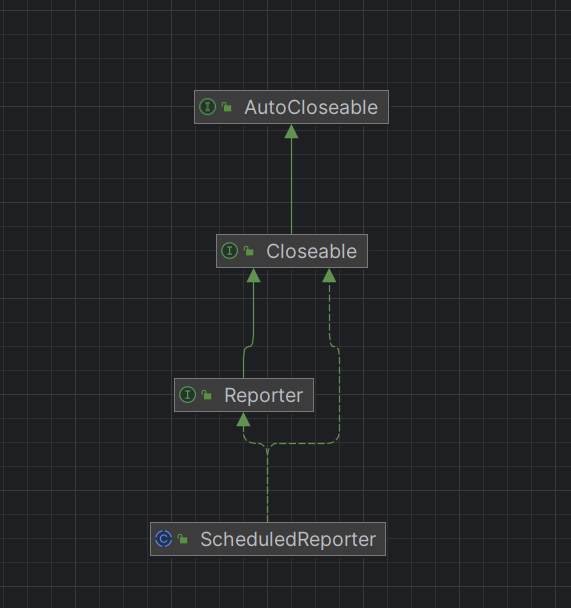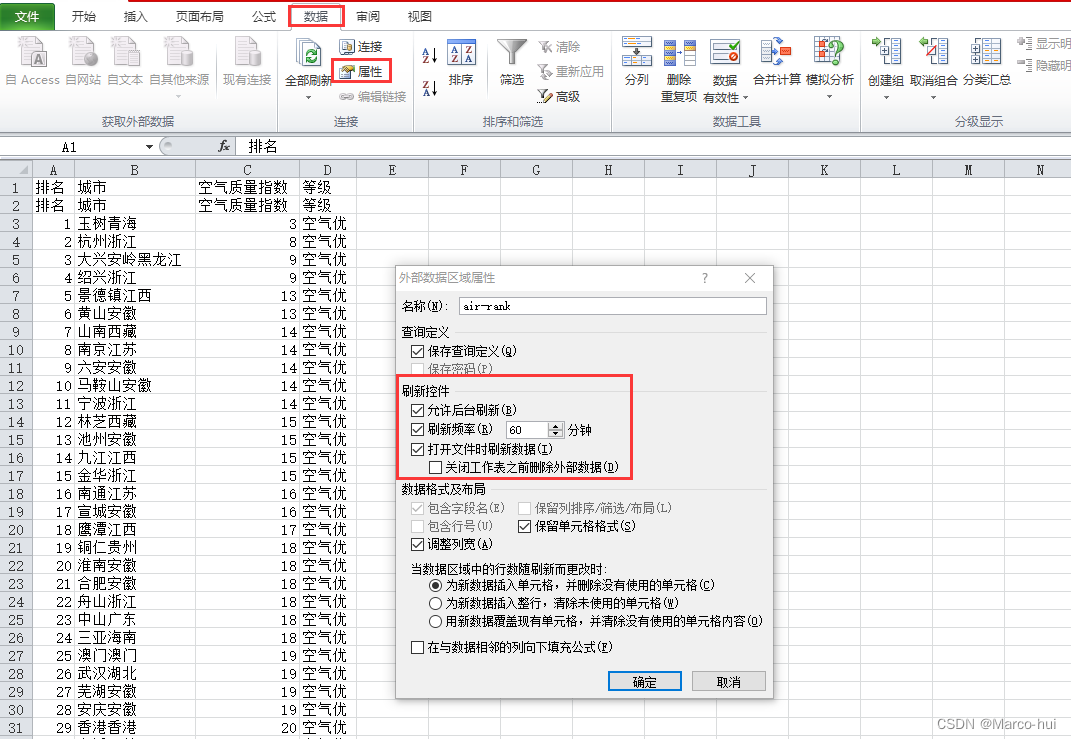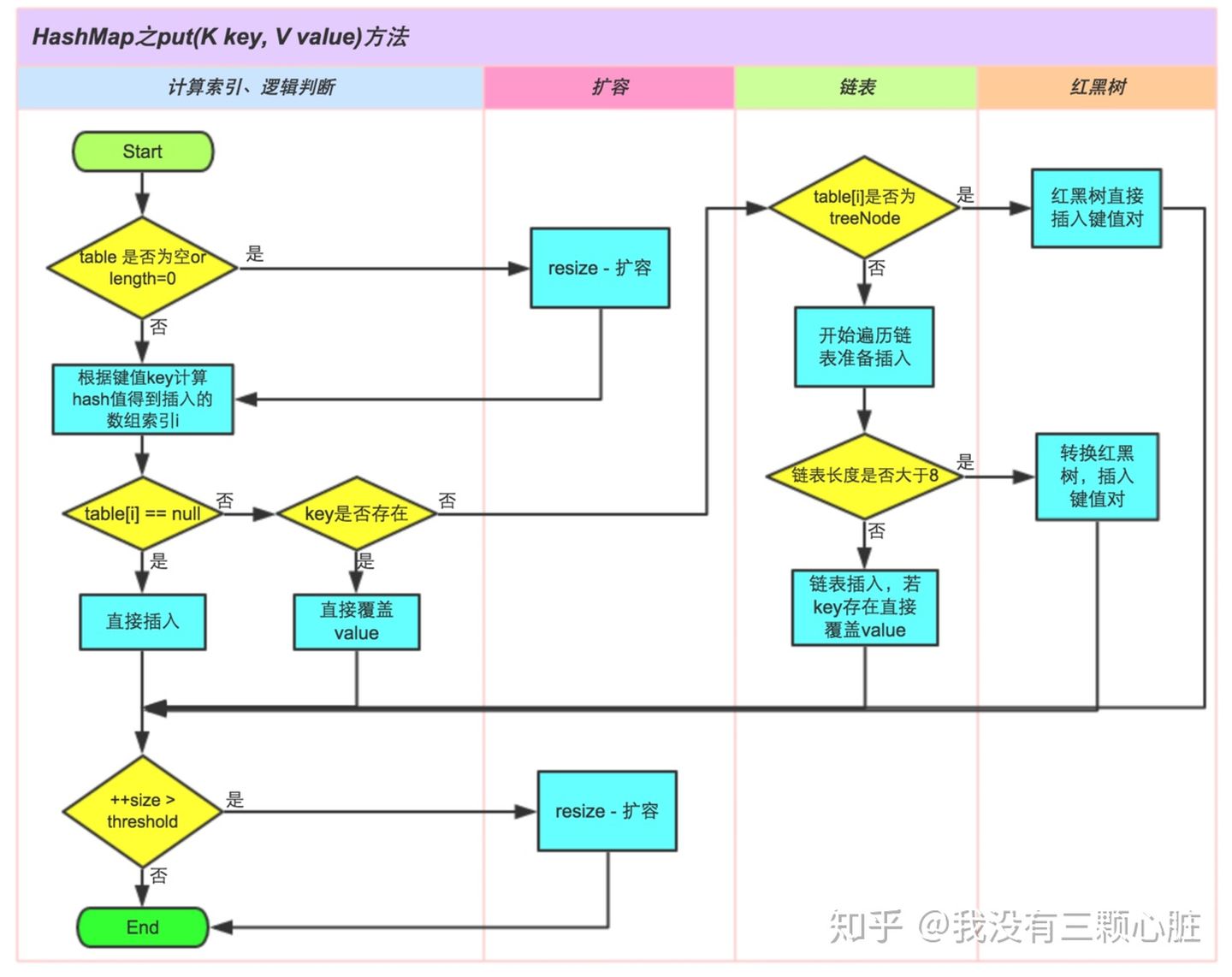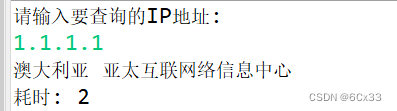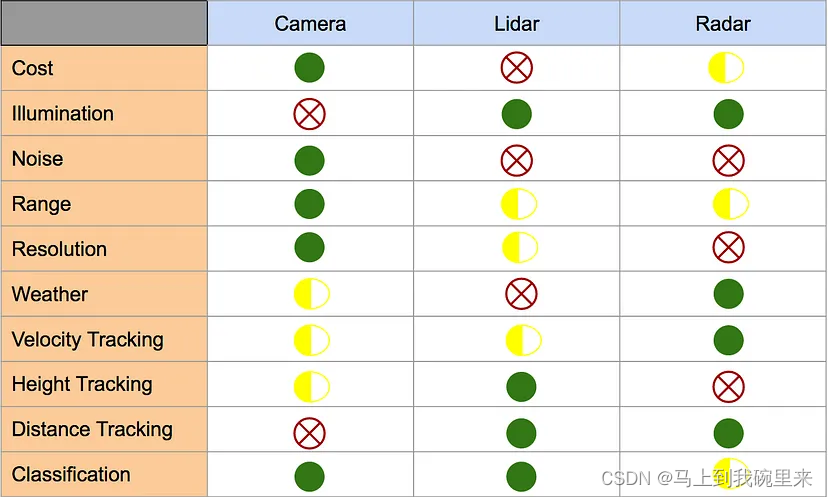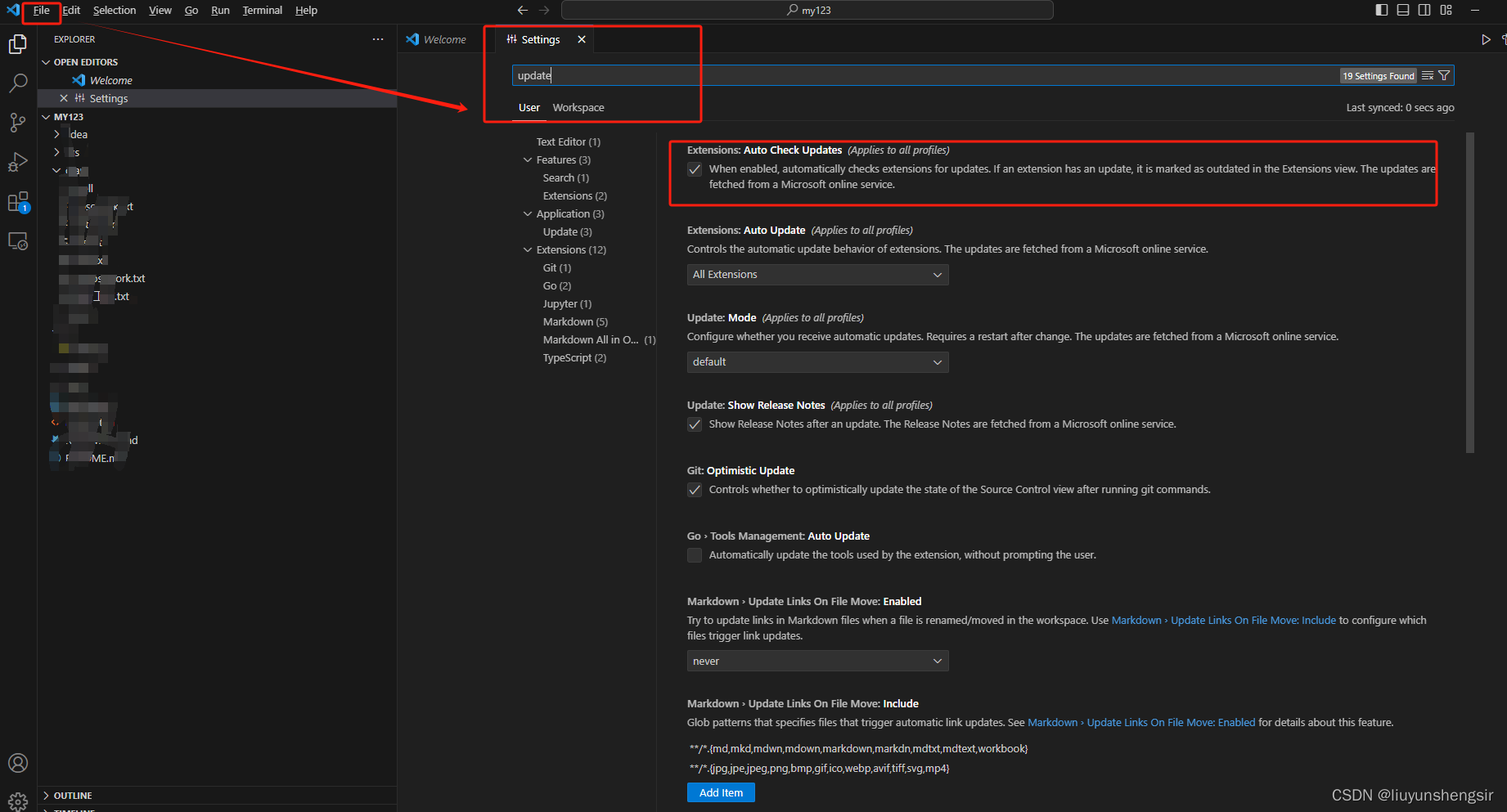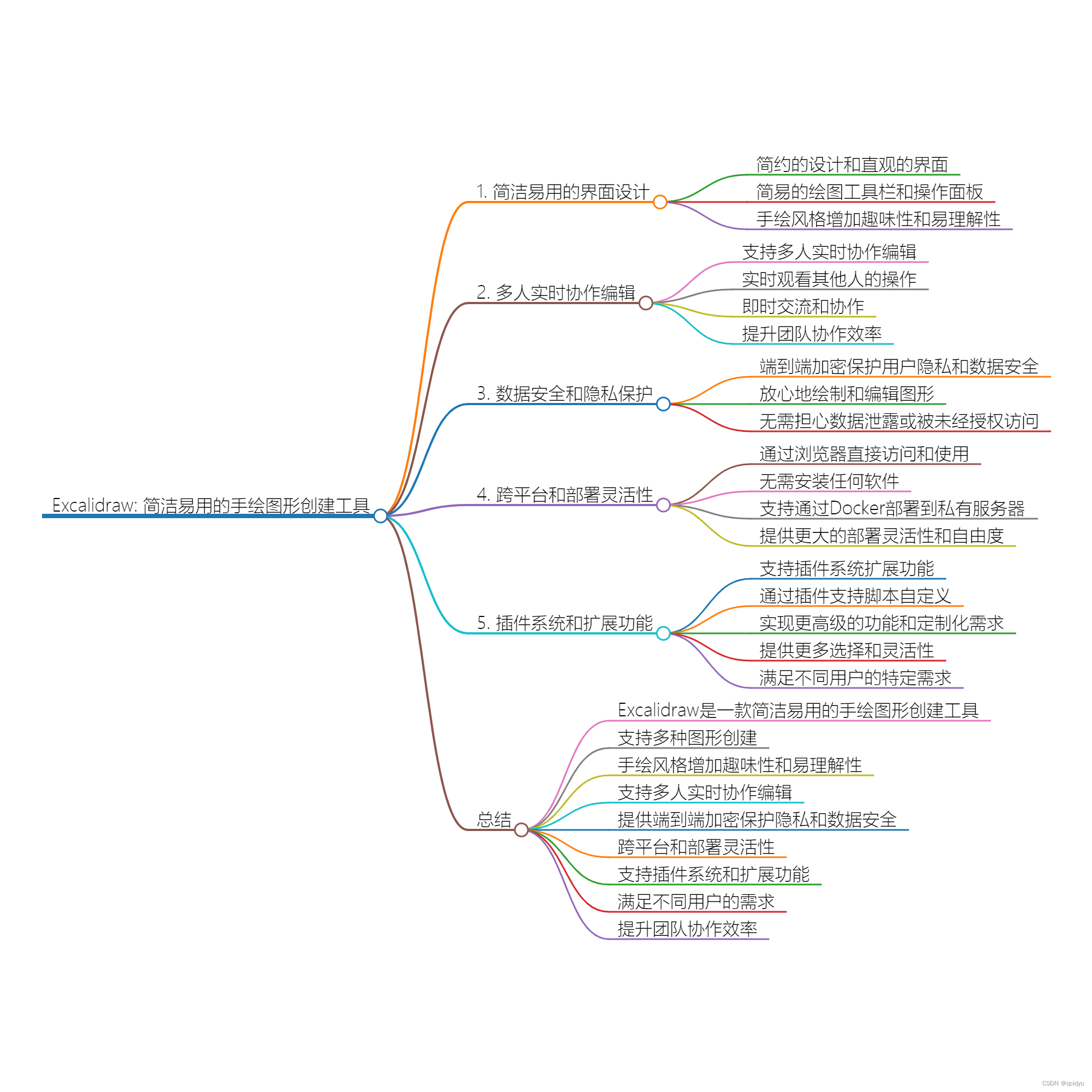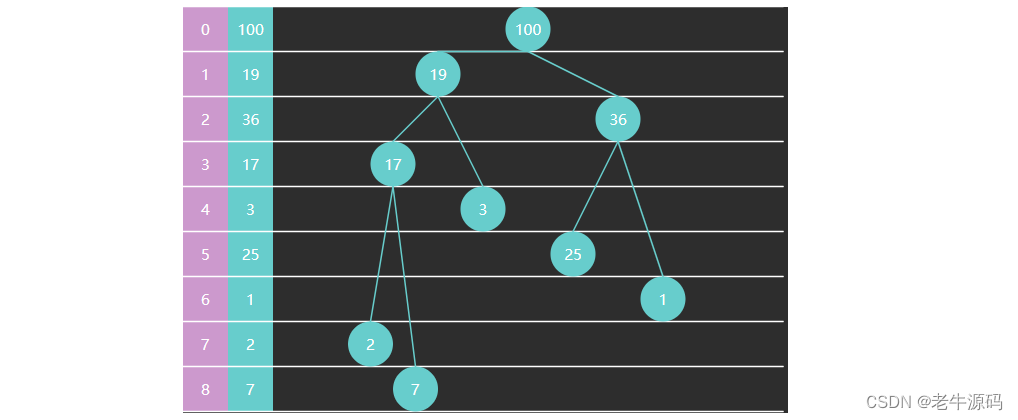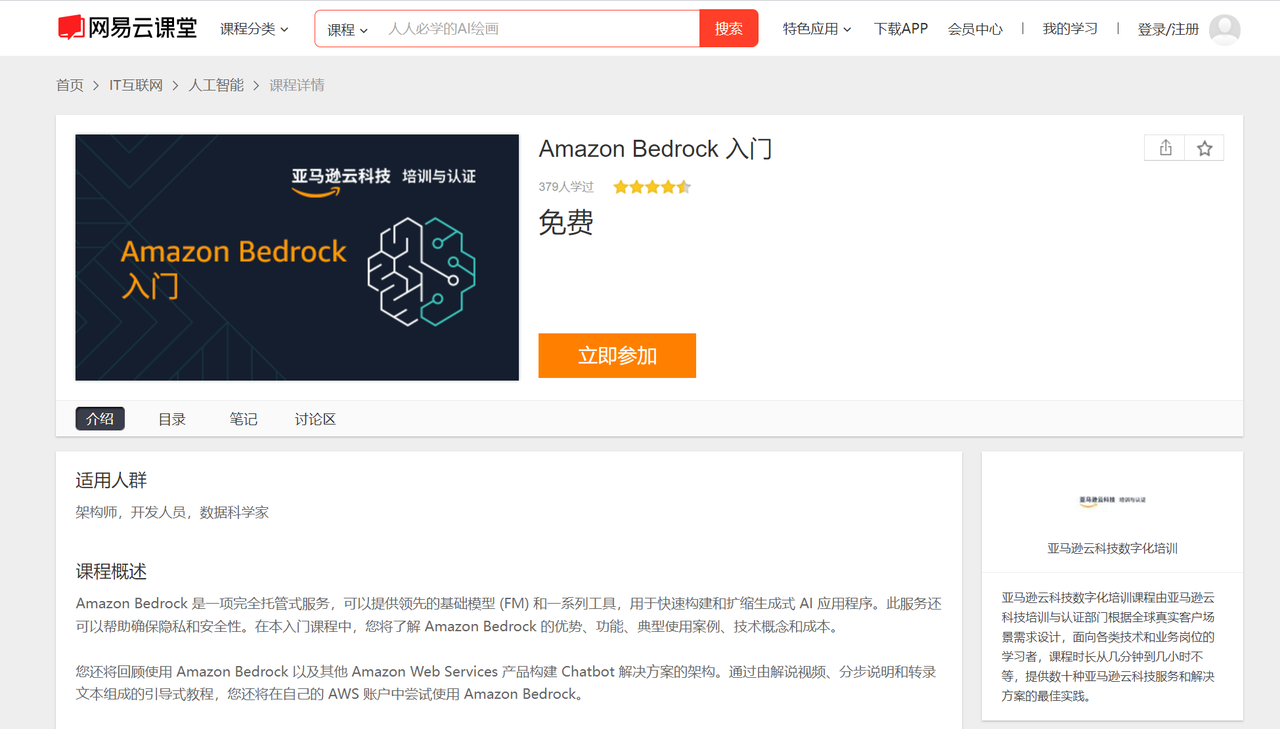demo 请复制打开 https://download.lllomh.com/cliect/#/product/E125504451206525 如点击链接跳转失败请复制网址到浏览器打开
1.引入swiper和vue-awesome-swiper插件
npm install swiper@4 --save
npm install vue-awesome-swiper@3 --save
2.在main.js中引入:
import VueAwesomeSwiper from 'vue-awesome-swiper'
Vue.use(VueAwesomeSwiper)
import '../node_modules/swiper/dist/css/swiper.css'
3.使用:
template:布局
<template>
<div>
<div class="thumb-example">
<!-- swiper1 -->
<swiper
class="swiper gallery-top"
:options="swiperOptionTop"
ref="swiperTop"
>
<swiper-slide class="slide-1" v-for="item in bigImg" :key="item.id">
<img :src="item.url" style="height:570px;width:100%" alt="" />
</swiper-slide>
<div
class="swiper-button-next swiper-button-white"
slot="button-next"
></div>
<div
class="swiper-button-prev swiper-button-white"
slot="button-prev"
></div>
</swiper>
<!-- swiper2 Thumbs -->
<swiper
class="swiper gallery-thumbs"
:options="swiperOptionThumbs"
ref="swiperThumbs"
>
<swiper-slide
class="slide"
style="width:100px;height:100px;"
v-for="item in bigImg"
:key="item.id"
>
<img style="width:100px;height:100px;" :src="item.url" alt="" />
</swiper-slide>
<div class="swiper-button-next swiper-button-white" slot="button-next">
<div>
<img src="../assets/ArtIcon-offs.svg" alt="" />
</div>
</div>
<div class="swiper-button-prev swiper-button-white" slot="button-prev">
<div>
<img src="../assets/ArtIcon-offs.svg" alt="" />
</div>
</div>
</swiper>
</div>
</div>
</template>
<script>
export default {
mounted() {
// 实现swiper双向控制
this.$nextTick(() => {
const swiperTop = this.$refs.swiperTop.swiper
const swiperThumbs = this.$refs.swiperThumbs.swiper
swiperTop.controller.control = swiperThumbs
swiperThumbs.controller.control = swiperTop
})
},
data() {
return {
//轮播大图配置
bigImg: [
{
url: 'https://bhw.lllomh.com/images/02.jpg',
id: 0
},
{
url: 'https://bhw.lllomh.com/images/01.jpg',
id: 1
},
{
url: 'https://bhw.lllomh.com/images/03.jpg',
id: 2
},
{
url: 'https://bhw.lllomh.com/images/04.jpg',
id: 3
}
],
swiperOptionTop: {
zoom: true,
loop: true,
loopedSlides: 5, // looped slides should be the same
spaceBetween: 10,
observer: true, //修改swiper自己或子元素时,自动初始化swiper
observeParents: true, //修改swiper的父元素时,自动初始化swiper
// autoplay: { //自动轮播
// delay: 2000,
// disableOnInteraction: false
// },
navigation: {
nextEl: '.swiper-button-next',
prevEl: '.swiper-button-prev'
}
},
swiperOptionThumbs: {
loop: true,
loopedSlides: 5, // looped slides should be the same
spaceBetween: 10,
centeredSlides: true,
slidesPerView: 'auto',
touchRatio: 0.2,
slideToClickedSlide: true,
navigation: {
nextEl: '.swiper-button-next',
prevEl: '.swiper-button-prev'
}
}
}
},
methods: {}
}
</script>4.scss or sass
<style lang="scss" scoped>
h3 {
margin: 20px 0 0 10px;
}
.thumb-example {
width: 864px;
margin-top: 20px;
// background: #000;
}
.swiper-slide {
background-size: cover;
background-position: center;
}
.gallery-top {
// height: 80% !important;
height: 600px;
width: 100%;
}
.gallery-thumbs {
height: 20% !important;
box-sizing: border-box;
padding: 10px 0px;
width: 864px;
margin-left: 2px;
.swiper-button-next {
right: 0px;
}
.swiper-button-prev {
left: 0px;
}
.swiper-button-next,
.swiper-button-prev {
background: #fff;
width: 45px;
text-align: center;
height: 101px;
top: 26%;
div {
margin-top: 30px;
background: rgb(207, 205, 205);
height: 45px;
border-radius: 50%;
img {
margin: 7px 0 0 2px;
width: 30px;
}
}
}
.swiper-button-next:hover div {
background: rgb(189, 186, 186);
}
.swiper-button-prev:hover div {
background: rgb(189, 186, 186);
}
}
.gallery-thumbs .swiper-slide {
width: 20%;
height: 80px;
// opacity: 0.4;
}
.gallery-thumbs .swiper-slide-active {
border: 2px solid red;
}
</style>
这样就可以了,demo 例子: 如点击链接跳转失败请复制网址到浏览器打开Integrated shopping mall![]() https://download.lllomh.com/cliect/#/product/E125504451206525
https://download.lllomh.com/cliect/#/product/E125504451206525
效果:
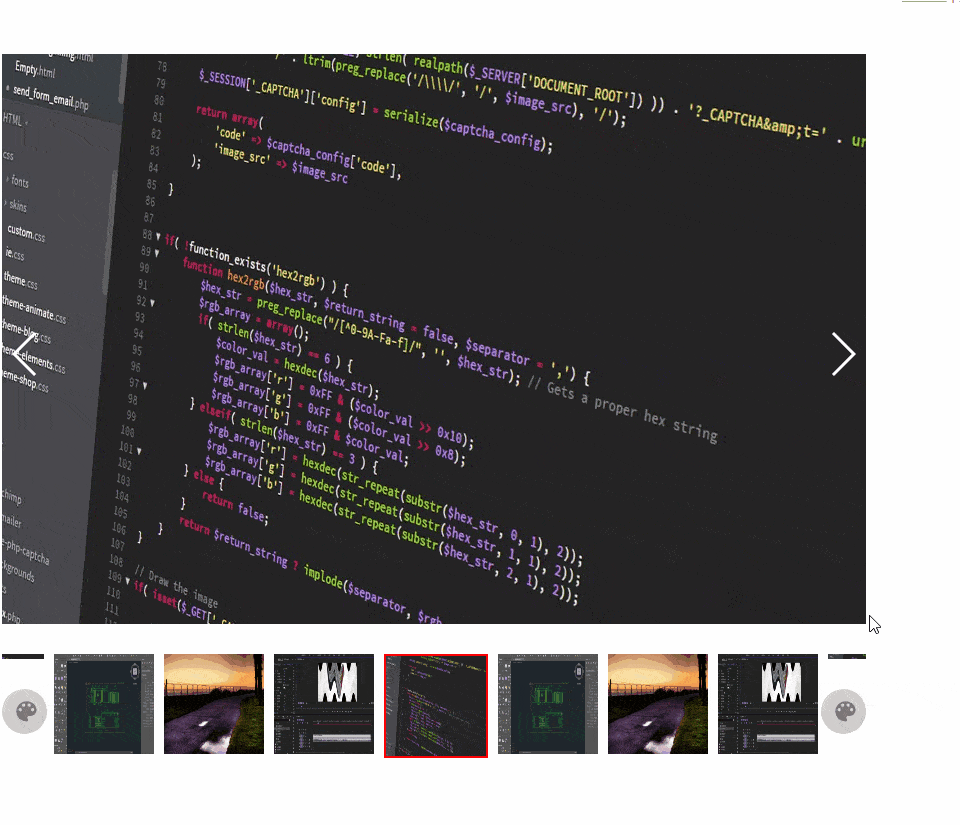
原文地址: https://www.lllomh.com/article/details?id=135838963
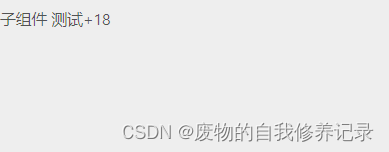

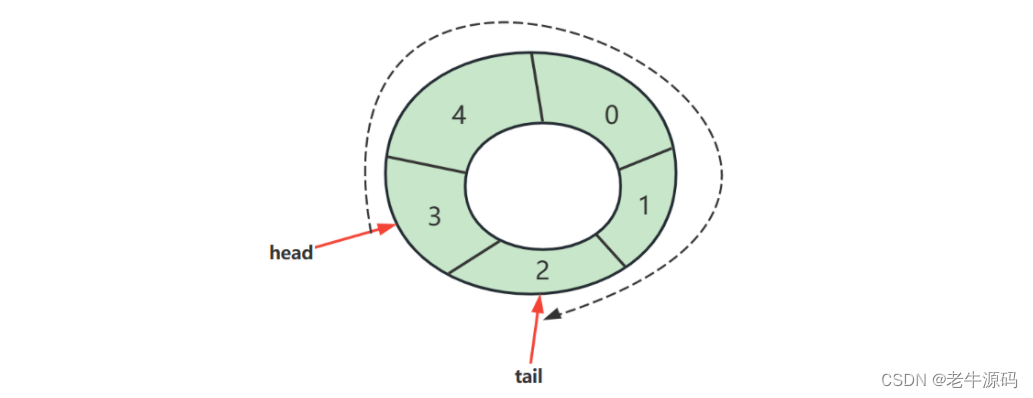
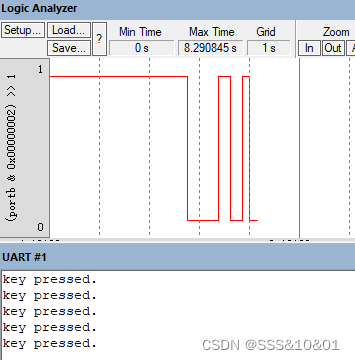
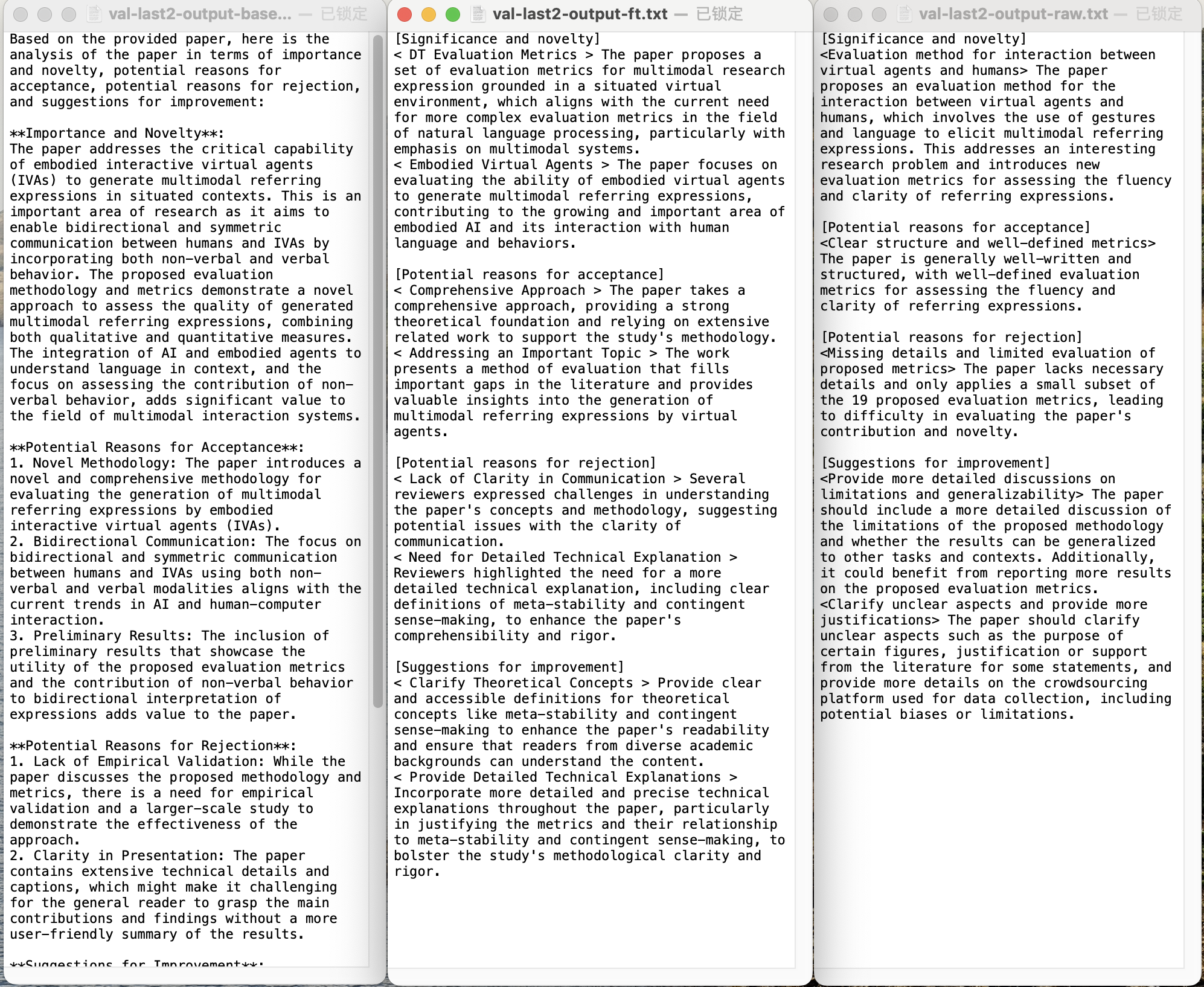

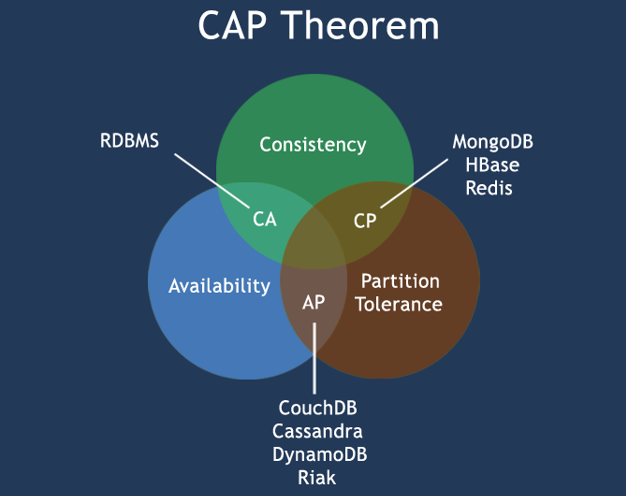
![[Linux 进程控制(二)] 写时拷贝 - 进程终止](https://img-blog.csdnimg.cn/direct/6608983d21bd4d14ab515a1fbcbcaa6d.png)