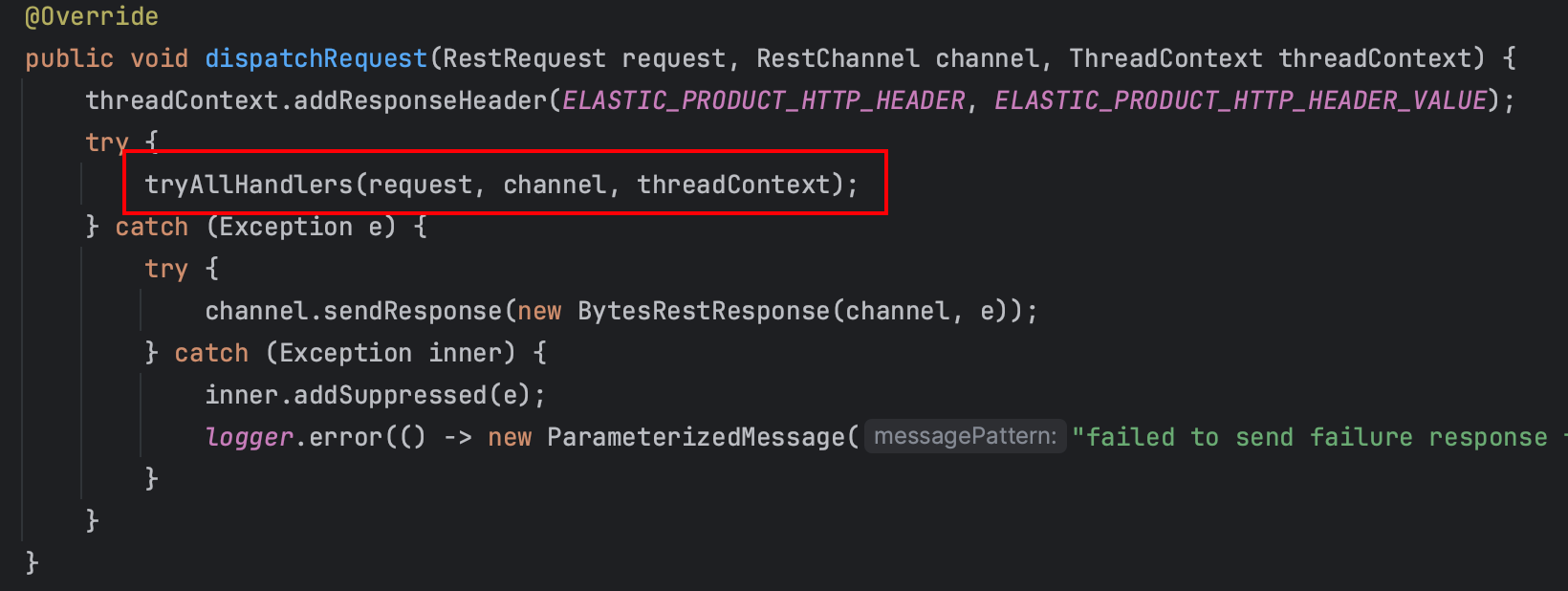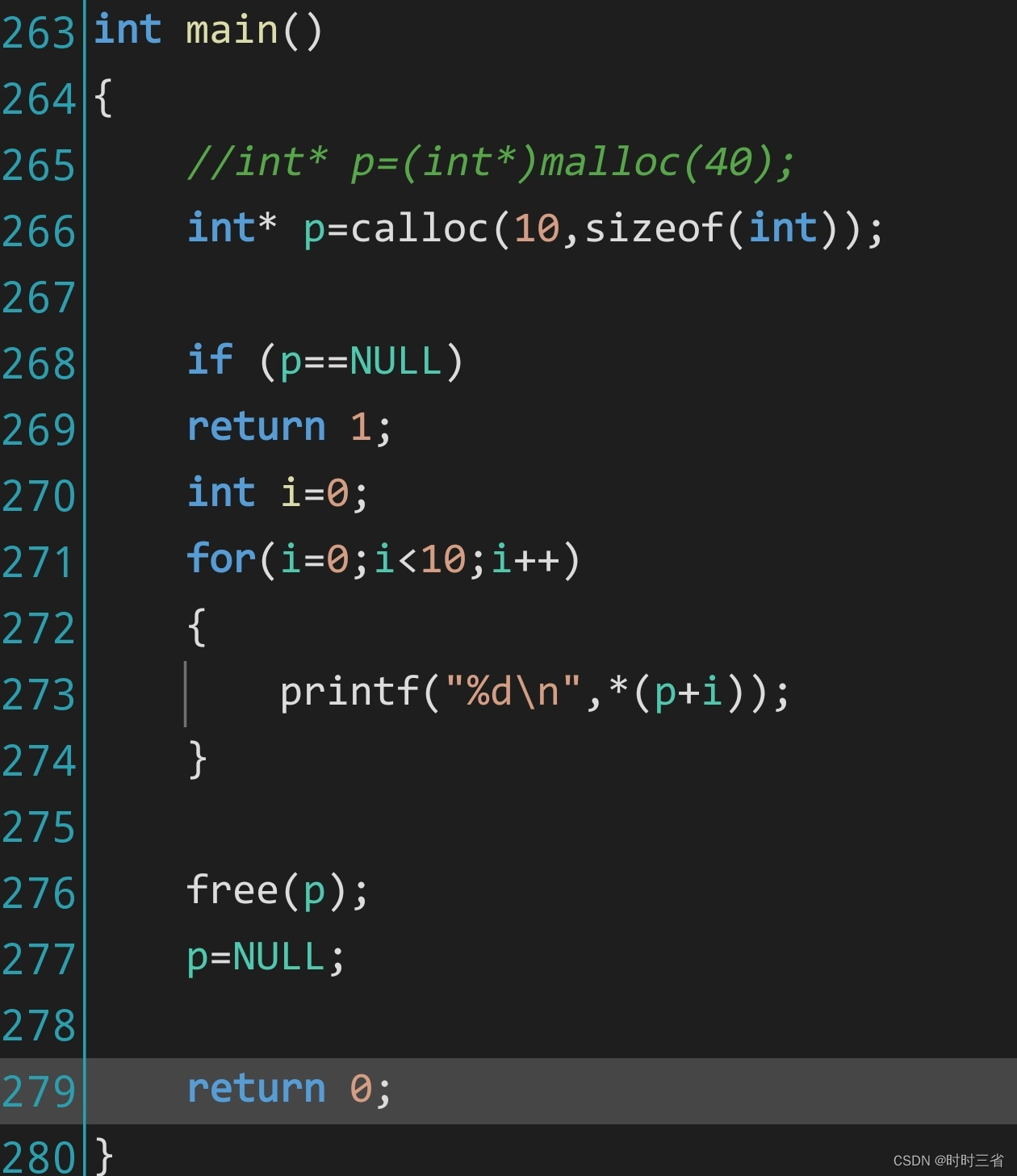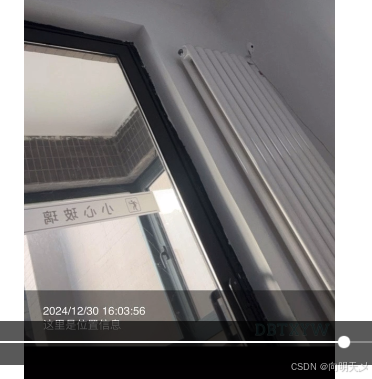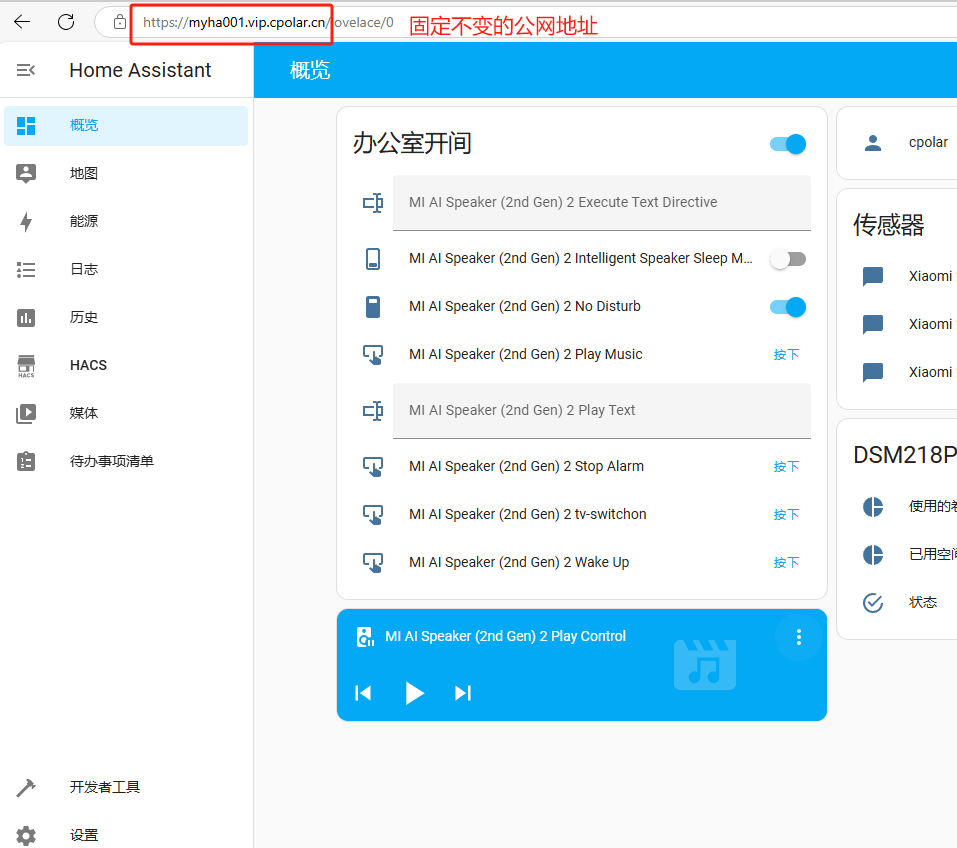Install Docker Engine on Fedora https://docs.docker.com/engine/install/fedora/
- 更新系统
首先,更新你的系统以确保所有软件包都是最新的:
sudo dnf update -y
- 安装必要的依赖
安装一些必要的工具和库,如yum-utils,这将帮助我们添加Docker的官方仓库:
sudo dnf install -y yum-utils
- 添加Docker的官方仓库
接下来,设置稳定版的Docker仓库:
sudo yum-config-manager --add-repo https://download.docker.com/linux/fedora/docker-ce.repo
- 安装Docker Engine
现在可以从Docker的仓库中安装Docker引擎:
sudo dnf install docker-ce docker-ce-cli containerd.io
- 启动并启用Docker服务
安装完成后,启动Docker守护进程,并设置为开机自启:
sudo systemctl start docker
sudo systemctl enable docker
可写为:
sudo systemctl enable --now docker
- 验证安装
最后,验证Docker是否正确安装并运行:
sudo docker run hello-world
如果一切正常,你应该会看到一条消息,说明Docker成功安装并且可以正常工作。
- (可选) 管理Docker作为非root用户
如果你不想每次运行Docker命令时都使用sudo,你可以将你的用户添加到docker组中:
sudo usermod -aG docker $USER
然后注销并重新登录,使新的组成员身份生效。
docker.com官网的 Fedora41,40 安装docker
sudo dnf remove docker \
docker-client \
docker-client-latest \
docker-common \
docker-latest \
docker-latest-logrotate \
docker-logrotate \
docker-selinux \
docker-engine-selinux \
docker-engine
sudo dnf -y install dnf-plugins-core
sudo dnf-3 config-manager --add-repo https://download.docker.com/linux/fedora/docker-ce.repo
sudo dnf install docker-ce docker-ce-cli containerd.io docker-buildx-plugin docker-compose-plugin
sudo systemctl enable --now docker
https://docs.docker.com/engine/install/fedora/ 2024年12月时的内容
Install Docker Engine on Fedora
To get started with Docker Engine on Fedora, make sure you meet the prerequisites, and then follow the installation steps.
Prerequisites
OS requirements
To install Docker Engine, you need a maintained version of one of the following Fedora versions:
- Fedora 40
- Fedora 41
Uninstall old versions
Before you can install Docker Engine, you need to uninstall any conflicting packages.
Your Linux distribution may provide unofficial Docker packages, which may conflict with the official packages provided by Docker. You must uninstall these packages before you install the official version of Docker Engine.
sudo dnf remove docker \
docker-client \
docker-client-latest \
docker-common \
docker-latest \
docker-latest-logrotate \
docker-logrotate \
docker-selinux \
docker-engine-selinux \
docker-engine
dnf might report that you have none of these packages installed.
Images, containers, volumes, and networks stored in /var/lib/docker/ aren’t automatically removed when you uninstall Docker.
Installation methods
-
You can install Docker Engine in different ways, depending on your needs:
-
You can set up Docker’s repositories and install from them, for ease of installation and upgrade tasks. This is the recommended approach.
-
You can download the RPM package, install it manually, and manage upgrades completely manually. This is useful in situations such as installing Docker on air-gapped systems with no access to the internet.
In testing and development environments, you can use automated convenience scripts to install Docker.
Install using the rpm repository
Before you install Docker Engine for the first time on a new host machine, you need to set up the Docker repository. Afterward, you can install and update Docker from the repository.
Set up the repository
Install the dnf-plugins-core package (which provides the commands to manage your DNF repositories) and set up the repository.
sudo dnf -y install dnf-plugins-core
sudo dnf-3 config-manager --add-repo https://download.docker.com/linux/fedora/docker-ce.repo
Install Docker Engine
- Install the Docker packages.
Latest Specific version
To install the latest version, run:
sudo dnf install docker-ce docker-ce-cli containerd.io docker-buildx-plugin docker-compose-plugin
If prompted to accept the GPG key, verify that the fingerprint matches 060A 61C5 1B55 8A7F 742B 77AA C52F EB6B 621E 9F35, and if so, accept it.
This command installs Docker, but it doesn’t start Docker. It also creates a docker group, however, it doesn’t add any users to the group by default.
- Start Docker Engine.
sudo systemctl enable --now docker
This configures the Docker systemd service to start automatically when you boot your system. If you don’t want Docker to start automatically, use sudo systemctl start docker instead.
- Verify that the installation is successful by running the hello-world image:
sudo docker run hello-world
This command downloads a test image and runs it in a container. When the container runs, it prints a confirmation message and exits.
You have now successfully installed and started Docker Engine.
Tip
Receiving errors when trying to run without root?
The docker user group exists but contains no users, which is why you’re required to use sudo to run Docker commands. Continue to Linux postinstall to allow non-privileged users to run Docker commands and for other optional configuration steps.
Upgrade Docker Engine
To upgrade Docker Engine, follow the installation instructions, choosing the new version you want to install.
Install from a package
If you can’t use Docker’s rpm repository to install Docker Engine, you can download the .rpm file for your release and install it manually. You need to download a new file each time you want to upgrade Docker Engine.
-
Go to https://download.docker.com/linux/fedora/ and choose your version of Fedora. Then browse to x86_64/stable/Packages/ and download the .rpm file for the Docker version you want to install.
-
Install Docker Engine, changing the following path to the path where you downloaded the Docker package.
sudo dnf install /path/to/package.rpm
Docker is installed but not started. The docker group is created, but no users are added to the group.
- Start Docker Engine.
sudo systemctl enable --now docker
This configures the Docker systemd service to start automatically when you boot your system. If you don’t want Docker to start automatically, use sudo systemctl start docker instead.
- Verify that the installation is successful by running the hello-world image:
sudo docker run hello-world
This command downloads a test image and runs it in a container. When the container runs, it prints a confirmation message and exits.
You have now successfully installed and started Docker Engine.
Tip
Receiving errors when trying to run without root?
The docker user group exists but contains no users, which is why you’re required to use sudo to run Docker commands. Continue to Linux postinstall to allow non-privileged users to run Docker commands and for other optional configuration steps.
Upgrade Docker Engine
To upgrade Docker Engine, download the newer package files and repeat the installation procedure, using dnf upgrade instead of dnf install, and point to the new files.
Install using the convenience script
Docker provides a convenience script at https://get.docker.com/ to install Docker into development environments non-interactively. The convenience script isn’t recommended for production environments, but it’s useful for creating a provisioning script tailored to your needs. Also refer to the install using the repository steps to learn about installation steps to install using the package repository. The source code for the script is open source, and you can find it in the docker-install repository on GitHub.
Always examine scripts downloaded from the internet before running them locally. Before installing, make yourself familiar with potential risks and limitations of the convenience script:
- The script requires
rootorsudoprivileges to run. - The script attempts to detect your Linux distribution and version and configure your package management system for you.
- The script doesn’t allow you to customize most installation parameters.
- The script installs dependencies and recommendations without asking for confirmation. This may install a large number of packages, depending on the current configuration of your host machine.
- By default, the script installs the latest stable release of Docker, containerd, and runc. When using this script to provision a machine, this may result in unexpected major version upgrades of Docker. Always test upgrades in a test environment before deploying to your production systems.
- The script isn’t designed to upgrade an existing Docker installation. When using the script to update an existing installation, dependencies may not be updated to the expected version, resulting in outdated versions.
Tip
Preview script steps before running. You can run the script with the --dry-run option to learn what steps the script will run when invoked:
curl -fsSL https://get.docker.com -o get-docker.sh
sudo sh ./get-docker.sh --dry-run
This example downloads the script from https://get.docker.com/ and runs it to install the latest stable release of Docker on Linux:
curl -fsSL https://get.docker.com -o get-docker.sh
sudo sh get-docker.sh
Executing docker install script, commit: 7cae5f8b0decc17d6571f9f52eb840fbc13b2737
<...>
You have now successfully installed and started Docker Engine. The docker service starts automatically on Debian based distributions. On RPM based distributions, such as CentOS, Fedora, RHEL or SLES, you need to start it manually using the appropriate systemctl or service command. As the message indicates, non-root users can’t run Docker commands by default.
Use Docker as a non-privileged user, or install in rootless mode?
The installation script requires root or sudo privileges to install
and use Docker. If you want to grant non-root users access to Docker,
refer to the post-installation steps for Linux. You can also install
Docker without root privileges, or configured to run in rootless mode.
For instructions on running Docker in rootless mode, refer to run the
Docker daemon as a non-root user (rootless mode).
Install pre-releases
Docker also provides a convenience script at https://test.docker.com/ to install pre-releases of Docker on Linux. This script is equal to the script at get.docker.com, but configures your package manager to use the test channel of the Docker package repository. The test channel includes both stable and pre-releases (beta versions, release-candidates) of Docker. Use this script to get early access to new releases, and to evaluate them in a testing environment before they’re released as stable.
To install the latest version of Docker on Linux from the test channel, run:
curl -fsSL https://test.docker.com -o test-docker.sh
sudo sh test-docker.sh
Upgrade Docker after using the convenience script
If you installed Docker using the convenience script, you should upgrade Docker using your package manager directly. There’s no advantage to re-running the convenience script. Re-running it can cause issues if it attempts to re-install repositories which already exist on the host machine.
Uninstall Docker Engine
- Uninstall the Docker Engine, CLI, containerd, and Docker Compose packages:
sudo dnf remove docker-ce docker-ce-cli containerd.io docker-buildx-plugin docker-compose-plugin docker-ce-rootless-extras
- Images, containers, volumes, or custom configuration files on your host aren’t automatically removed. To delete all images, containers, and volumes:
sudo rm -rf /var/lib/docker
sudo rm -rf /var/lib/containerd
You have to delete any edited configuration files manually.