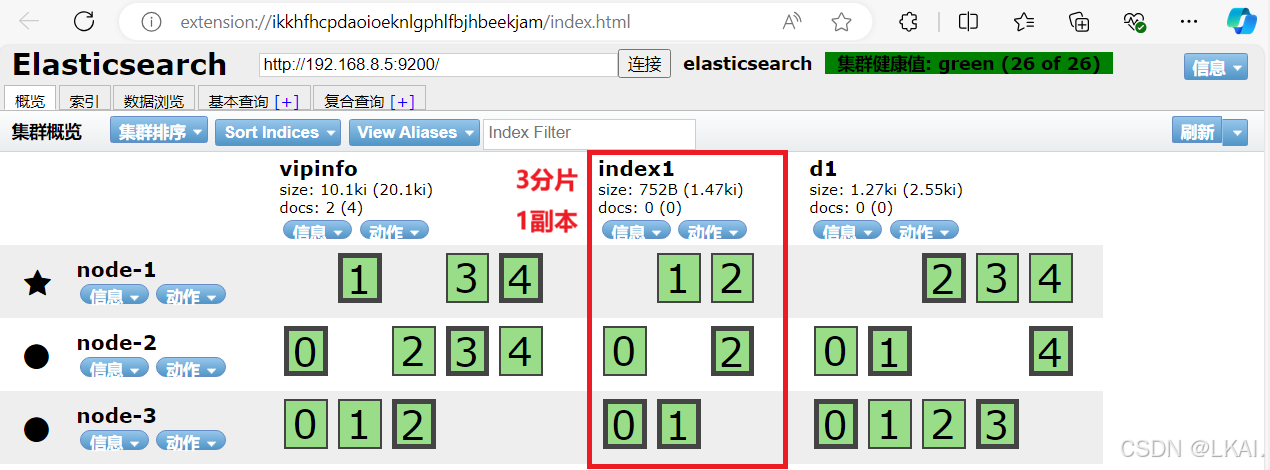准备实验需要的软件

将软件拉入虚拟机中,解压压缩包
[root@localhost ~]# tar zxf harbor-offline-installer-v2.5.4.tgz

1.进入harbor目录拷贝文件,创建名为harbor.yml的备份文件
[root@localhost ~]# cd harbor/
[root@localhost harbor]# cp harbor.yml.tmpl harbor.yml

2.建立目录用于存放仓库路径
将认证key的目录拷到data底下
[root@localhost harbor]# mkdir data
[root@localhost date]# cp /root/certs/ /data/ -r
[root@localhost harbor]# ls /data/
[root@localhost harbor]# ls common
[root@localhost harbor]# ls /data/certs/
3.编辑配置文件
指定hostname为reg.timinglee.org,与创建的生成认证key和证书指定的仓库名称必须一致

指定仓库名称(reg.timinglee.org)和存放路径(/date/下)

指定仓库密码为lee

4.导入加载镜像所需的文件
[root@localhost harbor]# ./install.sh --with-chartmuseum

[root@localhost harbor]# docker compose up -d

注意!!
可以使用docker compose down后跟docker compose up -d

当显示以下问题时说明80端口被占用

过滤端口进行删除
[root@localhost harbor]# netstat -tanlp |grep 80
[root@localhost harbor]# kill 1320

5.对本地编辑hosts文件
C:\Windows\System32\drivers\etc

输入主机IP地址

6.浏览器输入虚拟机ip地址访问


7.构建私人仓库timinglee

8.进行用户认证,上传测试
[root@localhost harbor]# docker login reg.timinglee.org

[root@localhost harbor]# docker tag nginx:v3 reg.timinglee.org/timinglee/nginx:v3
[root@localhost harbor]# docker push reg.timinglee.org/timinglee/nginx:v3

上传成功!!

扩展将私有仓库设置为默认下载仓库
进入docke目录,编辑文件daemon.json
[root@localhost ~]# cd /etc/docker/
[root@localhost docker]# ls
certs.d daemon.json[root@localhost docker]# vim daemon.json
{
"registry-mirrors": ["https://reg.timinglee.org"]
}

docker info查看地址