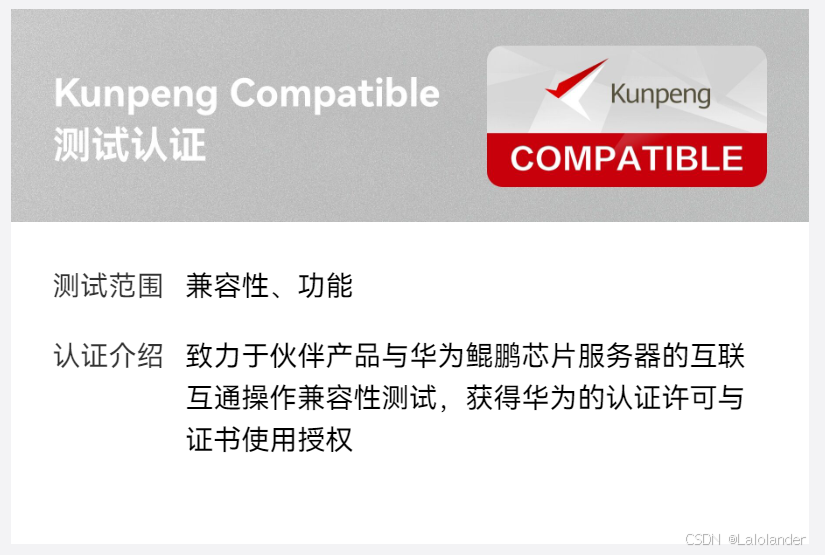一、使用 Vite 创建 Vue 3 + TypeScript 项目
PS E:\web\cursor-project\web> npm create vite@latest yf-blog -- --template vue-ts
> npx
> create-vite yf-blog --template vue-ts
Scaffolding project in E:\web\cursor-project\web\yf-blog...
Done. Now run:
cd yf-blog
npm install
npm run dev
PS E:\web\cursor-project\web> cd yf-blog
PS E:\web\cursor-project\web\yf-blog> npm install
added 47 packages in 7s
5 packages are looking for funding
run `npm fund` for details
PS E:\web\cursor-project\web\yf-blog> npm run dev
> yf-blog@0.0.0 dev
> vite
VITE v6.0.3 ready in 594 ms
➜ Local: http://localhost:5173/
➜ Network: use --host to expose
➜ press h + enter to show help

二、安装生产必要依赖
PS E:\web\cursor-project\web\yf-blog> npm install vue-router@4 pinia element-plus @element-plus/icons-vue axios marked highlight.js
added 16 packages in 4s
9 packages are looking for funding
run `npm fund` for details
三、安装开发依赖
PS E:\web\cursor-project\web\yf-blog> npm install -D sass sass-loader mockjs @types/mockjs vite-plugin-mock cross-env unplugin-auto-import unplugin-vue-components
added 87 packages in 8s
26 packages are looking for funding
run `npm fund` for details
四、配置别名
import { defineConfig } from 'vite'
import vue from '@vitejs/plugin-vue'
import path from 'path'
// https://vite.dev/config/
export default defineConfig({
resolve: {
alias: {
'@': path.resolve(__dirname, './src')
}
},
plugins: [vue()],
})
在src下的vite-env.d.ts文件增加模块定义,否则别名引用会报错找不到模块
npm i @types/node --D
declare module "*.vue" {
import type { DefineComponent } from "vue";
const component: DefineComponent<typeof DefineComponent>;
export default component;
}
在tsconfig.app.json添加
{
"compilerOptions": {
"paths": {
"@": ["./src"]
}
},
"include": ["src/**/*.ts", "src/**/*.tsx", "src/**/*.vue"]
}
五、依赖的功能和使用方法
1. vue-router@4
功能: Vue.js的官方路由管理器
安装: npm install vue-router@4
使用步骤:
1、新建src/router/index.ts
import { createRouter, createWebHistory } from 'vue-router'
const router = createRouter({
history: createWebHistory(),
routes: [
{
path: '/',
name: 'Home',
component: () => import('@/views/Home.vue')
},
{
path: '/article/:id',
name: 'Article',
component: () => import('@/views/Article.vue')
}
]
})
export default router
2、main.ts引入router
import router from '@/router/index'
const app = createApp(App)
app.use(router)
app.mount('#app')
3、在组件中使用:
<script setup lang="ts">
const router = useRouter()
const route = useRoute()
// 编程式导航
const goToArticle = (id: number) => {
router.push(`/article/${id}`)
}
// 获取路由参数
const articleId = route.params.id
</script>
2. element-plus
功能: 基于 Vue 3的UI组件库
安装: npm install element-plus
使用步骤:
1、main.ts引入 element-plus
import { createApp } from 'vue'
import './style.css'
import App from './App.vue'
import router from '@/router/index'
import ElementPlus from 'element-plus'
// 样式导入
import 'element-plus/dist/index.css'
// 创建应用实例
const app = createApp(App)
app.use(router)
app.use(ElementPlus, {
size: 'default',
zIndex: 3000
})
app.mount('#app')
2、路由layout组件化处理

3、新建layout模块

3.1、src/layout/index.vue内容如下
<template>
<el-container class="common-layout">
<el-aside class="aside">
<Aside/>
</el-aside>
<el-container>
<el-header class="header">
<Header/>
</el-header>
<el-main>
<router-view></router-view>
</el-main>
<el-footer class="footer">Footer</el-footer>
</el-container>
</el-container>
</template>
<script setup lang="ts">
import Aside from './components/aside.vue'
import Header from './components/header.vue'
</script>
<style lang="scss" scoped>
.common-layout{
width: 100%;
height: 100vh;
.aside{
height: 100vh;
width: 200px;
background-color: #ccc;
}
.header{
height: 50px;
background-color: #c9c1c1;
border-bottom: 1px solid #c9c6c6;
}
.footer{
height: 50px;
background-color: #c9c1c1;
}
}
</style>
3.2、aside.vue、header.vue、home.vue内容相似如下
<template>
<div class="home">
<span>侧边/头部/博客首页</span>
</div>
</template>
<script setup lang="ts">
</script>
<style lang="scss" scoped>
</style>
最终页面效果如下

2. element-plus/icons-vue
未完待续。。。