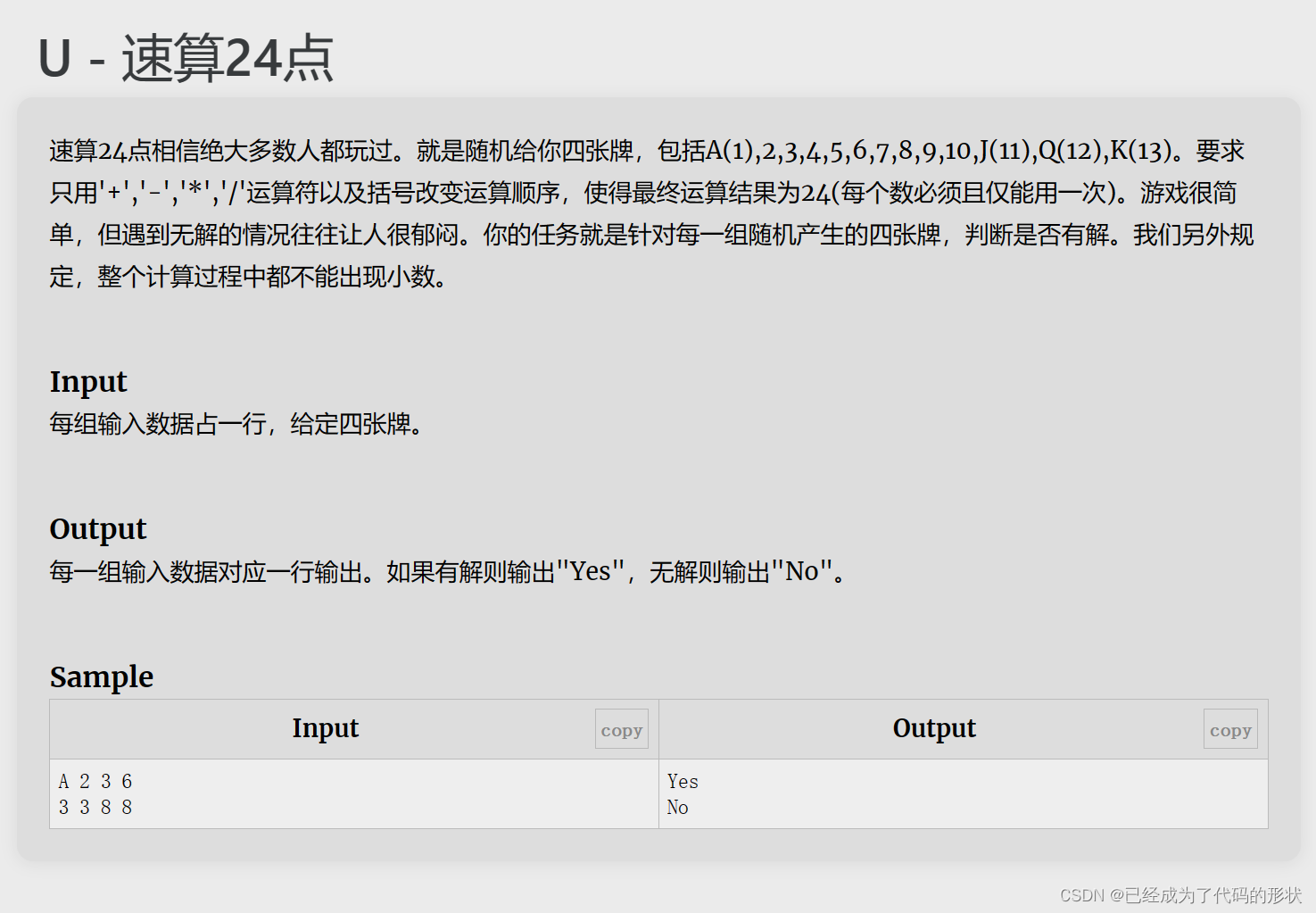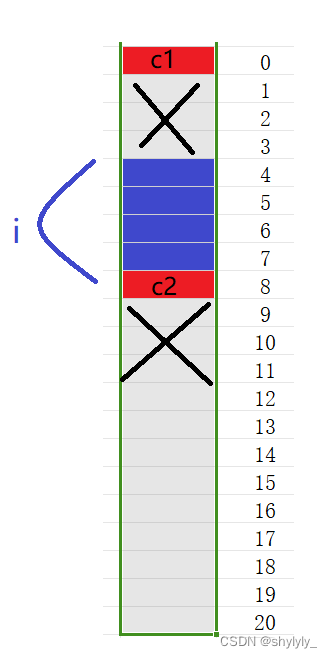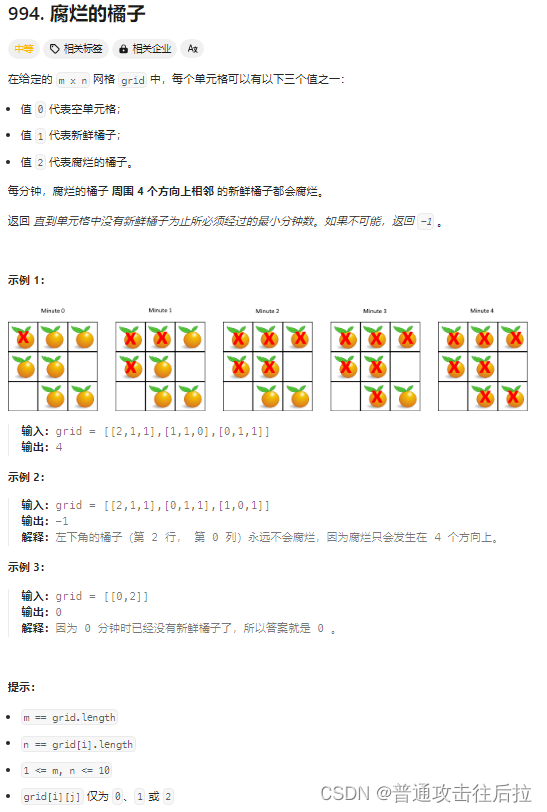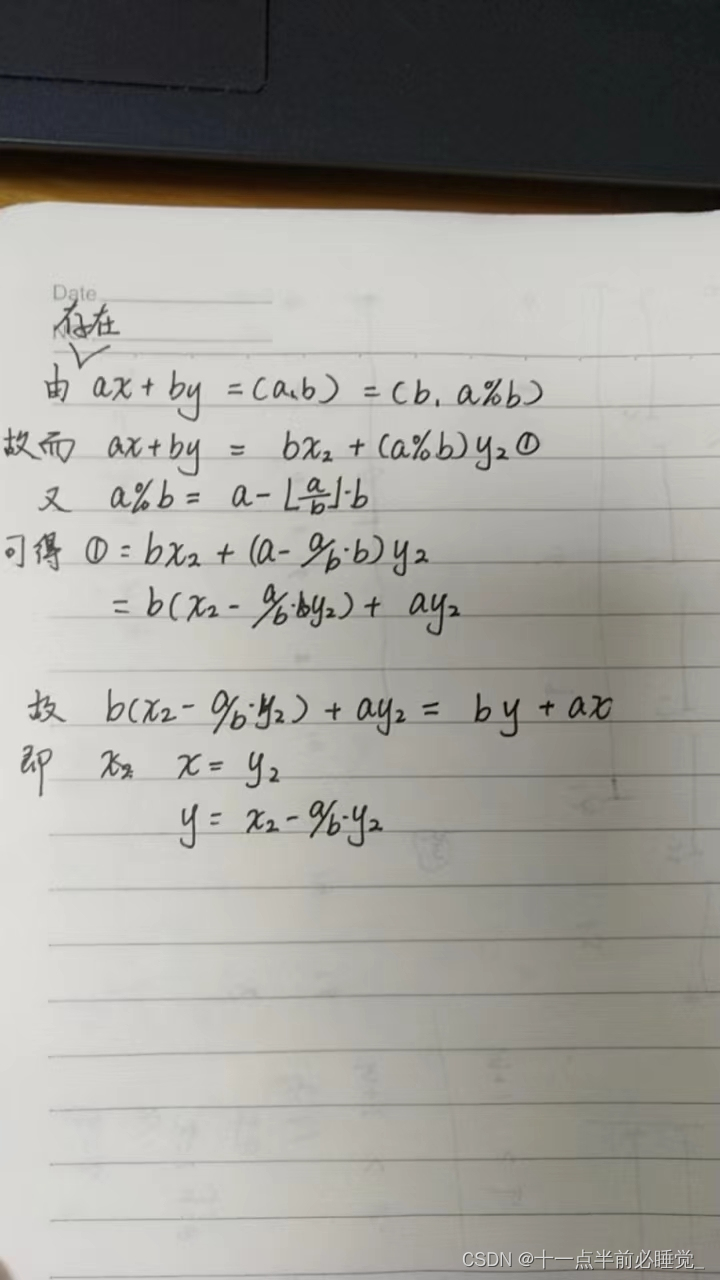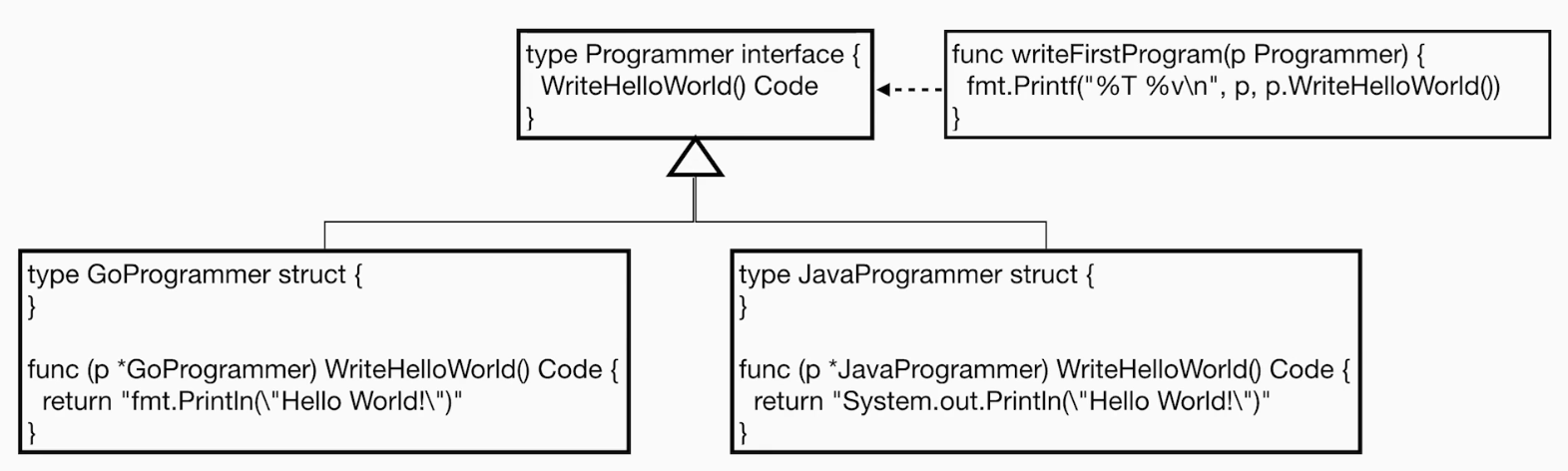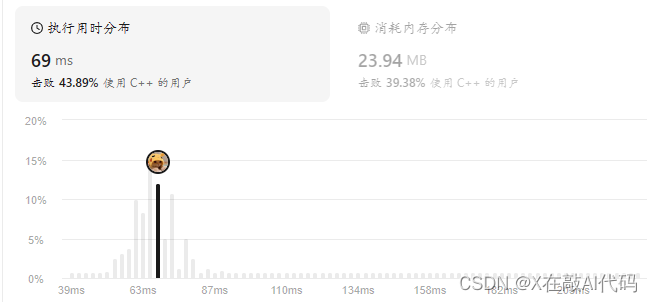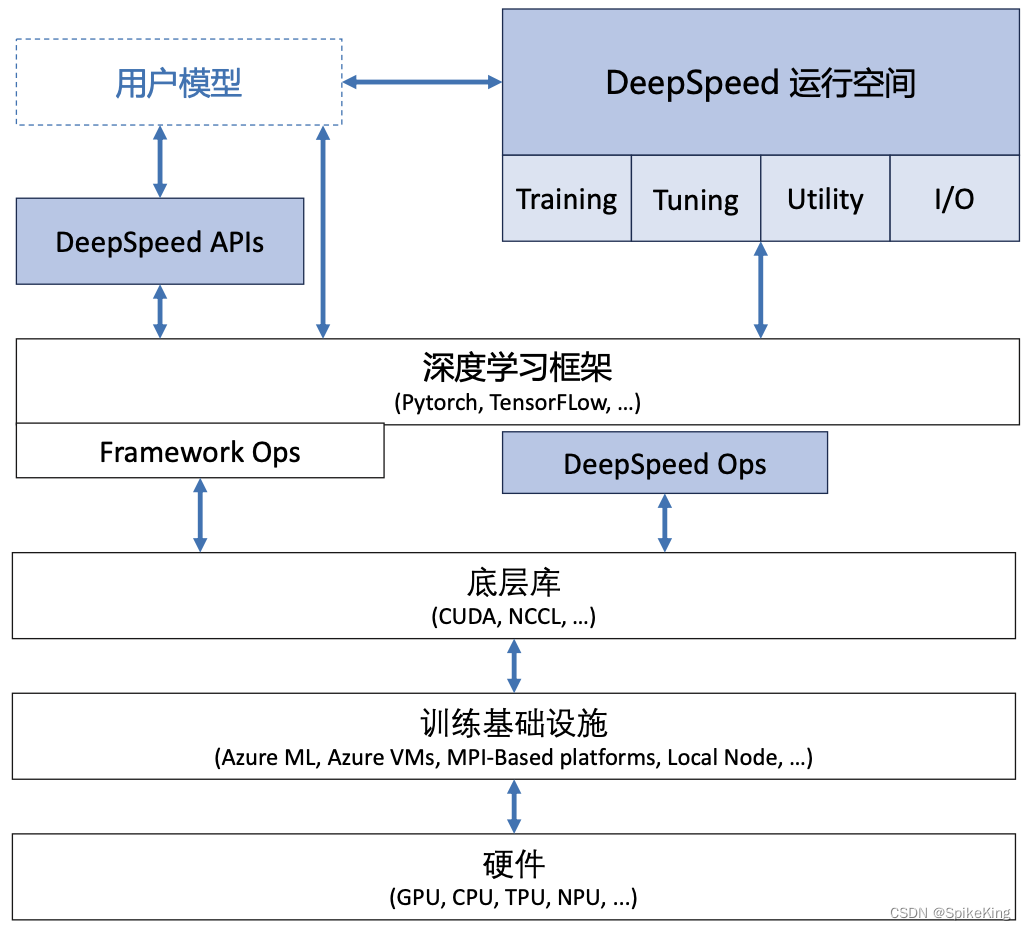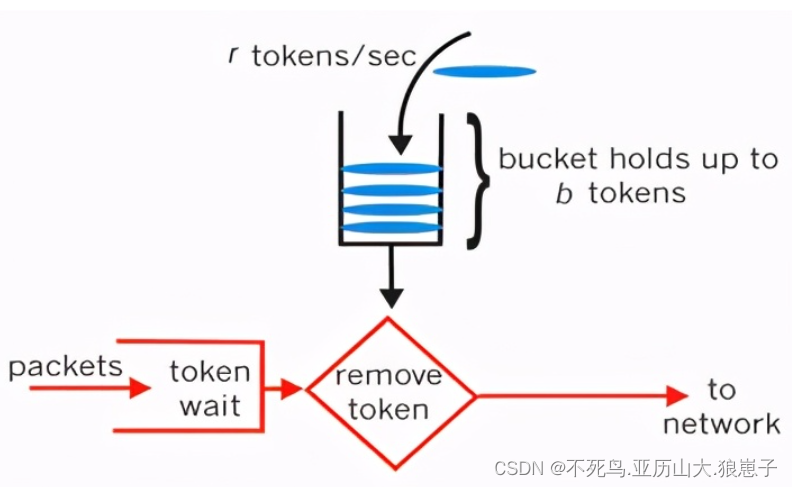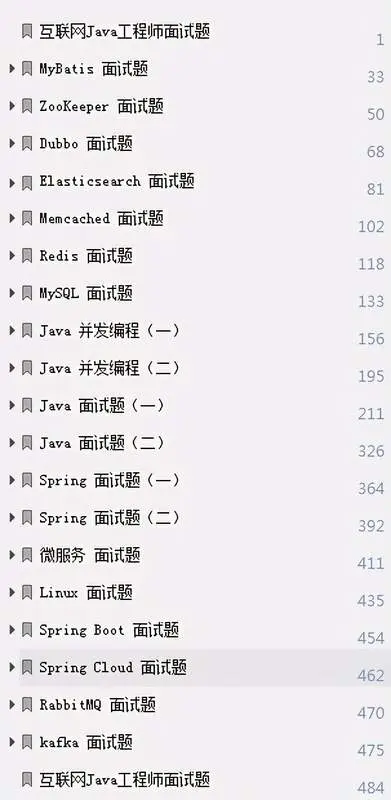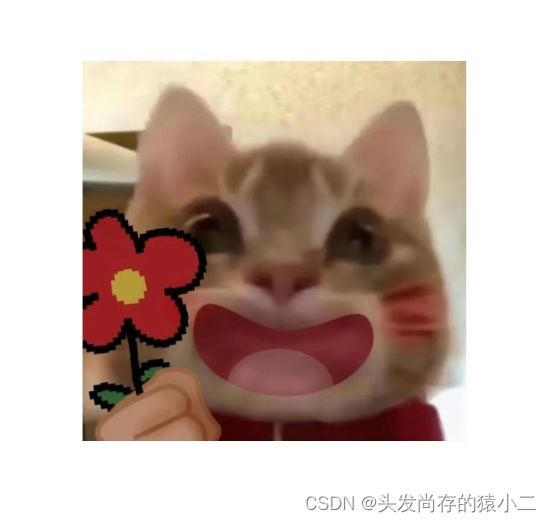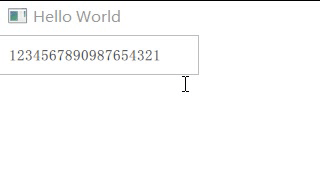一、概念
(1)局部注册
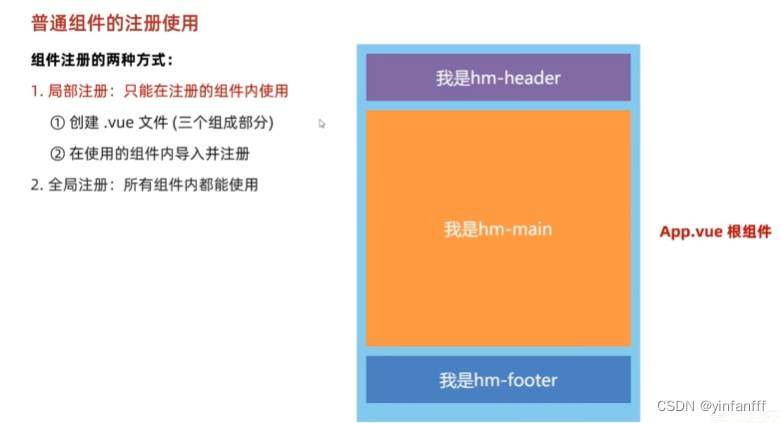
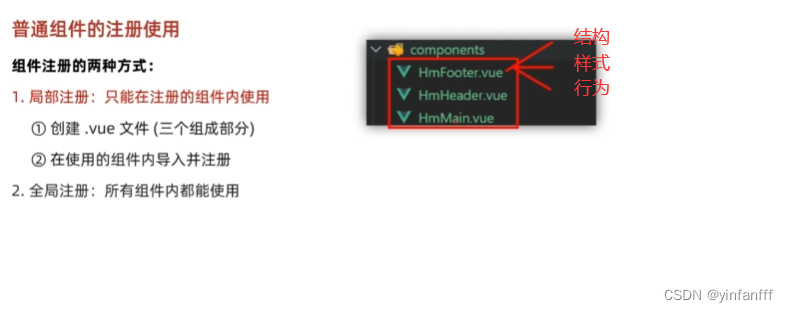
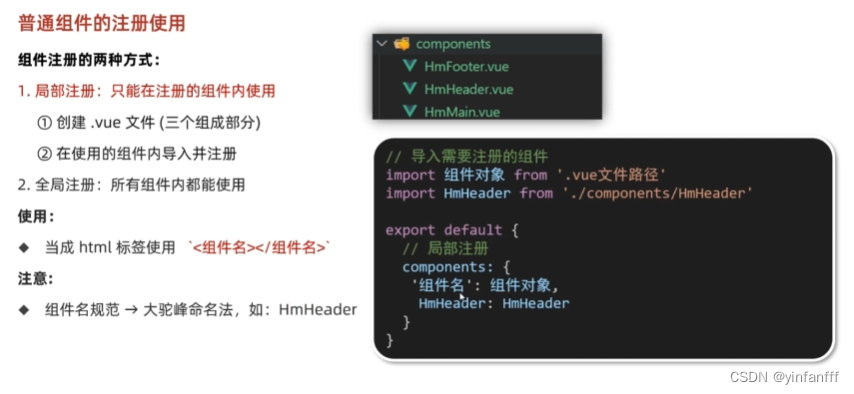
(2)全局注册
二、实践
1.局部注册
(1)代码
步骤:创建组件 导入 注册 使用
src文件夹下面仅仅保留这两个即可 其他两个文件夹可以删除

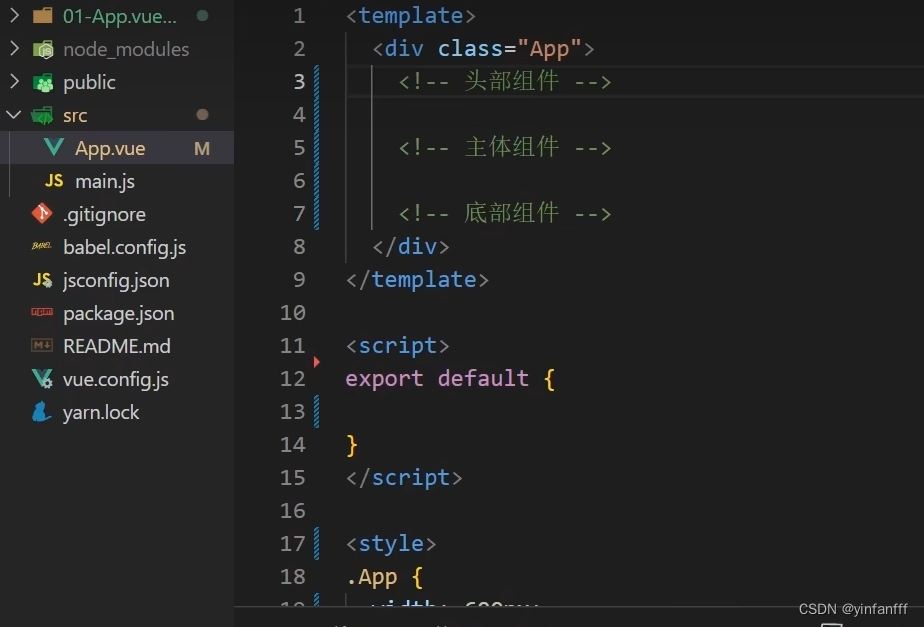
在src下面建立components文件夹在下面新建vue文件 作为组件
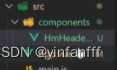
HmHeader.vue
<template>
<div class="hm-header">
我是hm-header
</div>
</template>
<script>
export default {
name: "HmHeader"
}
</script>
<style scoped>
.hm-header{
height: 100px;
line-height: 100px;
text-align: center;
font-size: 30px;
background-color: #fa3d48;
color: white;
}
</style>在App.vue里面导入和引用
<template>
<div class="App">
<!-- 头部组件-->
<HmHeader></HmHeader>
<!-- 主题组件-->
<!-- 底部组件-->
</div>
<!-- -->
</template>
<script>
import HmHeader from './components/HmHeader'
export default {
components:{
// ‘组件名:组件对象 --组件名和组件对象一样可以省略 :组件对象
HmHeader,
}
}
</script>
<style>
.App{
width: 600px;
height: 700px;
background-color: #0071cd;
margin: 0 auto;
padding: 20px;
}
</style>同理其他两个组件一样的步骤
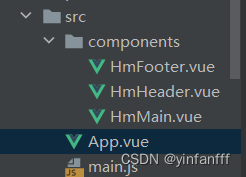
HmMain
<template>
<div class="hm-main">
我是hm-main
</div>
</template>
<script>
export default {
name: "HmMain"
}
</script>
<style scoped>
.hm-main{
height: 400px;
line-height: 200px;
text-align: center;
font-size: 30px;
background-color: #e36011;
color: white;
margin: 20px 0;
}
</style>HmFooter
<template>
<div class="hm-footer">
我是hm-footer
</div>
</template>
<script>
export default {
name: "HmFooter"
}
</script>
<style scoped>
.hm-footer{
height: 100px;
line-height: 100px;
text-align: center;
font-size: 30px;
background-color: #fa3dc4;
color: white;
}
</style>App.vue
<template>
<div class="App">
<!-- 头部组件-->
<HmHeader></HmHeader>
<!-- 主题组件-->
<HmMain></HmMain>
<!-- 底部组件-->
<HmFooter></HmFooter>
</div>
<!-- -->
</template>
<script>
import HmHeader from './components/HmHeader'
import HmMain from './components/HmMain'
import HmFooter from './components/HmFooter'
export default {
components:{
// ‘组件名:组件对象 --组件名和组件对象一样可以省略 :组件对象
HmHeader,
HmMain:HmMain,
HmFooter:HmFooter,
}
}
</script>
<style>
.App{
width: 600px;
height: 700px;
background-color: #0071cd;
margin: 0 auto;
padding: 20px;
}
</style>(2)展示
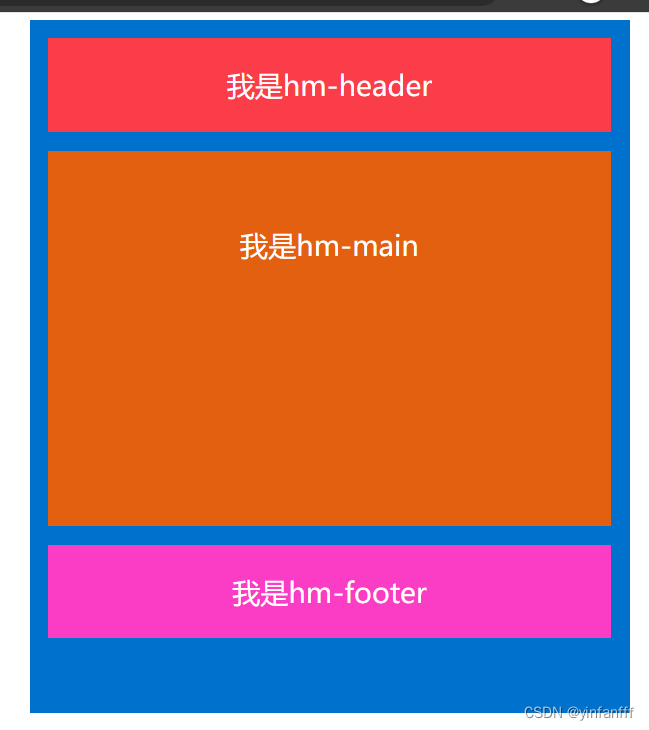
2.全局注册
(1)代码
只需要在对应的组件内添加标签
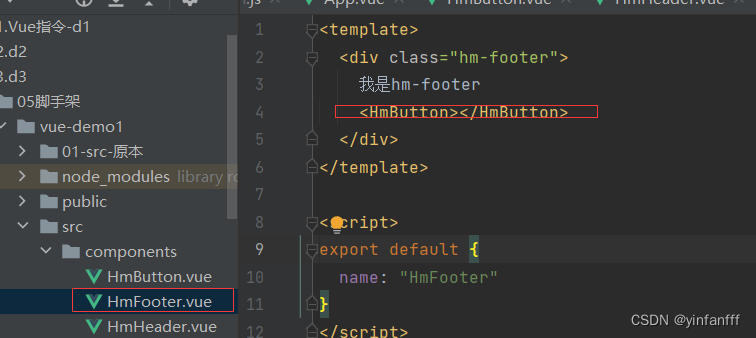
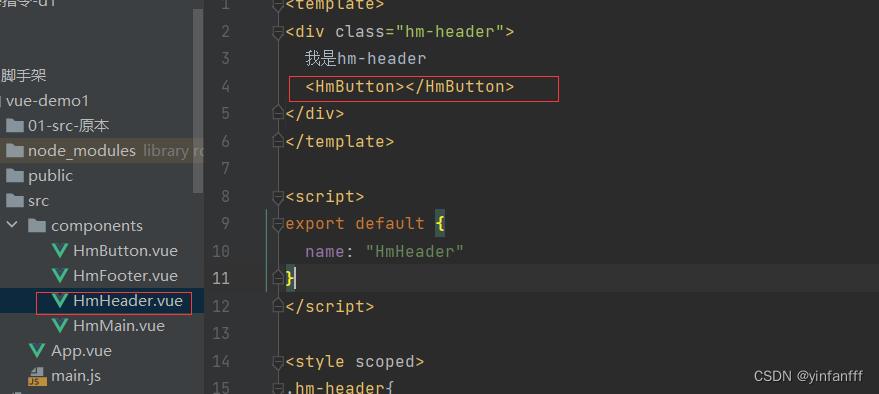
HmButton
<template>
<button class="hm-button">通用按钮</button>
</template>
<script>
export default {
name: "HmButton"
}
</script>
<style scoped>
.hm-button{
height: 50px;
line-height: 50px;
padding: 0 20px;
background-color: #12c71e;
border-radius: 5px ;
color: white;
border: none;
vertical-align: middle;
cursor: pointer;
}
</style> 全局注册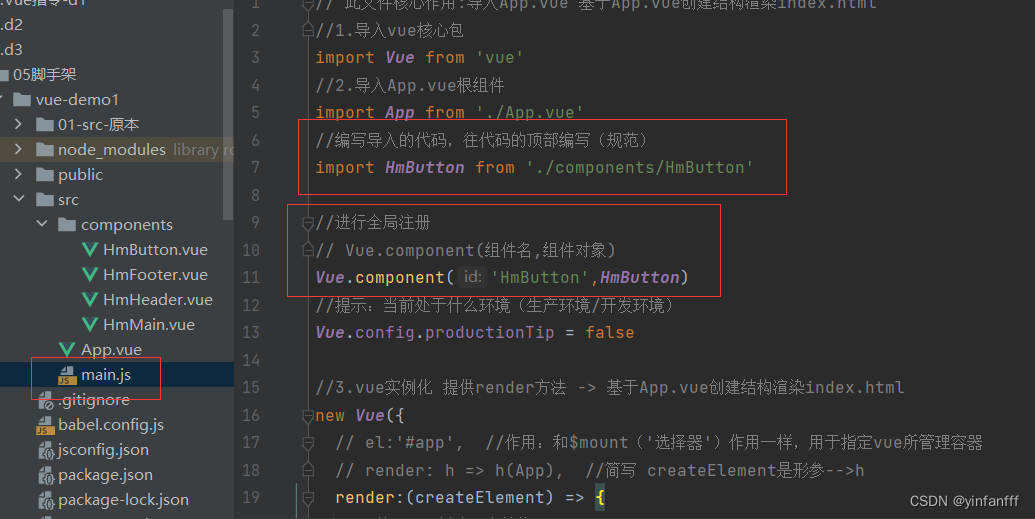
// 此文件核心作用:导入App.vue 基于App.vue创建结构渲染index.html
//1.导入vue核心包
import Vue from 'vue'
//2.导入App.vue根组件
import App from './App.vue'
//编写导入的代码,往代码的顶部编写(规范)
import HmButton from './components/HmButton'
//进行全局注册
// Vue.component(组件名,组件对象)
Vue.component('HmButton',HmButton)
//提示:当前处于什么环境(生产环境/开发环境)
Vue.config.productionTip = false
//3.vue实例化 提供render方法 -> 基于App.vue创建结构渲染index.html
new Vue({
// el:'#app', //作用:和$mount('选择器')作用一样,用于指定vue所管理容器
// render: h => h(App), //简写 createElement是形参-->h
render:(createElement) => {
//基于App创建元素结构
return createElement(App)
}
}).$mount('#app')
只添加了<HmButton></HmButton>标签 HmFooter 同理
<template>
<div class="hm-header">
我是hm-header
<HmButton></HmButton>
</div>
</template>
<script>
export default {
name: "HmHeader"
}
</script>
<style scoped>
.hm-header{
height: 100px;
line-height: 100px;
text-align: center;
font-size: 30px;
background-color: #fa3d48;
color: white;
}
</style>(2)展示
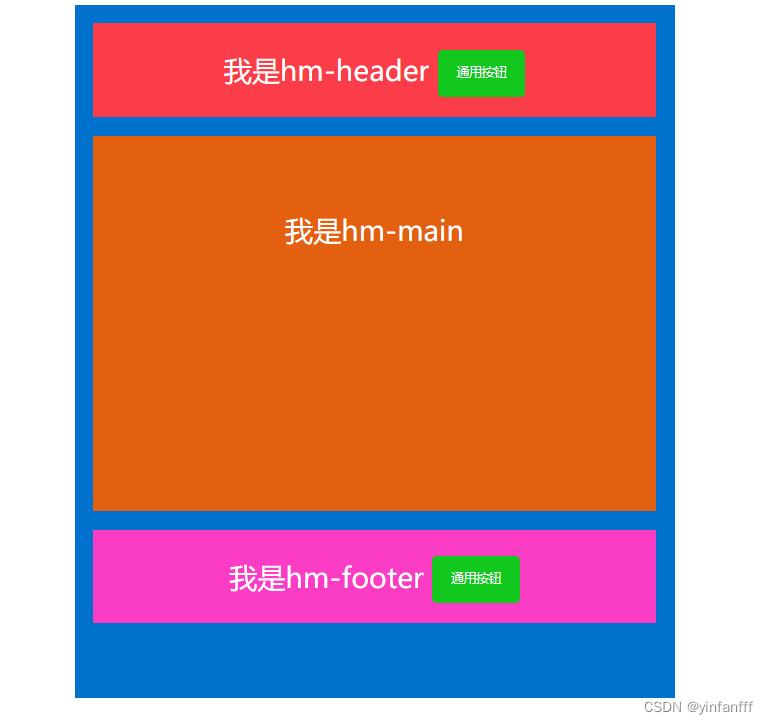
三、总结
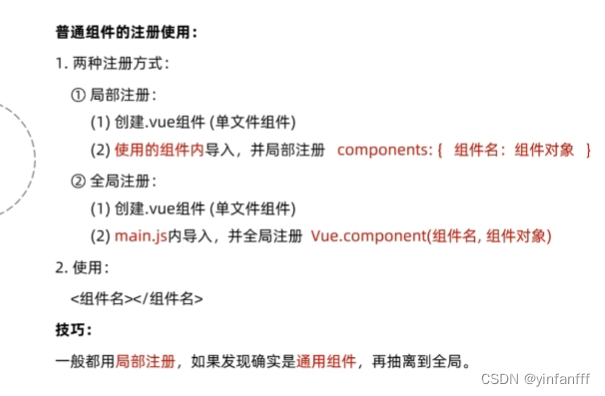
-----------------------------------------------------------------------------------------------------------------------------
注:本人是根据黑马程序员的B站教程来学习的,
链接:https://www.bilibili.com/video/BV1HV4y1a7n4/?spm_id_from=333.999.0.0
本文章仅仅是个人学习笔记 无任何其他用途 特此说明
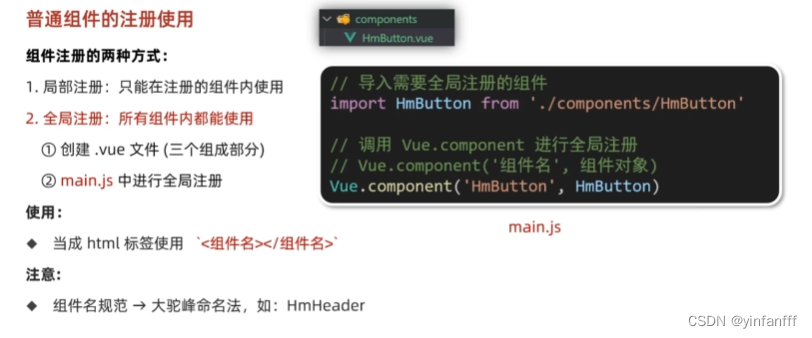
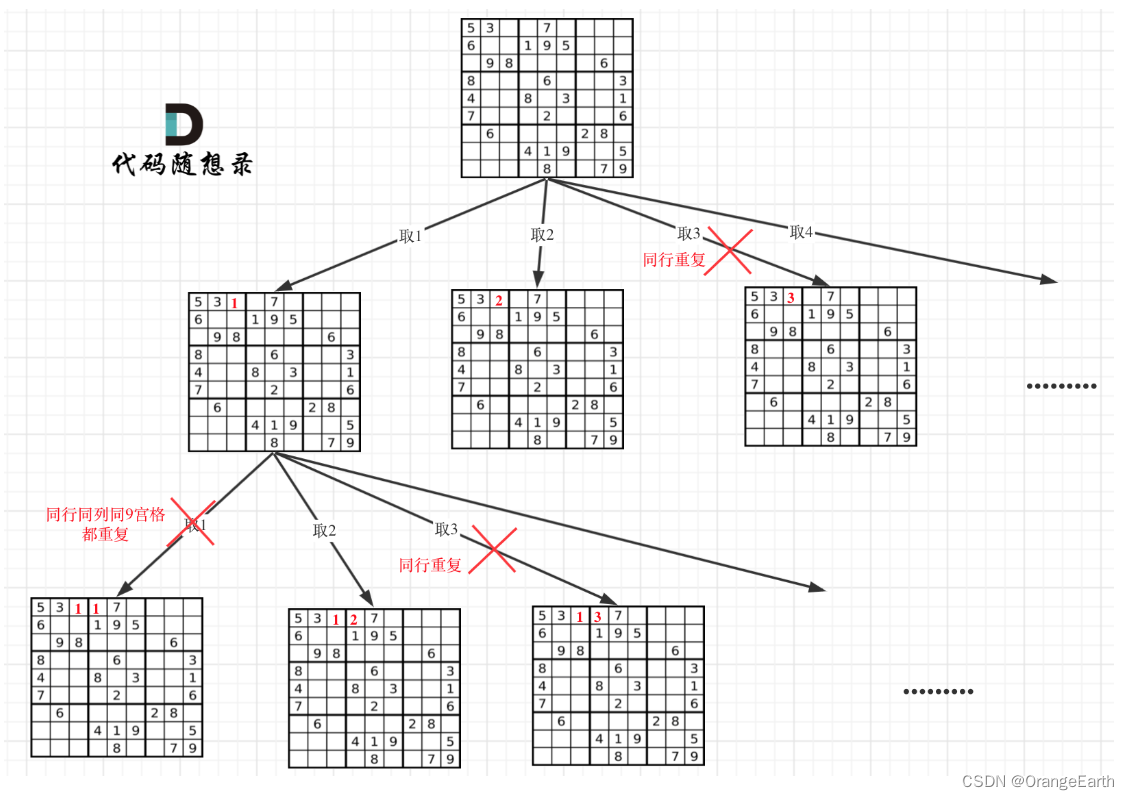


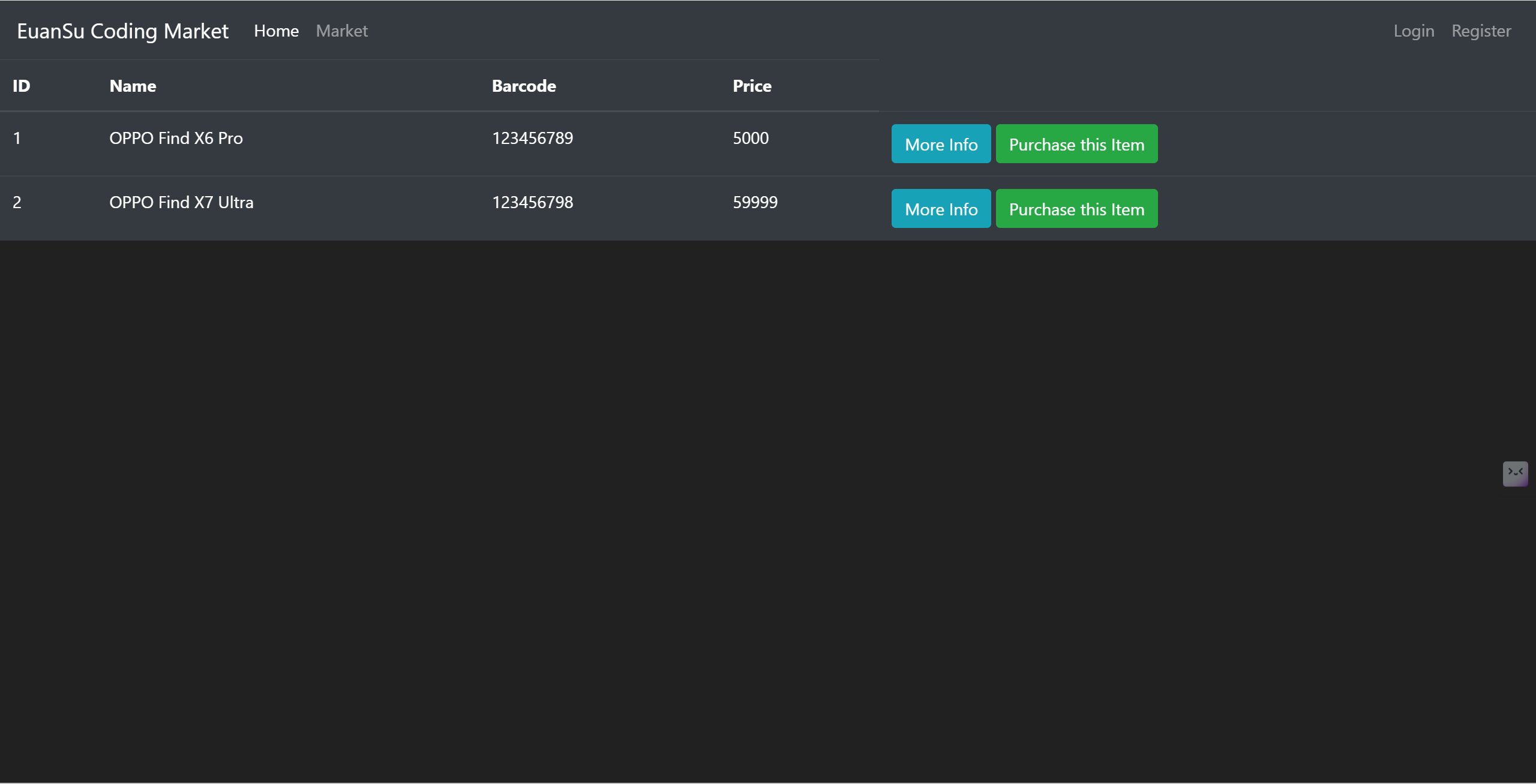
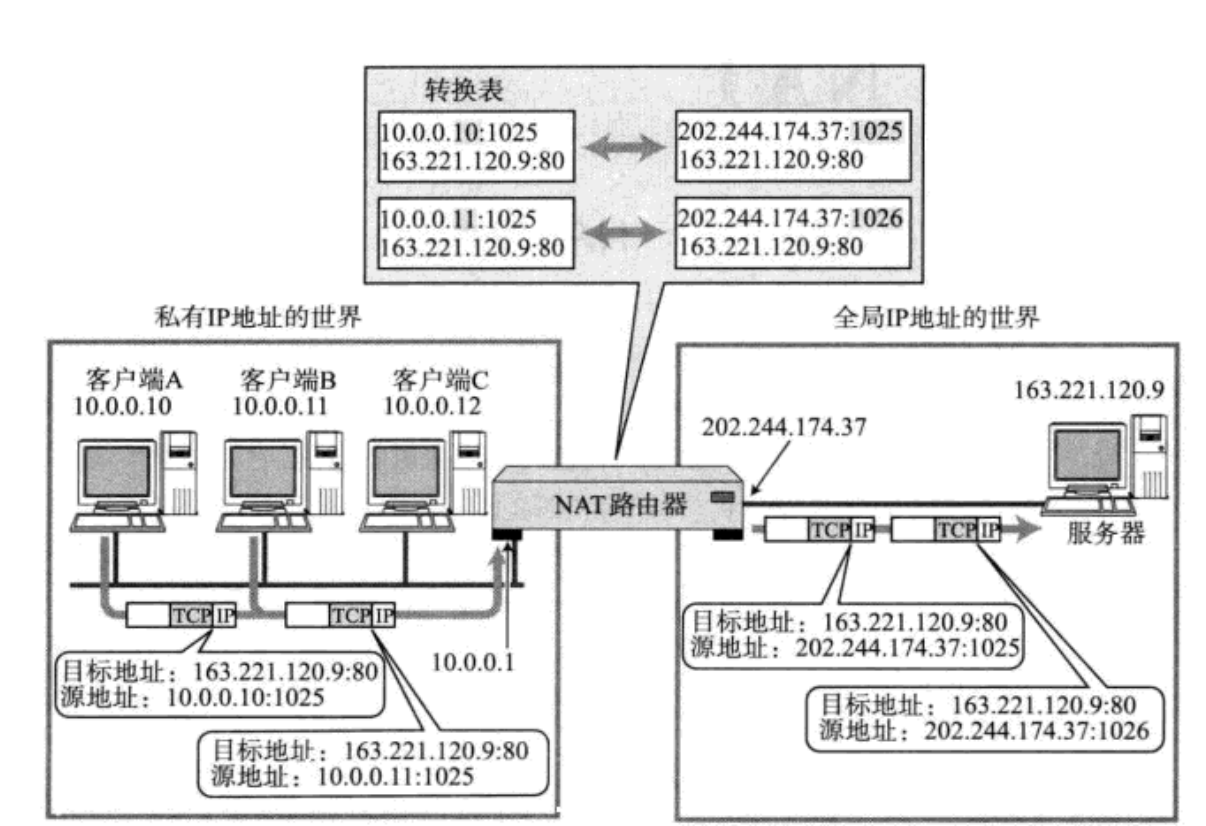
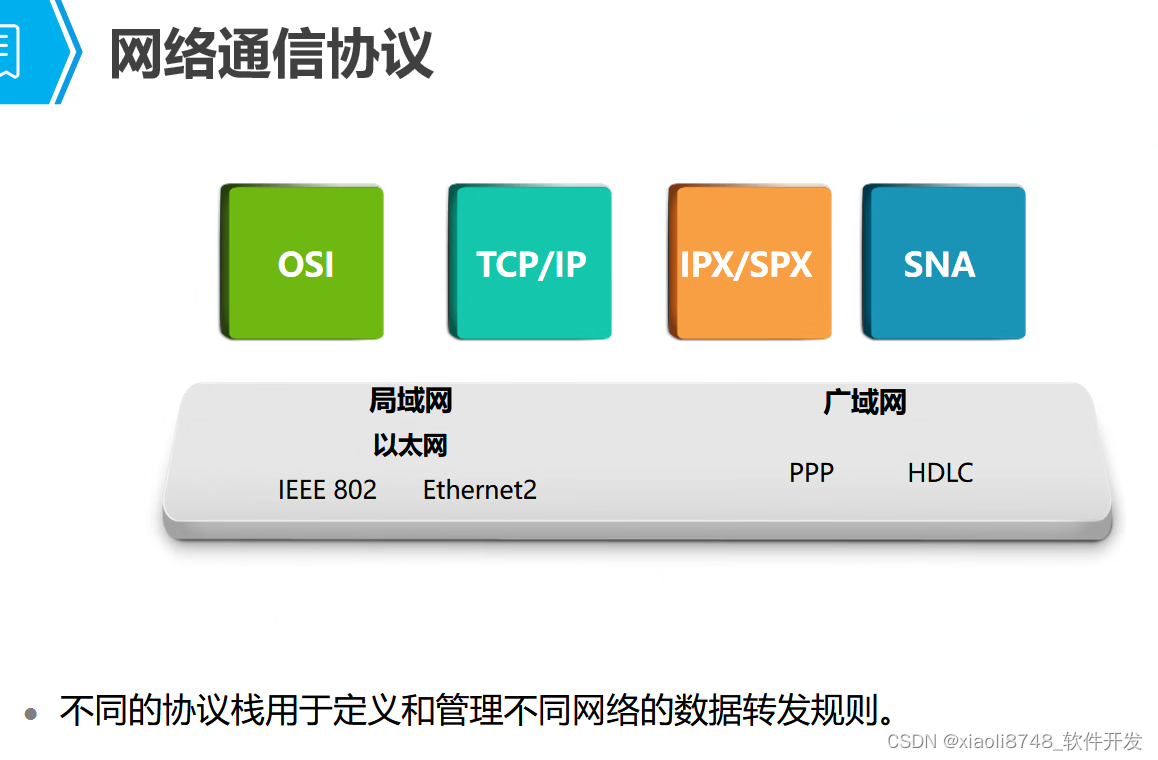
![数据结构02:线性表 链表习题01[C++]](https://img-blog.csdnimg.cn/direct/2ef89a97207a486fb993e790c65dafbb.png)