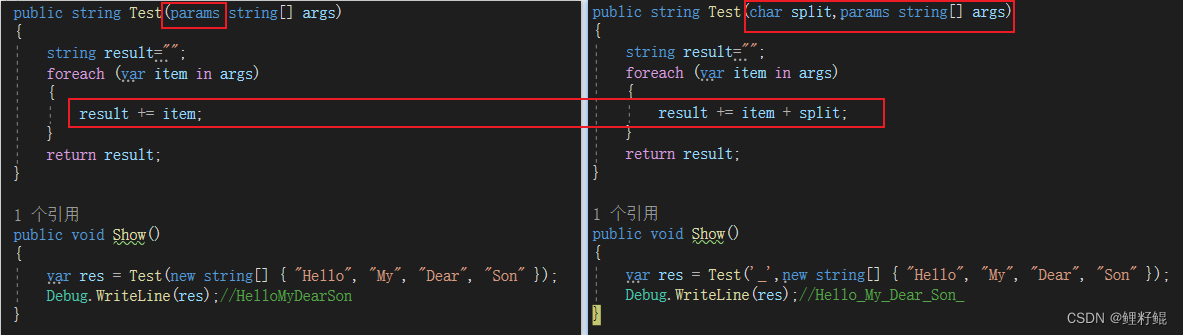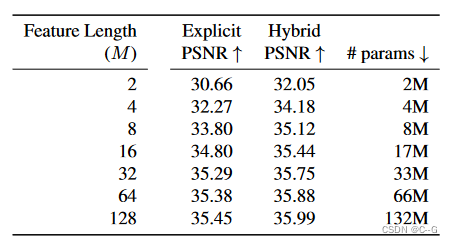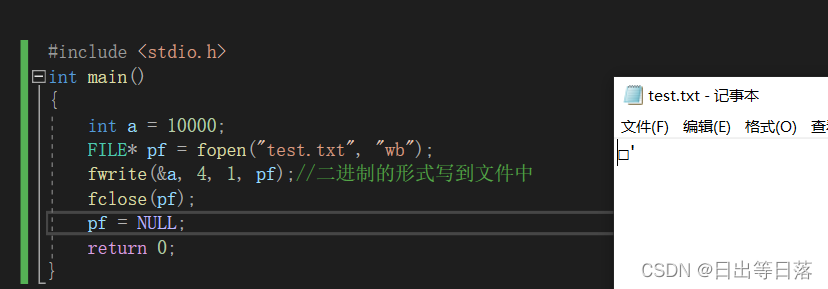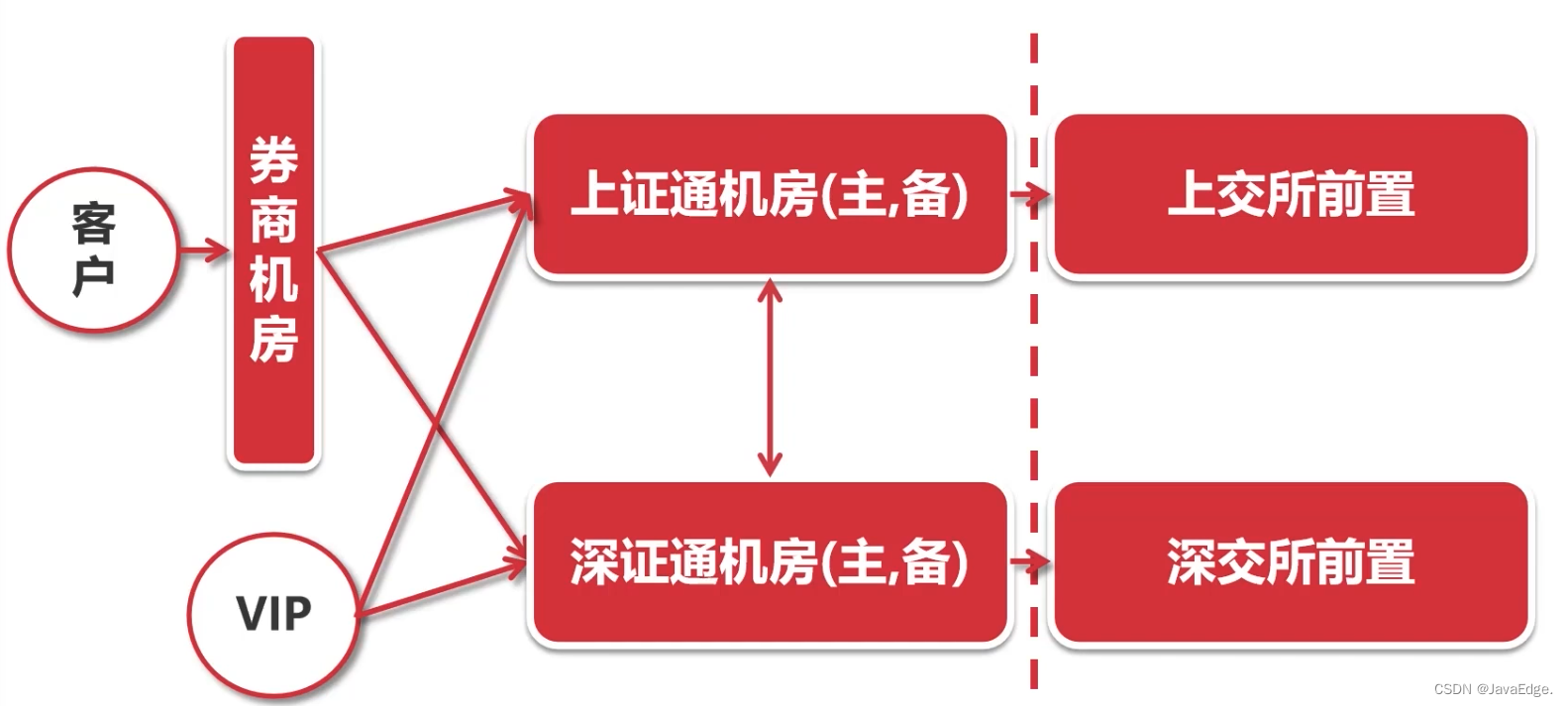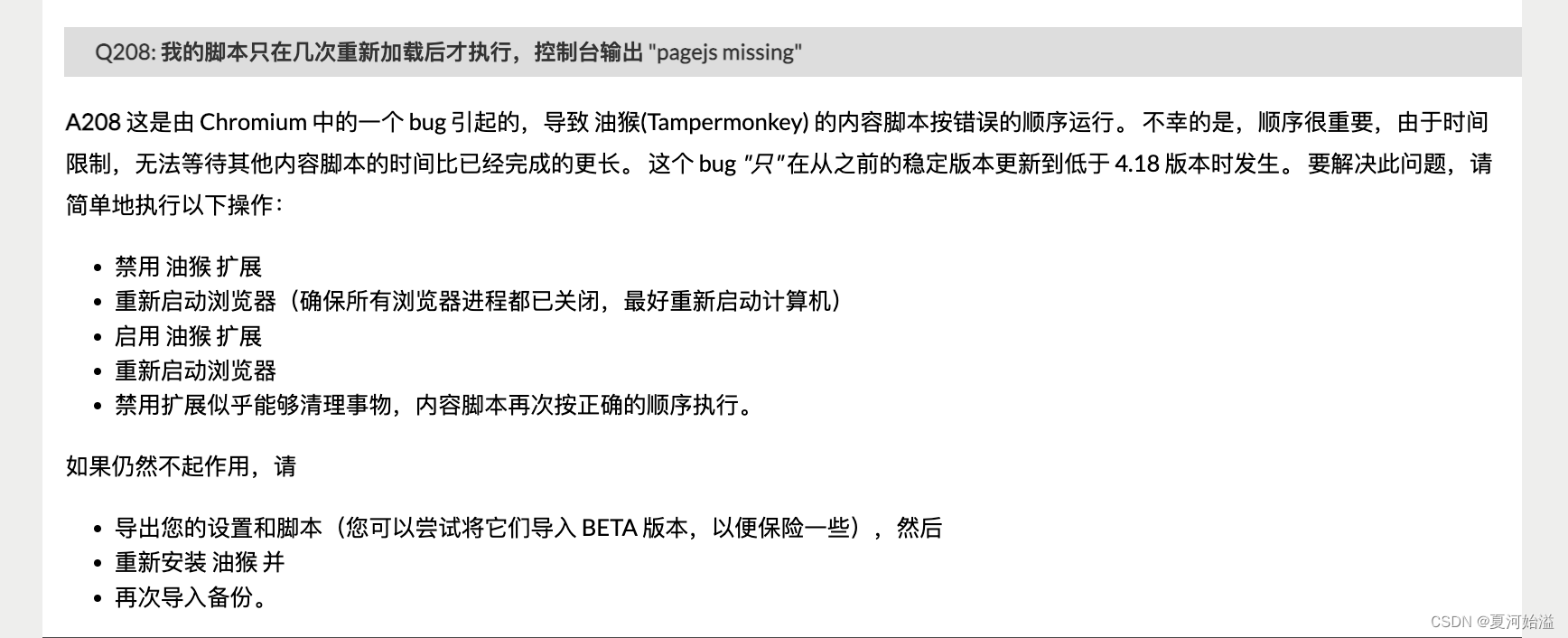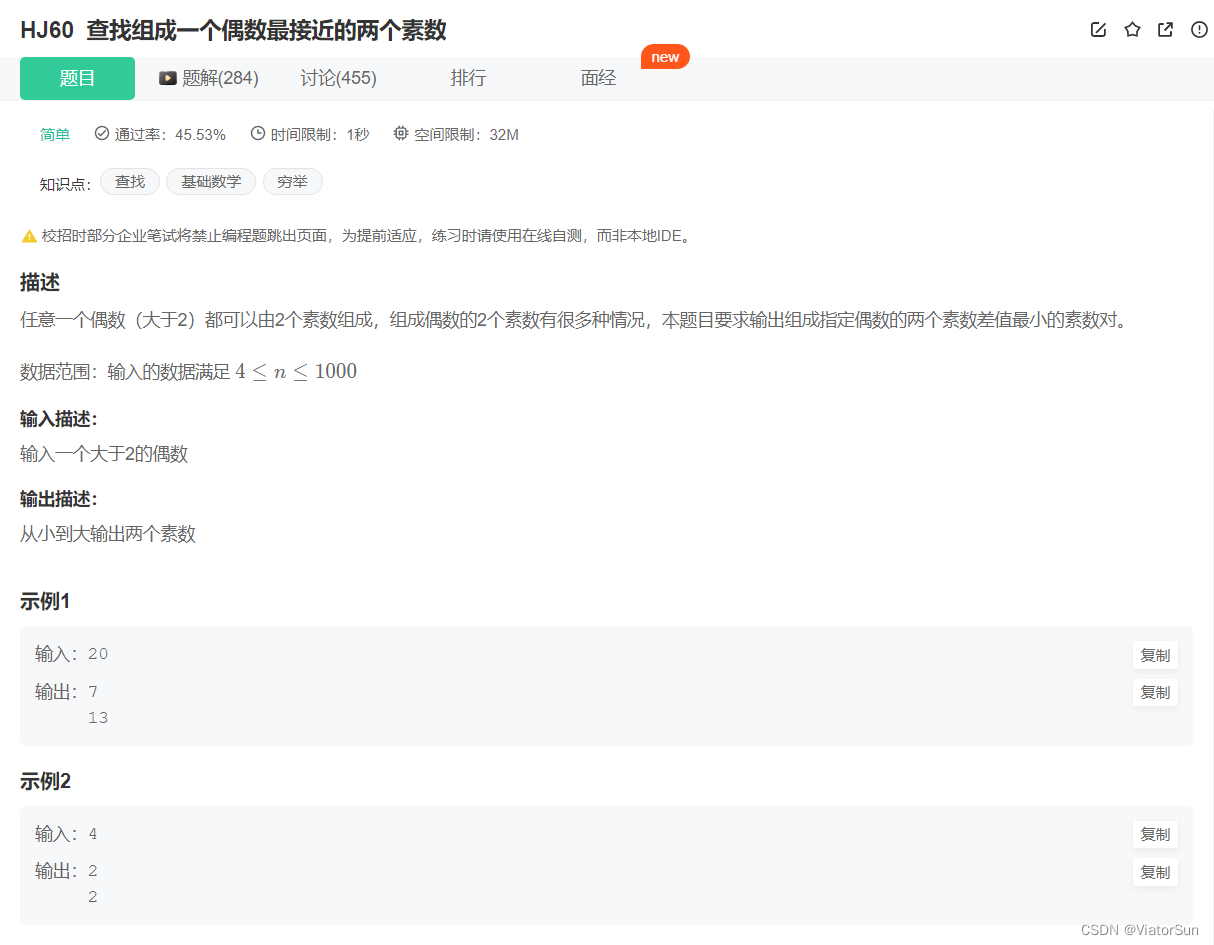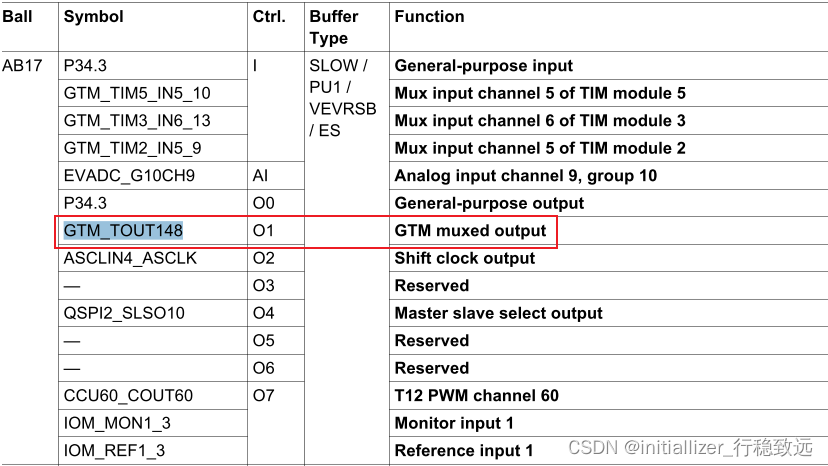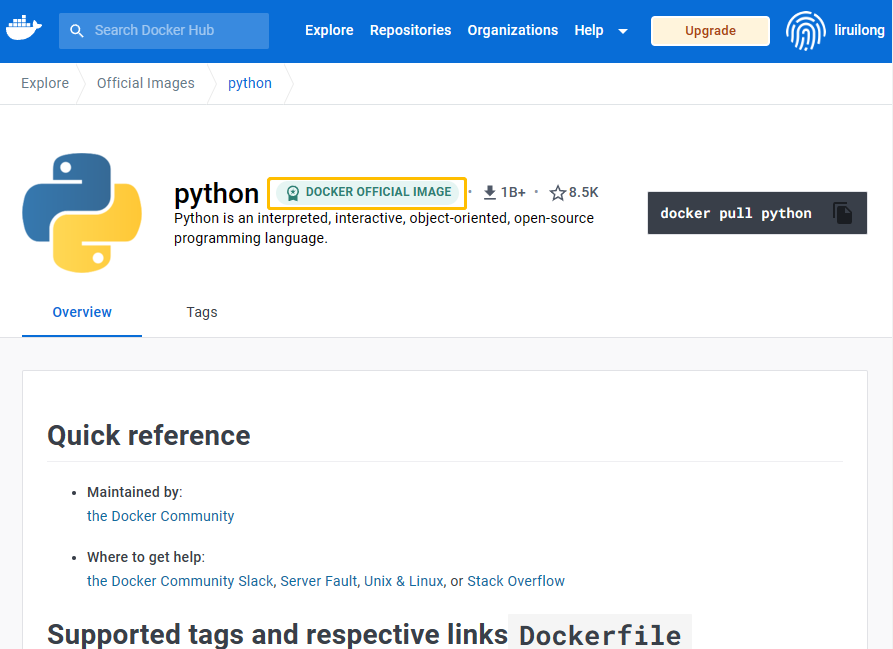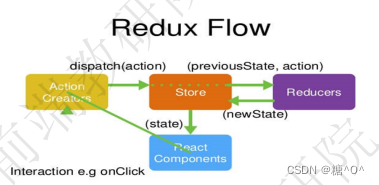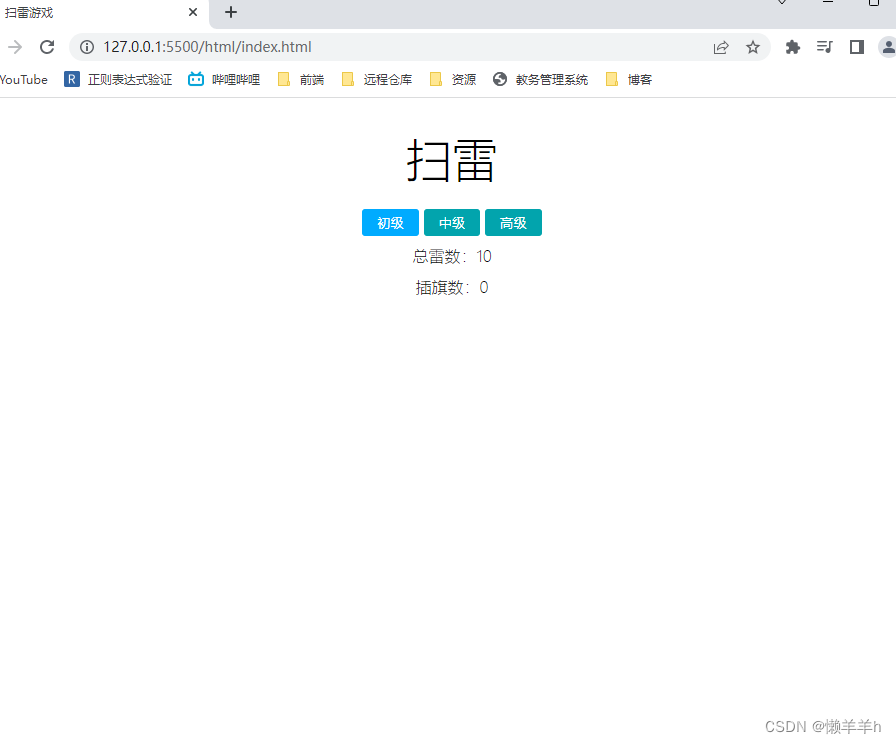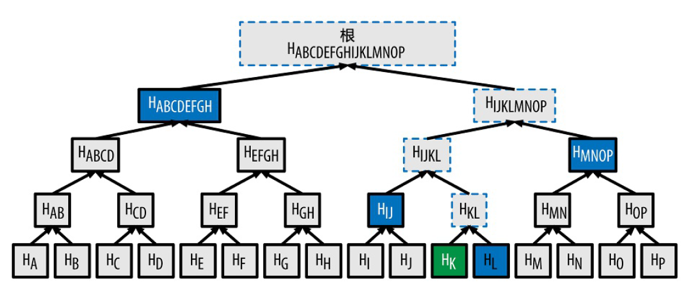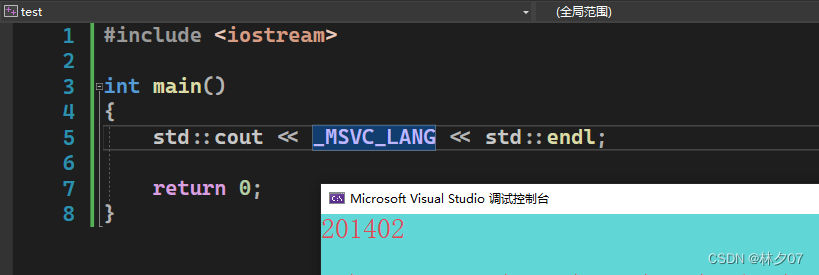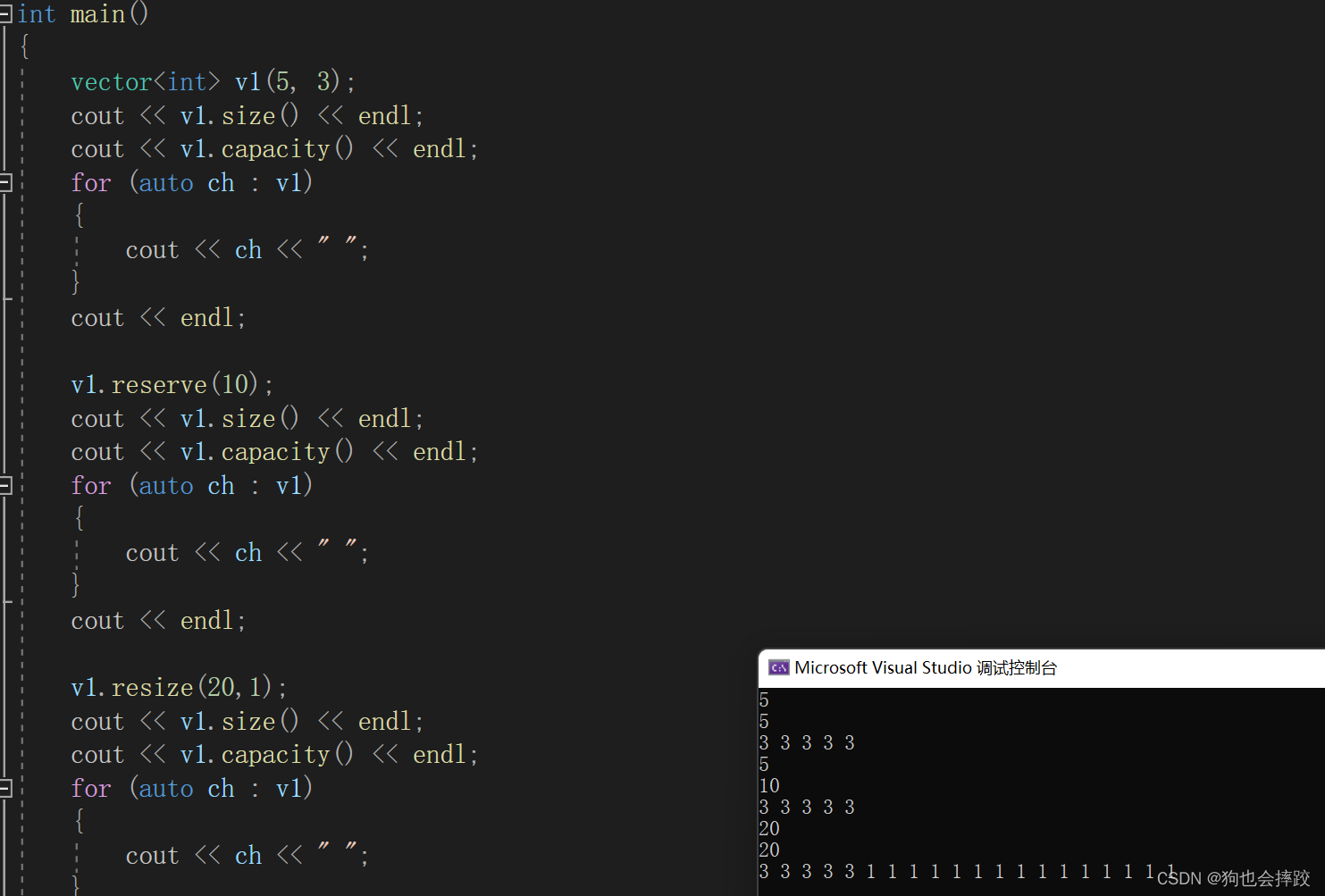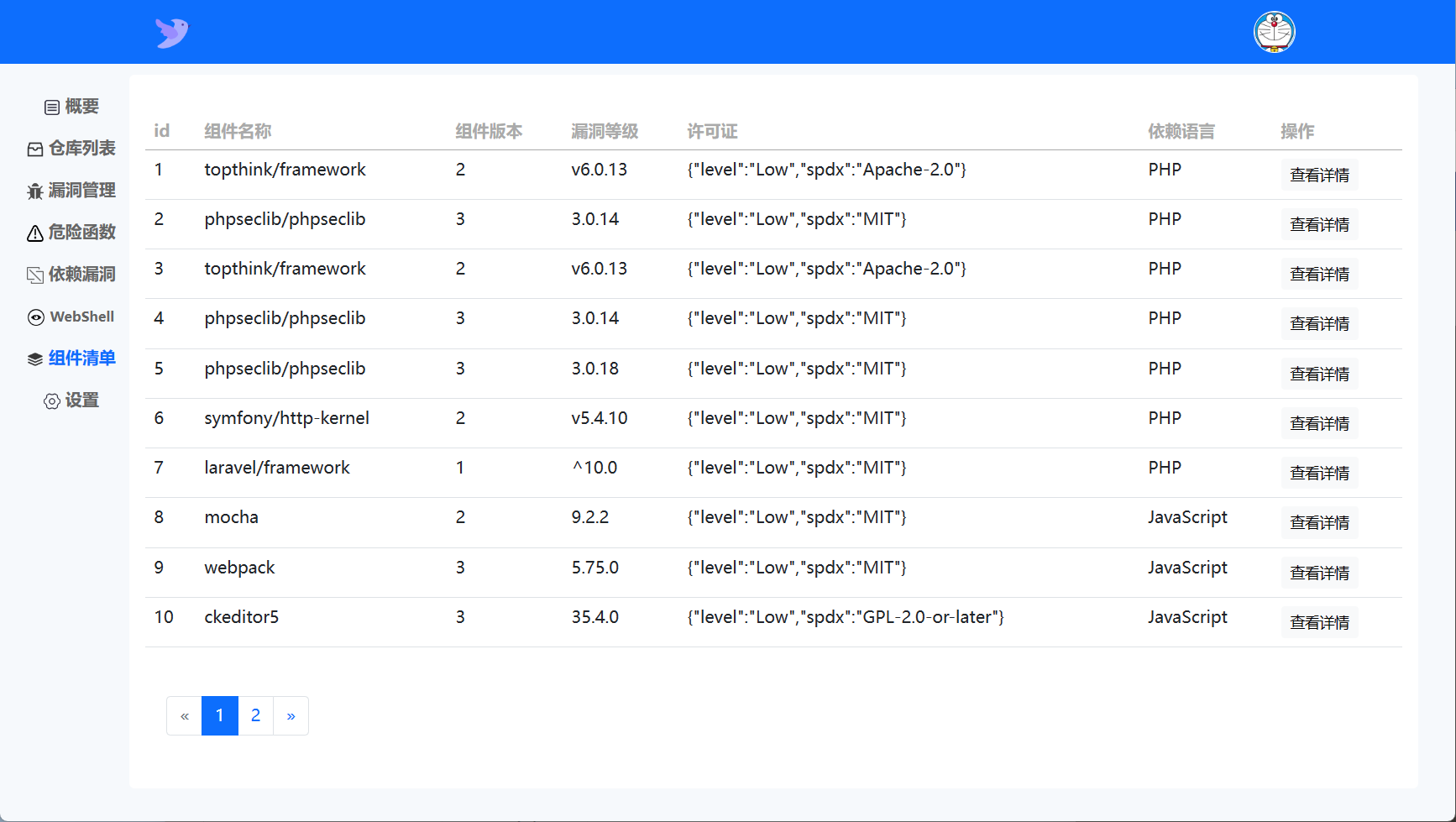-
安装wsl
wsl --install,用户名wu,密码 123456, https://learn.microsoft.com/en-us/windows/wsl/install -
安装anaconda, 把anaconda移动到wu目录下,在wu用户以及用户目录下执行
bash Anaconda-文件名,安装目录为/home/wu/anaconda3 -
配置conda环境变量,root和wu用户均需要
#wu用户 vim ~/.bashrc #在最后一行加上, 按:直接跳到最后一行 export PATH=$PATH:/home/wu/anaconda3/bin #保存并退出 source ~/.bashrc #查看能否找到Conda命令 conda -V #root用户下执行上面相同操作 -
使用su切换root用户会出现
su:Authentication failure,这个问题产生的原因是由于 ubuntu 系统默认是没有激活 root 用户的sudo passwd 输入root用户密码 -
创建环境
-
为conda添加镜像源 https://zhuanlan.zhihu.com/p/434356947
-
安装拓展包
pip install -r LGLP-requirements.txt -i https://pypi.tuna.tsinghua.edu.cn/simple/ -
安装拓展包会出现如下问题
subprocess.CalledProcessError: Command '['which', 'g++']' returned non-zero exit status 1.这个错误主要表明,当前电脑没有g++模块,sudo apt-get install make gcc g++ sudo apt-get install manpages-dev # 或者使用下面的一步命令 # sudo apt-get install build-essential # 安装后,可以运行下面命令查看是否安装成功 g++ --version # 查看当前版本 -
执行 命令时会出现
 执行
执行apt-get update,会出现Permission deny,改为root用户执行该命令,或者使用sudo apt-get update
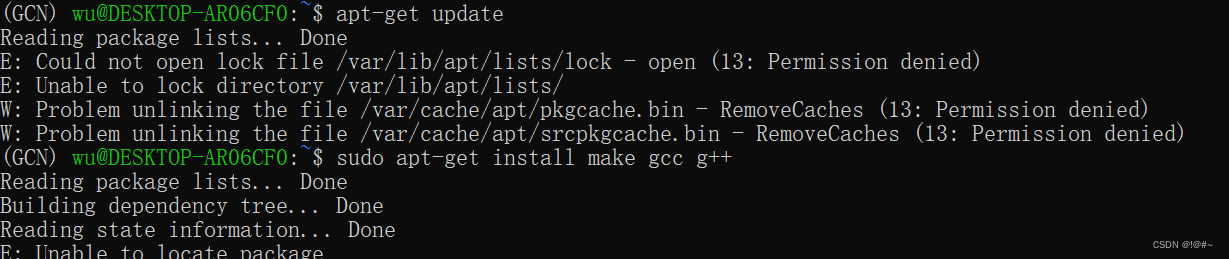
- 再次执行
sudo apt-get install make gcc g++会出现

-
Uable to locate package问题,修改镜像源
# 修改 apt-get 源的配置文件 sudo cp /etc/apt/sources.list /etc/apt/sources.list.bak #备份 sudo vim /etc/apt/sources.list #修改 #添加aliyun镜像源 deb http://mirrors.aliyun.com/ubuntu/ trusty main restricted universe multiverse deb http://mirrors.aliyun.com/ubuntu/ trusty-security main restricted universe multiverse deb http://mirrors.aliyun.com/ubuntu/ trusty-updates main restricted universe multiverse deb http://mirrors.aliyun.com/ubuntu/ trusty-proposed main restricted universe multiverse deb http://mirrors.aliyun.com/ubuntu/ trusty-backports main restricted universe multiverse deb-src http://mirrors.aliyun.com/ubuntu/ trusty main restricted universe multiverse deb-src http://mirrors.aliyun.com/ubuntu/ trusty-security main restricted universe multiverse deb-src http://mirrors.aliyun.com/ubuntu/ trusty-updates main restricted universe multiverse deb-src http://mirrors.aliyun.com/ubuntu/ trusty-proposed main restricted universe multiverse deb-src http://mirrors.aliyun.com/ubuntu/ trusty-backports main restricted universe multiverse sudo apt-get update #更新列表 -
再次安装g++模块
sudo apt-get install make gcc g++ sudo apt-get install manpages-dev # 或者使用下面的一步命令 # sudo apt-get install build-essential # 安装后,可以运行下面命令查看是否安装成功 g++ --version # 查看当前版本 -
使用pycharm进行debug时经常会出现connection refused

-
使用ifconfig查看wsl的ip地址,如果没有ifconfig命令,先安装

-
使用ipconfig查看,WSL是有对应的虚拟网卡的,172.28.48.1
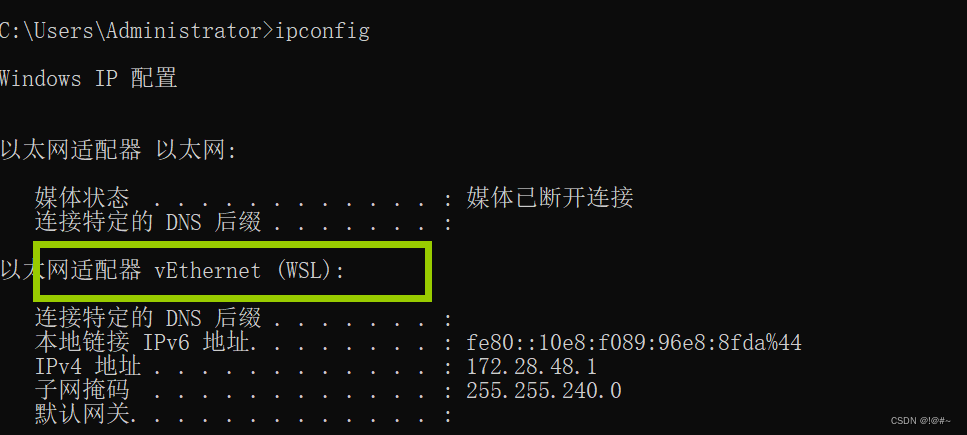
-
pycharm的报错居然是Could not connect to 172.0.0.1:35895, PyCharm估计是作为客户端, 而WSL这个虚拟网卡是作为服务器, pycharm先连接WSL, 然后WSL网卡转发给内部的py解释器.
应该是在PyCharm向WSL网卡发起TCP连接时被防火墙拦截了,接下来配置一下windows的防火墙的入站规则
原文链接:https://blog.csdn.net/qq_38992249/article/details/122387097 -
windows防火墙入站规则
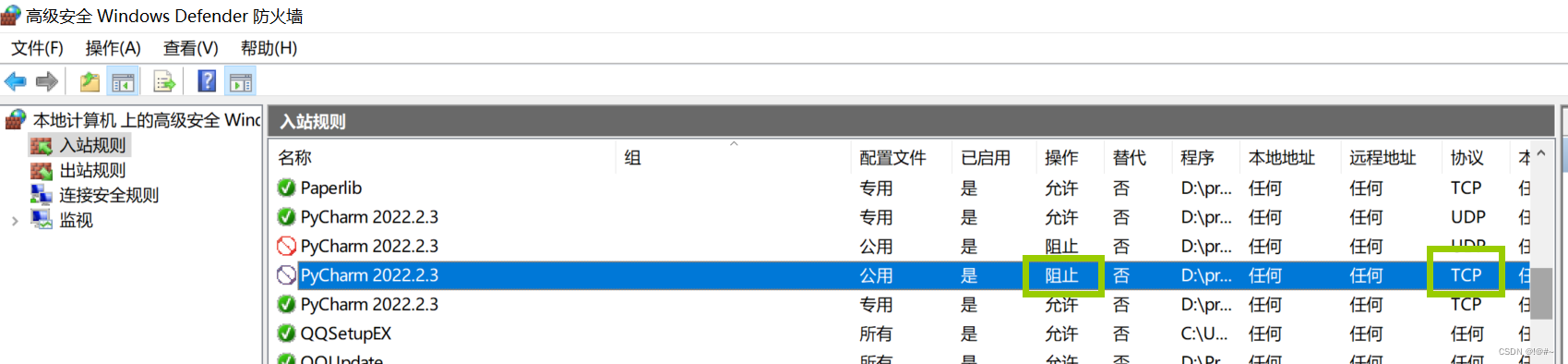
-
允许pycharm的TCP请求通过
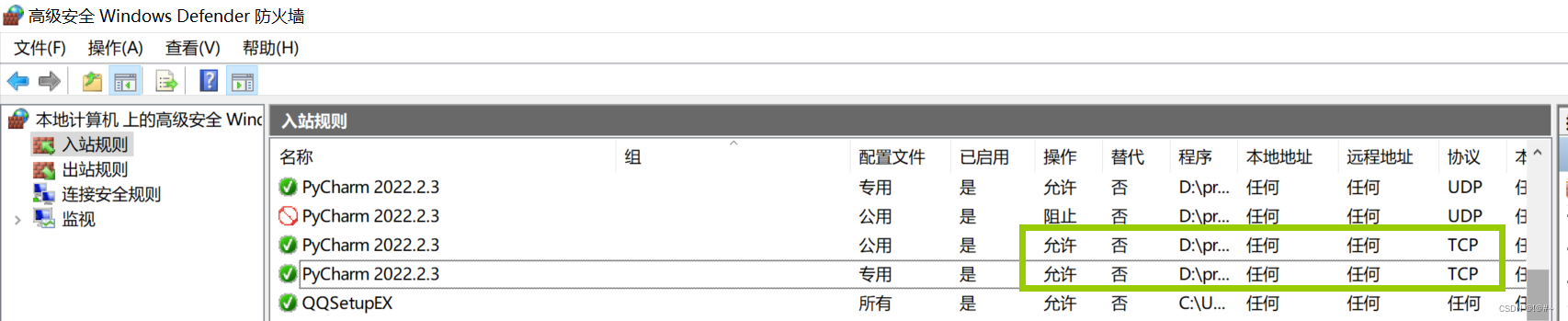
-
再次debug即可成功