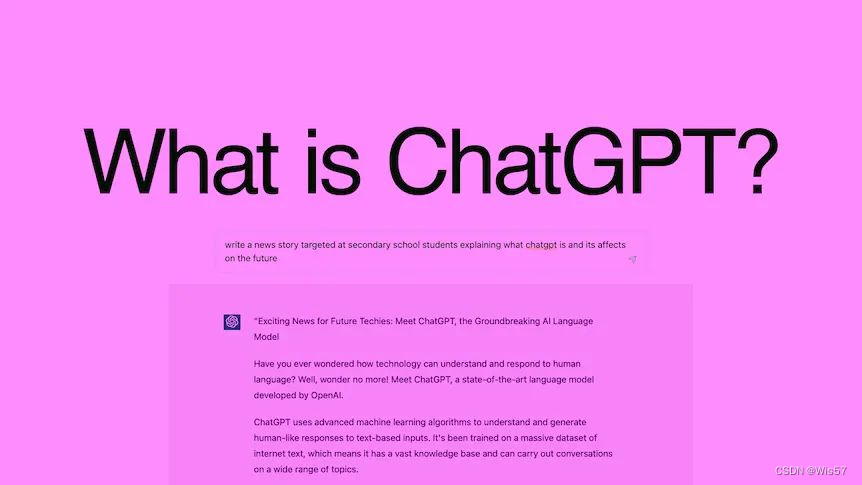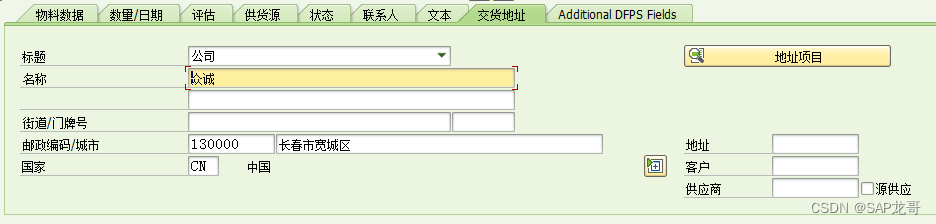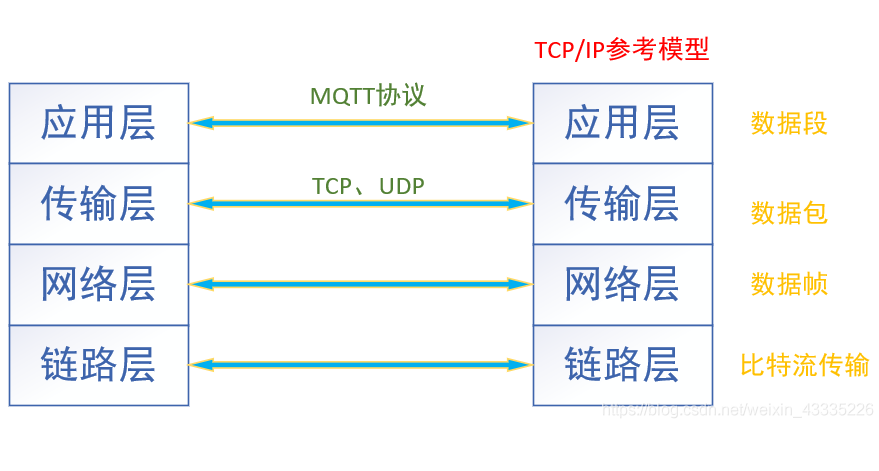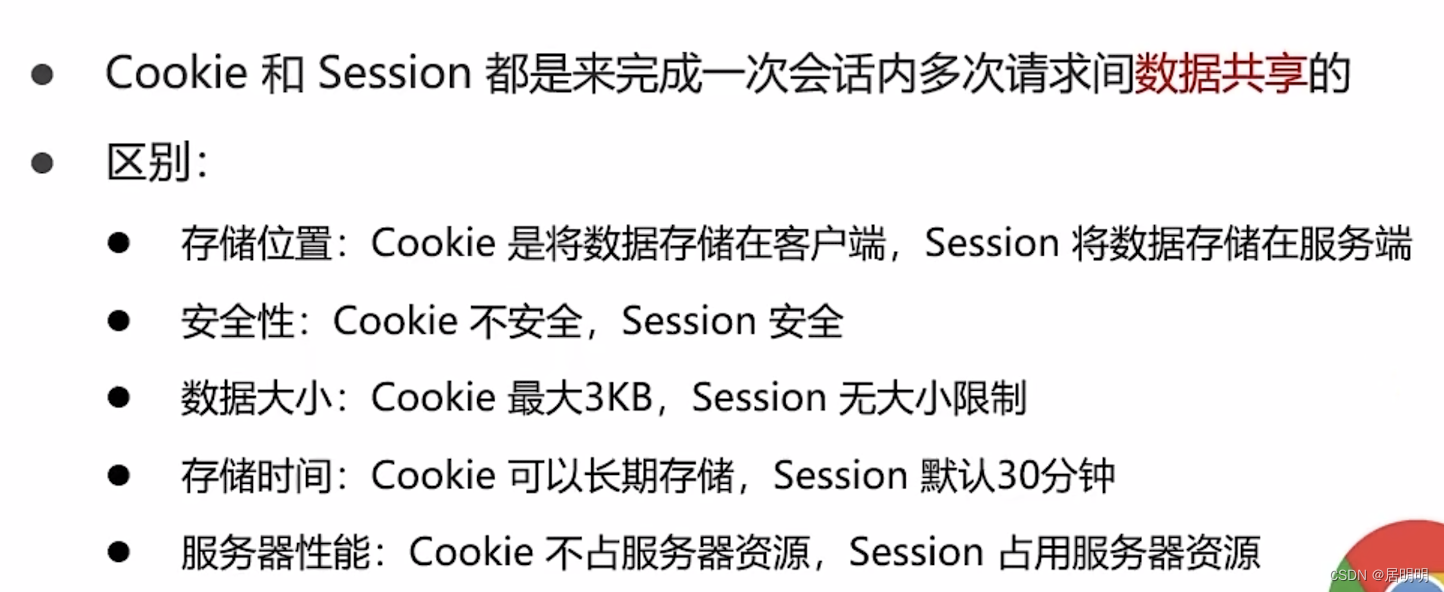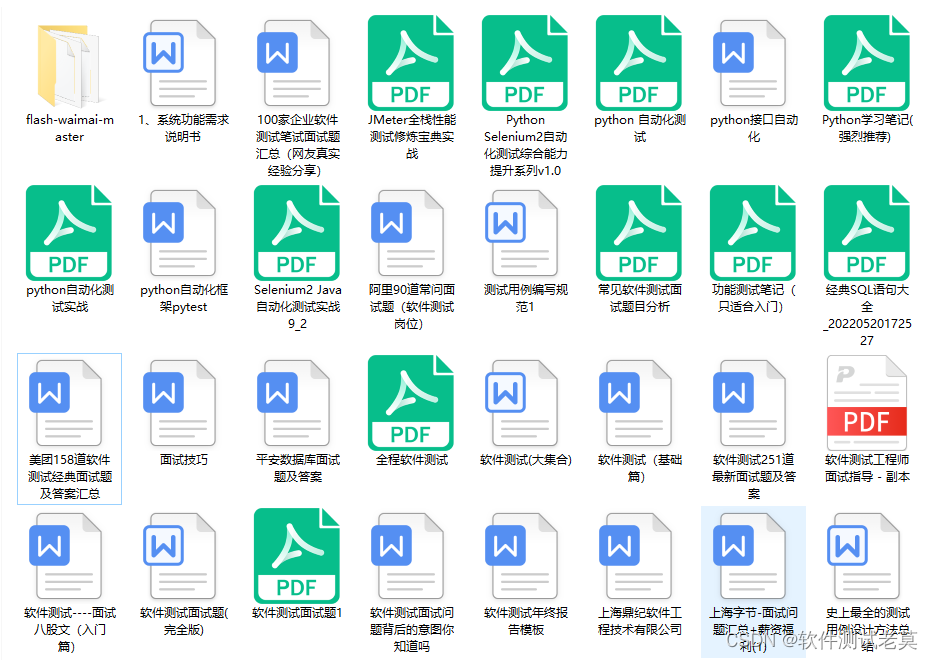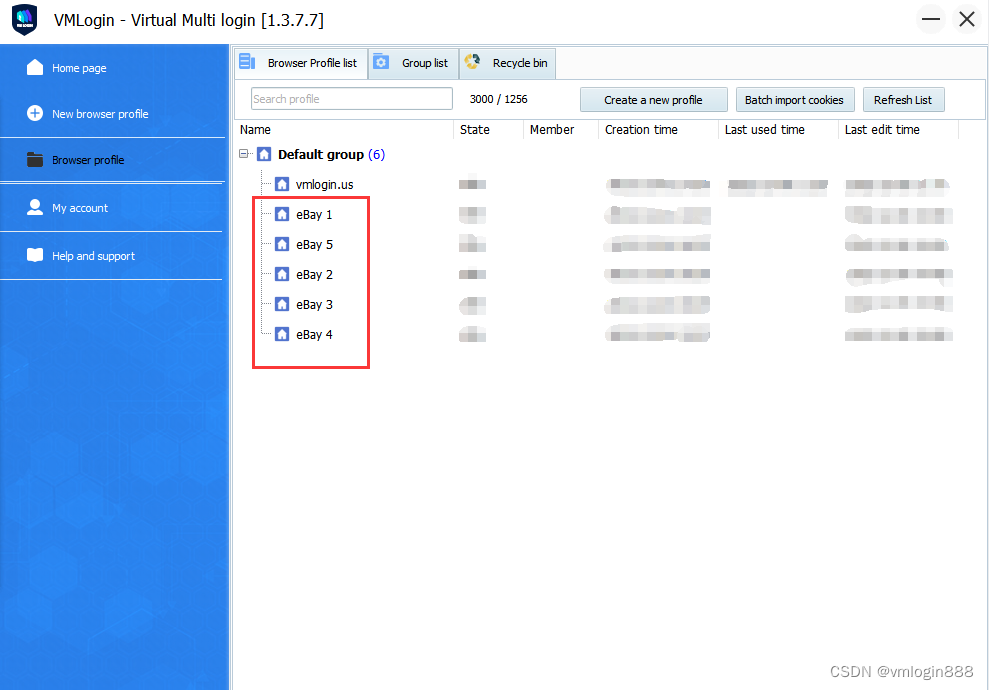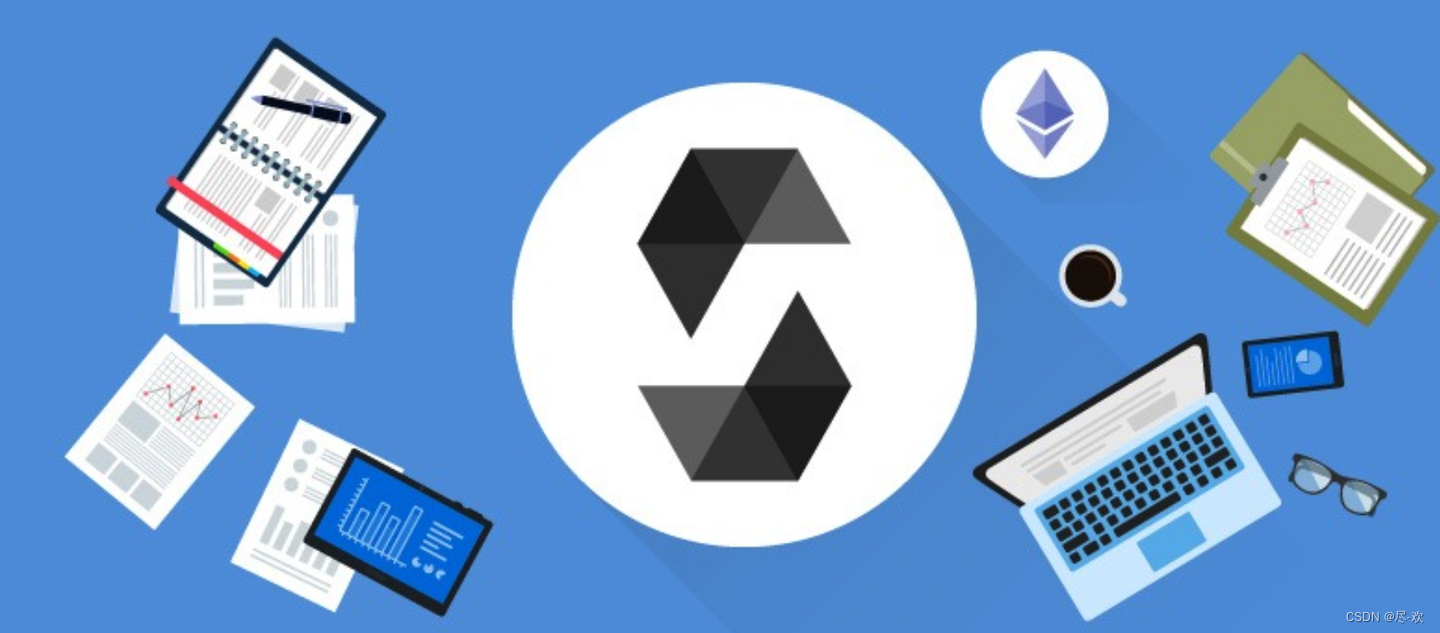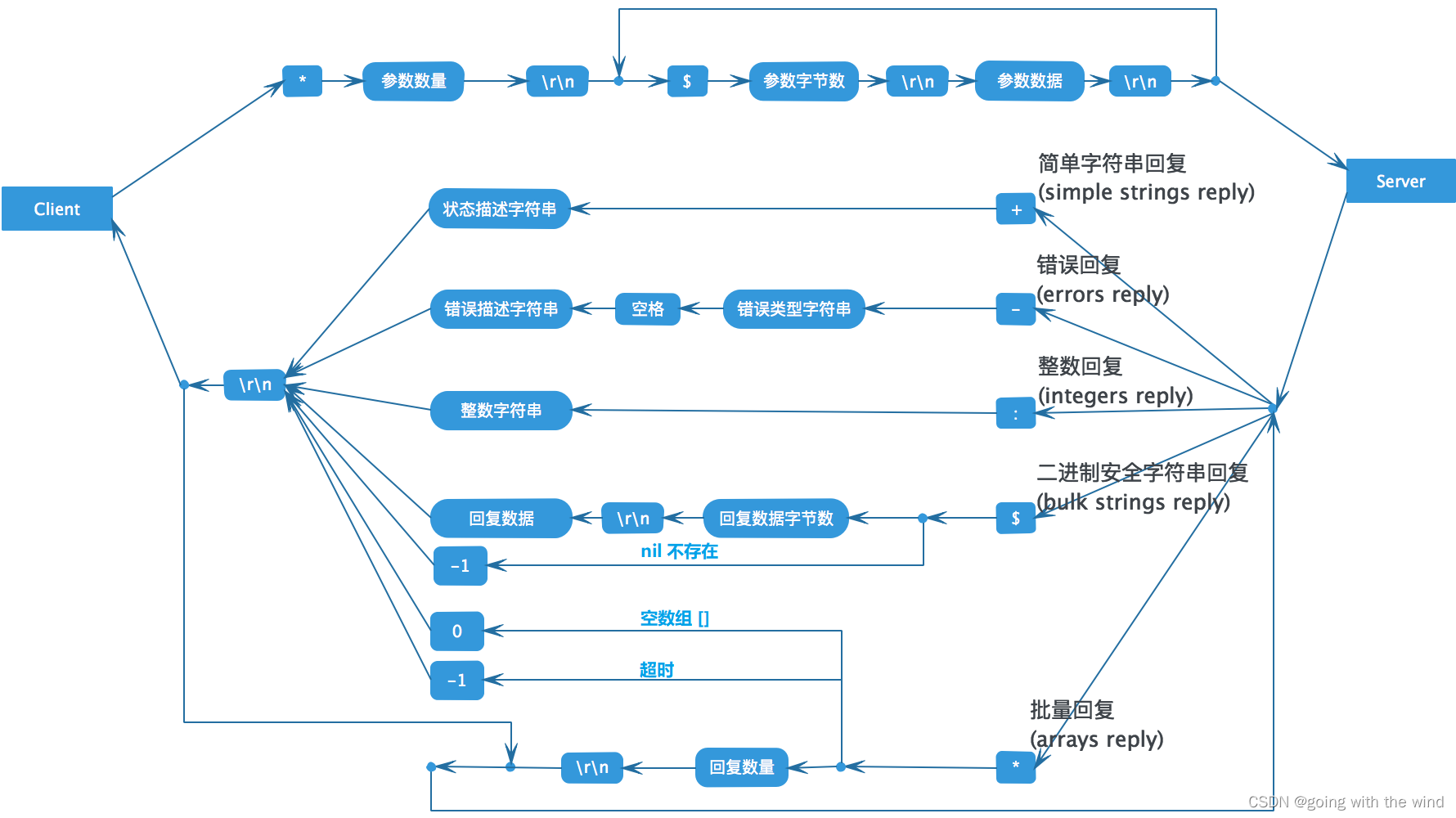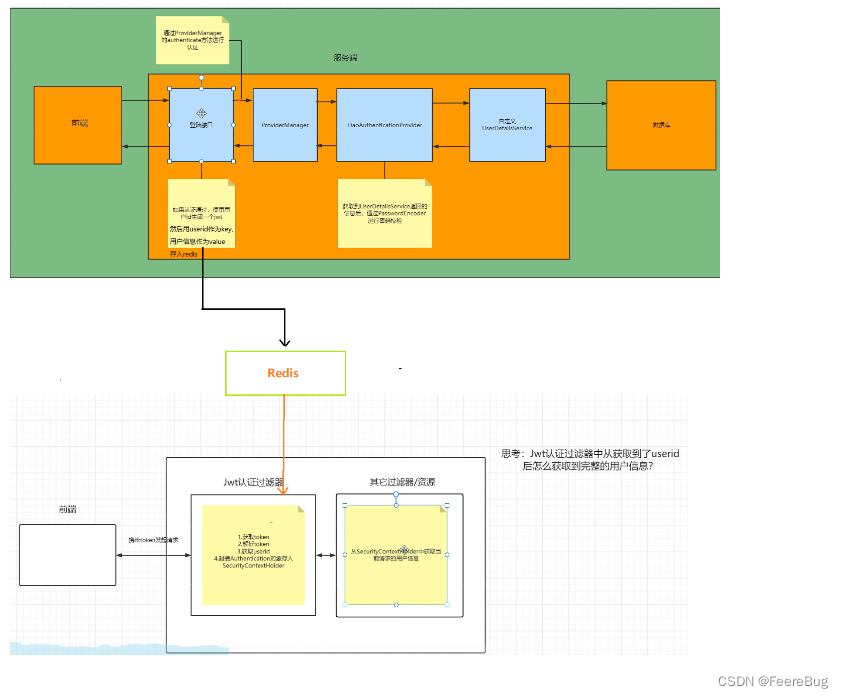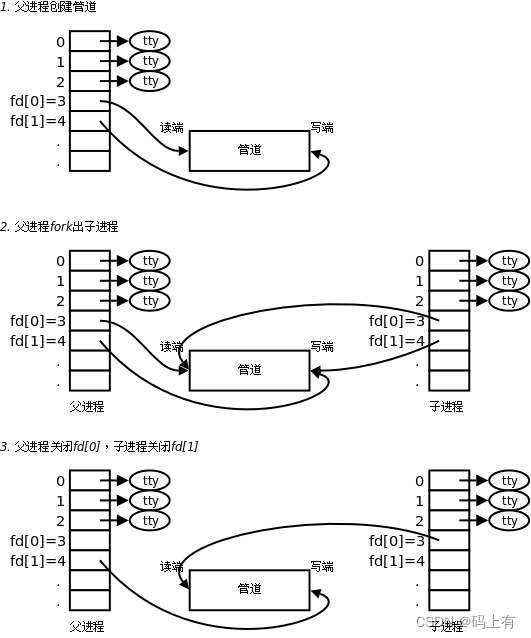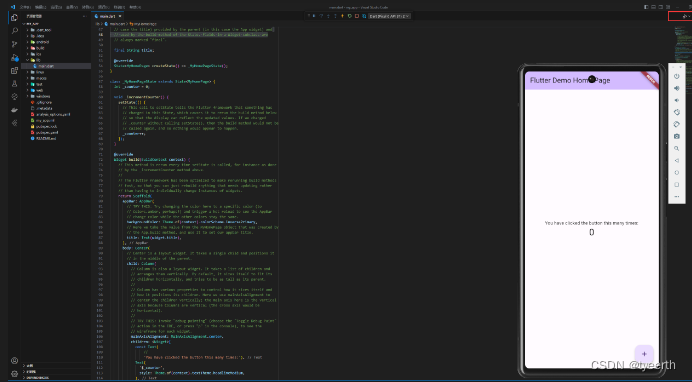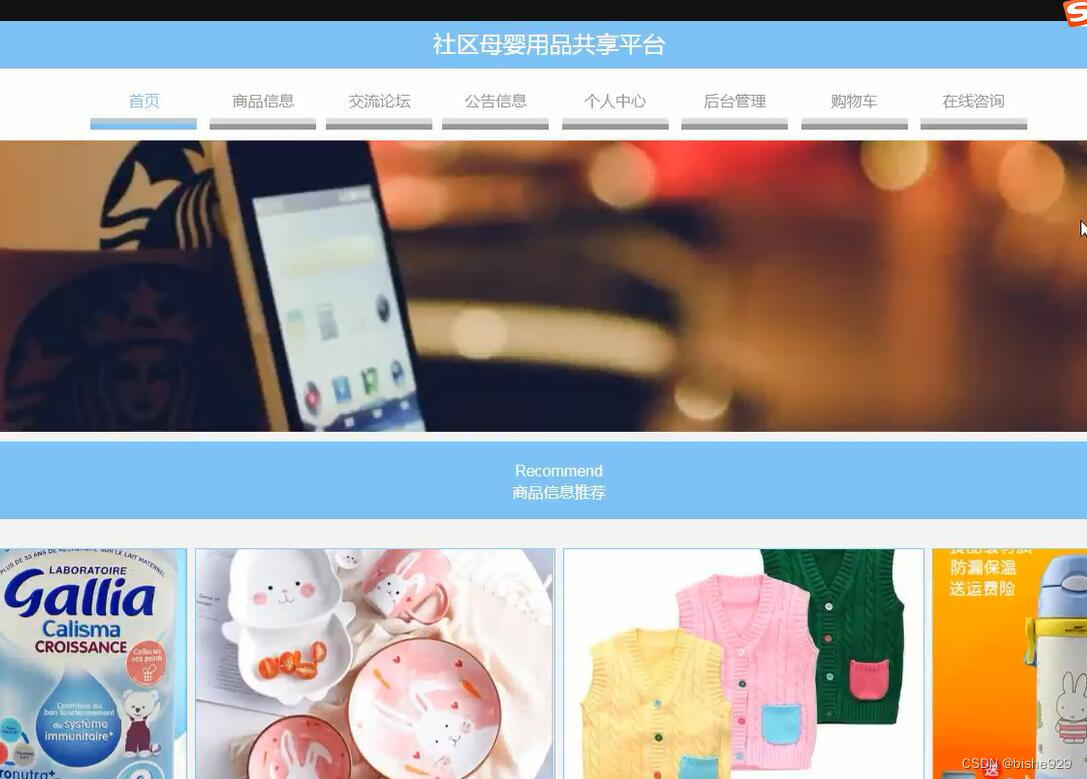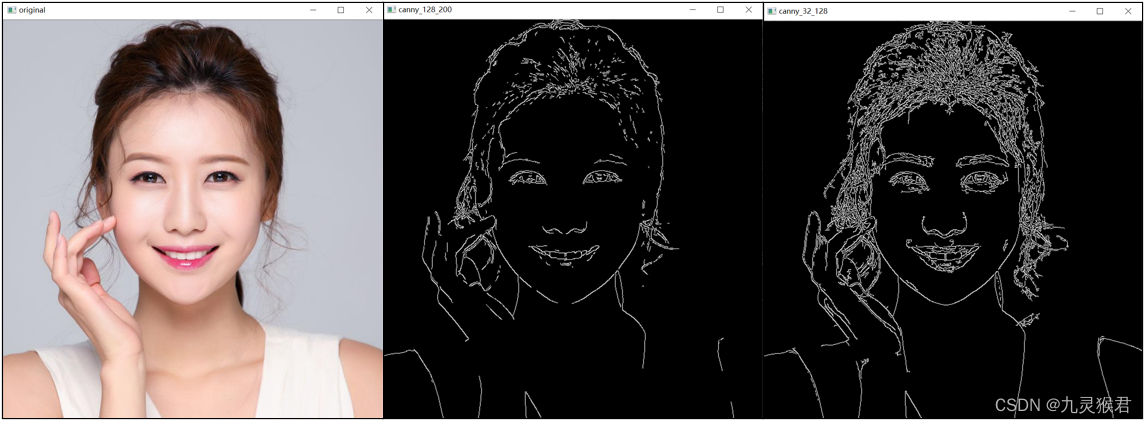gitlab搭建与认证登录
- gitlab的安装配置
- gitlab中Ldap认证配置
gitlab的安装配置
参考链接: Gitlab 仓库搭建(详细版)
以下4项注意点:
-
gitlab安装包,直接访问在浏览器上下载速度很慢,可复制链接到迅雷中进行下载
https://mirrors.tuna.tsinghua.edu.cn/gitlab-ce/yum/el7/gitlab-ce-15.0.0-ce.0.el7.x86_64.rpm -
这些gitlab需要的依赖包不能少
yum install -y curl policycoreutils-python openssh-server openssh-clients -
如果开了防火墙,还需把gitlab的端口打开(我这里设置的是9091)
firewall-cmd --zone=public --add-port=9091/tcp --permanent -
访问gitlab时记得是使用http://ip地址:9091 而不是https
gitlab中Ldap认证配置
Ldap的安装与配置请看之前的文章: LDAP配置与安装
我这里Ldap服务器的ip地址是:192.168.9.128 端口:389(测试用)
Ldap中用户、组的架构如下图所示:

下面的配置,参考自:https://www.php.cn/faq/506412.html
- 添加配置
vim /etc/gitlab/gitlab.rb
gitlab_rails['ldap_enabled'] = true
gitlab_rails['ldap_servers'] = YAML.load <<-'EOS'
main: # 'main' is the GitLab 'provider ID' of this LDAP server
label: 'LDAP'
host: '192.168.9.128'
port: 389
uid: 'uid'
method: 'plain' # "tls" or "ssl" or "plain" # 加密方式
bind_dn: 'cn=admin,dc=ss,dc=com' # Ldap管理员账号
password: '123456' # Ldap管理员密码
active_directory: false
allow_username_or_email_login: true
block_auto_created_users: false # 是否阻止自动创建
base: 'ou=People,dc=ss,dc=com' # 查询的基础DN
# user_filter: '(memberOf=cn=gitlab,ou=gitlab,dc=ss,dc=com)' # 过滤条件筛选用户,这里让gitlab组的成员可以访问使用
attributes:
username: ['uid', 'userid', 'sAMAccountName']
email: ['mail', 'email', 'userPrincipalName']
name: 'cn'
first_name: 'givenName'
last_name: 'sn'
EOS
配置完之后,重新执行GitLab的配置
gitlab-ctl reconfigure
- 测试
重新访问gitlab登录页面,会发现增加了LDAP登录的选项
使用ldap用户登录后,可以在gitlab管理员root账号下看到已经新添了成员:caiwu1
(提示:如果重新登录gitlab出现报错422,烦请删除浏览器缓存或更换其他浏览器再去访问!)

至此,gitlab中Ldap认证配置完成。