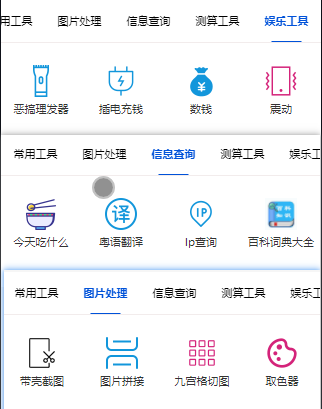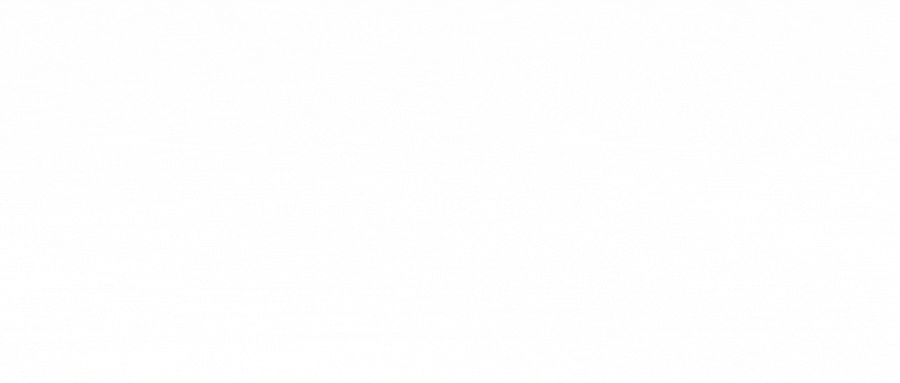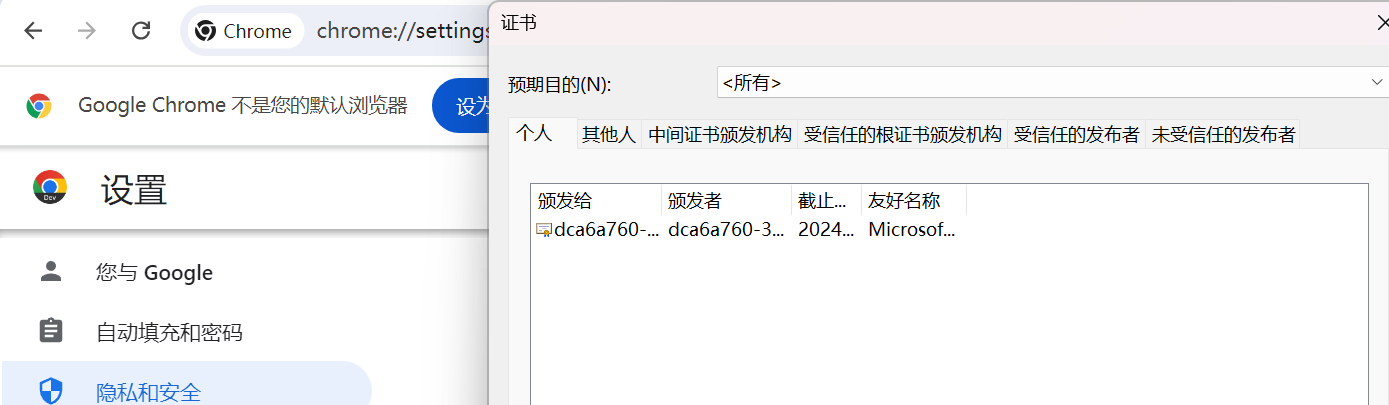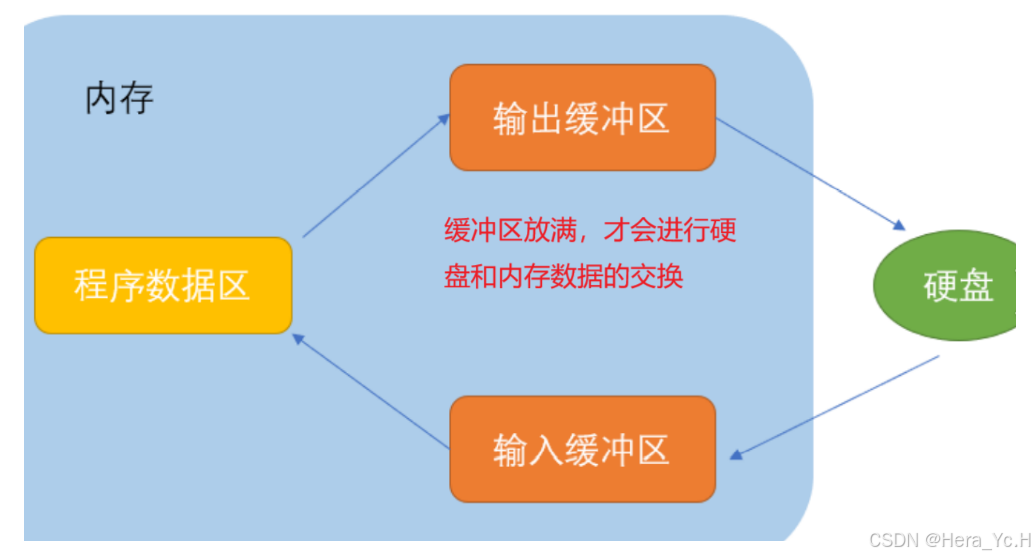效果图
全屏加载 页面加载使用

局部加载 列表加载里面使用

使用gif

html
<template>
<view>
<view class="" v-if="type=='FullScreen'">
<view class="loading" v-if="show">
<view class="">
<image class="loadingicon"
src="../../static/all/loading.gif"
mode="aspectFit"></image>
<view style="color:#999;width: 100%;">加载中</view>
</view>
</view>
</view>
<view class="" v-if="type=='adaptive'">
<view class="loading_adaptive" v-if="show">
<view class="">
<image class="loadingicon"
src="../../static/all/loading.gif"
mode="aspectFit"></image>
<view style="color:#999;width: 100%;">加载中</view>
</view>
</view>
</view>
</view>
</template>css
.loading {
width: 100vw;
height: 100vh;
background: #fff;
position: fixed;
top: 0;
left: 0;
z-index: 999999;
text-align: center;
box-sizing: border-box;
display: flex;
justify-content: center;
align-items: center;
flex-wrap: wrap;
.loadingicon {
width: 100rpx;
height: 100rpx;
}
}
.loading_adaptive {
width: 100%;
height: 500rpx;
z-index: 999999;
text-align: center;
box-sizing: border-box;
display: flex;
justify-content: center;
align-items: center;
flex-wrap: wrap;
.loadingicon {
width: 100rpx;
height: 100rpx;
}
}js
export default {
name: "loading",
data() {
return {
};
},
props: {
show: {
default: false,
type: Boolean
},
type: {
default: 'FullScreen', //全屏使用或者自适应使用
type: String
}
},
watch: {
show: {
handler(newData, oldData) {
console.log(newData, '新值');
console.log(oldData, '老值');
},
immediate: true,
deep: true
}
}
}挂载全局或页面引入使用
需要放在最外层view
<loading :show="loadingshow"></loading>js
loadingshow: true,
//在生命周期 例如:onload 或者 接口请求里面使用
//时间可以自定义
//第一种方式在生命周期中使用:
setTimeout(() => {
that.loadingshow = false;
}, 200)
//第二种方式在接口里面使用:
需要展示数据的接口({
page: this.page,
limit: this.limit
}).then(ress => {
//数据请求完毕再关闭加载
if(res.code==1){
that.loadingshow = false;
}
})