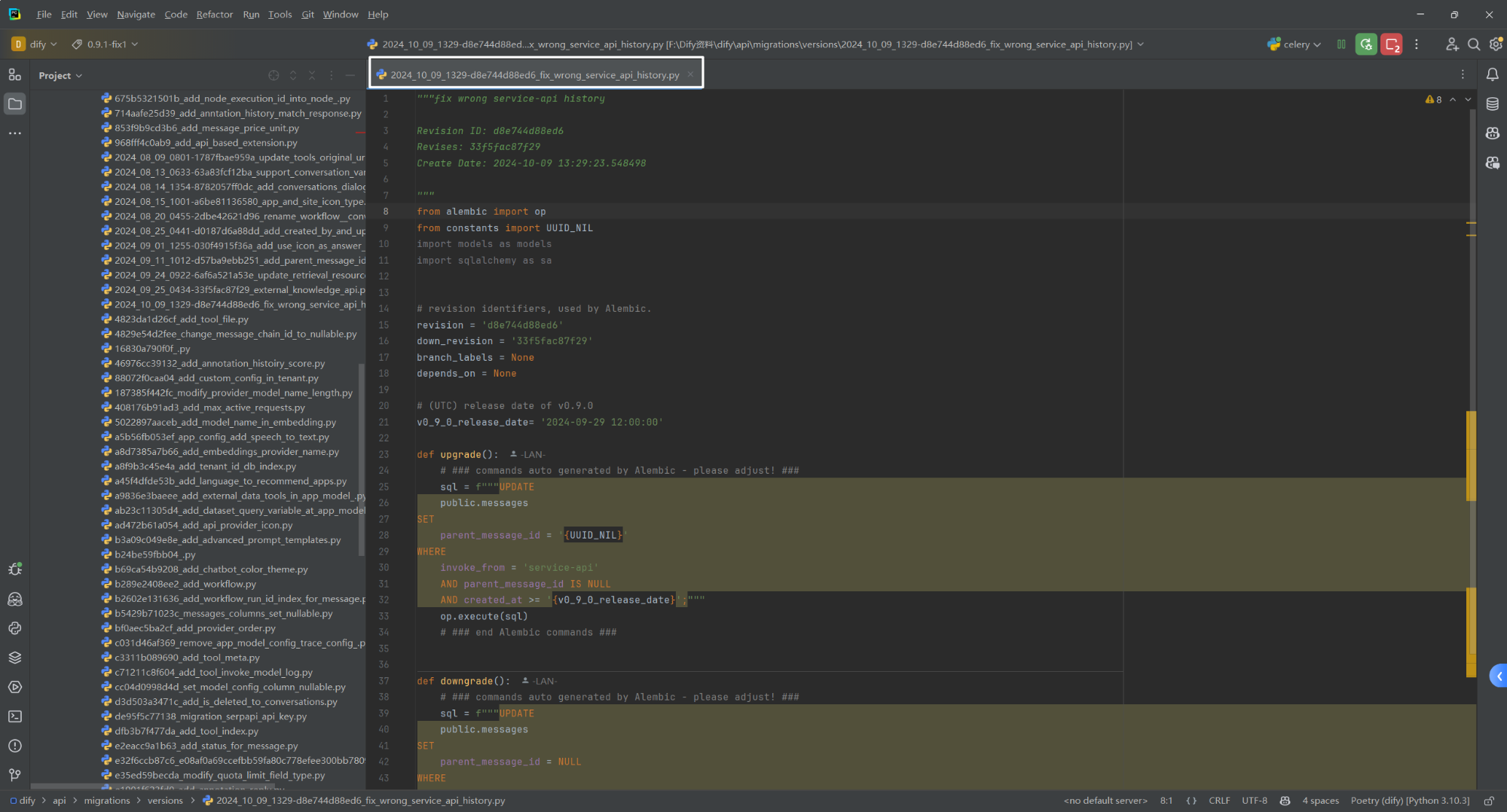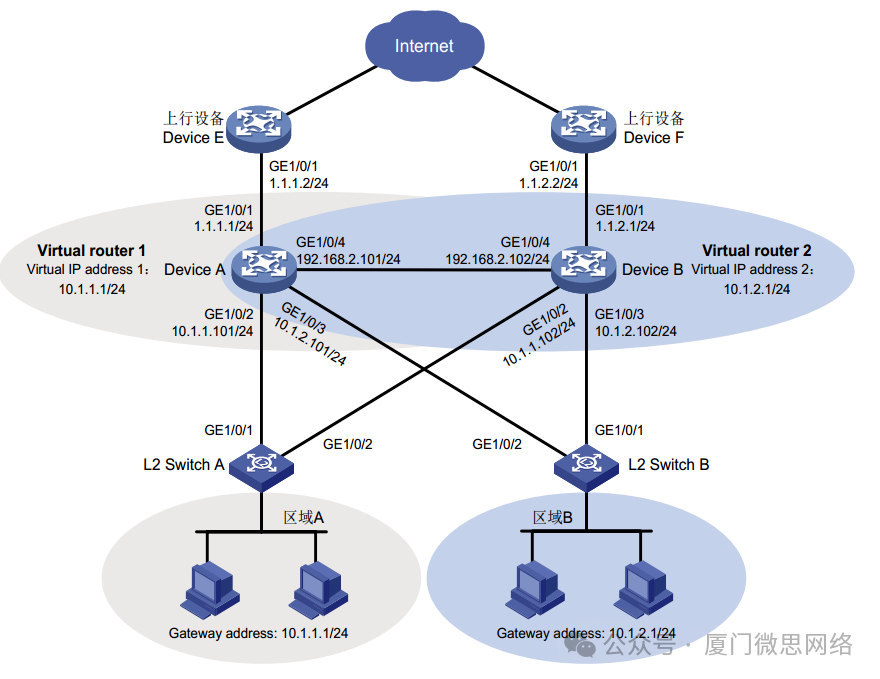一、部署LNMP环境
二、配置动静分离
三、地址重写
四、编写systemd Unit文件
一、部署LNMP环境
环境说明
主机名 IP地址 角色
server1(已存在) eth0:192.168.88.254/24 客户端
proxy(已存在) eth0:192.168.88.5/24 web服务器
动态网站说明
安装部署LNMP环境实现动态网站解析
静态网站 在不同环境下访问,网站内容不会变化
动态网站 在不同环境下访问,网站内容有可能发生变化
目前的网站一般都会有动态和静态数据,默认nginx仅可以处理静态数据,用户访问任何数据都是直接返回对应的文件,如果如果访问的是一个脚本的话,就会导致直接返回一个脚本给用户,而用户没有脚本解释器,也看不懂脚本源代码
因此需要整合LNMP(Linux、Nginx、MySQL、PHP)实现动态网站效果
1)安装软件
为了不受到之前实验的影响,可以先删除nginx,重安装
[root@proxy ~]# /usr/local/nginx/sbin/nginx -s stop #如果nginx没有停止,执行命令停止,如果已经停止,无需执行
[root@proxy ~]# rm -rf /usr/local/nginx/ #删除nginx原有目录
[root@proxy ~]# cd /root/lnmp_soft/nginx-1.22.1/
[root@proxy nginx-1.22.1]# yum -y install gcc make openssl-devel pcre-devel
[root@proxy nginx-1.22.1]# ./configure --with-http_ssl_module
[root@proxy nginx-1.22.1]# make && make install #编译安装
2)安装MariaDB,php和php-fpm
[root@proxy nginx-1.22.1]# yum -y install mariadb mariadb-server mariadb-devel php php-mysqlnd php-fpm
mariadb(数据库客户端软件)、mariadb-server(数据库服务器软件)、mariadb-devel(依赖包)、php(识别php语言)、php-fpm(进程管理器服务)、php-mysqlnd(PHP的数据库扩展包)
3)启动服务
1)启动Nginx服务
[root@proxy nginx-1.22.1]# /usr/local/nginx/sbin/nginx
[root@proxy nginx-1.22.1]# ss -antlp | grep 80
tcp LISTEN 0 128 0.0.0.0:80 0.0.0.0:* users:(("nginx",pid=15507,fd=6),("nginx",pid=15506,fd=6))
2)启动MySQL服务
[root@proxy nginx-1.22.1]# systemctl enable --now mariadb #加入开机自启并立即启动
[root@proxy nginx-1.22.1]# systemctl status mariadb #查看服务状态
3)启动PHP-FPM服务
[root@proxy nginx-1.22.1]# systemctl enable --now php-fpm #加入开机自启并立即启动
[root@proxy nginx-1.22.1]# systemctl status php-fpm #查看服务状态
4)使用PHP测试页面
[root@proxy nginx-1.22.1]# cp /root/lnmp_soft/php_scripts/test.php /usr/local/nginx/html/ #拷贝动态网站测试页面到nginx中
使用浏览器访问192.168.88.5/test.php 则无法看到页面内容,而是会当成要下载的文件,因为无法解析php动态页面
二、配置动静分离
配置动静分离
通过调整Nginx服务端配置,实现以下目标:
配置Fast-CGI支持PHP网页解析
Fast-CGI是快速公共(通用)网关接口,可以连接如nginx等网站程序到网站的语言解释器(比如php) ,php-fpm进程使用了Fast-CGI解析动态网站页面
1)修改Nginx配置文件并启动服务
[root@proxy ~]# vim /usr/local/nginx/conf/nginx.conf
...
65 location ~ \.php$ { #~是使用正则表达式匹配以.php结尾,\ 转义
66 root html;
67 fastcgi_pass 127.0.0.1:9000; #将请求转发给本机php-fpm的9000端口
68 fastcgi_index index.php; #网站默认页
69 include fastcgi.conf; #加载fastcgi配置文件
70 }
2)修改 php-fpm配置文件
打开php-fpm配置文件,注意该配置文件中;(分号)是注释
[root@proxy nginx-1.22.1]# vim /etc/php-fpm.d/www.conf
38 listen = 127.0.0.1:9000 #更改php-fpm端口号(使用网络通信)
[root@proxy nginx-1.22.1]# systemctl restart php-fpm #重启服务
[root@proxy nginx-1.22.1]# ss -antlp | grep 9000 #查看监听端口
LISTEN 0 128 127.0.0.1:9000 0.0.0.0:* users:(("php-fpm",pid=15808,fd=8),("php-fpm",pid=15807,fd=8),("php-fpm",pid=15806,fd=8),("php-fpm",pid=15805,fd=8),("php-fpm",pid=15804,fd=8),("php-fpm",pid=15803,fd=6))
了解:
[root@proxy nginx-1.22.1]# vim /etc/php-fpm.d/www.conf
115 pm.max_children = 50 #最大进程数量
120 pm.start_servers = 5 #最小进程数量
3)测试能否解析PHP页面
1)启动或者重加载nginx
[root@proxy ~]# /usr/local/nginx/sbin/nginx -s reload
再次使用浏览器访问192.168.88.5/test.php 可以看到页面内容
2)再测试连接数据库的PHP页面
可以参考lnmp_soft/php_scripts/mysql.php
[root@proxy nginx-1.22.1]# cp /root/lnmp_soft/php_scripts/mysql.php /usr/local/nginx/html #拷贝动态网站测试页面到nginx中
3)客户端使用浏览器访问服务器PHP首页文档,检验是否成功
http://192.168.88.5/mysql.php #访问成功
然后修改数据库内容进行测试
[root@proxy nginx-1.22.1]# mysql #进入数据库
MariaDB [(none)]> create user dc@localhost identified by '123'; #创建测试账户
MariaDB [(none)]> exit #退出
浏览器访问192.168.88.5/mysql.php 可以看到新创建的用户
使用socket方式连接php-fpm
1)更改php-fpm配置文件
1)打开php-fpm配置文件
[root@proxy nginx-1.22.1]# vim /etc/php-fpm.d/www.conf
38 listen = /run/php-fpm/www.sock #socket方式(使用进程通信)
55 listen.acl_users = apache,nginx,nobody #添加nobody账户
[root@proxy nginx-1.22.1]# systemctl restart php-fpm #重启服务
修改Nginx配置文件并启动服务
[root@proxy ~]# vim /usr/local/nginx/conf/nginx.conf
...
65 location ~ \.php$ { #匹配以.php结尾
66 root html;
67 fastcgi_pass unix:/run/php-fpm/www.sock; #将请求转发给php-fpm进程
68 fastcgi_index index.php;
69 include fastcgi.conf; #加载fastcgi配置文件
70 }
[root@proxy ~]# /usr/local/nginx/sbin/nginx -s reload
使用浏览器访问192.168.88.5/test.php 可以看到页面内容
三、地址重写
地址重写语法
关于Nginx服务器的地址重写,主要用到的配置参数是rewrite
语法格式:
rewrite regex replacement flag
rewrite 旧地址 新地址 [选项]
1)修改配置文件(访问a.html重定向到b.html)
1)修改Nginx服务配置
[root@proxy nginx-1.22.1]# cd /usr/local/nginx/
[root@proxy nginx]# cp conf/nginx.conf.default conf/nginx.conf #还原配置文件
cp: overwrite 'conf/nginx.conf'? y
[root@proxy nginx]# vim /usr/local/nginx/conf/nginx.conf
.. ..
server {
listen 80;
server_name localhost;
rewrite /a.html /b.html; #新添加地址重写,a.html重定向到b.html
...
location / {
root html;
index index.html index.htm;
}
}
[root@proxy nginx]# echo "nginx-B~~" > /usr/local/nginx/html/b.html
2)重新加载配置文件
[root@proxy nginx]# /usr/local/nginx/sbin/nginx -s reload
3)客户端测试
http://192.168.88.5/a.html #内容显示的是nginx-B~~,但是地址栏没有发生变化,还是a.html页面
此时配置文件中直接写rewrite /a.html /b.html; 配置,在测试是其实会有些问题,比如在浏览器中访问时把192.168.88.5/a.html写成192.168.88.5/a.htmldc 或者写成 192.168.88.5/dc/a.html,访问都会正常显示b.html的页面,这是因为此时写的是只要包含a.html的都会跳转,没有进行精准匹配,可以进行以下修改,只有写a.html时才会正确跳转
[root@proxy nginx]# vim /usr/local/nginx/conf/nginx.conf
.. ..
server {
listen 80;
server_name localhost;
rewrite ^/a\.html$ /b.html; #新添加地址重写,a.html重定向到b.html
...
[root@proxy nginx]# /usr/local/nginx/sbin/nginx -s reload
浏览器重新访问测试即可192.168.88.5/a.html,显示b.html页面内容
2)测试redirect选项
1)修改Nginx服务配置
[root@proxy nginx]# vim /usr/local/nginx/conf/nginx.conf
.. ..
server {
listen 80;
server_name localhost;
rewrite ^/a\.html$ /b.html redirect; #新修改,redirect重定向
...
location / {
root html;
index index.html index.htm;
}
}
2)重新加载配置文件
[root@proxy nginx]# /usr/local/nginx/sbin/nginx -s reload
3)浏览器测试,地址栏同时发生变化
http://192.168.88.5/a.html #内容显示的是nginx-B~~,地址栏发生变化,是b.html页面
3)不同网站间跳转
修改Nginx服务配置实现访问192.168.88.5的请求重定向至www.tmooc.cn
[root@proxy nginx]# vim /usr/local/nginx/conf/nginx.conf
.. ..
server {
listen 80;
server_name localhost;
rewrite / http://www.tmooc.cn/; #新修改,访问旧网站的任意内容都跳转到新网站
location / {
root html;
index index.html index.htm;
}
}
2)重新加载配置文件
[root@proxy nginx]# /usr/local/nginx/sbin/nginx -s reload
3)客户端测试
http://192.168.88.5 #可以成功跳转
4)子页面重定向
修改配置文件(访问192.168.88.5/下面子页面,重定向至www.tmooc.cn/下相同的子页面)
1) 修改Nginx服务配置
[root@proxy nginx]# vim /usr/local/nginx/conf/nginx.conf
.. ..
server {
listen 80;
server_name localhost;
rewrite /(.*) http://www.tmooc.cn/$1; #新修改
location / {
root html;
index index.html index.htm;
}
}
2)重新加载配置文件
[root@proxy nginx]# /usr/local/nginx/sbin/nginx -s reload
3)客户端测试
http://192.168.88.5/b.html #成功跳转
5)实现不同浏览器跳转到不同页面
1) 创建网页目录以及对应的页面文件:
[root@proxy nginx]# mkdir html/firefox
[root@proxy nginx]# echo firefox~~ > html/firefox/abc.html #火狐专用页面
[root@proxy nginx]# echo others~~ > html/abc.html #其他浏览器专用页面
火狐访问192.168.88.5/abc.html时可以看到html/firefox/abc.html里面内容
其他浏览器访问192.168.88.5/abc.html时可以看到html/abc.html里面内容
2) 修改Nginx服务配置
[root@proxy nginx]# vim /usr/local/nginx/conf/nginx.conf
.. ..
server {
listen 80;
server_name localhost;
if ($http_user_agent ~* firefox) { #如果用户使用了火狐浏览器
rewrite (.*) /firefox/$1; #就进行地址重写,让用户看到火狐专用页面,否则就是其他页面;$http_user_agent是nginx的内置变量,包含了发起 HTTP 请求的客户端的用户代理(User-Agent)字符串,比如用的什么浏览器
}
location / {
root html;
index index.html index.htm;
}
3)重新加载配置文件
[root@proxy nginx]# /usr/local/nginx/sbin/nginx -s reload
4)客户端测试
用火狐浏览器与其他浏览器访问相同地址192.168.88.5/abc.html,可以得到不同结果
火狐浏览器访问192.168.88.5/abc.html,得到结果firefox~~
其他浏览器访问192.168.88.5/abc.html,得到结果others~~
其他选项测试
redirect 临时重定向,状态码302
permanent 永久重定向,状态码301
last 不再读其他语句,但还会继续匹配其他location语句
1)修改Nginx服务配置
[root@proxy nginx]# vim /usr/local/nginx/conf/nginx.conf
.. ..
server {
listen 80;
server_name localhost;
rewrite ^/a\.html$ /b.html permanent; #新修改
...
location / {
root html;
index index.html index.htm;
}
}
2)重新加载配置文件
[root@proxy nginx]# /usr/local/nginx/sbin/nginx -s reload
3)浏览器测试,地址栏同时发生变化
http://192.168.88.5/a.html #内容显示的是nginx-B~~,地址栏发生变化,是b.html页面
测试lastlast不再读其他语句
1)修改Nginx服务配置
[root@proxy nginx]# vim /usr/local/nginx/conf/nginx.conf
.. ..
server {
listen 80;
server_name localhost;
rewrite /a.html /b.html; #新修改
rewrite /b.html /c.html; #新修改
...
}
...
2)重新加载配置文件
[root@proxy nginx]# /usr/local/nginx/sbin/nginx -s reload
[root@proxy nginx]# echo nginx-c~~ > html/c.html
3)浏览器测试
192.168.88.5/a.html #内容显示的是nginx-c~~
如果想要访问的是b.html的内容,可以做以下更改
[root@proxy nginx]# vim /usr/local/nginx/conf/nginx.conf
.. ..
server {
listen 80;
server_name localhost;
rewrite /a.html /b.html last; #新修改
rewrite /b.html /c.html;
...
}
...
重新加载配置文件
[root@proxy nginx]# /usr/local/nginx/sbin/nginx -s reload
浏览器测试访问
192.168.88.5/a.html #内容显示的是nginx-b~~
测试last会继续匹配其他location语句
[root@proxy nginx]# vim /usr/local/nginx/conf/nginx.conf
...
location / { #此处为默认的location
rewrite /a.html /b.html last; #新添加
root html;
index index.html index.htm;
}
location /b.html { #这里是新添加的location
rewrite /b.html /c.html;
}
...
重新加载配置文件
[root@proxy nginx]# /usr/local/nginx/sbin/nginx -s reload
客户端测试: http://192.168.88.5/a.html,显示为nginx-c~~
break 不再读其他语句,结束请求
[root@proxy nginx]# vim /usr/local/nginx/conf/nginx.conf
...
location / {
rewrite /a.html /b.html break; #break可以阻止后面的语句
root html;
index index.html index.htm;
}
location /b.html {
rewrite /b.html /c.html;
}
...
重新加载配置文件
[root@proxy nginx]# /usr/local/nginx/sbin/nginx -s reload
客户端测试: http://192.168.88.5/a.html,显示为nginx-b~~
四、编写systemd Unit文件
实验要求
掌握systemd进程如何管理其他服务器
熟悉systemctl常用命令
通过systemd管理Nginx服务
Unit文件语法格式参考表
语句 描述
Description 描述信息
After 在哪个服务之后启动
Before 在哪个服务之前启动
type 服务类型,默认为simple
EnvironmentFile 定义变量文件
ExecStart 执行systemctl start需要启动的进程名称
ExecStop 执行systemctl stop需要停止的进程名称
ExecReload 执行systemctl reload需要执行的命令
使用systemd管理Nginx服务
编写Unit文件
[root@web1 ~]# cd /usr/lib/systemd/system
[root@system ~]# cp httpd.service nginx.service
[root@system ~]# vim nginx.service
[Unit]
Description=The Nginx HTTP Server #描述信息
After=network.target remote-fs.target nss-lookup.target #在网络程序,网络文件系统,域名解析等服务启动之后,再启动nginx
[Service]
Type=forking #forking多进程类型服务
ExecStart=/usr/local/nginx/sbin/nginx
ExecReload=/usr/local/nginx/sbin/nginx -s reload
ExecStop=/bin/kill -s QUIT $MAINPID #kill给程序发送QUIT退出信号,关闭nginx
[Install]
WantedBy=multi-user.target
[root@web1 ~]#systemctl start nginx #可以控制nginx开启了,这里如果无效可以尝试重启服务器
一、部署LNMP环境
环境说明
主机名 IP地址 角色
server1(已存在) eth0:192.168.88.254/24 客户端
proxy(已存在) eth0:192.168.88.5/24 web服务器
动态网站说明
安装部署LNMP环境实现动态网站解析
静态网站 在不同环境下访问,网站内容不会变化
动态网站 在不同环境下访问,网站内容有可能发生变化
目前的网站一般都会有动态和静态数据,默认nginx仅可以处理静态数据,用户访问任何数据都是直接返回对应的文件,如果如果访问的是一个脚本的话,就会导致直接返回一个脚本给用户,而用户没有脚本解释器,也看不懂脚本源代码
因此需要整合LNMP(Linux、Nginx、MySQL、PHP)实现动态网站效果
1)安装软件
为了不受到之前实验的影响,可以先删除nginx,重安装
[root@proxy ~]# /usr/local/nginx/sbin/nginx -s stop #如果nginx没有停止,执行命令停止,如果已经停止,无需执行
[root@proxy ~]# rm -rf /usr/local/nginx/ #删除nginx原有目录
[root@proxy ~]# cd /root/lnmp_soft/nginx-1.22.1/
[root@proxy nginx-1.22.1]# yum -y install gcc make openssl-devel pcre-devel
[root@proxy nginx-1.22.1]# ./configure --with-http_ssl_module
[root@proxy nginx-1.22.1]# make && make install #编译安装
2)安装MariaDB,php和php-fpm
[root@proxy nginx-1.22.1]# yum -y install mariadb mariadb-server mariadb-devel php php-mysqlnd php-fpm
mariadb(数据库客户端软件)、mariadb-server(数据库服务器软件)、mariadb-devel(依赖包)、php(识别php语言)、php-fpm(进程管理器服务)、php-mysqlnd(PHP的数据库扩展包)
3)启动服务
1)启动Nginx服务
[root@proxy nginx-1.22.1]# /usr/local/nginx/sbin/nginx
[root@proxy nginx-1.22.1]# ss -antlp | grep 80
tcp LISTEN 0 128 0.0.0.0:80 0.0.0.0:* users:(("nginx",pid=15507,fd=6),("nginx",pid=15506,fd=6))
2)启动MySQL服务
[root@proxy nginx-1.22.1]# systemctl enable --now mariadb #加入开机自启并立即启动
[root@proxy nginx-1.22.1]# systemctl status mariadb #查看服务状态
3)启动PHP-FPM服务
[root@proxy nginx-1.22.1]# systemctl enable --now php-fpm #加入开机自启并立即启动
[root@proxy nginx-1.22.1]# systemctl status php-fpm #查看服务状态
4)使用PHP测试页面
[root@proxy nginx-1.22.1]# cp /root/lnmp_soft/php_scripts/test.php /usr/local/nginx/html/ #拷贝动态网站测试页面到nginx中
使用浏览器访问192.168.88.5/test.php 则无法看到页面内容,而是会当成要下载的文件,因为无法解析php动态页面
二、配置动静分离
配置动静分离
通过调整Nginx服务端配置,实现以下目标:
配置Fast-CGI支持PHP网页解析
Fast-CGI是快速公共(通用)网关接口,可以连接如nginx等网站程序到网站的语言解释器(比如php) ,php-fpm进程使用了Fast-CGI解析动态网站页面
1)修改Nginx配置文件并启动服务
[root@proxy ~]# vim /usr/local/nginx/conf/nginx.conf
...
65 location ~ \.php$ { #~是使用正则表达式匹配以.php结尾,\ 转义
66 root html;
67 fastcgi_pass 127.0.0.1:9000; #将请求转发给本机php-fpm的9000端口
68 fastcgi_index index.php; #网站默认页
69 include fastcgi.conf; #加载fastcgi配置文件
70 }
2)修改 php-fpm配置文件
打开php-fpm配置文件,注意该配置文件中;(分号)是注释
[root@proxy nginx-1.22.1]# vim /etc/php-fpm.d/www.conf
38 listen = 127.0.0.1:9000 #更改php-fpm端口号(使用网络通信)
[root@proxy nginx-1.22.1]# systemctl restart php-fpm #重启服务
[root@proxy nginx-1.22.1]# ss -antlp | grep 9000 #查看监听端口
LISTEN 0 128 127.0.0.1:9000 0.0.0.0:* users:(("php-fpm",pid=15808,fd=8),("php-fpm",pid=15807,fd=8),("php-fpm",pid=15806,fd=8),("php-fpm",pid=15805,fd=8),("php-fpm",pid=15804,fd=8),("php-fpm",pid=15803,fd=6))
了解:
[root@proxy nginx-1.22.1]# vim /etc/php-fpm.d/www.conf
115 pm.max_children = 50 #最大进程数量
120 pm.start_servers = 5 #最小进程数量
3)测试能否解析PHP页面
1)启动或者重加载nginx
[root@proxy ~]# /usr/local/nginx/sbin/nginx -s reload
再次使用浏览器访问192.168.88.5/test.php 可以看到页面内容
2)再测试连接数据库的PHP页面
可以参考lnmp_soft/php_scripts/mysql.php
[root@proxy nginx-1.22.1]# cp /root/lnmp_soft/php_scripts/mysql.php /usr/local/nginx/html #拷贝动态网站测试页面到nginx中
3)客户端使用浏览器访问服务器PHP首页文档,检验是否成功
http://192.168.88.5/mysql.php #访问成功
然后修改数据库内容进行测试
[root@proxy nginx-1.22.1]# mysql #进入数据库
MariaDB [(none)]> create user dc@localhost identified by '123'; #创建测试账户
MariaDB [(none)]> exit #退出
浏览器访问192.168.88.5/mysql.php 可以看到新创建的用户
使用socket方式连接php-fpm
1)更改php-fpm配置文件
1)打开php-fpm配置文件
[root@proxy nginx-1.22.1]# vim /etc/php-fpm.d/www.conf
38 listen = /run/php-fpm/www.sock #socket方式(使用进程通信)
55 listen.acl_users = apache,nginx,nobody #添加nobody账户
[root@proxy nginx-1.22.1]# systemctl restart php-fpm #重启服务
修改Nginx配置文件并启动服务
[root@proxy ~]# vim /usr/local/nginx/conf/nginx.conf
...
65 location ~ \.php$ { #匹配以.php结尾
66 root html;
67 fastcgi_pass unix:/run/php-fpm/www.sock; #将请求转发给php-fpm进程
68 fastcgi_index index.php;
69 include fastcgi.conf; #加载fastcgi配置文件
70 }
[root@proxy ~]# /usr/local/nginx/sbin/nginx -s reload
使用浏览器访问192.168.88.5/test.php 可以看到页面内容
三、地址重写
地址重写语法
关于Nginx服务器的地址重写,主要用到的配置参数是rewrite
语法格式:
rewrite regex replacement flag
rewrite 旧地址 新地址 [选项]
1)修改配置文件(访问a.html重定向到b.html)
1)修改Nginx服务配置
[root@proxy nginx-1.22.1]# cd /usr/local/nginx/
[root@proxy nginx]# cp conf/nginx.conf.default conf/nginx.conf #还原配置文件
cp: overwrite 'conf/nginx.conf'? y
[root@proxy nginx]# vim /usr/local/nginx/conf/nginx.conf
.. ..
server {
listen 80;
server_name localhost;
rewrite /a.html /b.html; #新添加地址重写,a.html重定向到b.html
...
location / {
root html;
index index.html index.htm;
}
}
[root@proxy nginx]# echo "nginx-B~~" > /usr/local/nginx/html/b.html
2)重新加载配置文件
[root@proxy nginx]# /usr/local/nginx/sbin/nginx -s reload
3)客户端测试
http://192.168.88.5/a.html #内容显示的是nginx-B~~,但是地址栏没有发生变化,还是a.html页面
此时配置文件中直接写rewrite /a.html /b.html; 配置,在测试是其实会有些问题,比如在浏览器中访问时把192.168.88.5/a.html写成192.168.88.5/a.htmldc 或者写成 192.168.88.5/dc/a.html,访问都会正常显示b.html的页面,这是因为此时写的是只要包含a.html的都会跳转,没有进行精准匹配,可以进行以下修改,只有写a.html时才会正确跳转
[root@proxy nginx]# vim /usr/local/nginx/conf/nginx.conf
.. ..
server {
listen 80;
server_name localhost;
rewrite ^/a\.html$ /b.html; #新添加地址重写,a.html重定向到b.html
...
[root@proxy nginx]# /usr/local/nginx/sbin/nginx -s reload
浏览器重新访问测试即可192.168.88.5/a.html,显示b.html页面内容
2)测试redirect选项
1)修改Nginx服务配置
[root@proxy nginx]# vim /usr/local/nginx/conf/nginx.conf
.. ..
server {
listen 80;
server_name localhost;
rewrite ^/a\.html$ /b.html redirect; #新修改,redirect重定向
...
location / {
root html;
index index.html index.htm;
}
}
2)重新加载配置文件
[root@proxy nginx]# /usr/local/nginx/sbin/nginx -s reload
3)浏览器测试,地址栏同时发生变化
http://192.168.88.5/a.html #内容显示的是nginx-B~~,地址栏发生变化,是b.html页面
3)不同网站间跳转
修改Nginx服务配置实现访问192.168.88.5的请求重定向至www.tmooc.cn
[root@proxy nginx]# vim /usr/local/nginx/conf/nginx.conf
.. ..
server {
listen 80;
server_name localhost;
rewrite / http://www.tmooc.cn/; #新修改,访问旧网站的任意内容都跳转到新网站
location / {
root html;
index index.html index.htm;
}
}
2)重新加载配置文件
[root@proxy nginx]# /usr/local/nginx/sbin/nginx -s reload
3)客户端测试
http://192.168.88.5 #可以成功跳转
4)子页面重定向
修改配置文件(访问192.168.88.5/下面子页面,重定向至www.tmooc.cn/下相同的子页面)
1) 修改Nginx服务配置
[root@proxy nginx]# vim /usr/local/nginx/conf/nginx.conf
.. ..
server {
listen 80;
server_name localhost;
rewrite /(.*) http://www.tmooc.cn/$1; #新修改
location / {
root html;
index index.html index.htm;
}
}
2)重新加载配置文件
[root@proxy nginx]# /usr/local/nginx/sbin/nginx -s reload
3)客户端测试
http://192.168.88.5/b.html #成功跳转
5)实现不同浏览器跳转到不同页面
1) 创建网页目录以及对应的页面文件:
[root@proxy nginx]# mkdir html/firefox
[root@proxy nginx]# echo firefox~~ > html/firefox/abc.html #火狐专用页面
[root@proxy nginx]# echo others~~ > html/abc.html #其他浏览器专用页面
火狐访问192.168.88.5/abc.html时可以看到html/firefox/abc.html里面内容
其他浏览器访问192.168.88.5/abc.html时可以看到html/abc.html里面内容
2) 修改Nginx服务配置
[root@proxy nginx]# vim /usr/local/nginx/conf/nginx.conf
.. ..
server {
listen 80;
server_name localhost;
if ($http_user_agent ~* firefox) { #如果用户使用了火狐浏览器
rewrite (.*) /firefox/$1; #就进行地址重写,让用户看到火狐专用页面,否则就是其他页面;$http_user_agent是nginx的内置变量,包含了发起 HTTP 请求的客户端的用户代理(User-Agent)字符串,比如用的什么浏览器
}
location / {
root html;
index index.html index.htm;
}
3)重新加载配置文件
[root@proxy nginx]# /usr/local/nginx/sbin/nginx -s reload
4)客户端测试
用火狐浏览器与其他浏览器访问相同地址192.168.88.5/abc.html,可以得到不同结果
火狐浏览器访问192.168.88.5/abc.html,得到结果firefox~~
其他浏览器访问192.168.88.5/abc.html,得到结果others~~
其他选项测试
redirect 临时重定向,状态码302
permanent 永久重定向,状态码301
last 不再读其他语句,但还会继续匹配其他location语句
1)修改Nginx服务配置
[root@proxy nginx]# vim /usr/local/nginx/conf/nginx.conf
.. ..
server {
listen 80;
server_name localhost;
rewrite ^/a\.html$ /b.html permanent; #新修改
...
location / {
root html;
index index.html index.htm;
}
}
2)重新加载配置文件
[root@proxy nginx]# /usr/local/nginx/sbin/nginx -s reload
3)浏览器测试,地址栏同时发生变化
http://192.168.88.5/a.html #内容显示的是nginx-B~~,地址栏发生变化,是b.html页面
测试lastlast不再读其他语句
1)修改Nginx服务配置
[root@proxy nginx]# vim /usr/local/nginx/conf/nginx.conf
.. ..
server {
listen 80;
server_name localhost;
rewrite /a.html /b.html; #新修改
rewrite /b.html /c.html; #新修改
...
}
...
2)重新加载配置文件
[root@proxy nginx]# /usr/local/nginx/sbin/nginx -s reload
[root@proxy nginx]# echo nginx-c~~ > html/c.html
3)浏览器测试
192.168.88.5/a.html #内容显示的是nginx-c~~
如果想要访问的是b.html的内容,可以做以下更改
[root@proxy nginx]# vim /usr/local/nginx/conf/nginx.conf
.. ..
server {
listen 80;
server_name localhost;
rewrite /a.html /b.html last; #新修改
rewrite /b.html /c.html;
...
}
...
重新加载配置文件
[root@proxy nginx]# /usr/local/nginx/sbin/nginx -s reload
浏览器测试访问
192.168.88.5/a.html #内容显示的是nginx-b~~
测试last会继续匹配其他location语句
[root@proxy nginx]# vim /usr/local/nginx/conf/nginx.conf
...
location / { #此处为默认的location
rewrite /a.html /b.html last; #新添加
root html;
index index.html index.htm;
}
location /b.html { #这里是新添加的location
rewrite /b.html /c.html;
}
...
重新加载配置文件
[root@proxy nginx]# /usr/local/nginx/sbin/nginx -s reload
客户端测试: http://192.168.88.5/a.html,显示为nginx-c~~
break 不再读其他语句,结束请求
[root@proxy nginx]# vim /usr/local/nginx/conf/nginx.conf
...
location / {
rewrite /a.html /b.html break; #break可以阻止后面的语句
root html;
index index.html index.htm;
}
location /b.html {
rewrite /b.html /c.html;
}
...
重新加载配置文件
[root@proxy nginx]# /usr/local/nginx/sbin/nginx -s reload
客户端测试: http://192.168.88.5/a.html,显示为nginx-b~~
四、编写systemd Unit文件
实验要求
掌握systemd进程如何管理其他服务器
熟悉systemctl常用命令
通过systemd管理Nginx服务
Unit文件语法格式参考表
语句 描述
Description 描述信息
After 在哪个服务之后启动
Before 在哪个服务之前启动
type 服务类型,默认为simple
EnvironmentFile 定义变量文件
ExecStart 执行systemctl start需要启动的进程名称
ExecStop 执行systemctl stop需要停止的进程名称
ExecReload 执行systemctl reload需要执行的命令
使用systemd管理Nginx服务
编写Unit文件
[root@web1 ~]# cd /usr/lib/systemd/system
[root@system ~]# cp httpd.service nginx.service
[root@system ~]# vim nginx.service
[Unit]
Description=The Nginx HTTP Server #描述信息
After=network.target remote-fs.target nss-lookup.target #在网络程序,网络文件系统,域名解析等服务启动之后,再启动nginx
[Service]
Type=forking #forking多进程类型服务
ExecStart=/usr/local/nginx/sbin/nginx
ExecReload=/usr/local/nginx/sbin/nginx -s reload
ExecStop=/bin/kill -s QUIT $MAINPID #kill给程序发送QUIT退出信号,关闭nginx
[Install]
WantedBy=multi-user.target
[root@web1 ~]#systemctl start nginx #可以控制nginx开启了,这里如果无效可以尝试重启服务器