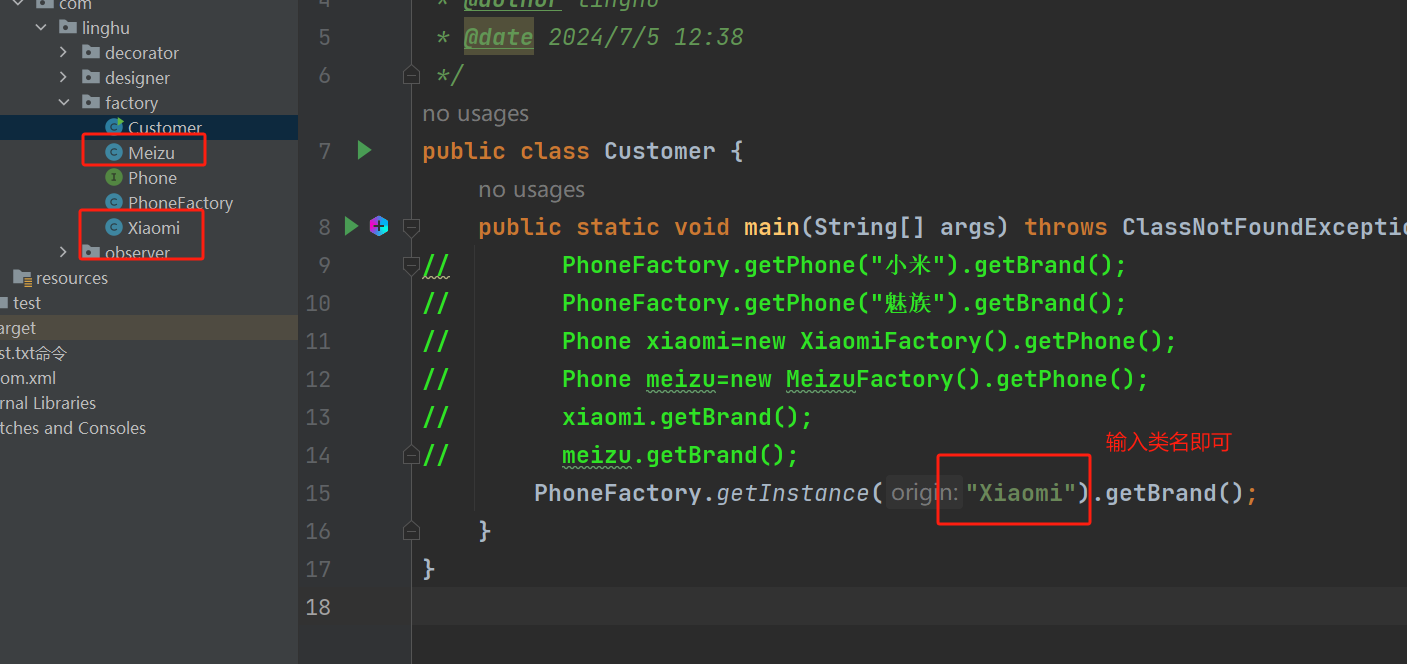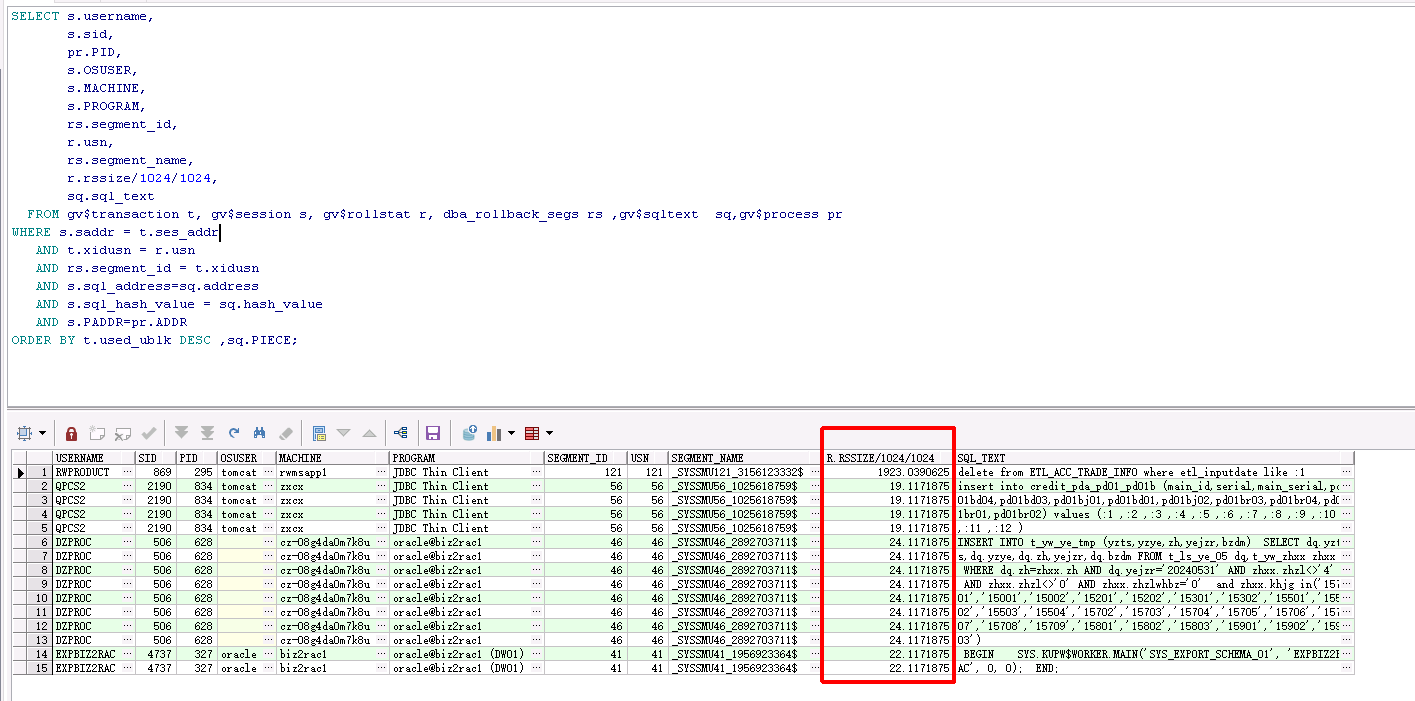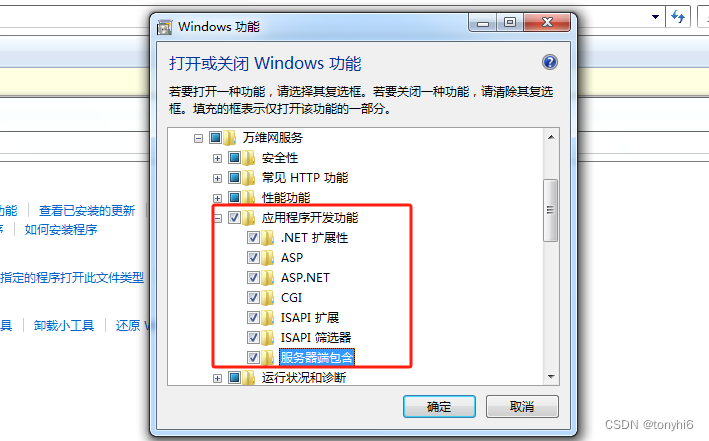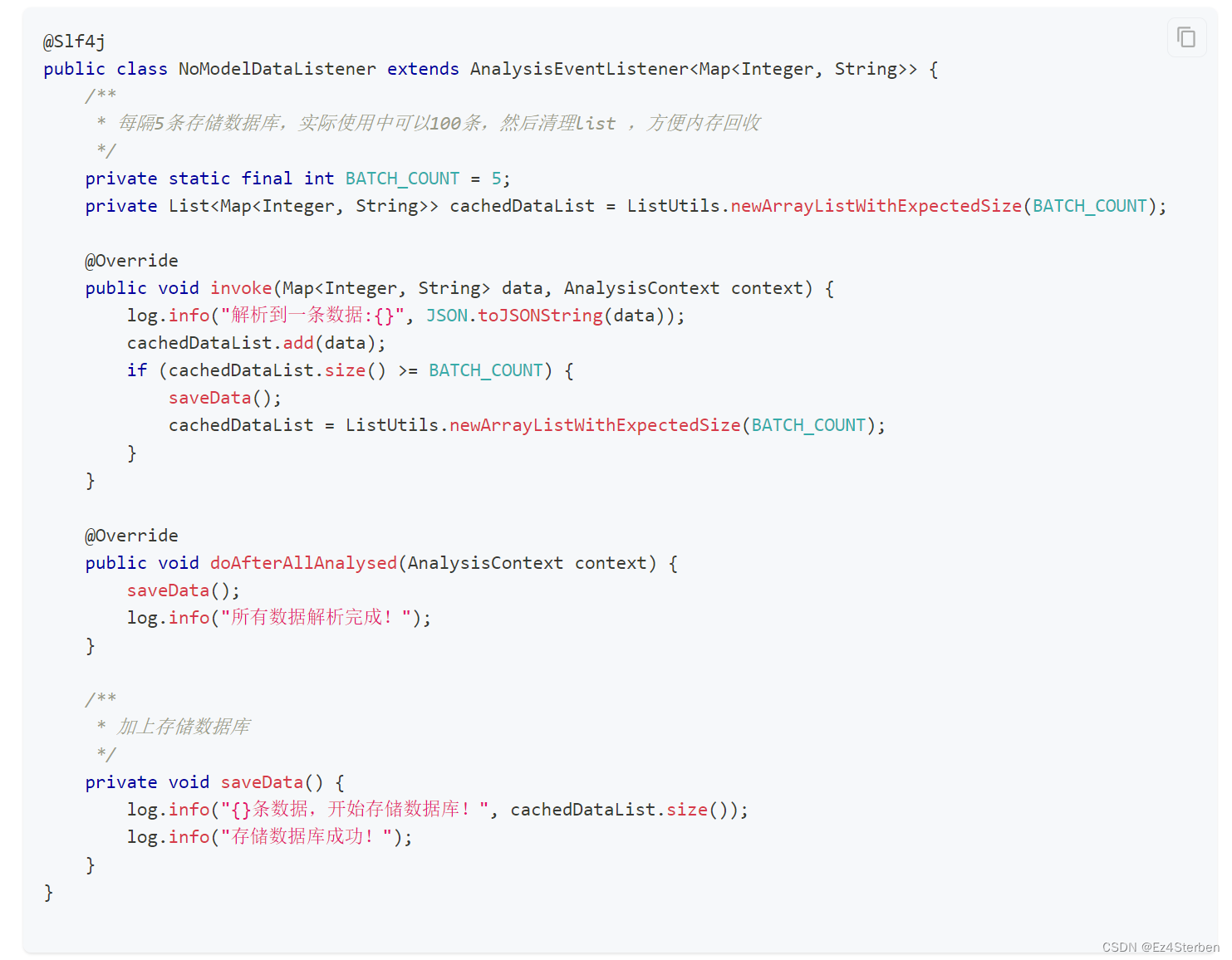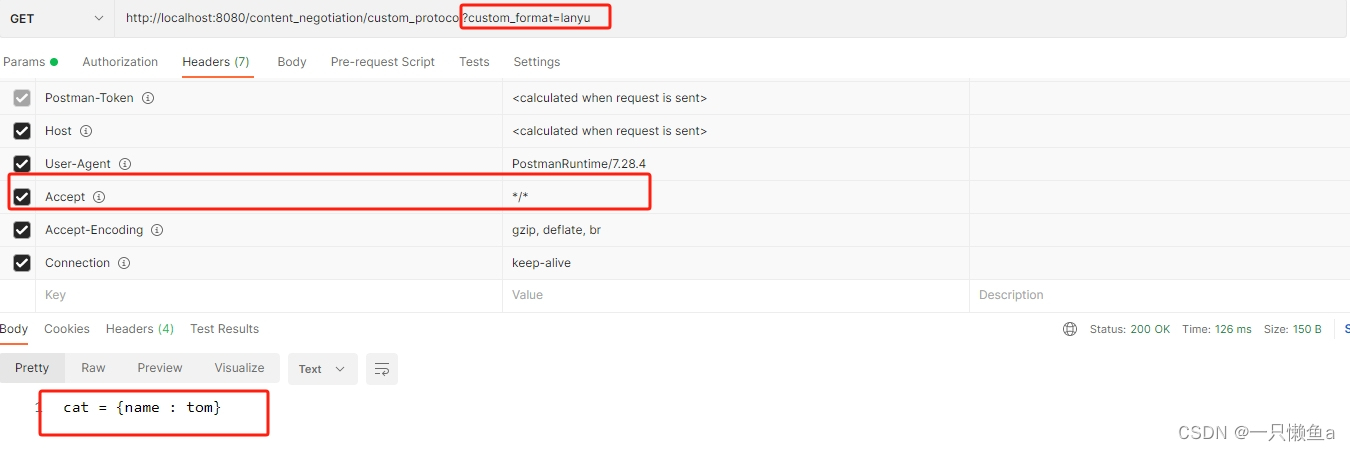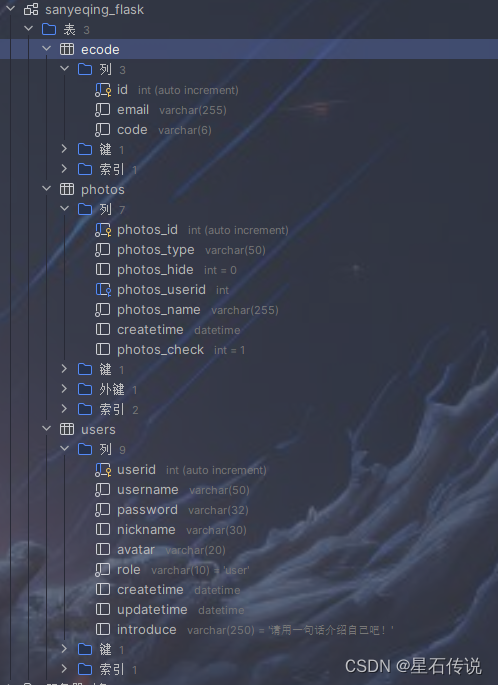Jetpack Compose实战教程(五)
第五章 如何在Compose UI中使用基于命令式UI的自定义View
文章目录
- Jetpack Compose实战教程(五)
- 一、前言
- 二、本章目标
- 三、开始编码
- 3.1 先让自定义控件能跑起来
- 3.2给自定义控件使用compose的方式赋值
- 3.3如何在非composable作用域下使用被记忆的变量
- 3.4 及时释放资源
一、前言
刚从命令式UI转向compose ui的小伙伴往往会有一个疑问,如果我的项目代码中用到了一些第三方的sdk,它们里面有一些自定义控件,我总不能去改别人的源码,用compose ui 重写一遍吧,成本多大啊。或者我自己项目本身就写了一些自定义控件,功能很多的,全部要用compose重写一遍,成本也很高。不用慌,compose提供了一个支持调用命令式UI的自定义View的组件。
二、本章目标
能完整的把目前项目中暂时无法用compose重写的控件熟练的运用至compose中
友情提醒,如果各位看官有不懂的代码可以先看一下之前的章节,循序渐进,如果还是有不懂的,可以给我留言
三、开始编码
3.1 先让自定义控件能跑起来
这里我以引用的第三方sdk的自定义控件(腾讯自研的pag动画)举例
BaseTheme {
Surface(modifier = Modifier.fillMaxSize(), color = MaterialTheme.colorScheme.background) {
ConstraintLayout {
//AndroidView这个就是支持我们调用命令式UI的组件了,在factory中声明这个控件是什么
AndroidView(factory = {
PAGView(it).apply {
this.composition = PAGFile.Load(assets, Constant.PagConstant.getSourceByName("002901"))
this.setRepeatCount(0)
this.play()
}
}
)
}
}
}
运行之后,程序正常运行跑了起来,但它是铺满屏幕的,我们实际使用时,可能需要指定它的位置和大小,这里提供两个方案:
BaseTheme {
Surface(modifier = Modifier.fillMaxSize(), color = MaterialTheme.colorScheme.background) {
ConstraintLayout {
AndroidView(factory = {
PAGView(it).apply {
//方案一,使用我们熟知的kotlin代码来指定大小
val params = ConstraintLayout.LayoutParams(200f.dp2px().toInt(),200f.dp2px().toInt())
this.layoutParams = params
this.composition = PAGFile.Load(assets, Constant.PagConstant.getSourceByName("002901"))
this.setRepeatCount(0)
this.play()
}
}, modifier = Modifier //方案二,使用compose 的modifier来指定大小
.width(200.dp)
.height(200.dp)
)
}
}
}
两个方案都可以将这个PAGView的大小和宽高指定为200dp,但建议使用方案二,因为如果这个AndroidView是需要依赖其它compose控件的位置而发生改变的话,那么方案一就无效了。
3.2给自定义控件使用compose的方式赋值
上述代码我们是写死了动画的执行资源以及执行次数的,那么想要动态改变它,要怎么处理呢?
在实现这个逻辑之前,我需要先解释一个东西,上述代码只贴了compose ui的具体代码,它的完整代码是这样的:
override fun onCreate(savedInstanceState: Bundle?) {
super.onCreate(savedInstanceState)
setContent(content = {viewRoot()})
}
@Composable
fun viewRoot() {
BaseTheme {
Surface(modifier = Modifier.fillMaxSize(), color = MaterialTheme.colorScheme.background) {
ConstraintLayout {
AndroidView(factory = {
PAGView(it).apply {
//方案一,使用我们熟知的kotlin代码来指定大小
val params = ConstraintLayout.LayoutParams(200f.dp2px().toInt(),200f.dp2px().toInt())
this.layoutParams = params
this.composition = PAGFile.Load(assets, Constant.PagConstant.getSourceByName("002901"))
this.setRepeatCount(0)
this.play()
}
}, modifier = Modifier //方案二,使用compose 的modifier来指定大小
.width(200.dp)
.height(200.dp)
)
}
}
}
}
请留意这个 @Composable注解,它代表了viewRoot 这个函数可以使用compose 的相关代码,这是因为compose有要求,所有compose ui的代码,只能在Composable作用域下执行。这意味着,如果我们是要在kotlin代码中去动态改变值的话,那么我们就不能使用compose ui的相关参数,我们先来看在使用compose ui相关参数的办法:
BaseTheme {
Surface(modifier = Modifier.fillMaxSize(), color = MaterialTheme.colorScheme.background) {
ConstraintLayout {
//这里我们定义了一个用于观察的可变参数
var compositionValue = remember {
mutableStateOf(PAGFile.Load(assets, Constant.PagConstant.getSourceByName("002901")))
}
var testBoolean = false //定义一个boolean变量
AndroidView(factory = {
PAGView(it).apply {
this.composition = compositionValue.value //然后将它的值赋值给PAGView使用
this.setRepeatCount(0)
this.play()
}
}, modifier = Modifier
.width(200.dp)
.height(200.dp)
.clickable {
testBoolean = !testBoolean //点击一次就改变一次值,从而改变PAGView播放的动画资源
if(testBoolean){
compositionValue.value = PAGFile.Load(assets, Constant.PagConstant.getSourceByName("002201"))
}else{
compositionValue.value = PAGFile.Load(assets, Constant.PagConstant.getSourceByName("002901"))
}
}
)
}
}
}
代码写完了,然后运行一下,发现点击之后并没有任何变化,这里就要提及一下AndroidView的这个组件了,我们先点击进去看一下AndroidView里面都干了啥:
@Composable
@UiComposable
fun <T : View> AndroidView(
factory: (Context) -> T,
modifier: Modifier = Modifier,
update: (T) -> Unit = NoOpUpdate
) {
AndroidView(
factory = factory,
modifier = modifier,
update = update,
onRelease = NoOpUpdate
)
}
如果再点击里面的AndroidView则能看到它的具体实现,但我们目前所引用的这个,就能解决我们的问题,先不做过深讲解,我们先来看上面的几个函数,factory是我们声明了这个自定义View是啥,我们上述的代码是初始化了这个PAGView,并给它赋了值,但如果要它的参数动态改变的话,我们要使用update函数,将代码改成如下:
BaseTheme {
Surface(modifier = Modifier.fillMaxSize(), color = MaterialTheme.colorScheme.background) {
ConstraintLayout {
var compositionValue = remember {
mutableStateOf(PAGFile.Load(assets, Constant.PagConstant.getSourceByName("002901")))
}
var testBoolean = false
AndroidView(factory = {
PAGView(it).apply {
this.composition = compositionValue.value
this.setRepeatCount(0)
this.play()
}
}, modifier = Modifier
.width(200.dp)
.height(200.dp)
.clickable {
testBoolean = !testBoolean
if(testBoolean){
compositionValue.value = PAGFile.Load(assets, Constant.PagConstant.getSourceByName("002201"))
}else{
compositionValue.value = PAGFile.Load(assets, Constant.PagConstant.getSourceByName("002901"))
}
},
update = {
it.composition = compositionValue.value //将数据的改动设置到update函数中来
}
)
}
}
}
再次运行,得到了我们想要的效果。细心的网友应该会发现一些问题,为什么上面的compositionValue要用remember括起来,并且里面还用了一个mutableStateOf来初始化参数值,直接像testBoolean一样不行吗?
所谓实践出真知,那么我们来修改一下代码,改成如下:
BaseTheme {
Surface(modifier = Modifier.fillMaxSize(), color = MaterialTheme.colorScheme.background) {
ConstraintLayout {
var compositionValue = PAGFile.Load(assets, Constant.PagConstant.getSourceByName("002901"))
var testBoolean = false
AndroidView(factory = {
PAGView(it).apply {
this.composition = compositionValue
this.setRepeatCount(0)
this.play()
}
}, modifier = Modifier
.width(200.dp)
.height(200.dp)
.clickable {
testBoolean = !testBoolean
if(testBoolean){
compositionValue = PAGFile.Load(assets, Constant.PagConstant.getSourceByName("002201"))
}else{
compositionValue = PAGFile.Load(assets, Constant.PagConstant.getSourceByName("002901"))
}
},
update = {
it.composition = compositionValue
}
)
}
}
}
运行,发现点击并没有改变PAGView的播放资源 这是因为,compose是使用观察者模式,通过记录每个参数的变化来刷新UI的,而我们自行定义的参数,并不能让compose记住它的值的变化。
3.3如何在非composable作用域下使用被记忆的变量
好,接下来,假设我们有这么一个需求,我们要监听手机电量的变化,当电量低的时候,播放一个电量比较低的PAG动画,而监听电量的变化是通过系统的广播来实现的,这就意味着我们需要把 compositionValue这个变量提取出来,变成整个Activity的局部变量,才能在收到电量广播的变化时,修改它的值,于是我们依葫芦画瓢,写出如下代码:
private var compositionValue = remember {
mutableStateOf(PAGFile.Load(assets, Constant.PagConstant.getSourceByName("002901")))
}
override fun onCreate(savedInstanceState: Bundle?) {
super.onCreate(savedInstanceState)
setContent(content = {viewRoot()})
}
然而,当我们刚把这个代码复制上去的时候,android studio就提示编译错误了

再次提醒我们,@Composable调用只能发生在@Composable函数的上下文中,所以我们需要做一些简单的改动,提示编译错误的是remember这个函数,我们将它干掉即可
private var compositionValue = mutableStateOf(PAGFile.Load(assets, Constant.PagConstant.getSourceByName("002901")))
override fun onCreate(savedInstanceState: Bundle?) {
super.onCreate(savedInstanceState)
setContent(content = {viewRoot()})
}
@Composable
fun viewRoot() {
BaseTheme {
Surface(modifier = Modifier.fillMaxSize(), color = MaterialTheme.colorScheme.background) {
ConstraintLayout {
var testBoolean = false
AndroidView(factory = {
PAGView(it).apply {
this.composition = compositionValue.value
this.setRepeatCount(0)
this.play()
}
}, modifier = Modifier
.width(200.dp)
.height(200.dp)
.clickable {
testBoolean = !testBoolean
if(testBoolean){
compositionValue.value = PAGFile.Load(assets, Constant.PagConstant.getSourceByName("002201"))
}else{
compositionValue.value = PAGFile.Load(assets, Constant.PagConstant.getSourceByName("002901"))
}
},
update = {
it.composition = compositionValue.value
}
)
}
}
}
}
这样编译是没有报错了,但当我们运行时,Logcat抛给了我们另外一个错误:

很明显,我们在初始化compositionValue的时候,不能在参数那里直接调用PAGFile.Load(assets, Constant.PagConstant.getSourceByName(“002901”)),此时界面还没绘制,读取资源文件会报空指针,然后我们尝试修改一下:
private var compositionValue = mutableStateOf(PAGFile)
@Composable
override fun viewRoot() {
compositionValue.value = PAGFile.Load(assets, Constant.PagConstant.getSourceByName("002901"))
BaseTheme {
Surface(modifier = Modifier.fillMaxSize(), color = MaterialTheme.colorScheme.background) {
ConstraintLayout {
var testBoolean = false
AndroidView(factory = {
PAGView(it).apply {
this.composition = compositionValue.value
this.setRepeatCount(0)
this.play()
}
}, modifier = Modifier
.width(200.dp)
.height(200.dp)
.clickable {
testBoolean = !testBoolean
if(testBoolean){
compositionValue.value = PAGFile.Load(assets, Constant.PagConstant.getSourceByName("002201"))
}else{
compositionValue.value = PAGFile.Load(assets, Constant.PagConstant.getSourceByName("002901"))
}
},
update = {
it.composition = compositionValue.value
}
)
}
}
}
}
此时android studio又报编译错误了

原来这个PAGFile的构造函数是私有的,于是我们只能改成这样:
private var pagFile:PAGFile?=null //我们定义一个为空的PAGFile,然后赋值给compositionValue
private var compositionValue = mutableStateOf(pagFile)
@Composable
override fun viewRoot() {
//然后尽可能早的给compositionValue赋值一个真实的数据
compositionValue.value = PAGFile.Load(assets, Constant.PagConstant.getSourceByName("002901"))
BaseTheme {
Surface(modifier = Modifier.fillMaxSize(), color = MaterialTheme.colorScheme.background) {
ConstraintLayout {
var testBoolean = false
AndroidView(factory = {
PAGView(it).apply {
this.composition = compositionValue.value
this.setRepeatCount(0)
this.play()
}
}, modifier = Modifier
.width(200.dp)
.height(200.dp)
.clickable {
testBoolean = !testBoolean
if(testBoolean){
compositionValue.value = PAGFile.Load(assets, Constant.PagConstant.getSourceByName("002201"))
}else{
compositionValue.value = PAGFile.Load(assets, Constant.PagConstant.getSourceByName("002901"))
}
},
update = {
it.composition = compositionValue.value
}
)
}
}
}
}
运行,程序按我们的要求跑起来了。那么举一反三,设置播放次数 以及何时播放,都可以用外部参数来控制,这里建议大家亲自尝试一下
3.4 及时释放资源
我们再回到刚才AndroidView的实现这里
@Composable
@UiComposable
fun <T : View> AndroidView(
factory: (Context) -> T,
modifier: Modifier = Modifier,
update: (T) -> Unit = NoOpUpdate
) {
AndroidView(
factory = factory,
modifier = modifier,
update = update,
onRelease = NoOpUpdate
)
}
它还有一个函数 onRelease,当我们需要在生命周期结尾的时候释放资源,就需要用到它了,那么我们来编写一下代码
private var pagFile:PAGFile?=null
private var compositionValue = mutableStateOf(pagFile)
@Composable
override fun viewRoot() {
compositionValue.value = PAGFile.Load(assets, Constant.PagConstant.getSourceByName("002901"))
BaseTheme {
Surface(modifier = Modifier.fillMaxSize(), color = MaterialTheme.colorScheme.background) {
ConstraintLayout {
var testBoolean = false
AndroidView(factory = {
PAGView(it).apply {
Log.e("test","初始化资源")
this.composition = compositionValue.value
this.setRepeatCount(0)
this.play()
}
}, modifier = Modifier
.width(200.dp)
.height(200.dp)
.clickable {
testBoolean = !testBoolean
if(testBoolean){
compositionValue.value = PAGFile.Load(assets, Constant.PagConstant.getSourceByName("002201"))
}else{
compositionValue.value = PAGFile.Load(assets, Constant.PagConstant.getSourceByName("002901"))
}
},
update = {
Log.e("test","加载资源")
it.composition = compositionValue.value
},
onRelease = {
Log.e("test","释放资源")
it.freeCache()
}
)
}
}
}
}

本章内容至此结束,各位看官一定要亲自编写代码,才能更加熟练的使用compose ui,祝各位都能更上一层楼