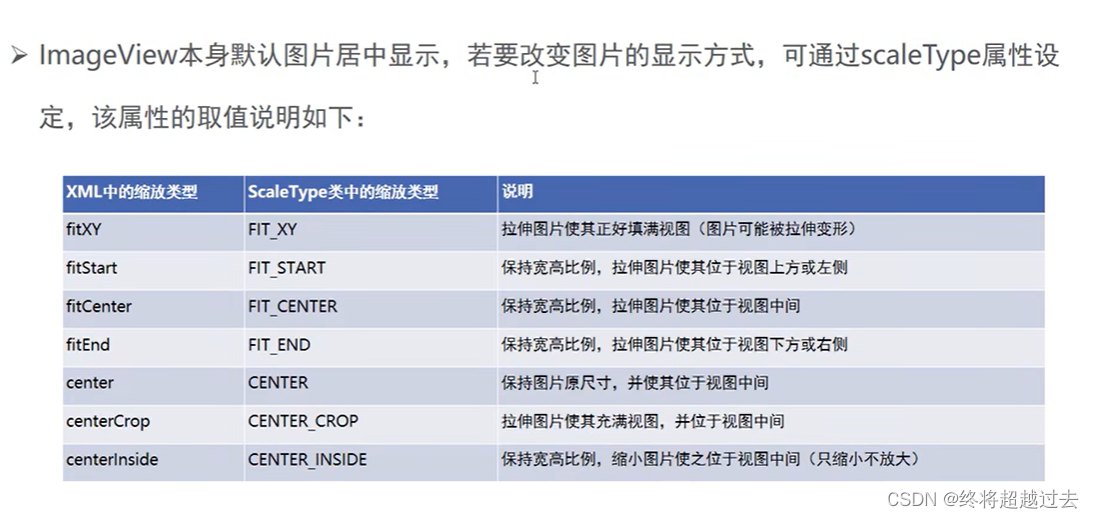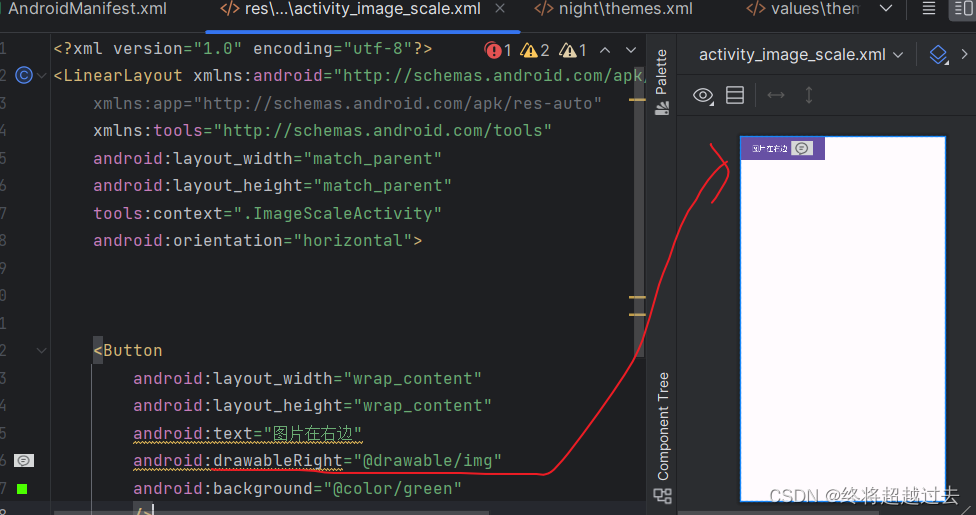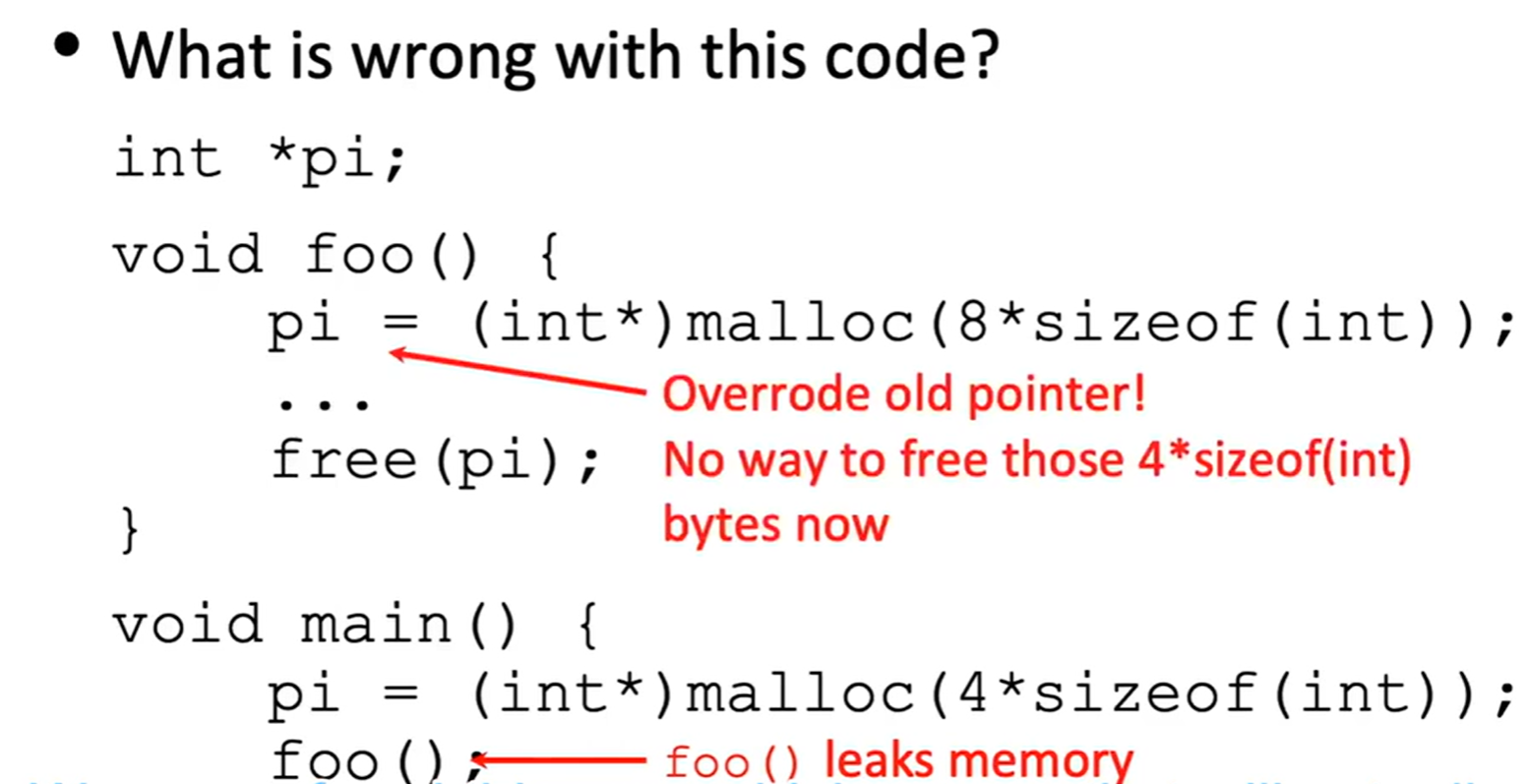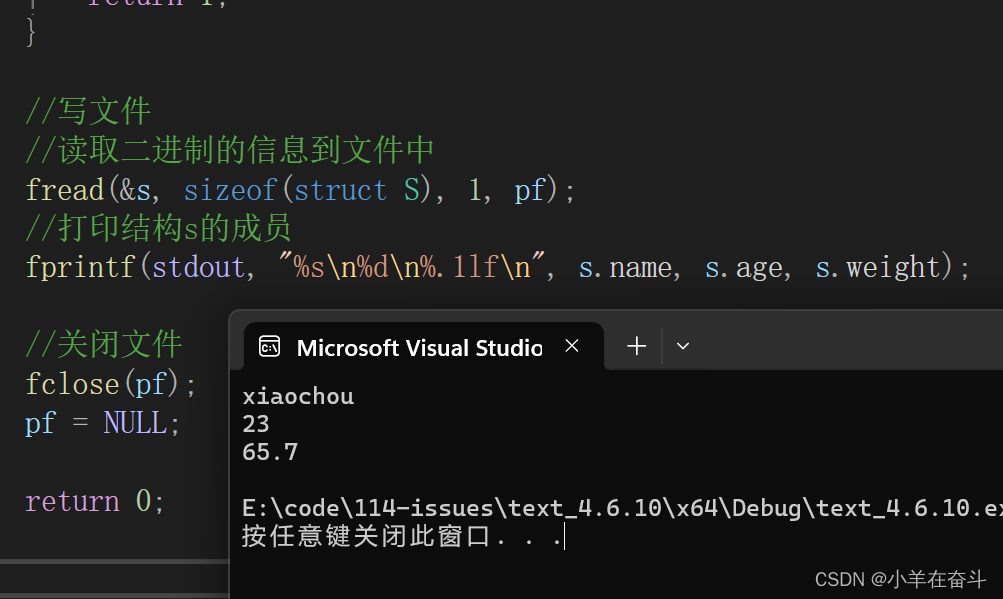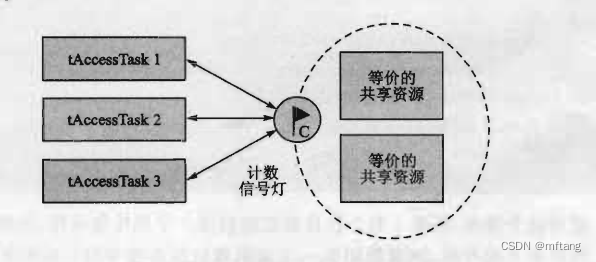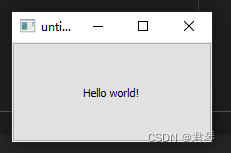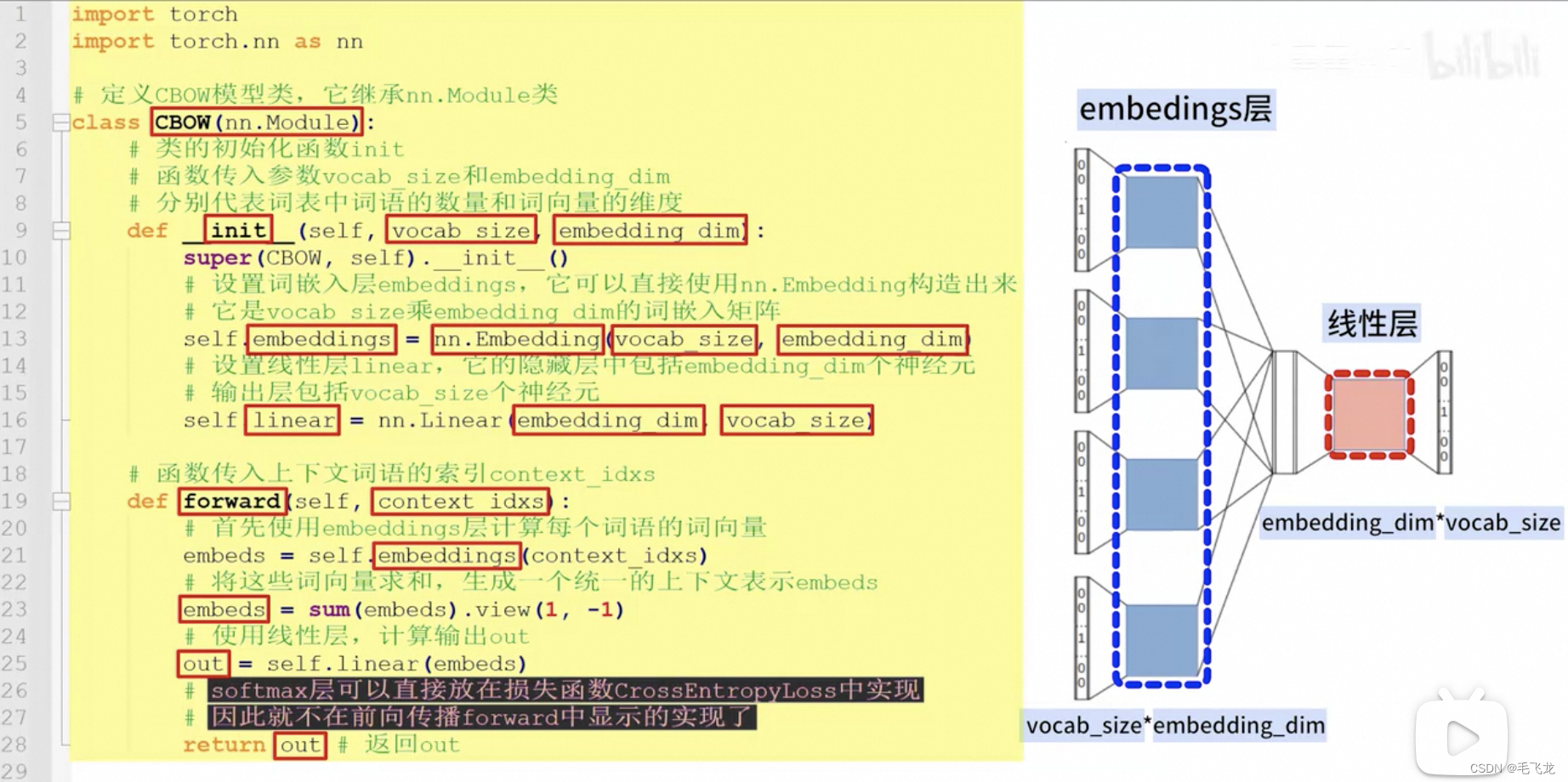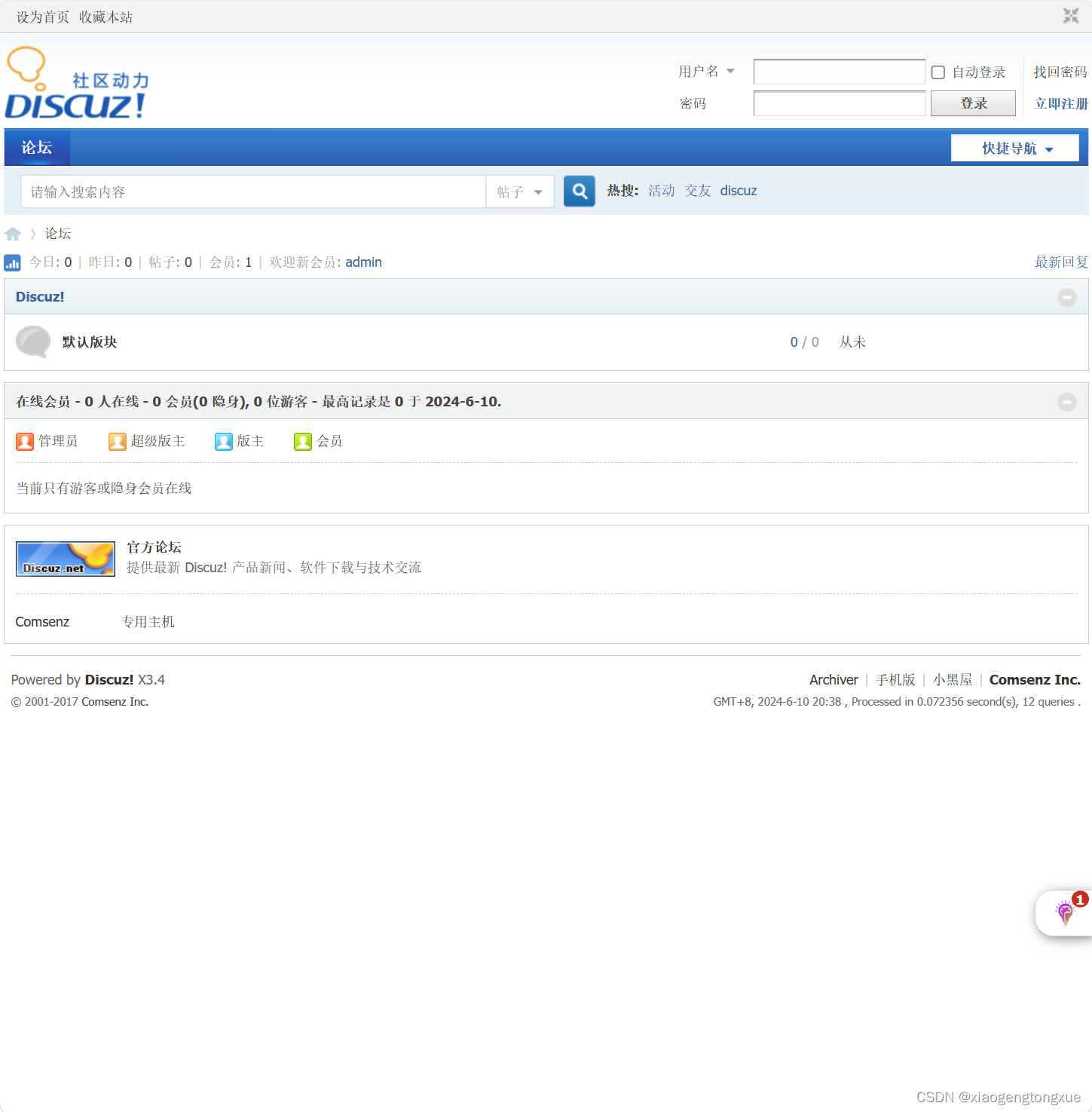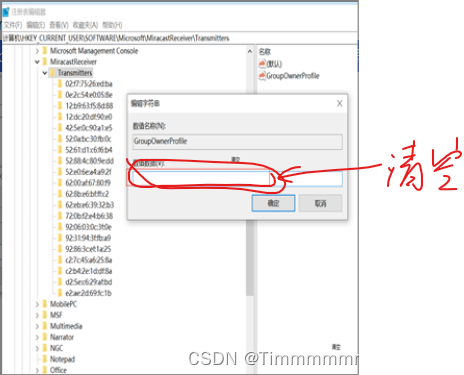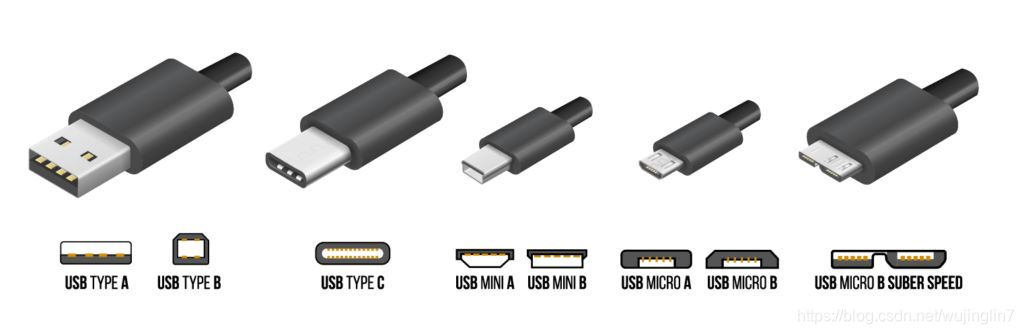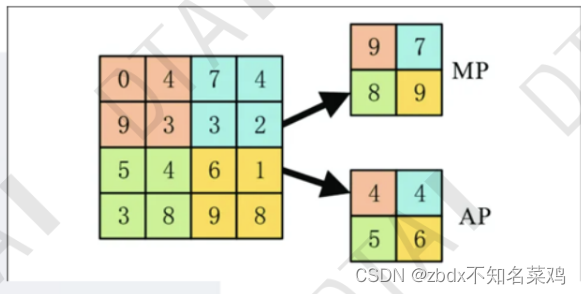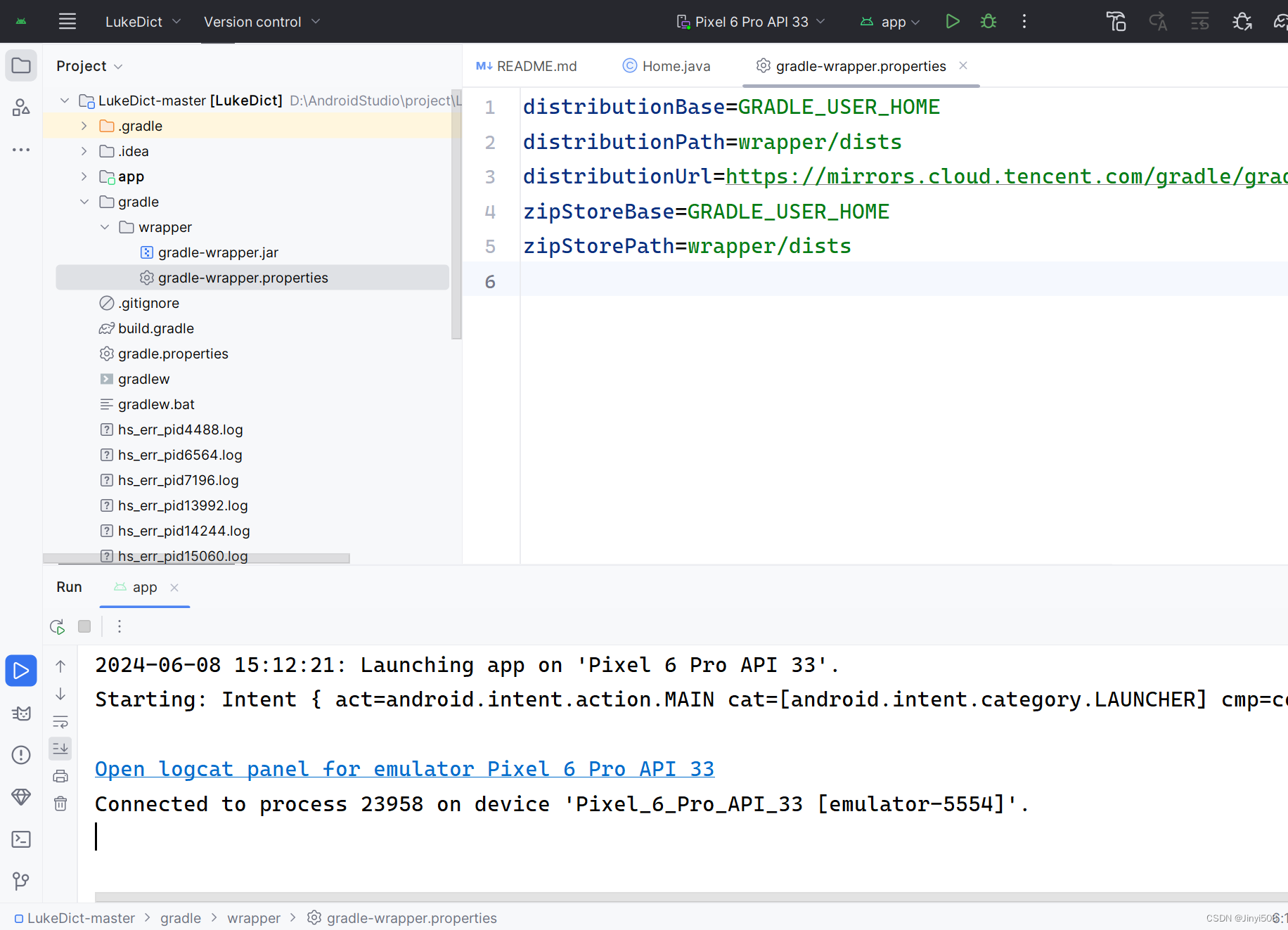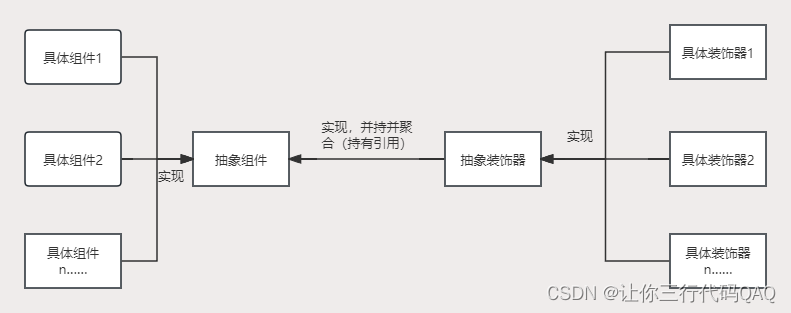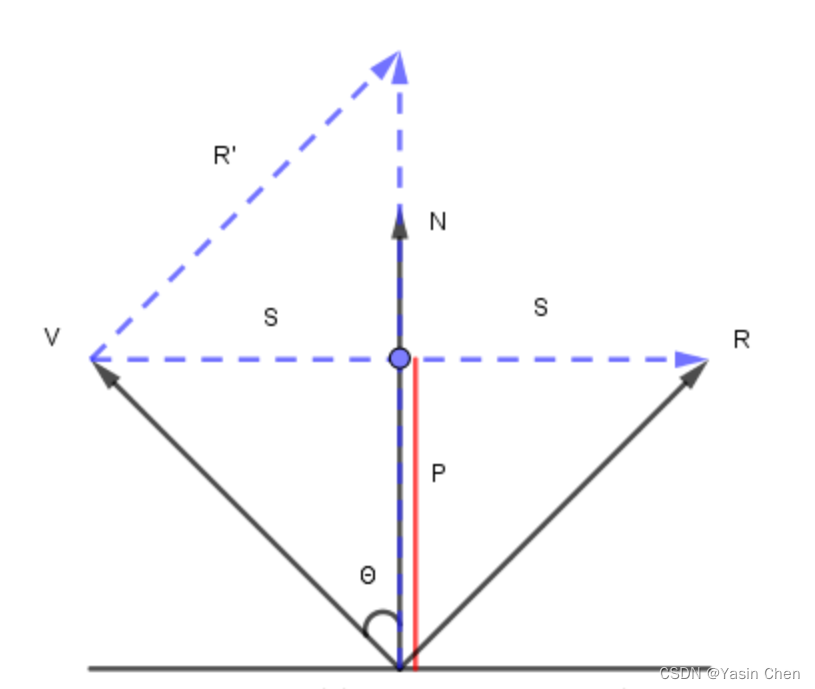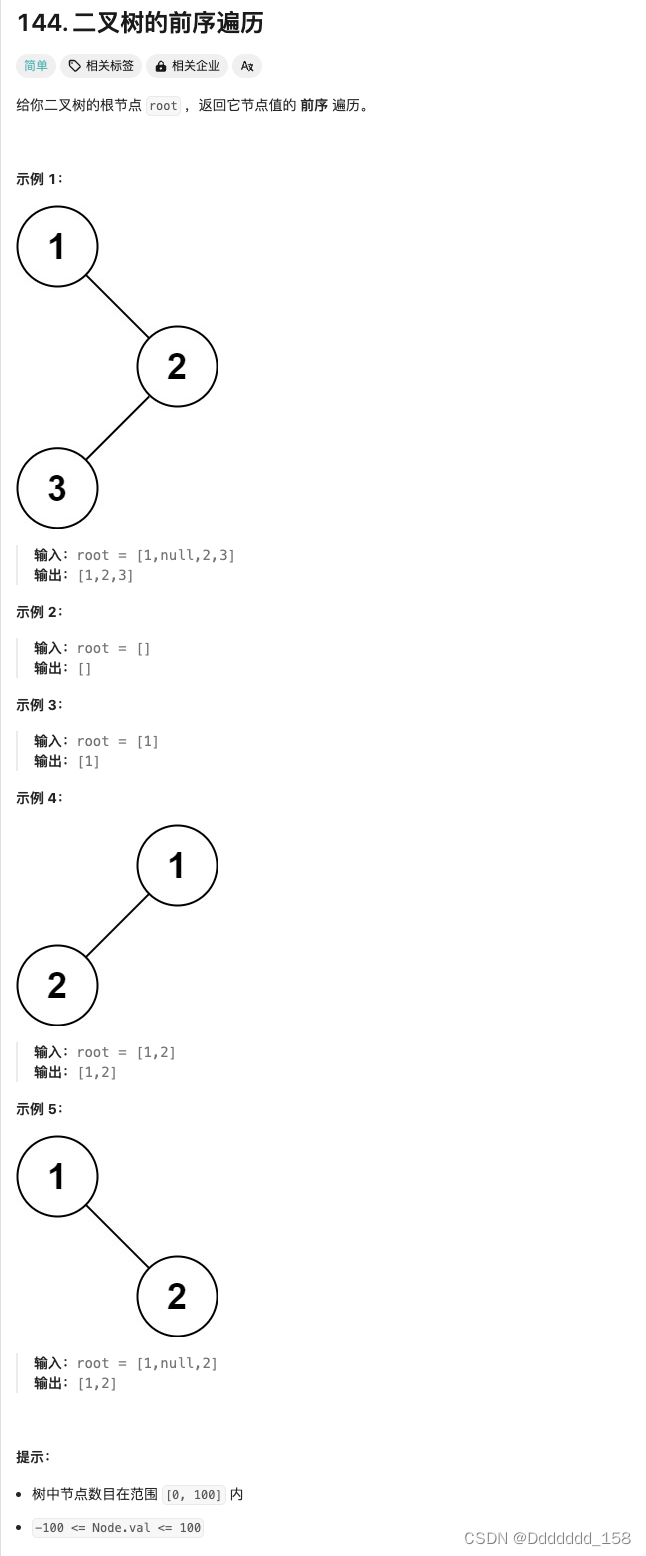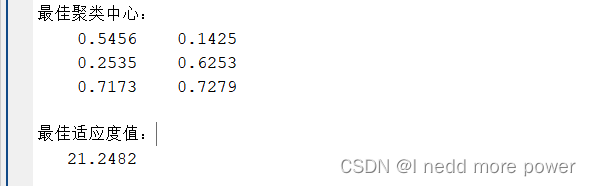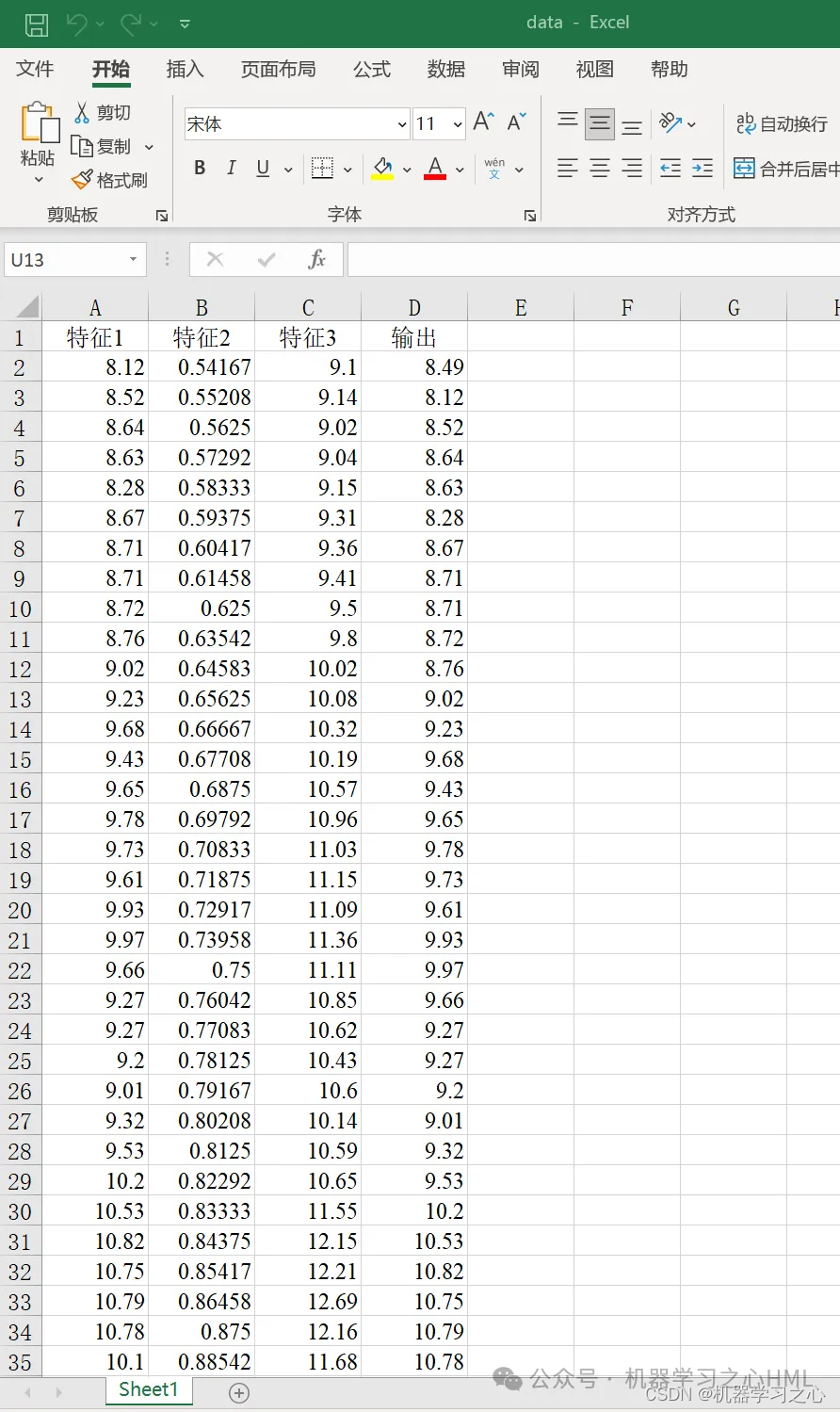设置文本的内容
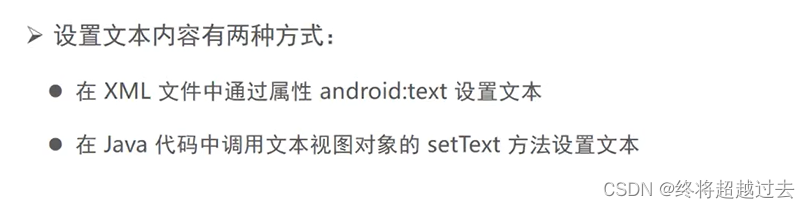
先在strings.xml声明变量
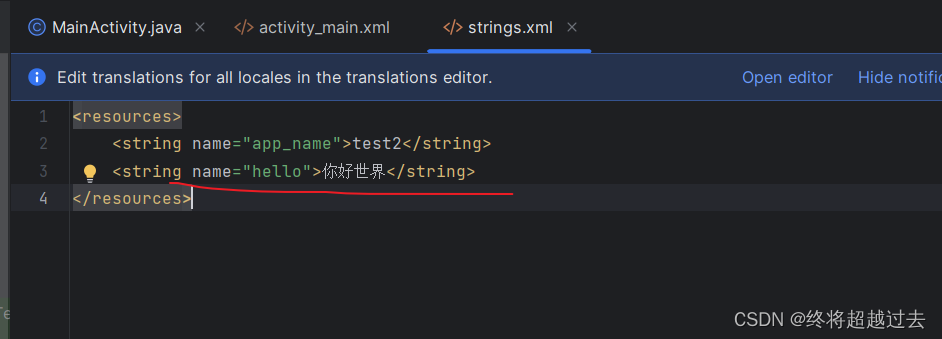
方法1.

方法2.

设置文本的大小
1.单位dp,大家可以去学一下有关的单位换算

2.


设置文本颜色


1.

2.

4.设置文本背景颜色
1.

2.

设置视图的宽高

与上级视图一致,也就是上一级有多宽就有多少
1.

2.

3.
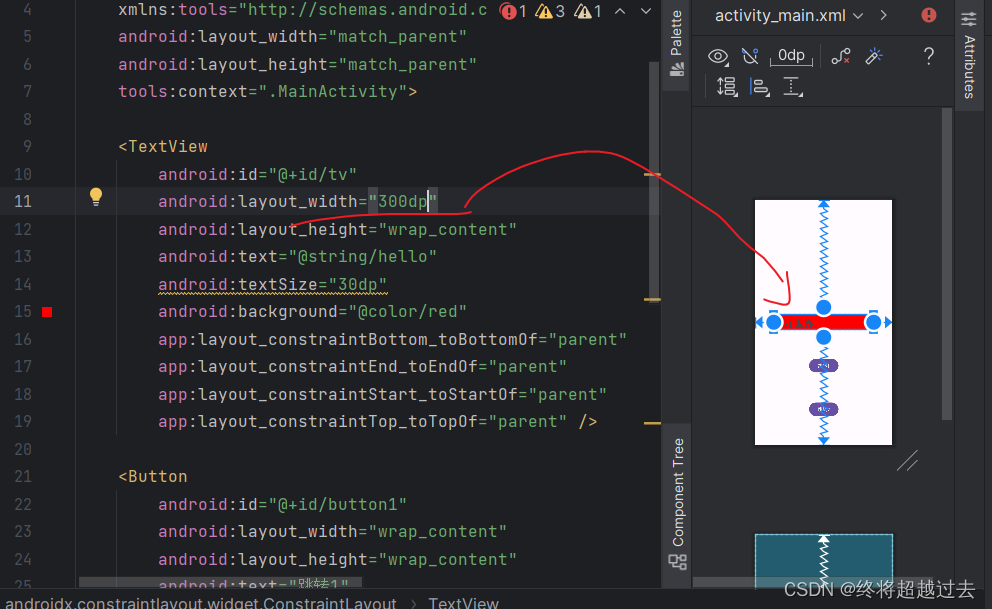
4.
设置视图的间距
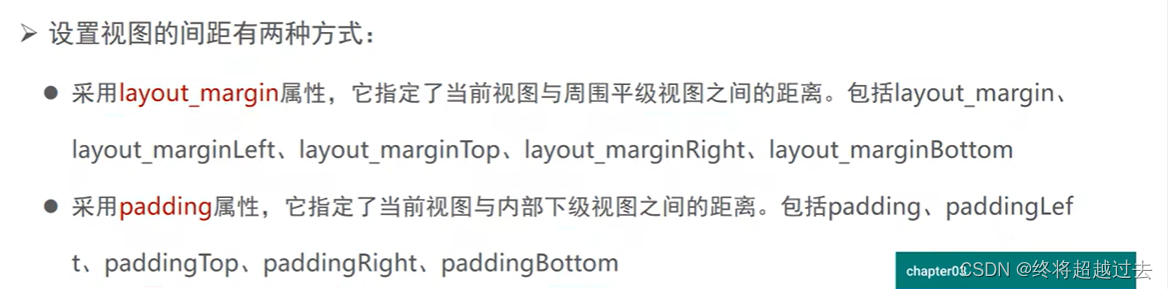
<?xml version="1.0" encoding="utf-8"?>
<LinearLayout xmlns:android="http://schemas.android.com/apk/res/android"
xmlns:app="http://schemas.android.com/apk/res-auto"
xmlns:tools="http://schemas.android.com/tools"
android:layout_width="match_parent"
android:layout_height="match_parent"
tools:context=".MainActivity">
<LinearLayout xmlns:android="http://schemas.android.com/apk/res/android"
xmlns:app="http://schemas.android.com/apk/res-auto"
xmlns:tools="http://schemas.android.com/tools"
android:layout_width="match_parent"
android:layout_height="match_parent"
android:background="@color/blue"
android:layout_margin="50sp"
android:padding="50dp"
tools:context=".MainActivity">
<LinearLayout xmlns:android="http://schemas.android.com/apk/res/android"
xmlns:app="http://schemas.android.com/apk/res-auto"
xmlns:tools="http://schemas.android.com/tools"
android:layout_width="match_parent"
android:layout_height="match_parent"
android:background="@color/red"
android:layout_margin="50sp"
tools:context=".MainActivity">
</LinearLayout>
</LinearLayout>
<TextView
android:id="@+id/tv"
android:layout_width="wrap_content"
android:layout_height="wrap_content"
android:text="@string/hello"
android:textSize="40dp"
android:background="@color/red"
app:layout_constraintBottom_toBottomOf="parent"
app:layout_constraintEnd_toEndOf="parent"
app:layout_constraintStart_toStartOf="parent"
app:layout_constraintTop_toTopOf="parent" />
<!-- <Button
android:id="@+id/button1"
android:layout_width="wrap_content"
android:layout_height="wrap_content"
android:text="跳转1"
app:layout_constraintBottom_toTopOf="@id/button2"
app:layout_constraintEnd_toEndOf="parent"
app:layout_constraintHorizontal_bias="0.501"
app:layout_constraintStart_toStartOf="parent"
app:layout_constraintTop_toBottomOf="@id/tv" />
<Button
android:id="@+id/button2"
android:layout_width="wrap_content"
android:layout_height="wrap_content"
android:text="跳转2"
app:layout_constraintTop_toBottomOf="@id/button1"
app:layout_constraintStart_toStartOf="parent"
app:layout_constraintEnd_toEndOf="parent"
app:layout_constraintBottom_toBottomOf="parent"
/>-->
</LinearLayout>
设置视图的对齐方式


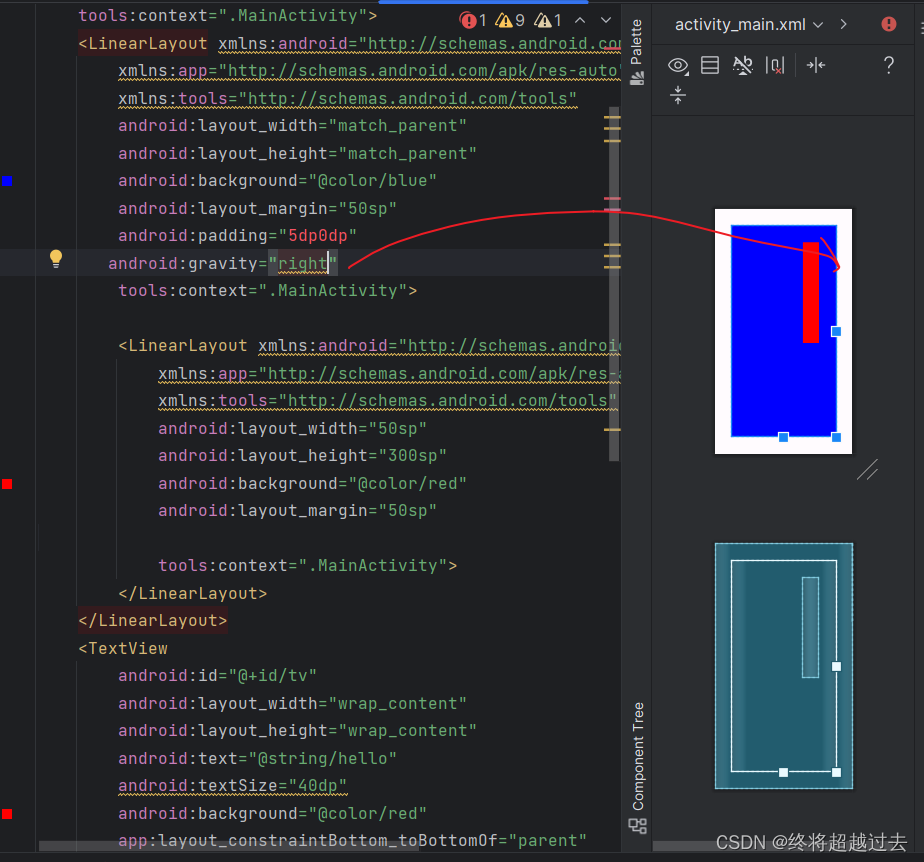
线性布局


<?xml version="1.0" encoding="utf-8"?>
<LinearLayout xmlns:android="http://schemas.android.com/apk/res/android"
xmlns:app="http://schemas.android.com/apk/res-auto"
xmlns:tools="http://schemas.android.com/tools"
android:layout_width="match_parent"
android:layout_height="match_parent"
android:orientation="vertical"
tools:context=".MainActivity">
<LinearLayout
android:layout_width="match_parent"
android:layout_height="wrap_content"
android:background="@color/blue"
android:layout_weight="1"
android:orientation="horizontal"
tools:context=".MainActivity"
>
<TextView
android:id="@+id/tv1"
android:layout_width="wrap_content"
android:layout_height="wrap_content"
android:text="@string/hello"
android:textSize="30dp"
android:background="@color/white"
<TextView
android:id="@+id/tv2"
android:layout_width="wrap_content"
android:layout_height="wrap_content"
android:text="@string/hello"
android:textSize="30dp"
android:background="@color/red"
</LinearLayout>
<LinearLayout
android:layout_width="wrap_content"
android:layout_height="wrap_content"
android:background="@color/pink"
android:orientation="vertical"
tools:context=".MainActivity"
android:layout_weight="1"
>
<TextView
android:id="@+id/tv1"
android:layout_width="wrap_content"
android:layout_height="wrap_content"
android:text="@string/hello"
android:textSize="30dp"
android:background="@color/green"
<TextView
android:id="@+id/tv2"
android:layout_width="wrap_content"
android:layout_height="wrap_content"
android:text="@string/hello"
android:textSize="30dp"
android:background="@color/red"
</LinearLayout>
<!-- <Button
android:id="@+id/button1"
android:layout_width="wrap_content"
android:layout_height="wrap_content"
android:text="跳转1"
app:layout_constraintBottom_toTopOf="@id/button2"
app:layout_constraintEnd_toEndOf="parent"
app:layout_constraintHorizontal_bias="0.501"
app:layout_constraintStart_toStartOf="parent"
app:layout_constraintTop_toBottomOf="@id/tv" />
<Button
android:id="@+id/button2"
android:layout_width="wrap_content"
android:layout_height="wrap_content"
android:text="跳转2"
app:layout_constraintTop_toBottomOf="@id/button1"
app:layout_constraintStart_toStartOf="parent"
app:layout_constraintEnd_toEndOf="parent"
app:layout_constraintBottom_toBottomOf="parent"
/>-->
</LinearLayout>
相对布局


<?xml version="1.0" encoding="utf-8"?>
<RelativeLayout xmlns:android="http://schemas.android.com/apk/res/android"
xmlns:app="http://schemas.android.com/apk/res-auto"
xmlns:tools="http://schemas.android.com/tools"
android:layout_width="match_parent"
android:layout_height="match_parent"
tools:context=".MainActivity">
<TextView
android:id="@+id/tv1"
android:layout_width="wrap_content"
android:layout_centerHorizontal="true"
android:layout_centerVertical="true"
android:layout_height="wrap_content"
android:text="中心"
android:textSize="40dp"
android:background="@color/green"/>
<TextView
android:id="@+id/tv2"
android:layout_width="wrap_content"
android:layout_centerHorizontal="true"
android:layout_alignParentTop="true"
android:layout_height="wrap_content"
android:text="中心正上方"
android:textSize="40dp"
android:background="@color/green"/>
<TextView
android:id="@+id/tv3"
android:layout_width="wrap_content"
android:layout_centerVertical="true"
android:layout_alignParentRight="true"
android:layout_height="wrap_content"
android:text="右方"
android:textSize="40dp"
android:background="@color/green"/>
<TextView
android:id="@+id/tv4"
android:layout_width="wrap_content"
android:layout_alignRight="@id/tv3"
android:layout_height="wrap_content"
android:text="1"
android:textSize="40dp"
android:background="@color/green"/>
</RelativeLayout>
网格布局

<?xml version="1.0" encoding="utf-8"?>
<GridLayout xmlns:android="http://schemas.android.com/apk/res/android"
xmlns:app="http://schemas.android.com/apk/res-auto"
xmlns:tools="http://schemas.android.com/tools"
android:layout_width="match_parent"
android:layout_height="match_parent"
android:columnCount="2"
android:rowCount="2"
tools:context=".MainActivity">
<TextView
android:id="@+id/tv4"
android:layout_width="wrap_content"
android:layout_columnWeight="1"
android:layout_height="60dp"
android:text="1"
android:textSize="40dp"
android:gravity="center"
android:background="@color/green"/>
<TextView
android:id="@+id/tv3"
android:layout_width="wrap_content"
android:layout_columnWeight="1"
android:layout_height="60dp"
android:text="2"
android:gravity="center"
android:textSize="40dp"
android:background="@color/green"/>
<TextView
android:id="@+id/tv2"
android:layout_columnWeight="1"
android:layout_height="60dp"
android:text="3"
android:gravity="center"
android:textSize="40dp"
android:background="@color/green"/>
<TextView
android:id="@+id/tv1"
android:layout_columnWeight="1"
android:layout_height="60dp"
android:text="4"
android:gravity="center"
android:textSize="40dp"
android:background="@color/green"/>
</GridLayout>

滚动视图
<?xml version="1.0" encoding="utf-8"?>
<LinearLayout
xmlns:android="http://schemas.android.com/apk/res/android"
xmlns:app="http://schemas.android.com/apk/res-auto"
xmlns:tools="http://schemas.android.com/tools"
android:layout_width="match_parent"
android:layout_height="match_parent"
android:orientation="vertical">
<HorizontalScrollView
android:layout_width="wrap_content"
android:layout_height="200dp">
<LinearLayout
android:layout_width="wrap_content"
android:layout_height="match_parent"
android:orientation="horizontal">
<View
android:layout_width="300dp"
android:layout_height="300dp"
android:background="@color/green"/>
<View
android:layout_width="300dp"
android:layout_height="300dp"
android:background="@color/blue" />
</LinearLayout>
</HorizontalScrollView>
</LinearLayout>
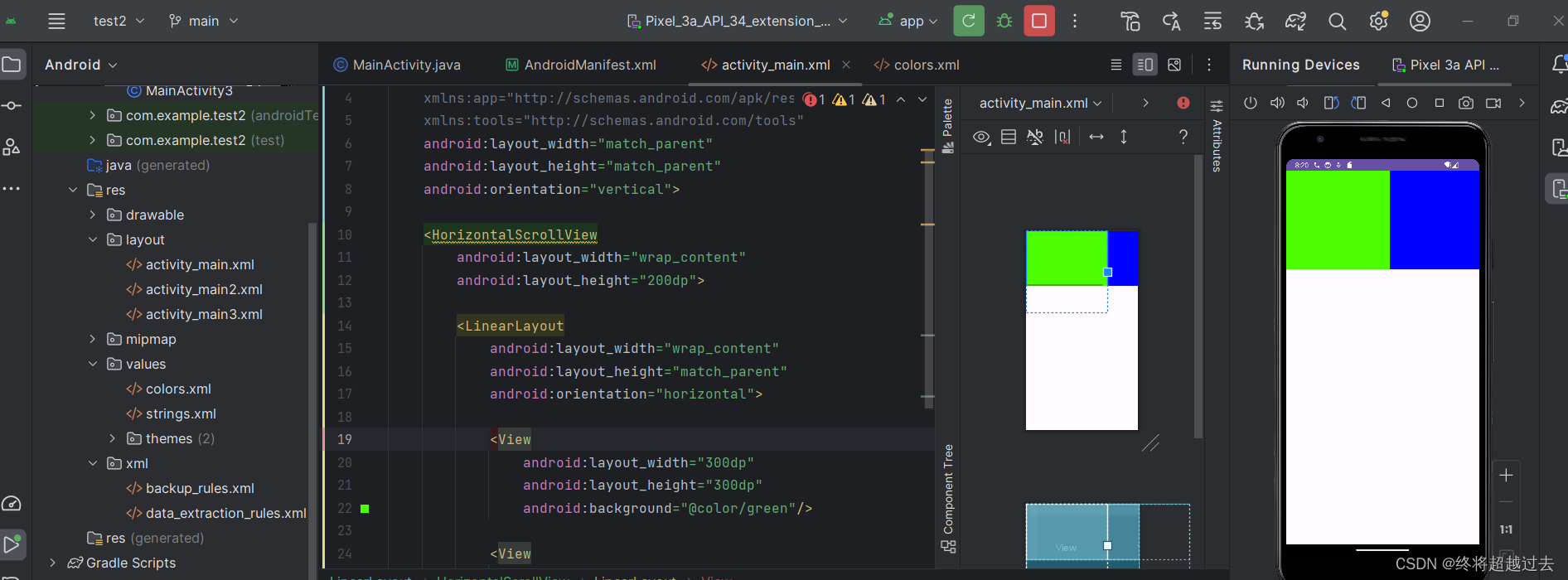
按钮控件Button



activity xml代码
package com.example.test2;
import androidx.appcompat.app.AppCompatActivity;
import android.os.Bundle;
import android.os.ParcelUuid;
import android.view.View;
import android.widget.Button;
import android.widget.TextView;
public class ButtonClickActivity extends AppCompatActivity {
private TextView tv_result;
@Override
protected void onCreate(Bundle savedInstanceState) {
super.onCreate(savedInstanceState);
setContentView(R.layout.activity_button_click);
// 找到指定的按钮
tv_result = findViewById(R.id.tv_result);
Button buttonclick1 = findViewById(R.id.buttonclick1);
buttonclick1.setOnClickListener(new MyOnClickListener(tv_result));
}
static class MyOnClickListener implements View.OnClickListener {
private final TextView tv_result;
public MyOnClickListener(TextView tv_result) {
this.tv_result = tv_result;
}
@Override
public void onClick(View v) {
String desc = String.format("%s 你点击的按钮是: %s", DateUtil.getNowTime(), ((Button)v).getText());
tv_result.setText(desc);
}
}
}
button click java代码
<?xml version="1.0" encoding="utf-8"?>
<LinearLayout xmlns:android="http://schemas.android.com/apk/res/android"
xmlns:app="http://schemas.android.com/apk/res-auto"
xmlns:tools="http://schemas.android.com/tools"
android:layout_width="match_parent"
android:layout_height="match_parent"
tools:context=".ButtonClickActivity"
android:orientation="vertical">
<Button
android:id="@+id/buttonclick1"
android:layout_width="match_parent"
android:layout_height="wrap_content"
android:text="指定单独的点击监听器"
android:textColor="@color/black"
android:textSize="15sp"
/>
<TextView
android:id="@+id/tv_result"
android:layout_width="match_parent"
android:layout_height="wrap_content"
android:padding="5dp"
android:gravity="center"
android:textColor="@color/black"
android:textSize="15dp"
android:text="点击查看结果"
/>
</LinearLayout>DateUtil代码
package com.example.test2;
import java.text.SimpleDateFormat;
import java.util.Date;
public class DateUtil {
public static String getNowTime()
{
SimpleDateFormat sdf=new SimpleDateFormat("HH:mm:ss");
return sdf.format(new Date());
}
}
Androidmainifest代码
<?xml version="1.0" encoding="utf-8"?>
<manifest xmlns:android="http://schemas.android.com/apk/res/android"
xmlns:tools="http://schemas.android.com/tools">
<application
android:allowBackup="true"
android:dataExtractionRules="@xml/data_extraction_rules"
android:fullBackupContent="@xml/backup_rules"
android:icon="@mipmap/ic_launcher"
android:label="@string/app_name"
android:roundIcon="@mipmap/ic_launcher_round"
android:supportsRtl="true"
android:theme="@style/Theme.Test2"
tools:targetApi="31">
<activity
android:name=".MainActivity3"
android:exported="false" />
<activity
android:name=".ButtonClickActivity"
android:exported="true">
<intent-filter>
<action android:name="android.intent.action.MAIN" />
<category android:name="android.intent.category.LAUNCHER" />
</intent-filter>
</activity>
<activity android:name=".MainActivity2" />
</application>
</manifest>图像视图

1.

2.