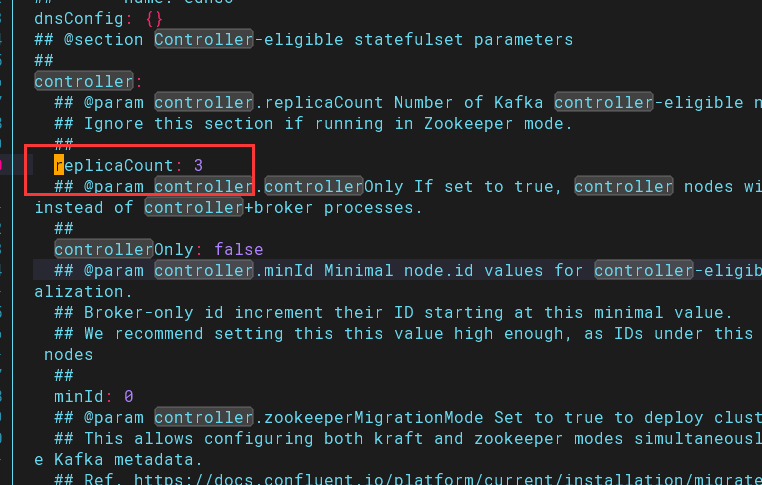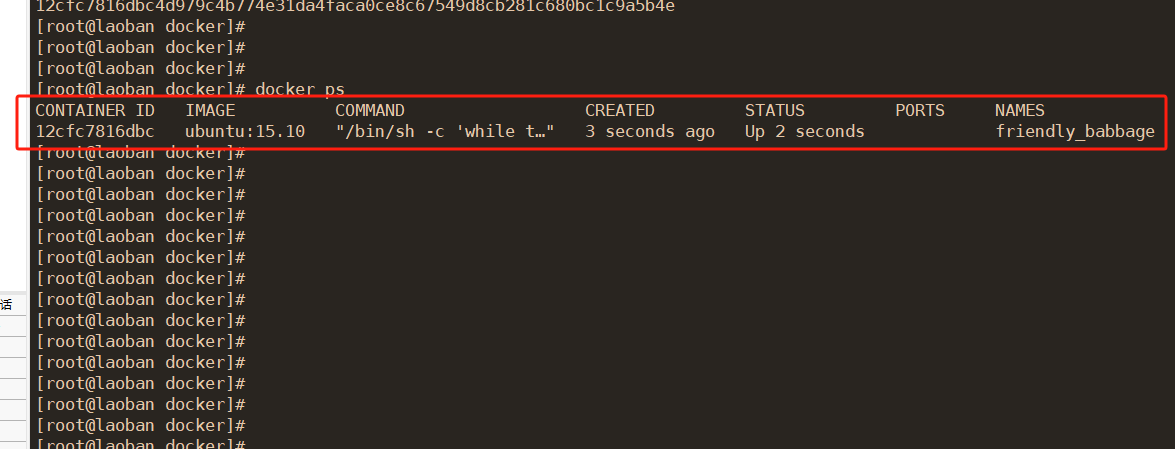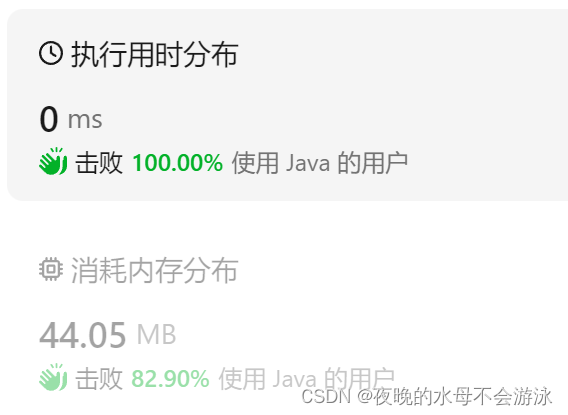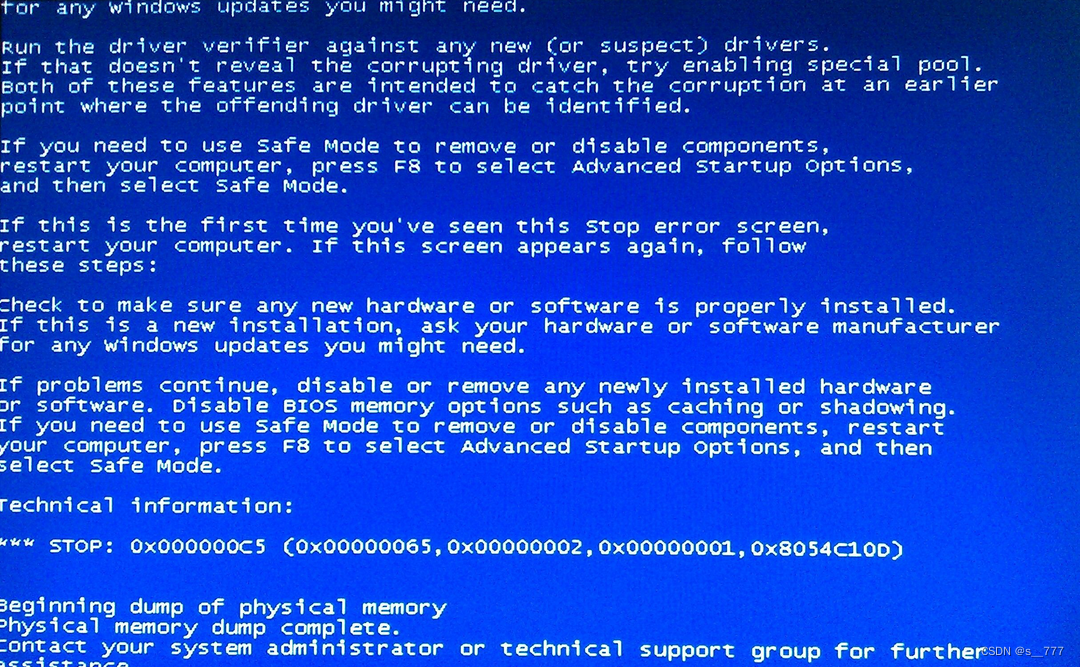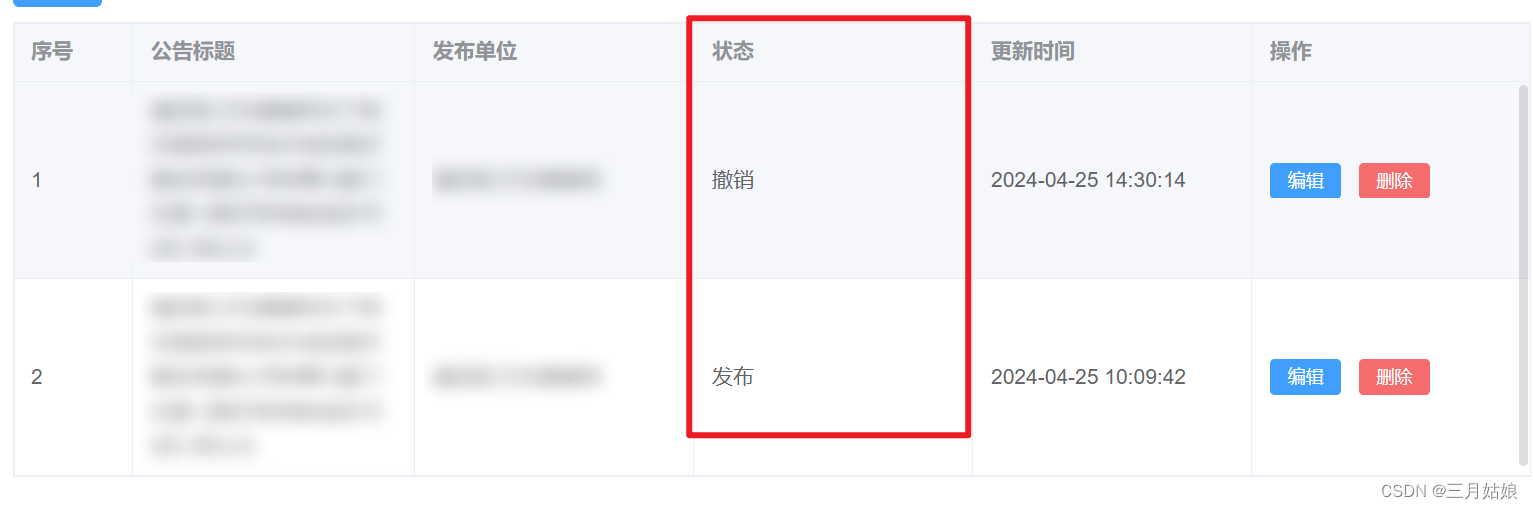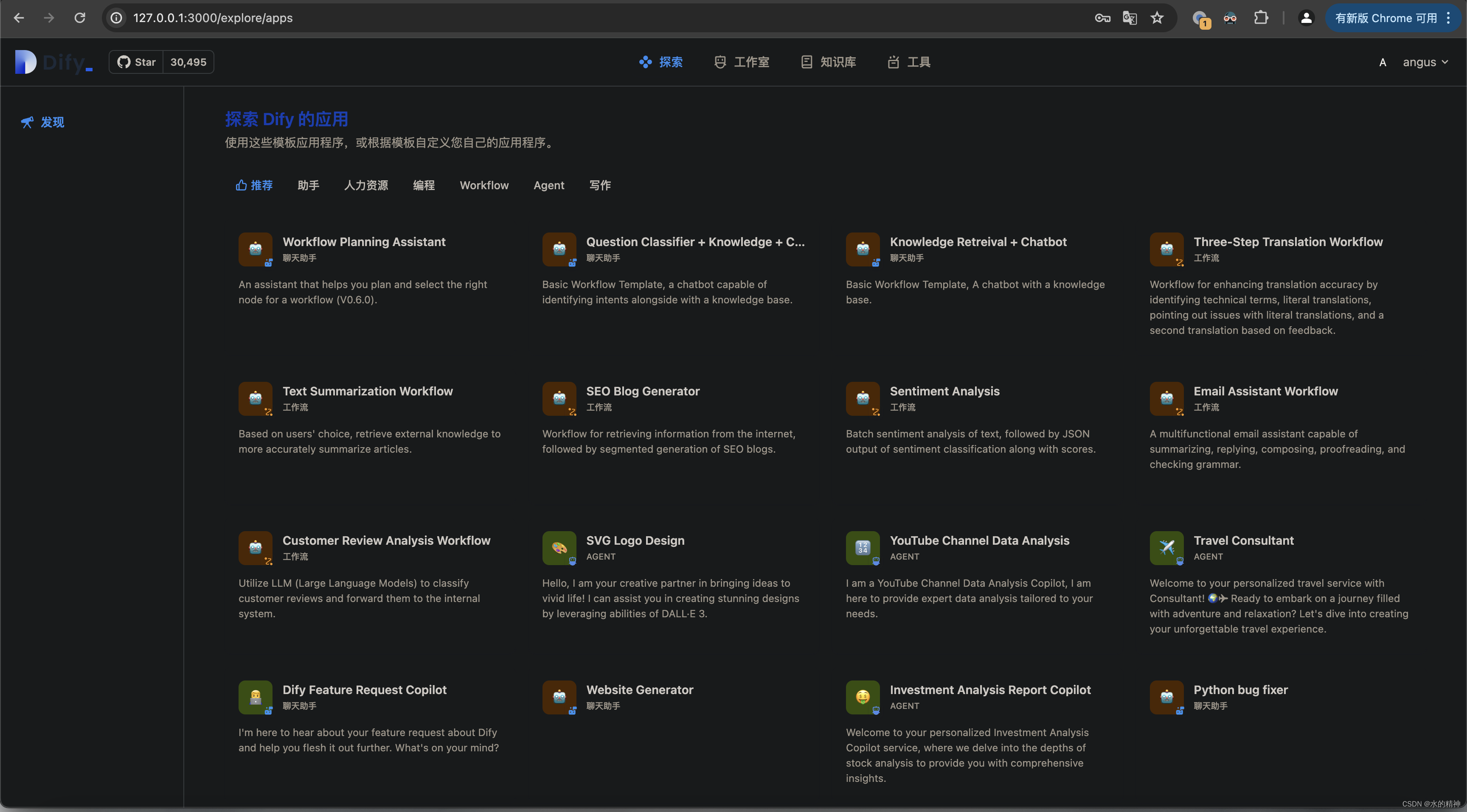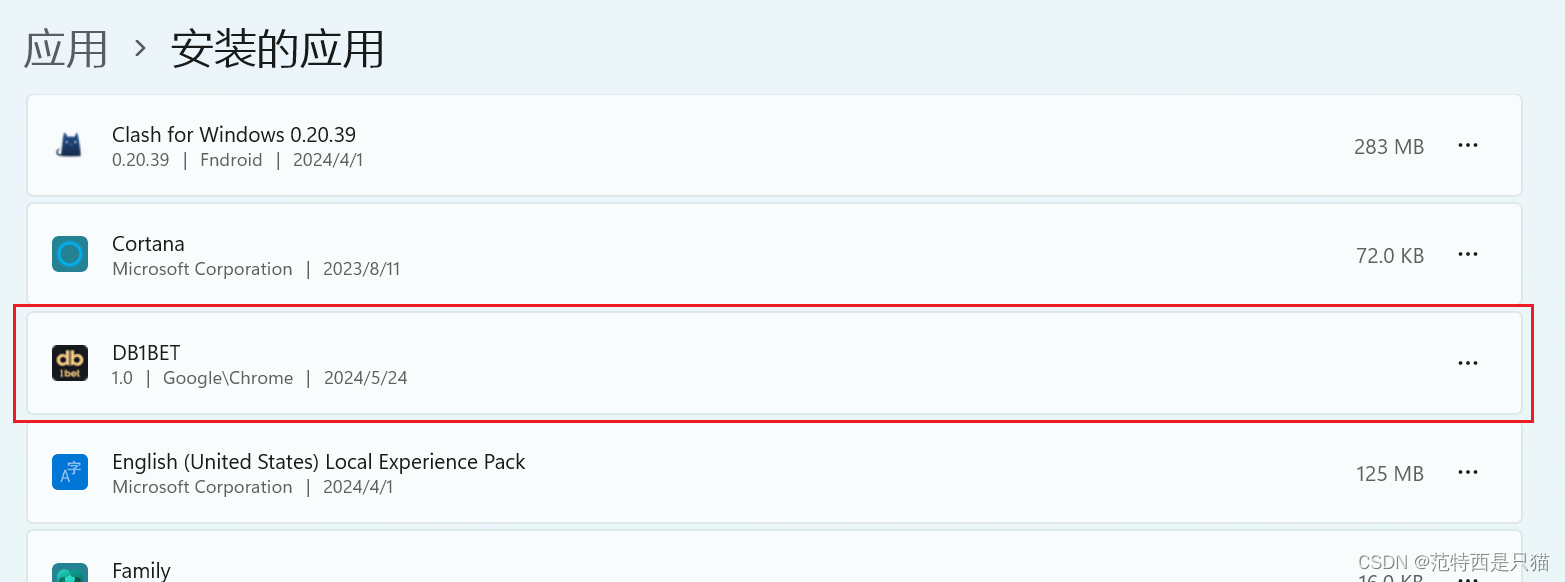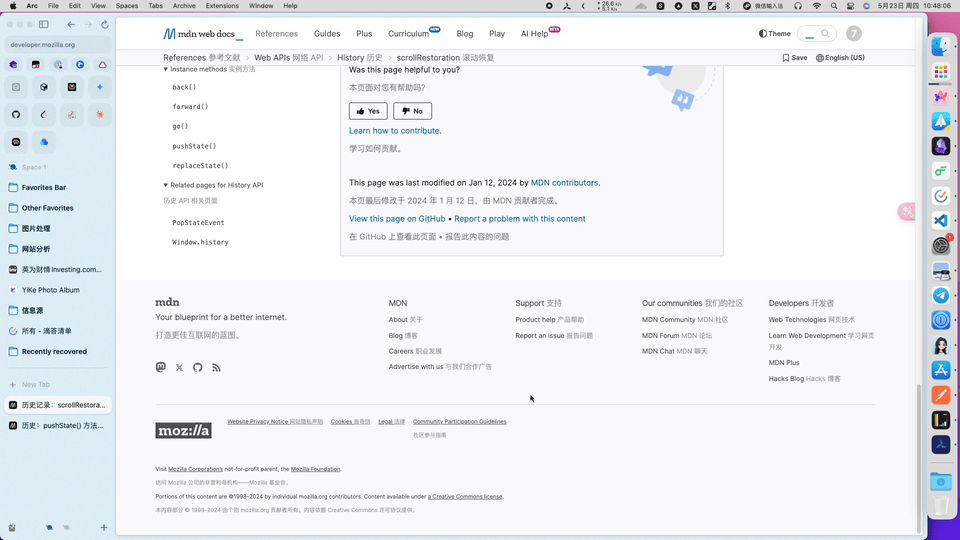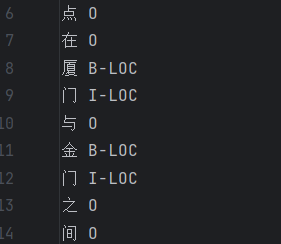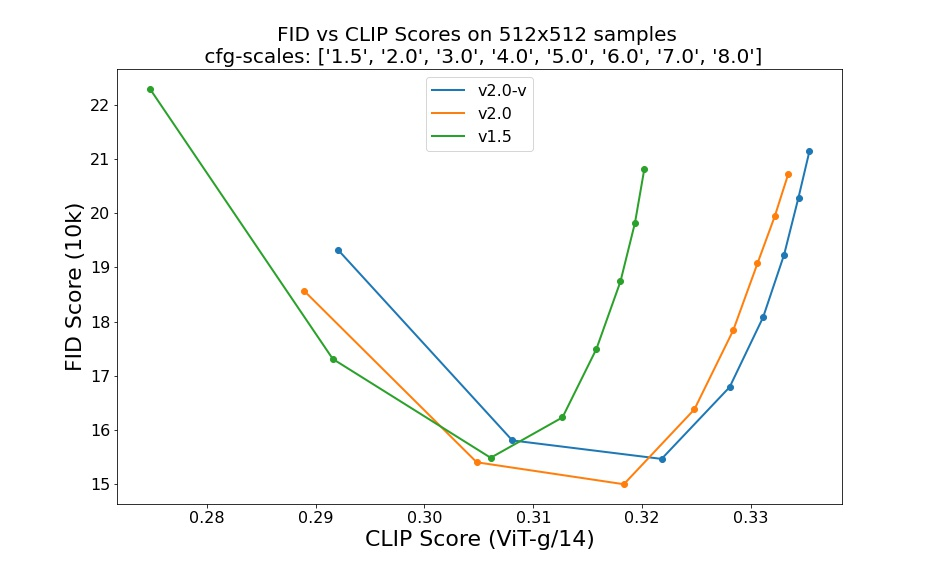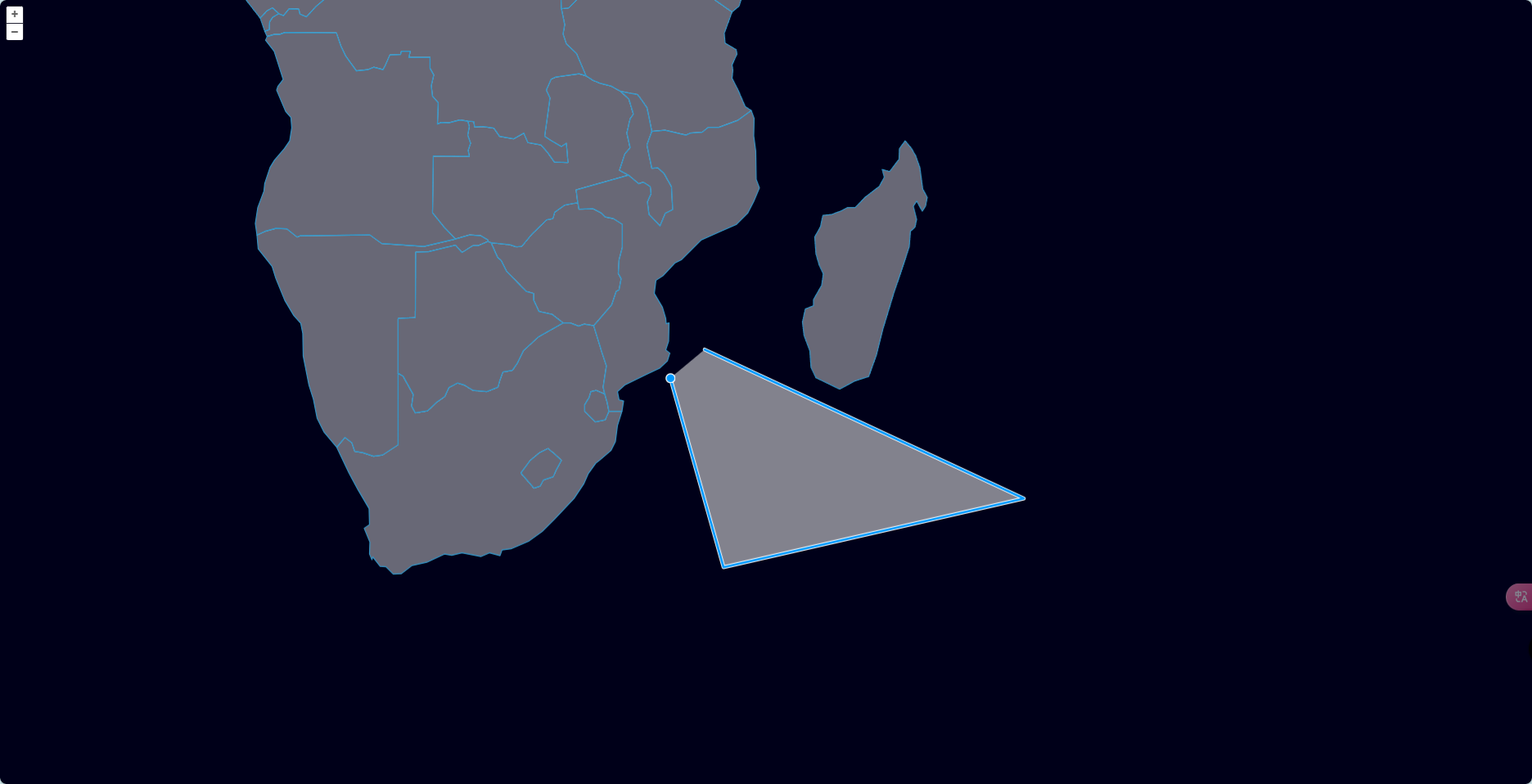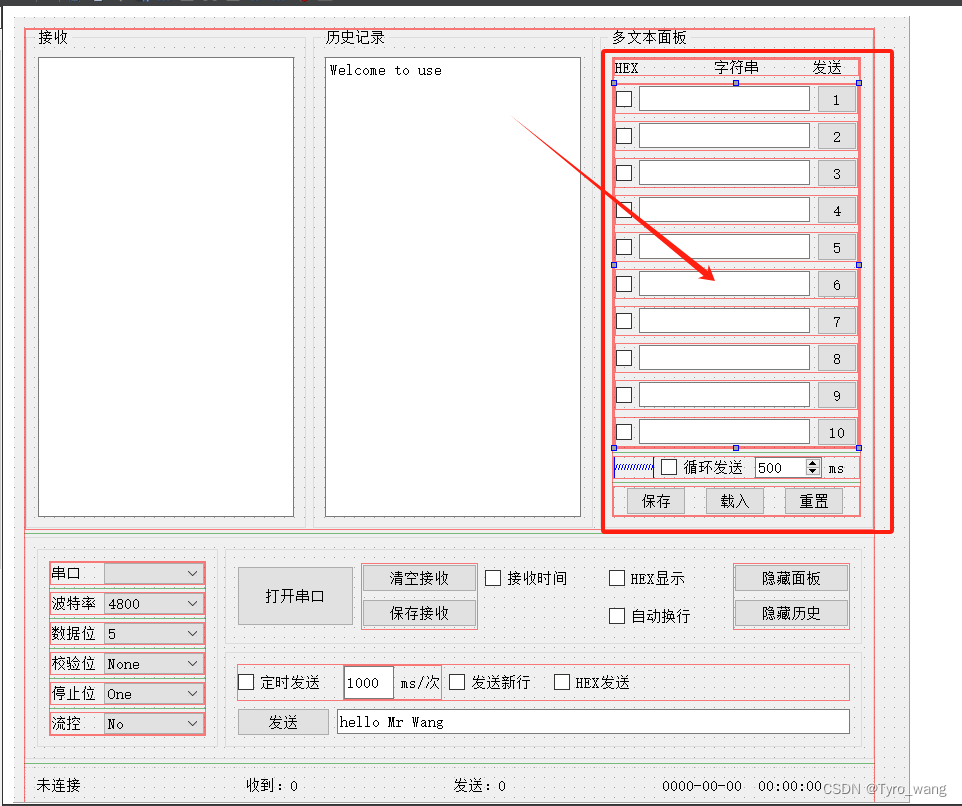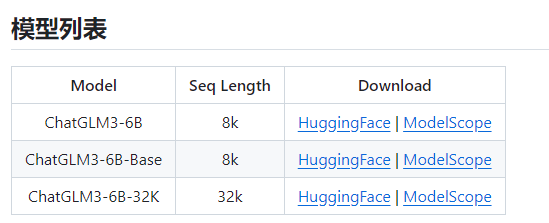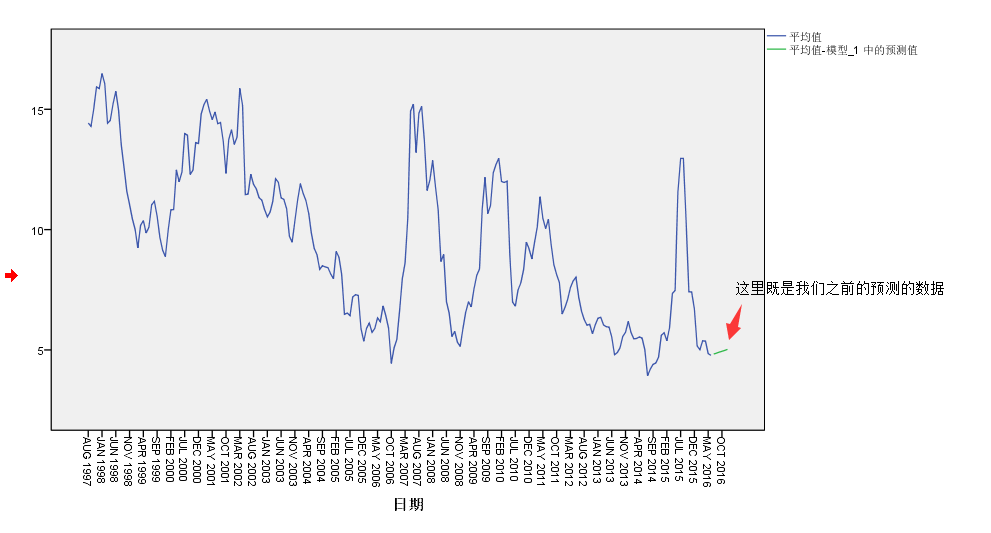文档地址:
官网文档地址: https://www.elastic.co/guide/index.html
rpm包/源码下载地址:https://www.elastic.co/cn/downloads源码安装-环境准备:
node-01 192.168.95.174
node-02 192.168.95.173
node-03 192.168.95.172
在每台机器上都下载源码包
wget https://artifacts.elastic.co/downloads/elasticsearch/elasticsearch-7.10.1-linux-x86_64.tar.gz # ES的,我用的7.14.0版本
wget https://artifacts.elastic.co/downloads/kibana/kibana-7.10.1-linux-x86_64.tar.gz # Kibana 的,版本要一致,只在node-001上安装
修改一下解析hosts文件,这一步每台机器都要配置
vim /etc/hosts
192.168.95.174 node-01
192.168.95.173 node-02
192.168.95.172 node-03
修改服务器配置参数
#### 每台ES服务器都需要执行
vim /etc/security/limits.conf
* soft nofile 65535
* hard nofile 65537
vim /etc/sysctl.conf
vm.max_map_count = 655360
vm.swappiness=0
sysctl -p解压ES源码包
每一台ES机器都需要执行
# 切到工作目录
mkdir /data/maycur/unzip && cd /data/maycur/unzip
wget https://artifacts.elastic.co/downloads/elasticsearch/elasticsearch-7.10.1-linux-x86_64.tar.gz
tar -xvzf elasticsearch-7.10.1-linux-x86_64.tar.gz ../
cd elasticsearch-7.10.1修改ES集群配置文件
#集群名称和节点名称
cluster.name: my-es-cluster
node.name: node-1
network.host: 0.0.0.0
# 用于集群内各机器间通信,对外使用,其他机器访问本机器的es服务,一般为本机宿主机IP
network.publish_host: 192.168.95.174
node.master: true # 使节点有资格成为主节点
node.data: true # 使节点可以存储数据
#最大集群节点数
node.max_local_storage_nodes: 3
# 列出所有节点的私有IP地址
discovery.seed_hosts: ["192.168.95.174:9300", "192.168.95.173:9300","192.168.95.172:9300"]
# 首次启动时指定的候选主节点列表
cluster.initial_master_nodes: ["node-1", "node-2", "node-3"]
#是否允许跨域
http.cors.enabled: true
http.cors.allow-origin: "*"
#安全认证部分
xpack.security.enabled: true
xpack.security.transport.ssl.enabled: true
xpack.security.transport.ssl.verification_mode: certificate
xpack.security.transport.ssl.keystore.path: elastic-certificates.p12
xpack.security.transport.ssl.truststore.path: elastic-certificates.p12#集群名称和节点名称
cluster.name: my-es-cluster
node.name: node-2
network.host: 0.0.0.0
# 用于集群内各机器间通信,对外使用,其他机器访问本机器的es服务,一般为本机宿主机IP
network.publish_host: 192.168.95.173
node.master: true # 使节点有资格成为主节点
node.data: true # 使节点可以存储数据
#最大集群节点数
node.max_local_storage_nodes: 3
# 列出所有节点的私有IP地址
discovery.seed_hosts: ["192.168.95.174:9300", "192.168.95.173:9300","192.168.95.172:9300"]
# 首次启动时指定的候选主节点列表
cluster.initial_master_nodes: ["node-1", "node-2", "node-3"]
#是否允许跨域
http.cors.enabled: true
http.cors.allow-origin: "*"
#安全认证部分
xpack.security.enabled: true
xpack.security.transport.ssl.enabled: true
xpack.security.transport.ssl.verification_mode: certificate
xpack.security.transport.ssl.keystore.path: elastic-certificates.p12
xpack.security.transport.ssl.truststore.path: elastic-certificates.p12#集群名称和节点名称
cluster.name: my-es-cluster
node.name: node-3
network.host: 0.0.0.0
# 用于集群内各机器间通信,对外使用,其他机器访问本机器的es服务,一般为本机宿主机IP
network.publish_host: 192.168.95.172
node.master: true # 使节点有资格成为主节点
node.data: true # 使节点可以存储数据
#最大集群节点数
node.max_local_storage_nodes: 3
# 列出所有节点的私有IP地址
discovery.seed_hosts: ["192.168.95.174:9300", "192.168.95.173:9300","192.168.95.172:9300"]
# 首次启动时指定的候选主节点列表
cluster.initial_master_nodes: ["node-1", "node-2", "node-3"]
#是否允许跨域
http.cors.enabled: true
http.cors.allow-origin: "*"
#安全认证部分
xpack.security.enabled: true
xpack.security.transport.ssl.enabled: true
xpack.security.transport.ssl.verification_mode: certificate
xpack.security.transport.ssl.keystore.path: elastic-certificates.p12
xpack.security.transport.ssl.truststore.path: elastic-certificates.p12以上配置文件开启了安装认证,如果不开启认证则可以注释,如果开启则需要执行一下操作步骤:
安全认证操作步骤
在192.168.95.174 node-01节点操作
去到cd /path/elasticsearch-7.10.1/bin
1.生成CA证书
// 生成CA证书,执行命令后,系统还会提示你输入密码,可以直接留空
./elasticsearch-certutil ca
会在config下生成一个elastic-stack-ca.p12文件
ls -al ../config/elastic-stack-ca.p12
-rw-------. 1 elastic elastic 2527 May 21 14:29 ../config/elastic-stack-ca.p12
2.根据elastic-stack-ca.p12文件 生成elastic-certificates.p12
//生成证书和私钥,系统还会提示你输入密码,你可以输入证书和密钥的密码,也可以留空
./elasticsearch-certutil cert --ca elastic-stack-ca.p12将节点node-01上生成的两个文件拷贝到另外的节点
scp elastic-stack-ca.p12 node-02:/path/elasticsearch-7.10.1/config/
scp elastic-stack-ca.p12 node-03:/path/elasticsearch-7.10.1/config/
启动ES集群服务
1、创建用户
#### 每台ES服务器都需要执行
# 因为ES不允许用root用户启动,所以我就创建一个普通用户来进行管理
groupadd elastic
useradd -g elastic -d /home/elastic elastic
passwd elastic
密码(password)
##修改es程序所有者和权限
chown -R elastic:elastic /maycur/elasticsearch-7.10.12、启动
su elastic
cd ...../elasticsearch-7.10.1/bin/
./elasticsearch -d配置systemd服务启动es
cat > /etc/systemd/system/elasticsearch.service << EOF
[Unit]
Description=Elasticsearch service
After=syslog.target network.target
[Service]
Type=simple
User=elastic
Group=elastic
ExecStart=/data/maycur/elasticsearch-7.10.1/bin/elasticsearch
Restart=always
StandardOutput=syslog
StandardError=syslog
LimitNOFILE=65535
LimitMEMLOCK=infinity
[Install]
WantedBy=multi-user.target
EOF设置es密码
在其中一台机器上执行,我这里在 192.168.95.174 node-01节点机器操作,我这里密码全部设置为(123456)
cd cd /path/elasticsearch-7.10.1/bin
./elasticsearch-setup-passwords interactive
Initiating the setup of passwords for reserved users elastic,apm_system,kibana,logstash_system,beats_system,remote_monitoring_user.
You will be prompted to enter passwords as the process progresses.
Please confirm that you would like to continue [y/N]y
Enter password for [elastic]:
Reenter password for [elastic]:
Enter password for [apm_system]:
Reenter password for [apm_system]:
Enter password for [kibana]:
Reenter password for [kibana]:
Enter password for [logstash_system]:
Reenter password for [logstash_system]:
Enter password for [beats_system]:
Reenter password for [beats_system]:
Enter password for [remote_monitoring_user]:
Reenter password for [remote_monitoring_user]:
Changed password for user [apm_system]
Changed password for user [kibana]
Changed password for user [logstash_system]
Changed password for user [beats_system]
Changed password for user [remote_monitoring_user]
Changed password for user [elastic]用过用户名密码验证集群状态
curl -u elastic 'http://192.168.95.174:9200/_cat/health?v'
curl -u elastic 'http://192.168.95.174:9200/_cat/nodes?v'