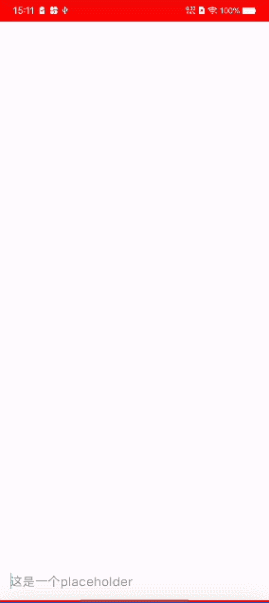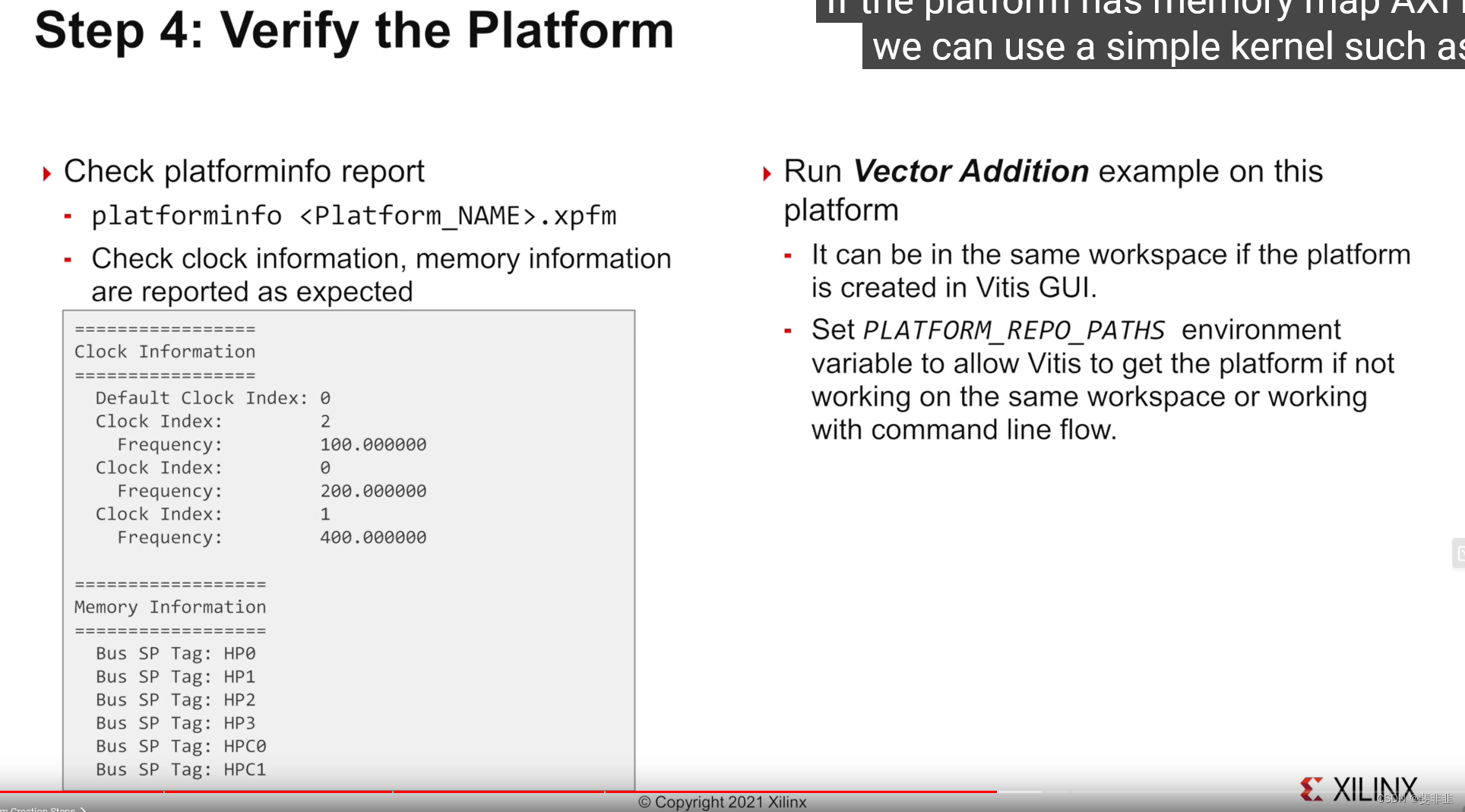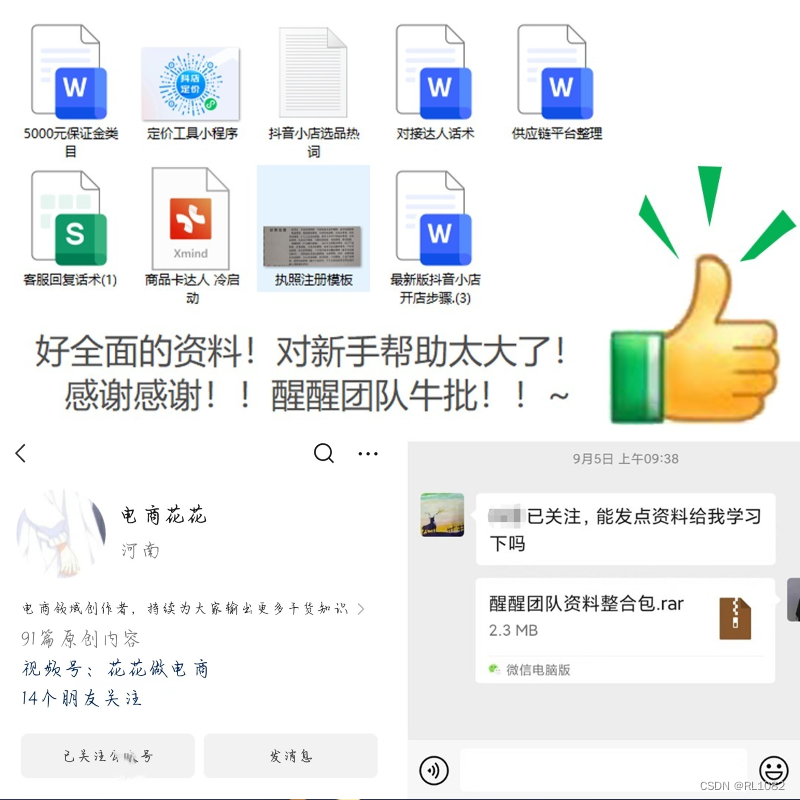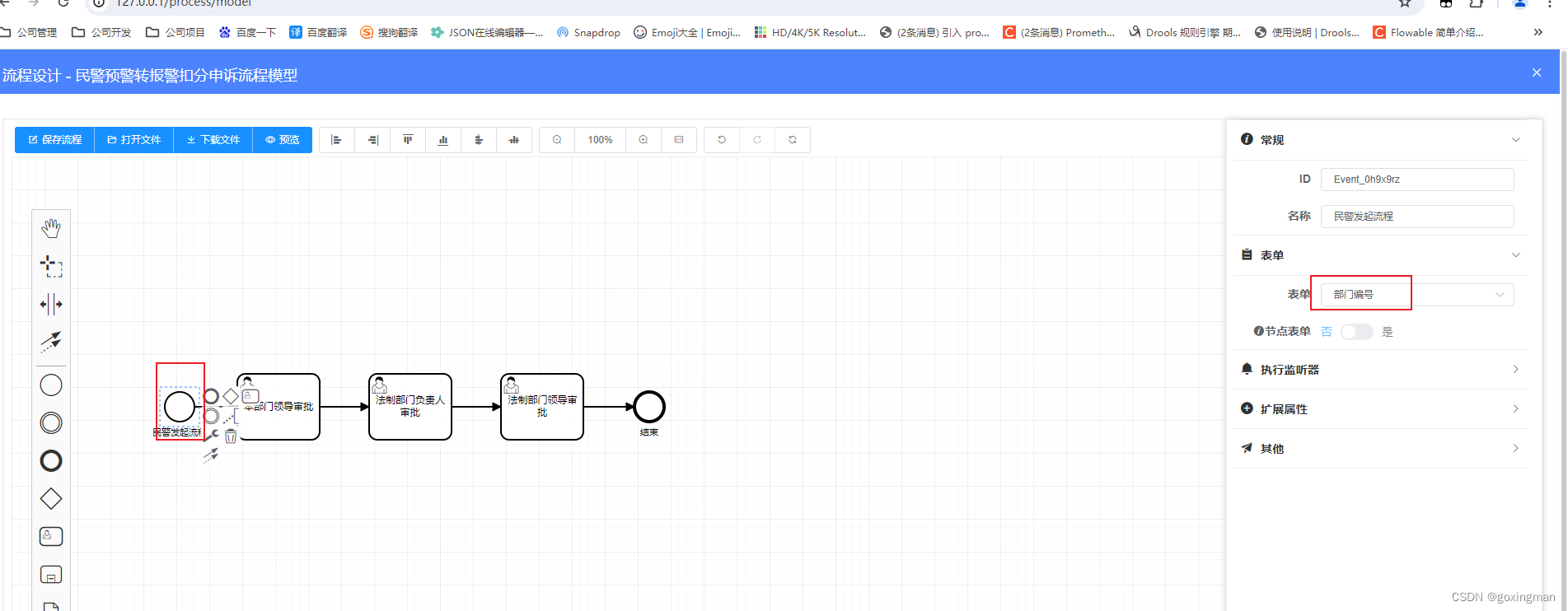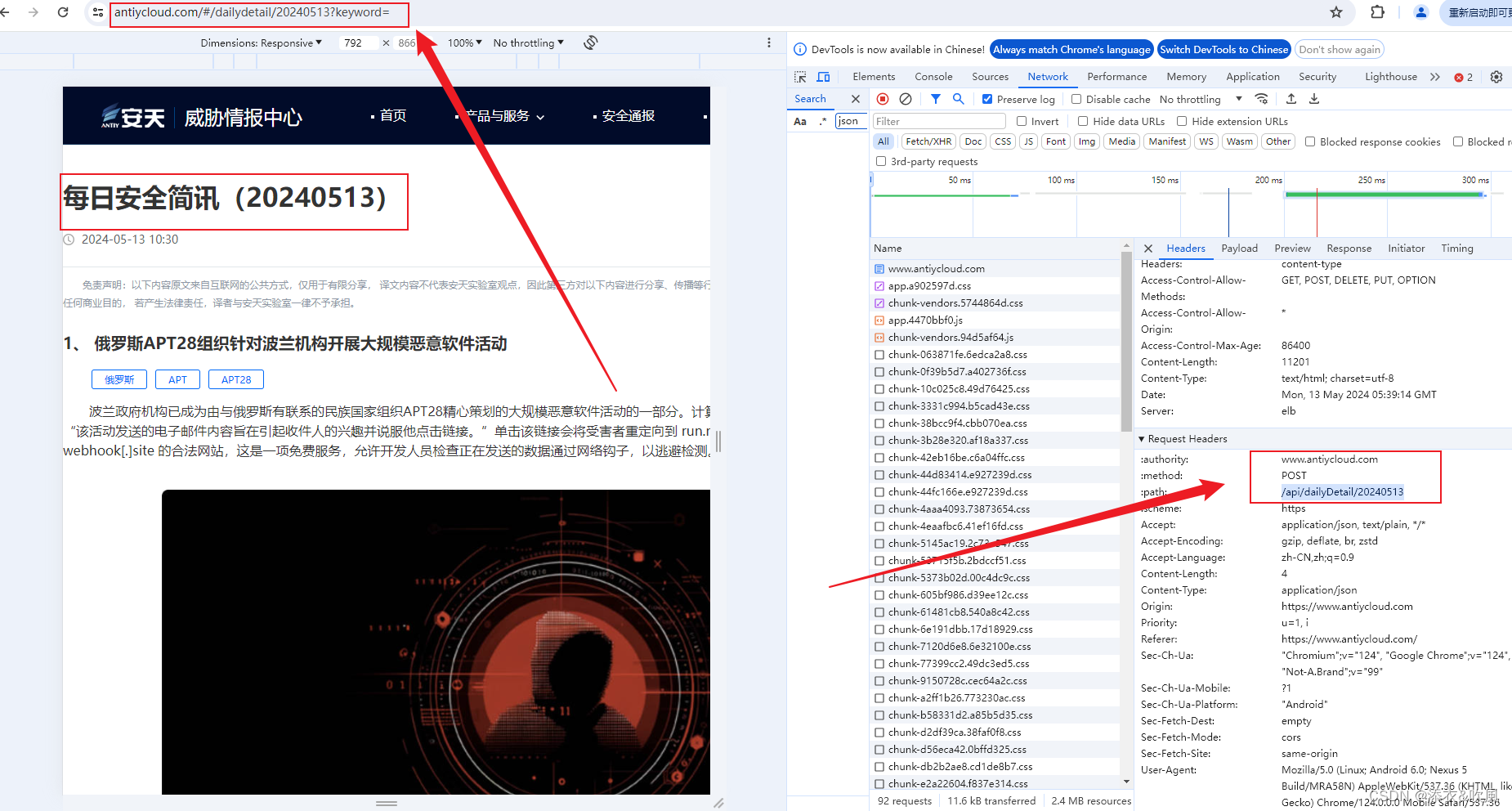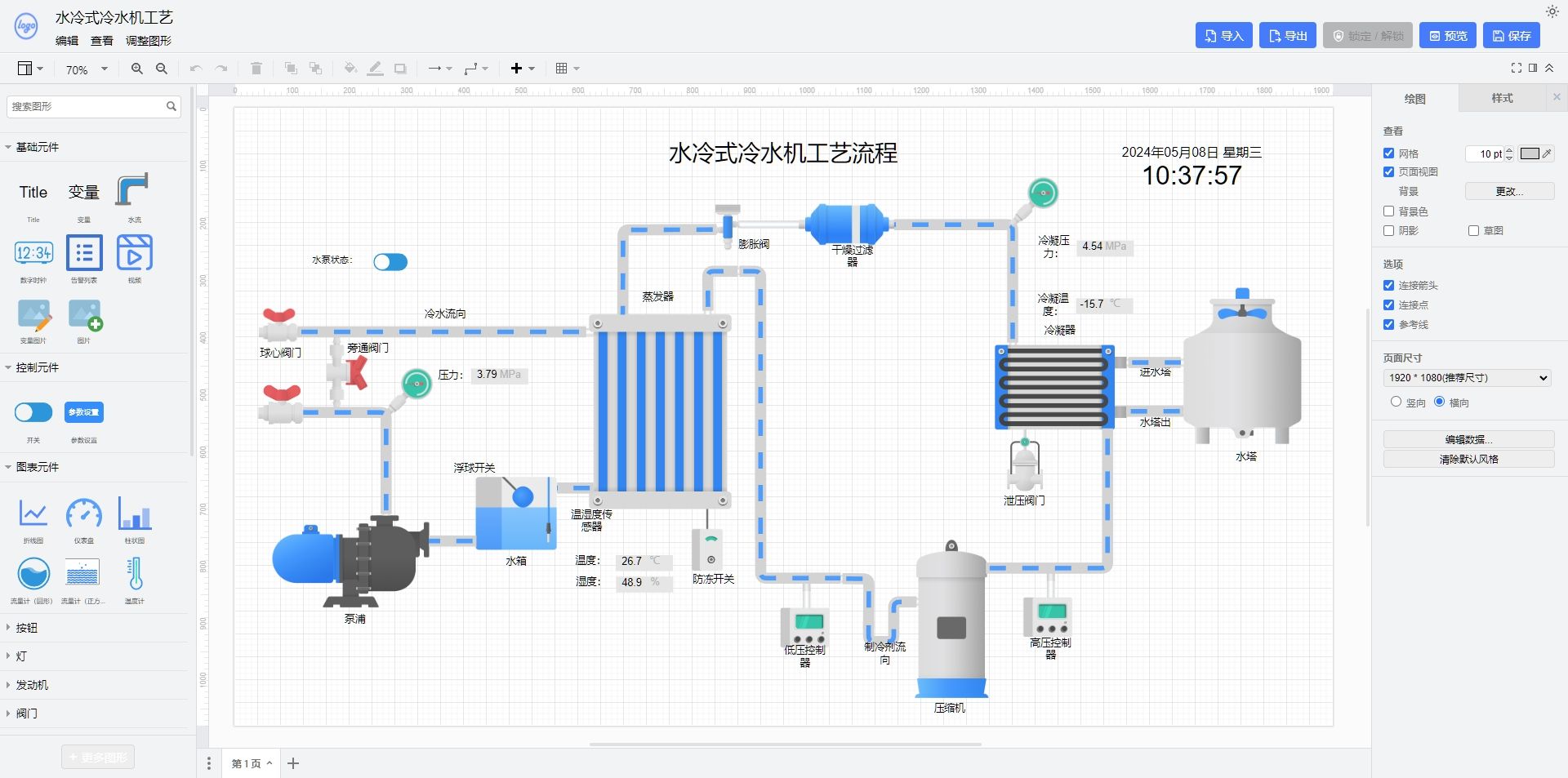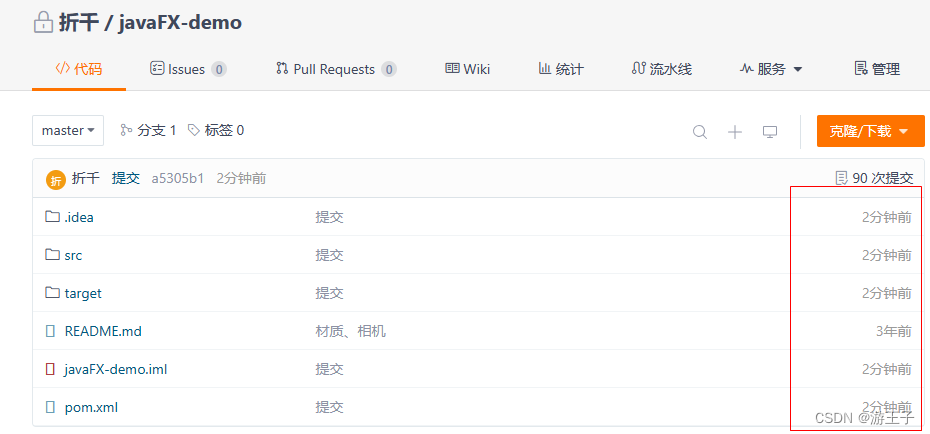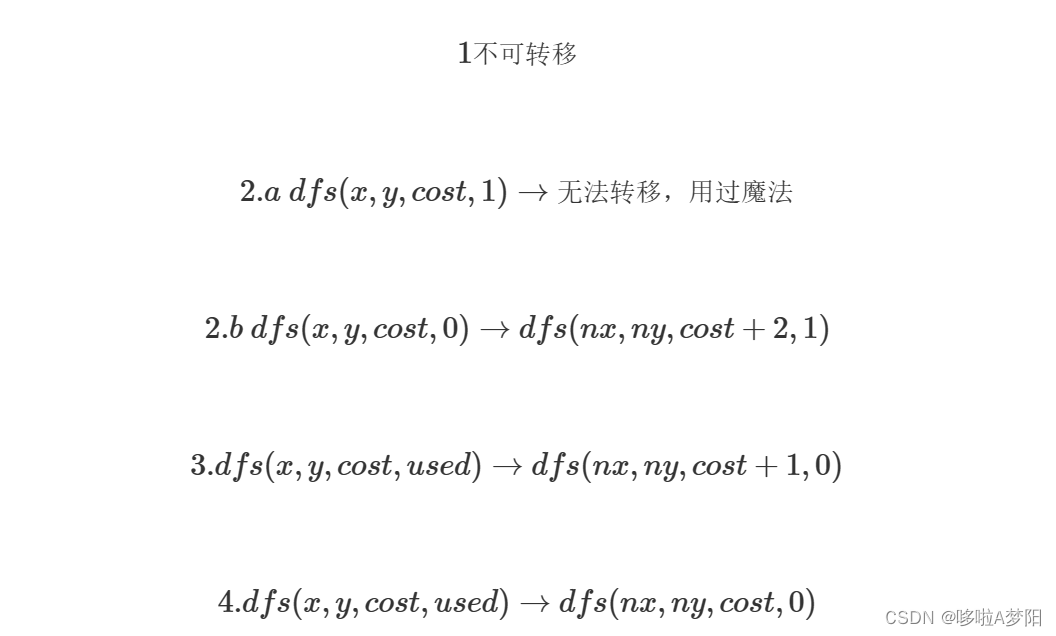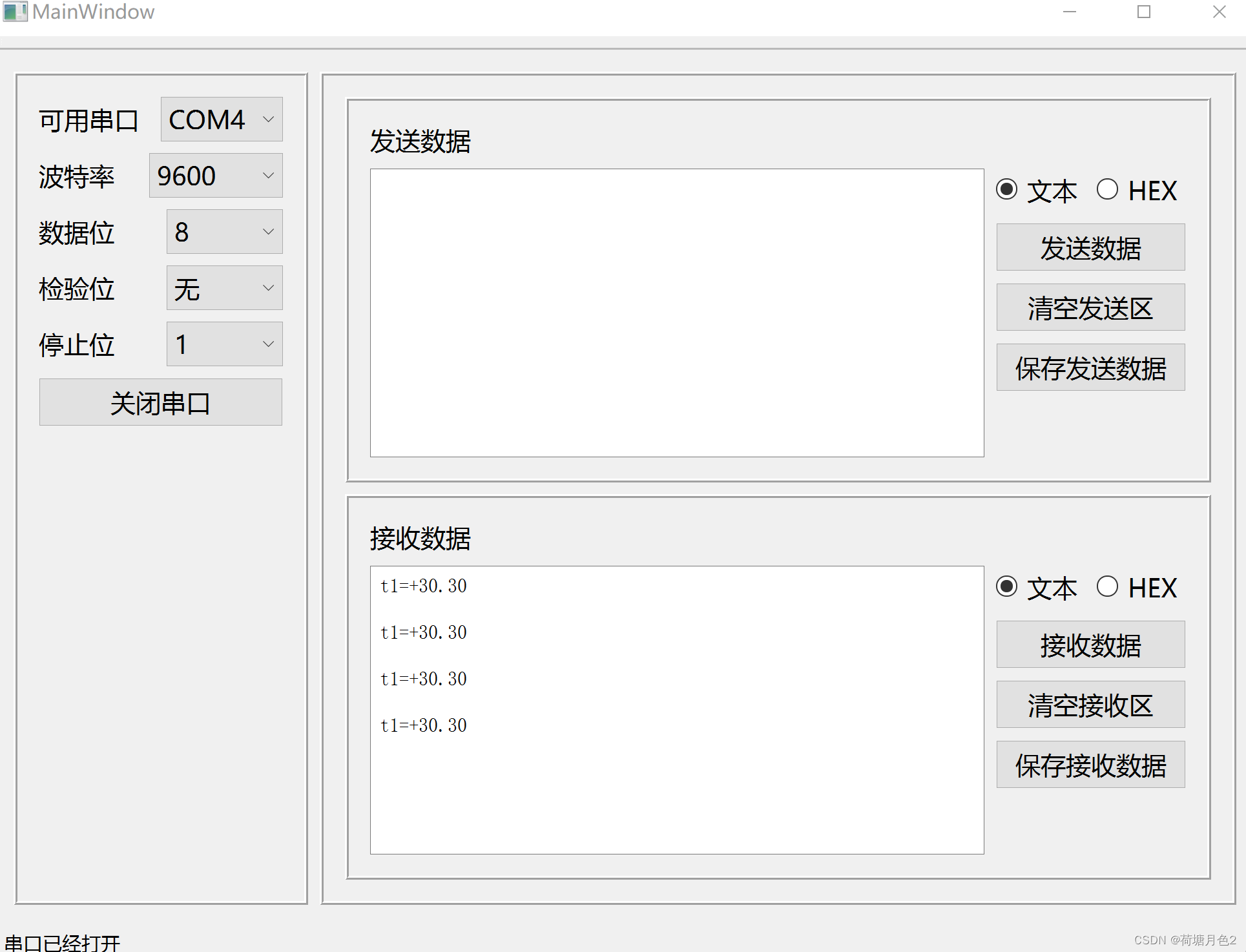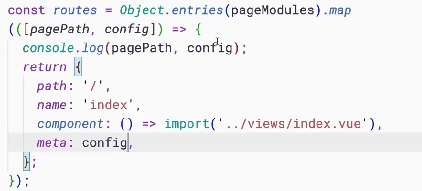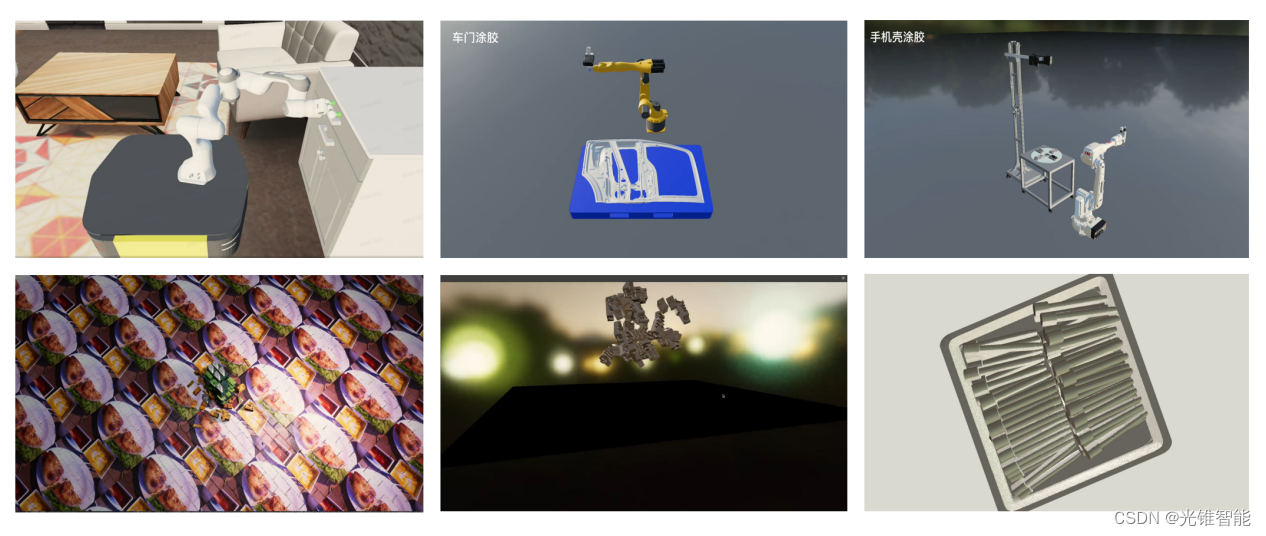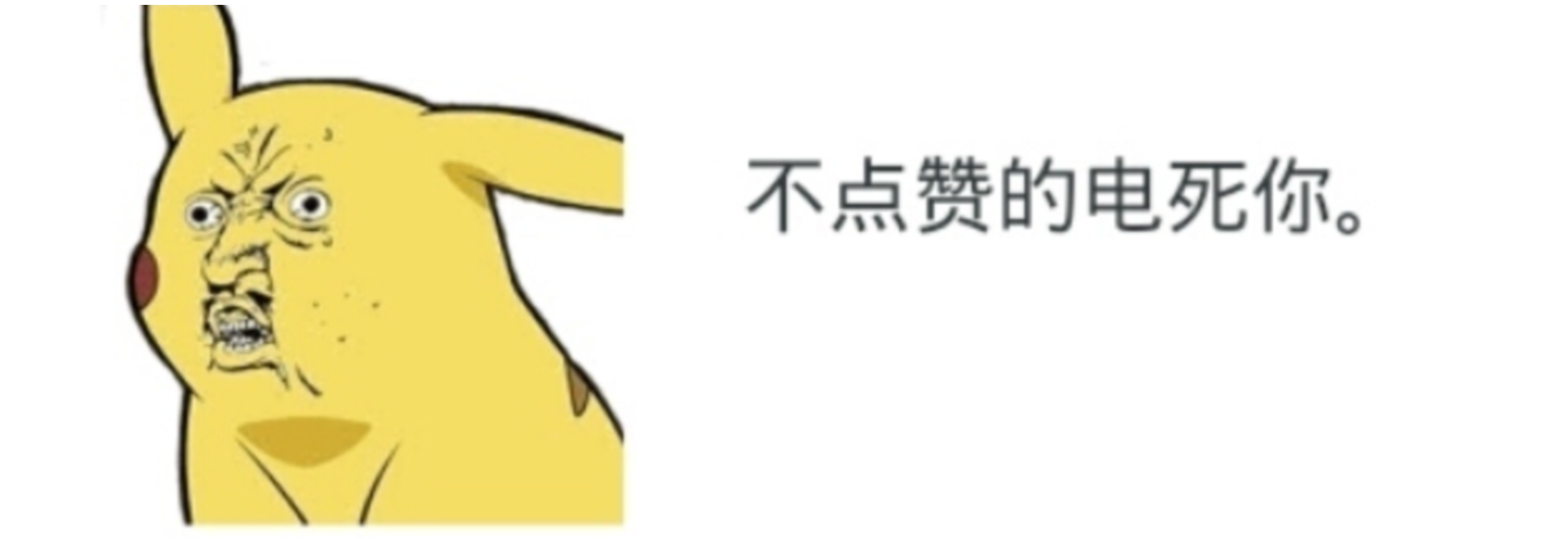1、基本使用
1.1 随便用用
TextField(value = "吃吃吃", onValueChange = {})
结果
- 点击输入框可以弹出软键盘
- 光标显示正常 到文字最后位置
- 文字 “吃吃吃” 无法删除
- 输入文本无法变更
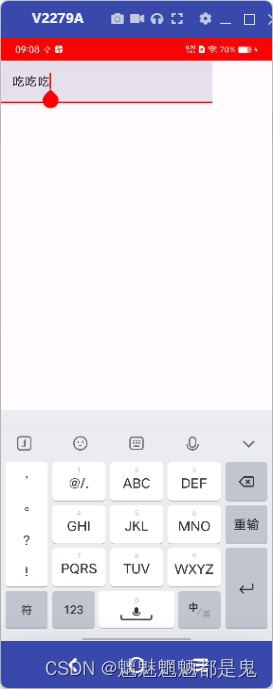
1.2 使用
val text = remember {mutableStateOf("这一个输入框") }
TextField(
value = text.value,
onValueChange = {text.value = it},
)
结果:
可正常输入删除 value参数 需要一个动态的值来表示显示
1.3 enabled 默认true 是否可用
enabled = false 不可用
结果
- 输入框不可操作 约等于 文本显示效果
1.4 readOnly 默认false 是否只读
readOnly = true
TextField(
value = text.value,
onValueChange = {text.value = it},
modifier = Modifier.clickable {
Log.i("text_compose","点击>>")
},
readOnly = true,
)
结果
- 点击不弹出输入框
- 点击有选中效果 但点击事件未触发
- 文字可通过设置 text.value变更
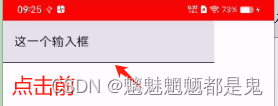
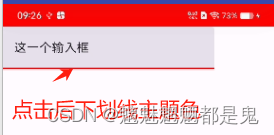
1.5 textStyle 基本上与Text的style 一样
Text 的 style: TextStyle = LocalTextStyle.current
TextField 的 textStyle: TextStyle = LocalTextStyle.current,
constructor(
color: Color = Color.Unspecified, // 与Text的color效果一致 设置文字颜色 优先级低于 Text的color
fontSize: TextUnit = TextUnit.Unspecified, //设置字体大小 优先级低于 Text的
fontWeight: FontWeight? = null, //设置字体权重 优先级低于 Text的
fontStyle: FontStyle? = null, //设置字体斜体 优先级低于 Text的
fontSynthesis: FontSynthesis? = null, 大概可能就是使用的fontFamily 没有粗体或者斜体的时候,系统给造一个
fontFamily: FontFamily? = null, //设置字体 草书什么的
fontFeatureSettings: String? = null, //字体的高级设置 与 CCS一致
letterSpacing: TextUnit = TextUnit.Unspecified, //文字间隔
baselineShift: BaselineShift? = null, //文字基线
textGeometricTransform: TextGeometricTransform? = null, //缩放与倾斜
localeList: LocaleList? = null,
background: Color = Color.Unspecified, //背景
textDecoration: TextDecoration? = null, //下划线删除线
shadow: Shadow? = null, //阴影
textAlign: TextAlign? = null, //对齐方式
textDirection: TextDirection? = null, //文字方向
lineHeight: TextUnit = TextUnit.Unspecified, //行高
textIndent: TextIndent? = null //缩进
)
1.5.1 TextStyle - color
textStyle = TextStyle(
color = Color(0xFFFF0000)
),
效果
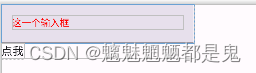
1.5.2 TextStyle - fontSize
textStyle = TextStyle(
color = Color(0xFFFF0000),
fontSize = 50.sp
),
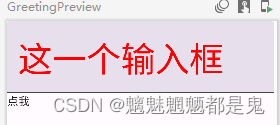
1.5.3 TextStyle - fontWeight
textStyle = TextStyle(
color = Color(0xFFFF0000),
fontSize = 50.sp,
fontWeight = FontWeight.Bold
),
效果
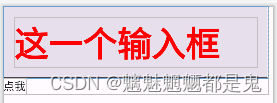
1.5.4 TextStyle - fontStyle
textStyle = TextStyle(
color = Color(0xFFFF0000),
fontSize = 50.sp,
fontWeight = FontWeight.Bold,
fontStyle = FontStyle.Italic,
),
结果
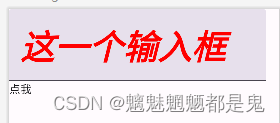
1.5.5 TextStyle - baselineShift
textStyle = TextStyle(
color = Color(0xFFFF0000),
fontSize = 50.sp,
fontWeight = FontWeight.Bold,
fontStyle = FontStyle.Italic,
baselineShift = BaselineShift(0.6f)
),
结果
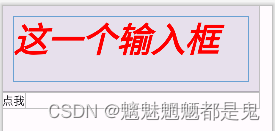
1.5.6 TextStyle - textGeometricTransform
textStyle = TextStyle(
color = Color(0xFFFF0000),
fontSize = 50.sp,
fontWeight = FontWeight.Bold,
fontStyle = FontStyle.Italic,
baselineShift = BaselineShift(0.6f),
textGeometricTransform = TextGeometricTransform(0.5f,0.5f)
),
结果
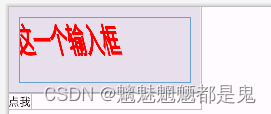
1.5.7 TextStyle - background
textStyle = TextStyle(
color = Color(0xFFFF0000),
fontSize = 50.sp,
fontWeight = FontWeight.Bold,
fontStyle = FontStyle.Italic,
baselineShift = BaselineShift(0.6f),
textGeometricTransform = TextGeometricTransform(0.5f,0.5f),
background = Color(0xFF00FF00)
),
效果
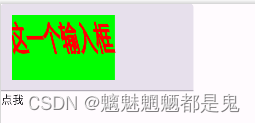
1.5.8 TextStyle - textDecoration
textStyle = TextStyle(
color = Color(0xFFFF0000),
fontSize = 50.sp,
fontWeight = FontWeight.Bold,
fontStyle = FontStyle.Italic,
baselineShift = BaselineShift(0.6f),
textGeometricTransform = TextGeometricTransform(0.5f,0.5f),
background = Color(0xFF00FF00),
textDecoration = TextDecoration.LineThrough
),
效果
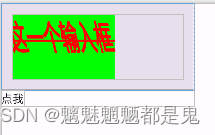
1.5.9 TextStyle - shadow
textStyle = TextStyle(
color = Color(0xFFFF0000),
fontSize = 50.sp,
fontWeight = FontWeight.Bold,
fontStyle = FontStyle.Italic,
baselineShift = BaselineShift(0.6f),
textGeometricTransform = TextGeometricTransform(0.5f,0.5f),
background = Color(0xFF00FF00),
textDecoration = TextDecoration.LineThrough,
shadow = Shadow(color= Color(0xFF0000FF), Offset(5f,10f),3f)
),
效果
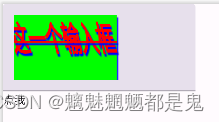
1.5.10 TextStyle - textAlign
textStyle = TextStyle(
color = Color(0xFFFF0000),
fontSize = 50.sp,
fontWeight = FontWeight.Bold,
fontStyle = FontStyle.Italic,
baselineShift = BaselineShift(0.6f),
textGeometricTransform = TextGeometricTransform(0.5f,0.5f),
background = Color(0xFF00FF00),
textDecoration = TextDecoration.LineThrough,
shadow = Shadow(color= Color(0xFF0000FF), Offset(5f,10f),3f),
textAlign = TextAlign.Right
),
效果
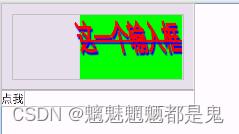
1.5.11 TextStyle - textDirection 文字方向 从右往左或从左往右
- Rtl right to left
- Ltr left to right
textStyle = TextStyle(
color = Color(0xFFFF0000),
fontSize = 50.sp,
fontWeight = FontWeight.Bold,
fontStyle = FontStyle.Italic,
baselineShift = BaselineShift(0.6f),
textGeometricTransform = TextGeometricTransform(0.5f,0.5f),
background = Color(0xFF00FF00),
textDecoration = TextDecoration.LineThrough,
shadow = Shadow(color= Color(0xFF0000FF), Offset(5f,10f),3f),
textAlign = TextAlign.Right,
textDirection = TextDirection.Rtl
),
效果: 测试手机无效果
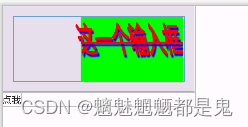
1.5.12 TextStyle - lineHeight
textStyle = TextStyle(
color = Color(0xFFFF0000),
fontSize = 50.sp,
fontWeight = FontWeight.Bold,
fontStyle = FontStyle.Italic,
baselineShift = BaselineShift(0.6f),
textGeometricTransform = TextGeometricTransform(0.5f,0.5f),
background = Color(0xFF00FF00),
textDecoration = TextDecoration.LineThrough,
shadow = Shadow(color= Color(0xFF0000FF), Offset(5f,10f),3f),
textAlign = TextAlign.Right,
textDirection = TextDirection.Rtl,
lineHeight = 200.sp
),
结果 无效果
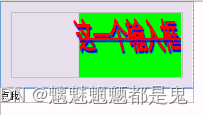
1.5.13 TextStyle - textIndent
textStyle = TextStyle(
color = Color(0xFFFF0000),
fontSize = 50.sp,
fontWeight = FontWeight.Bold,
fontStyle = FontStyle.Italic,
baselineShift = BaselineShift(0.6f),
textGeometricTransform = TextGeometricTransform(0.5f,0.5f),
background = Color(0xFF00FF00),
textDecoration = TextDecoration.LineThrough,
shadow = Shadow(color= Color(0xFF0000FF), Offset(5f,10f),3f),
textAlign = TextAlign.Right,
textDirection = TextDirection.Rtl,
lineHeight = 200.sp,
textIndent = TextIndent(50.sp,100.sp)
),
效果
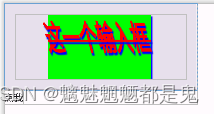
1.5 label 输入框的标签
val text = remember {
mutableStateOf("")
}
TextField(
value = text.value,
onValueChange = {text.value = it},
modifier = Modifier.clickable {
Log.i("text_compose","点击>>")
},
label = {Text(text = "这是一个lable")},
)
效果
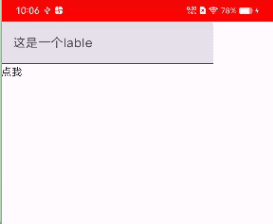
如果text有默认值
val text = remember {
mutableStateOf("这一个输入框")
}
效果
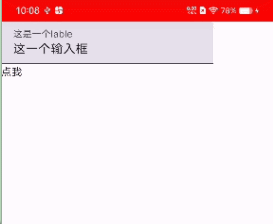
1.6 placeholder 占位内容 当文本框为空时显示
- val text = remember { mutableStateOf(“”) } //不设置默认值
- 删除lable
val text = remember {
mutableStateOf("")
}
TextField(
value = text.value,
onValueChange = {text.value = it},
modifier = Modifier.clickable {
Log.i("text_compose","点击>>")
},
placeholder = {Text(text = "这是一个placeholder")},
)
效果如下
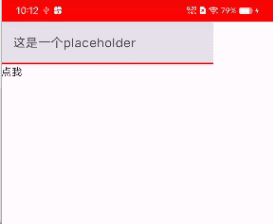
1.7 leadingIcon trailingIcon

TextField(
value = text.value,
onValueChange = {text.value = it},
modifier = Modifier.clickable {
Log.i("text_compose","点击>>")
},
placeholder = {Text(text = "这是一个placeholder")},
leadingIcon = {
Image(painter = painterResource(id = R.drawable.ic_cattle), contentDescription = "")
},
trailingIcon = {
Image(painter = painterResource(id = R.drawable.ic_cattle), contentDescription = "")
},
)
效果
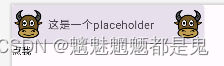
1.8 supportingText

TextField(
value = text.value,
onValueChange = {text.value = it},
modifier = Modifier.clickable {
Log.i("text_compose","点击>>")
},
placeholder = {Text(text = "这是一个placeholder")},
leadingIcon = {
Image(painter = painterResource(id = R.drawable.ic_cattle), contentDescription = "")
},
trailingIcon = {
Image(painter = painterResource(id = R.drawable.ic_cattle), contentDescription = "")
},
supportingText = {Text(text = "这是一个supportingText")},
)
效果
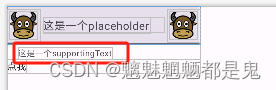
isError = true,
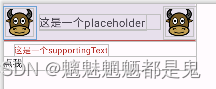
实现有错误时,文本框底部提醒功能
- 场景,列入 登录时的 账号不存在,或者密码错误
val text = remember {
mutableStateOf("")
}
val isError = remember {
mutableStateOf(false)
}
TextField(
value = text.value,
onValueChange = {text.value = it},
modifier = Modifier.clickable {
Log.i("text_compose","点击>>")
},
placeholder = {Text(text = "这是一个placeholder")},
leadingIcon = {
Image(painter = painterResource(id = R.drawable.ic_cattle), contentDescription = "")
},
trailingIcon = {
Image(painter = painterResource(id = R.drawable.ic_cattle), contentDescription = "")
},
supportingText = {
AnimatedVisibility(visible = isError.value){
Text(text = "这是一个supportingText")
}
},
isError = isError.value,
)
Text(text = "点我", modifier = Modifier.clickable {
isError.value = !isError.value }, )
效果
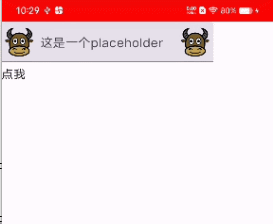
1.9 visualTransformation 把输入的文字转换成指定的字符

密码加密
visualTransformation = PasswordVisualTransformation()
效果
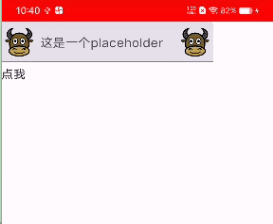
也可以指定字符
visualTransformation = PasswordVisualTransformation(mask = '啦')
效果就是输入的字符全变成啦
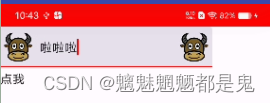
1.10 keyboardOptions 设置键盘类型 和 发送/确认/go按钮的文字

弹出密码键盘
keyboardOptions = KeyboardOptions(
keyboardType = KeyboardType.Password
)
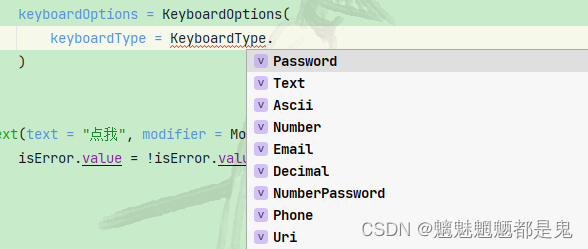
keyboardType = KeyboardType.Number
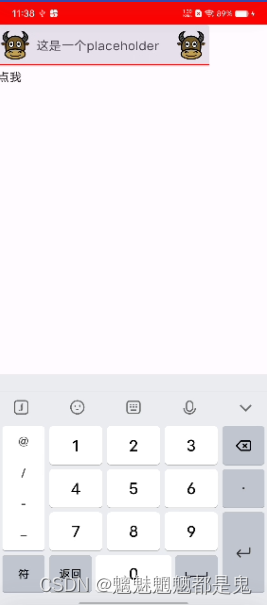
imeAction
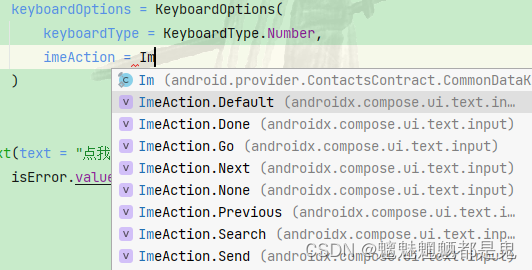
imeAction = ImeAction.Next
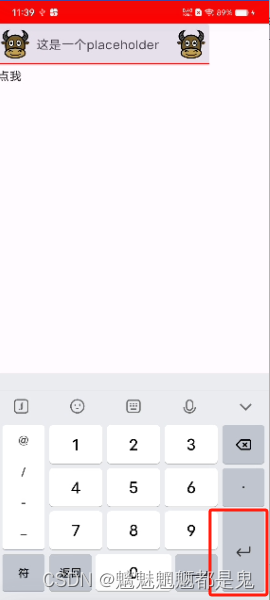
imeAction = ImeAction.Search 键盘按钮变成搜索
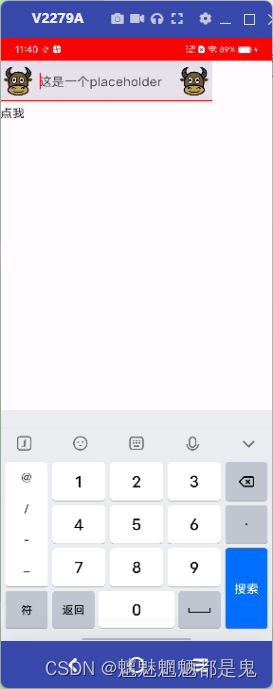
1.11 keyboardActions 触发键盘的按钮发送事件
TextField(
value = text.value,
modifier = Modifier.fillMaxWidth(),
onValueChange = {text.value = it},
placeholder = {Text(text = "这是一个placeholder")},
singleLine = true,
keyboardOptions = KeyboardOptions(imeAction = ImeAction.Next),
keyboardActions = KeyboardActions(
onAny = {
Log.i("text_compose","KeyboardActions>>")
}
),
colors = TextFieldDefaults.textFieldColors(
focusedIndicatorColor = Color.Red,
unfocusedIndicatorColor = Color.Blue,
containerColor = Color.Transparent,
textColor = TEXT_COLOR_333,
placeholderColor = TEXT_COLOR_999,
cursorColor = Color.Cyan
)
)
效果,日志
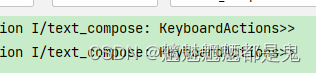
1.12 singleLine 是否一行
1.13 maxLines 最大行数 与singleLine 互斥
maxLines = 3, 最大三行
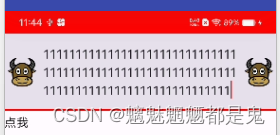
1.14 interactionSource 用于设置交互源,以便对输入框进行手势交互

1.15 shape输入框的形状
设置圆角矩形
shape = RoundedCornerShape(20.dp)
效果
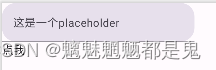
1.16 colors 所有的颜色都通过此设置
例如 无焦点相关 获取到焦点相关 光标颜色 内容 文字 背景 等颜色

TextField(
value = text.value,
onValueChange = {text.value = it},
placeholder = {Text(text = "这是一个placeholder")},
shape = CircleShape,
colors = TextFieldDefaults.textFieldColors(
focusedIndicatorColor = Color(0xFFFF0000),
disabledIndicatorColor = Color(0xFF00FF00),
unfocusedIndicatorColor = Color(0xFF0000FF),
)
)
未获取焦点时 底部横线颜色
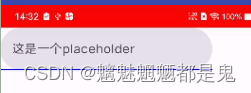
获取焦点时底部横线颜色
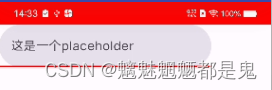
自定义输入框背景样式
1 圆角矩形
- 去除底部横线
colors = TextFieldDefaults.textFieldColors(
focusedIndicatorColor = Color.Transparent,
disabledIndicatorColor = Color.Transparent,
unfocusedIndicatorColor = Color.Transparent,
)
TextField(
value = text.value,
modifier = Modifier.fillMaxWidth(),
onValueChange = {text.value = it},
placeholder = {Text(text = "这是一个placeholder")},
shape = RoundedCornerShape(10),
colors = TextFieldDefaults.textFieldColors(
focusedIndicatorColor = Color.Transparent,
disabledIndicatorColor = Color.Transparent,
unfocusedIndicatorColor = Color.Transparent,
containerColor = Color.Red,
textColor = Color.White,
placeholderColor = Color.White
)
)
效果:
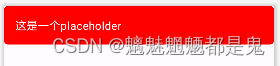
2 椭圆
修改shape
shape = CircleShape,
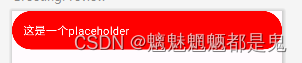
3 下滑线
TextField(
value = text.value,
modifier = Modifier.fillMaxWidth(),
onValueChange = {text.value = it},
placeholder = {Text(text = "这是一个placeholder")},
colors = TextFieldDefaults.textFieldColors(
focusedIndicatorColor = Color.Red,
unfocusedIndicatorColor = Color.Blue,
containerColor = Color.Transparent,
textColor = TEXT_COLOR_333,
placeholderColor = TEXT_COLOR_999
)
)
效果
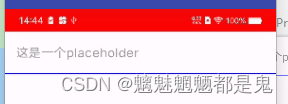
获取焦点后
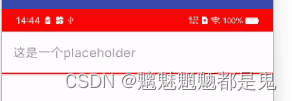
4设置光标颜色 cursorColor = Color.Cyan
colors = TextFieldDefaults.textFieldColors(
focusedIndicatorColor = Color.Red,
unfocusedIndicatorColor = Color.Blue,
containerColor = Color.Transparent,
textColor = TEXT_COLOR_333,
placeholderColor = TEXT_COLOR_999,
cursorColor = Color.Cyan
)
输入变化监听
就使用
onValueChange = {text.value = it},
键盘弹出与隐藏
val keyboardController = LocalSoftwareKeyboardController.current
TextField(
value = text.value,
modifier = Modifier.fillMaxWidth(),
onValueChange = {text.value = it},
placeholder = {Text(text = "这是一个placeholder")},
singleLine = true,
keyboardOptions = KeyboardOptions(imeAction = ImeAction.Next),
keyboardActions = KeyboardActions(
onAny = {
Log.i("text_compose","KeyboardActions>>")
}
),
colors = TextFieldDefaults.textFieldColors(
focusedIndicatorColor = Color.Red,
unfocusedIndicatorColor = Color.Blue,
containerColor = Color.Transparent,
textColor = TEXT_COLOR_333,
placeholderColor = TEXT_COLOR_999,
cursorColor = Color.Cyan
)
)
Text(
text = "弹出软键盘",
modifier = Modifier.clickable { keyboardController?.show() }
)
Text(
text = "隐藏软键盘",
modifier = Modifier.clickable { keyboardController?.hide() }
)
弹出软键盘 需要在软键盘弹出一次,的情况下才有效果(也就是TextField获取到焦点之后),否则不会弹出
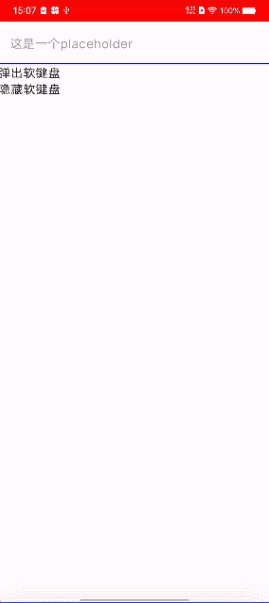
键盘弹出与隐藏监听 用到再瞅
聊天布局效果
Column(modifier = Modifier) {
Box(
modifier = Modifier.weight(1f)
) {
}
val text = remember {
mutableStateOf("")
}
TextField(
value = text.value,
modifier = Modifier.fillMaxWidth(),
onValueChange = {text.value = it},
placeholder = {Text(text = "这是一个placeholder")},
singleLine = true,
keyboardOptions = KeyboardOptions(imeAction = ImeAction.Next),
keyboardActions = KeyboardActions(
onAny = {
Log.i("text_compose","KeyboardActions>>")
}
),
colors = TextFieldDefaults.textFieldColors(
focusedIndicatorColor = Color.Red,
unfocusedIndicatorColor = Color.Blue,
containerColor = Color.Transparent,
textColor = TEXT_COLOR_333,
placeholderColor = TEXT_COLOR_999,
cursorColor = Color.Cyan
)
)
}