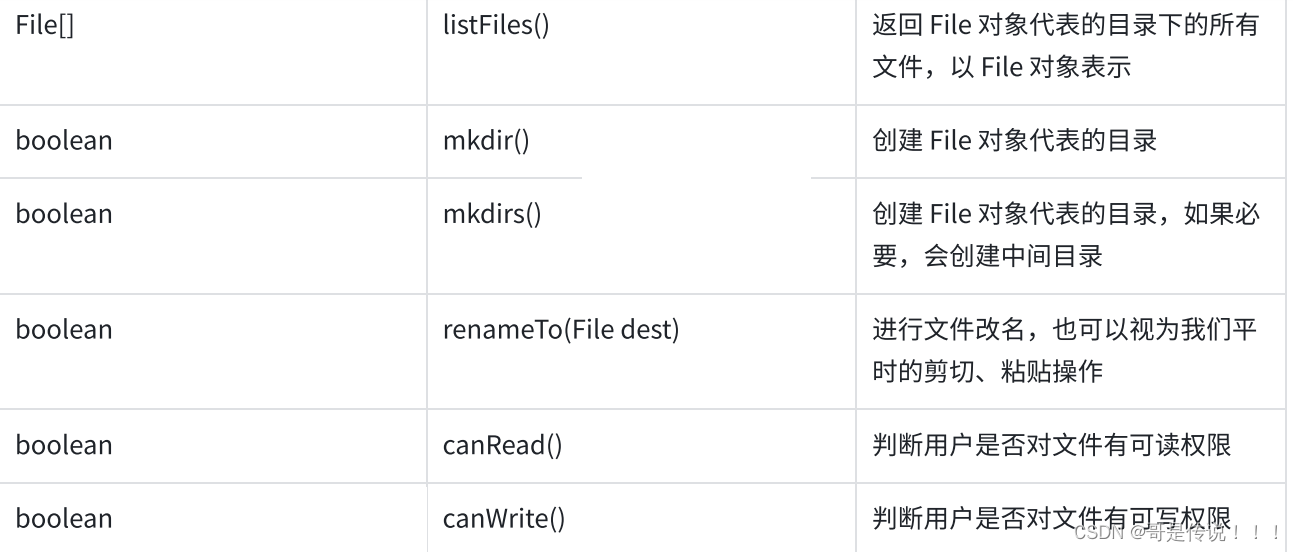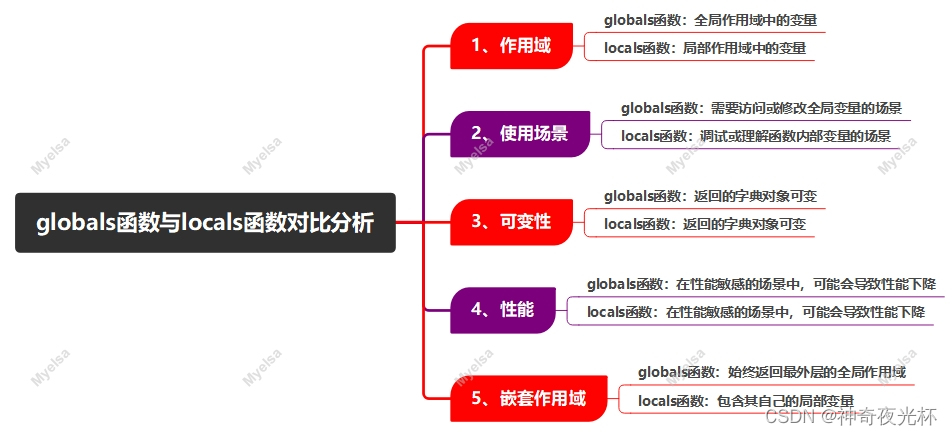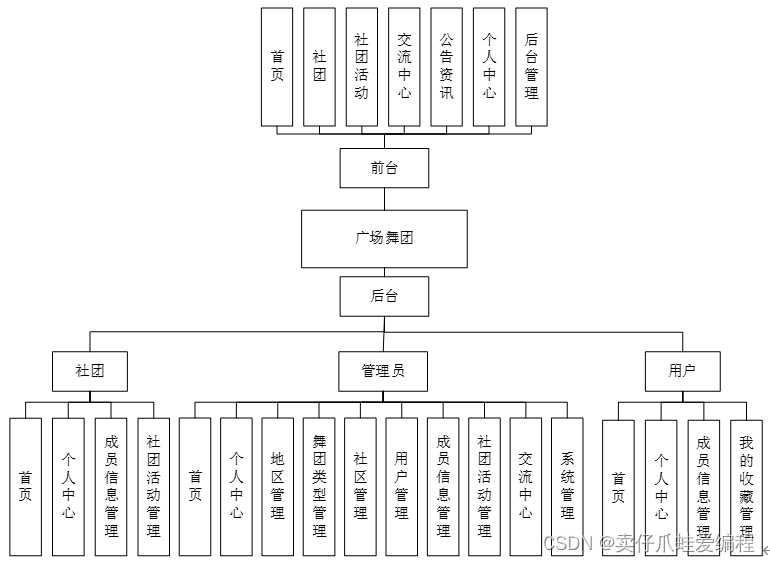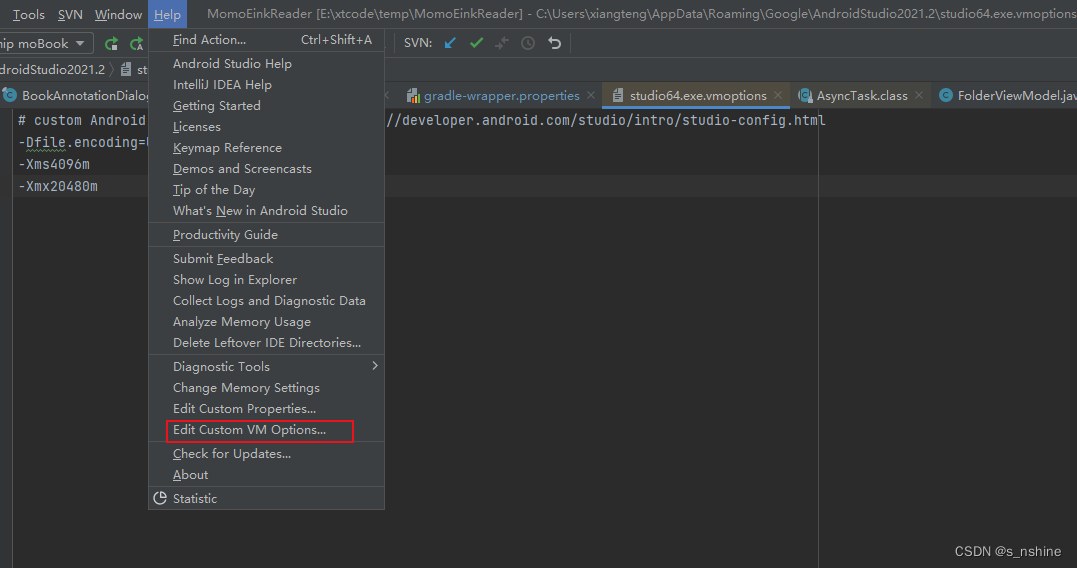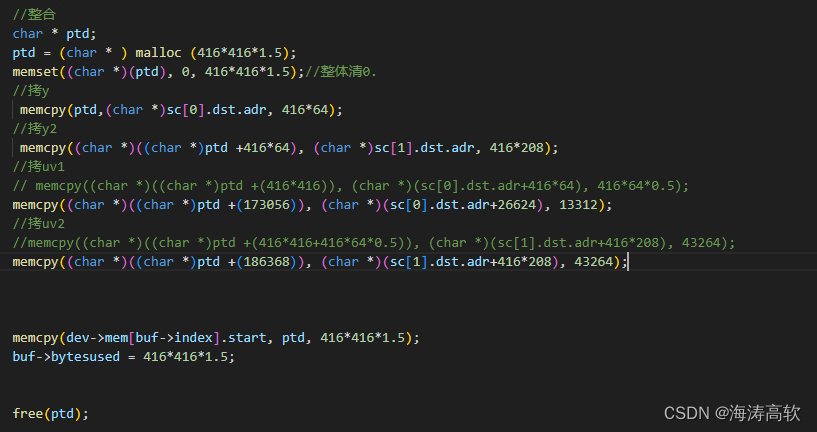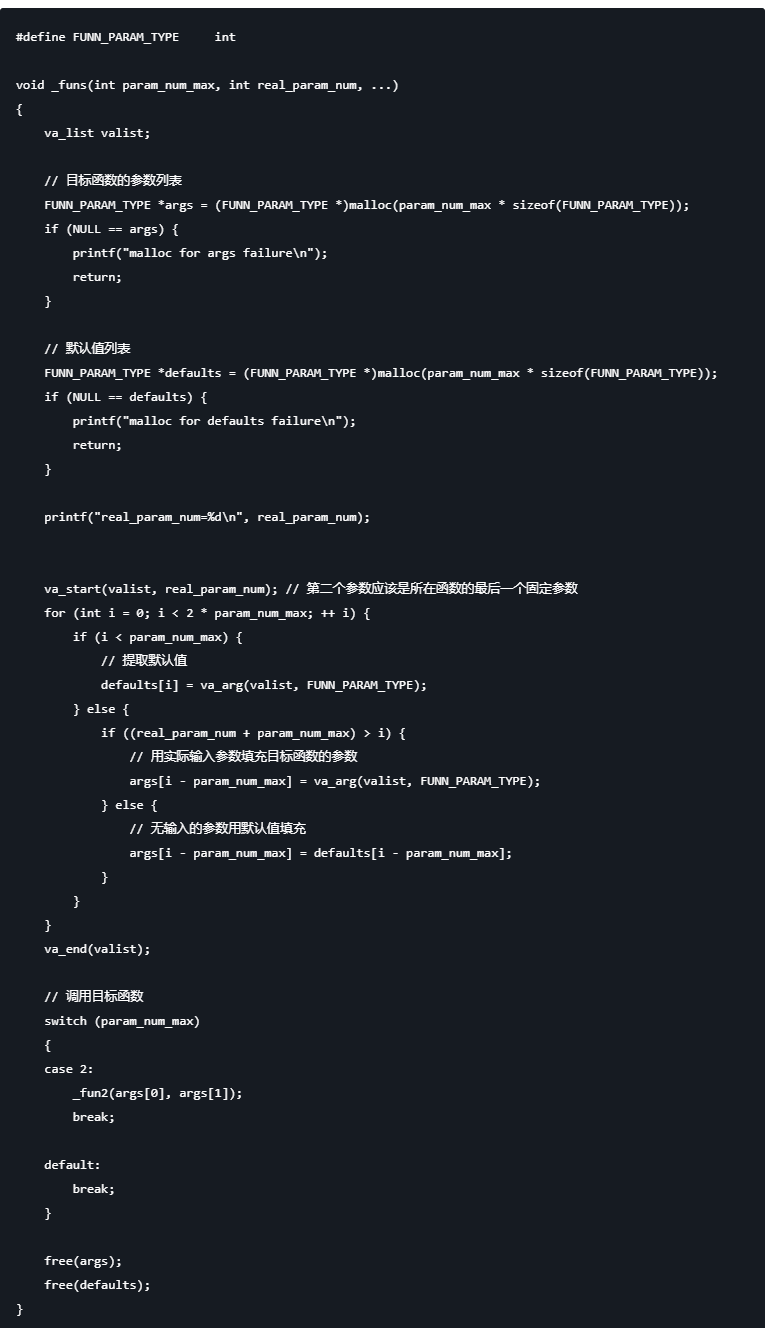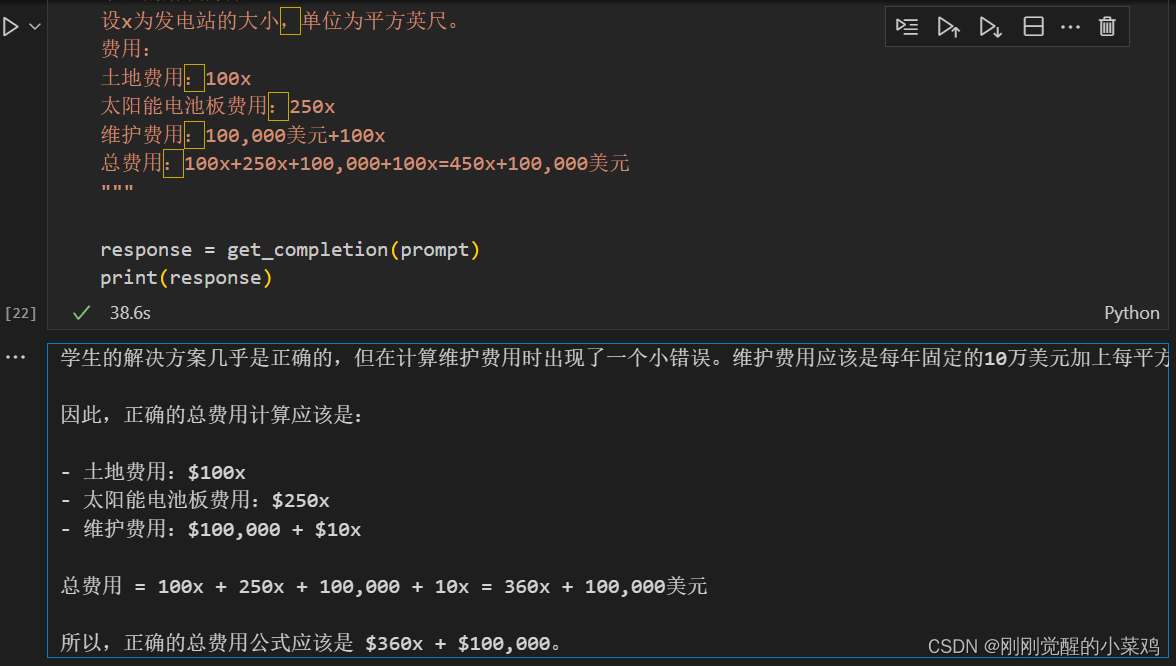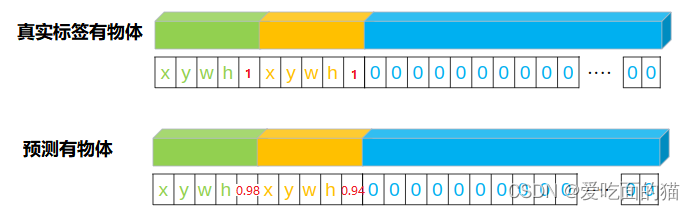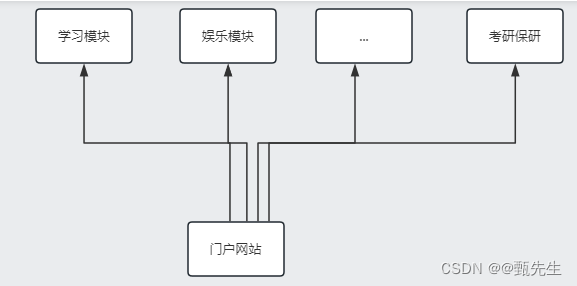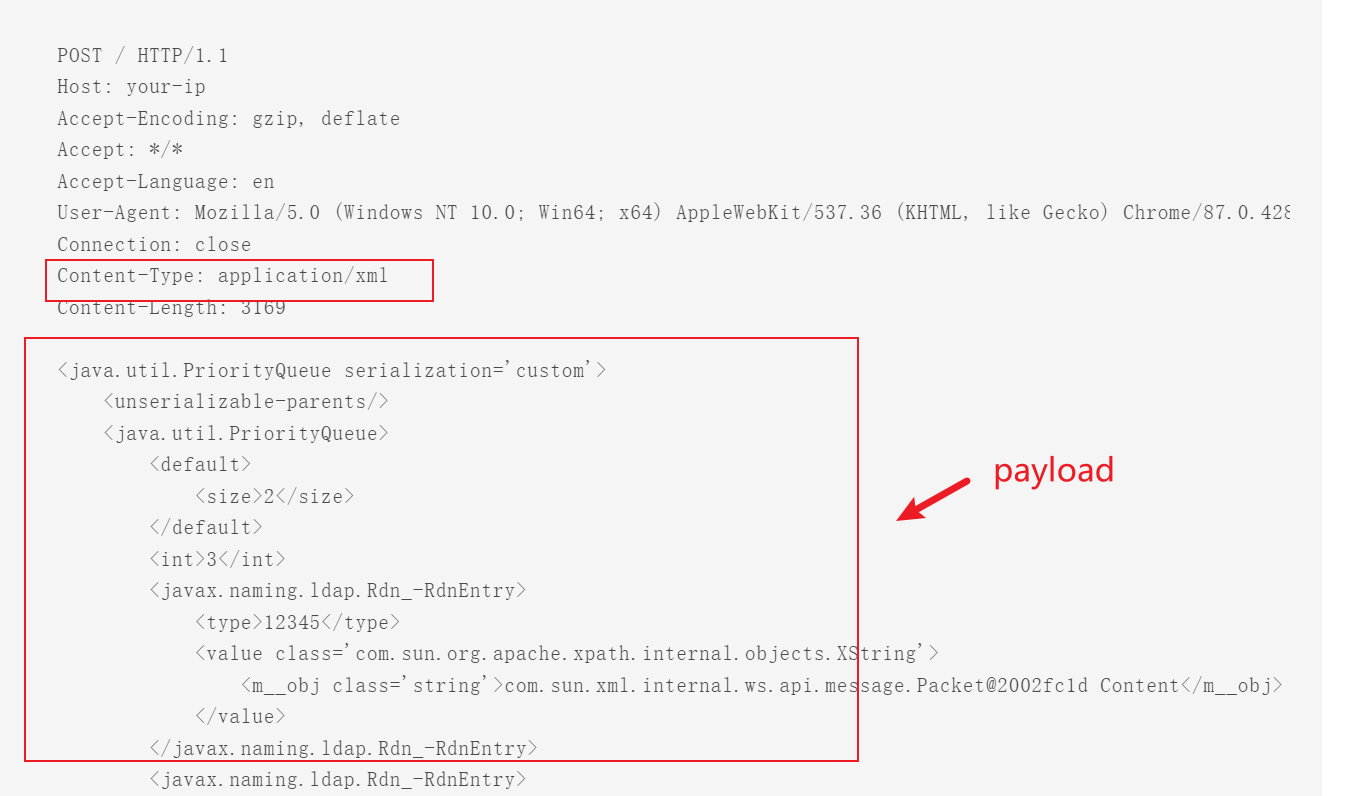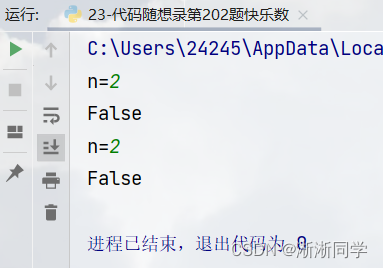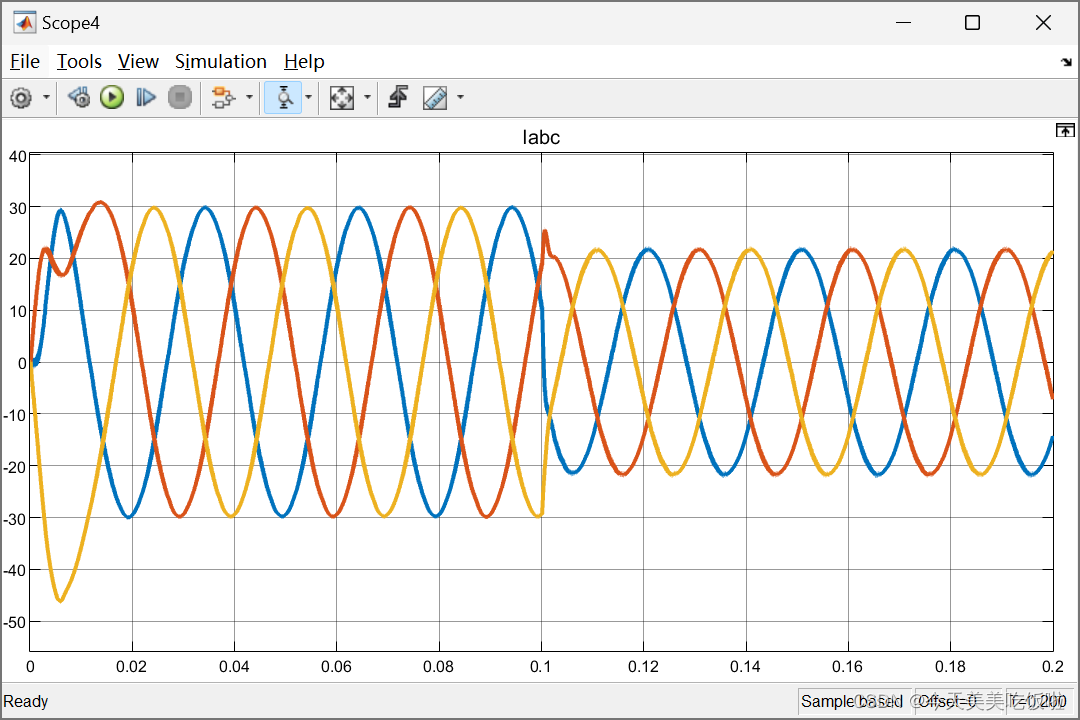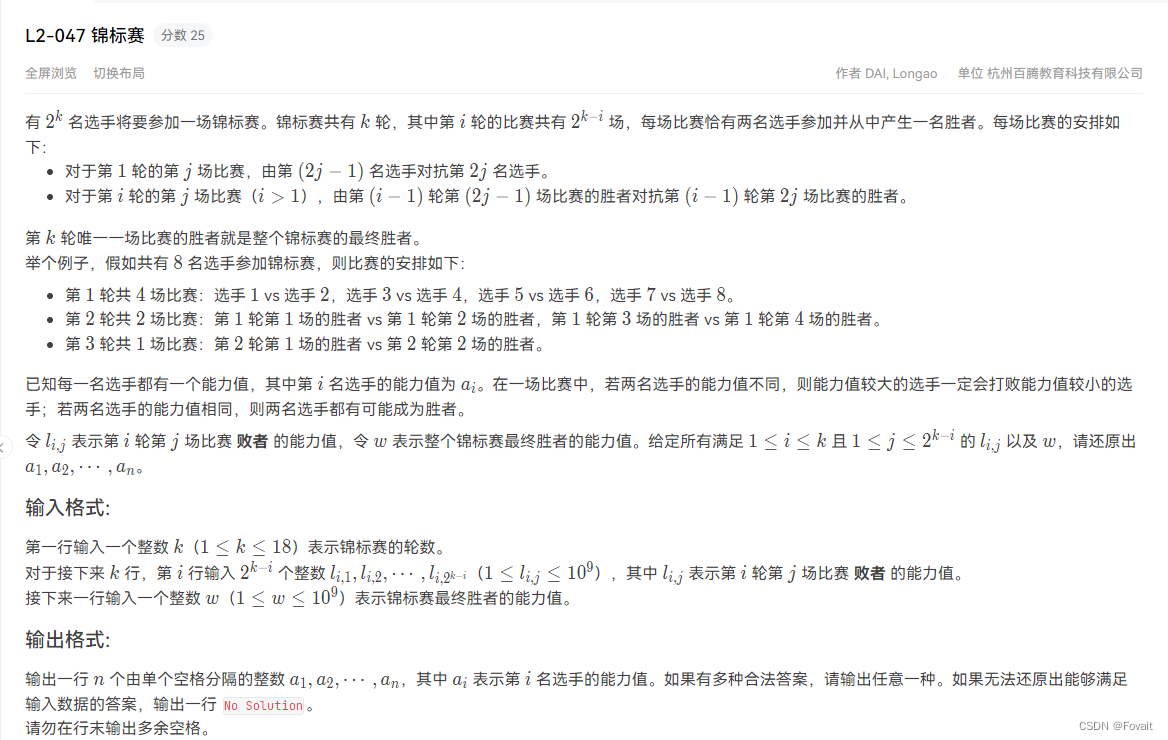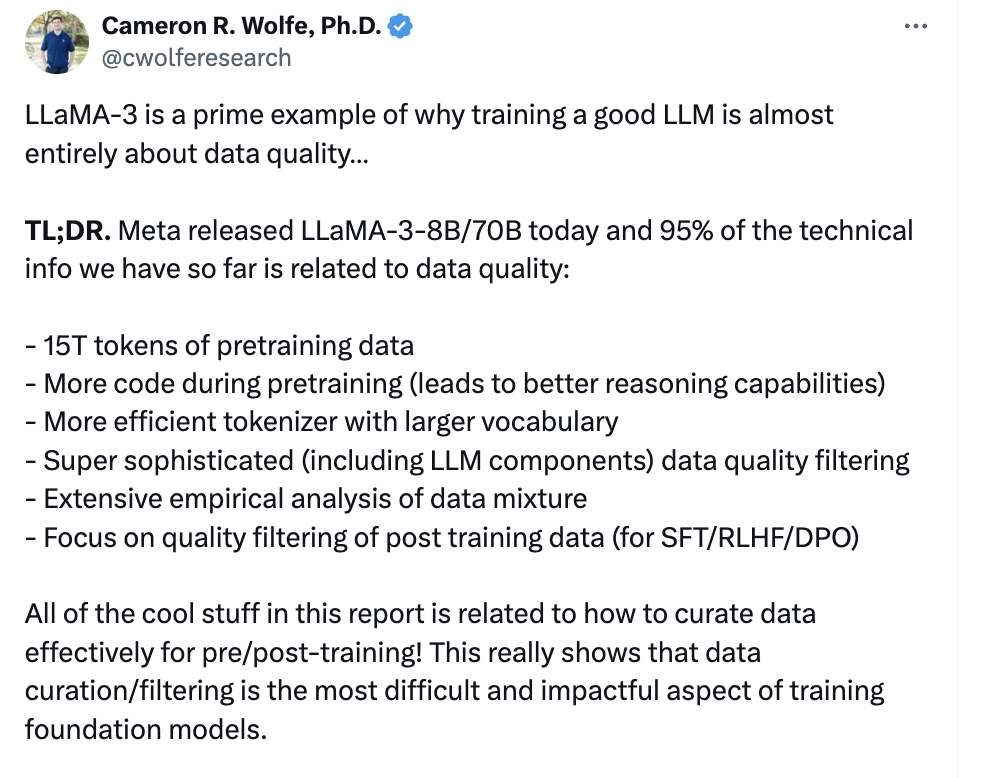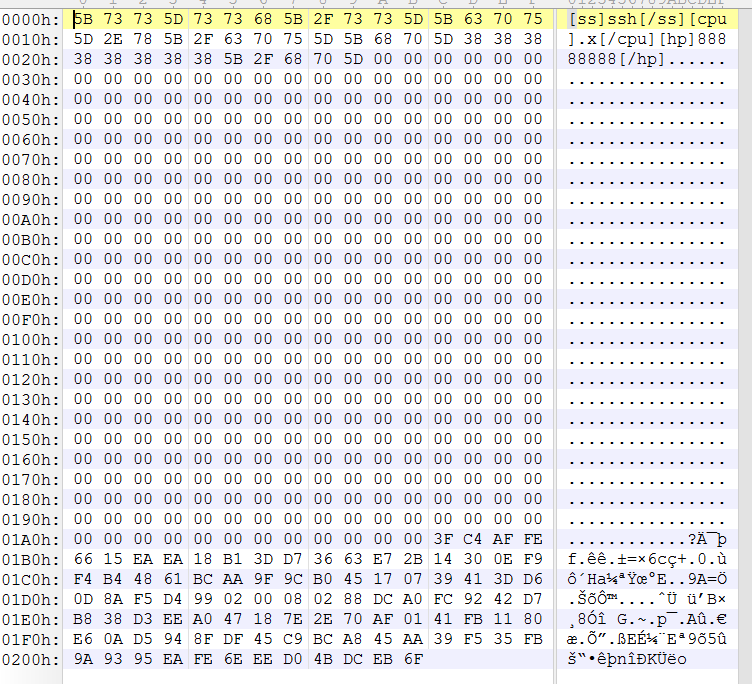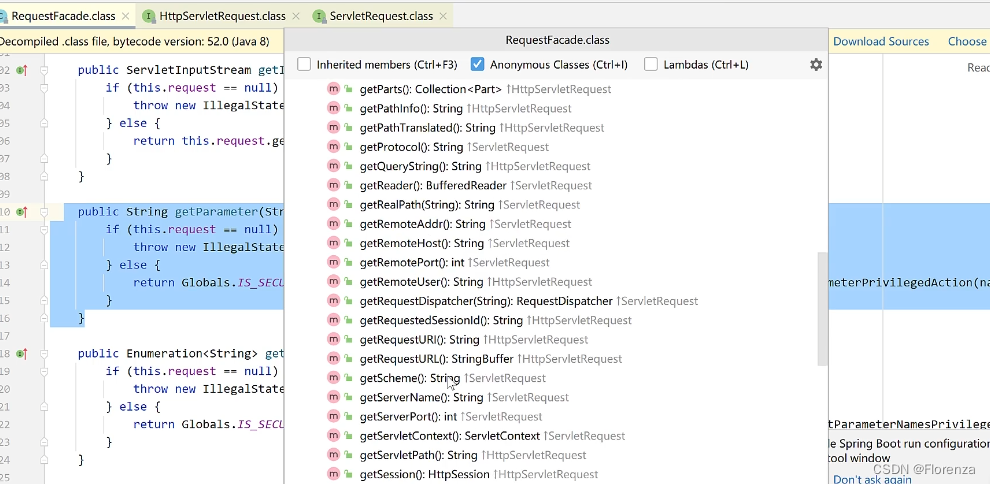注册sonatype账号
Maven中央仓库并不支持直接发布jar包,sonatype是其指定的第三方仓库之一,发布到此的项目会被定时同步到中央仓库
官方教程地址:https://central.sonatype.org/register/central-portal/
- 访问网址:https://central.sonatype.com/,并点击右上角访问登陆界面
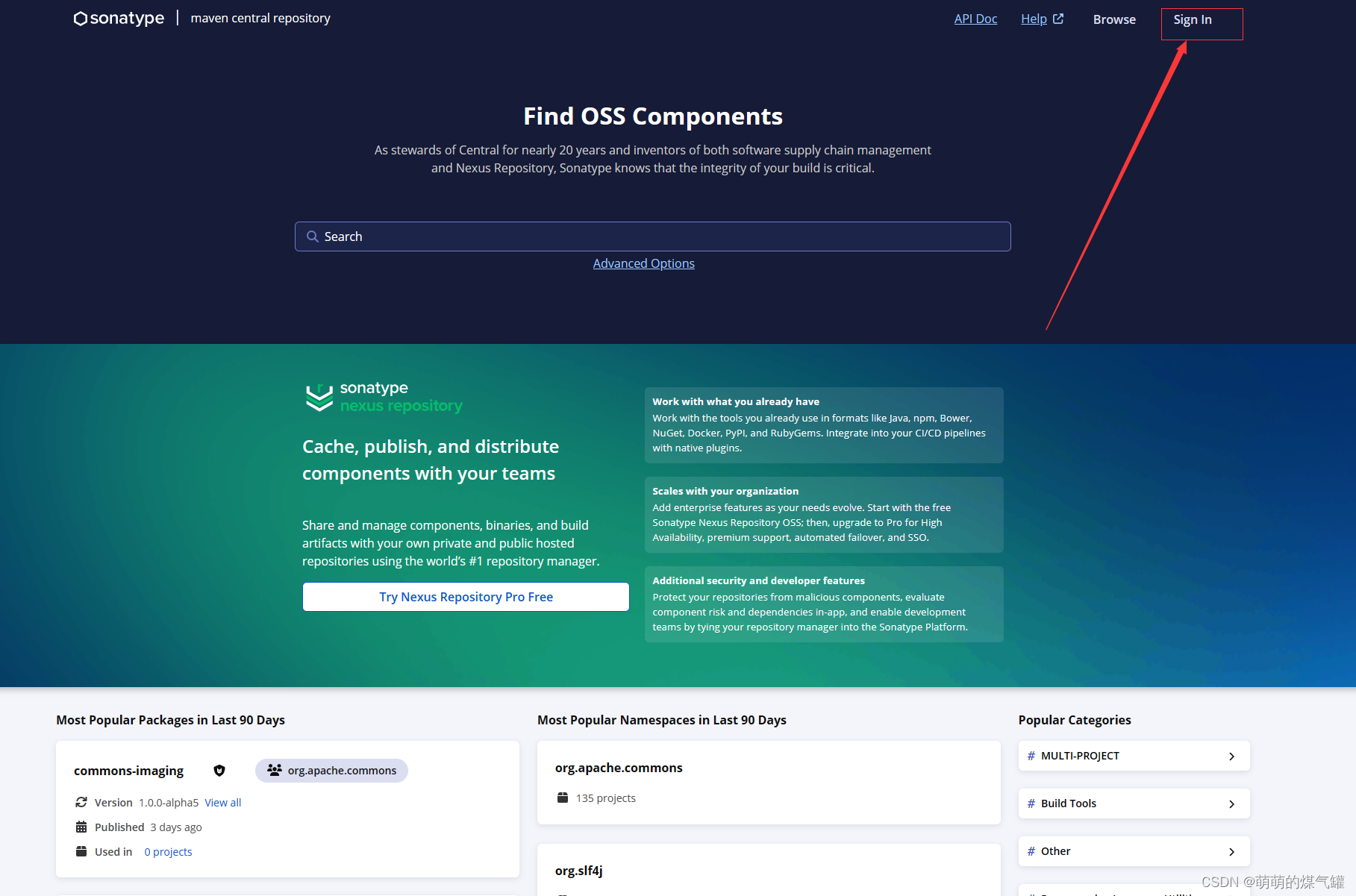
- 选择注册账号 sign up
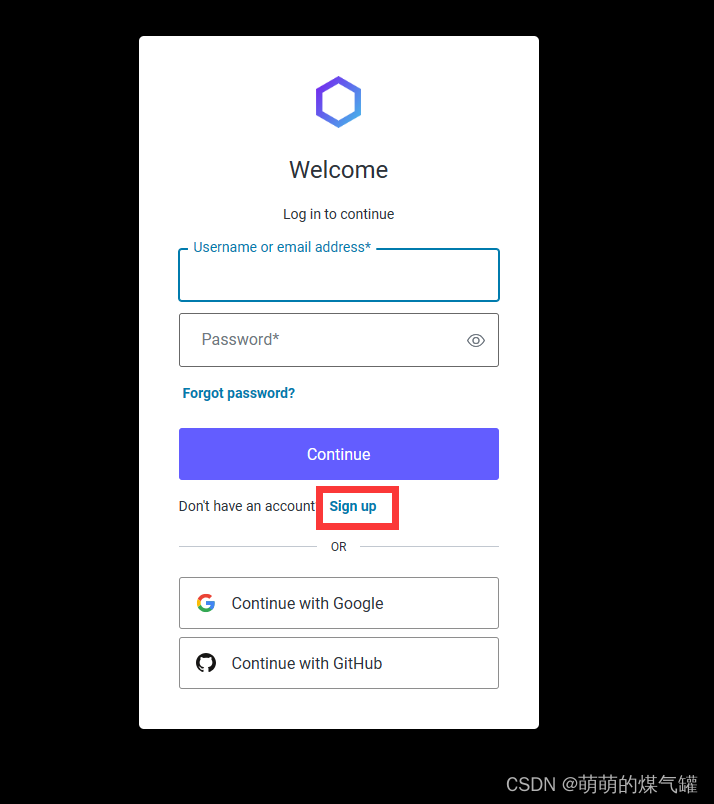
如果你不是使用GitHub授权注册的账号,那么你有可能收到如下提示,这是提醒你没有可用的域名空间(就是你的Java包的groupid)授权,如果你有域名可以参考它的教程进行配置:https://central.sonatype.org/register/namespace/#adding-a-namespace

使用Maven插件发布
最新的发布器前瞻版本支持通过Maven发布。为此,您需要配置项目以使用 central-publishing-maven-plugin。
该插件并不会生成所有发布所必须的文件,因此您需要遵循构建 Javadoc 和源代码 .jar 文件以及 GPG 签名文件的文档。插件不会强制执行额外的元数据要求(特别是 POM 中的必需元素)。请参阅我们的要求文档以获取指导。
该插件会为捆绑包中的文件生成所需的校验和。请参阅下面的插件配置选项。默认情况下,会生成所有可接受的校验和(MD5、SHA1、SHA256 和 SHA512)。
- pom.xml 中引入插件
<!-- sonatype 要求的插件 -->
<build>
<plugins>
<!--sonatype发布插件-->
<plugin>
<groupId>org.sonatype.central</groupId>
<artifactId>central-publishing-maven-plugin</artifactId>
<version>0.4.0</version>
<extensions>true</extensions>
<configuration>
<publishingServerId>central</publishingServerId>
<tokenAuth>true</tokenAuth>
</configuration>
</plugin>
<!-- 生成source -->
<plugin>
<groupId>org.apache.maven.plugins</groupId>
<artifactId>maven-source-plugin</artifactId>
<version>3.2.1</version>
<executions>
<execution>
<id>oss</id>
<phase>package</phase>
<goals>
<goal>jar-no-fork</goal>
</goals>
</execution>
</executions>
</plugin>
<!-- Javadoc -->
<plugin>
<groupId>org.apache.maven.plugins</groupId>
<artifactId>maven-javadoc-plugin</artifactId>
<version>3.6.3</version>
<executions>
<execution>
<phase>package</phase>
<goals>
<goal>jar</goal>
</goals>
</execution>
</executions>
</plugin>
<!-- 工程文件自动签名-->
<plugin>
<groupId>org.apache.maven.plugins</groupId>
<artifactId>maven-gpg-plugin</artifactId>
<version>3.2.3</version>
<executions>
<execution>
<id>sign-artifacts</id>
<phase>verify</phase>
<goals>
<goal>sign</goal>
</goals>
</execution>
</executions>
</plugin>
</plugins>
</build>
-
获取账号令牌
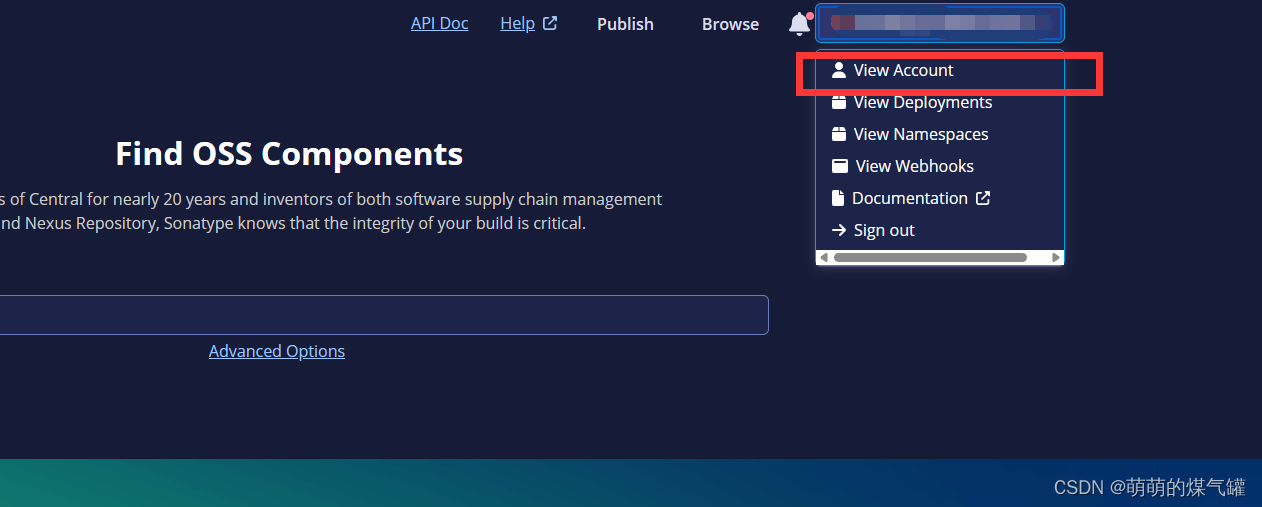
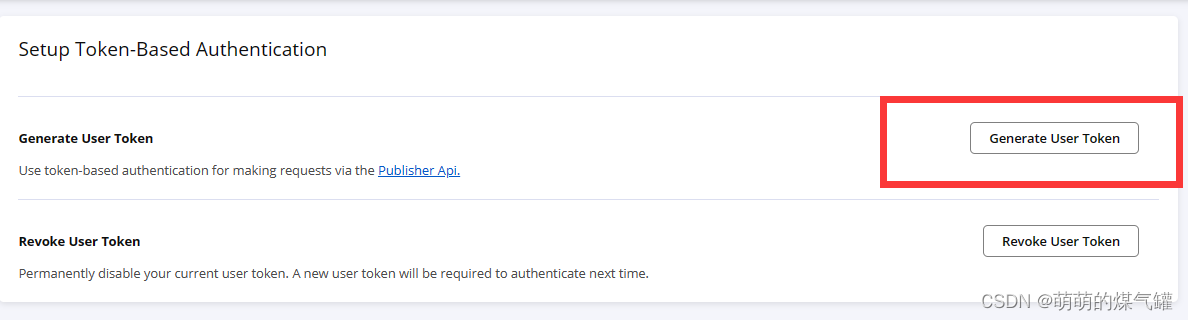
-
maven配置文件setting.xml 中配置令牌
<servers>
<!-- 中央仓库 -->
<server>
<id>central</id>
<username>{你的账户}</username>
<password>{你的密码}</password>
</server>
</servers>
central 是 pom 中发布插件的 publishingServerId
- 下载gpg:https://www.gnupg.org/download/index.html windows如下图所示下载,其它系统请自行百度使用方法,可参考:https://blog.csdn.net/qq_23501739/article/details/131462588
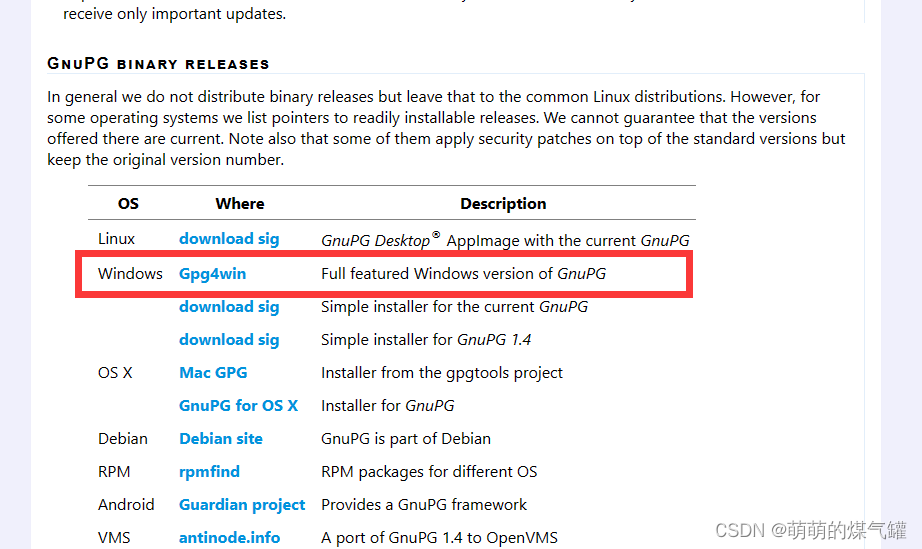
- 创建证书,最好设置密码保护

- 证书创建完成后对齐右键-在服务器上发布
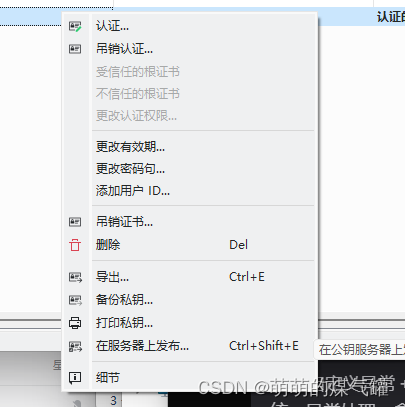
- 发布完成后继续修改maven的setting.xml
</profiles>
<profile>
<id>gpg</id>
<properties>
<gpg.executable>D:\app\GnuPG\bin\gpg.exe</gpg.executable>
<gpg.passphrase>{证书密码}</gpg.passphrase>
</properties>
</profile>
</profiles>
<activeProfiles>
<activeProfile>gpg</activeProfile>
</activeProfiles>
注意,其中gpg 在profile 和 activeProfiles 中必须对应上,不然不生效,gpg.executable 是你gpg.exe的安装路径,如果自动配置的环境变量没问题,只写个gpg也无所谓
- 补充pom.xml 中必须的项
<url>{项目地址}</url>
<description>{项目说明}</description>
<issueManagement>
<system>Github Issue</system>
<url>{Issue 发布地址}</url>
</issueManagement>
<developers>
<developer>
<name>{开发者名}</name>
<email>{开发者邮箱}</email>
</developer>
</developers>
<!--源代码管理-->
<scm>
<connection>scm:git:{开源git拉取地址}</connection>
<developerConnection>scm:git:{开发者git拉取地址}</developerConnection>
<url>{git仓库地址}</url>
</scm>
<!--授权 (这是Apache License-2 根据你自己的开源协议来)-->
<licenses>
<license>
<name>Apache License, Version 2.0</name>
<url>http://www.apache.org/licenses/LICENSE-2.0</url>
<distribution>repo</distribution>
</license>
</licenses>
完成后deploy即可,可在https://central.sonatype.com/publishing 查看检测进度或者失败原因