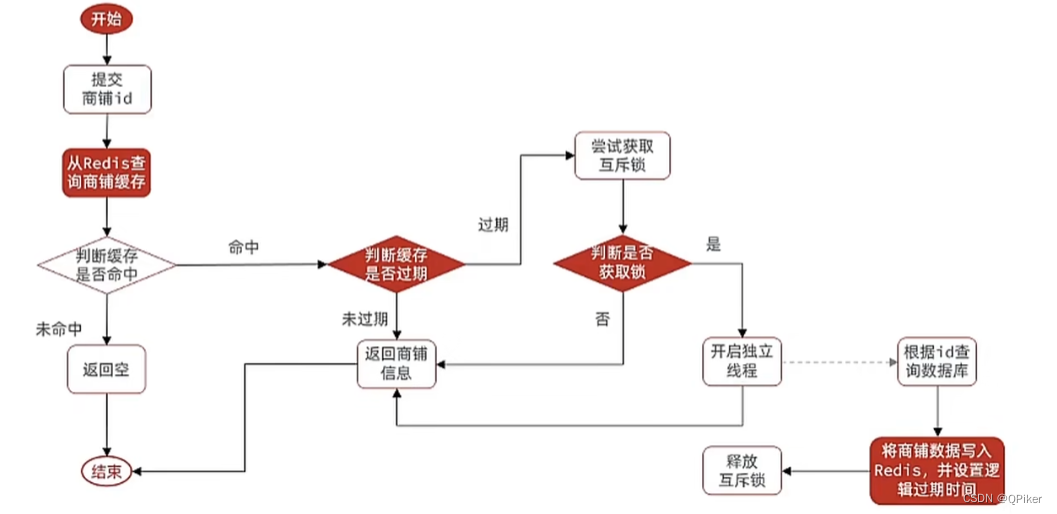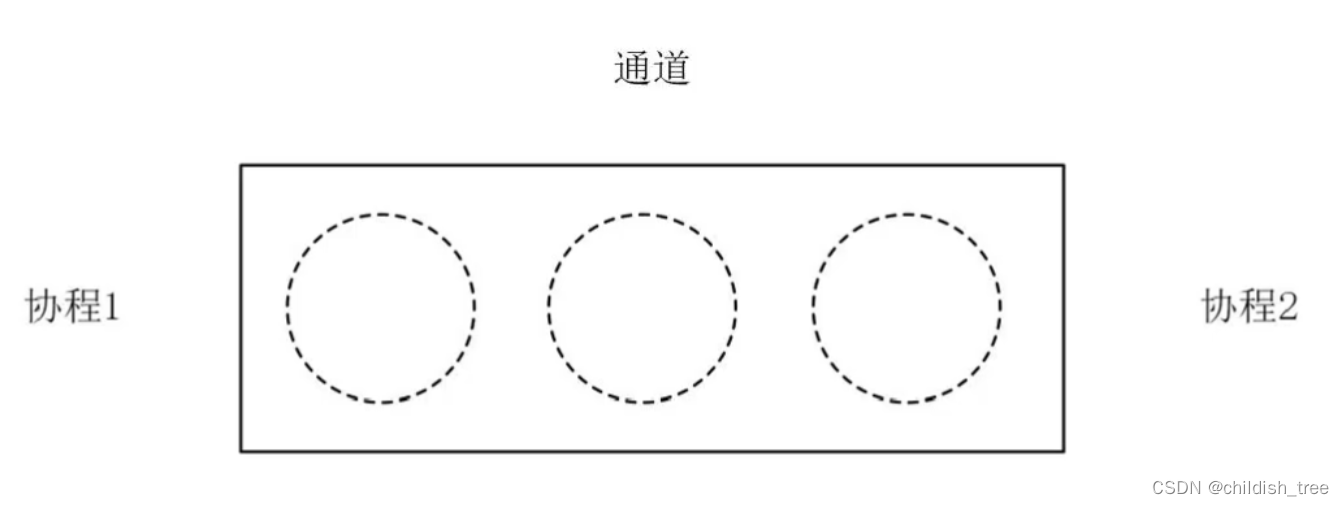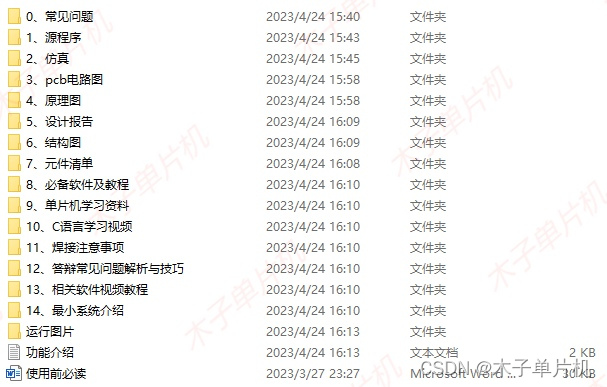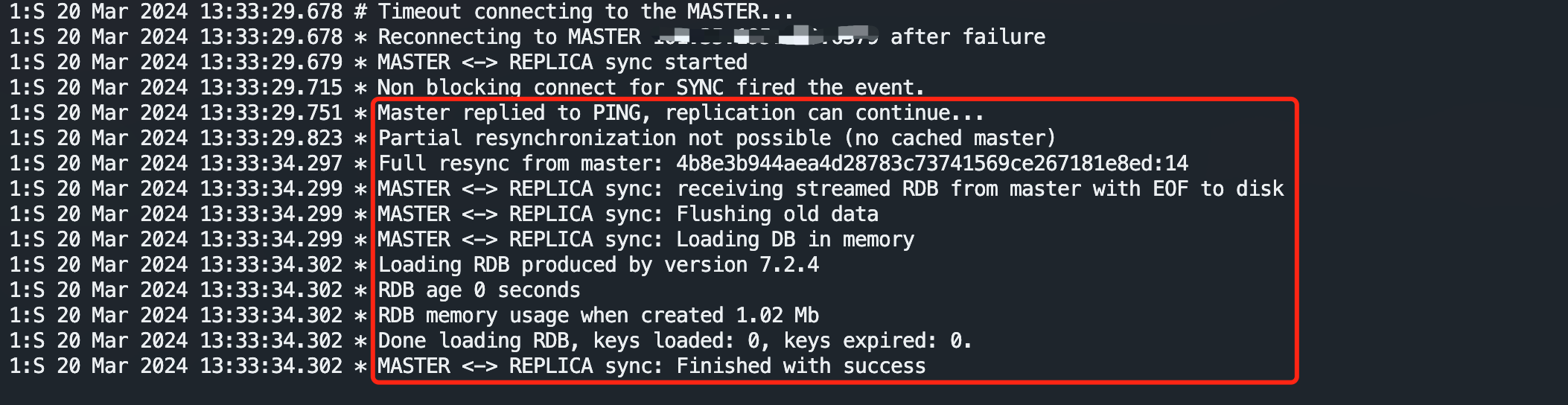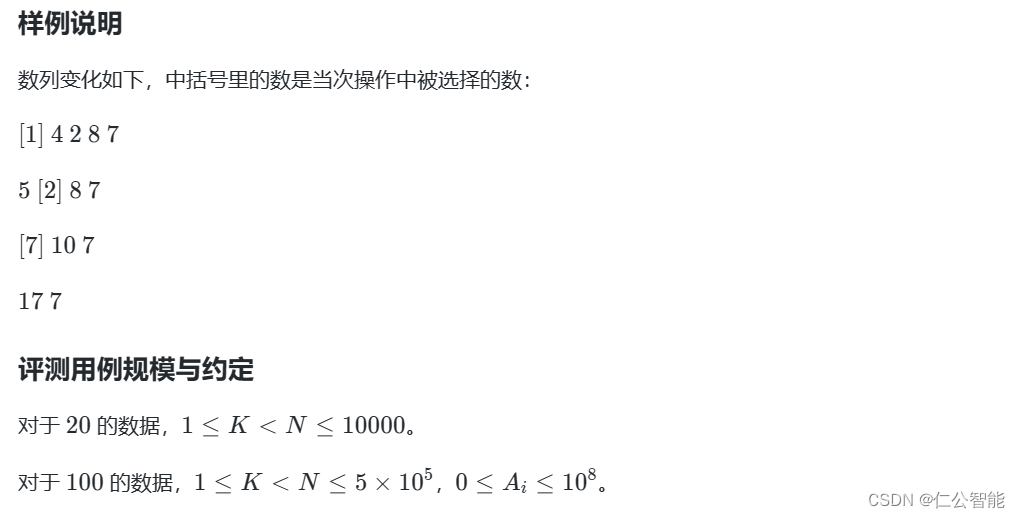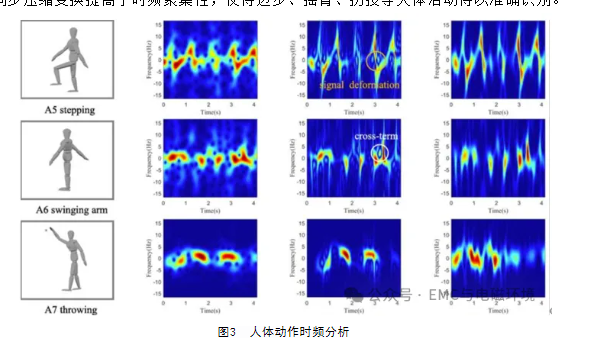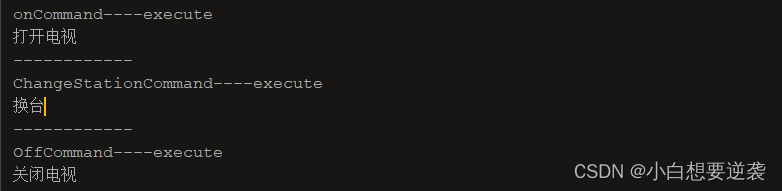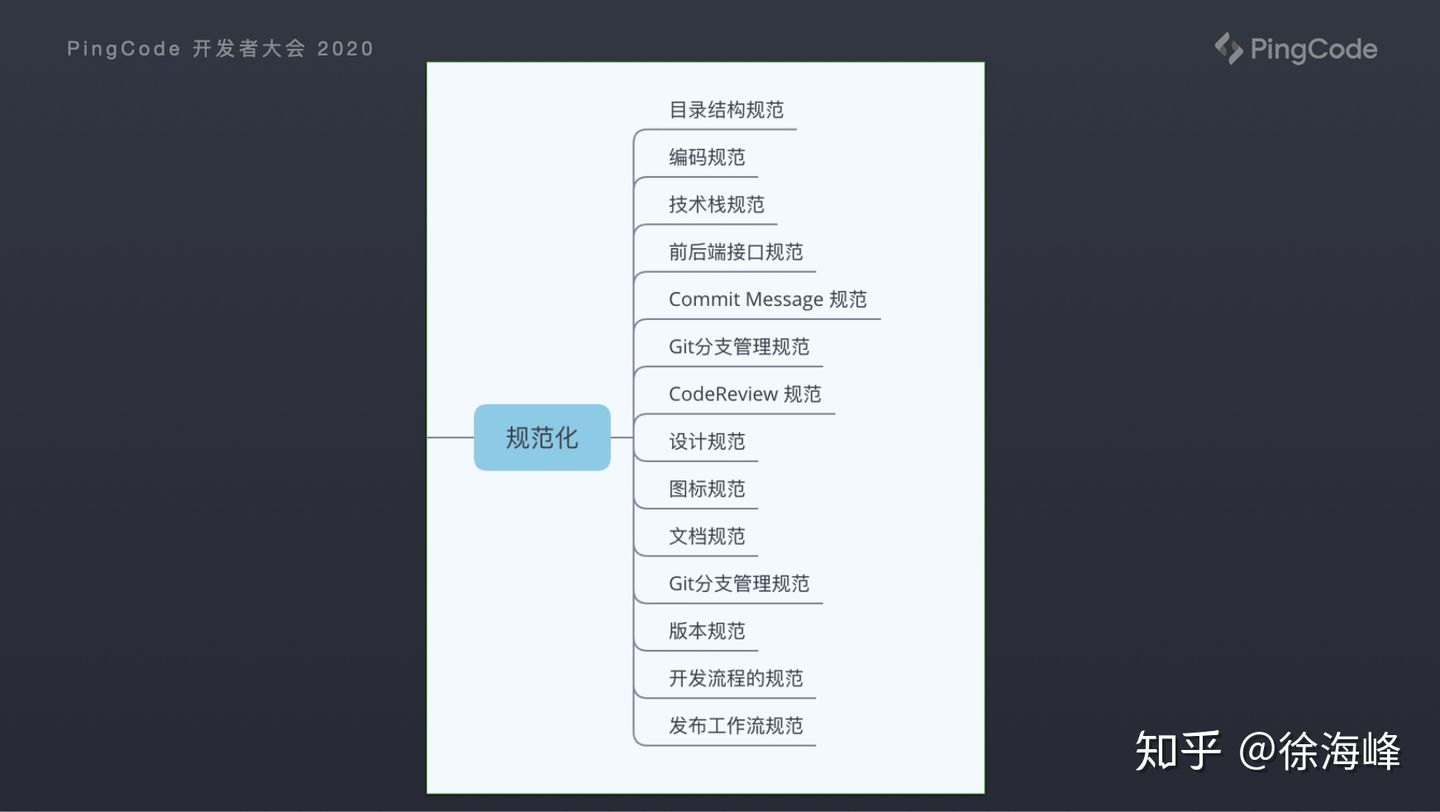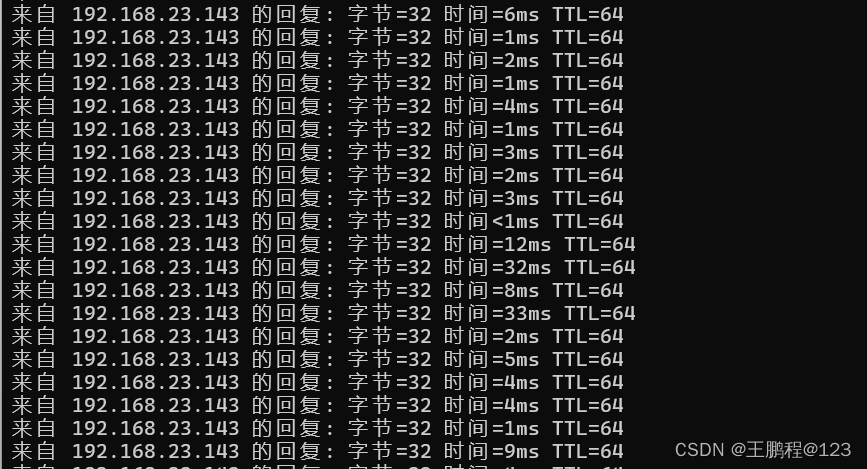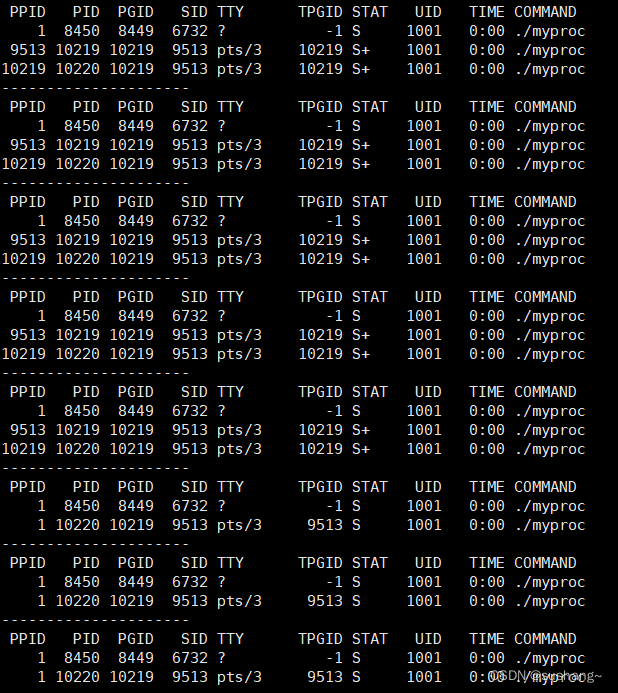效果预览
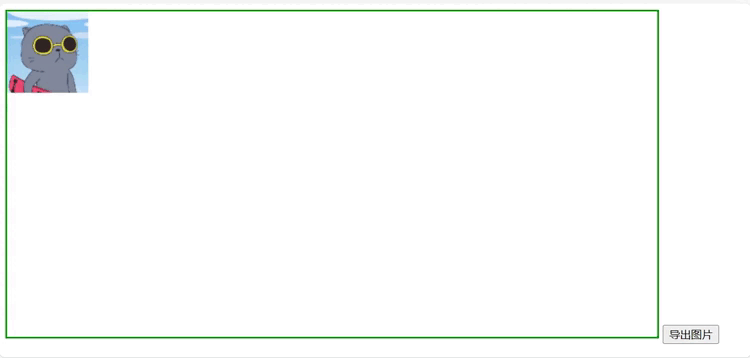
代码
<!DOCTYPE html>
<html>
<head>
<meta charset="utf-8" />
<title>mouse event</title>
</head>
<body>
<div>
<canvas
id="cs"
width="800"
height="400"
style="border: 2px solid green"
></canvas>
<button onclick="exportImg()">导出图片</button>
</div>
<script type="text/javascript">
let canvas = document.getElementById("cs");
// 获取canvas的宽高
let width = canvas.width;
let height = canvas.height;
let ctx = canvas.getContext("2d");
let now = { x: 0, y: 0 }; // 鼠标的位置
let pos = { x1: 0, y1: 0, x2: 0, y2: 0, x3: 0, y3: 0, x4: 0, y4: 0 }; // 图片起始点的位置,这里默认(x1, y1)为(0, 0)
// 鼠标按下、鼠标移动和鼠标松开是两个分散的动作,现在要取它两的交集且有顺序,
// 即:鼠标按下、鼠标移动和鼠标松开,将其认为是一个动作。
let isDown = false;
// 创建img元素
let img = document.createElement("img");
// 设置它的src,这样图片会被加载
img.src = "./a.jpeg";
img.style.position = "absolute";
// 图片的宽高
img.width = "100";
img.height = "100";
// 当图片加载完成之后,将其绘制到canvas上
// 如果没有这句话,图片绘制可能不会发生,因为图片未加载时为空。
img.onload = () => {
drawCanvas(img, "#FFFFFF");
// 更新图片的起始点
updatePos(pos.x1, pos.y1);
};
// 添加鼠标事情,来实现图片的拖放功能。
// 当鼠标按下时,获取当前的坐标
canvas.onmousedown = (e) => {
isDown = true; // 鼠标按下时,设置isDown为true,此时移动鼠标才认为是有效。
console.log("鼠标按下");
let x = e.pageX - canvas.offsetLeft; // 后面这个是偏移量,但是在这里为0
let y = e.pageY - canvas.offsetTop;
now.x = x;
now.y = y;
console.log(x + " -> " + y);
if (!ctx.isPointInPath(x, y)) {
console.log("鼠标没在路径内");
return;
}
drawCanvas(img, "red");
};
// 在鼠标移动时,不断重绘制整个canvas
canvas.onmousemove = (e) => {
if (!isDown) {
// 鼠标未按下则直接返回,不去响应该事件。
return;
}
// 获取点的坐标可以封装成函数
let x = e.pageX;
let y = e.pageY;
console.log(x + " " + y);
if (!ctx.isPointInPath(x, y)) {
console.log("鼠标没在路径内");
return;
}
// 这里需要限制鼠标不能越过界限的问题,图片移动到界面外的效果不好
// 清空当前的canvas图形
ctx.clearRect(0, 0, canvas.width, canvas.height);
// 计算图片的绘制起点的变化位置
pos.x1 = pos.x1 + (x - now.x);
pos.y1 = pos.y1 + (y - now.y);
// 更新其它点的位置
updatePos(pos.x1, pos.y1);
// 判断四个点的位置情况,不能越界
judgePosition();
// 重绘制偏移之后的canvas
ctx.drawImage(img, pos.x1, pos.y1, img.width, img.height);
ctx.beginPath();
ctx.strokeStyle = "red";
ctx.rect(pos.x1, pos.y1, img.width, img.height);
ctx.stroke();
now.x = x;
now.y = y;
console.log("鼠标在移动..." + x + " --> " + y);
};
canvas.onmouseup = (e) => {
isDown = false; // 鼠标松开,则上述封装的动作结束。
console.log("鼠标松开");
drawCanvas(img, "#FFFFFF");
};
// 如果鼠标按下然后移动的过程中离开了当前元素,再松开,但是无法触发鼠标松开事件了,
// 所以当监听到鼠标移出元素时,必须也要将isDown设置成false。
canvas.onmouseout = (e) => {
isDown = false;
console.log("鼠标离开了画布元素");
drawCanvas(img, "#FFFFFF");
// 判断四个点的位置情况,不能越界
judgePosition();
// 重绘制偏移之后的canvas
ctx.drawImage(img, pos.x1, pos.y1, img.width, img.height);
};
function drawCanvas(img, color) {
ctx.clearRect(0, 0, canvas.width, canvas.height); // 清空当前的canvas图形
ctx.drawImage(img, pos.x1, pos.y1, img.width, img.height); // 这里不应该使用全局变量传参数的。
ctx.beginPath();
ctx.strokeStyle = color;
ctx.rect(pos.x1, pos.y1, img.width, img.height);
ctx.stroke();
}
// 因为图片是矩形,所以只要知道一点就可以确定其余四点了,
// 这里我们取 (x1,y1),即左上角的点,这样比较方便。
// 因为x1,y1也在改变,所以需要先更新x1,y1.
function updatePos(x, y) {
console.log("传入的参数值:", x, y);
pos.x1 = x;
pos.y1 = y;
pos.x2 = x + img.width;
pos.y2 = y;
pos.x3 = x + img.width;
pos.y3 = y + img.height;
pos.x4 = x;
pos.y4 = y + img.height;
}
// 判断位置,当点越界时,进行处理
function judgePosition() {
// 先看一下点的规则
console.log("judgePosition:", pos);
// 单边出界的情况和两边出界共三种情况
// 只要保证左上角和右下角的三种情况都不出界,所有情况都不会出界了。
if (pos.x1 < 0 && pos.y1 > 0) {
updatePos(0, pos.y1);
} else if (pos.x1 > 0 && pos.y1 < 0) {
updatePos(pos.x1, 0);
} else if (pos.x1 < 0 && pos.y1 < 0) {
updatePos(0, 0);
} else if (pos.x3 > width && pos.y3 < height) {
updatePos(width - img.width, pos.y3 - img.height);
} else if (pos.x3 < width && pos.y3 > height) {
updatePos(pos.x3 - img.width, height - img.height);
} else if (pos.x3 > width && pos.y3 > height) {
updatePos(width - img.width, height - img.height);
}
}
// 导出canvas为图片
function exportImg() {
var dataURL = canvas.toDataURL("image/png");
downloadImage(dataURL, "canvas-image.png");
}
function downloadImage(dataURL, filename) {
// 创建一个a元素,用于触发下载
var link = document.createElement("a");
link.download = filename;
link.href = dataURL;
link.click();
}
</script>
</body>
</html>
参考链接
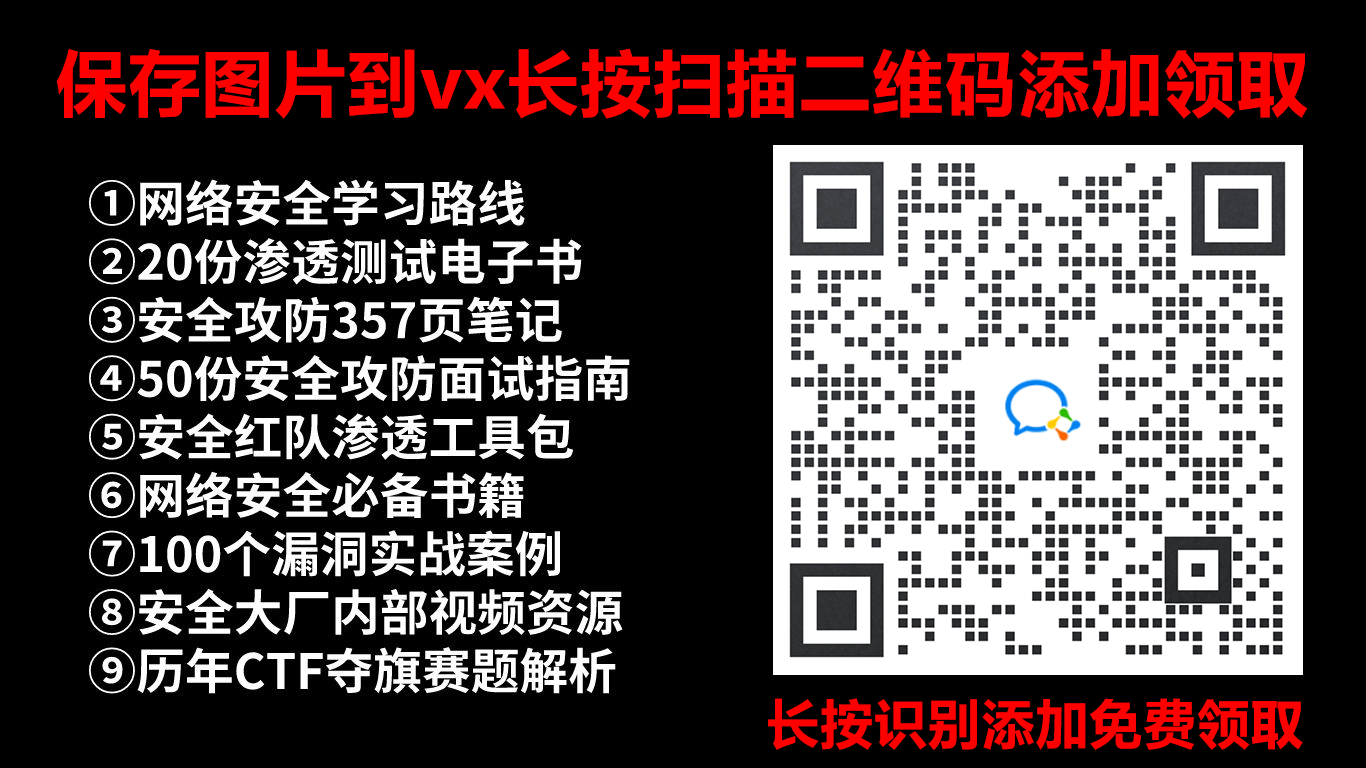

![每日一题 第八十九期 洛谷 [NOIP2017 提高组] 奶酪](https://img-blog.csdnimg.cn/img_convert/777f20c5e49ef89859242f442ee432a1.png)