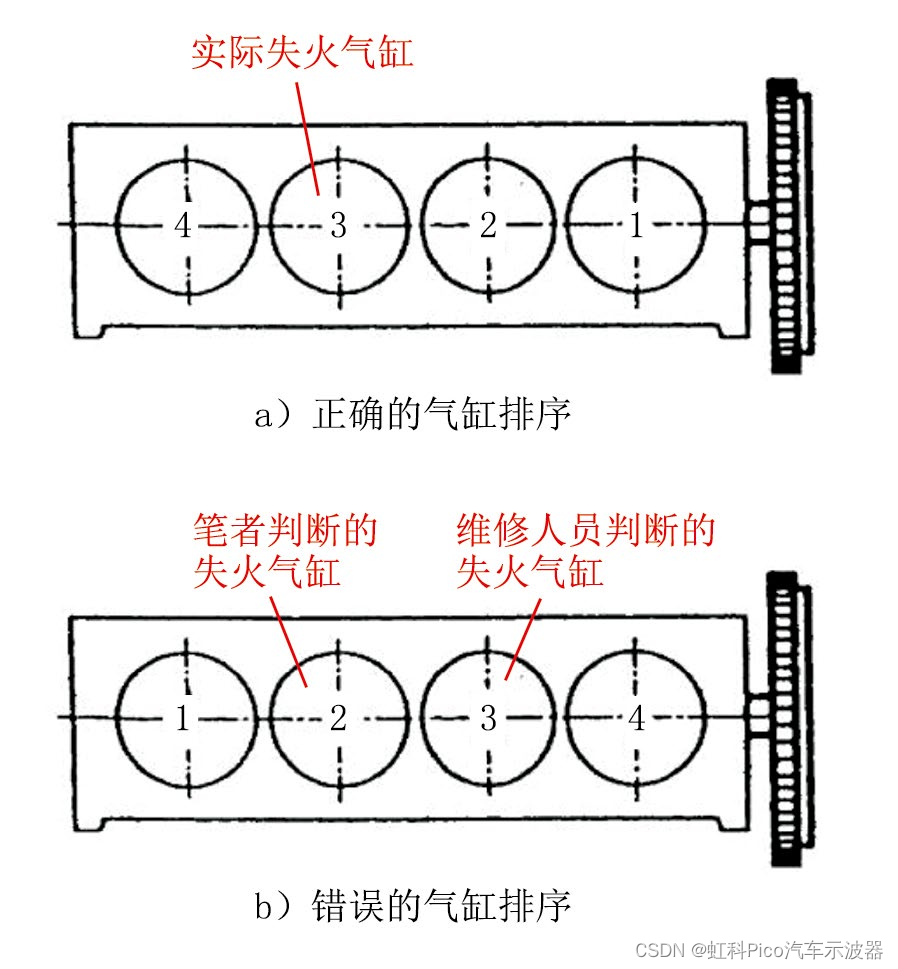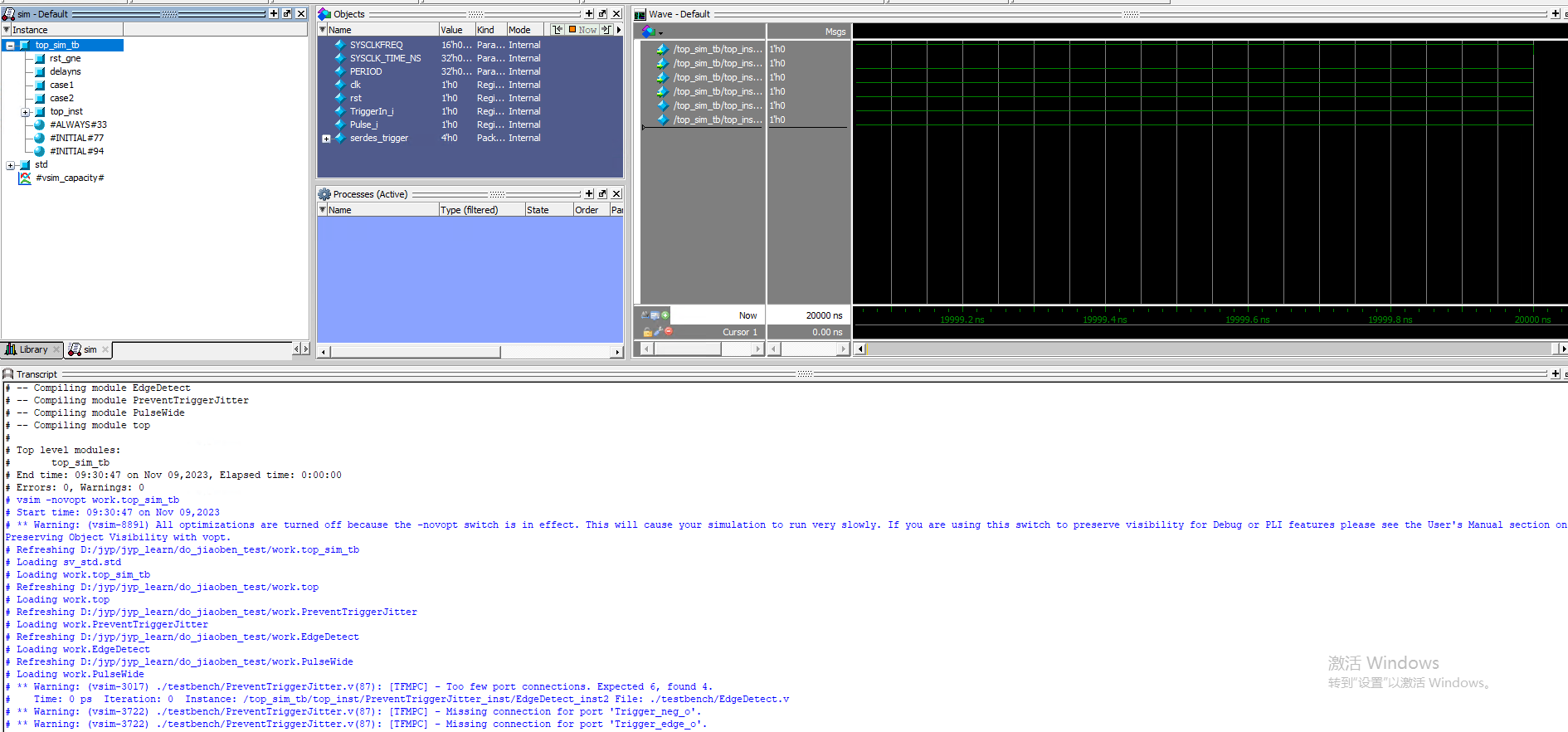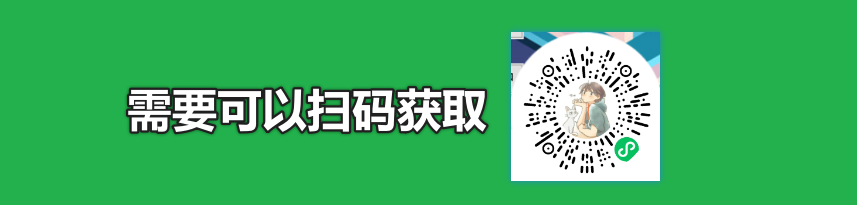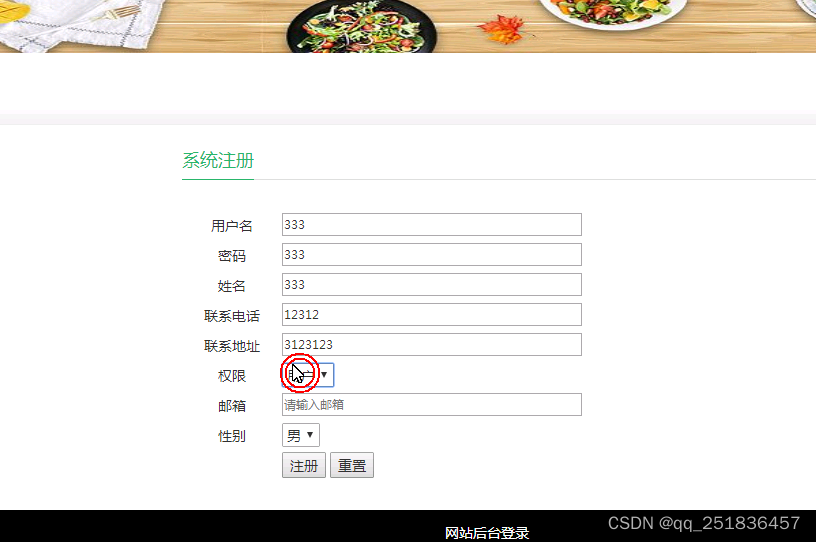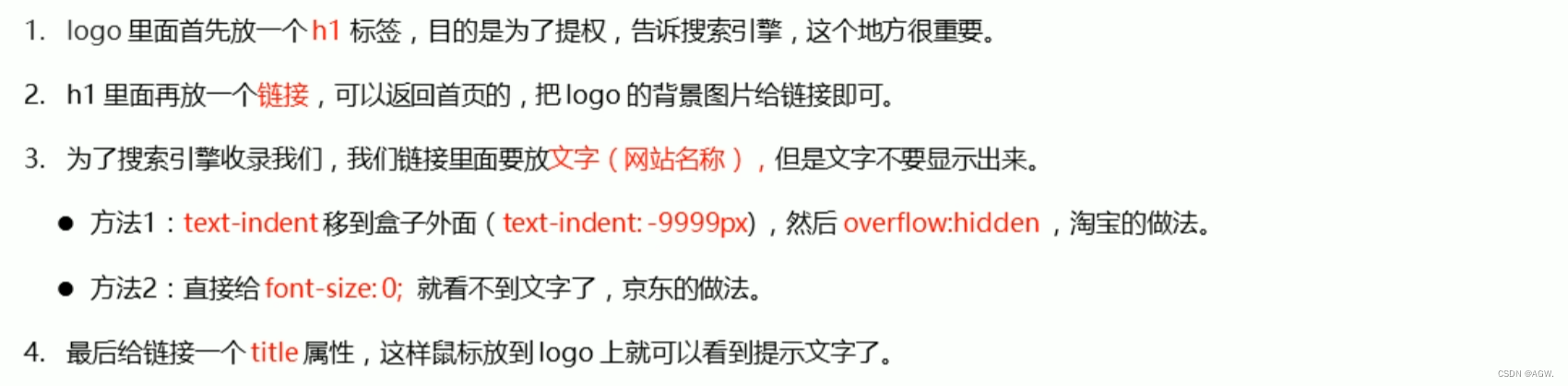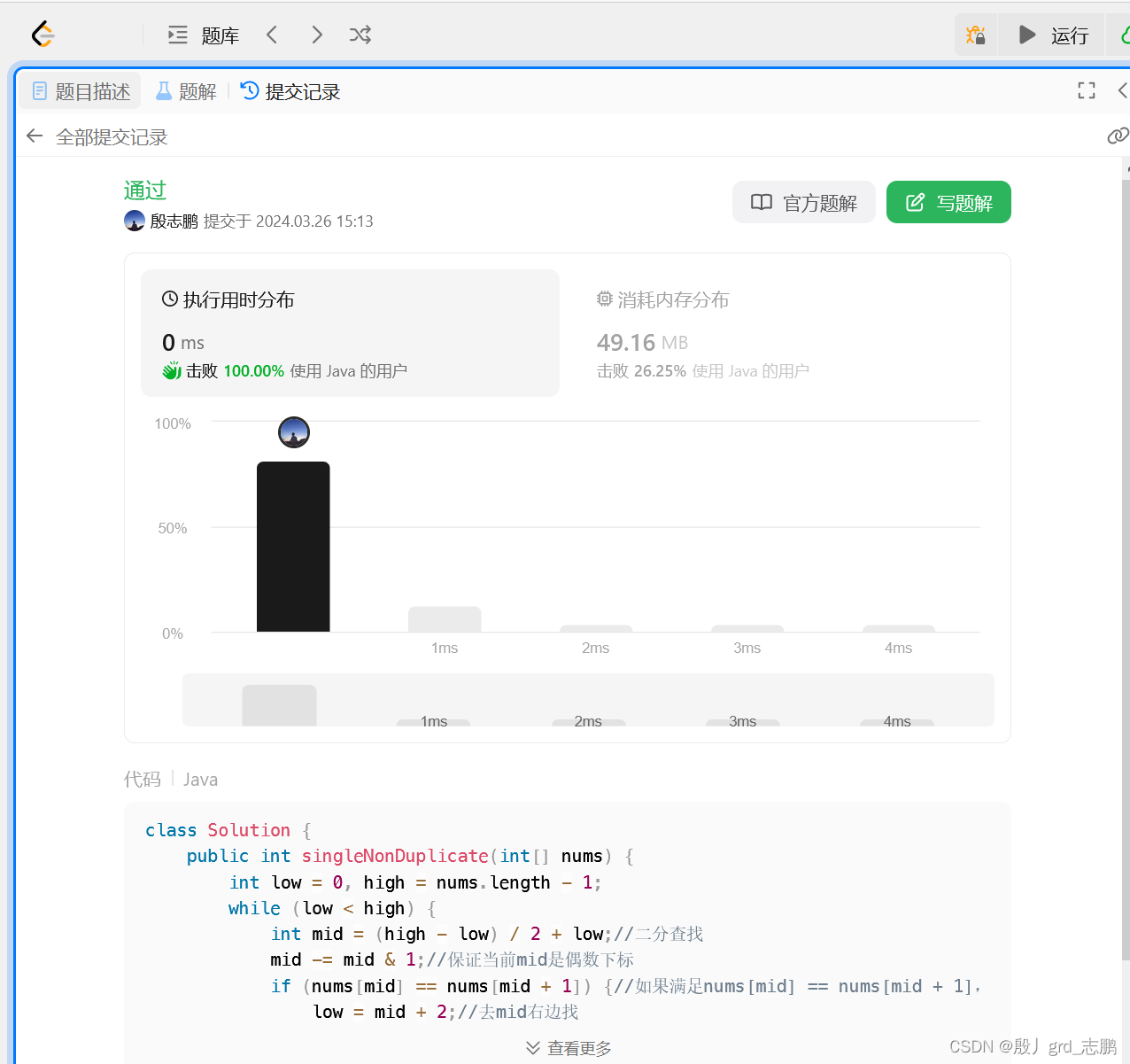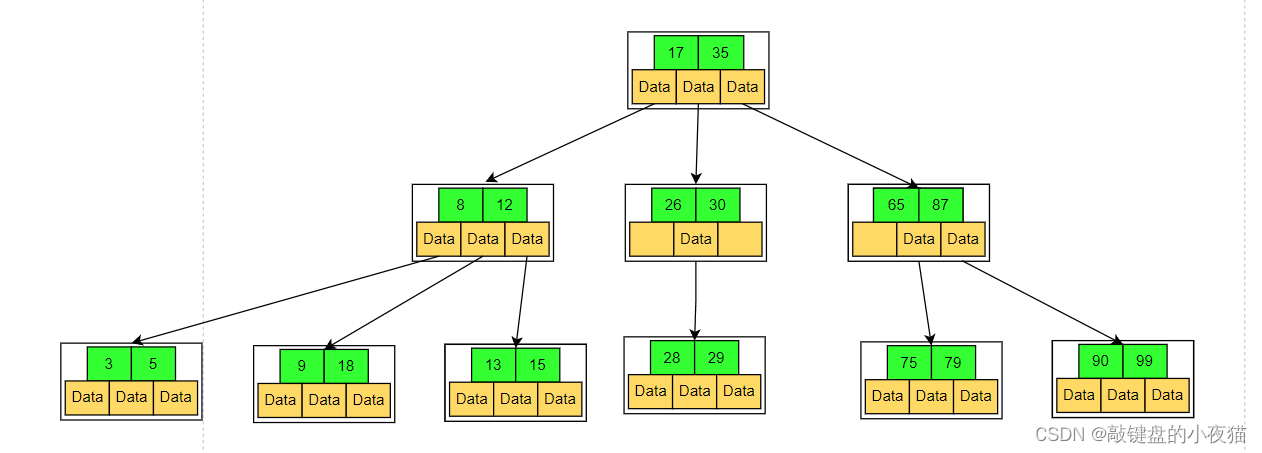1 exe程序图标概述
在 Windows 操作系统中,程序图标一般会涉及三个地方;
(1) 可执行程序(以及对应的快捷方式)的图标

(2) 程序界面标题栏图标
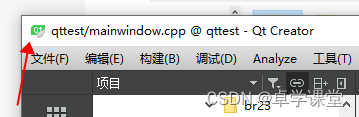
(3)程序在任务栏中的图标
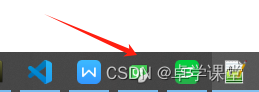
2 icon图标文件制作方法
参考:ICO图标在线转换_ICO图标制作工具_PNG在线转ICO - ICO吧
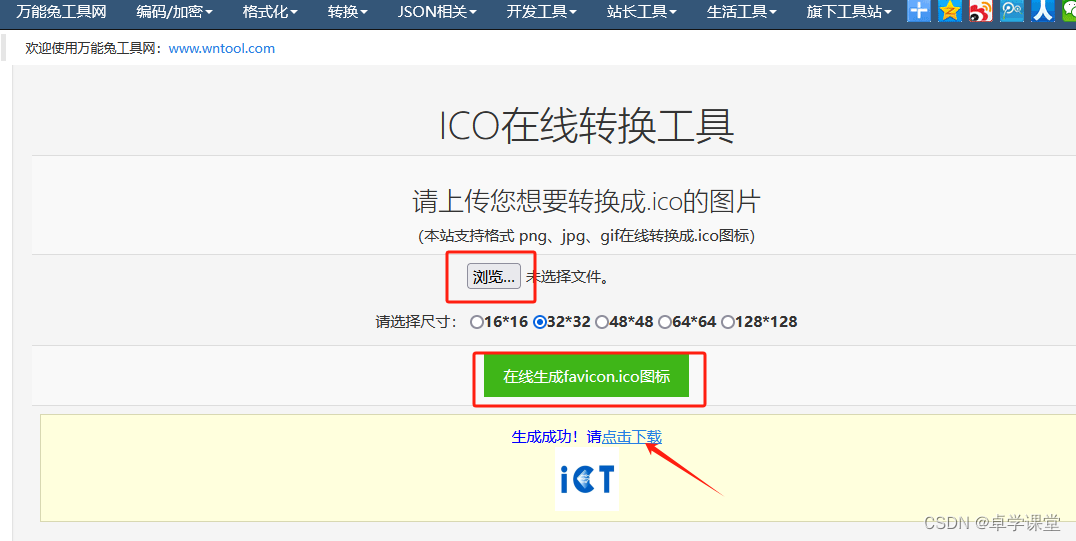
3 QT QIcon图标设置方法
(1)方法一
【1】在.pro中添加:
RC_ICONS = favicon.ico #facicon.ico为图标文件名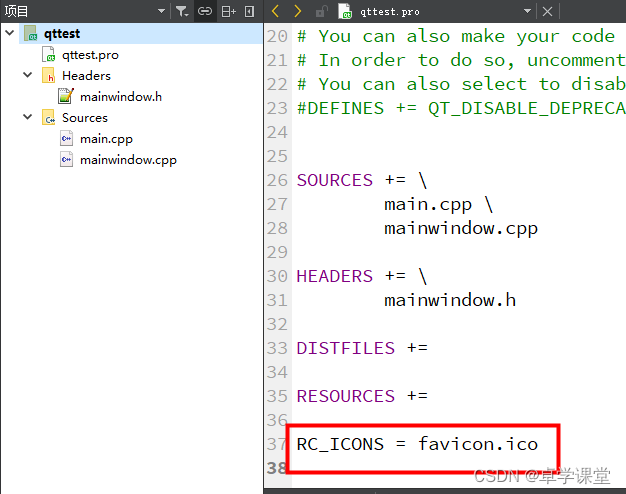
【2】代码中设置
MainWindow::MainWindow(QWidget *parent)
: QMainWindow(parent)
{
this->setWindowTitle("ICON SET");
QWidget* w=new QWidget;
setCentralWidget(w);
setWindowIcon(QIcon("favicon.ico"));//或者 setWindowIcon(QIcon(":/favicon.ico"));
}
【3】图标文件放置.pro同级目录 ;也可以根据需要放置其它地方,调整调用路径
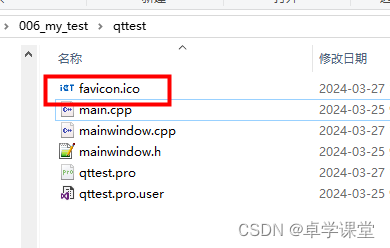
【4】qmake->构建->运行结果

(2)方法二
【1】通过 Qt Creator 为项目创建一个新的资源文件,如下图所示:
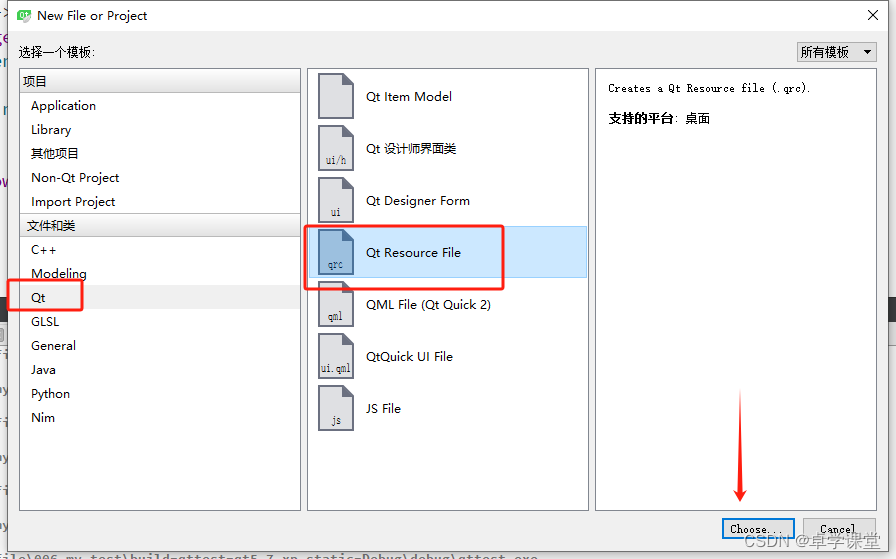
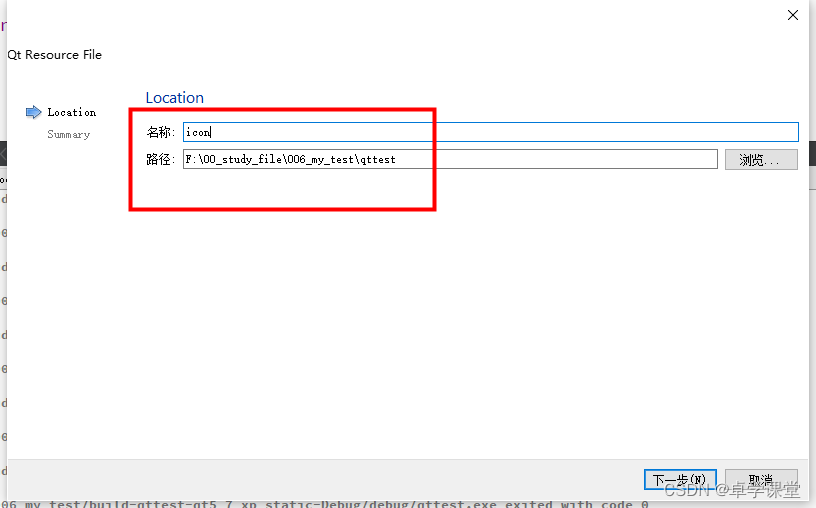
【2】 右键点击创建好的资源文件,选择“Open in Editor”;

选择添加前缀

添加现有的图标文件 ,如下图标文件名称为“favicon.ico”,如下表明该文件位于.pro项目同级目录下;

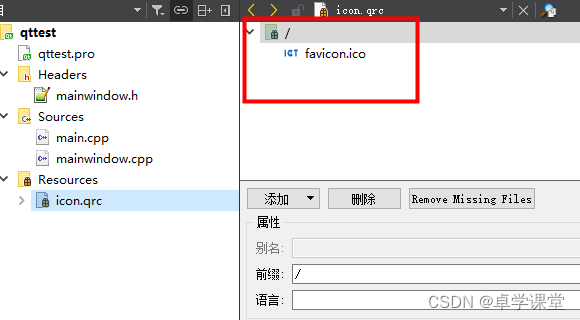
【3】 代码中设置
MainWindow::MainWindow(QWidget *parent)
: QMainWindow(parent)
{
this->setWindowTitle("ICON SET");
QWidget* w=new QWidget;
setCentralWidget(w);
setWindowIcon(QIcon(":/favicon.ico"));
}【4】qmake->构建->运行结果

4 菜单栏图标设置
QMenuBar *menuBar = this->menuBar(); // 创建一个菜单栏
QMenu *fileMenu = menuBar->addMenu("FILE"); // 创建一个菜单
QAction *openAction = fileMenu->addAction("OPEN"); // 创建一个动作
QIcon openIcon(":/open.png"); // 假设你有一个名为"open.png"的图标文件在资源文件中
openAction->setIcon(openIcon); // 设置图标 
5 工具栏图标设置
QToolButton *button = new QToolButton();
button->setText("LOAD");
QToolBar *toolBar = addToolBar("toolBar");
toolBar->addWidget(button);
QPixmap pixmap(":/load.png"); // 假设你有一个名为"load.png"的图标文件在资源文件中
// QIcon barLoad(":/load.png");// 或者使用icon
button->setIcon(pixmap);
button->setToolButtonStyle(Qt::ToolButtonTextUnderIcon); // 设置文字在图标下方,也可旁边
//button->setIconSize(QSize(64, 64));
5 状态栏图标设置
QIcon iconOpenFile(":/open.png"); // 假设你有一个名为"open.png"的图标文件在资源文件中
QStatusBar *sBar = statusBar(); //状态栏
QLabel *iconLabel = new QLabel(this);
iconLabel->setText("Normal text file");// 设置提示文本
iconLabel->setPixmap(iconOpenFile.pixmap(QSize(32, 32)));//设置图标大小
QLabel *textLabel = new QLabel(this);
textLabel->setText("Normal text file");
sBar->addWidget(iconLabel); // 添加图标到状态栏
sBar->addWidget(textLabel);//文本添加状态栏
sBar->addWidget(new QLabel("2", this)); //addWidget 从左往右添加
sBar->addPermanentWidget(new QLabel("3", this)); // addPermanentWidget 从右往左添加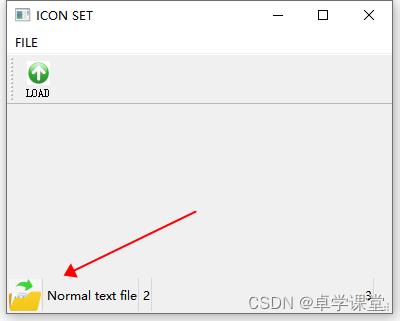
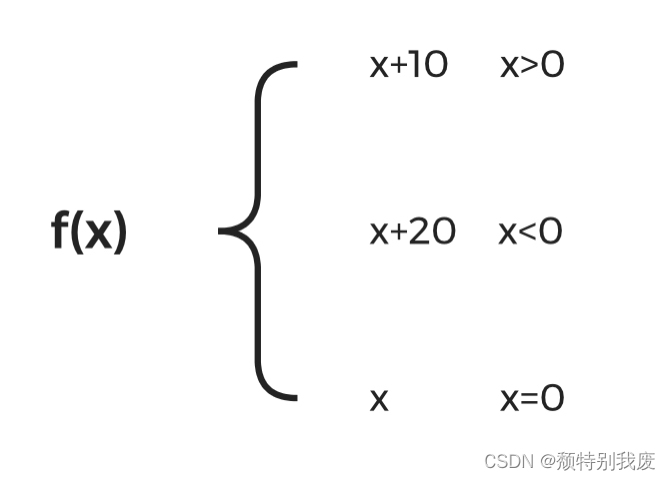

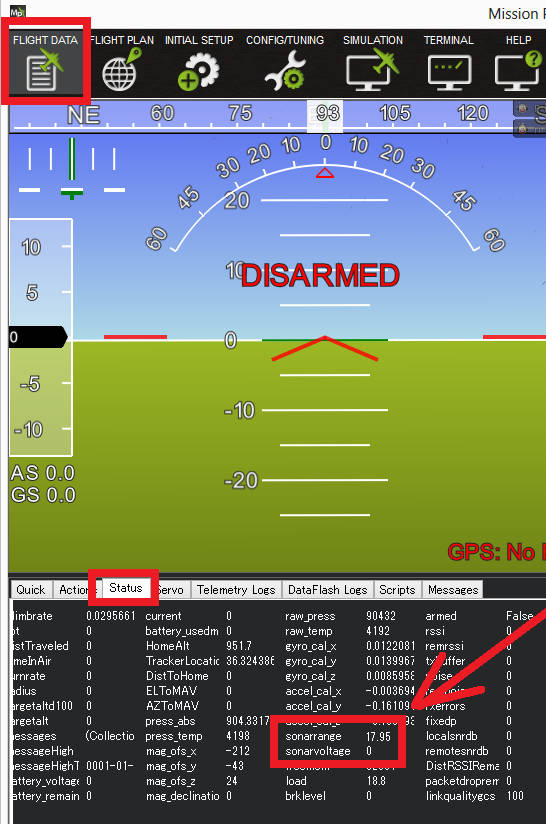




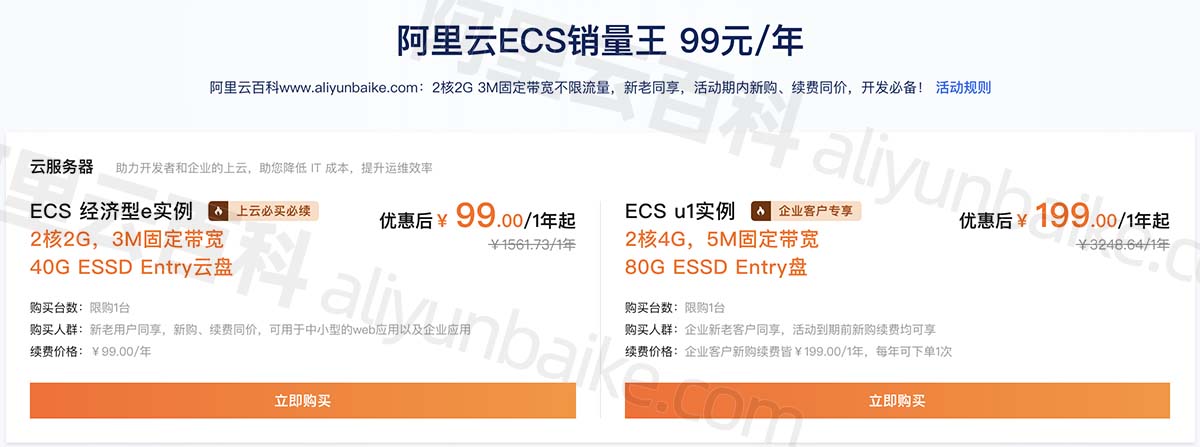


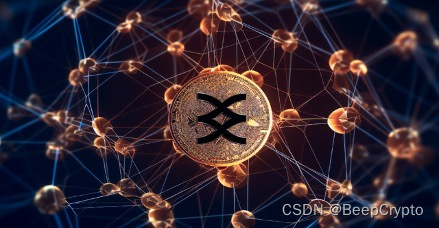
![[计算机效率] 文件预览工具:QuickLook](https://img-blog.csdnimg.cn/direct/e90f8a7435654e548aeba84ce507e413.png)