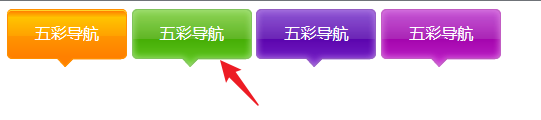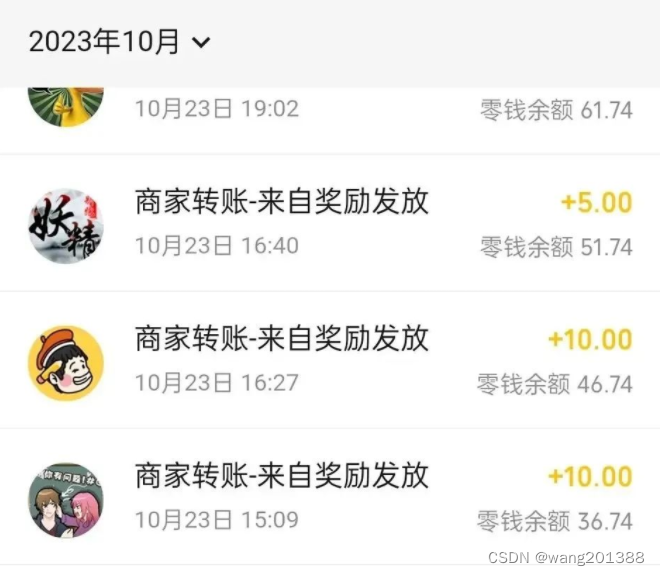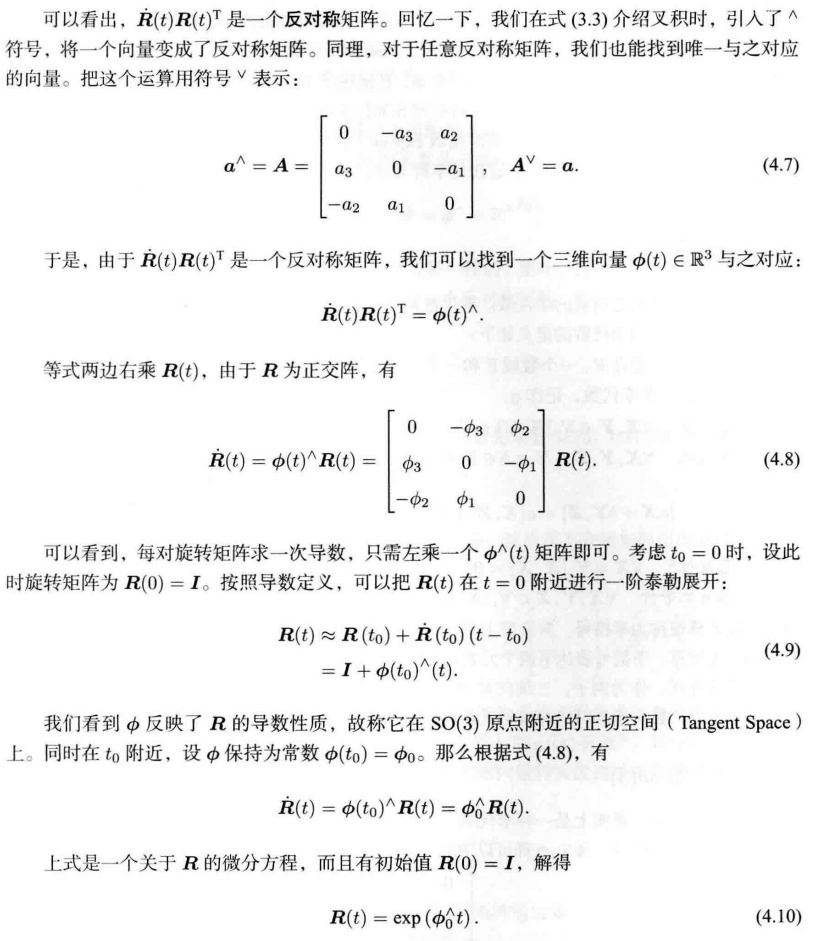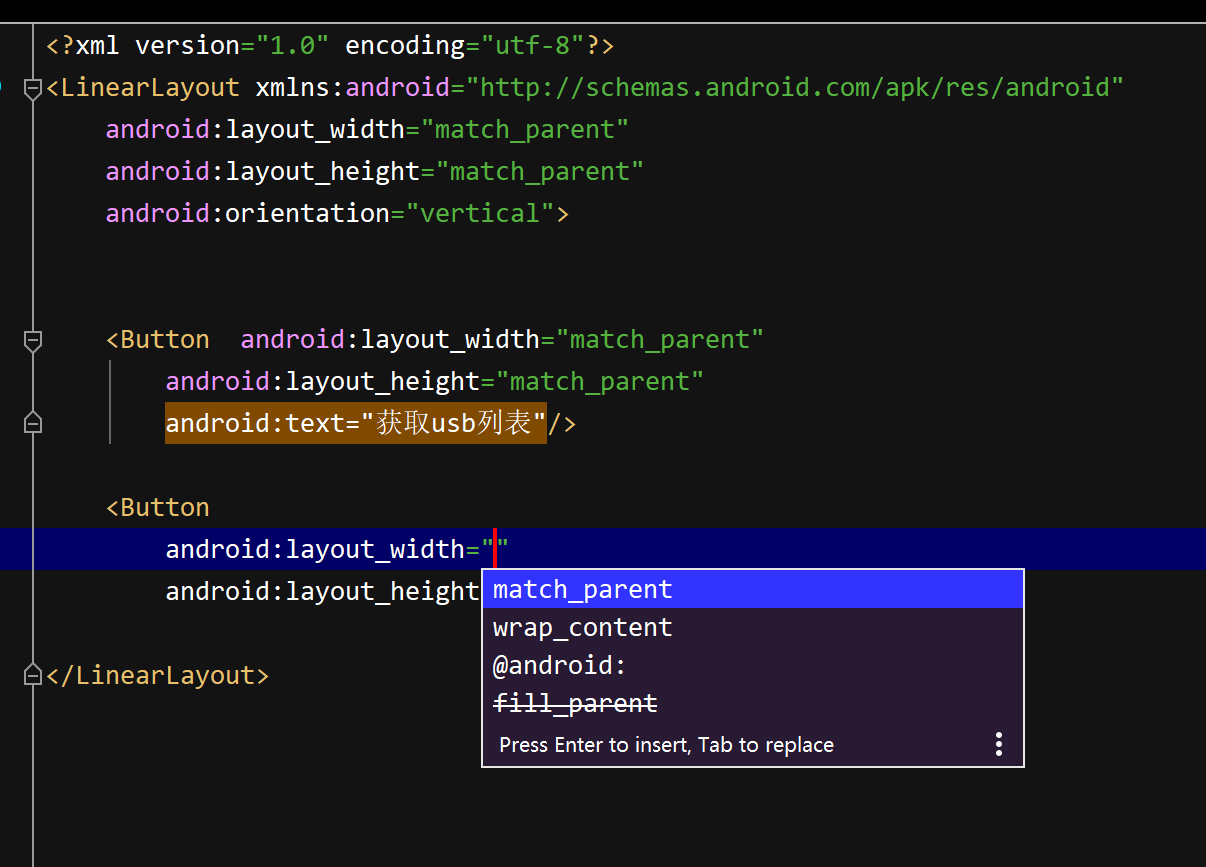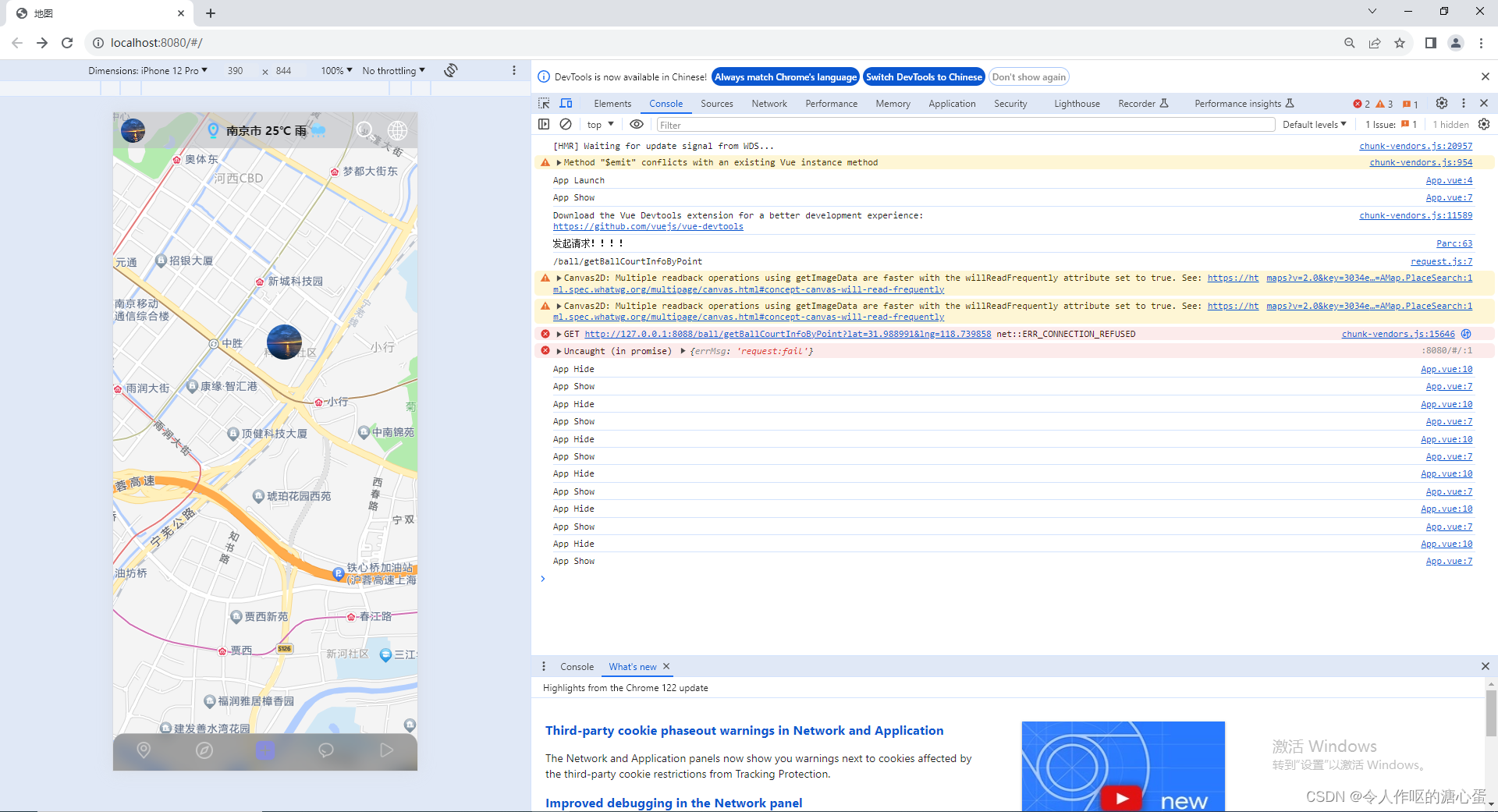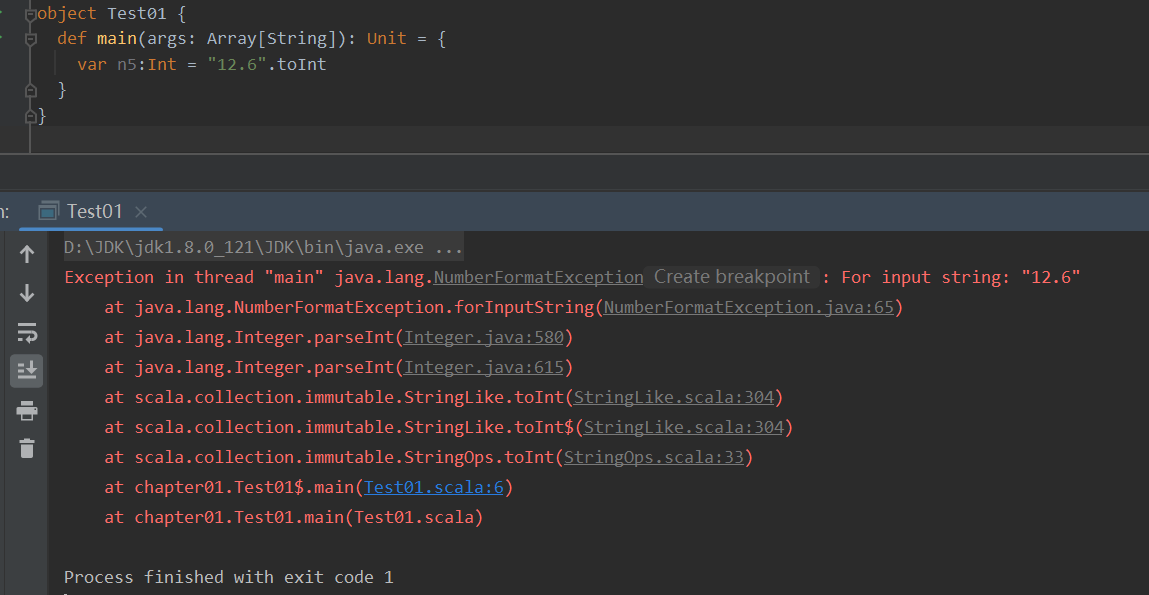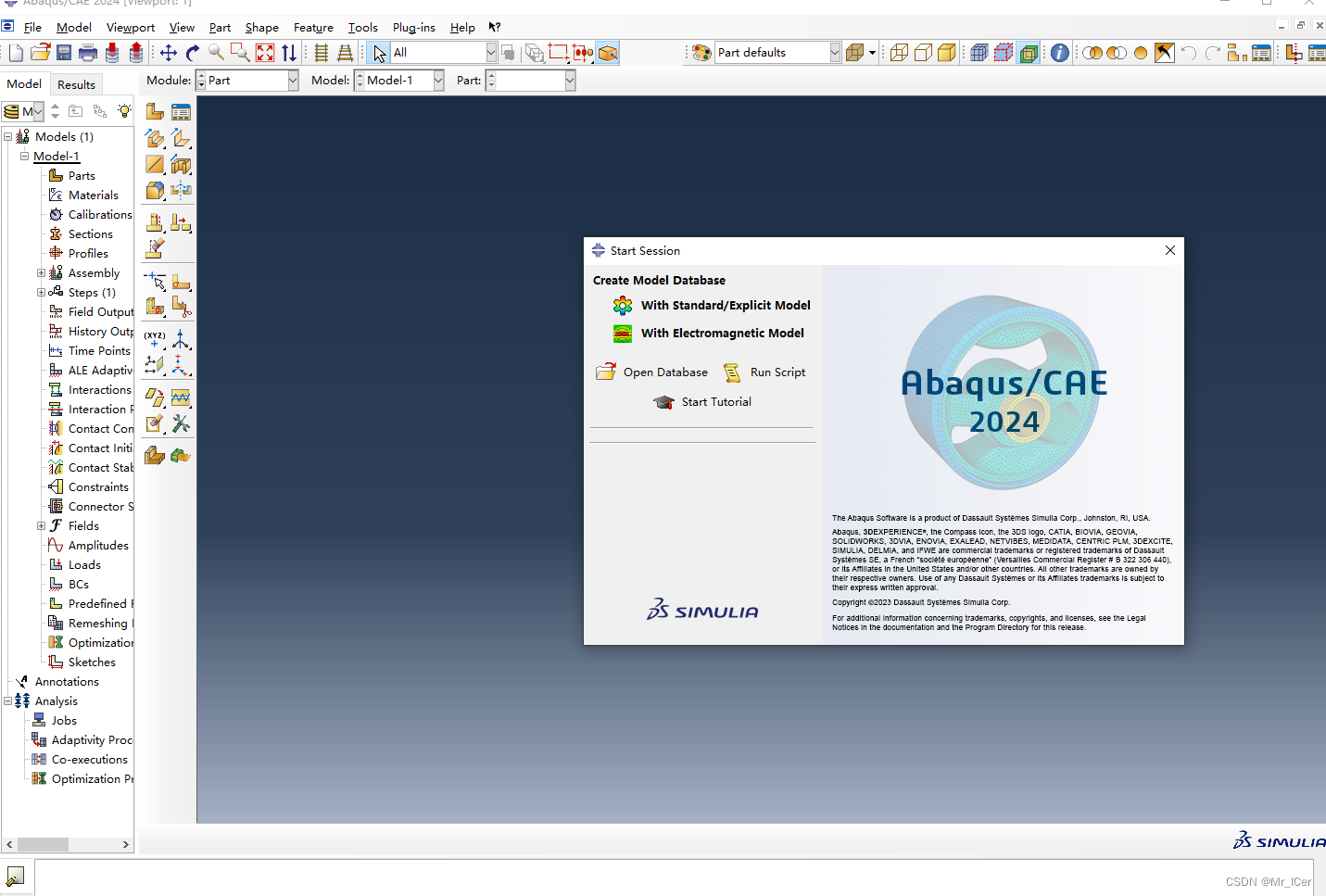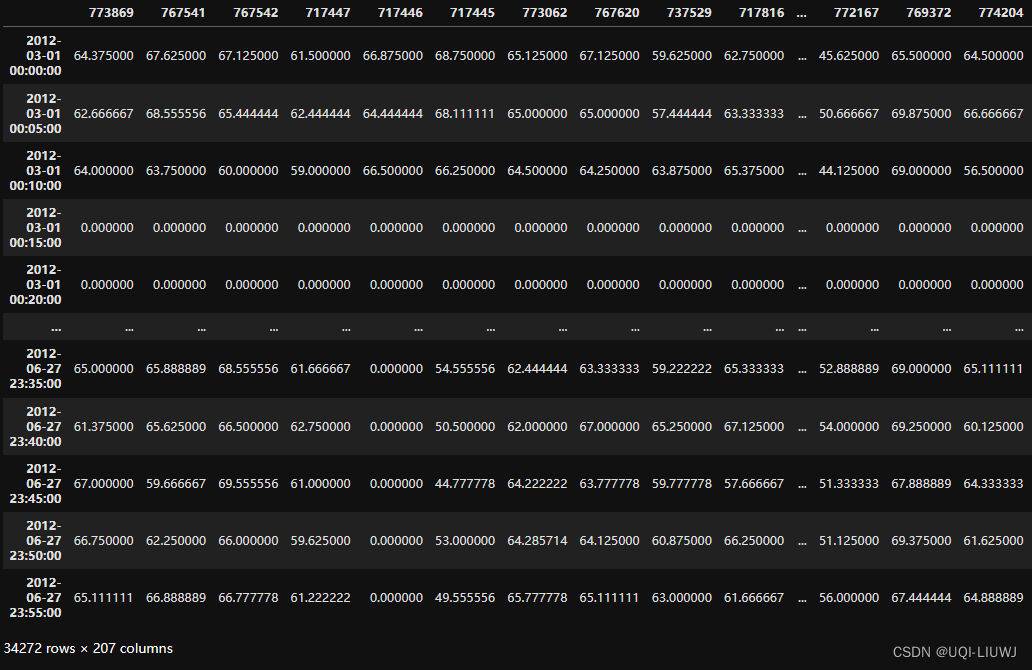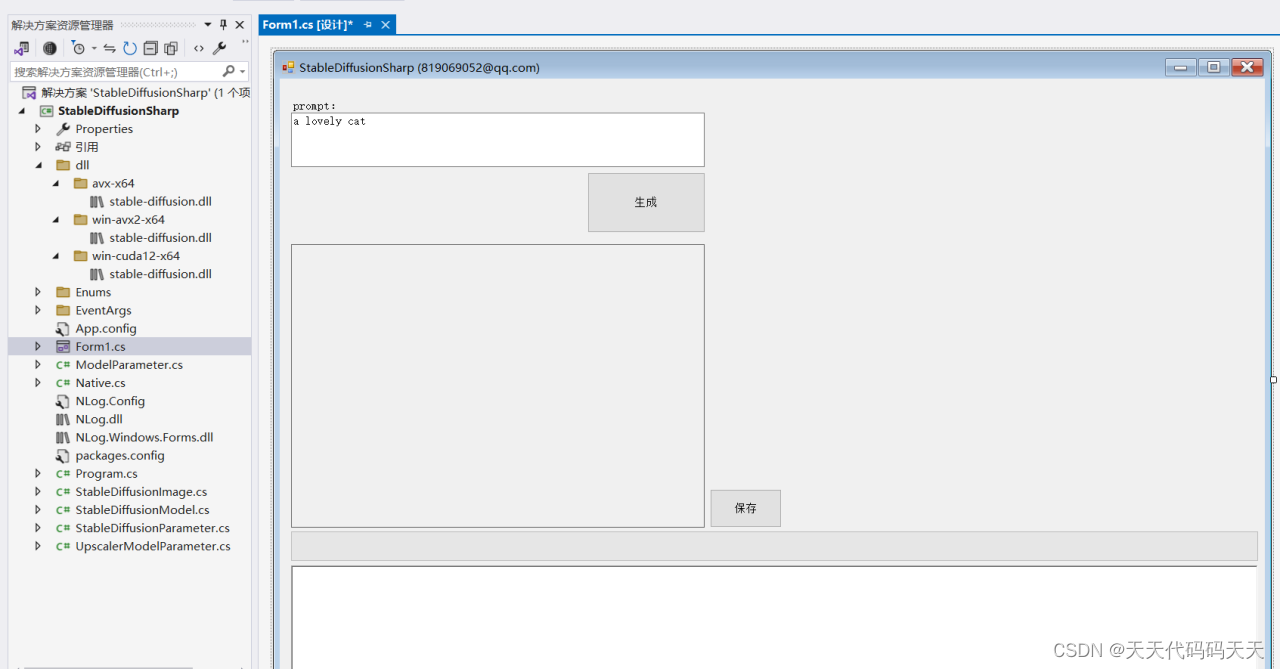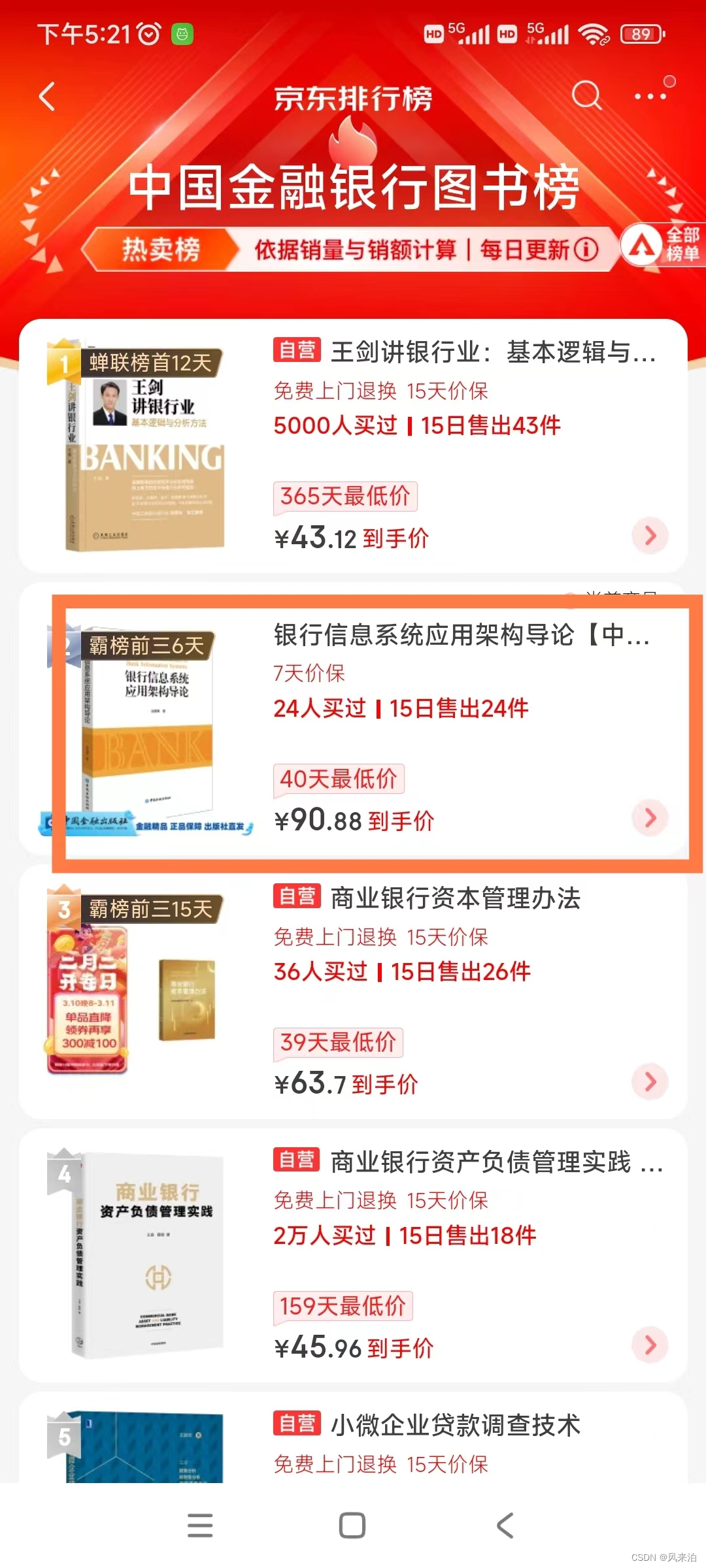First Step with QML
每个QML文件都包含两部分:一个import部分和一个对象声明部分。对用户界面来说,最常用的类型和函数都定义在QtQuick 这个模块里。
编写HelloWorld
先从编程世界起点HelloWorld开始,这里,我们先不建立Qt Project,从最简单的文本文件开始,避免复杂的项目结构带来的困惑。直接新建一个HolloWorld.qml文件,编写如下代码:
import QtQuick
Rectangle {
width: 200
height: 100
color: "red"
Text {
anchors.centerIn: parent
text: "Hello, World!"
}
}
代码中,第一行import QtQuick 导入了QtQuick模块,这样,我们就可以用下面的Rectangle和Text等常用的界面组件了。
在上面的代码中,Rectangle部分,我们定义了一个宽200像素,高100像素的红色矩形框,同时,在矩形框中放置了一段Hello, World!文本,该段文本的中心,与矩形框的中心对齐,类似excel单元格的居中对齐。
运行HelloWorld
怎么运行这段代码,如果建立Qt Project直接将这段代码放进Main.qml中能运行吗?很不幸,不能,这样会崩溃。这里我们直接在命令行使用qml命令运行HelloWorld.qml文件就可以。
qml HelloWorld.qml
我们做好的界面长这样:
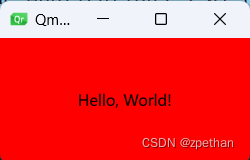
更进一步,处理用户输入
新建一个ClickableHelloWorld.qml,内容如下:
import QtQuick
Rectangle {
width: 200
height: 100
color: "red"
Text {
anchors.centerIn: parent
text: "Hello, World!"
}
TapHandler {
onTapped: parent.color = "blue"
}
}
同样用qml命令运行此文件,显示的还是上面的红色HelloWorld界面,用鼠标点击之后,界面编程蓝色的,如下图:
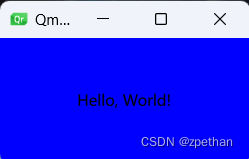
代码中,增加了TapHandler对象。QML中,将事件称为signals,将处理信号的对象称为signal handlers。点击时tapped信号会被发射,该信号被onTapped处理,处理结果是将父元素(也就是Rectangle对象)的颜色变为蓝色。这段代码在触屏设备也生效(触屏时间也会发射tapped信号)。
属性绑定
QML文件中,对象及他们的属性组成了最基本的图形界面,QML语言允许属性之间以多种方式相互绑定,先看下面的例子(PropertyBindings.qml):
import QtQuick
Rectangle {
width: 400
height: 200
Rectangle {
width: parent.width / 2
height: parent.height
color: "blue"
}
Rectangle {
width: parent.width / 2
height: parent.height
x: parent.width / 2
color: "green"
}
}
这个例子中,每个子矩形的长宽都与父矩形的长宽进行了对应的绑定,如果改变父矩形的尺寸,子矩形的尺寸也会自动跟着改变。类似下面这样:
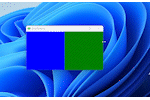
动画
属性同样可以通过动画(animations)来动态地更新,看下面的例子(Animations.qml)
import QtQuick
Rectangle {
color: "lightgray"
width: 200
height: 200
property int animatedValue: 0
SequentialAnimation on animatedValue {
loops: Animation.Infinite
PropertyAnimation { to: 150; duration: 1000 }
PropertyAnimation { to: 0; duration: 1000 }
}
Text {
anchors.centerIn: parent
text: parent.animatedValue
}
}
在这个示例中,我们用property定义了一个animatedValue的属性,属性初值为0,然后在使用Animation on Property语句指定将SequentialAnimation动画用于animatedValue属性,SequentialAnimation作用是顺序运行下面指定的两个PropertyAnimation动画,循环次数loops是Animation.Infinite无限循环,第一个PropertyAnimation动画,用1000ms的时间,将animatedValue变为150,第二个PropertyAnimation动画,用1000ms的时间,将animatedValue变为0。Text则将animatedValue显示出来。效果如下:
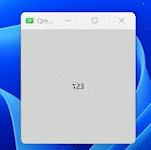
用于重用的用户自定义QML类型
QML允许用户自定义类型,下面的例子(MessageLabel.qml)展示了一个自定义的MessageLable类型。
import QtQuick
Rectangle {
height: 50
property string message: "debug message"
property var msgType: ["debug", "warning" , "critical"]
color: "black"
Column {
anchors.fill: parent
padding: 5.0
spacing: 2
Text {
text: msgType.toString().toUpperCase() + ":"
font.bold: msgType == "critical"
font.family: "Terminal Regular"
color: msgType === "warning" || msgType === "critical" ? "red" : "yellow"
ColorAnimation on color {
running: msgType == "critical"
from: "red"
to: "black"
duration: 1000
loops: msgType == "critical" ? Animation.Infinite : 1
}
}
Text {
text: message
color: msgType === "warning" || msgType === "critical" ? "red" : "yellow"
font.family: "Terminal Regular"
}
}
}
这个类型使用Rectangle作为父组件,定义了message和msgType两个属性,Column则将下面的两个Text对象放在同一列中展示,第一个Text对象用于展示msgType,将msgType转化为全大写并加上:,以Terminal Regular字体,显示msgType,如果msgType为critical还会加粗显示,同时,如果msgType为critical或warning,则用红色字体,否则用黄色字体,当msgType为critical时,还会对字体颜色color使用动画,在1000ms内,将字体颜色从红色变为黑色,并且无限循环进行。第二个Text对象则用对应颜色和字体显示message。
使用此类型的代码如下(application.qml):
import QtQuick
Column {
width: 180
height: 180
padding: 1.5
topPadding: 10.0
bottomPadding: 10.0
spacing: 5
MessageLabel{
width: parent.width - 2
msgType: "debug"
}
MessageLabel {
width: parent.width - 2
message: "This is a warning!"
msgType: "warning"
}
MessageLabel {
width: parent.width - 2
message: "A critical warning!"
msgType: "critical"
}
}
运行qml application.qml,效果如下图:
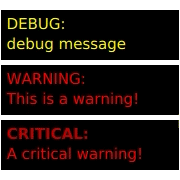
最新文章和代码都放在github QML-Applications上,期待star。