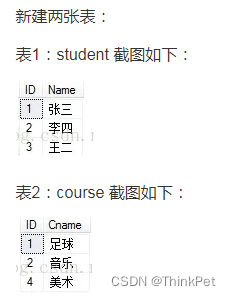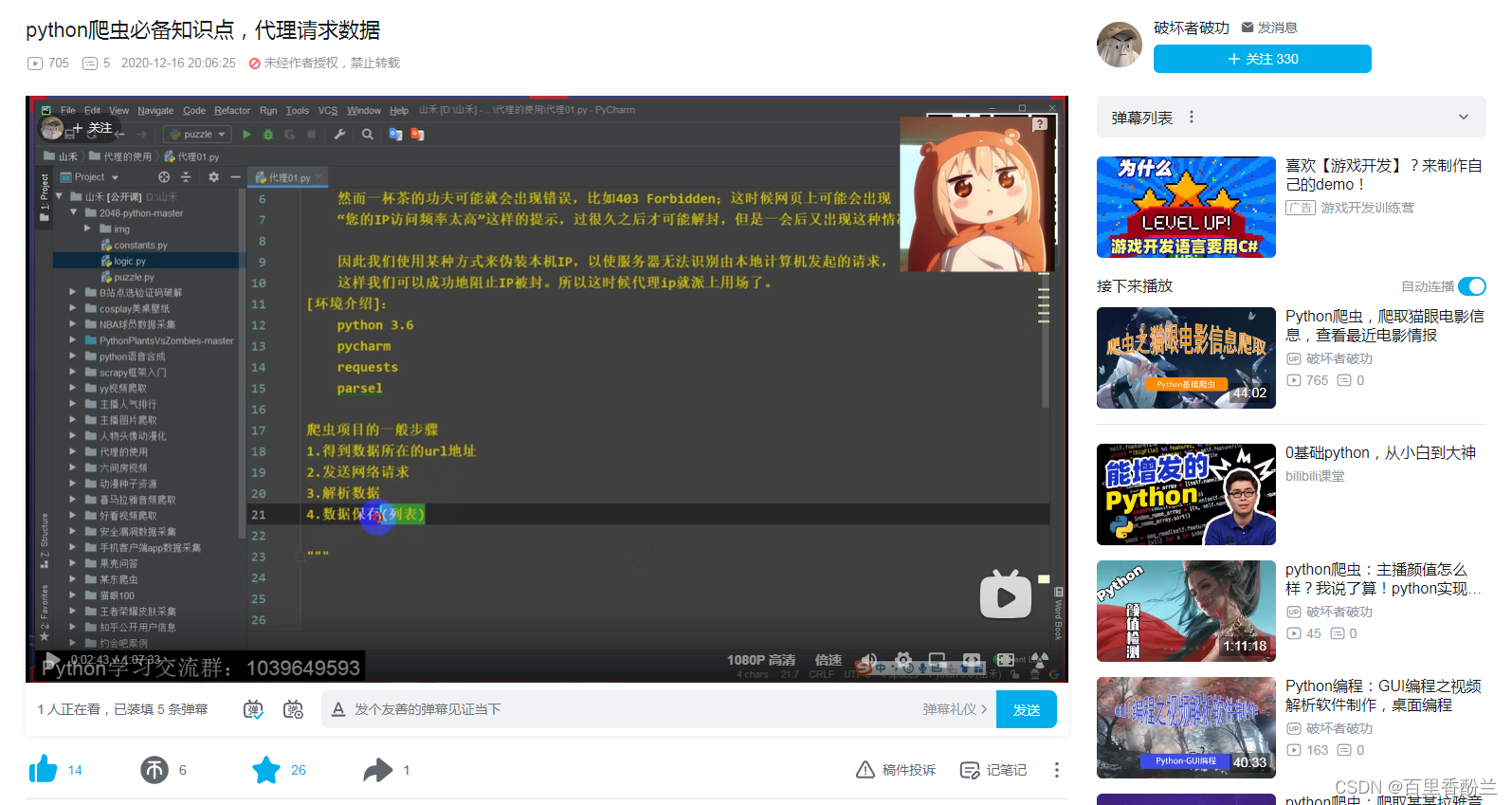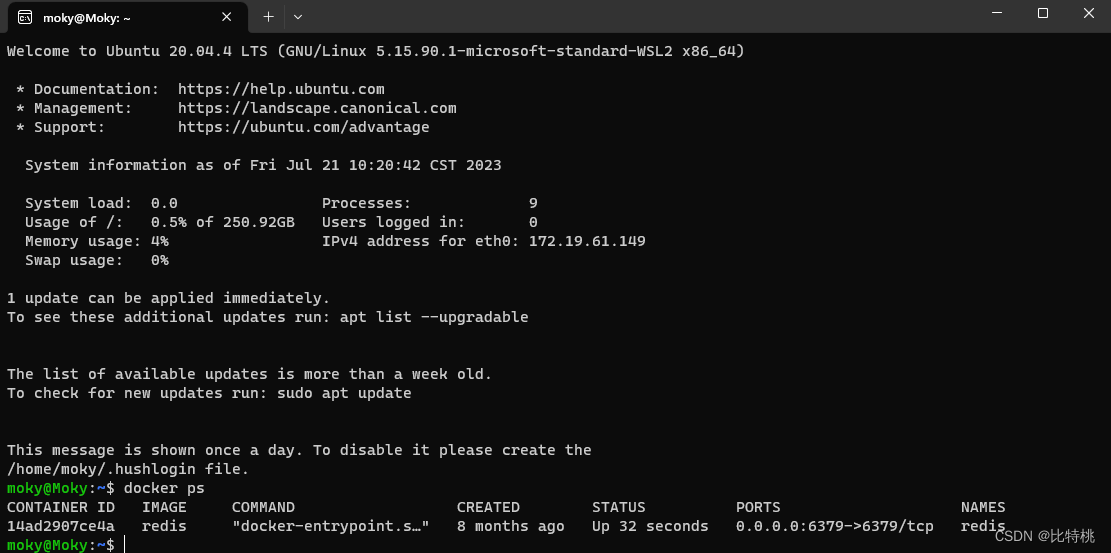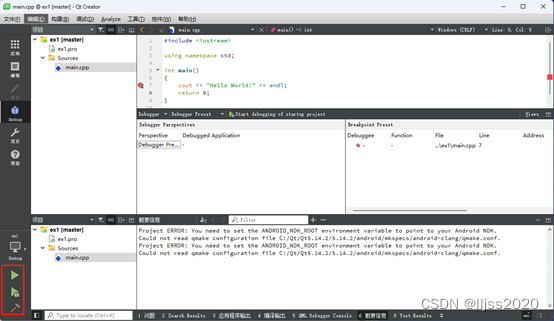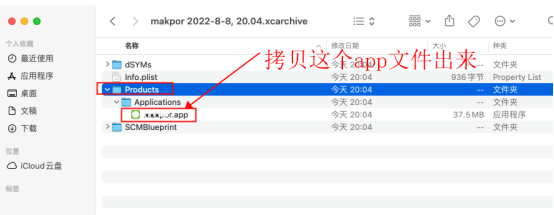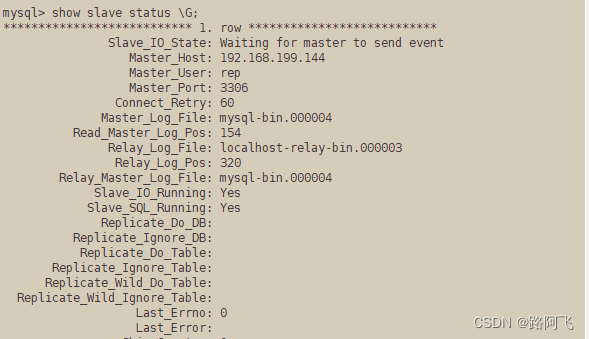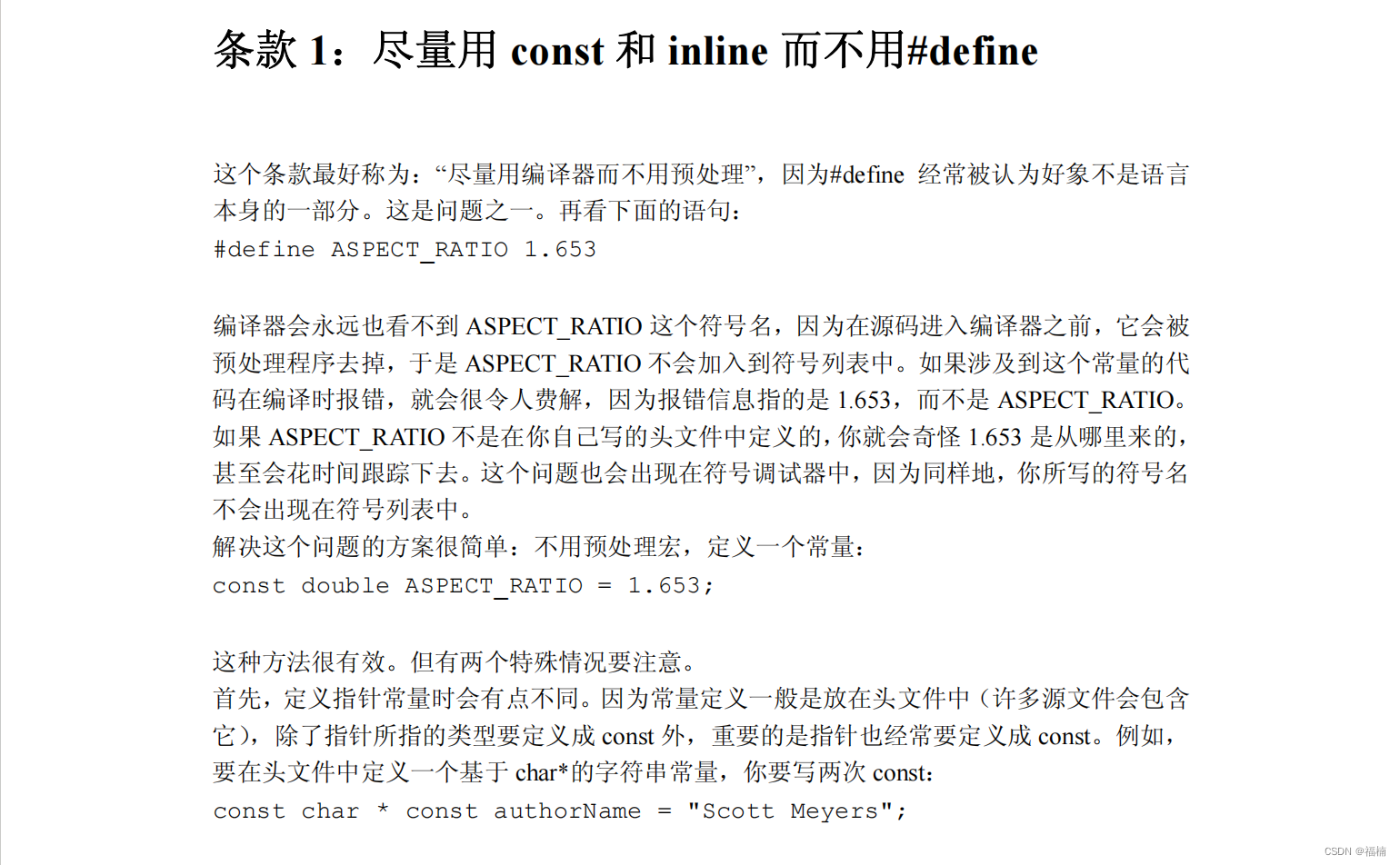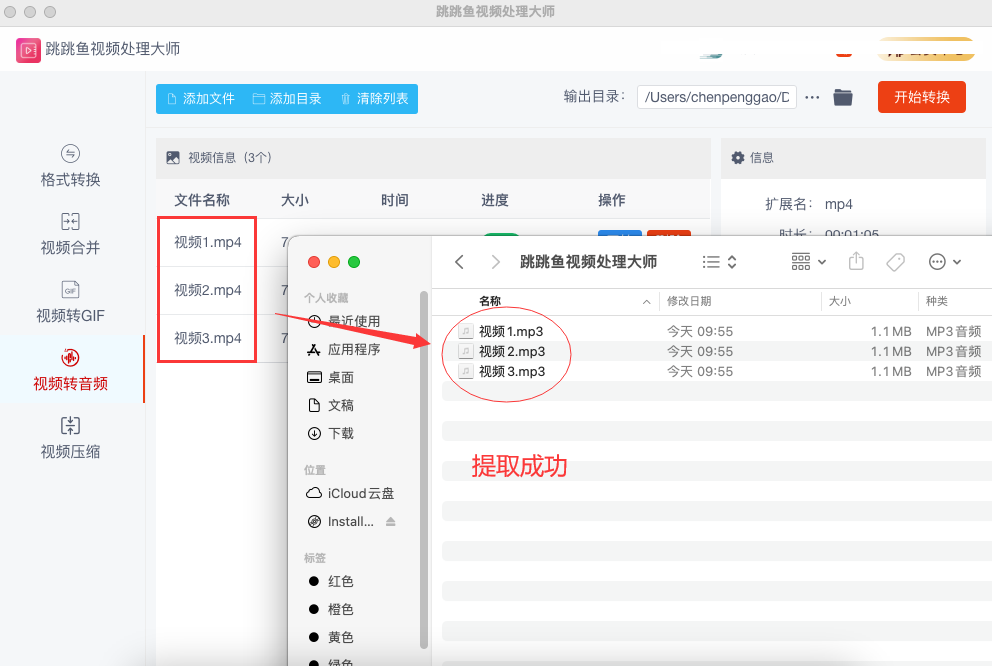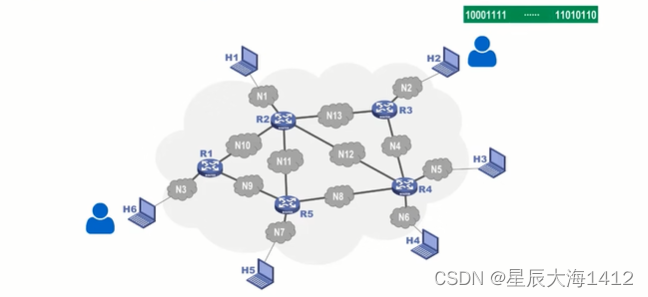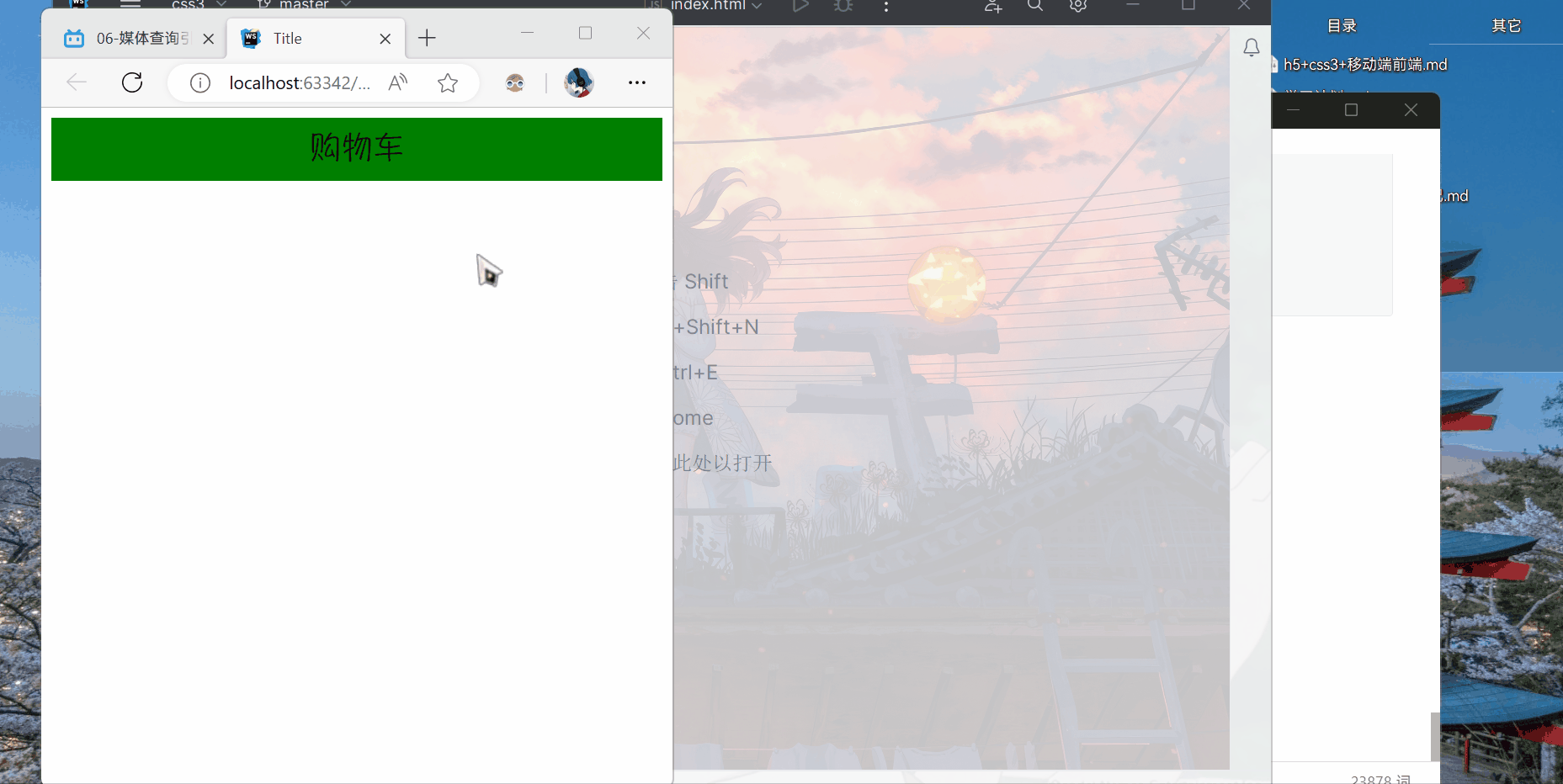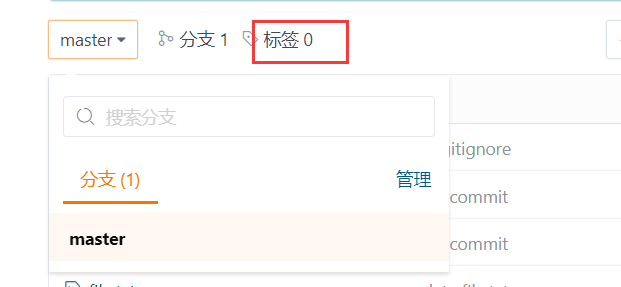Git远程操作
- 理解分布式版本控制系统
- 什么是版本控制系统?
- 常见的版本控制系统
- 远程仓库
- 新建远程仓库
- 克隆远程仓库
- git clone
- 使⽤HTTPS⽅式
- 使⽤SSH⽅式
- git remote
- 向远程仓库推送
- git push
- 拉取远程仓库
- git pull
- 配置Git
- 忽略特殊⽂件
- git check-ignore
- 给命令配置别名
理解分布式版本控制系统
什么是版本控制系统?
版本控制系统能追踪项目,从开始到结束的整个过程。对编程人员而言,版本控制技术是团队协作开发的桥梁,助力于多人协作同步进行大型项目开发。软件版本控制系统的核心任务:查阅项目历史操作记录、实现协同开发。
常见的版本控制系统
① 集中式版本控制工具
集中式版本控制工具,版本仓库是集中存放在中央服务器的,team里每个人工作时,从中央 服务器下载代码。每个人个人修改后,提交到中央版本仓库。提交(commit)代码需要联网。如:svn
这会造成一个明显的问题:单点故障
② 分布式版本控制工具
分布式版本控制系统可以没有 “中央服务器”,每个人的电脑上都是一个完整的版本仓库,这样工作的时候,不需要联网。因为版本仓库就在你自己的电脑上。那多个⼈如何协作呢?⽐⽅说你在⾃⼰电脑上改了⽂件A,你的同事也在他的电脑上改了⽂件A,这时,你们俩之间只需把各⾃的修改推送给对⽅,就可以互相看到对⽅的修改了。
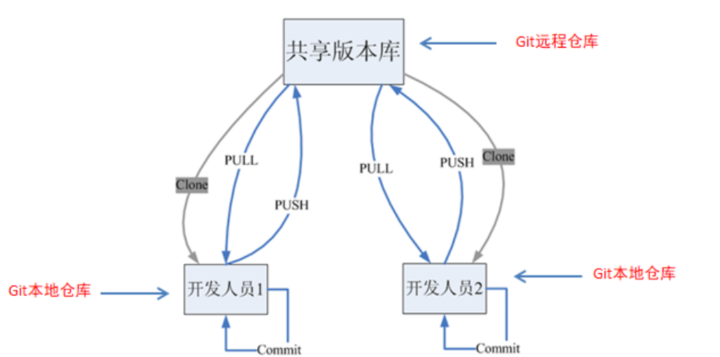
分布式版本控制系统的安全性要⾼很多,因为每个⼈电脑⾥都有完整的版本库,某⼀个⼈的电脑坏掉了不要紧,随便从其他⼈那⾥复制⼀个就可以了。
在实际使⽤分布式版本控制系统的时候,其实很少在两⼈之间的电脑上推送版本库的修改,因为可能你们俩不在⼀个局域⽹内,两台电脑互相访问不了。也可能今天你的同事病了,他的电脑压根没有开机。因此,分布式版本控制系统通常也有⼀台充当“中央服务器”的电脑,但这个服务器的作⽤仅仅是⽤来⽅便“交换”⼤家的修改,没有它⼤家也⼀样⼲活,只是交换修改不⽅便⽽已。有了这个“中央服务器”的电脑,这样就不怕本地出现什么故障了(⽐如运⽓差,硬盘坏了,上⾯的所有东西全部丢失,包括git的所有内容)
远程仓库
Git是分布式版本控制系统,同⼀个Git仓库,可以分布到不同的机器上。怎么分布呢?
最早,肯定只有⼀台机器有⼀个原始版本库,此后,别的机器可以“克隆”这个原始版本库,⽽且每台机器的版本库其实都是⼀样的,并没有主次之分。
你肯定会想,⾄少需要两台机器才能玩远程库不是?但是我只有⼀台电脑,怎么玩?
其实⼀台电脑上也是可以克隆多个版本库的,只要不在同⼀个⽬录下。不过,现实⽣活中是不会有⼈这么傻的在⼀台电脑上搞⼏个远程库玩,因为⼀台电脑上搞⼏个远程库完全没有意义,⽽且硬盘挂了会导致所有库都挂掉。
实际情况往往是这样,找⼀台电脑充当服务器的⻆⾊,每天24⼩时开机,其他每个⼈都从这个“服务器”仓库克隆⼀份到⾃⼰的电脑上,并且各⾃把各⾃的提交推送到服务器仓库⾥,也从服务器仓库中拉取别⼈的提交。
在这个世界上有个叫GitHub的神奇的⽹站,从名字就可以看出,这个⽹站就是提供Git仓库托管服务的,它充当这样一个“中央服务器”,所以,只要注册⼀个GitHub账号,就可以免费获得Git远程仓库。
github是国外的⽹站,速度⽐较慢,我们采⽤码云(国内代码托管平台)来托管代码。下来,我们从零开始,使⽤⼀下码云远程仓库。
新建远程仓库
新建远程仓库:
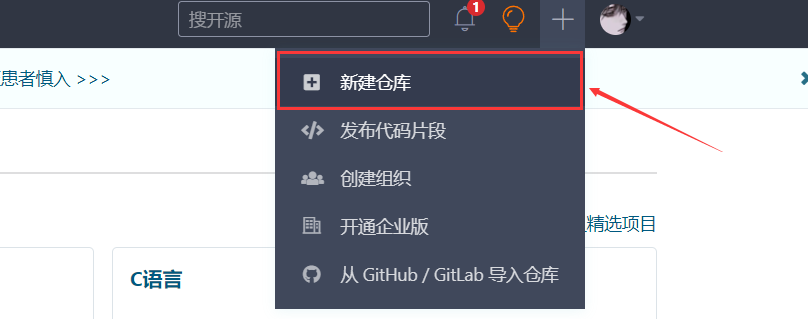
填写基本信息:
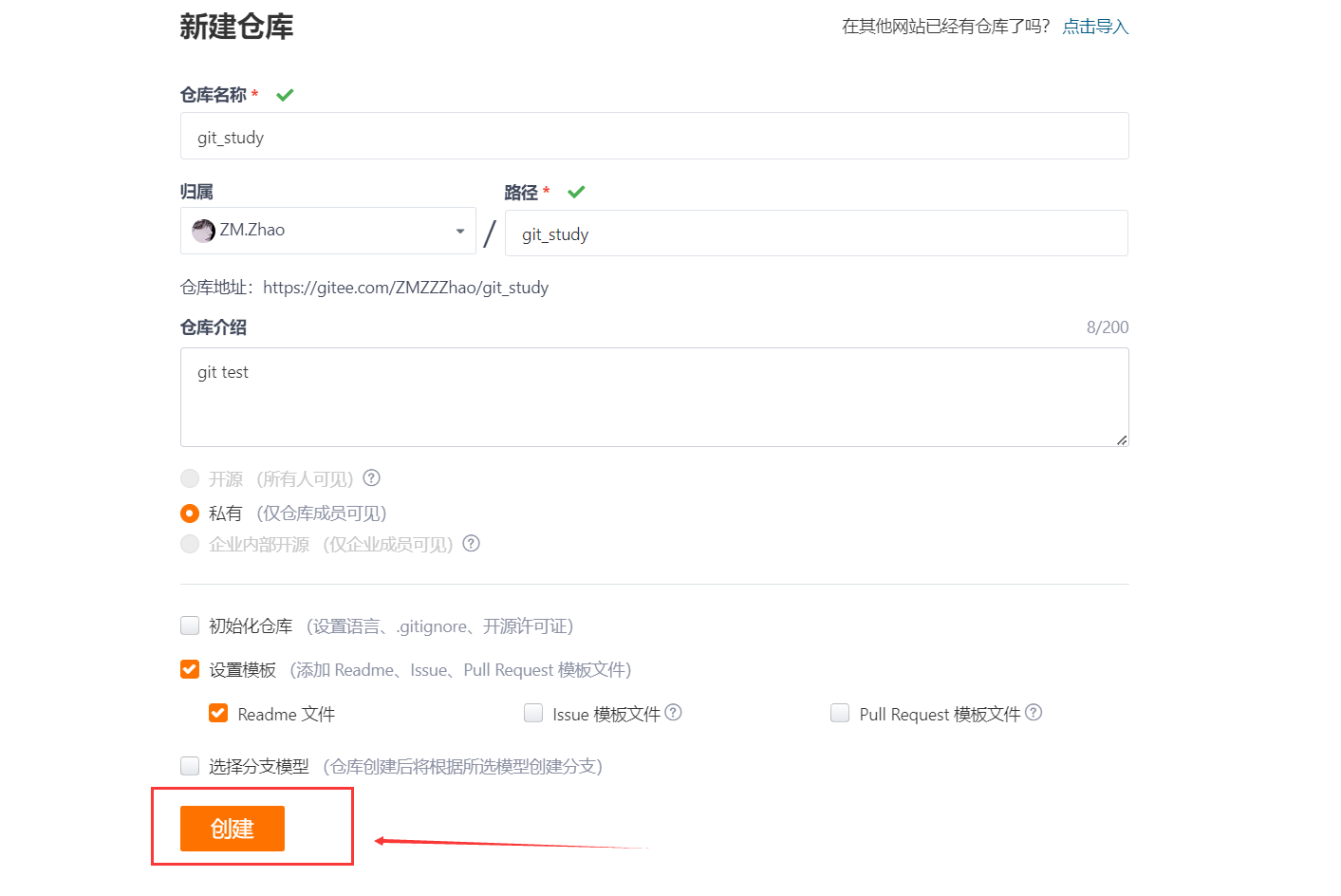
创建成功:
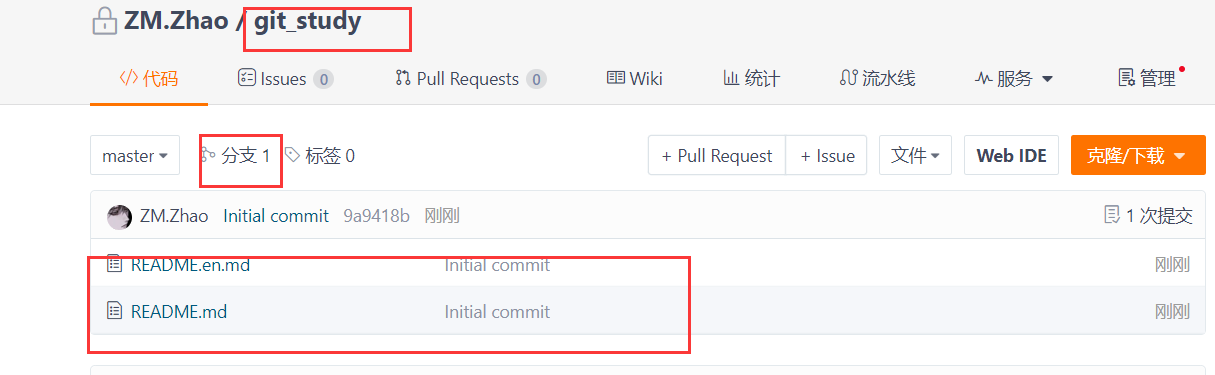
创建成功后,我们可以对远程仓库进⾏⼀个基本的设置:开源or私有
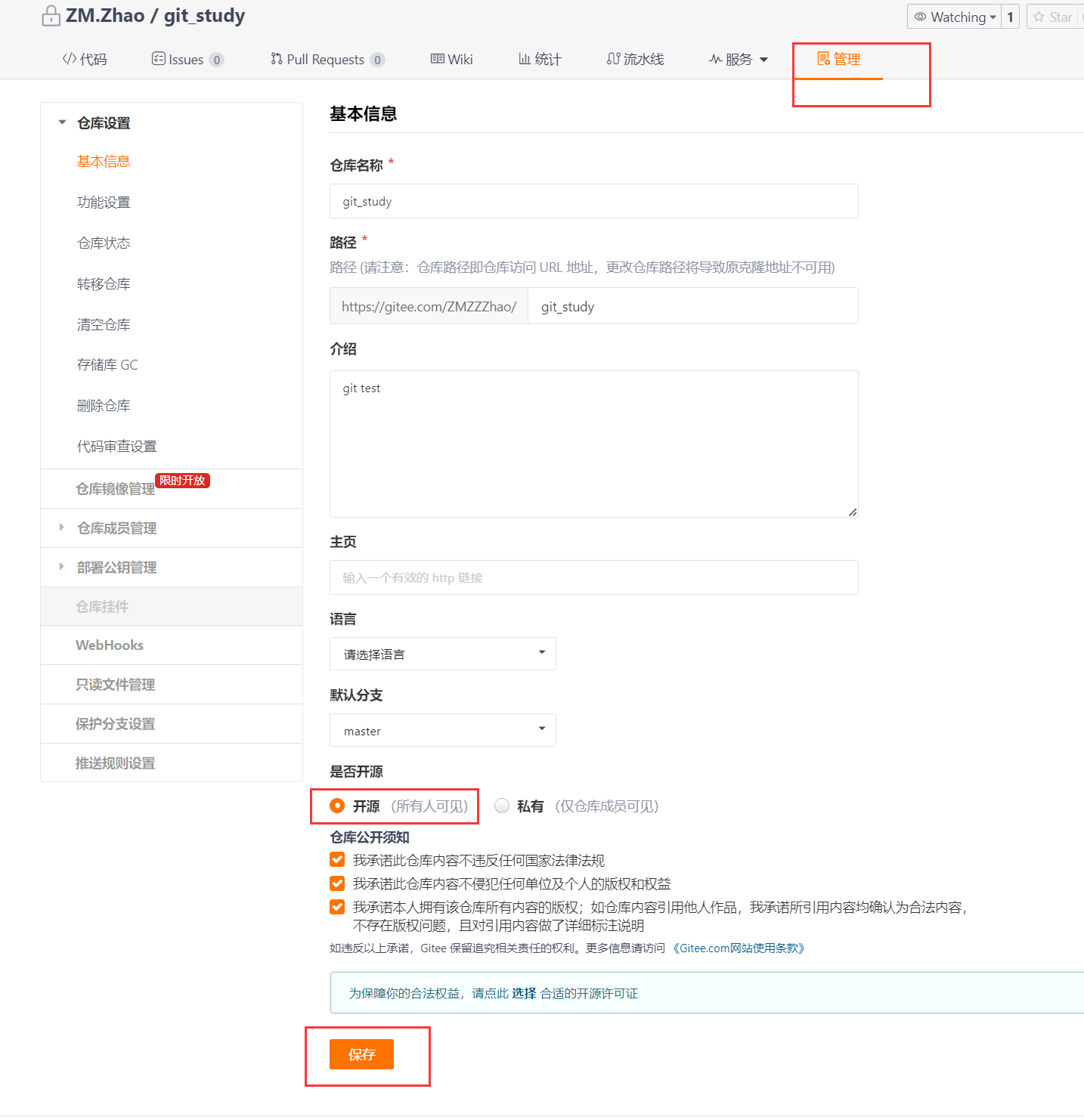
刚创建的仓库有且只有⼀个默认的master分⽀。
克隆远程仓库
git clone
克隆/下载远端仓库到本地,需要使⽤ git clone 命令,后⾯跟上我们的远端仓库的链接,远端仓库的链接可以从仓库中找到:选择“克隆/下载”获取远程仓库链接
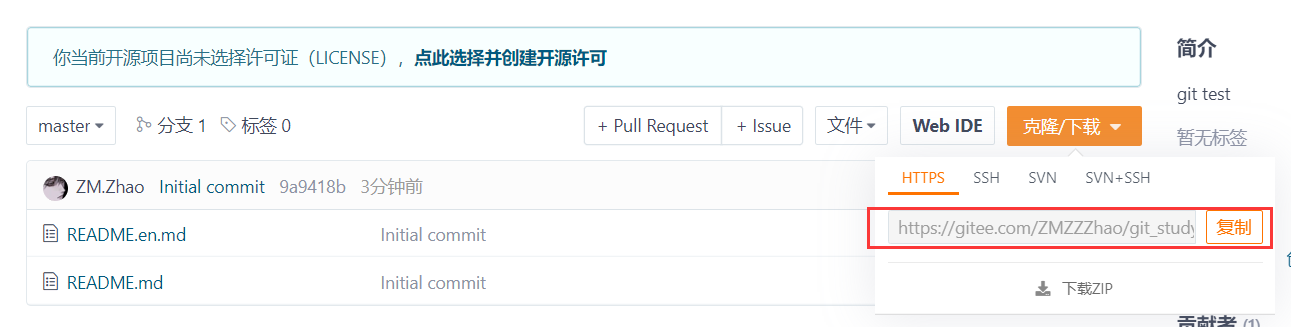
SSH协议和HTTPS协议是Git最常使⽤的两种数据传输协议。SSH协议使⽤了公钥加密和公钥登陆机制,体现了其实⽤性和安全性,使⽤此协议需要将我们的公钥放上服务器,由Git服务器进⾏管理。使⽤HTTPS⽅式时,没有要求,可以直接克隆下来。
使⽤HTTPS⽅式
[root@VM-16-15-centos ~]# git clone https://gitee.com/ZMZZZhao/git_study.git
Cloning into 'git_study'...
remote: Enumerating objects: 4, done.
remote: Counting objects: 100% (4/4), done.
remote: Compressing objects: 100% (4/4), done.
remote: Total 4 (delta 0), reused 0 (delta 0), pack-reused 0
Unpacking objects: 100% (4/4), done.
[root@VM-16-15-centos ~]# ll
total 8
drwxr-xr-x 2 root root 4096 Jul 17 17:10 gitcode
drwxr-xr-x 3 root root 4096 Jul 20 15:36 git_study
[root@VM-16-15-centos ~]# ls git_study/
README.en.md README.md
我们注意,克隆远程仓库是不能在我们之前创建的gitcode目录(通过git init创建的本地仓库)下进行的。
使⽤SSH⽅式
[root@VM-16-15-centos ~]# git clone git@gitee.com:ZMZZZhao/git_study.git
Cloning into 'git_study'...
The authenticity of host 'gitee.com (182.255.33.134)' can't be established.
ECDSA key fingerprint is SHA256:FQGC9Kn/eye1W8icdBgrQp+KkGYoFgbVr17bmjey0Wc.
ECDSA key fingerprint is MD5:27:e5:d3:f7:2a:9e:eb:6c:93:cd:1f:c1:47:a3:54:b1.
Are you sure you want to continue connecting (yes/no)? y
Warning: Permanently added 'gitee.com,182.255.33.134' (ECDSA) to the list of known hosts.
Permission denied (publickey).
fatal: Could not read from remote repository.
Please make sure you have the correct access rights
and the repository exists.
使⽤SSH⽅式克隆仓库,由于我们没有添加公钥到远端库中,服务器拒绝了我们的clone链接。需要我们设置⼀下:
第⼀步:创建SSH Key
在⽤⼾主⽬录下,看看有没有.ssh⽬录,如果有,再看看这个⽬录下有没有id_rsa(私钥) 和 id_rsa.pub (公钥)这两个⽂件,如果已经有了,可直接跳到下⼀步。如果没有,需要创建。

我们看到我们虽然有.ssh目录,但是却没有那两个文件。
创建文件:
# 注意要输⼊⾃⼰的邮箱,然后⼀路回⻋,使⽤默认值即可
[root@VM-16-15-centos .ssh]# ssh-keygen -t rsa -C "1563721677@qq.com"
Generating public/private rsa key pair.
Enter file in which to save the key (/root/.ssh/id_rsa):
Enter passphrase (empty for no passphrase):
Enter same passphrase again:
Your identification has been saved in /root/.ssh/id_rsa.
Your public key has been saved in /root/.ssh/id_rsa.pub.
The key fingerprint is:
SHA256:vpCelK6oU8nScNshyaV02znzwUQoiJuuGO7opWW8L5s 1563721677@qq.com
The key's randomart image is:
+---[RSA 2048]----+
| . . o. |
|. o + . . |
| = = + + |
|+ * o = o |
|.= = . +S. |
|o.B . +. |
|++ = = . |
|=.=oo+ o . |
|=*.E=o+ . |
+----[SHA256]-----+
[root@VM-16-15-centos .ssh]# ll
total 12
-rw------- 1 root root 0 Jul 16 18:28 authorized_keys
-rw------- 1 root root 1675 Jul 20 15:50 id_rsa
-rw-r--r-- 1 root root 399 Jul 20 15:50 id_rsa.pub
-rw-r--r-- 1 root root 186 Jul 20 15:44 known_hosts
这次我们看到这两个文件被创建出来了。其中id_rsa 是私钥,不能泄露出去, id_rsa.pub 是公钥,可以放⼼地告诉任何⼈。
第⼆步:添加⾃⼰的公钥到远端仓库
复制我们的公钥:

添加⾃⼰的公钥到远端仓库。
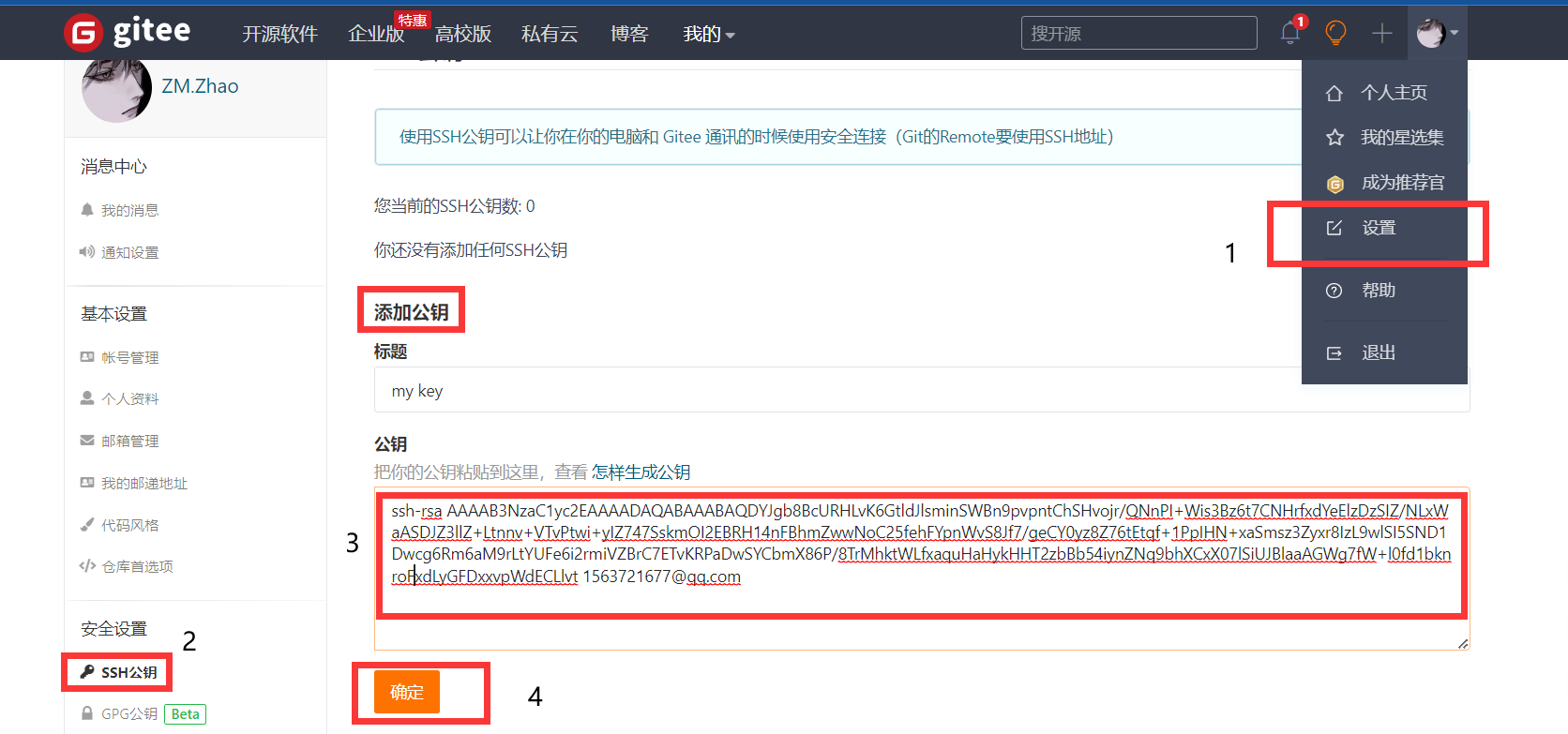
点击确认后,需要对你进⾏认证,输⼊你的账号密码即可。然后就完成公钥的添加了。
我们再次用ssh方式进行克隆,发现成功了。
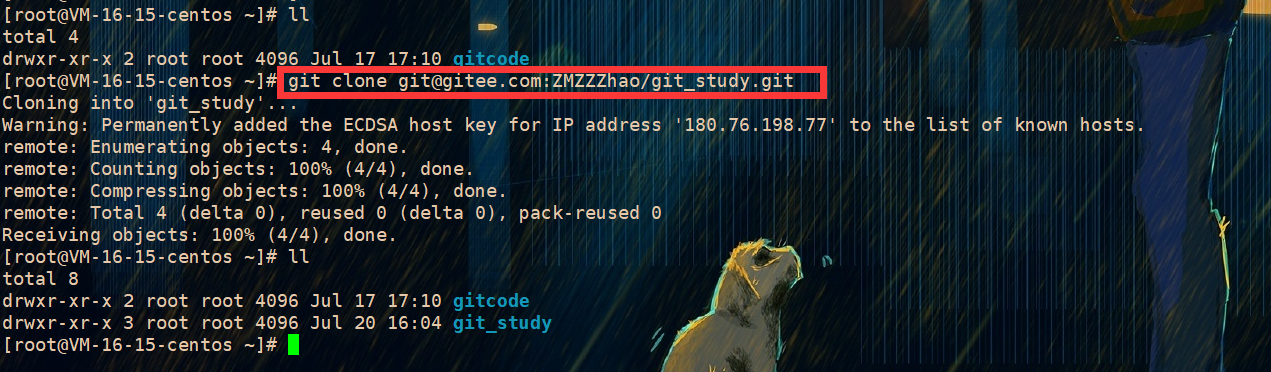
如果有多个⼈协作开发,GitHub/Gitee允许添加多个公钥,只要把每个⼈的电脑上的Key都添加到GitHub/Gitee,就可以在每台电脑上往GitHub/Gitee上提交推送了。
git remote
当我们从远程仓库克隆后,实际上Git会⾃动把本地的master分⽀和远程的master分⽀对应起来,并且,远程仓库的默认名称是 origin 。在本地我们可以使⽤ git remote 命令,来查看远程库的信息,如:
[root@VM-16-15-centos git_study]# git remote
origin
或者,⽤ git remote -v 显⽰更详细的信息:
[root@VM-16-15-centos git_study]# git remote -v
origin git@gitee.com:ZMZZZhao/git_study.git (fetch)
origin git@gitee.com:ZMZZZhao/git_study.git (push)
上⾯显⽰了可以抓取和推送的origin的地址。如果没有推送权限,就看不到push的地址。推送是什么意思呢,我们继续往下看。
向远程仓库推送
本地已经 clone 远程仓库后,我们便可以向仓库中提交内容,例如新增⼀个 file.txt ⽂件
[root@VM-16-15-centos git_study]# touch file.txt
[root@VM-16-15-centos git_study]# vim file.txt
[root@VM-16-15-centos git_study]# cat file.txt
hello world!
我们进行提交:

发现有问题。
提交时要注意,如果我们之前设置过全局的name和e-mail,这两项配置需要和gitee上配置的⽤⼾名和邮箱⼀致,否则会出错。或者从来没有设置过全局的name和e-mail,那么我们第⼀次提交时也会报错。这就需要我们重新配置下了,同样要注意需要和gitee上配置的⽤⼾名和邮箱⼀致。如何配置之前在Git原理与基本操作已讲过。
我们这里出错的原因是因为我们之前配置过全局的name和e-mail,但是和gitee上是不一样的。
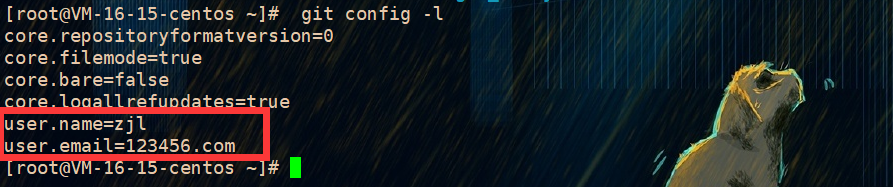
我们现在将全局的name和e-mail改为和gitee一样:
[root@VM-16-15-centos ~]# git config --global user.name "ZM.Zhao"
[root@VM-16-15-centos ~]# git config --global user.email "1563721677@qq.com"
我们重新提交:
[root@VM-16-15-centos git_study]# git commit -m "commit file.txt"
[master 34c42eb] commit file.txt
1 file changed, 1 insertion(+)
create mode 100644 file.txt
到这⾥我们已经将内容提交⾄本地仓库中,如何将本地仓库的内容推送⾄远程仓库呢,需要使⽤ git push 命令。
git push
该命令⽤于将本地的分⽀版本上传到远程并合并,命令格式如下:
git push <远程主机名> <本地分⽀名>:<远程分⽀名>
# 如果本地分⽀名与远程分⽀名相同,则可以省略冒号:
git push <远程主机名> <本地分⽀名>
此时我们要将本地的master分⽀推送到origin主机的master分⽀,则可以:
[root@VM-16-15-centos git_study]# git push origin master
Counting objects: 4, done.
Compressing objects: 100% (2/2), done.
Writing objects: 100% (3/3), 317 bytes | 0 bytes/s, done.
Total 3 (delta 0), reused 0 (delta 0)
remote: Powered by GITEE.COM [GNK-6.4]
To git@gitee.com:ZMZZZhao/git_study.git
9a9418b..34c42eb master -> master
推送成功!
这⾥由于我们使⽤的是SSH协议,是不⽤每⼀次推送都输⼊密码的,⽅便了我们的推送操作。如果你使⽤的是HTTPS协议,有个⿇烦地⽅就是每次推送都必须输⼊⼝令。
接下来,看看码云远端:
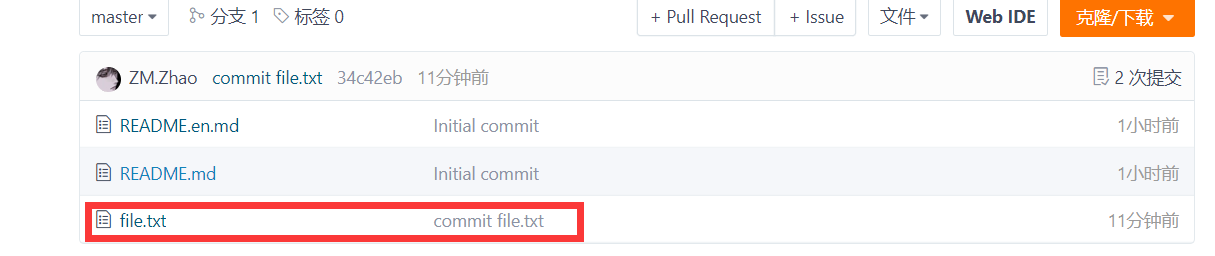
代码已经被推送⾄远端了。
拉取远程仓库
在gitee上点击file.txt⽂件并在线修改它:

修改内容:
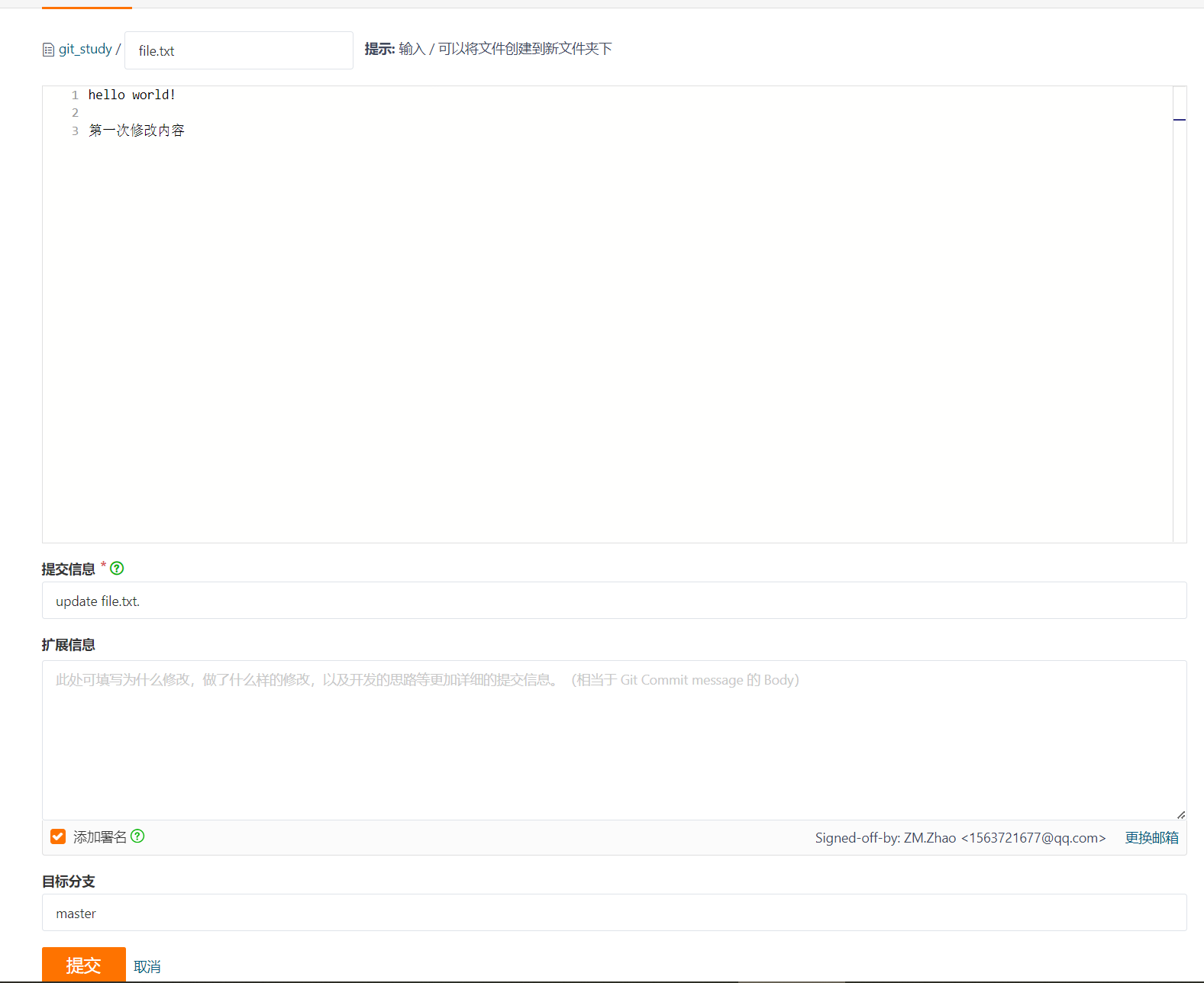
此时,远程仓库是要领先于本地仓库⼀个版本,为了使本地仓库保持最新的版本,我们需要拉取远端代码,并合并到本地。
git pull
Git提供了 git pull 命令,该命令⽤于从远程获取代码并合并本地的版本。格式如下:
git pull <远程主机名> <远程分⽀名>:<本地分⽀名>
# 如果远程分⽀是与当前分⽀合并,则冒号后⾯的部分可以省略。
git pull <远程主机名> <远程分⽀名>
使⽤⼀下:
拉取远程分⽀,并与当前分⽀进⾏合并
[root@VM-16-15-centos git_study]# git pull origin master
remote: Enumerating objects: 5, done.
remote: Counting objects: 100% (5/5), done.
remote: Compressing objects: 100% (2/2), done.
remote: Total 3 (delta 1), reused 0 (delta 0), pack-reused 0
Unpacking objects: 100% (3/3), done.
From gitee.com:ZMZZZhao/git_study
* branch master -> FETCH_HEAD
Updating 34c42eb..6dc2e2e
Fast-forward
file.txt | 2 ++
1 file changed, 2 insertions(+)
[root@VM-16-15-centos git_study]# cat file.txt
hello world!
第一次修改内容
我们看到在gitee上在线修改的内容被同步到本地仓库了。
配置Git
忽略特殊⽂件
在⽇常开发中,我们有些⽂件不想或者不应该提交到远端,⽐如保存了数据库密码的配置⽂件,那怎么Git知道呢?在Git⼯作区的根⽬录下创建⼀个特殊的 .gitignore ⽂件,然后把要忽略的⽂件名填进去,Git就会⾃动忽略这些⽂件了。
不需要从头写 .gitignore ⽂件,gitee在创建仓库时就可以为我们⽣成,不过需要我们主动勾选⼀下:

如果当时没有选择这个选择,在⼯作区创建⼀个也是可以的。⽆论哪种⽅式,最终都可以得到⼀个完整的 .gitignore ⽂件,例如我们想忽略以 .so 和 .ini 结尾所有⽂件, .gitignore 的内容如下:
# 省略选择模本的内容
...
# My configurations:
*.ini
*.so
在 .gitignore ⽂件中也可以指定某个确定的⽂件
由于我们创建远程仓库时并没有选择生成 .gitignore ⽂件,因此我们自己创建一个,然后把 .gitignore 也提交到远端,就完成了。
[root@VM-16-15-centos git_study]# touch .gitignore
[root@VM-16-15-centos git_study]# vim .gitignore
[root@VM-16-15-centos git_study]# cat .gitignore
# My configurations:
*.ini
*.so
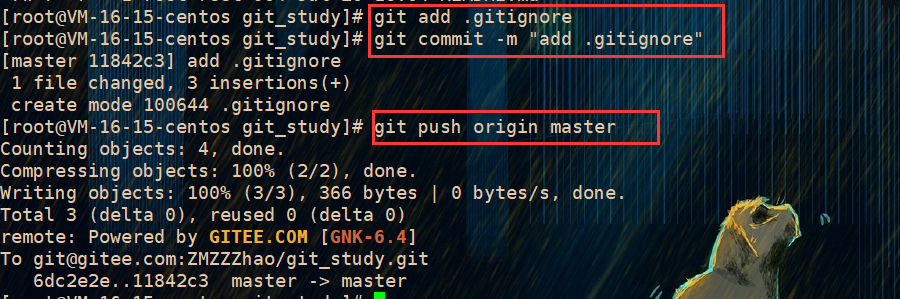
接着我们就来验证⼀下.gitignore⽂件的能⼒,在⼯作区新增两个⽂件 a.so 、b.ini
[root@VM-16-15-centos git_study]# touch a.so b.ini
[root@VM-16-15-centos git_study]# ll
total 12
-rw-r--r-- 1 root root 0 Jul 20 17:04 a.so
-rw-r--r-- 1 root root 0 Jul 20 17:04 b.ini
-rw-r--r-- 1 root root 35 Jul 20 16:49 file.txt
-rw-r--r-- 1 root root 815 Jul 20 16:04 README.en.md
-rw-r--r-- 1 root root 904 Jul 20 16:04 README.md
[root@VM-16-15-centos git_study]# git status
# On branch master
nothing to commit, working directory clean
检验 .gitignore 的标准就是 git status 命令是不是说 working tree clean 。我们发现Git并没有提⽰在⼯作区中有⽂件新增,果然 .gitignore ⽣效了!
但有些时候,你就是想添加⼀个⽂件到Git,但由于这个⽂件被 .gitignore 忽略了,根本添加不了,那么可以⽤ -f 强制添加:
git add -f [filename]
git check-ignore
或者你发现,可能是 .gitignore 写得有问题,需要找出来到底哪个规则写错了,⽐如说a.so⽂件是要被添加的,可以⽤ git check-ignore 命令检查:
[root@VM-16-15-centos git_study]# git check-ignore -v a.so
.gitignore:3:*.so a.so
Git告诉我们, .gitignore 的第3⾏规则忽略了该⽂件,于是我们就可以知道应该修订哪个规则。
还有些时候,当我们编写了规则排除了部分⽂件时,例如:
# 排除所有.开头的隐藏⽂件:
.*
但是我们发现 .* 这个规则把 .gitignore 也排除了。虽然可以⽤ git add -f 强制添加进去,但有强迫症的童鞋还是希望不要破坏 .gitignore 规则,这个时候,可以添加⼀条例外规则:
# 排除所有.开头的隐藏⽂件:
.*
# 不排除.gitignore
!.gitignore
把指定⽂件排除在 .gitignore 规则外的写法就是 ! +⽂件名,所以,只需把例外⽂件添加进去即可。
给命令配置别名
在我们使⽤Git期间,有些命令敲的时候着实让⼈头疼(太⻓了。。),幸运的是,git⽀持对命令进⾏简化!
举个例⼦,将 git status 简化为 git st ,对应的命令为:
[root@VM-16-15-centos git_study]# git config --global alias.st status
--global 参数是全局参数,也就是这些命令在这台电脑的所有Git仓库下都有⽤。如果不加,那只针对当前的仓库起作⽤。
好了,现在敲 git st 看看效果:
[root@VM-16-15-centos git_study]# git st
# On branch master
nothing to commit, working directory clean
the end!