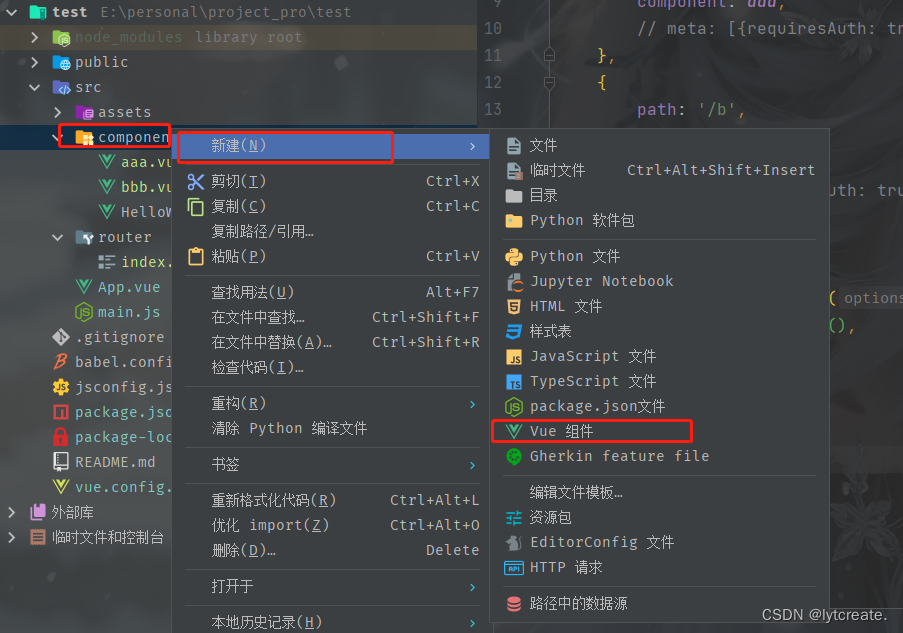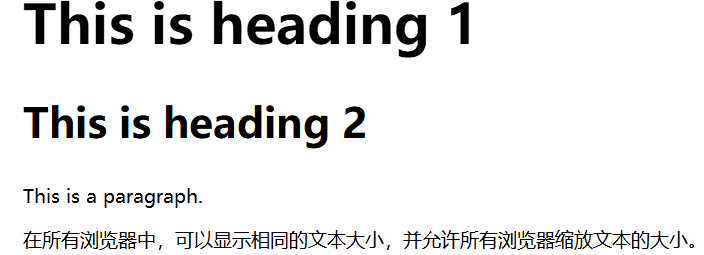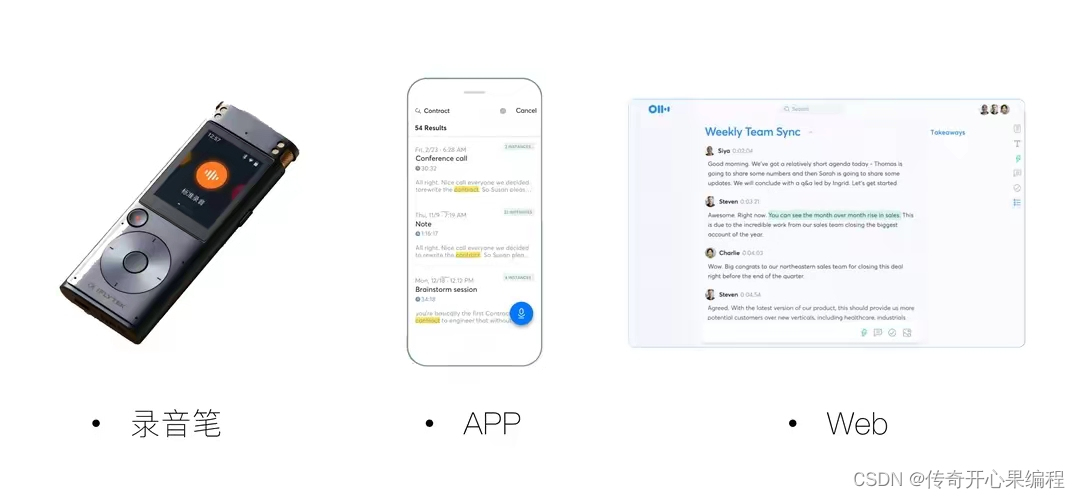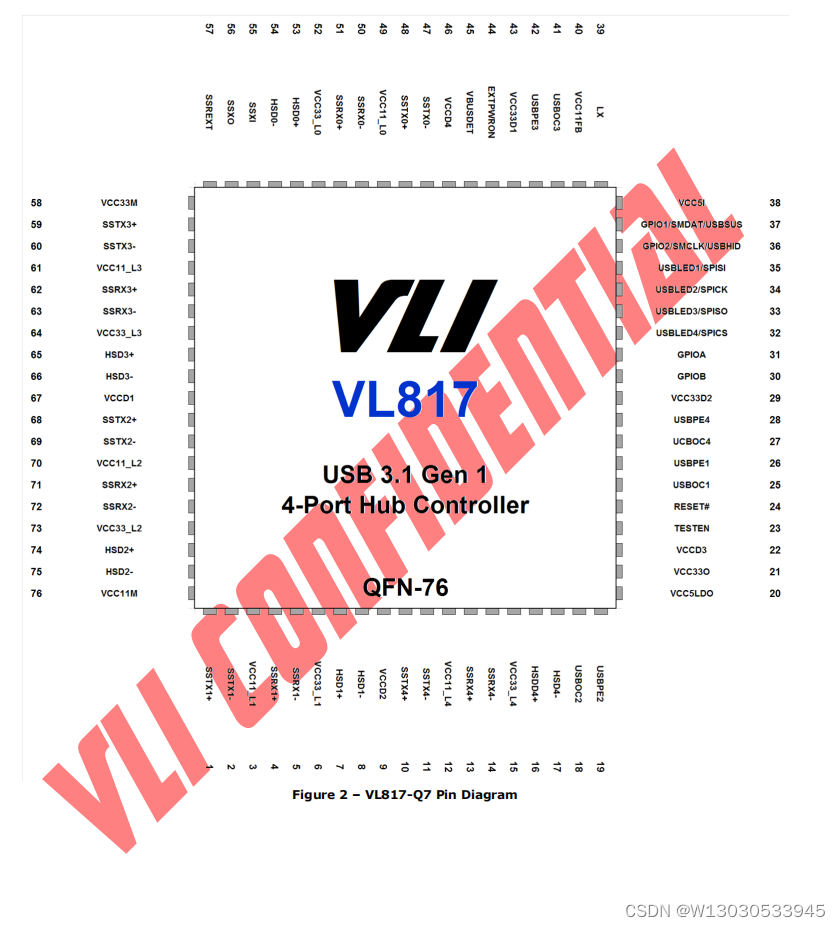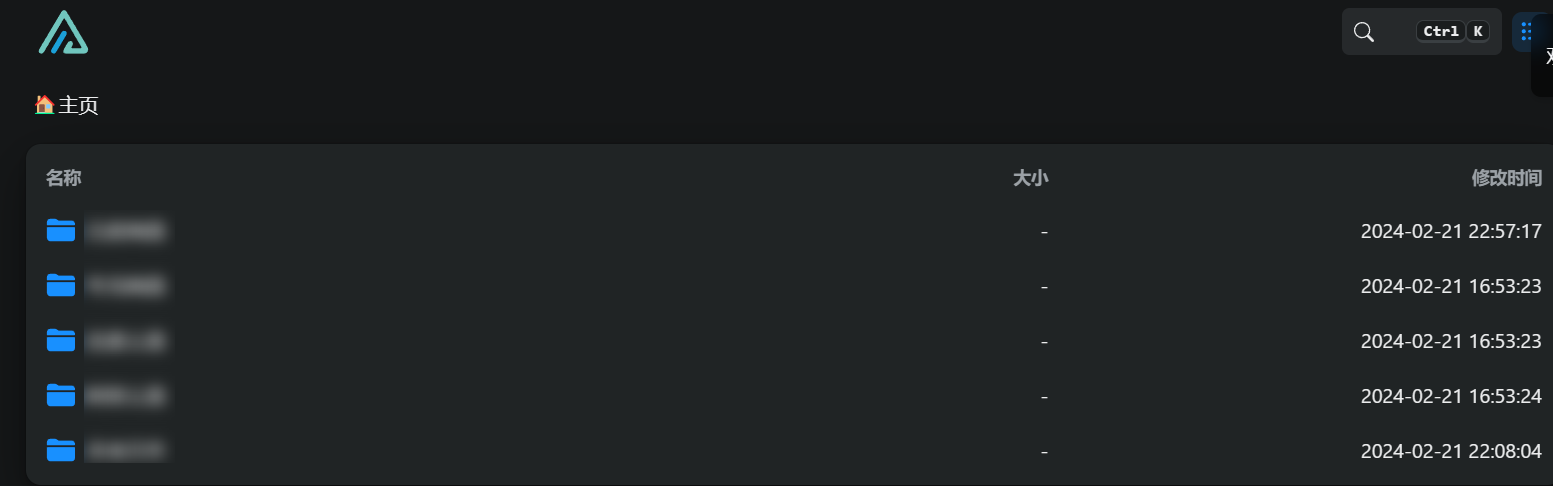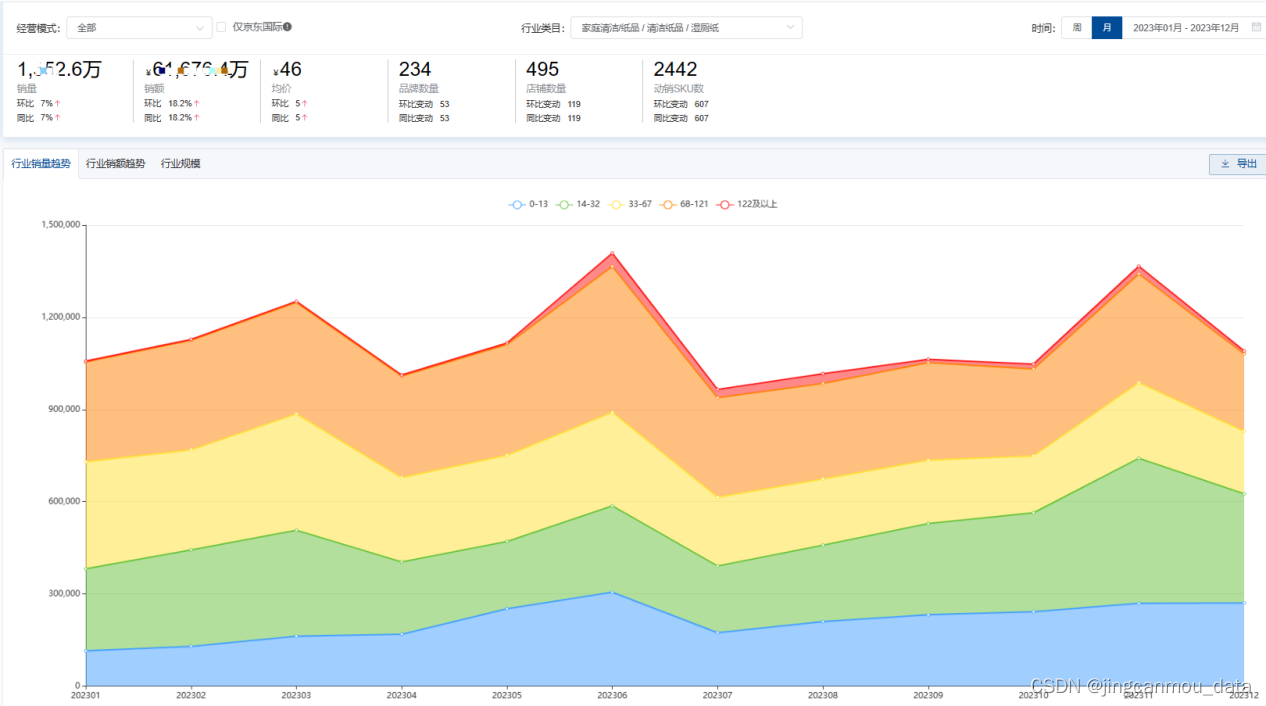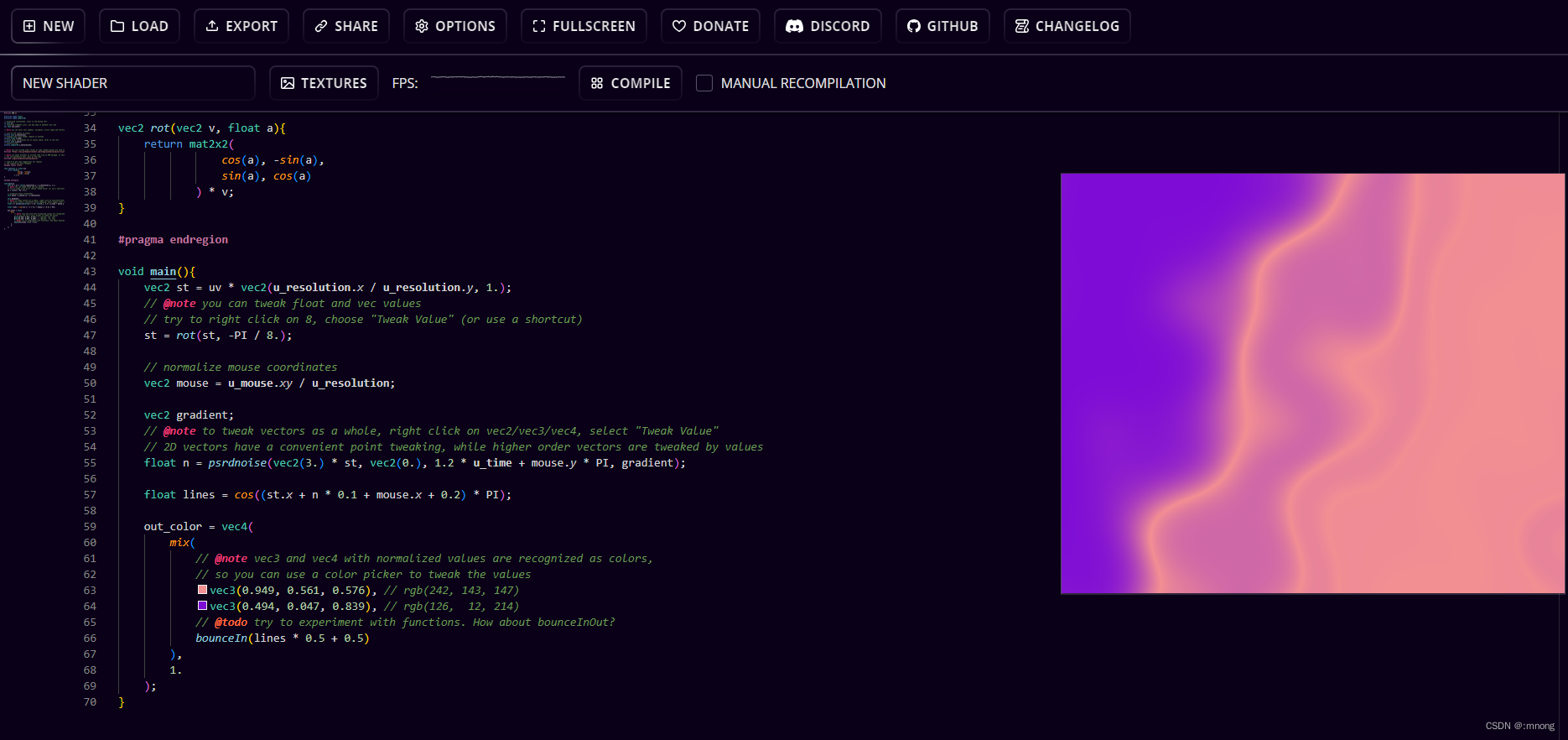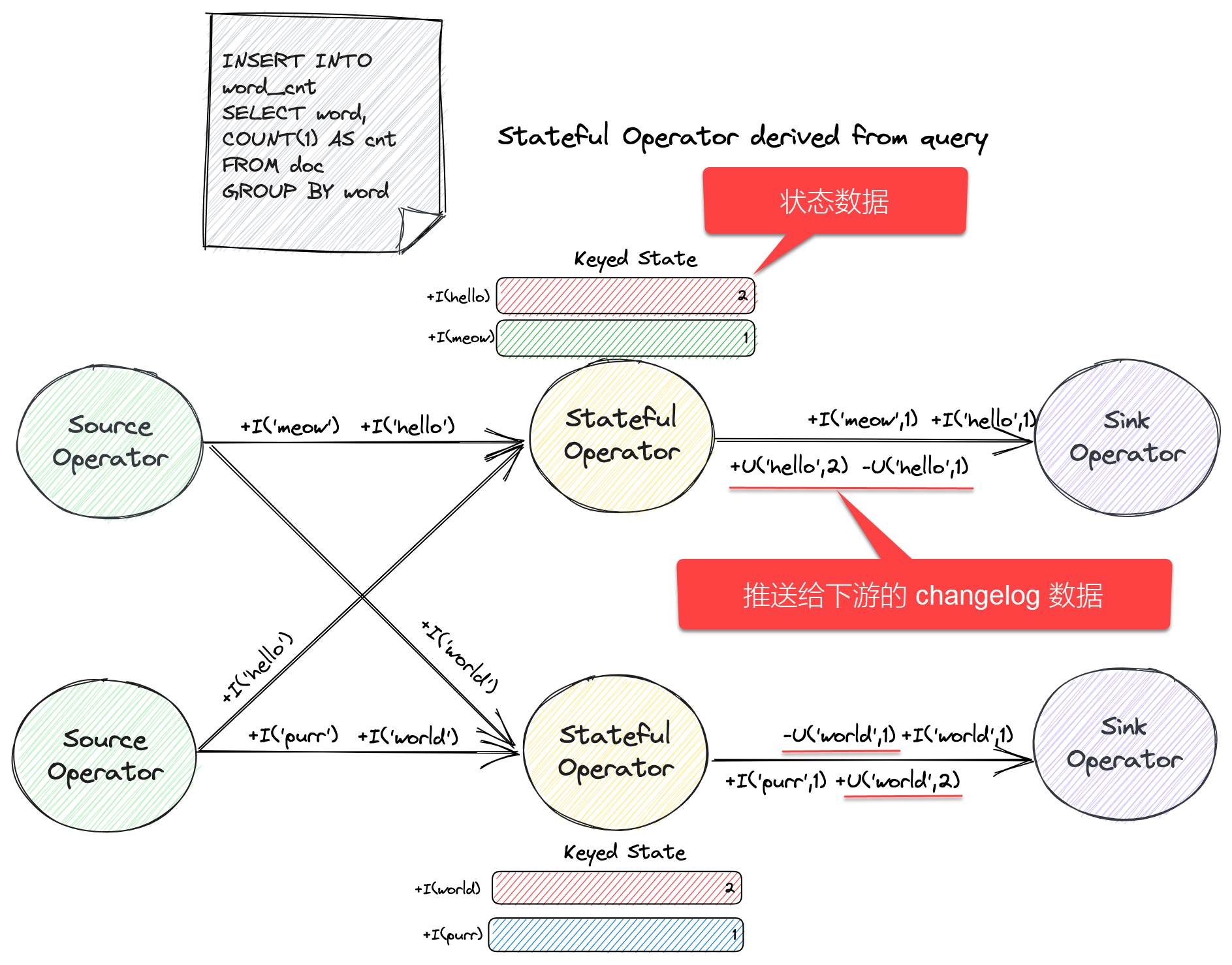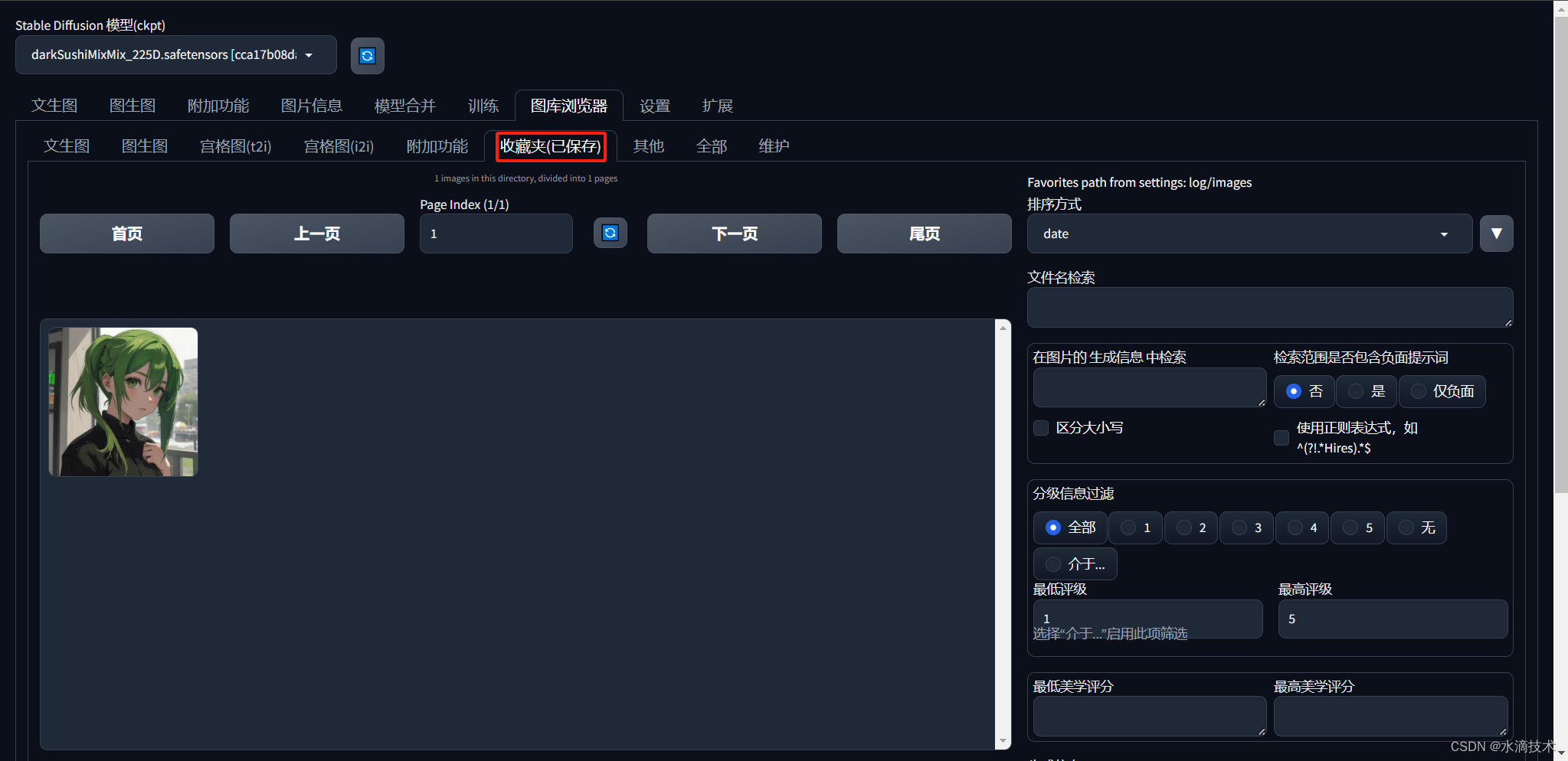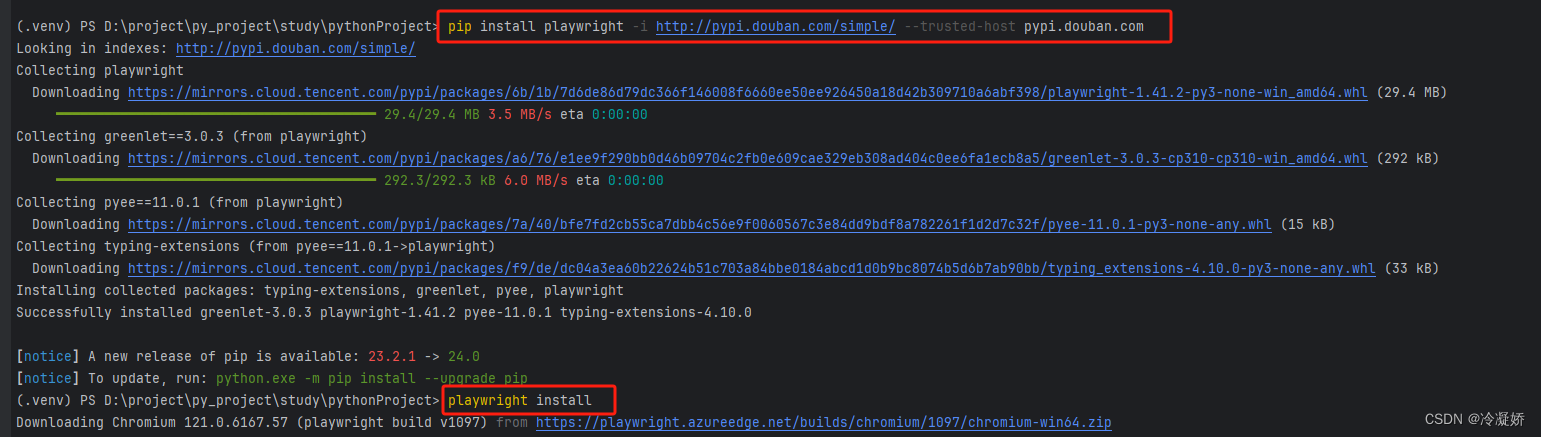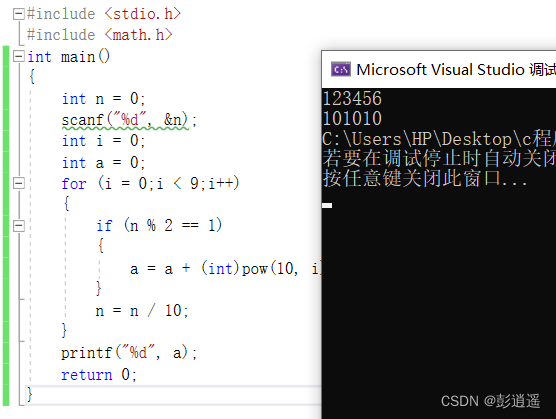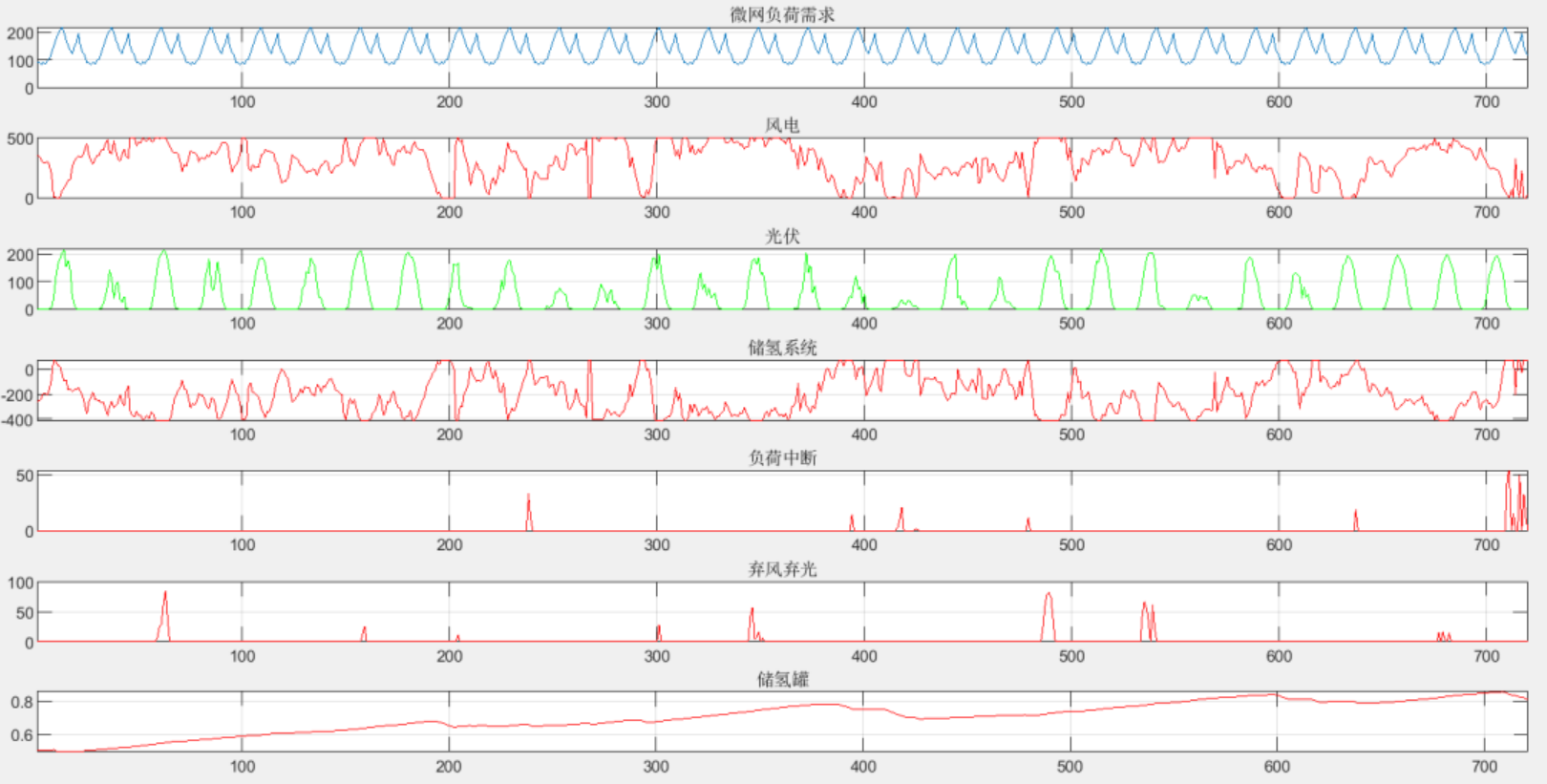一、纯文字水印
在main.ts页面里面 加入以下代码:
// 导入 Vue 的 createApp 函数
import { createApp } from 'vue';
// 导入全局样式文件
import './style.css';
// 导入根组件 App.vue
import App from './App.vue';
// 导入路由配置
import router from './router';
// 使用 createApp 函数创建 Vue 应用实例,并将根组件挂载到 #app 元素上
createApp(App).use(router).mount('#app');
// 定义全局变量水印颜色
let watermarkColor = 'rgba(0, 0, 0, 0.1)';
// 辅助函数用于创建水印
const addWatermark = () => {
// 水印信息 //如果水印需要获取登录信息 那就进行修改
const loginInfo = '内部数据 禁止截图外传';
// 创建水印元素
const watermark = document.createElement('div');
// 设置水印元素的类名
watermark.className = 'watermark';
// 设置水印元素的 whiteSpace 属性,保证水印文本不换行
watermark.style.whiteSpace = 'nowrap';
// 设置水印元素的 position 属性为 fixed,使其相对于视口固定位置
watermark.style.position = 'fixed';
// 设置水印元素距离视口顶部的距离
watermark.style.top = '70px';
// 设置水印元素距离视口底部的距离
watermark.style.bottom = '100px';
// 设置水印元素的 pointerEvents 属性为 'none',使其不参与交互
watermark.style.pointerEvents = 'none';
// 设置水印元素的层级 zIndex
watermark.style.zIndex = '9999';
// 设置水印行数
const rows = 10;
// 设置每行显示的 div 数
const divsPerRow = 30;
// 设置水印行间距
const rowMarginBottom = 250;
// 设置水印左右间距
const rowMarginHorizontal = 200;
// 创建水印行和 div
for (let i = 0; i < rows; i++) {
// 创建水印行元素
const rowElement = document.createElement('div');
// 设置水印行元素的 display 属性为 flex,使其子元素水平排列
rowElement.style.display = 'flex';
// 设置水印行元素距离下一行的底部距离
rowElement.style.marginBottom = `${rowMarginBottom}px`;
// 设置水印行元素左边距离视口左侧的距离
rowElement.style.marginLeft = `${rowMarginHorizontal}px`;
// 设置水印行元素右边距离视口右侧的距离
rowElement.style.marginRight = `${rowMarginHorizontal}px`;
// 在每行上创建 div 元素
for (let j = 0; j < divsPerRow; j++) {
// 创建水印的 div 元素
const divElement = document.createElement('div');
// 设置水印的 div 元素的旋转角度
divElement.style.transform = 'rotate(-45deg)';
// 设置水印的 div 元素的字体大小
divElement.style.fontSize = '16px';
// 设置水印的 div 元素的颜色为颜色变量的值
divElement.style.color = watermarkColor;
// 设置水印的 div 元素的透明度
divElement.style.opacity = '0.5';
// 设置水印的 div 元素的文本内容
divElement.textContent = loginInfo;
// 将水印的 div 元素添加到水印行元素
rowElement.appendChild(divElement);
}
// 将水印行元素添加到水印元素
watermark.appendChild(rowElement);
}
// 将水印元素添加到 body 中
document.body.appendChild(watermark);
};
// 在必要时更新水印颜色
router.beforeEach((to, from, next) => {
//登录页不显示水印 这个是登录页的路径,根据实际项目调整
if (to.path !== '/login') {
// 根据需要更改颜色
watermarkColor = 'rgba(0, 0, 0, 0.1)';
addWatermark();
}
next();
});
效果如下:
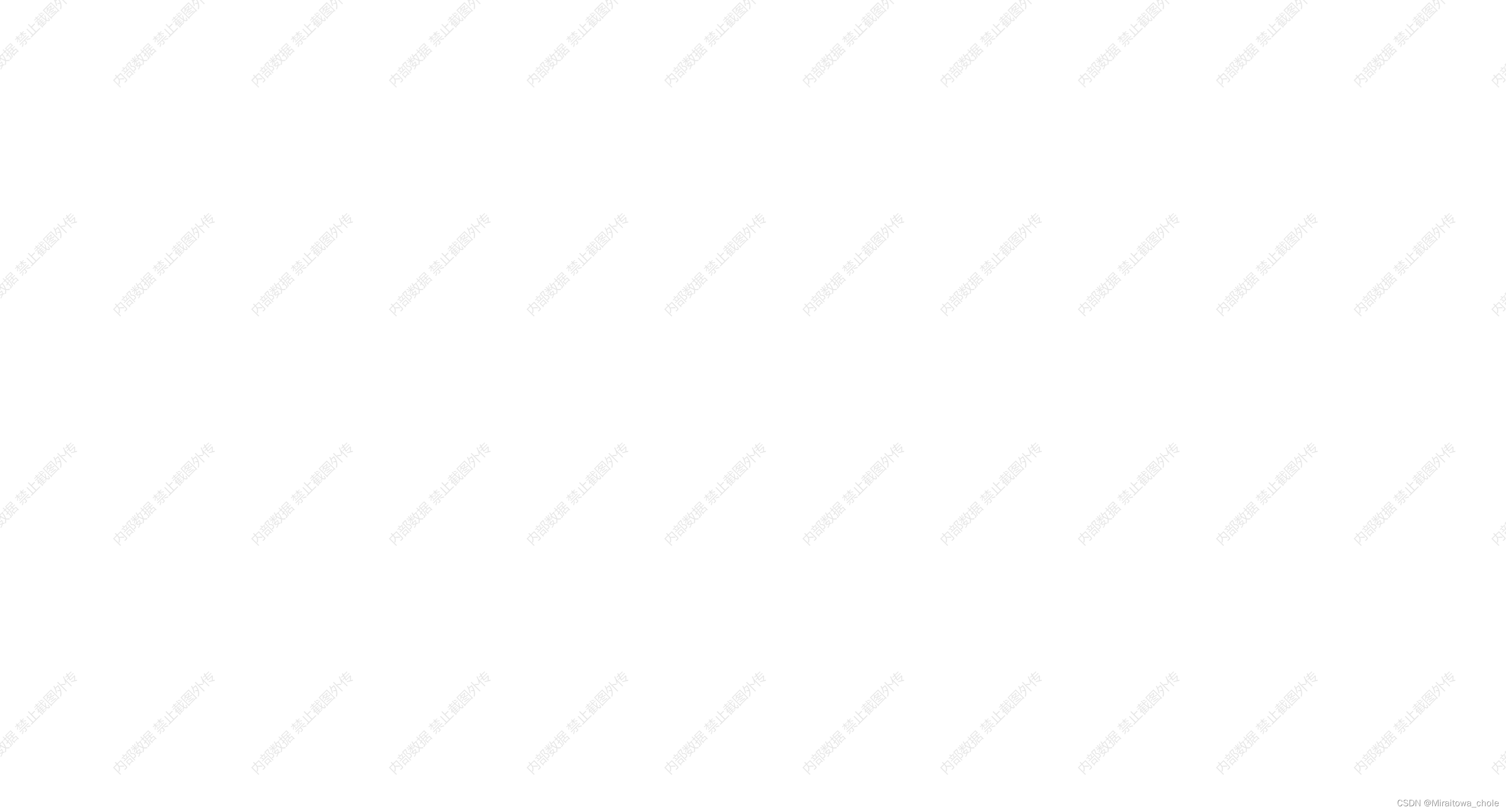 二、加入登录信息(账号)的水印信息
二、加入登录信息(账号)的水印信息
// 导入 Vue 的 createApp 函数
import { createApp } from 'vue';
import 'uno.css';
import '@/assets/styles/index.scss';
import 'element-plus/theme-chalk/dark/css-vars.css';
// 导入根组件 App.vue
import App from './App.vue';
import store from './store';
// 导入路由配置
import router from './router';
import directive from './directive';
import plugins from './plugins/index';
import { download } from '@/utils/request';
import animate from './animate';
import 'virtual:svg-icons-register';
import ElementIcons from '@/plugins/svgicon';
import './permission';
import { useDict } from '@/utils/dict';
import { getConfigKey, updateConfigByKey } from '@/api/system/config';
import { parseTime, addDateRange, handleTree, selectDictLabel, selectDictLabels } from '@/utils/ruoyi';
import i18n from '@/lang/index';
import horizontalScroll from 'el-table-horizontal-scroll';
import { getUserProfile } from "@/api/system/user";
const app = createApp(App);
const userForm = ref({});
//获取登录信息以及水印 (具体的接口和函数名需要根据实际项目进行调整)
const getUser = async () => {
const res = await getUserProfile();
userForm.value = { ...res.data.user }
console.log(userForm.value)
// 在获取用户信息成功后调用 addWatermark
addWatermark();
};
// 定义颜色变量
let watermarkColor = 'rgba(0, 0, 0, 0.3)';
// 辅助函数用于创建水印
const addWatermark = () => {
// 移除已有的水印元素
const existingWatermark = document.querySelector('.watermark');
if (existingWatermark) {
document.body.removeChild(existingWatermark);
}
// 获取用户名,如果用户名不存在,则使用一个默认值(例如:Guest)
const username = userForm.value?.userName || '';
const loginInfo = `${username}禁止截图外传`; // 移除了空格
const watermark = document.createElement('div'); // 创建水印元素
watermark.className = 'watermark'; // 设置水印元素的类名
watermark.style.whiteSpace = 'nowrap'; // 设置水印元素的 whiteSpace 属性,保证水印文本不换行
watermark.style.position = 'fixed'; // 设置水印元素的 position 属性为 fixed,使其相对于视口固定位置
watermark.style.top = '80px'; // 设置水印元素距离视口顶部的距离
watermark.style.bottom = '100px'; // 设置水印元素距离视口底部的距离
watermark.style.pointerEvents = 'none'; // 设置水印元素的 pointerEvents 属性为 'none',使其不参与交互
watermark.style.zIndex = '9999'; // 设置水印元素的层级 zIndex
const rows = 10; // 设置水印行数
const divsPerRow = 18; // 设置每行显示的 div 数
const rowMarginBottom = 280; // 设置水印行间距
//const rowMarginHorizontal = 200; // 设置水印左右间距
for (let i = 0; i < rows; i++) {
const rowElement = document.createElement('div');// 创建水印行元素
rowElement.style.display = 'flex';// 设置水印行元素的 display 属性为 flex,使其子元素水平排列
rowElement.style.marginBottom = `${rowMarginBottom}px`;// 设置水印行元素距离下一行的底部距离
// rowElement.style.marginLeft = `${rowMarginHorizontal}px`;// 设置水印行元素左边距离视口左侧的距离
// rowElement.style.marginRight = `${rowMarginHorizontal}px`;// 设置水印行元素右边距离视口右侧的距离
// 创建水印行和 div
for (let j = 0; j < divsPerRow; j++) {
const divElement = document.createElement('div'); // 创建水印行元素
divElement.style.transform = 'rotate(-45deg)';// 设置水印行元素的 display 属性为 flex,使其子元素水平排列
divElement.style.fontSize = '16px';// 设置水印行元素字体大小
divElement.style.color = watermarkColor; // 设置水印的 div 元素的颜色为颜色变量的值
divElement.style.opacity = '0.3'; // 设置水印的 div 元素的透明度
divElement.style.whiteSpace = 'nowrap'; // 不换行
divElement.textContent = loginInfo; // 设置水印的 div 元素的文本内容
rowElement.appendChild(divElement); // 将水印的 div 元素添加到水印行元素
}
watermark.appendChild(rowElement);// 将水印行元素添加到水印元素
}
document.body.appendChild(watermark);// 将水印元素添加到 body 中
};
//移除水印的函数
const removeWatermark = () => {
// 获取已存在的水印元素
const existingWatermark = document.querySelector('.watermark');
// 如果存在水印元素,则从 DOM 中移除
if (existingWatermark) {
document.body.removeChild(existingWatermark);
}
};
// 在必要时更新水印颜色
router.beforeEach((to, from, next) => {
if (to.path !== '/login') {
// 根据需要更改颜色
watermarkColor = 'rgba(0, 0, 0, 0.3)';
// 将用户名存储到全局变量
getUser();
next();
} else {
// 如果是登录页,清除水印
removeWatermark();
next();
}
});
// 全局方法挂载
app.config.globalProperties.useDict = useDict;
app.config.globalProperties.getConfigKey = getConfigKey;
app.config.globalProperties.updateConfigByKey = updateConfigByKey;
app.config.globalProperties.download = download;
app.config.globalProperties.parseTime = parseTime;
app.config.globalProperties.handleTree = handleTree;
app.config.globalProperties.addDateRange = addDateRange;
app.config.globalProperties.selectDictLabel = selectDictLabel;
app.config.globalProperties.selectDictLabels = selectDictLabels;
app.config.globalProperties.animate = animate;
app.use(ElementIcons);
app.use(router);
app.use(store);
app.use(i18n);
app.use(plugins);
app.use(horizontalScroll);
// 自定义指令
directive(app);
app.mount('#app');