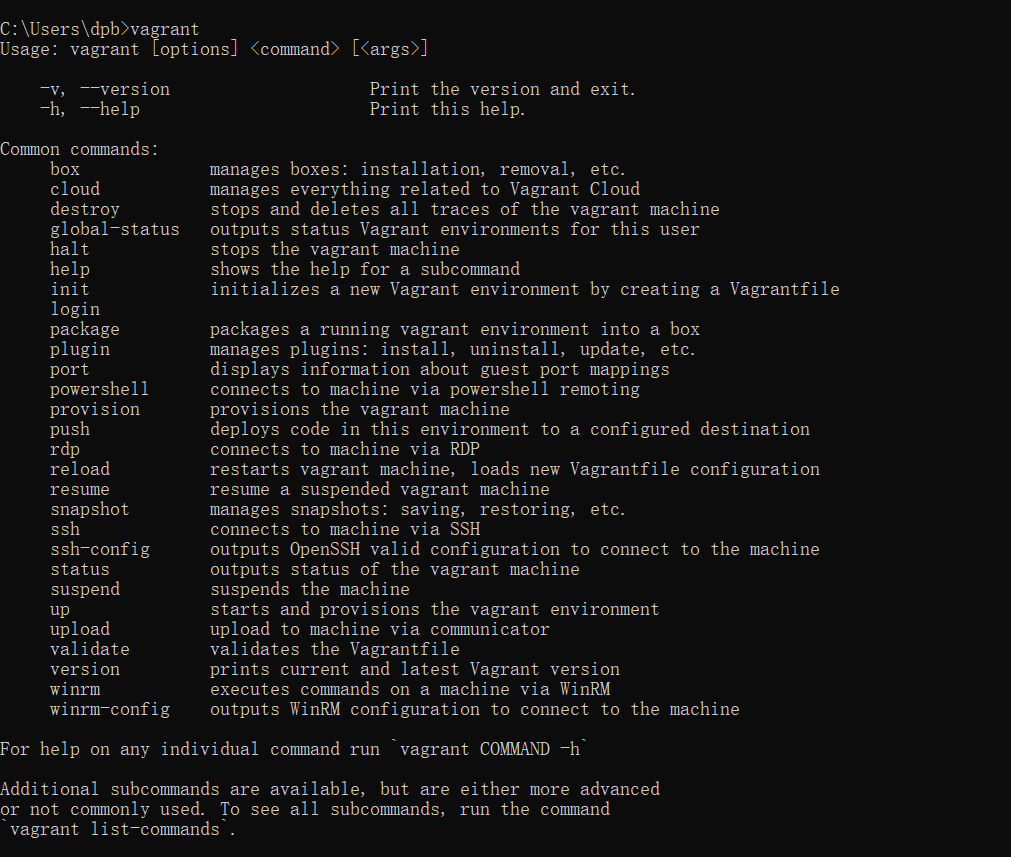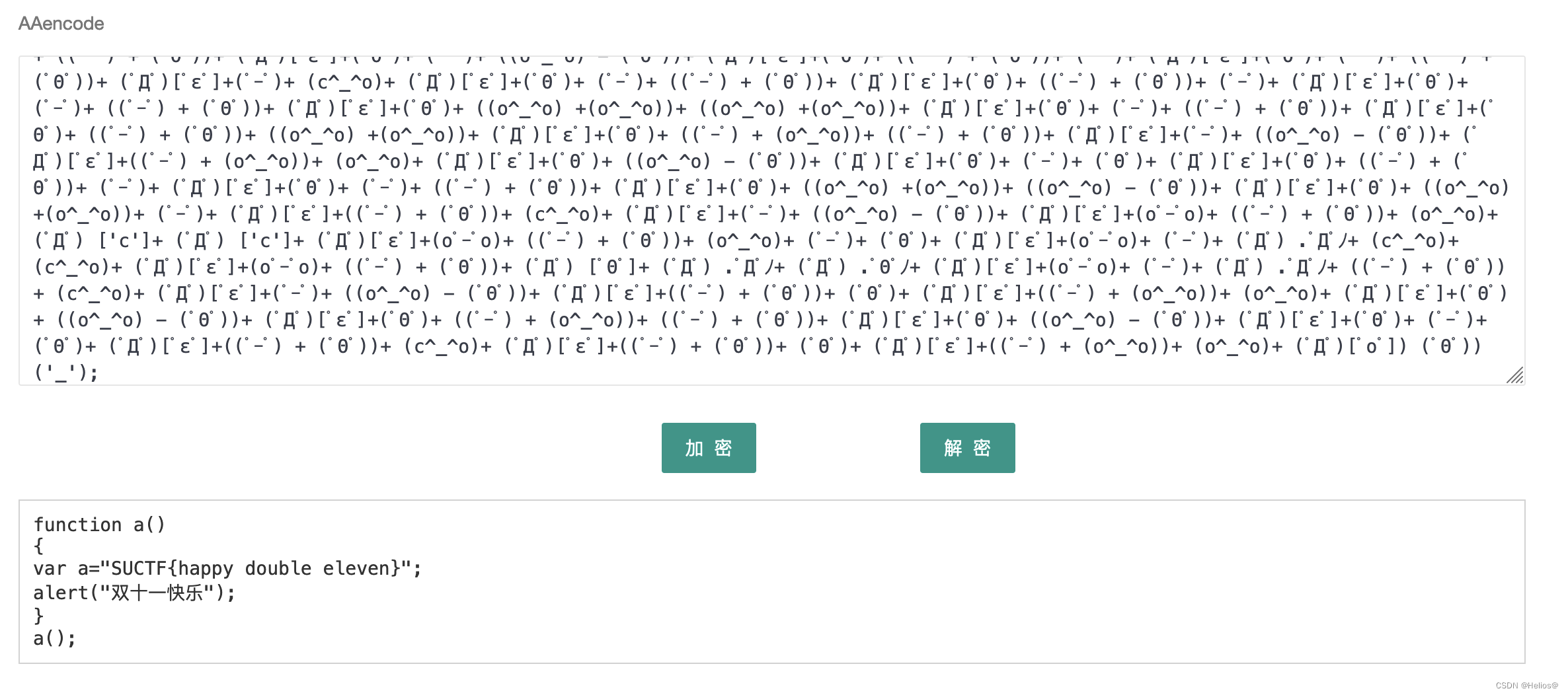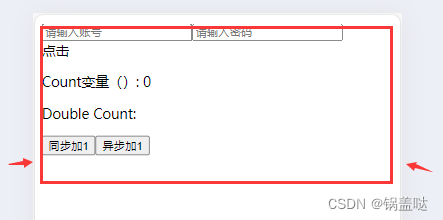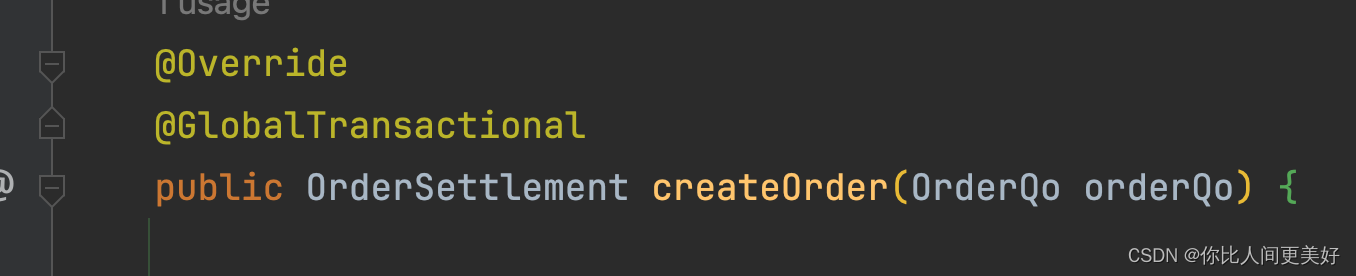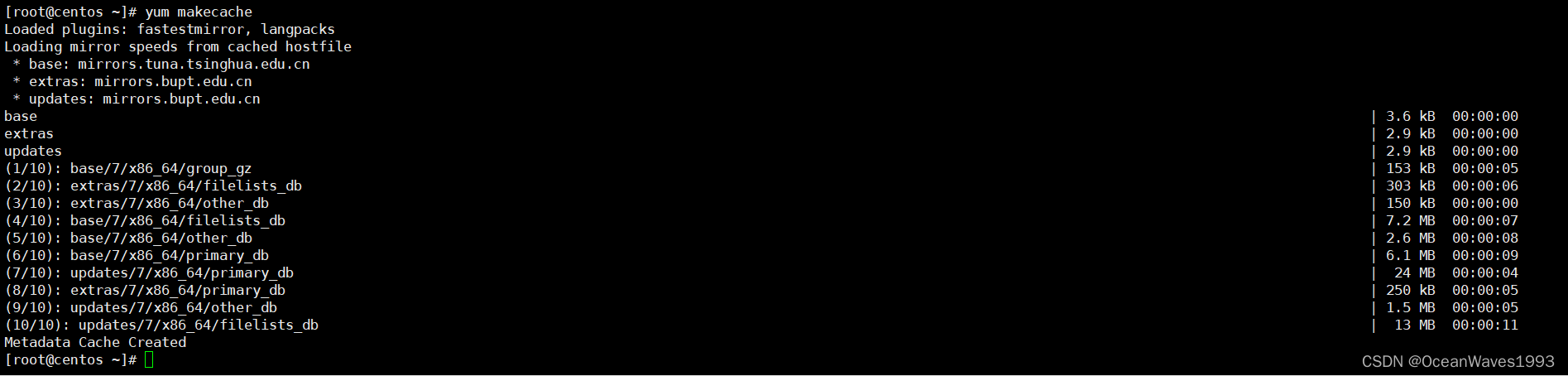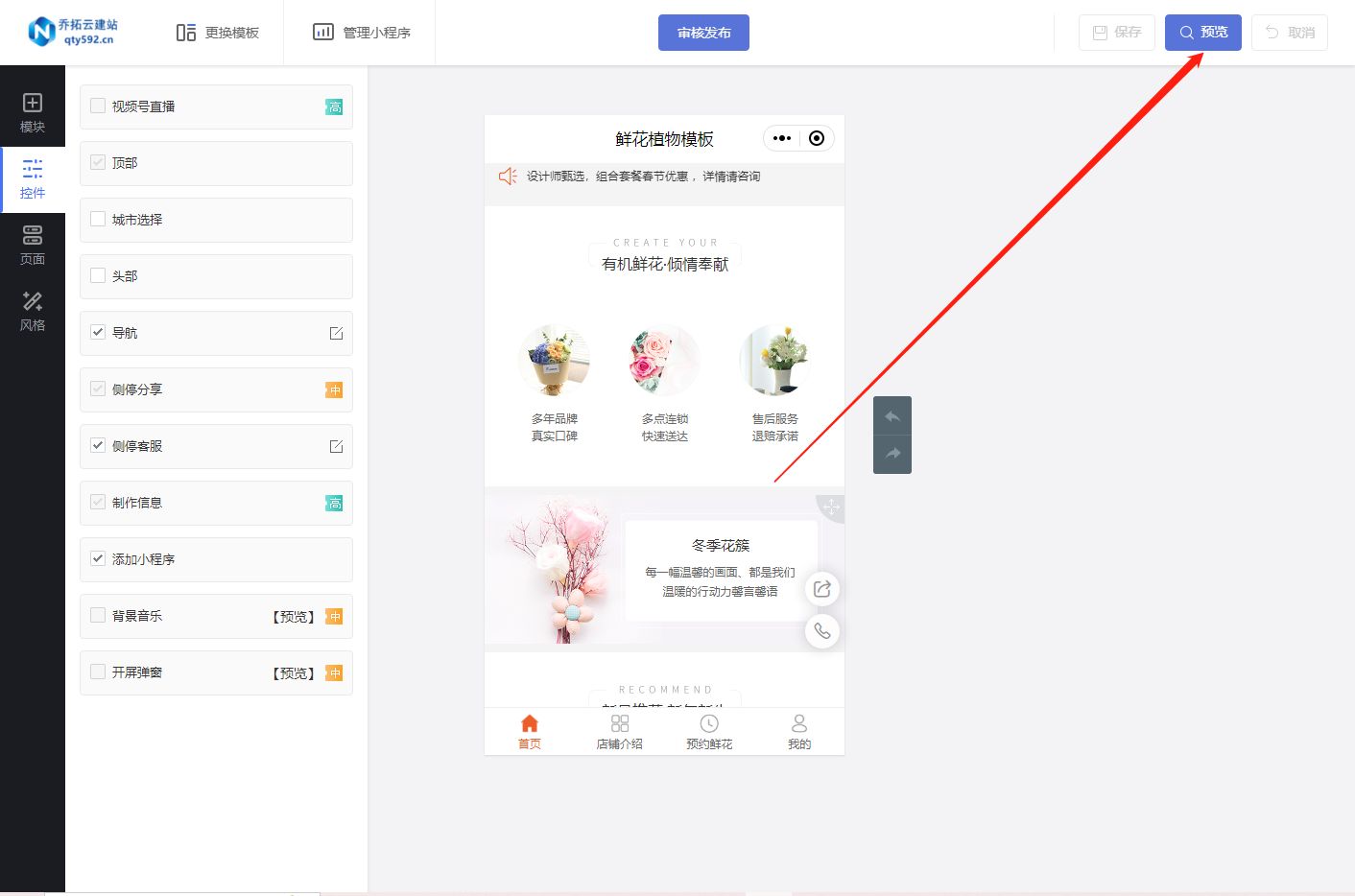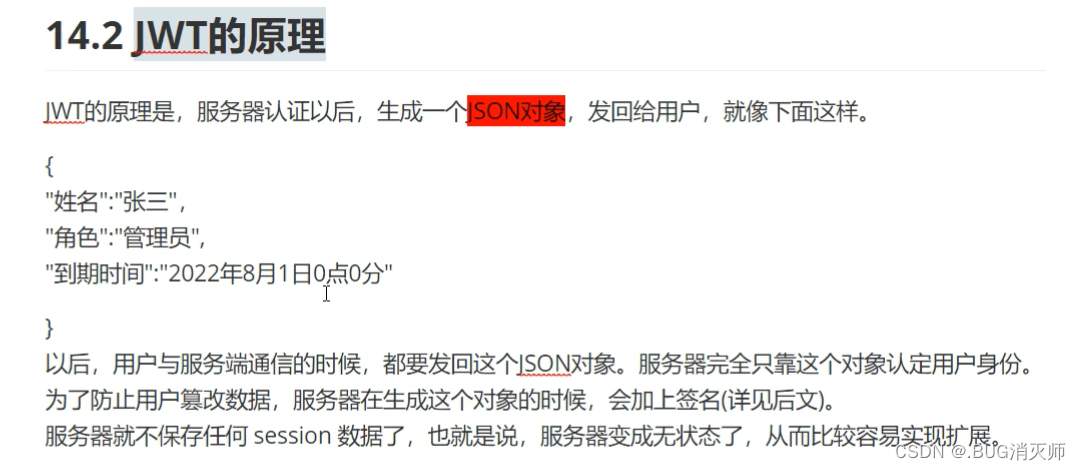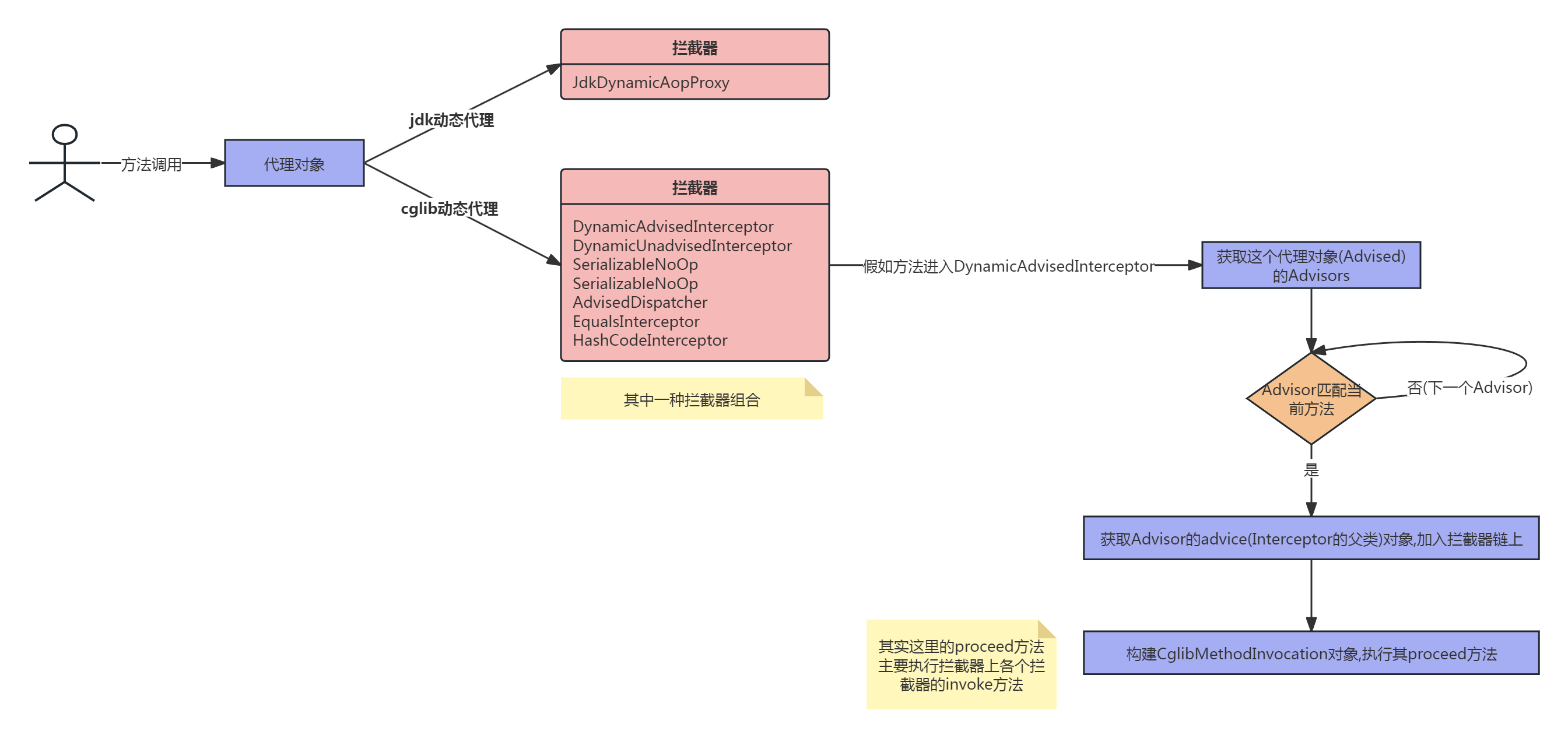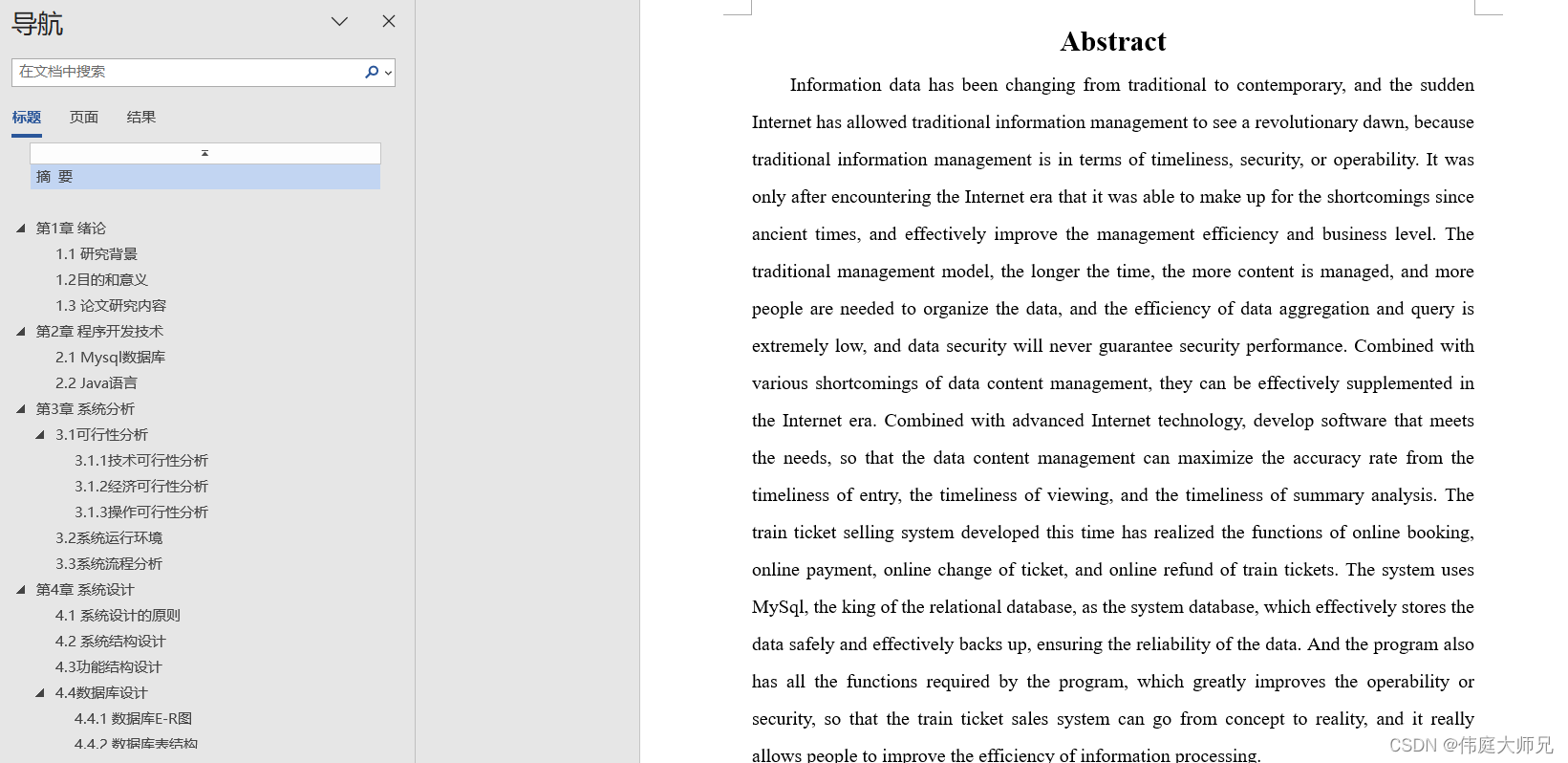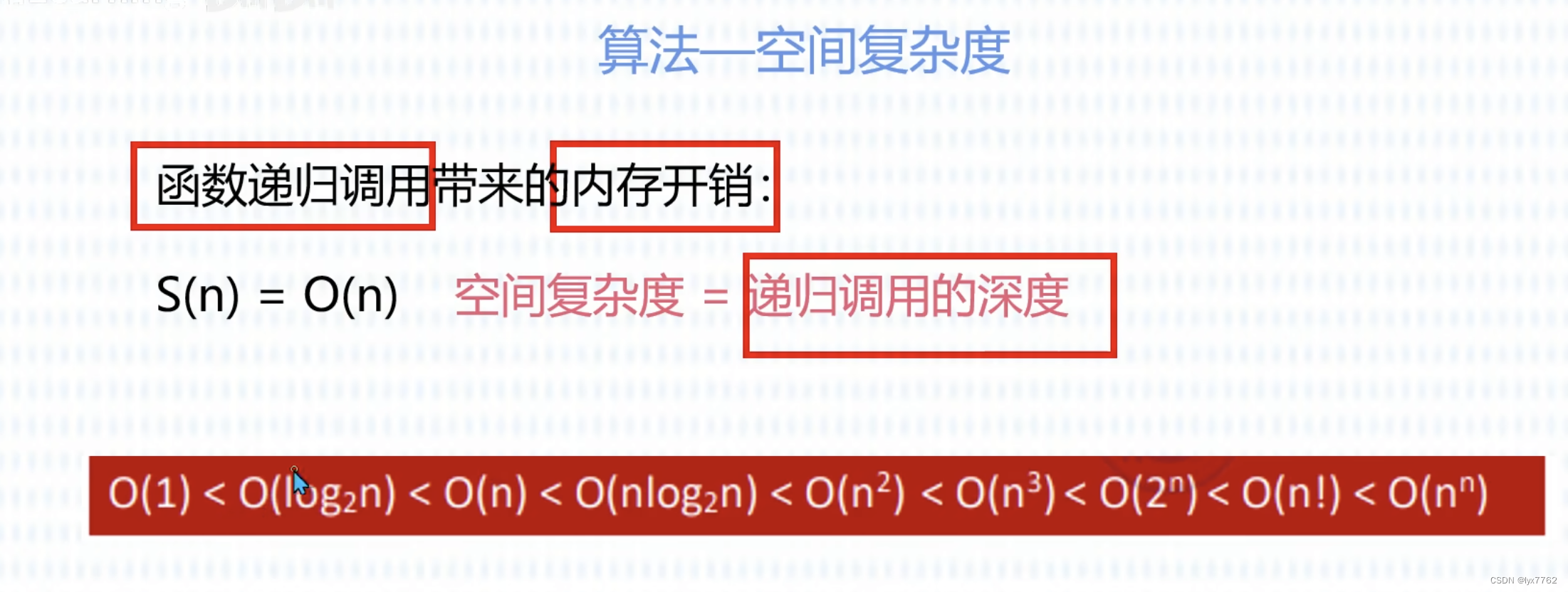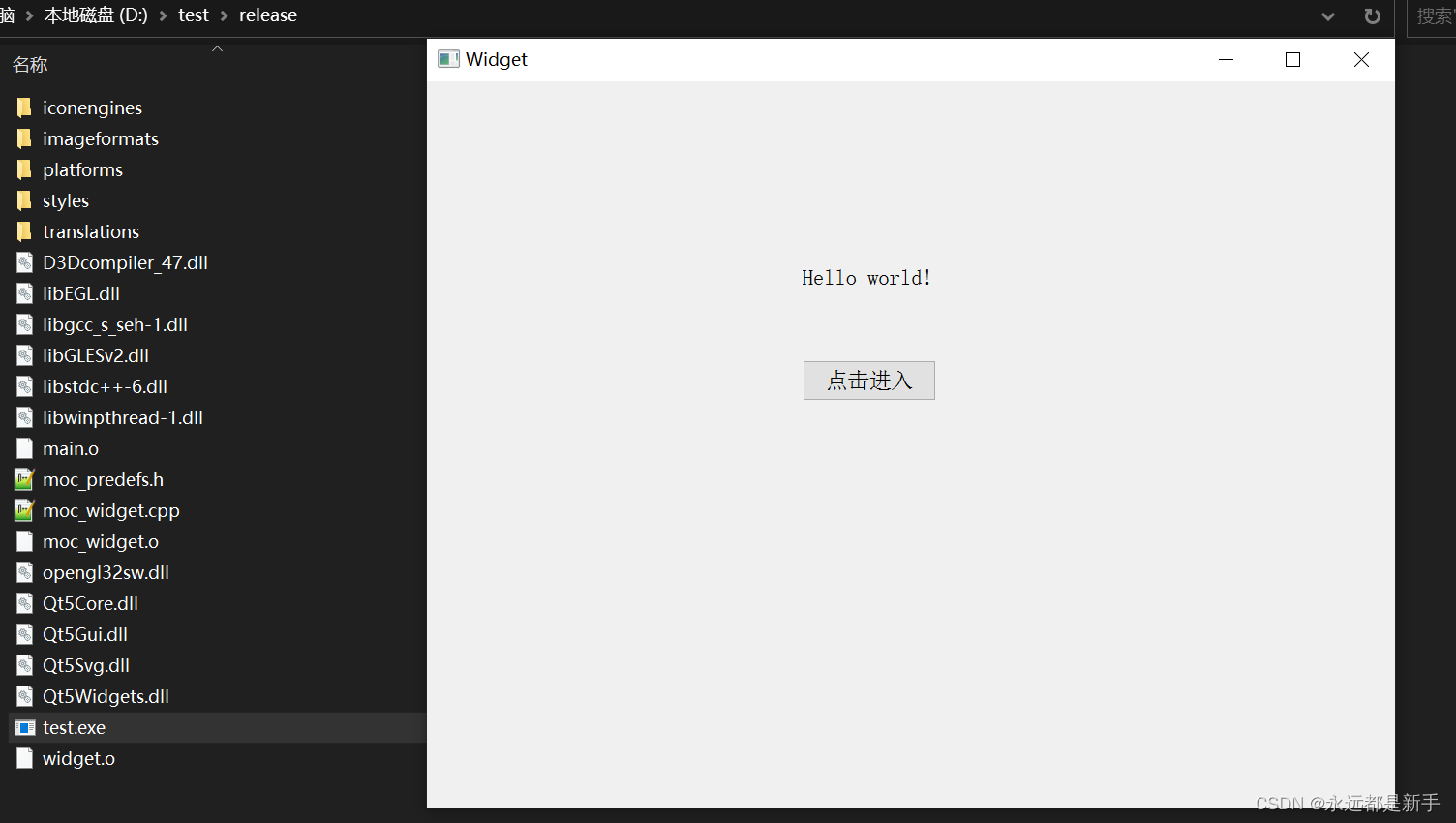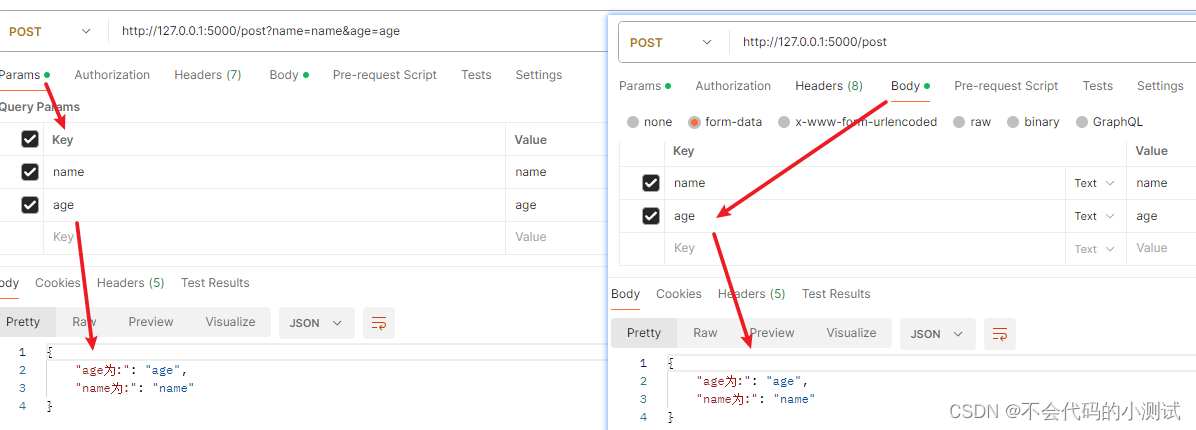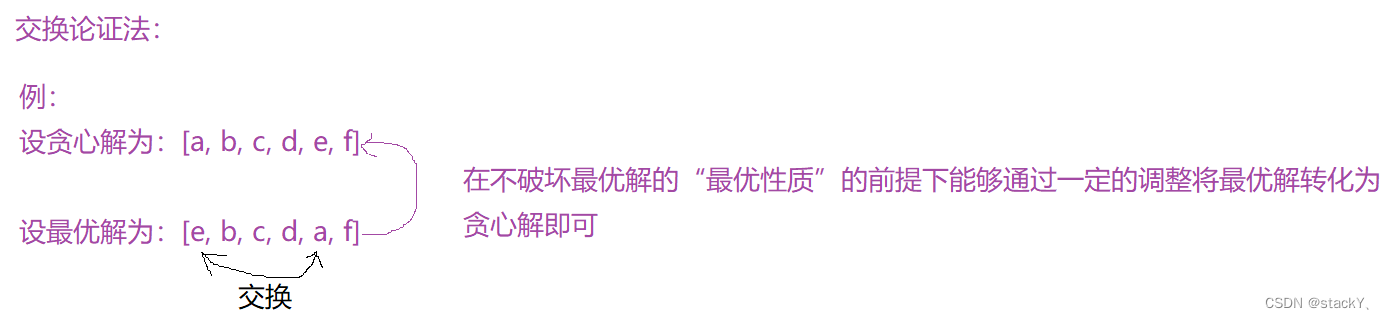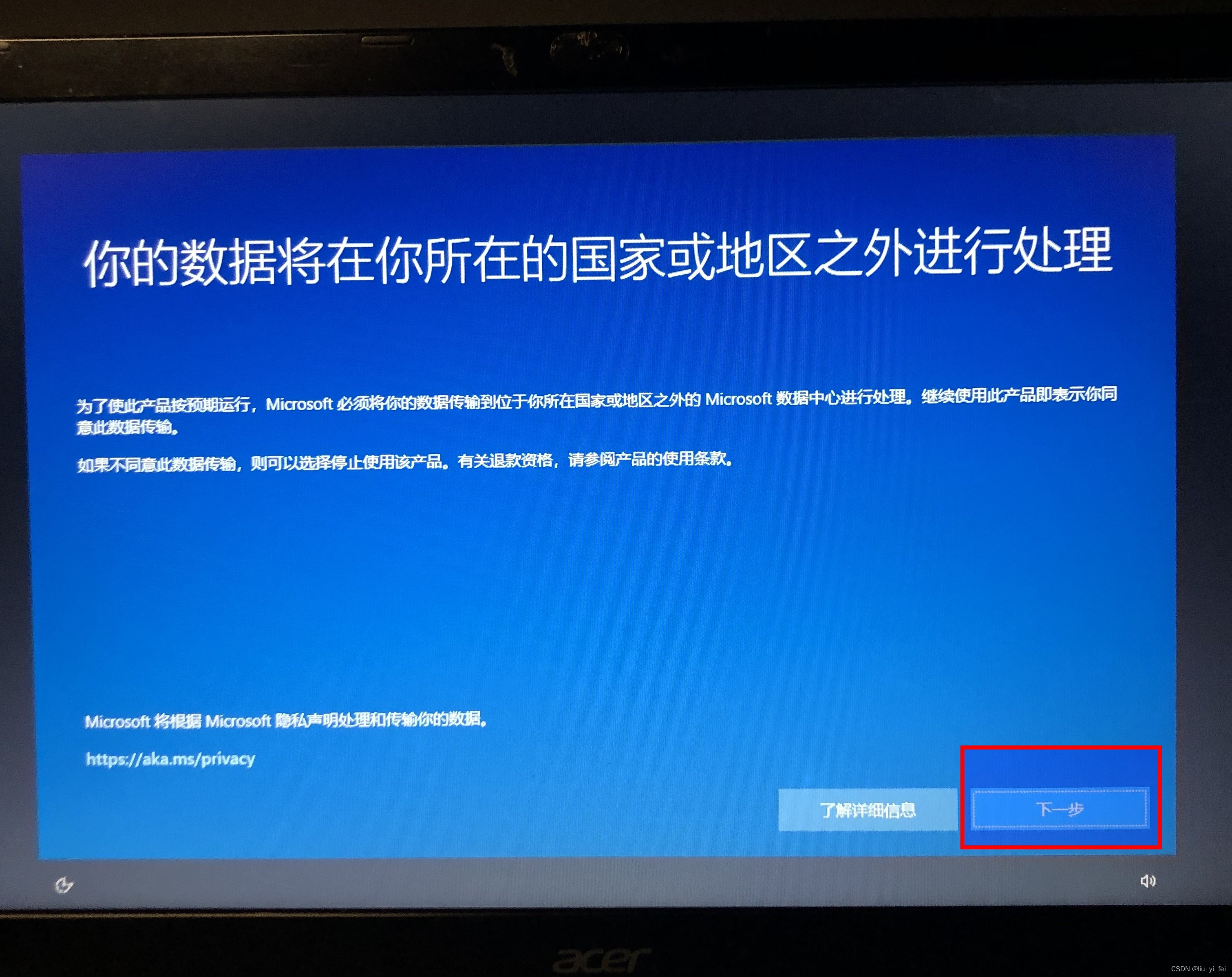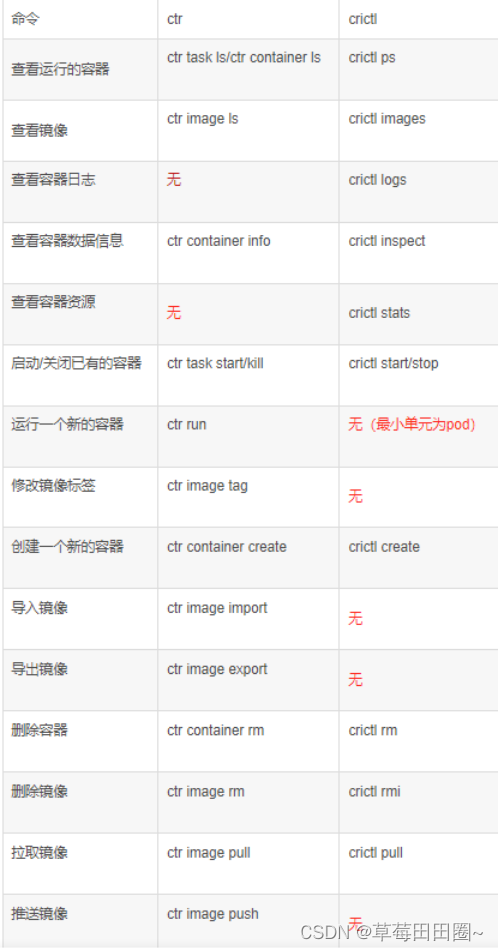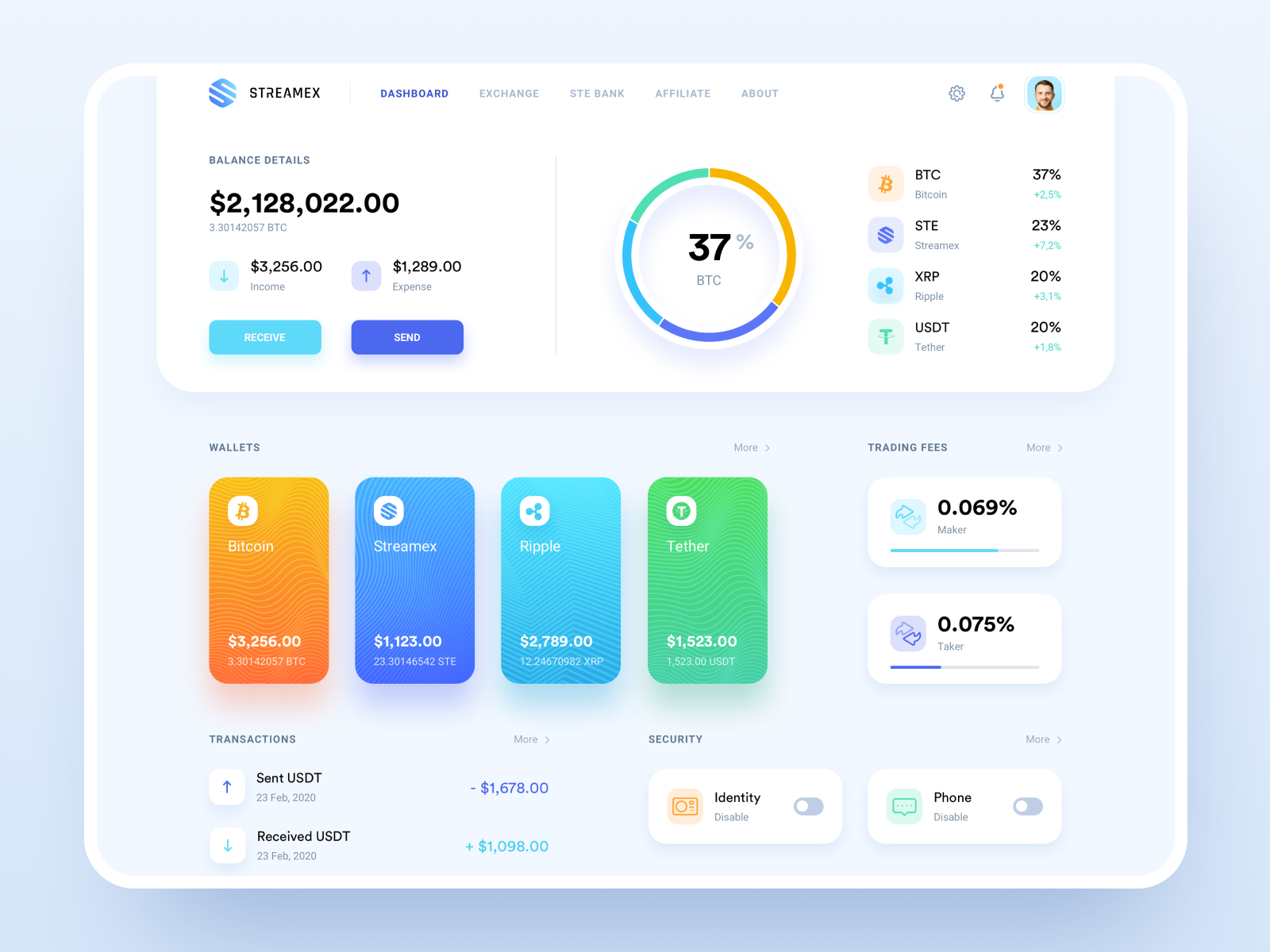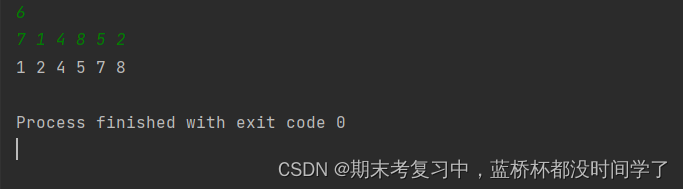一、VirtualBox安装
VirtualBox官网:Oracle VM VirtualBox
这里采用VirtualBox--7.0.0 版本
二、Vagrant安装
Vagrant官网:Vagrant by HashiCorp
Vagrant镜像仓库:Discover Vagrant Boxes - Vagrant Cloud
这里采用Vagrant--2.4.1版本
在cmd命令窗口输入
vagrant命令弹出如下内容表示vagrant安装成功
三、安装linux
1.安装镜像并启动
通过Vagrant安装虚拟机:
创建一个空的目录,cmd切换到该目录中,然后执行
vagrant init centos/7会创建Vagrantfile文件执行
vagrant up第一次执行的时候会远程下相关的镜像文件,并启动虚拟机。连接虚拟机通过
vagrant ssh连接
如果安装过程过慢可以把地址复制到浏览器进行安装
- 下载完成后 得到一个名为 xxxxx.xxxx.box文件
- 将这个box添加到vagrant中
- 然后启动 vagrant up 进行启动
# 将box添加到vagrant中--在新创建的空文件夹中cmd进入命令行窗口
name-可自定义 box目录
vagrant box add centos/7 D:\VirtualBox.box
# 初始化
vagrant init centos/7
# 启动
vagrant up2.virtualBox 中就可以看到了
3.配置本机连接虚拟机 公共网络
4.配置磁盘
# 要安装磁盘插件
vagrant plugin install vagrant-disksize
5.配置内存以及Cpu数量
# -*- mode: ruby -*-
# vi: set ft=ruby :
# All Vagrant configuration is done below. The "2" in Vagrant.configure
# configures the configuration version (we support older styles for
# backwards compatibility). Please don't change it unless you know what
# you're doing.
Vagrant.configure("2") do |config|
# The most common configuration options are documented and commented below.
# For a complete reference, please see the online documentation at
# https://docs.vagrantup.com.
# Every Vagrant development environment requires a box. You can search for
# boxes at https://vagrantcloud.com/search.
# iso镜像名称
config.vm.box = "yueluo"
# 磁盘大小
config.disksize.size = "40GB"
# Disable automatic box update checking. If you disable this, then
# boxes will only be checked for updates when the user runs
# `vagrant box outdated`. This is not recommended.
# config.vm.box_check_update = false
# Create a forwarded port mapping which allows access to a specific port
# within the machine from a port on the host machine. In the example below,
# accessing "localhost:8080" will access port 80 on the guest machine.
# NOTE: This will enable public access to the opened port
# config.vm.network "forwarded_port", guest: 80, host: 8080
# Create a forwarded port mapping which allows access to a specific port
# within the machine from a port on the host machine and only allow access
# via 127.0.0.1 to disable public access
# config.vm.network "forwarded_port", guest: 80, host: 8080, host_ip: "127.0.0.1"
# Create a private network, which allows host-only access to the machine
# using a specific IP.
# 本机与虚拟机进行连接
config.vm.network "private_network", ip: "192.168.56.100"
# Create a public network, which generally matched to bridged network.
# Bridged networks make the machine appear as another physical device on
# your network.
# 分配网络
config.vm.network "public_network"
# Share an additional folder to the guest VM. The first argument is
# the path on the host to the actual folder. The second argument is
# the path on the guest to mount the folder. And the optional third
# argument is a set of non-required options.
# config.vm.synced_folder "../data", "/vagrant_data"
# Disable the default share of the current code directory. Doing this
# provides improved isolation between the vagrant box and your host
# by making sure your Vagrantfile isn't accessible to the vagrant box.
# If you use this you may want to enable additional shared subfolders as
# shown above.
# config.vm.synced_folder ".", "/vagrant", disabled: true
# Provider-specific configuration so you can fine-tune various
# backing providers for Vagrant. These expose provider-specific options.
# Example for VirtualBox:
#
config.vm.provider "virtualbox" do |vb|
# Display the VirtualBox GUI when booting the machine
vb.gui = true
# Customize the amount of memory on the VM:
vb.memory = "4096"
vb.cpus = 2
end
#
# View the documentation for the provider you are using for more
# information on available options.
# Enable provisioning with a shell script. Additional provisioners such as
# Ansible, Chef, Docker, Puppet and Salt are also available. Please see the
# documentation for more information about their specific syntax and use.
# config.vm.provision "shell", inline: <<-SHELL
# apt-get update
# apt-get install -y apache2
# SHELL
end