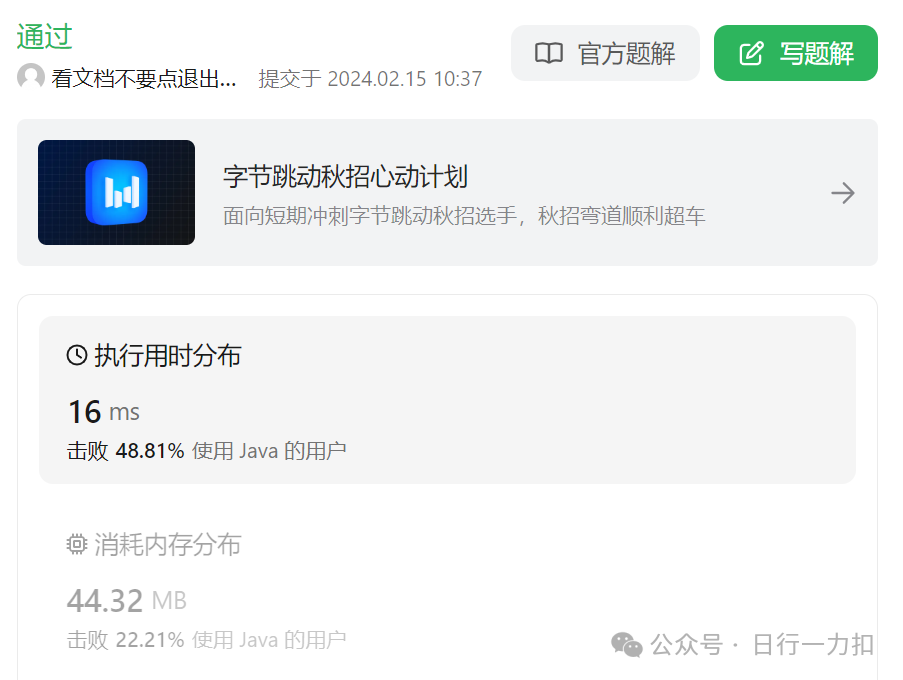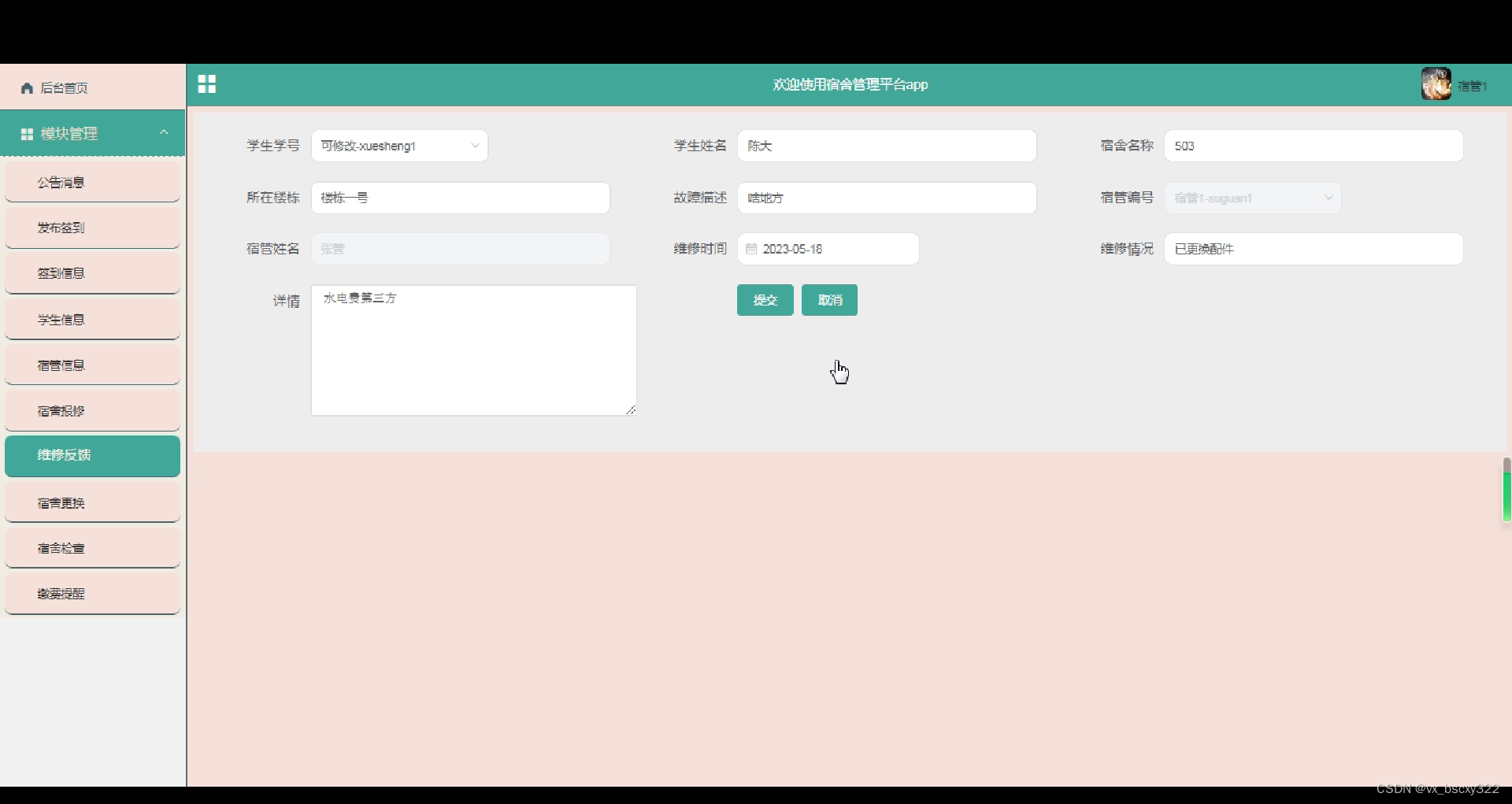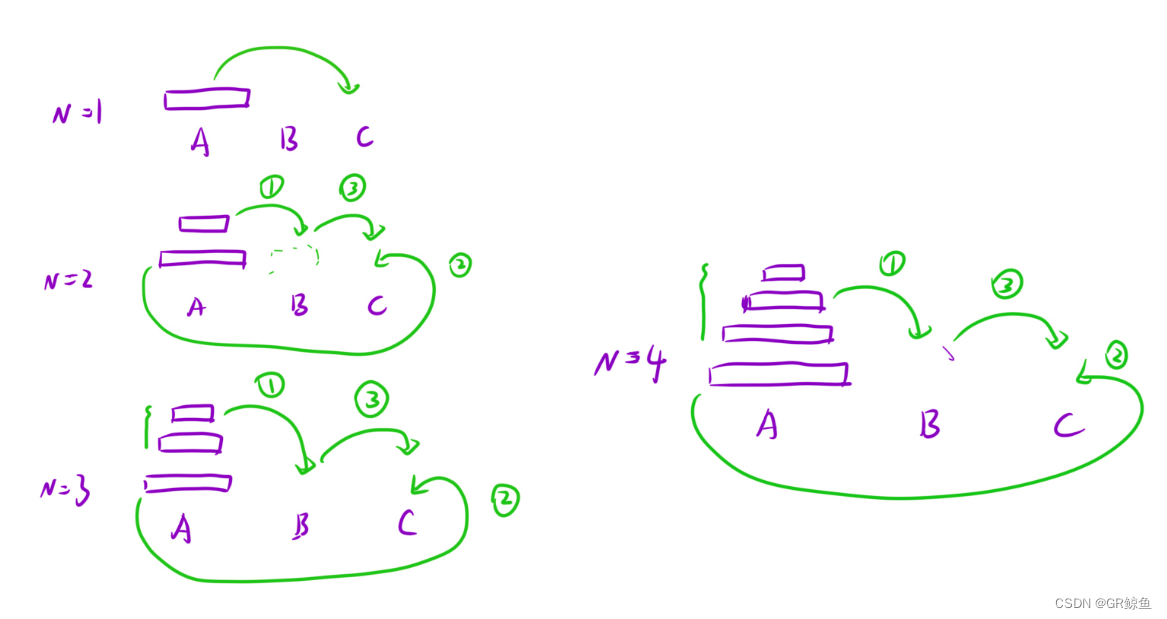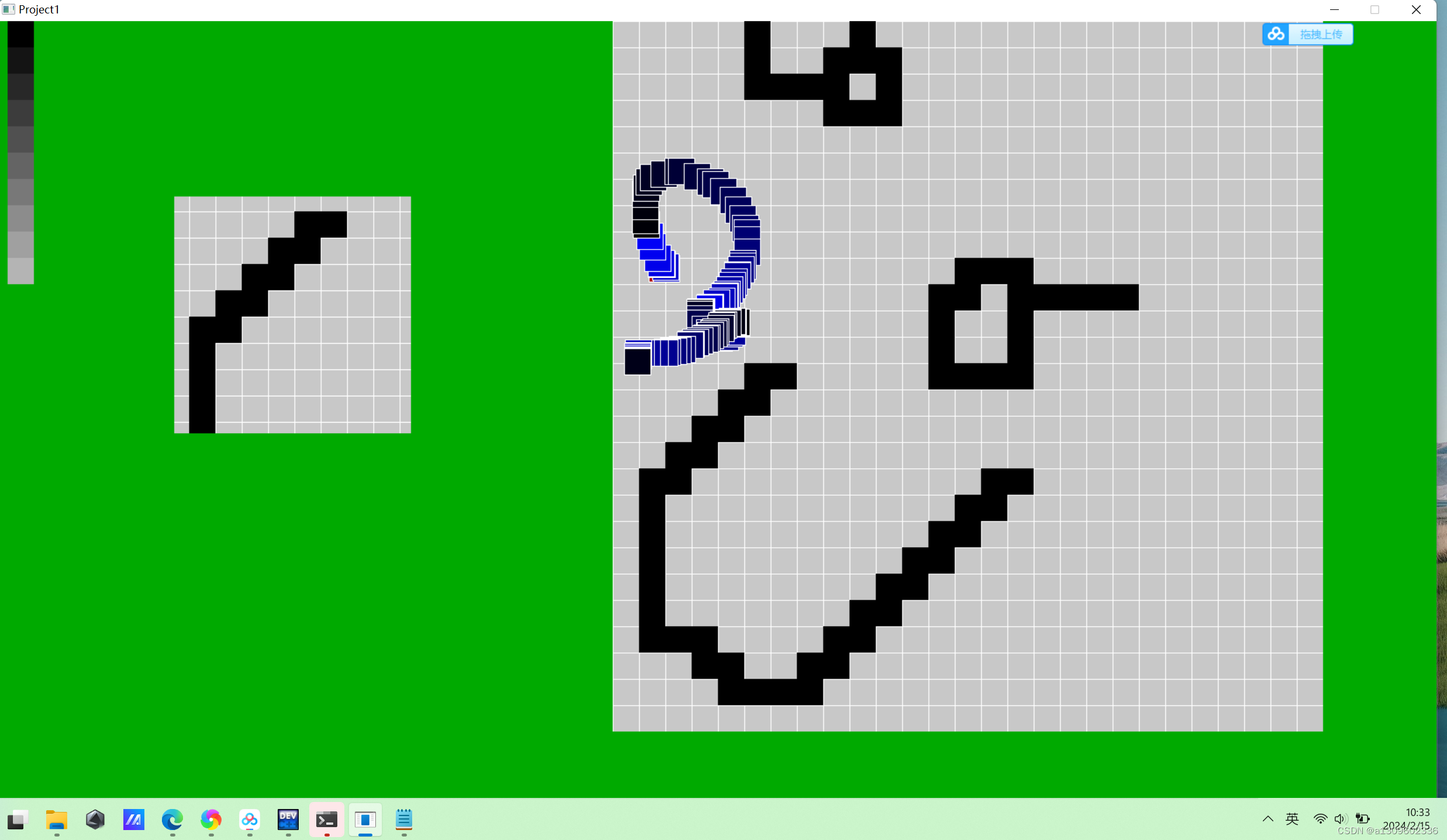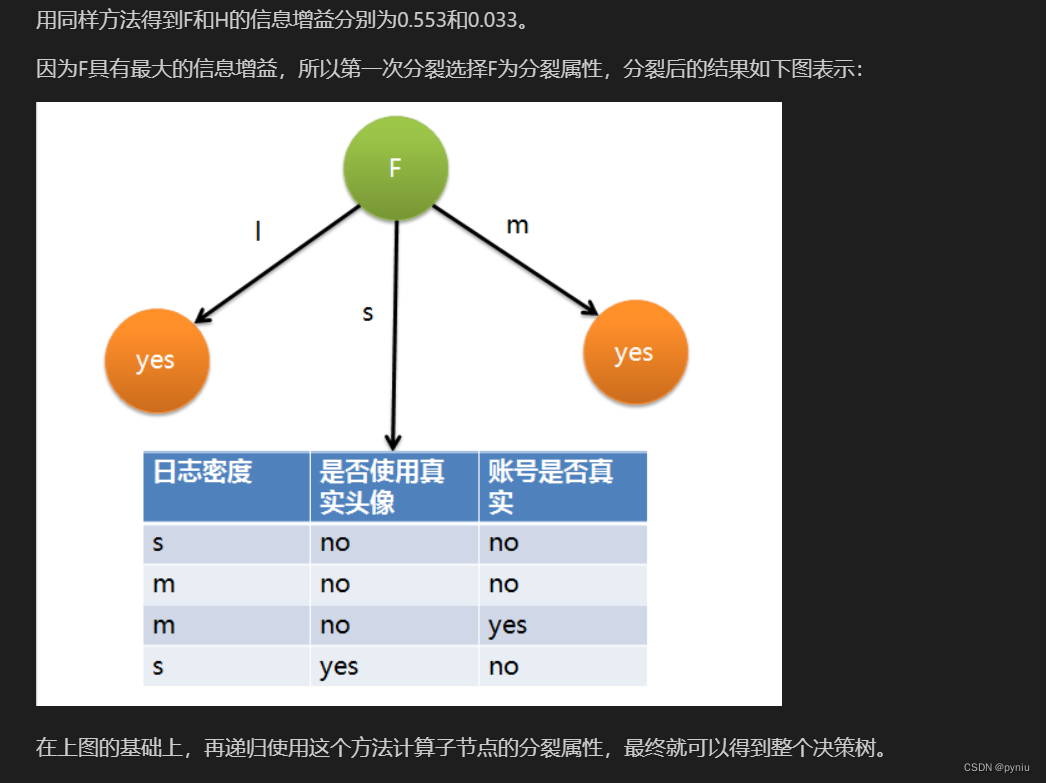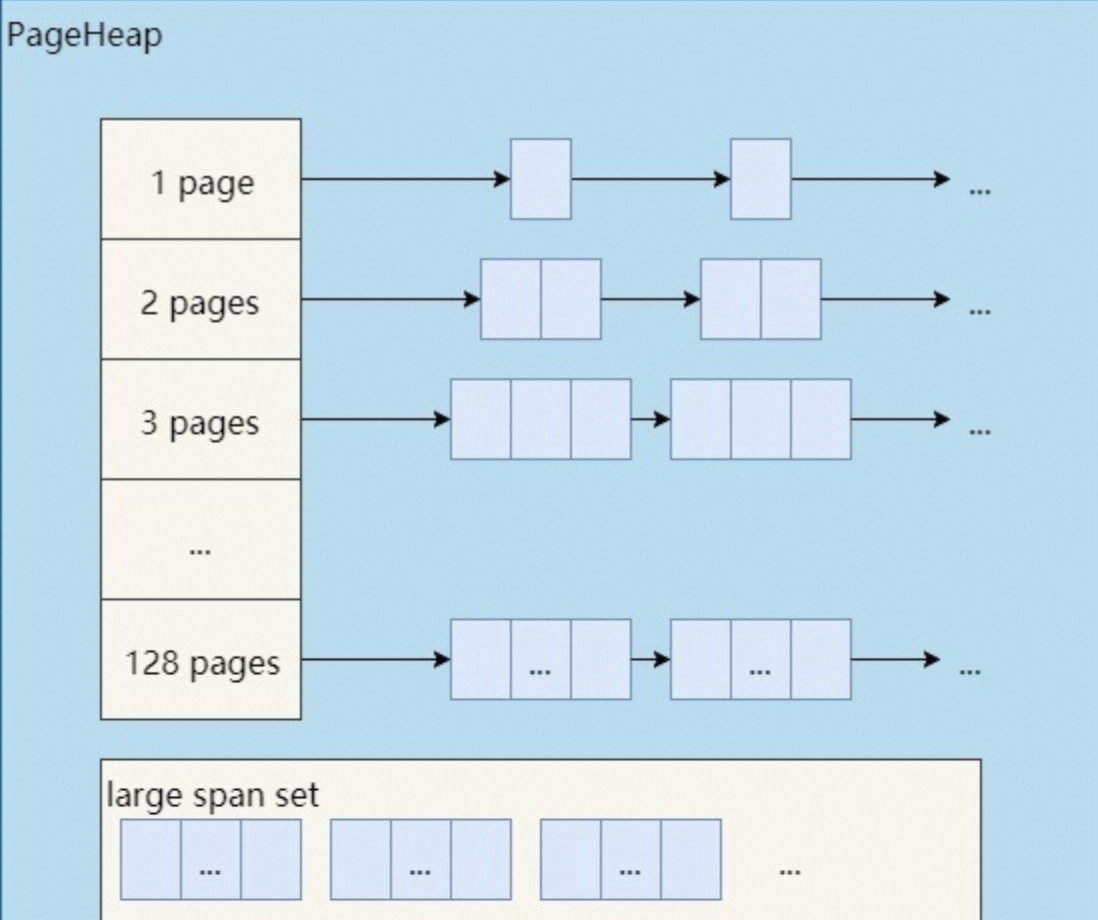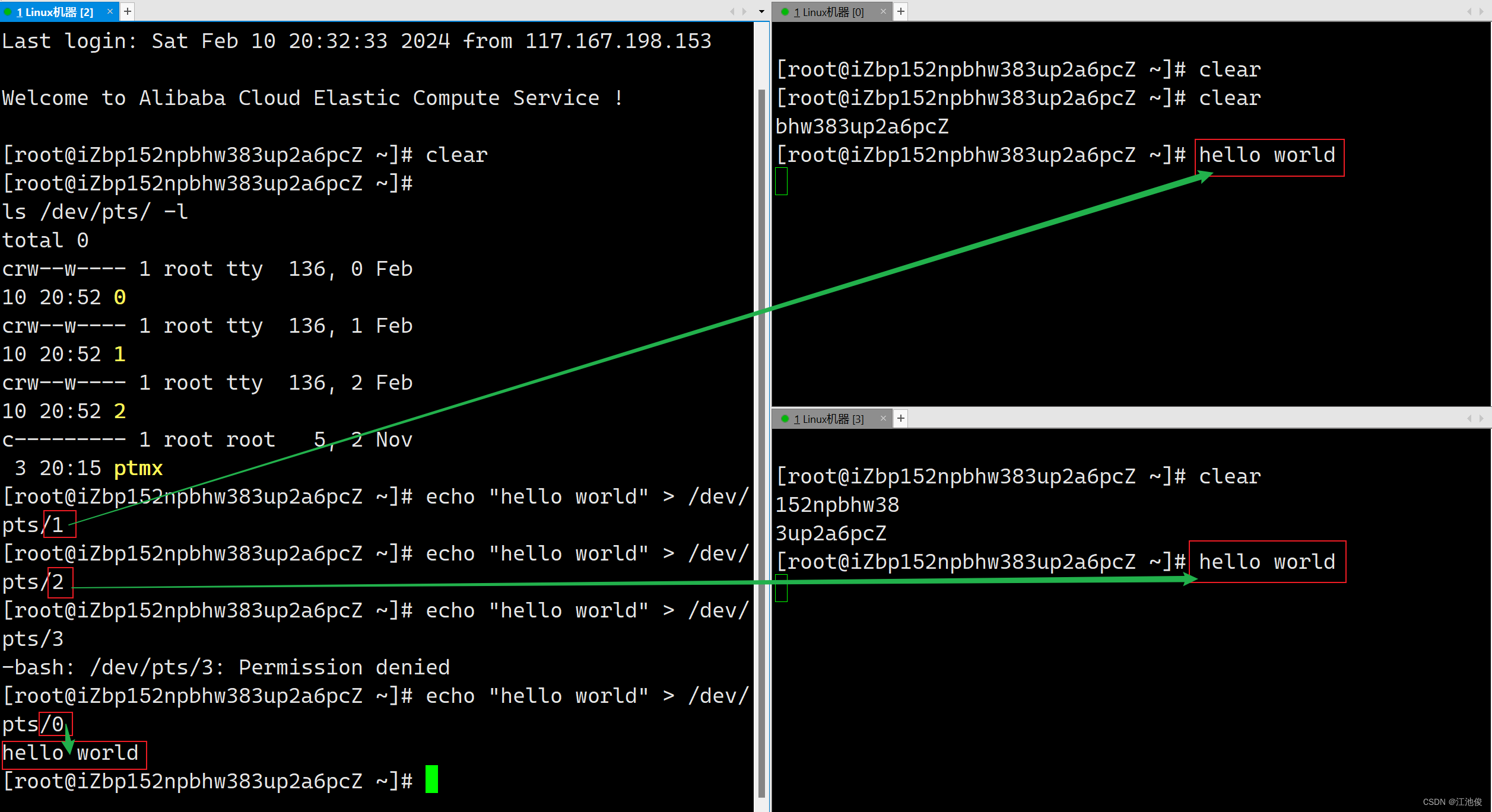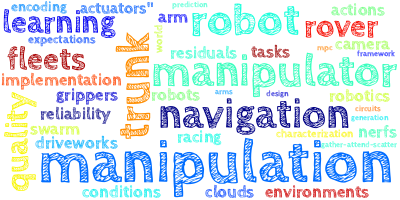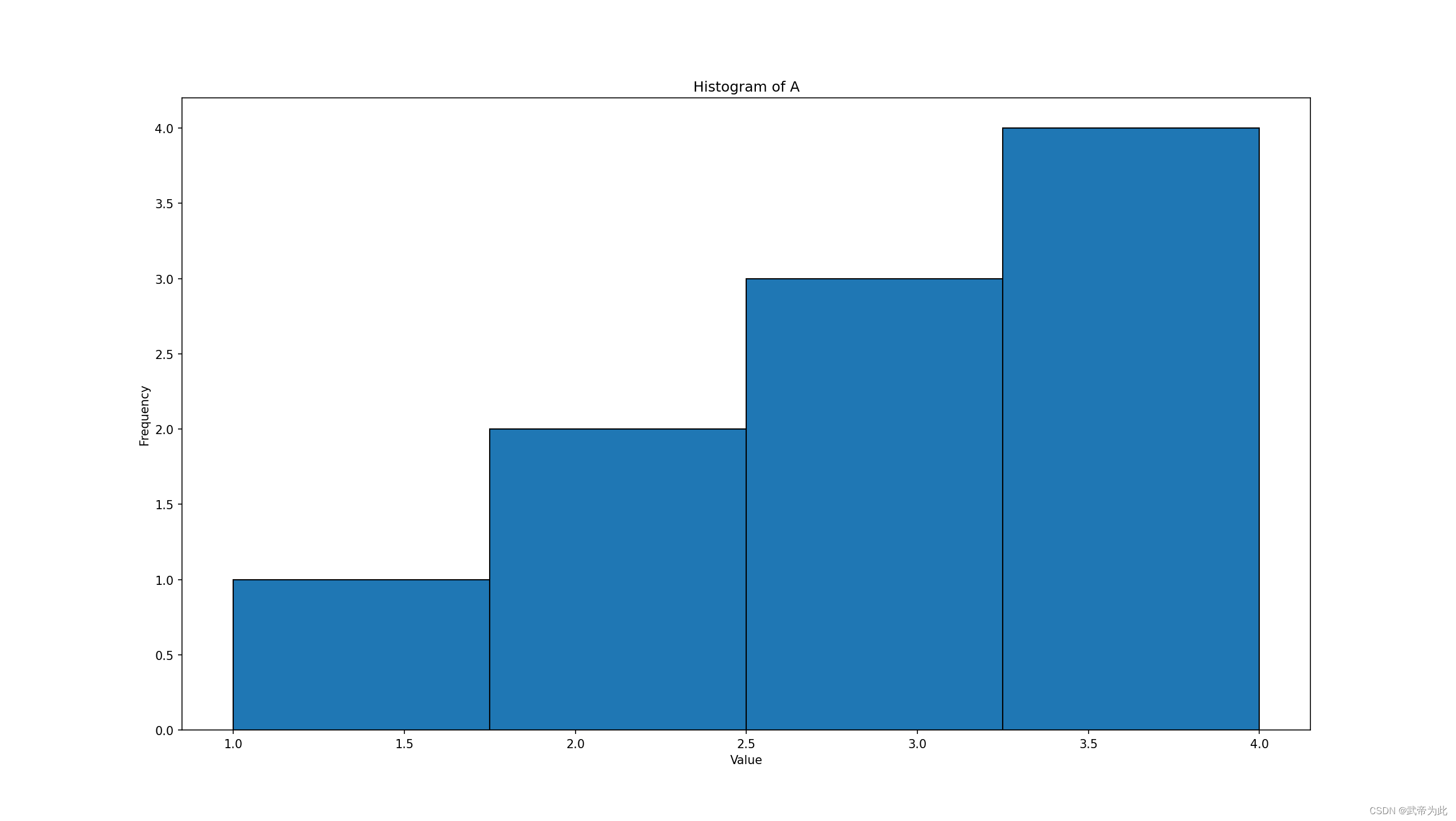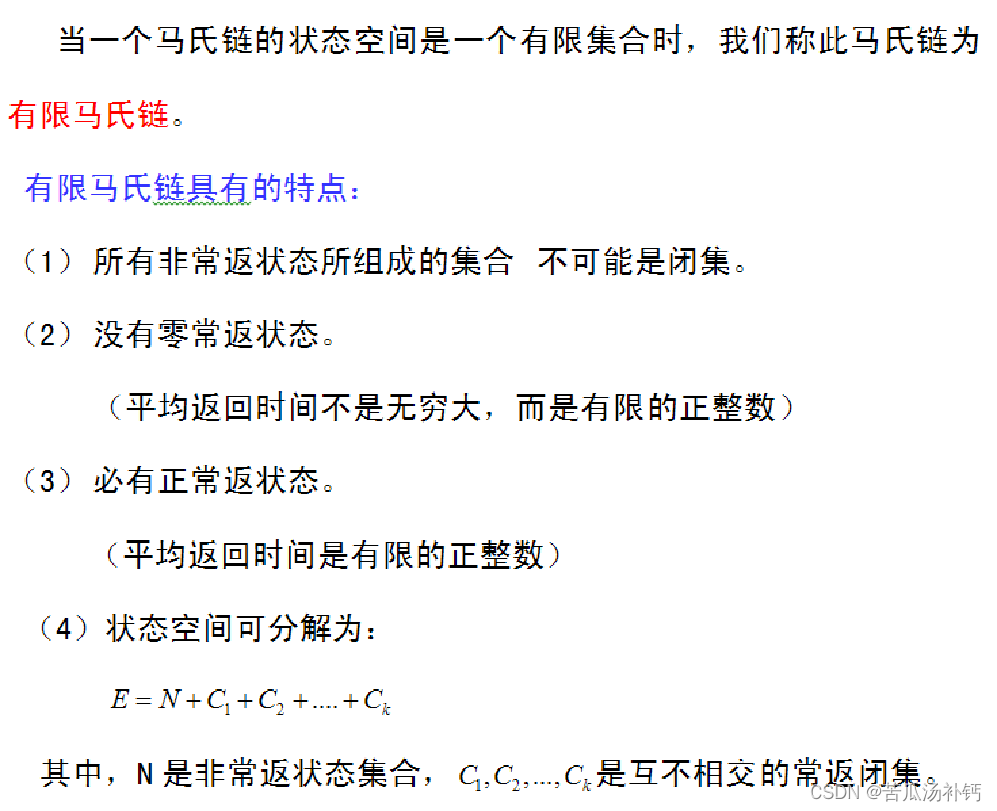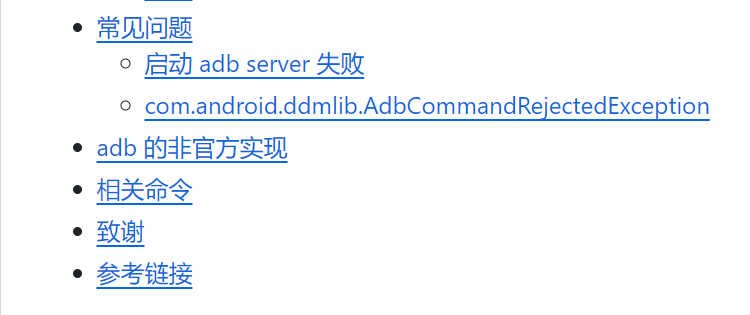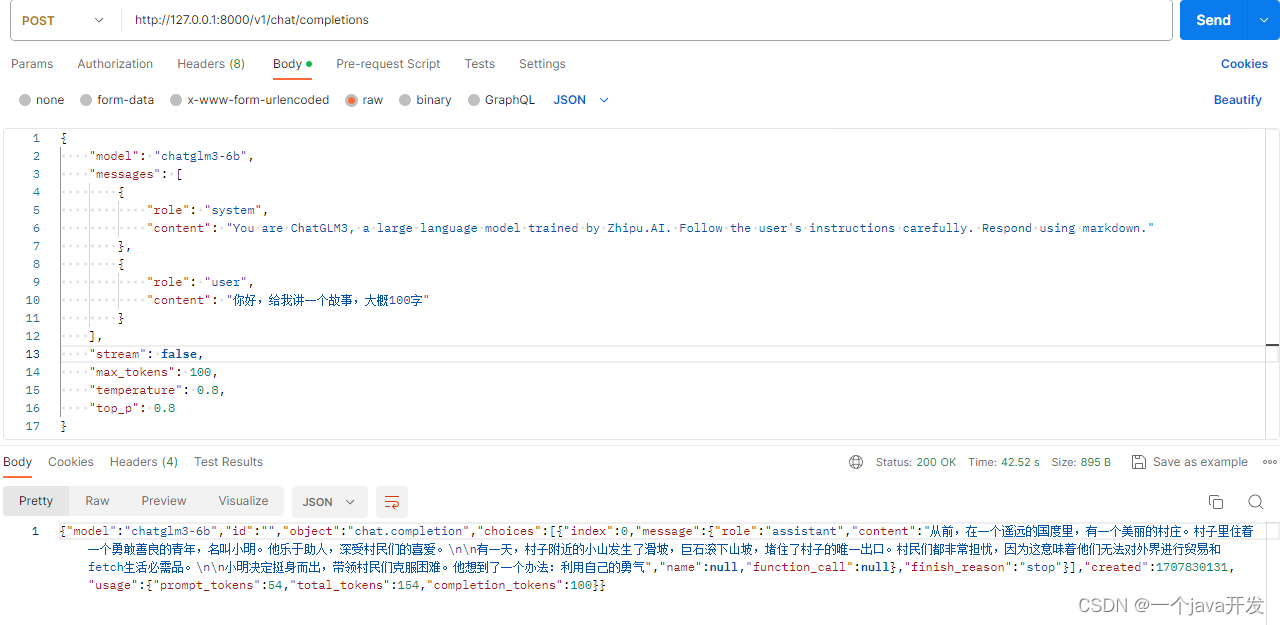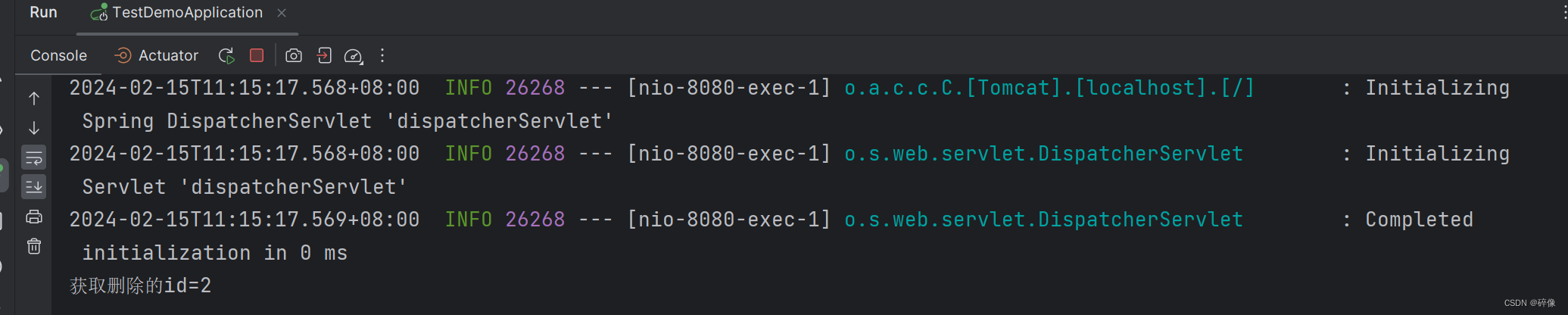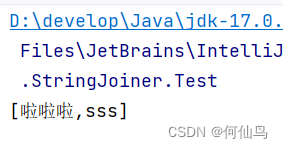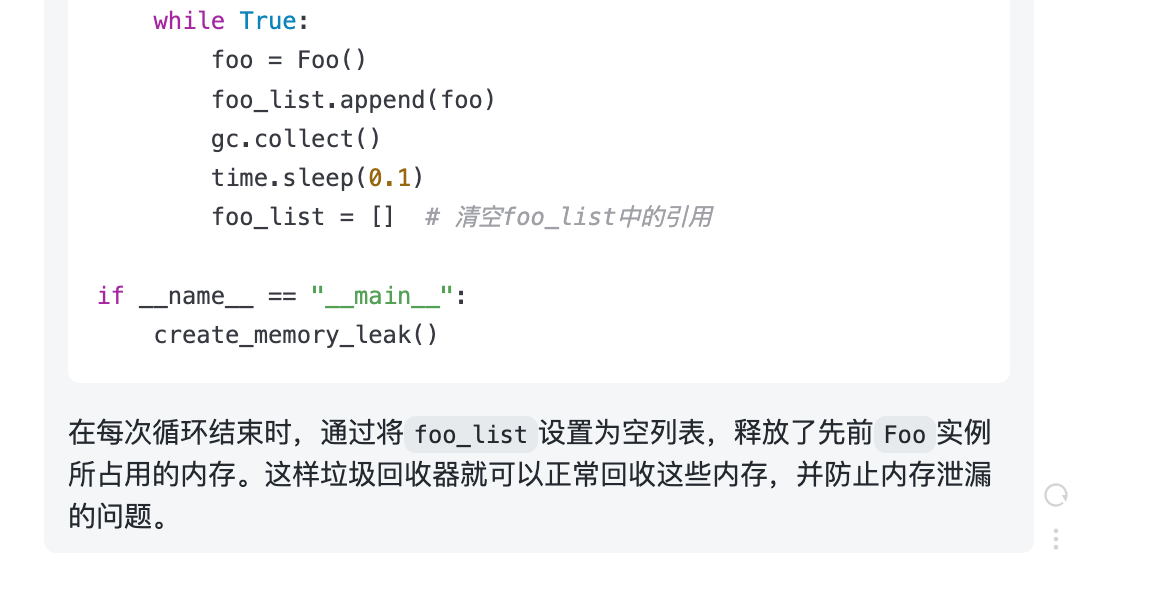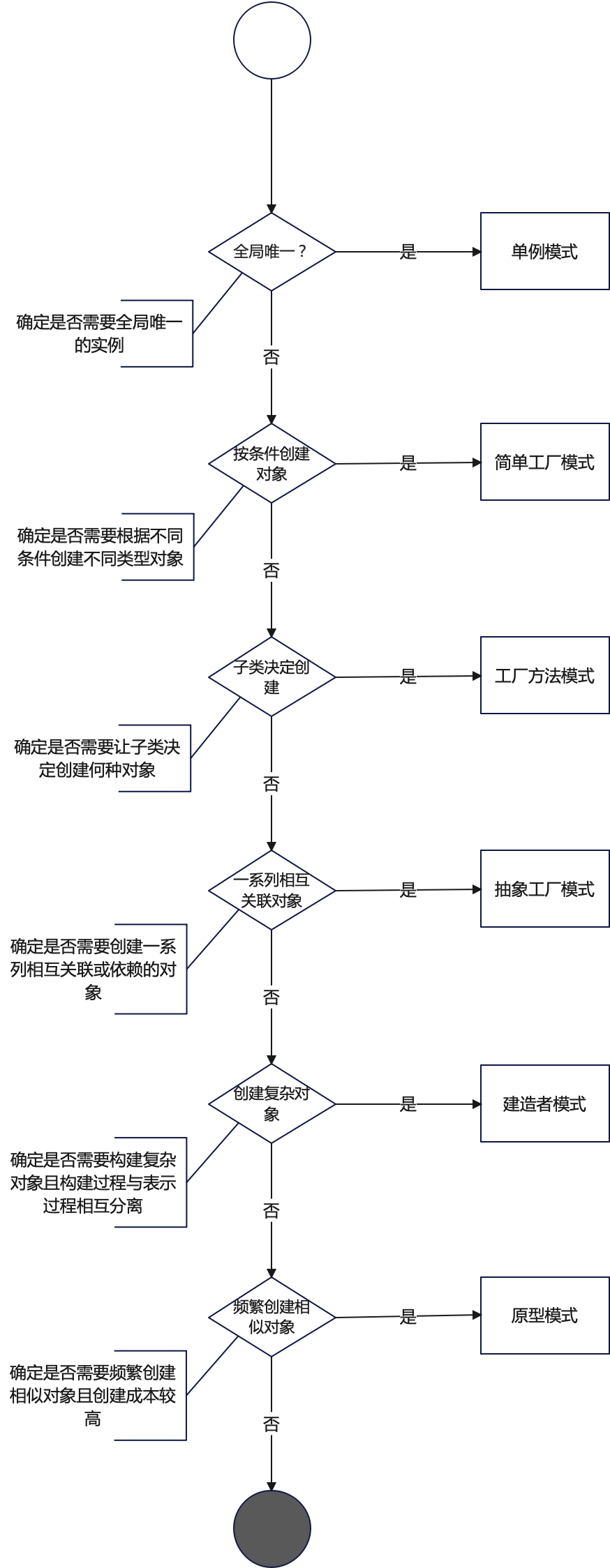页面内的动画
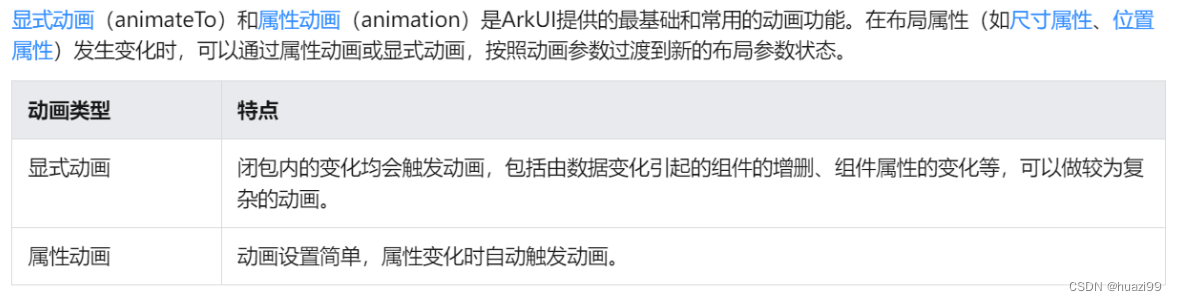
显示动画
语法:animateTo(value: AnimateParam, event: () => void): void
第一个参数指定动画参数
第二个参数为动画的闭包函数。
如:animateTo({ duration: 1000,
curve: Curve.EaseInOut },
() => {动画代码})
duration:动画时长为1000ms
curve:曲线为EaseInOut
curve参数:
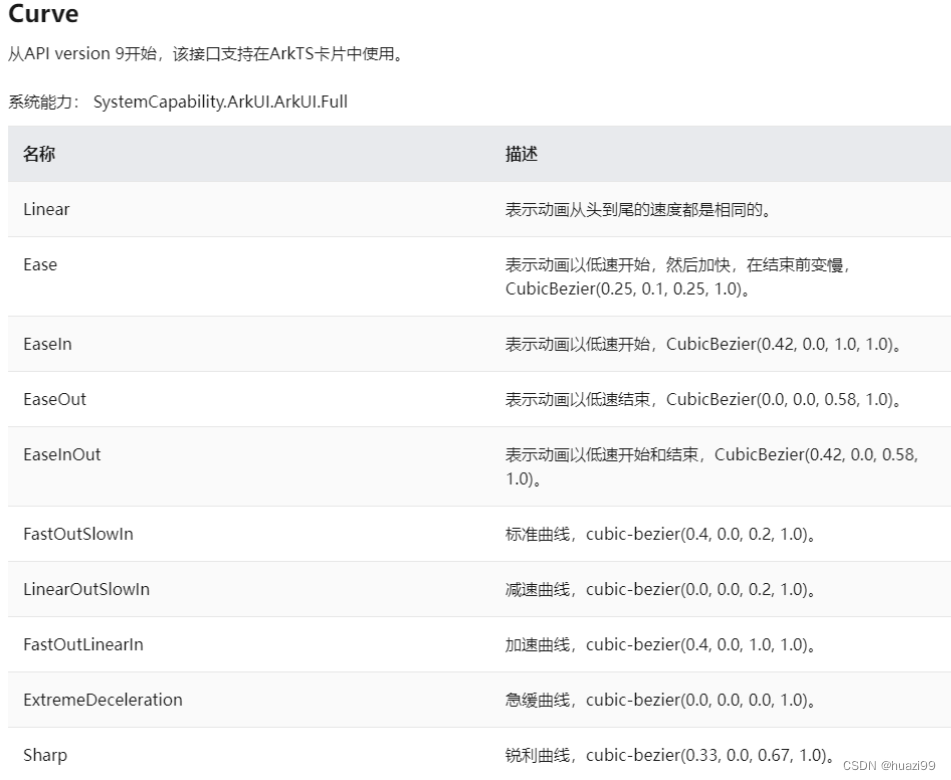
1、平移
@Entry
@Component
struct LayoutChange {
//定义一个变量来改变组件的排列方式
//水平居左
@State itemAlign: HorizontalAlign = HorizontalAlign.Start;
//水平居左 居中 居右
allAlign: HorizontalAlign[] = [HorizontalAlign.Start, HorizontalAlign.Center, HorizontalAlign.End];
alignIndex: number = 0;
build() {
Column() {
Column({ space: 10 }) {
Button("animate 1").width(100).height(50).backgroundColor("red")
Button("animate 2").width(100).height(50).backgroundColor("#33FF00")
}
.margin(20)
.alignItems(this.itemAlign)
.width("90%")
.height(200)
Button("动画按钮").onClick(() => {
animateTo({ duration: 1000,// 动画时长为1000ms
curve: Curve.EaseInOut //以低速开始和结束
},
() => {
// 每点击一次按钮,生成新的索引,提取布局方式,使用动画过渡到新位置
this.alignIndex = (this.alignIndex + 1) % this.allAlign.length;
this.itemAlign = this.allAlign[this.alignIndex];
});
})
}
.width("100%")
.height("100%")
}
}
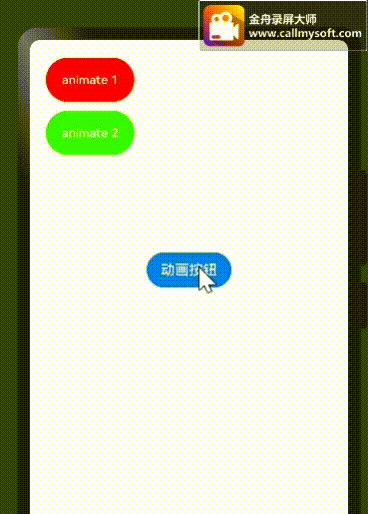
2、持续平移
接上面代码
...
Button("动画按钮").onClick(() => {
animateTo({
duration:2000, //动画时长
curve:Curve.Linear, //动画匀速
iterations:3, //动画次数
delay:1000, //延时时间执行
playMode:PlayMode.Alternate, //来回交替
onFinish: () => { //动画完成的回调
console.info('动画完成')
}
},() => {
//利用三目运算改变排列方式
this.itemAlign = this.itemAlign === HorizontalAlign.End ? HorizontalAlign.Start : HorizontalAlign.End
})
})
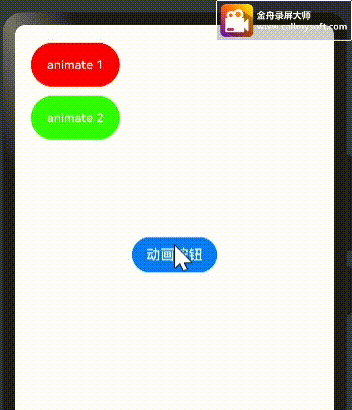
3、旋转动画
要依赖组件的rotate属性,可以设置旋转的x轴、y轴、z轴。需要一个angle角度参数
点击旋转动画文本,文本旋转
完整代码:
@Entry
@Component
struct LayoutChange {
@State itemAlign: HorizontalAlign = HorizontalAlign.Center;
allAlign: HorizontalAlign[] = [HorizontalAlign.Start, HorizontalAlign.Center, HorizontalAlign.End];
//设置一个变量作为旋转角度
@State angle: number = 0
@State textWidth: number = 100
@State textHeight: number = 50
build() {
Column() {
Column({space:20}) {
Text("旋转动画")
.width(this.textWidth)
.height(this.textHeight)
.backgroundColor(Color.Blue)
.fontSize(20)
.fontColor(Color.White)
.fontWeight(FontWeight.Bold)
.margin({top:30})
.rotate({ //旋转属性
z:1,
angle:this.angle
})
.onClick(() => {
animateTo({
duration:2000, //动画时长
curve:Curve.Linear, //动画匀速
iterations:3, //动画次数
delay:1000, //延时时间执行
playMode:PlayMode.Alternate, //来回交替
},() => {
//设置旋转的角度是360度
this.angle = 360
})
})
}
.alignItems(this.itemAlign)
.justifyContent(FlexAlign.Center)
.width('100%')
.height('100%')
}
.width("100%")
.height("100%")
}
}
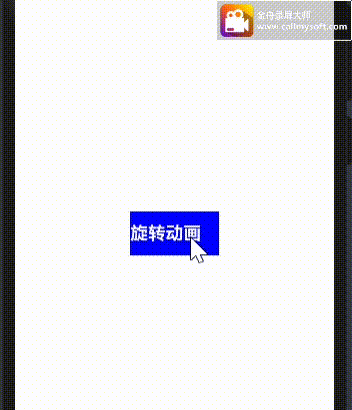
4、缩放动画
animateTo({
duration:2000,
curve:Curve.Linear,
iterations:3,
delay:1000,
playMode:PlayMode.Alternate, },
() => {
//改变宽高
this.textWidth = 360;
this.textHeight = 120
})
属性动画
显式动画把要执行动画的属性的修改放在闭包函数中触发动画,而属性动画则无需使用闭包
animation(value: AnimateParam)
重要:想要组件随某个属性值的变化而产生动画,此属性需要加在animation属性之前。有的属性变化不希望通过animation产生属性动画,可以放在animation之后
Button("text")
.type(ButtonType.Normal)
.width(this.myWidth)
.height(this.myHeight)
// animation只对其上面的type、width、height属性生效,时长为1000ms,曲线为Ease
.animation({ duration: 1000, curve: Curve.Ease })
// animation对下面的backgroundColor、margin属性不生效
.backgroundColor(this.myColor)
.margin(20)