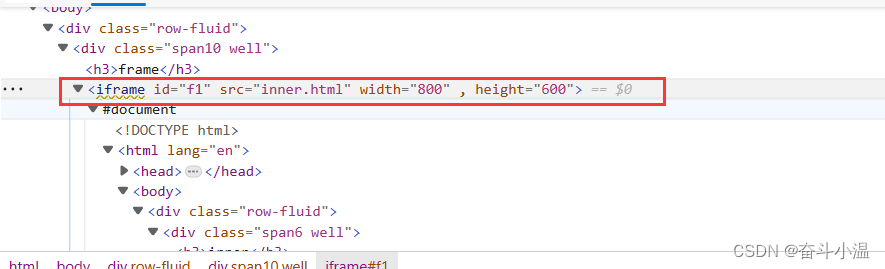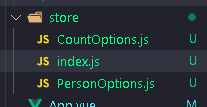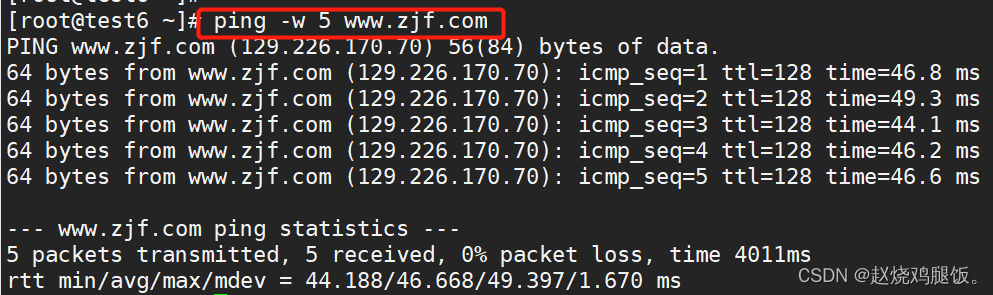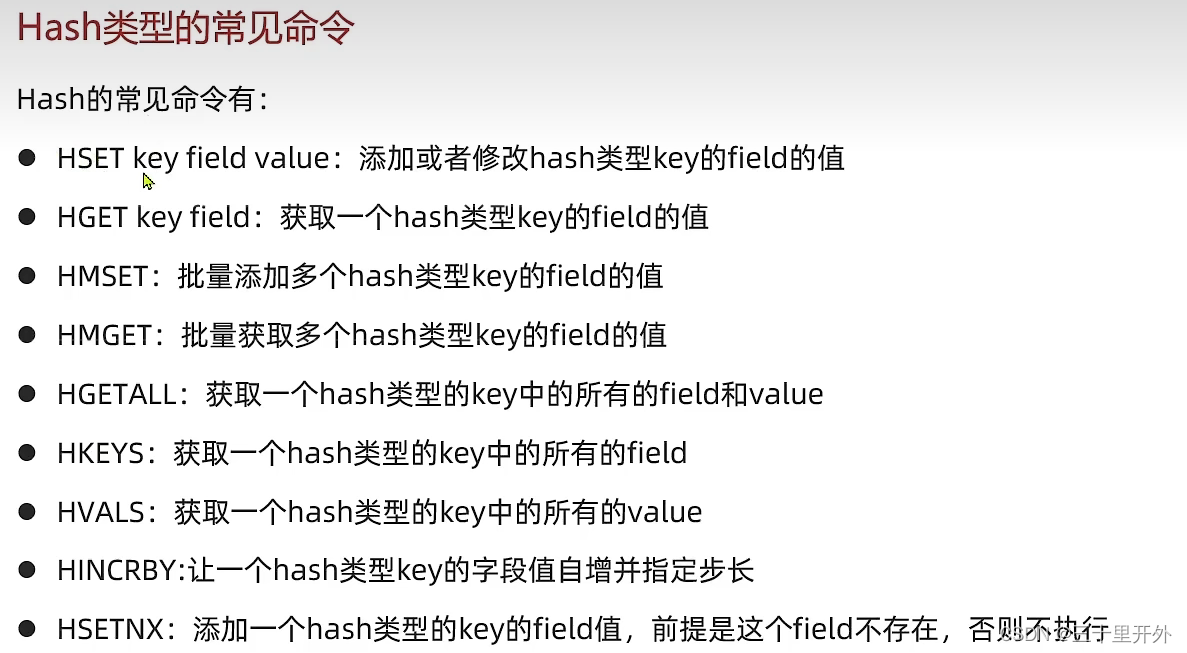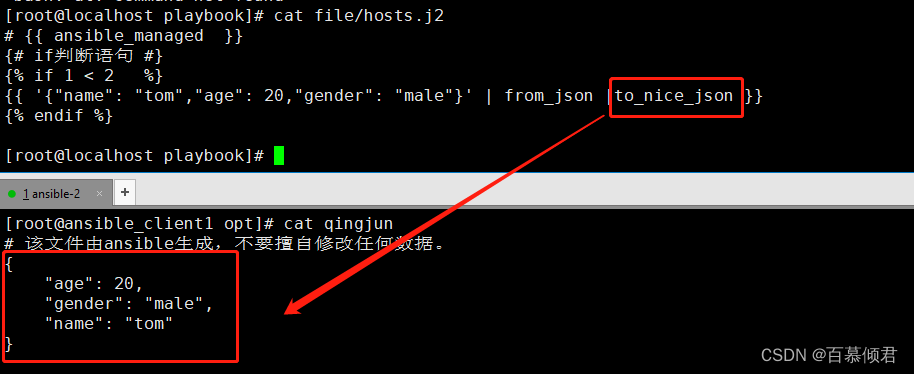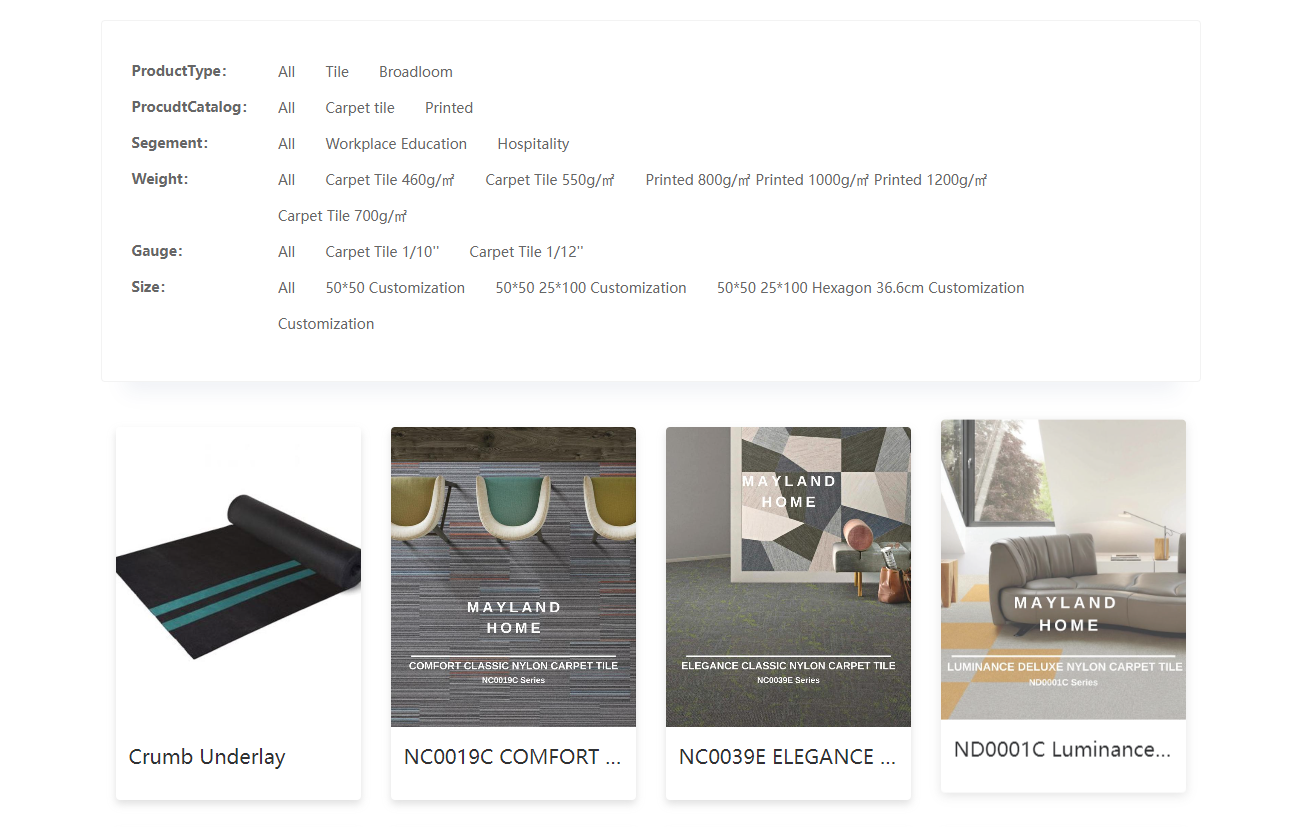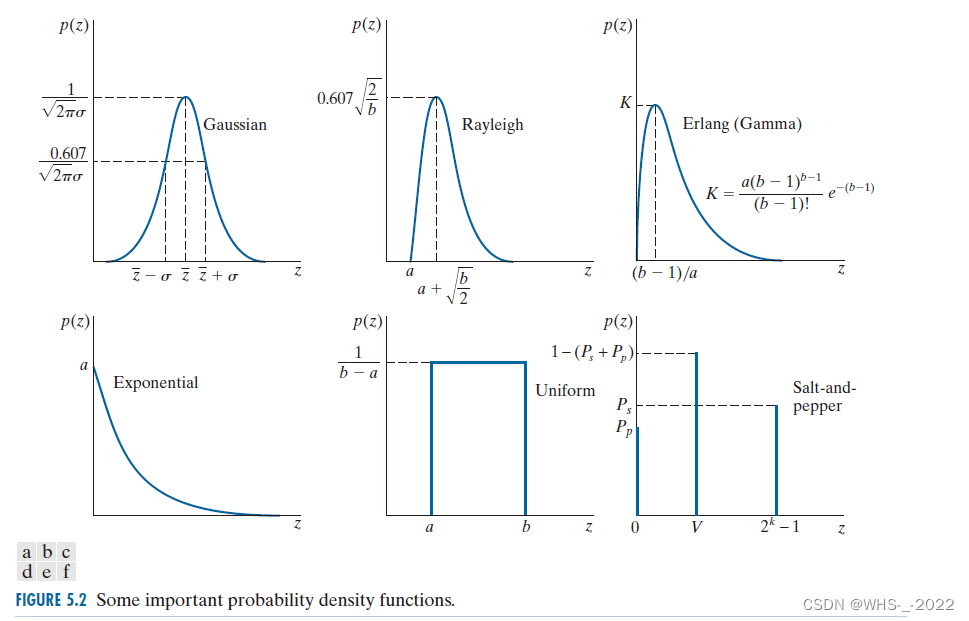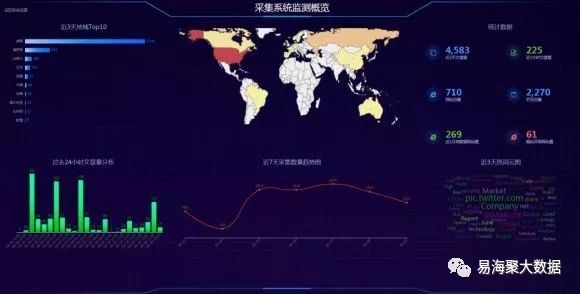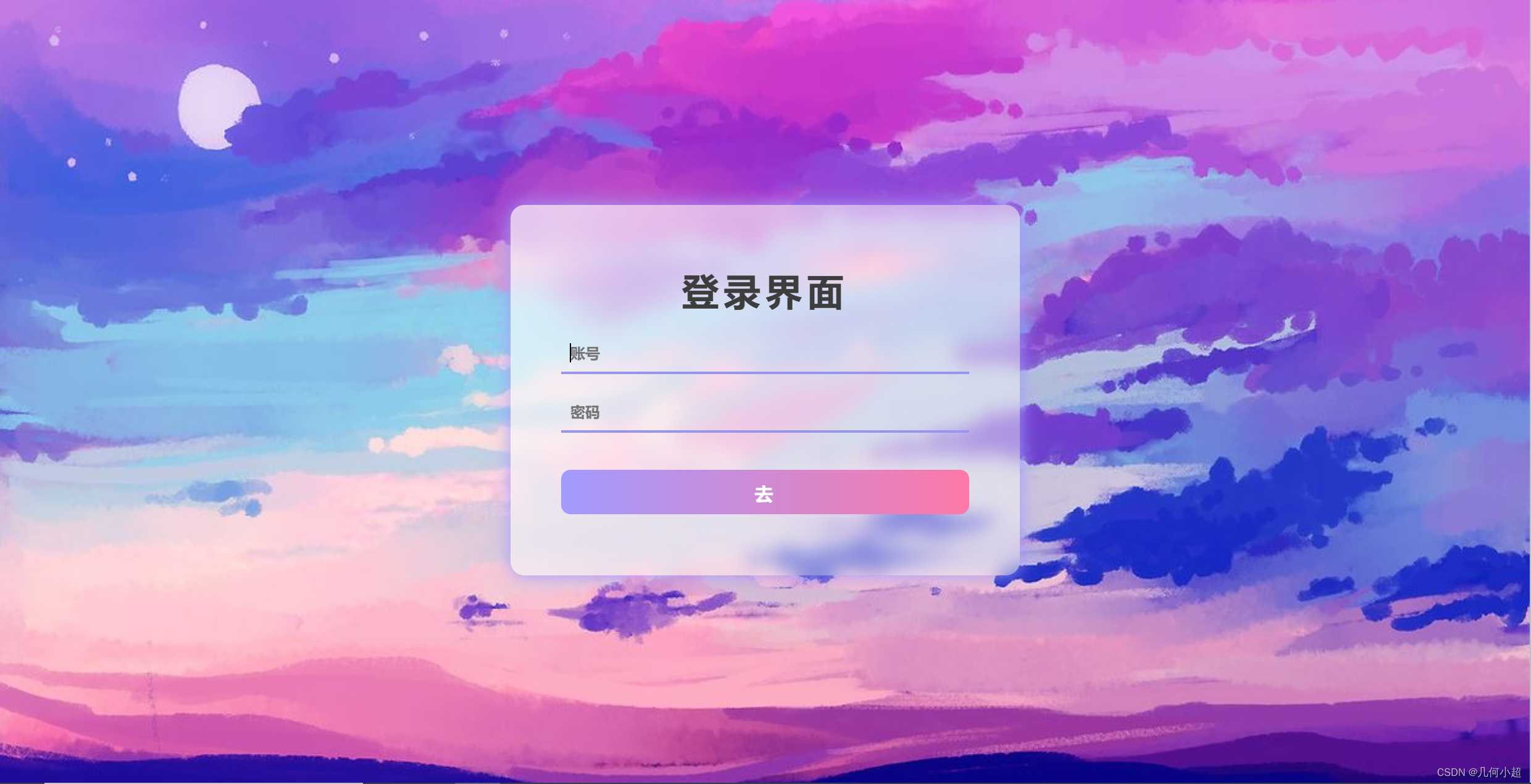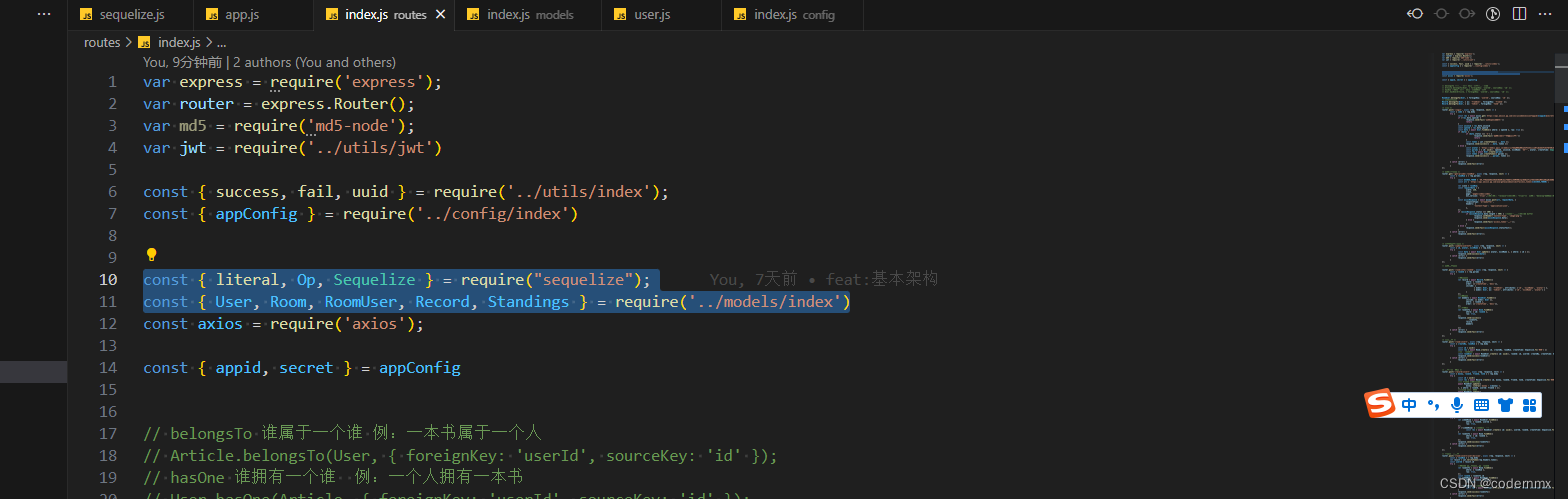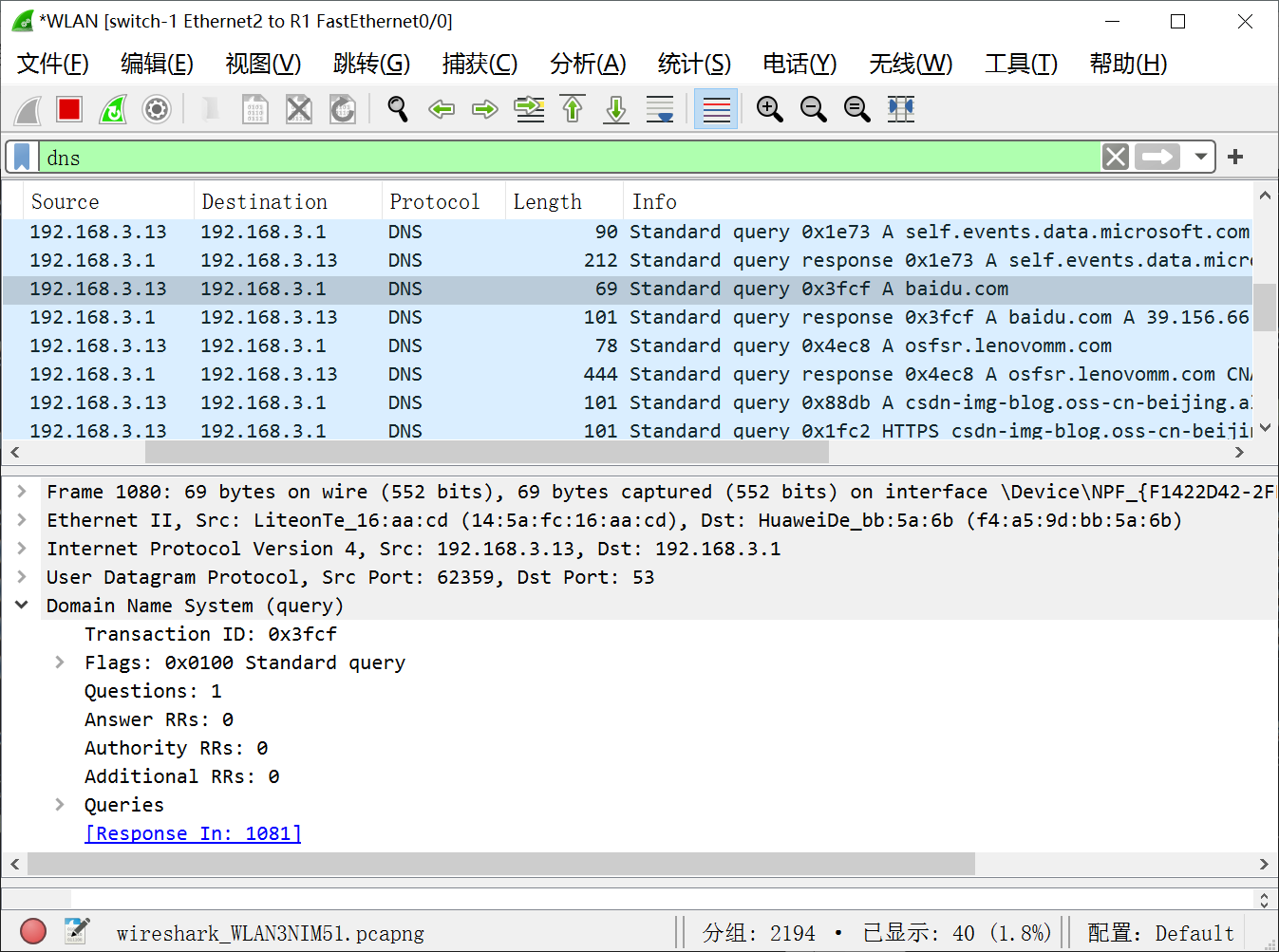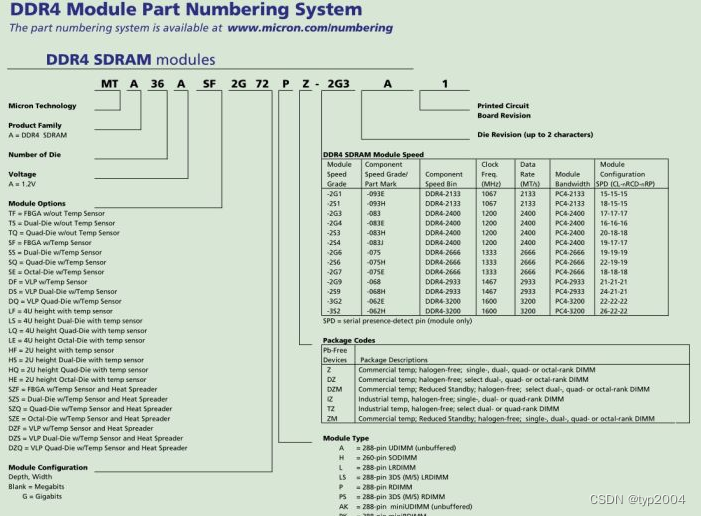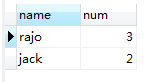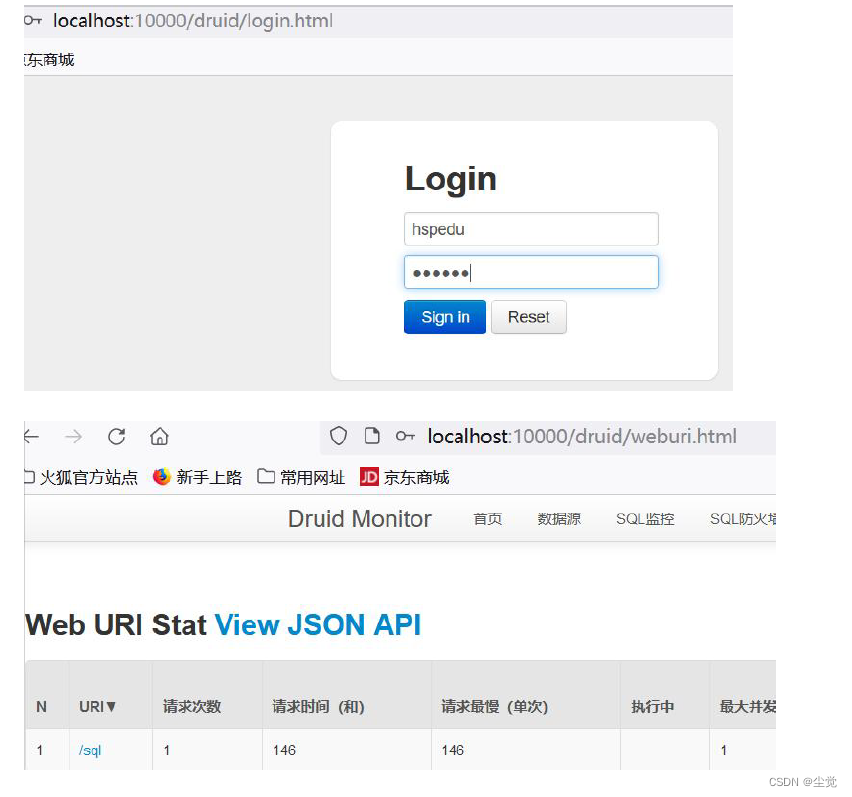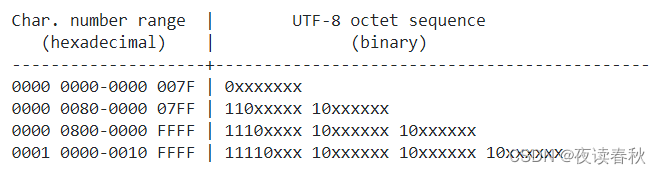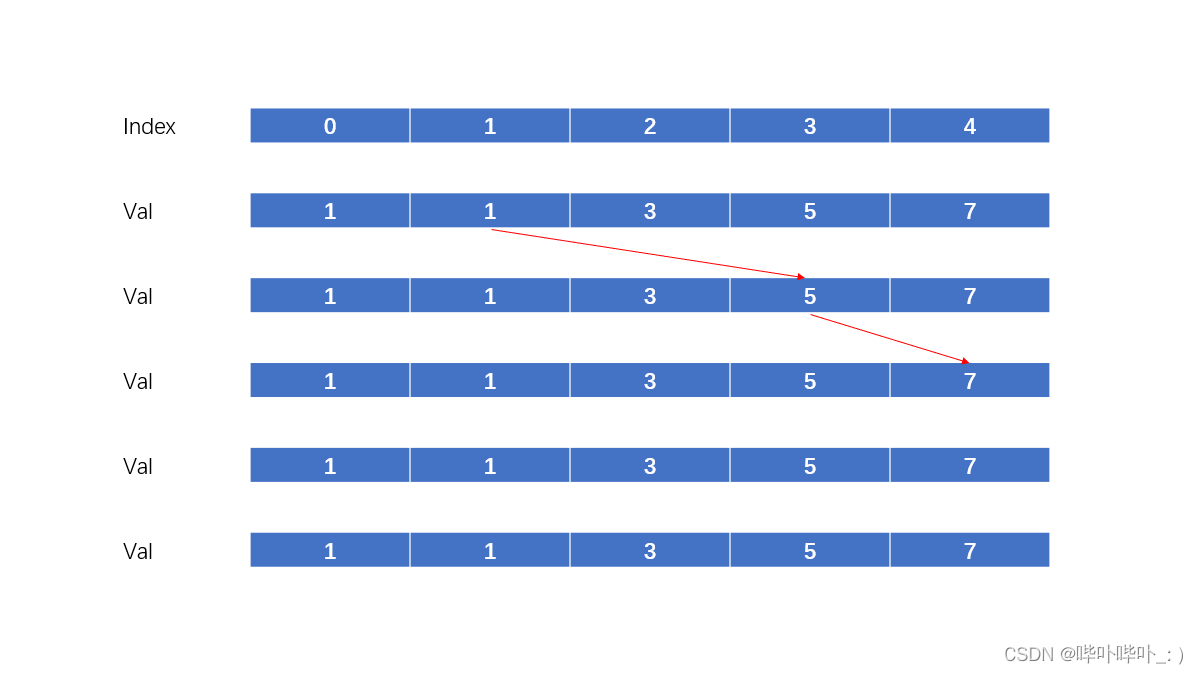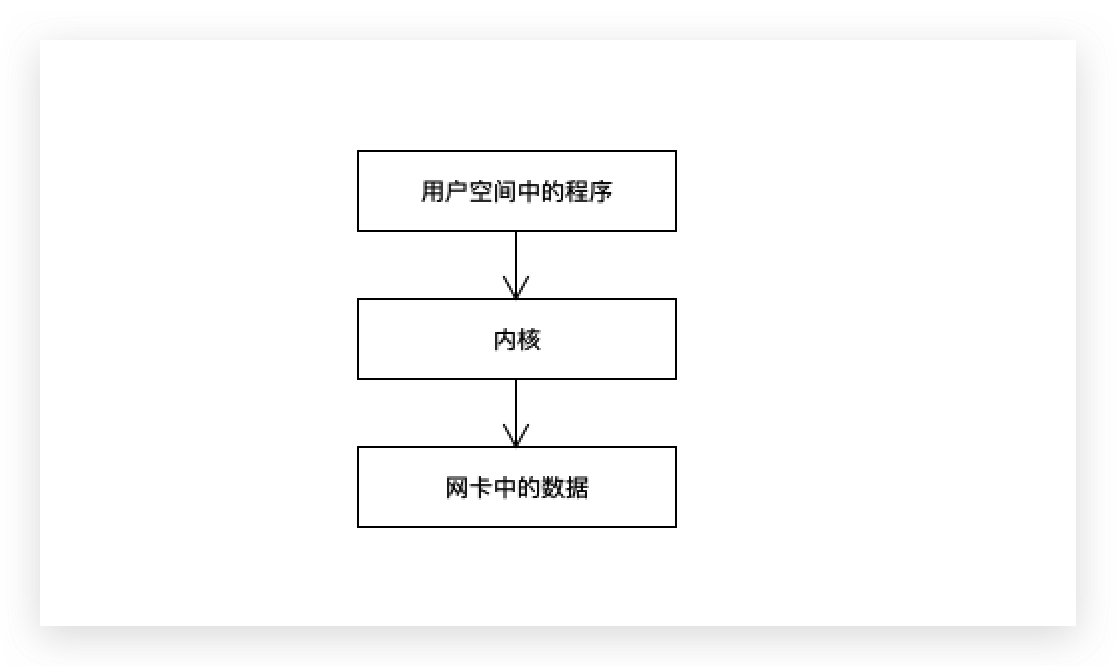目录
一、webdriver API
1.元素的定位
2.操作测试对象
3.添加等待
3.1 sleep 强制等待
3.2 隐式等待
3.3 显式等待
4.打印信息
5.浏览器的操作
5.1 浏览器的前进和后退
5.2 浏览器滚动条操作
5.3 浏览器最大化及设置浏览器宽、高
6.键盘按键
7. 鼠标事件
8.定位一组元素
9.多层框架/窗口定位
9.1 多层框架的定位
9.2 多窗口定位
10.下拉框处理
11.alert、confifirm、prompt 的处理
11.1 alert 弹窗操作
12.上传文件操作
13.关闭浏览器
14.切换窗口
15.截图
🌈上节课我们已经学习了webdriver API 中元素的定位、操作测试对象,如果对自动化测试还没有了解的朋友,请看我的上一篇文章:软件测试之自动化测试_奋斗小温的博客-CSDN博客
🔥接下来的测试课我们继续讲解 webdriver API,请继续关注我,这节课是本章自动化测试的一个核心知识点+高频面试题❗❗❗
一、webdriver API
1.元素的定位
2.操作测试对象
如果这两个内容没有听懂的朋友,请看我博客测试专栏的上一篇文章:软件测试之自动化测试_奋斗小温的博客-CSDN博客
3.添加等待
3.1 sleep 强制等待
如果是等待 3 天时间,强制等待一直等待,等待的时间是 3 天
import org.openqa.selenium.By;
import org.openqa.selenium.WebDriver;
import org.openqa.selenium.chrome.ChromeDriver;
import org.openqa.selenium.chrome.ChromeOptions;
import static java.lang.Thread.sleep;
//强制等待
public class Main5 {
public static void main(String[] args) throws InterruptedException {
test02();
}
//clear 清除对象输入的文本内容
private static void test02() throws InterruptedException {
ChromeOptions options = new ChromeOptions();
//允许所有请求
options.addArguments("--remote-allow-origins=*");
WebDriver webDriver = new ChromeDriver(options);
//打开百度首页
webDriver.get("https://www.baidu.com");
sleep(3000);
//找到百度输入框的:id为kw,并且输入“什么是测试”
webDriver.findElement(By.cssSelector("#kw")).sendKeys("什么是测试");
//找到百度一下按钮:“su”,并且点击
webDriver.findElement(By.cssSelector("#su")).click();
sleep(300000000);
//清除百度输入框的中的数据
webDriver.findElement(By.cssSelector("#kw")).clear();
}
}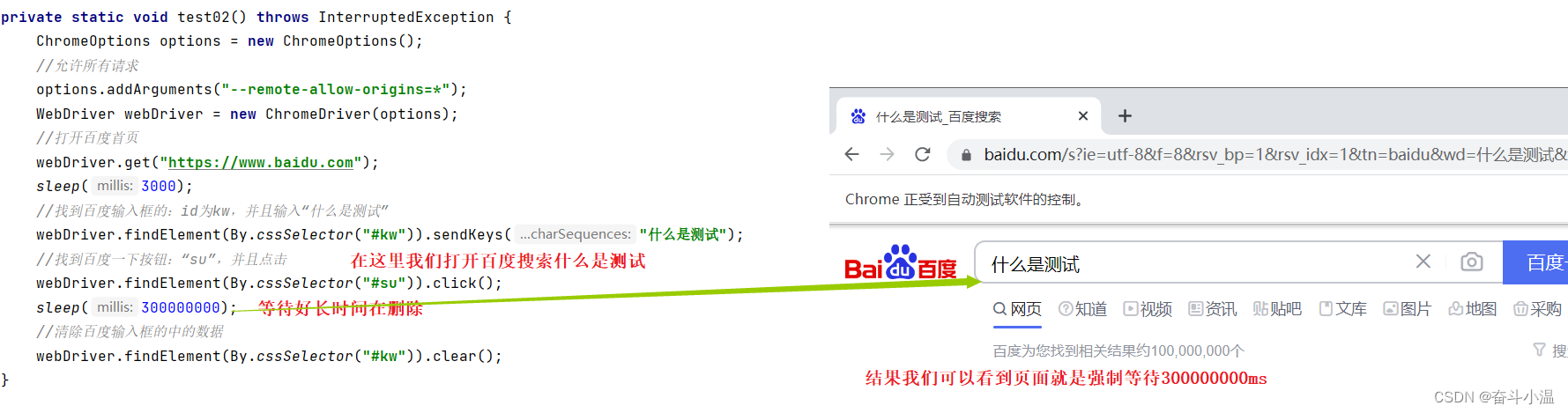
3.2 隐式等待
- 通过添加 implicitlyWait() 方法就可以方便的实现智能等待;implicitlyWait(30) 的用法比 sleep() 更智能,后者只能选择一个固定的时间的等待,前者可以在一个时间范围内智能的等待。
WebDriver.Timeouts implicitlyWait(long var1, TimeUnit var3);- 隐式地等待并非一个固定的等待时间,当脚本执行到某个元素定位时,如果元素可以定位,则继续执行;如果元素定位不到,则它以轮询的方式不断的判断元素是否被定位到。直到超出设置的时长
假设等待3天时间:这里隐式等待最长等待为3天,如果3天内获取到页面上的元素,此时执行下边的代码;如果等待3天时间还是没有找到这个元素,此时报错
import org.openqa.selenium.By;
import org.openqa.selenium.WebDriver;
import org.openqa.selenium.chrome.ChromeDriver;
import org.openqa.selenium.chrome.ChromeOptions;
import java.util.concurrent.TimeUnit;
import static java.lang.Thread.sleep;
//等待
public class Main5 {
public static void main(String[] args) throws InterruptedException {
test02();
}
//clear 清除对象输入的文本内容
private static void test02() throws InterruptedException {
ChromeOptions options = new ChromeOptions();
//允许所有请求
options.addArguments("--remote-allow-origins=*");
WebDriver webDriver = new ChromeDriver(options);
//打开百度首页
webDriver.get("https://www.baidu.com");
sleep(3000);
//找到百度输入框的:id为kw,并且输入“什么是测试”
webDriver.findElement(By.cssSelector("#kw")).sendKeys("什么是测试");
//找到百度一下按钮:“su”,并且点击
webDriver.findElement(By.cssSelector("#su")).click();
//sleep(300000000);//强制等待
webDriver.manage().timeouts().implicitlyWait(3, TimeUnit.DAYS);
//清除百度输入框的中的数据
webDriver.findElement(By.cssSelector("#kw")).clear();
}
}
3.3 显式等待
import org.openqa.selenium.By;
import org.openqa.selenium.WebDriver;
import org.openqa.selenium.chrome.ChromeDriver;
import org.openqa.selenium.support.ui.ExpectedConditions;
import org.openqa.selenium.support.ui.WebDriverWait;
import java.util.concurrent.TimeUnit;
import static java.lang.Thread.sleep;
public class Main7 {
public static void main(String[] args) throws InterruptedException {
test02();
}
private static void test02() throws InterruptedException {
//创建驱动
WebDriver webDriver = new ChromeDriver();
//打开百度首页
webDriver.get("https://www.baidu.com");
// 判断元素是否可以被点击
//显式等待
WebDriverWait wait = new WebDriverWait(webDriver, 3000);
wait.until(ExpectedConditions.elementToBeClickable(By.cssSelector("#bottom_layer > div > p:nth-child(8)")));
}
}
- 隐式等待:等待的是所有的元素
- 显式等待:等待的是一定的条件(程序员自己设定)
4.打印信息
1️⃣打印 title 2️⃣打印 url
测试用例:检验百度首页的 url 和 title 是否符合预期
import org.openqa.selenium.WebDriver;
import org.openqa.selenium.chrome.ChromeDriver;
import org.openqa.selenium.chrome.ChromeOptions;
public class Main6 {
public static void main(String[] args) throws InterruptedException {
test();
}
//clear 清除对象输入的文本内容
private static void test() throws InterruptedException {
ChromeOptions options = new ChromeOptions();
//允许所有请求
options.addArguments("--remote-allow-origins=*");
WebDriver webDriver = new ChromeDriver(options);
//打开百度首页
webDriver.get("https://www.baidu.com");
String url = webDriver.getCurrentUrl();
String title = webDriver.getTitle();
if (url.equals("https://www.baidu.com/") && title.equals("百度一下,你就知道")) {
System.out.println("当前页面url:" + url + "当前页面title:" + title);
System.out.println("测试通过");
} else {
System.out.println("测试不通过");
}
}
}
5.浏览器的操作
5.1 浏览器的前进和后退
前进:webDriver.navigate().forward();
后退:webDriver.navigate().back();
import org.openqa.selenium.By;
import org.openqa.selenium.WebDriver;
import org.openqa.selenium.chrome.ChromeDriver;
import static java.lang.Thread.sleep;
public class Main8 {
public static void main(String[] args) throws InterruptedException {
test02();
}
private static void test02() throws InterruptedException {
WebDriver webDriver = new ChromeDriver();
//打开百度首页
webDriver.get("https://www.baidu.com/");
//搜索 521
webDriver.findElement(By.cssSelector("#kw")).sendKeys("521");//百度输入框的:id为kw
sleep(3000);//强制等到3秒
webDriver.findElement(By.cssSelector("#su")).click();//百度一下按钮:“su”
//浏览器后退
sleep(3000);
webDriver.navigate().back();
//强制等待3秒
sleep(3000);
webDriver.navigate().refresh();//刷新
//浏览器前进
sleep(3000);
webDriver.navigate().forward();
}
}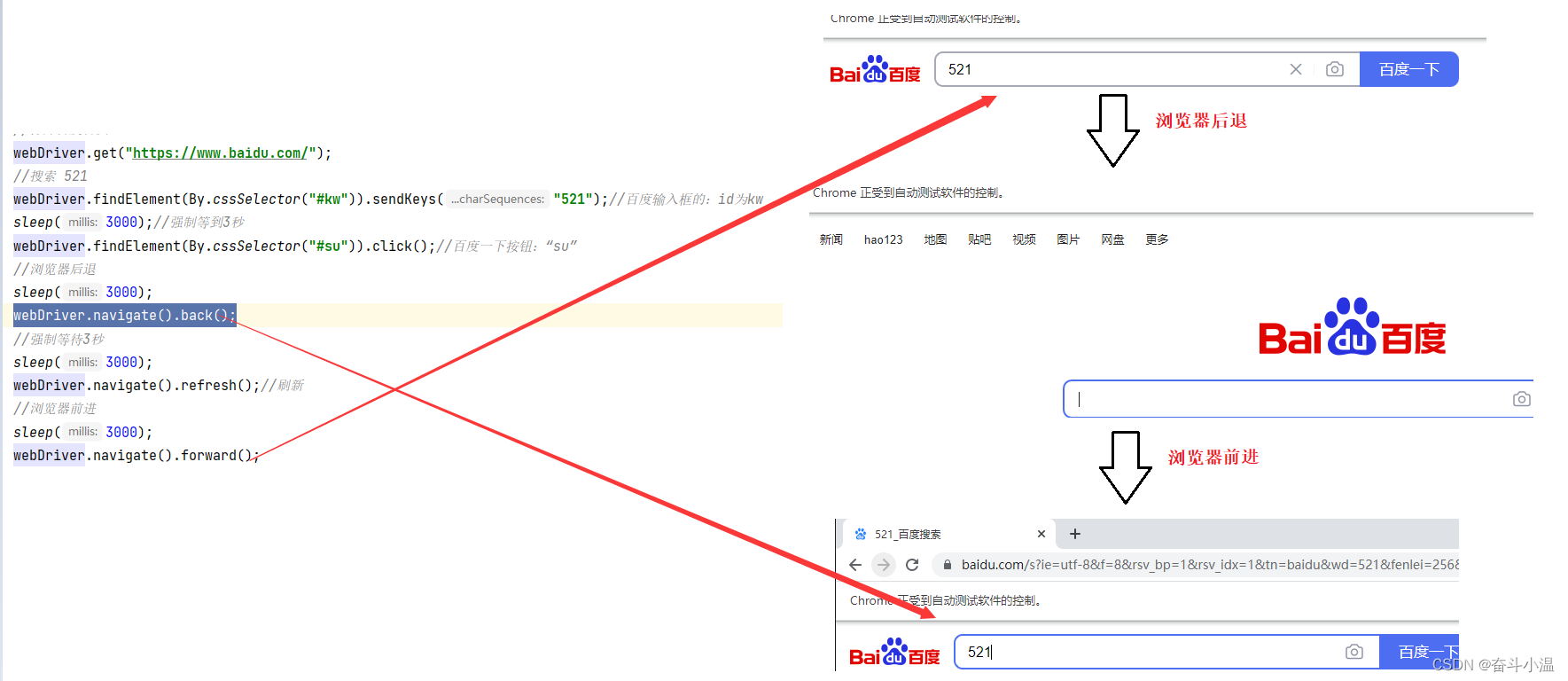
5.2 浏览器滚动条操作
浏览器滚动条的控制需要依靠js脚本
#将浏览器滚动条滑到最顶端
document.documentElement.scrollTop=0
#将浏览器滚动条滑到最底端
document.documentElement.scrollTop=10000
例如:
.测试案例:搜索521,然后滚动条滑倒最下边
import org.openqa.selenium.By;
import org.openqa.selenium.JavascriptException;
import org.openqa.selenium.JavascriptExecutor;
import org.openqa.selenium.WebDriver;
import org.openqa.selenium.chrome.ChromeDriver;
import static java.lang.Thread.sleep;
public class Main9 {
public static void main(String[] args) throws InterruptedException {
test02();
}
private static void test02() throws InterruptedException {
WebDriver webDriver = new ChromeDriver();
//打开百度首页
webDriver.get("https://www.baidu.com/");
//搜索 521
webDriver.findElement(By.cssSelector("#kw")).sendKeys("521");//百度输入框的:id为kw
sleep(3000);//强制等到3秒
webDriver.findElement(By.cssSelector("#su")).click();//百度一下按钮:“su”
sleep(3000);
((JavascriptExecutor)webDriver).executeAsyncScript("document.documentElement.scrollTop=10000");
}
}5.3 浏览器最大化及设置浏览器宽、高
浏览器最大化:
webDriver.manage().window().maximize();设置浏览器宽、高:
webDriver.manage().window().setSize(new Dimension(width, high));例如:
测试案例:先打开一个浏览器,继续打开百度网页,搜索521并且百度一下,进行浏览器后退、浏览器前进、滚动条滑动、浏览器最大化、浏览器悬停和设置浏览器宽、高
import org.openqa.selenium.By;
import org.openqa.selenium.Dimension;
import org.openqa.selenium.JavascriptExecutor;
import org.openqa.selenium.WebDriver;
import org.openqa.selenium.chrome.ChromeDriver;
import static java.lang.Thread.sleep;
public class Main {
public static void main(String[] args) throws InterruptedException {
test02();
}
private static void test02() throws InterruptedException {
WebDriver webDriver = new ChromeDriver();
//打开百度首页
webDriver.get("https://www.baidu.com/");
//搜索 521
webDriver.findElement(By.cssSelector("#kw")).sendKeys("521");//百度输入框的:id为kw
sleep(3000);//强制等到3秒
webDriver.findElement(By.cssSelector("#su")).click();//百度一下按钮:“su”
//浏览器后退
sleep(3000);
webDriver.navigate().back();
//强制等待3秒
sleep(3000);
webDriver.navigate().refresh();//刷新
// 浏览器前进
sleep(3000);
webDriver.navigate().forward();
sleep(3000);
//浏览器滚动条操作
((JavascriptExecutor)webDriver).executeScript("document.documentElement.scrollTop=10000");
//浏览器最大化
webDriver.manage().window().maximize();
sleep(3000);
//浏览器悬停
webDriver.manage().window().fullscreen();
sleep(3000);
//设置浏览器宽、高
webDriver.manage().window().setSize(new Dimension(600, 1000));
}
}6.键盘按键
要使用键盘按键,必须引入keys 包:
from selenium.webdriver.common.keys import Keys通过 send_keys() 调用按键:
sendKeys(Keys.TAB) # TAB
sendKeys(Keys.ENTER) # 回车
sendKeys(Keys.SPACE) #空格键
sendKeys(Keys.ESCAPE) #回退键(Esc)
sendKeys(Keys.CONTROL,'a') #全选(Ctrl+A)
sendKeys(Keys.CONTROL,'c') #复制(Ctrl+C)
sendKeys(Keys.CONTROL,'x') #剪贴(Ctrl+X)
sendKeys(Keys.CONTROL,'v') #粘贴(Ctrl+V)例如:
import org.openqa.selenium.By;
import org.openqa.selenium.Keys;
import org.openqa.selenium.WebDriver;
import org.openqa.selenium.chrome.ChromeDriver;
import static java.lang.Thread.sleep;
public class Main10 {
public static void main(String[] args) throws InterruptedException {
test();
}
private static void test() throws InterruptedException {
WebDriver webDriver = new ChromeDriver();
webDriver.get("https://www.baidu.com/");
webDriver.findElement(By.cssSelector("#kw")).sendKeys("521");
sleep(3000);
//ctrl+A
webDriver.findElement(By.cssSelector("#kw")).sendKeys(Keys.CONTROL, "A");
sleep(3000);
//ctrl+X
webDriver.findElement(By.cssSelector("#kw")).sendKeys(Keys.CONTROL, "X");
//ctrl+V
sleep(3000);
webDriver.findElement(By.cssSelector("#kw")).sendKeys(Keys.CONTROL, "V");
}
}
7. 鼠标事件
要使用鼠标事件需要导入工具包:
import org.openqa.selenium.interactions.Actions;语法:
#鼠标拖动事件
Actions(webDriver).moveToElement(webElement).contextClick().perform();- Actions(webDriver):生成用户的行为。所有的行动都存储在actionchains 对象。通过perform()存储的行为。
- moveToElement(element):移动鼠标到一个元素中,menu 上面已经定义了他所指向的哪一个元素
- perform():执行所有存储的行为
- ActionChains 类
- context_click() 右击
- double_click() 双击
-
drag_and_drop() 拖动
-
move_to_element() 移动
测试案例:打开百度首页,搜索520并且百度一下,把鼠标放在图片的按钮上进行右击
🌈如何找到图片的按钮:F12进行元素选择,把鼠标放在图片上进行定位,右击进行Copy,选择 Copy selector
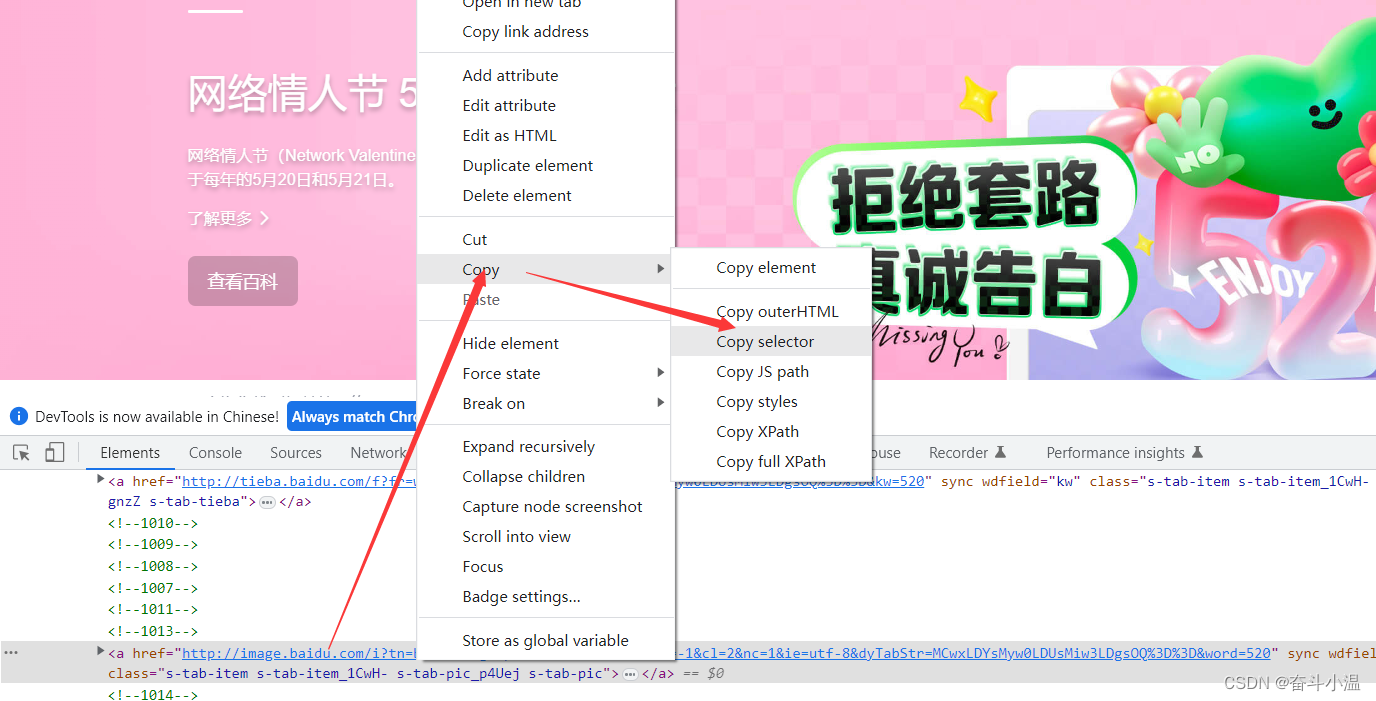
import org.openqa.selenium.By;
import org.openqa.selenium.WebDriver;
import org.openqa.selenium.WebElement;
import org.openqa.selenium.chrome.ChromeDriver;
import org.openqa.selenium.interactions.Actions;
import static java.lang.Thread.sleep;
//鼠标事件
public class Main11 {
public static void main(String[] args) throws InterruptedException {
test();
}
private static void test() throws InterruptedException {
WebDriver webDriver = new ChromeDriver();
webDriver.get("https://www.baidu.com/");
webDriver.findElement(By.cssSelector("#kw")).sendKeys("520");
sleep(3000);
webDriver.findElement(By.cssSelector("#su")).click();
sleep(3000);
//找到图片按钮
WebElement webElement = webDriver.findElement(By.cssSelector("#s_tab > div > a.s-tab-item.s-tab-item_1CwH-.s-tab-pic_p4Uej.s-tab-pic"));
//鼠标右击
Actions actions = new Actions(webDriver);
sleep(3000);
actions.moveToElement(webElement).contextClick().perform();
}
}
8.定位一组元素
webdriver 可以很方便的使用findElement 方法来定位某个特定的对象
定位一组对象一般用于以下场景:
-
批量操作对象,比如将页面上所有的checkbox 都勾上
-
先获取一组对象,再在这组对象中过滤出需要具体定位的一些对象。比如定位出页面上所有的checkbox,然后选择最后一个
用 HTML 示例测试:
<!DOCTYPE html>
<html lang="en">
<head>
<meta charset="UTF-8">
<meta http-equiv="X-UA-Compatible" content="IE=edge">
<meta name="viewport" content="width=device-width, initial-scale=1.0">
<title>Checkbox</title>
</head>
<body>
<h3>checkbox</h3>
<div class="well">
<form class="form-horizontal">
<div class="control-group">
<label class="control-label" for="c1">checkbox1</label>
<div class="controls">
<input type="checkbox" id="c1" />
</div>
</div>
<div class="control-group">
<label class="control-label" for="c2">checkbox2</label>
<div class="controls">
<input type="checkbox" id="c2" />
</div>
</div>
<div class="control-group">
<label class="control-label" for="c3">checkbox3</label>
<div class="controls">
<input type="checkbox" id="c3" />
</div>
</div>
<div class="control-group">
<label class="control-label" for="r">radio</label>
<div class="controls">
<input type="radio" id="r1" />
</div>
</div>
<div class="control-group">
<label class="control-label" for="r">radio</label>
<div class="controls">
<input type="radio" id="r2" />
</div>
</div>
</form>
</div>
</body>
</html>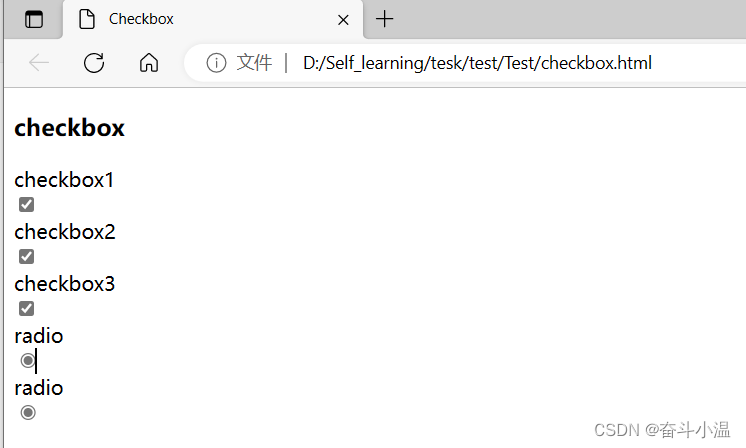
用浏览器打开这个页面我们看到三个复选框和两个单选框,下面我们就来定位这三个复选框。
import org.openqa.selenium.By;
import org.openqa.selenium.WebDriver;
import org.openqa.selenium.WebElement;
import org.openqa.selenium.chrome.ChromeDriver;
import java.util.List;
import java.util.concurrent.TimeUnit;
public class Main {
public static void main(String[] args) throws InterruptedException {
test();
}
private static void test() throws InterruptedException {
WebDriver webDriver = new ChromeDriver();
webDriver.get("file:///D:/Self_learning/tesk/test/Test/checkbox.html");
//隐式等待
webDriver.manage().timeouts().implicitlyWait(3, TimeUnit.DAYS);
List<WebElement> webElements = webDriver.findElements(By.cssSelector("input"));
for(int i = 0; i < webElements.size(); i++) {
// 如果每个元素type值等于checkbox进行点击
// getAttribute获取页面上的元素属性值,里面的type是当前元素属性
if(webElements.get(i).getAttribute("type").equals("checkbox")){
webElements.get(i).click();
} else {
// 否则什么也不操作
;
}
}
}
}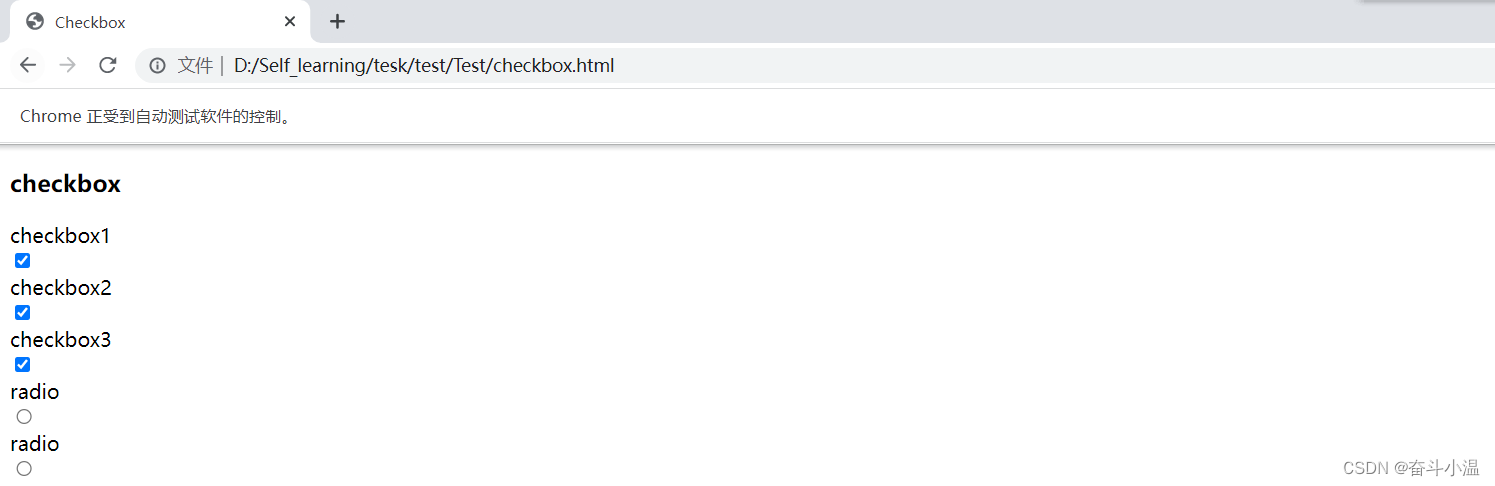
9.多层框架/窗口定位
对于一个web 应用,经常会出现框架(frame) 或窗口(window)的应用,这也就给我们的定位带来了一定的困难。
-
定位一个frame :switchTo.frame(name or id or frameElement)
-
定位一个窗口window:switchTo.window(name or id or frameElement)
9.1 多层框架的定位
- switchTo.frame(name or id or frameElement):通过frame的id或者name或者frame自带的其它属性来定位框架,这里switchTo.frame()把当前定位的主体切换了frame里。
-
switchTo.defaultContent:从frame中嵌入的页面里跳出,跳回到最外面的默认页面中。
用 HTML 示例测试(frame.html、inner.html):设计一个多框架页面的定位
frame.html:
<!DOCTYPE html>
<html lang="en">
<head>
<meta charset="UTF-8">
<meta http-equiv="X-UA-Compatible" content="IE=edge">
<meta name="viewport" content="width=device-width, initial-scale=1.0">
<title>frame</title>
<!-- <link href="https://netdna.bootstrapcdn.com/twitter-bootstrap/2.3.2/css/bootstrap-combined.min.css" rel="stylesheet" />-->
<script type="text/javascript">$(document).ready(function(){
});
</script>
</head>
<body>
<div class="row-fluid">
<div class="span10 well">
<h3>frame</h3>
<iframe id="f1" src="inner.html" width="800", height="600"></iframe>
</div>
</div>
</body>
<!--<script src="https://netdna.bootstrapcdn.com/twitter-bootstrap/2.3.2/js/bootstrap.min.js"></script>-->
</html>inner.html:
<!DOCTYPE html>
<html lang="en">
<head>
<meta charset="UTF-8">
<meta http-equiv="X-UA-Compatible" content="IE=edge">
<meta name="viewport" content="width=device-width, initial-scale=1.0">
<title>inner</title>
</head>
<body>
<div class="row-fluid">
<div class="span6 well">
<h3>inner</h3>
<iframe id="f2" src="https://www.baidu.com/"
width="700"height="500"></iframe>
<a href="javascript:alert('watir-webdriver better than selenium webdriver;')">click</a>
</div>
</div>
</body>
</html>
下面通过switchTo.frame() 方法来获取 frame 中的属性进行定位:
不可以直接用 webDriver.findElement(By.cssSelector(" ")).click();,因为 frame 里边的元素是获取不到
import org.openqa.selenium.By;
import org.openqa.selenium.WebDriver;
import org.openqa.selenium.chrome.ChromeDriver;
//多框架定位
public class Main {
public static void main(String[] args) throws InterruptedException {
test();
}
private static void test() throws InterruptedException {
WebDriver webDriver = new ChromeDriver();
//打开html写的多框架页面
webDriver.get("file:///D:/Self_learning/tesk/test/Test/frame.html");
//获取 frame 中的属性
webDriver.switchTo().frame("f1");
//选择click按钮,点击
webDriver.findElement(By.cssSelector("body > div > div > a")).click();
}
}
9.2 多窗口定位
有可能嵌套的不是框架,而是窗口,还有真对窗口的方法:switchTo.window(用法与 switchTo.frame 相同)
10.下拉框处理
下拉框是我们最常见的一种页面元素,对于一般的元素,我们只需要一次就定位,但下拉框里的内容需要进行两次定位,先定位到下拉框对下拉框进行操作后,再定位到下拉框内里的选项。
HTML示例说明:
<!DOCTYPE html>
<html lang="en">
<head>
<meta charset="UTF-8">
<meta http-equiv="X-UA-Compatible" content="IE=edge">
<meta name="viewport" content="width=device-width, initial-scale=1.0">
<title>select</title>
</head>
<body>
<select id="ShippingMethod" onchange="updateShipping(options[selectedIndex]);" name="ShippingMethod">
<option value="12.51">UPS Next Day Air ==> $12.51</option>
<option value="11.61">UPS Next Day Air Saver ==> $11.61</option>
<option value="10.69">UPS 3 Day Select ==> $10.69</option>
<option value="9.03">UPS 2nd Day Air ==> $9.03</option>
<option value="8.34">UPS Ground ==> $8.34</option>
<option value="9.25">USPS Priority Mail Insured ==> $9.25</option>
<option value="7.45">USPS Priority Mail ==> $7.45</option>
<option value="3.20" selected="">USPS First Class ==> $3.20</option>
</select>
</body>
</html>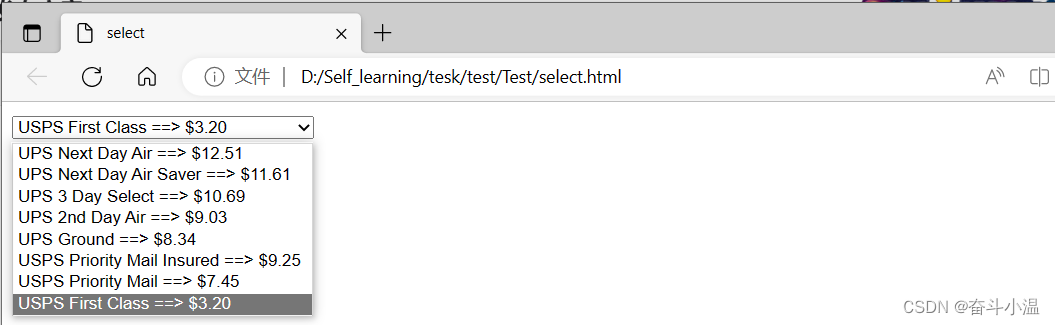
代码实现
import org.openqa.selenium.By;
import org.openqa.selenium.WebDriver;
import org.openqa.selenium.WebElement;
import org.openqa.selenium.chrome.ChromeDriver;
import org.openqa.selenium.support.ui.Select;
//下拉框处理
public class Main {
public static void main(String[] args) throws InterruptedException {
test();
}
private static void test() throws InterruptedException {
WebDriver webDriver = new ChromeDriver();
//打开html写的多框架页面
webDriver.get("file:///D:/Self_learning/tesk/test/Test/select.html");
//选择下拉框按钮
WebElement webElement = webDriver.findElement(By.cssSelector("#ShippingMethod"));
//使用 select 完成下拉框操作
Select select = new Select(webElement);
//下标定位——从0开始
select.selectByIndex(3);
//值定位——源码属性的值
select.selectByValue("12.51");
}
}下标定位——从0开始(select.selectByIndex(3);)
值定位——源码属性的值(select.selectByValue("12.51");)
11.alert、confifirm、prompt 的处理
-
text 返回 alert / confirm / prompt 中的文字信息
-
accept 点击确认按钮
-
dismiss 点击取消按钮
-
sendKeys 输入值,如果alert 没有对话框就不能用了,不然会报错
❗❗注意:switchTo.alert() 只能处理原生的alert
11.1 alert 弹窗操作
HTML示例说明:弹窗操作
<!DOCTYPE html>
<html lang="en">
<head>
<meta charset="UTF-8">
<meta http-equiv="X-UA-Compatible" content="IE=edge">
<meta name="viewport" content="width=device-width, initial-scale=1.0">
<title>title</title>
</head>
<body>
<button onclick="Click()">这是一个弹窗</button>
</body>
<script type="text/javascript">
function Click() {
let name = prompt("请输入姓名:");
let parent = document.querySelector("body");
let child = document.createElement("div");
child.innerHTML = name;
parent.appendChild(child)
}
</script>
</html>
测试案例:代码编写一个 alert 弹窗,在弹窗中输入奋斗小温,随后 alert 弹窗确认
import org.openqa.selenium.By;
import org.openqa.selenium.WebDriver;
import org.openqa.selenium.chrome.ChromeDriver;
import static java.lang.Thread.sleep;
//针对 alert 操作
public class Main15 {
public static void main(String[] args) throws InterruptedException {
test();
}
private static void test() throws InterruptedException {
WebDriver webDriver = new ChromeDriver();
//打开html写的多框架页面
webDriver.get("file:///D:/Self_learning/tesk/test/Test/title1.html");
//找到弹窗按钮并点击
webDriver.findElement(By.cssSelector("button")).click();
sleep(3000);
// alert 弹窗取消
webDriver.switchTo().alert().dismiss();
sleep(3000);
// 点击按钮
webDriver.findElement(By.cssSelector("button")).click();
//在 alert 弹窗中输入奋斗小温
webDriver.switchTo().alert().sendKeys("奋斗小温");
sleep(3000);
// alert 弹窗确认
webDriver.switchTo().alert().accept();
}
}
confirm、prompt 操作与 alert相同
12.上传文件操作
🌈只要定位上传按钮,通过 sendKeys 添加本地文件路径就可以了。绝对路径和相对路径都可以,关键是上传的文件存在。
HTML代码示例:上传文件
<!DOCTYPE html>
<html lang="en">
<head>
<meta charset="UTF-8">
<meta http-equiv="X-UA-Compatible" content="IE=edge">
<meta name="viewport" content="width=device-width, initial-scale=1.0">
<title>upload_file上传文件</title>
</head>
<body>
<input type="file">
</body>
</html>
测试案例:实现一个上传文件需求
import org.openqa.selenium.By;
import org.openqa.selenium.WebDriver;
import org.openqa.selenium.chrome.ChromeDriver;
// 上传文件操作
public class Main16 {
public static void main(String[] args) throws InterruptedException {
test();
}
private static void test() throws InterruptedException {
WebDriver webDriver = new ChromeDriver();
//打开html写的多框架页面
webDriver.get("file:///D:/Self_learning/tesk/test/Test/upload_file.html");
//实现文件上传
webDriver.findElement(By.cssSelector("input")).sendKeys("D:\\图片\\Saved Pictures");
}
}
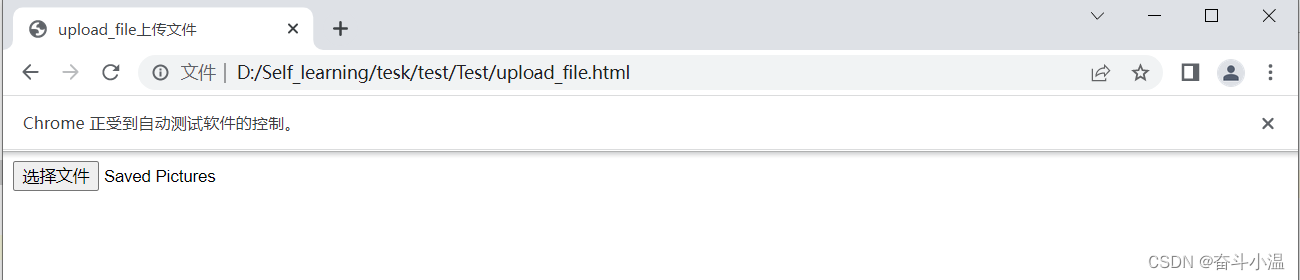
13.关闭浏览器
关闭操作分为两种:
- quit() :关闭整个浏览器(并且清空缓存)
- close() :只是关闭原始页面(从哪里跳转来的页面)(并且不会清空缓存)
测试案例:打开百度首页,点击新闻按钮,通过 quit 和 click 方法关闭浏览器
import org.openqa.selenium.By;
import org.openqa.selenium.WebDriver;
import org.openqa.selenium.chrome.ChromeDriver;
import static java.lang.Thread.sleep;
//关闭浏览器
public class Main17 {
public static void main(String[] args) throws InterruptedException {
test();
}
private static void test() throws InterruptedException {
WebDriver webDriver = new ChromeDriver();
webDriver.get("https://www.baidu.com/");
//找到新闻按钮并点击
webDriver.findElement(By.cssSelector("#s-top-left > a:nth-child(1)")).click();
sleep(4000);
//webDriver.quit();//关闭整个浏览器页面
webDriver.close();//只是关闭原始页面(从哪里跳转来的页面)
}
}
14.切换窗口
测试案例:打开百度首页,点击新闻按钮,在百度新闻框输入“新闻联播”并且点击百度一下
- getWindowHandles 获取所有的窗口句柄
- getWindowHandle 获取 get 打开的页面窗口句柄
import org.openqa.selenium.By;
import org.openqa.selenium.WebDriver;
import org.openqa.selenium.chrome.ChromeDriver;
import java.util.Set;
import static java.lang.Thread.sleep;
//切换窗口
public class Main18 {
public static void main(String[] args) throws InterruptedException {
test();
}
private static void test() throws InterruptedException {
WebDriver webDriver = new ChromeDriver();
webDriver.get("https://www.baidu.com/");
//新闻选择器
webDriver.findElement(By.cssSelector("#s-top-left > a:nth-child(1)")).click();
sleep(3000);
// 通过 getWindowHandles 获取所有的窗口句柄
// 通过 getWindowHandle 获取 get 打开的页面窗口句柄
//获取当前页面元素
Set<String> handles = webDriver.getWindowHandles();
String target_handle = "";
for (String handle : handles) {
target_handle = handle;
}
webDriver.switchTo().window(target_handle);
sleep(3000);
//找到新闻页面下的输入框
webDriver.findElement(By.cssSelector("#ww")).sendKeys("新闻联播");
//找到新闻页面下的百度一下
webDriver.findElement(By.cssSelector("#s_btn_wr")).click();
}
}
15.截图
截图需要导入 common-io 依赖:Maven Repository: Search/Browse/Explore (mvnrepository.com)
搜索 common-io,复制依赖到 pom.xml 中

pom.xml 中的代码(引入依赖):
<?xml version="1.0" encoding="UTF-8"?>
<project xmlns="http://maven.apache.org/POM/4.0.0"
xmlns:xsi="http://www.w3.org/2001/XMLSchema-instance"
xsi:schemaLocation="http://maven.apache.org/POM/4.0.0 http://maven.apache.org/xsd/maven-4.0.0.xsd">
<modelVersion>4.0.0</modelVersion>
<groupId>org.example</groupId>
<artifactId>Test2</artifactId>
<version>1.0-SNAPSHOT</version>
<dependencies>
<!-- https://mvnrepository.com/artifact/org.seleniumhq.selenium/selenium-java -->
<dependency>
<groupId>org.seleniumhq.selenium</groupId>
<artifactId>selenium-java</artifactId>
<version>3.141.59</version>
</dependency>
<dependency>
<groupId>commons-io</groupId>
<artifactId>commons-io</artifactId>
<version>2.11.0</version>
</dependency>
</dependencies>
<properties>
<maven.compiler.source>8</maven.compiler.source>
<maven.compiler.target>8</maven.compiler.target>
</properties>
<!-- https://mvnrepository.com/artifact/commons-io/commons-io -->
</project>测试案例:打开百度首页,输入“软件测试”,对测试页面进行截图
截图:((TakesScreenshot)webDriver).getScreenshotAs(OutputType.FILE);
复制到硬盘:FileUtils.copyFile(File srcFile, File destFile);
import org.apache.commons.io.FileUtils;
import org.openqa.selenium.By;
import org.openqa.selenium.OutputType;
import org.openqa.selenium.TakesScreenshot;
import org.openqa.selenium.WebDriver;
import org.openqa.selenium.chrome.ChromeDriver;
import java.io.File;
import java.io.IOException;
import static java.lang.Thread.sleep;
//截图
public class Main19 {
public static void main(String[] args) throws InterruptedException, IOException {
test();
}
private static void test() throws InterruptedException, IOException {
WebDriver webDriver = new ChromeDriver();
webDriver.get("https://www.baidu.com/");
webDriver.findElement(By.cssSelector("#kw")).sendKeys("软件测试");
webDriver.findElement(By.cssSelector("#su")).click();
sleep(3000);
//截图
File file = ((TakesScreenshot)webDriver).getScreenshotAs(OutputType.FILE);
//复制到硬盘
FileUtils.copyFile(file, new File("D://20230526jietu.png"));
}
}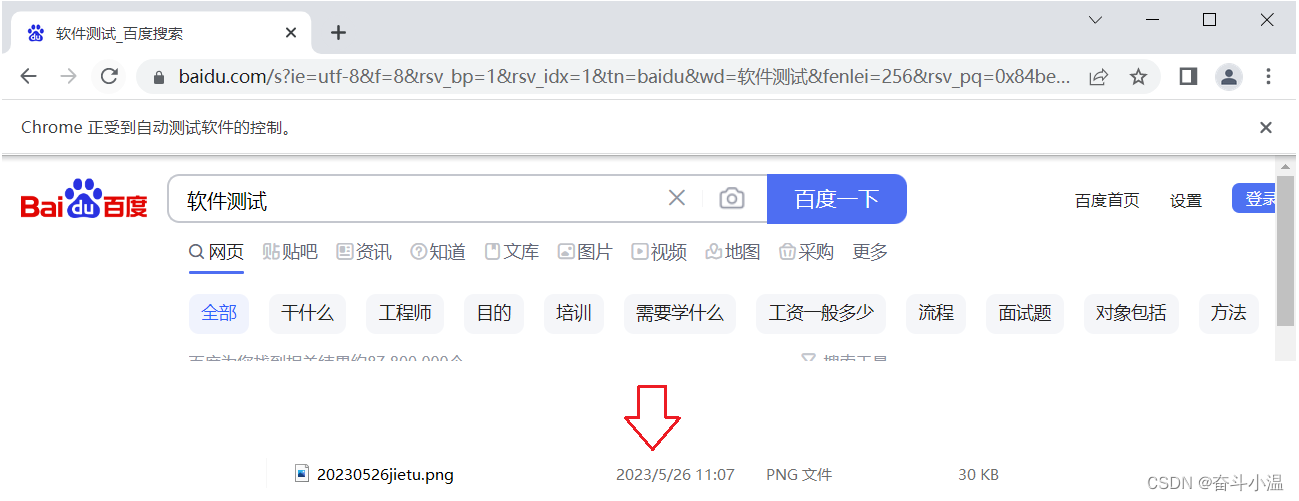
此时我们就已经学完了 webdriver API
- 定位元素:xpath、css 选择器
- 操作测试对象:点击(click、submit)、键盘输入
- 信息获取:url 获取、title 获取、某个属性值获取
- 鼠标操作
- 浏览器操作
- alert 操作
- 选项操作
- 截图操作
- 浏览器关闭操作
- 切换 frame
- 切换窗口