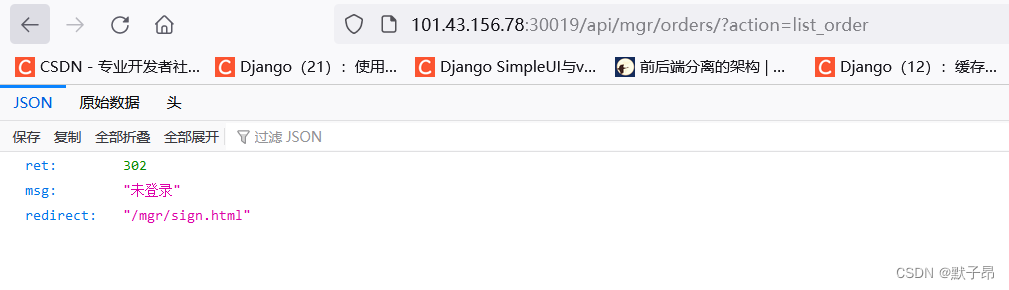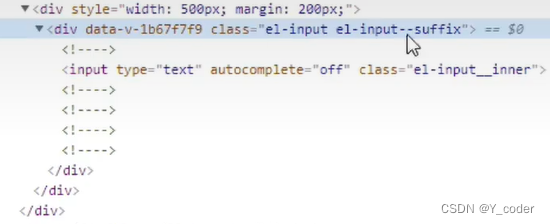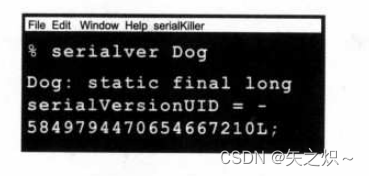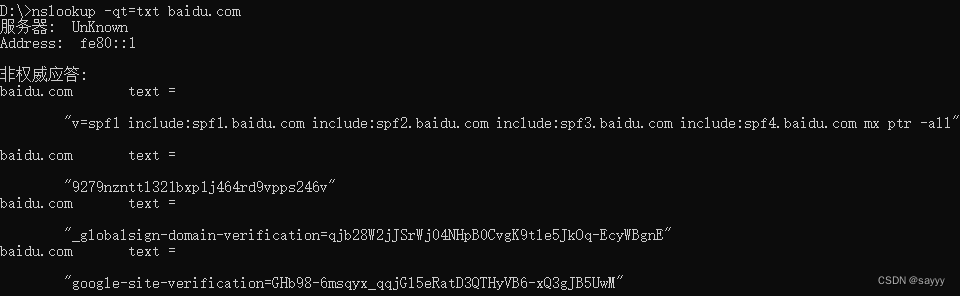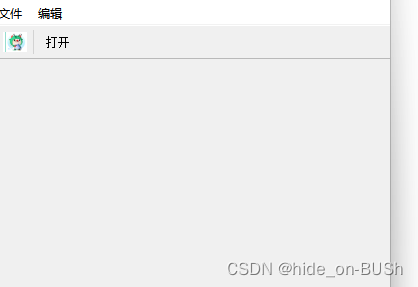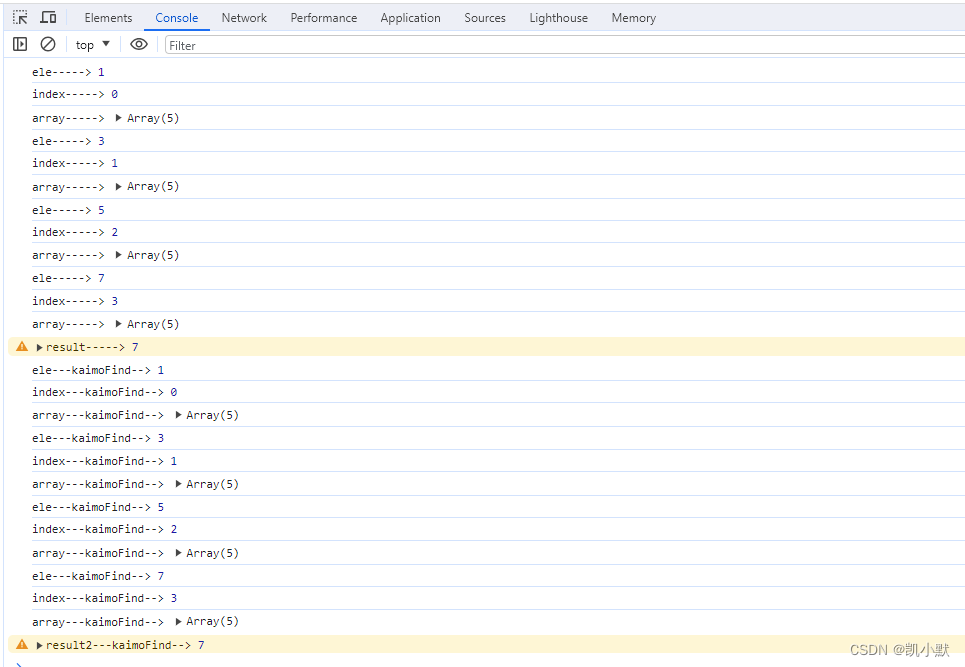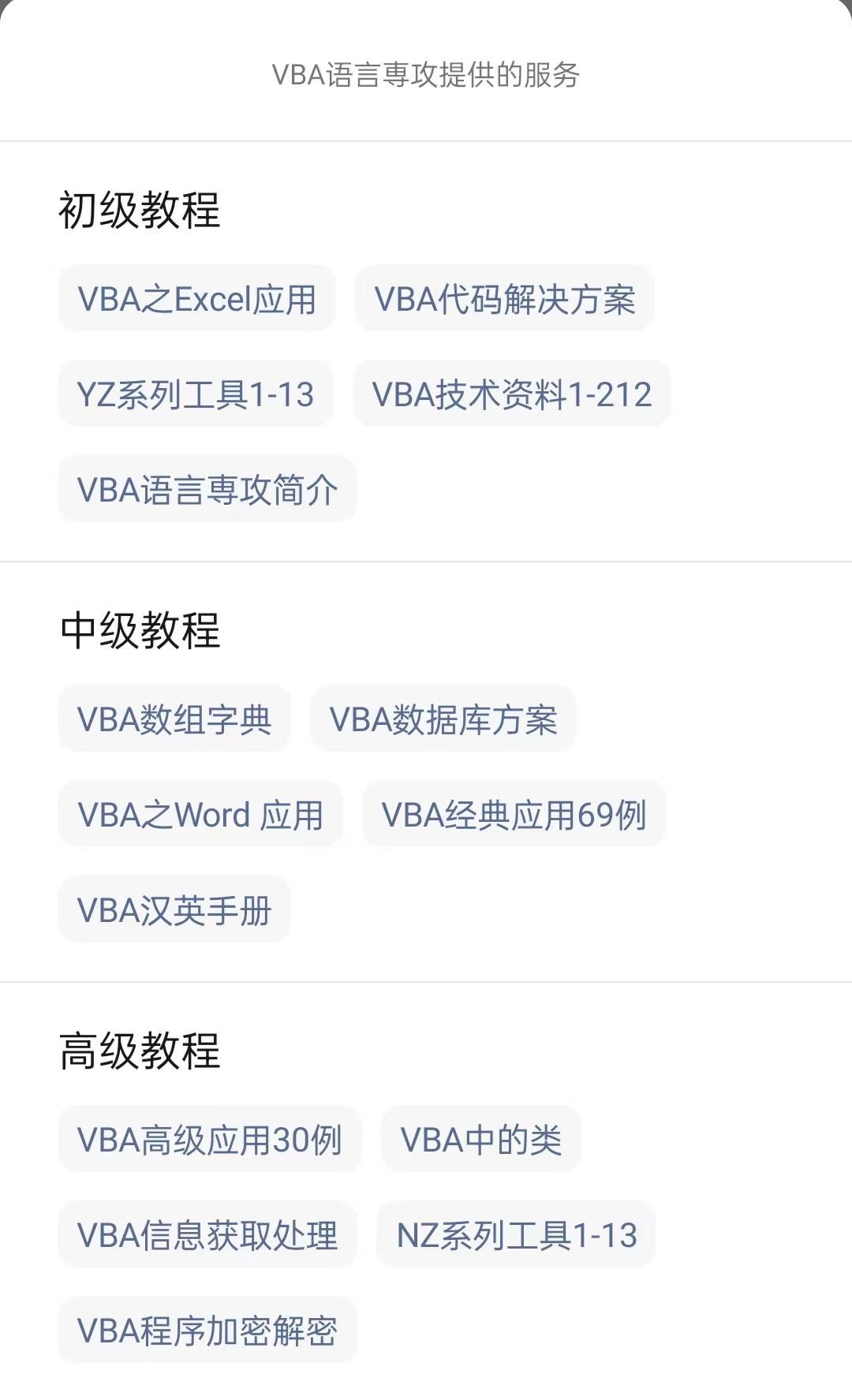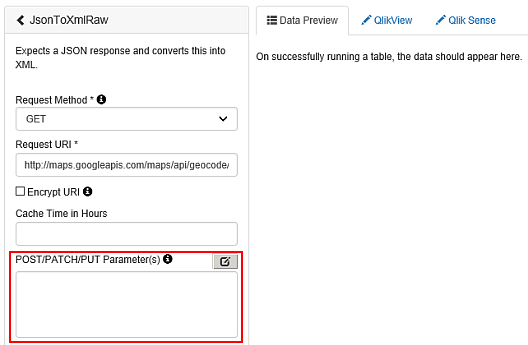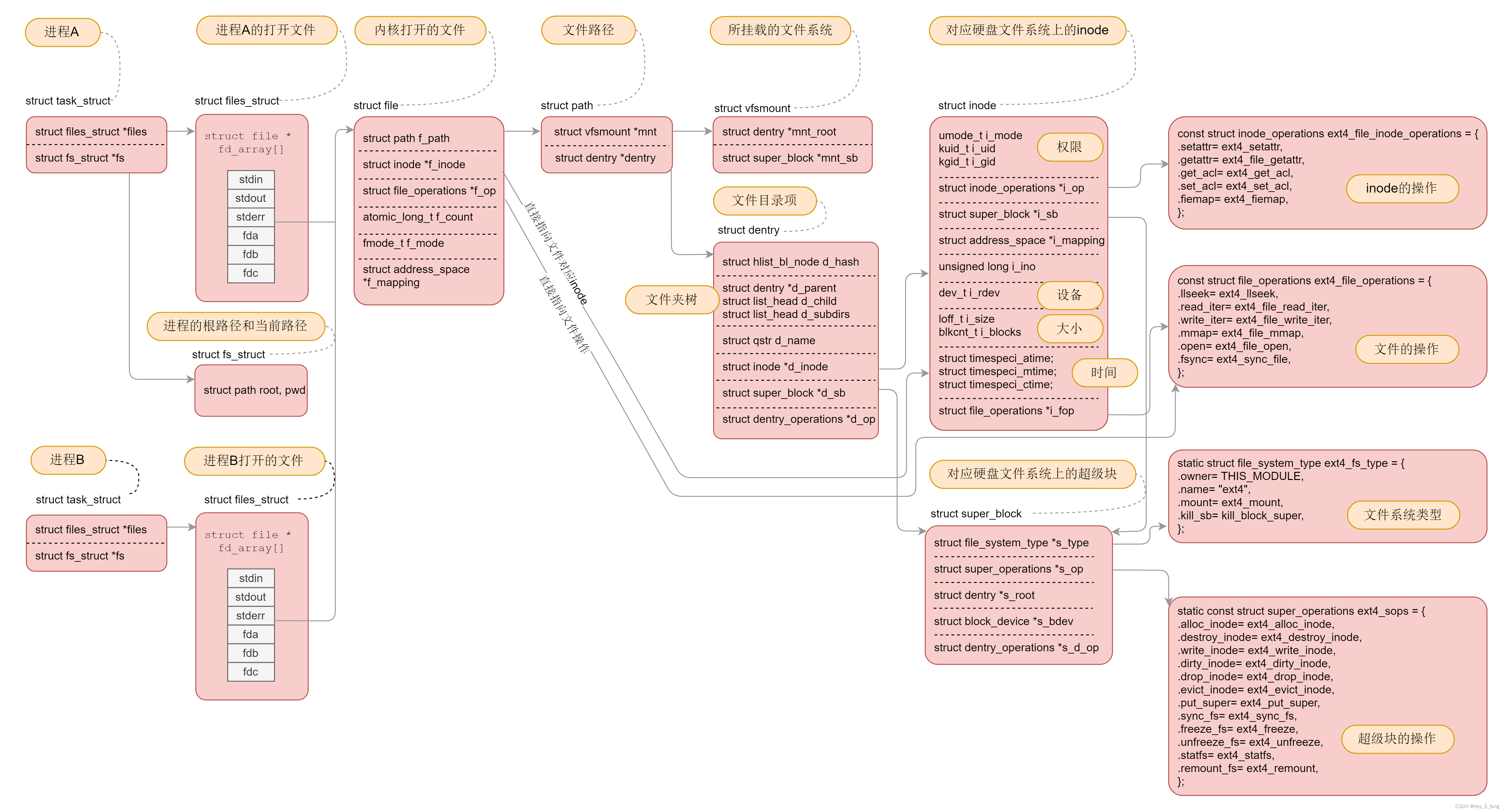前言
前边我们做好了Navgation智能导航地图烘焙,并且设置好了Player的NavMeshAgent,现在我们可以开始实现鼠标控制人物的移动了。除了控制人物移动以外,我们还需要实现鼠标指针的变换。
实现要点
要实现鼠标控制人物移动,点击地图对应的位置,然后玩家移动到那个位置,我们需要先了解两个关键的API,这两个API对于与用户界面和鼠标交互相关的场景十分关键,可以说大部分的3D场景鼠标交互都是用这两个API。
第一个API是Camera.ScreenPointToRay,官方文档描述:
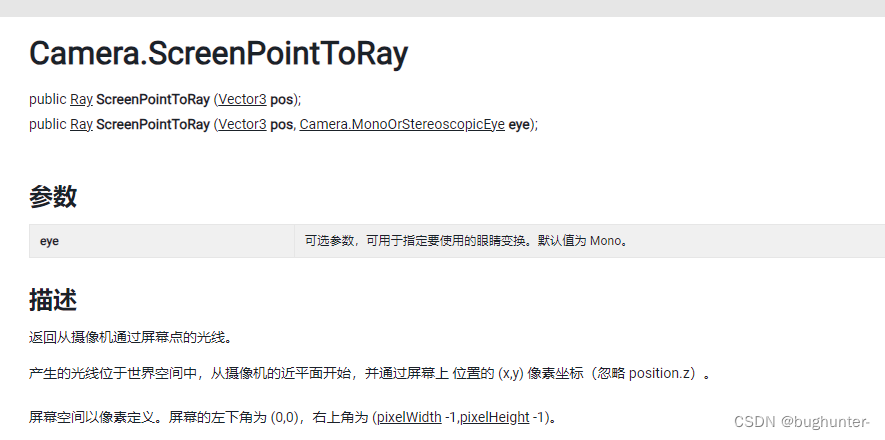
这个API的作用是返回一条从摄像机射向屏幕指定坐标位置的一条射线。
函数原型:public Ray ScreenPointToRay (Vector3 pos);
第二个API是Physics.Raycast,官方文档描述:
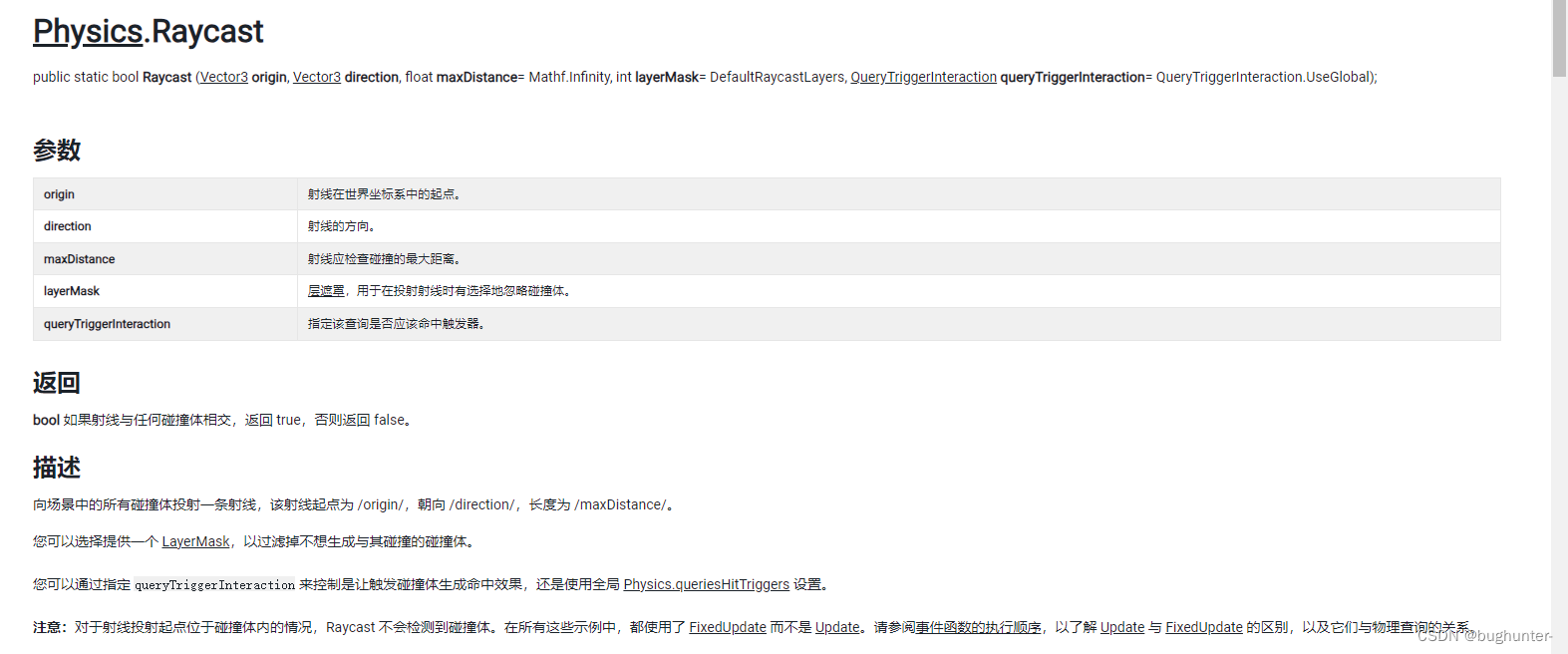
这个API的作用是,判断一条射线是否有和场景中任何碰撞体发声碰撞。
函数原型:public static bool Raycast(Ray ray, out RaycastHit hitInfo);
MouseManager代码:
using System.ComponentModel;
using System;
using System.Collections;
using System.Collections.Generic;
using UnityEngine;
using UnityEngine.Events;
using UnityEngine.EventSystems;
public class MouseManager : MonoBehaviour {
public static MouseManager Instance; // 单例
public Texture2D point, doorway, attack, target, arrow; // 鼠标指针
/** 事件广播 **/
public event Action<Vector3> OnMouseClicked; // 鼠标点击事件
public event Action<GameObject> OnEnemyClicked; // 点击敌人事件
private RaycastHit hitInfo; // 射线信息
private void Awake() {
if (Instance != null) {
Destroy(gameObject);
}
Instance = this;
}
private void Update() {
SetCursorTexture();
MouseControl();
}
public void SetCursorTexture() {
// 从摄像机发射一条射线到目标点,这在进行射线命中检测时非常有用,特别是与用户界面和鼠标交互相关的场景中
Ray ray = Camera.main.ScreenPointToRay(Input.mousePosition);
// 判断射线是否与任何碰撞体发生碰撞,并且通过out参数返回碰撞信息,然后我们通过碰撞体的tag来切换对应的鼠标贴图
if (Physics.Raycast(ray, out hitInfo)) {
// 切换鼠标贴图
switch (hitInfo.collider.gameObject.tag) {
case "Ground":
Cursor.SetCursor(target, new Vector2(16, 16), CursorMode.Auto);
break;
case "Enemy":
Cursor.SetCursor(attack, new Vector2(16, 16), CursorMode.Auto);
break;
}
}
}
public void MouseControl() {
// 如果鼠标左键点下,并且射线有和场景种的物体发生碰撞,则根据碰撞的物体执行对应的操作
if (Input.GetMouseButton(0) && hitInfo.collider != null) {
// 如果射线碰撞的物体tag是"Ground"则执行OnMouseClicked绑定的事件
if (hitInfo.collider.gameObject.CompareTag("Ground")) {
OnMouseClicked?.Invoke(hitInfo.point);
}
// 如果射线碰撞的物体tag是"Enemy"则执行OnEnemyClicked绑定的事件
if (hitInfo.collider.gameObject.CompareTag("Enemy")) {
OnEnemyClicked?.Invoke(hitInfo.collider.gameObject);
}
}
}
}
总结:实现鼠标与场景交互功能,我们一般需要进行两个步骤,第一步先使用Camera.ScreenPointToRay方法获得从摄像机发射到对应屏幕坐标位置的射线,第二步使用Physics.Raycast判断这个射线是否有和场景中的碰撞体发生碰撞,并且通过out参数返回碰撞信息hitInfo,如果发生了碰撞,我们根据碰撞信息进行对应的操作。
PlayerController代码:
using System;
using System.Collections;
using System.Collections.Generic;
using UnityEngine;
using UnityEngine.AI;
public class PlayerController : MonoBehaviour {
private NavMeshAgent agent;
private Animator anim;
private GameObject attackTarget;
private float attackCD;
private void Awake() {
agent = GetComponent<NavMeshAgent>();
anim = GetComponent<Animator>();
}
private void Start() {
// 绑定event事件
MouseManager.Instance.OnMouseClicked += EventMoveToTarget;
MouseManager.Instance.OnEnemyClicked += EventAttack;
}
private void Update() {
SwitchAnimation();
AttackCDTimeCounter();
}
/// <summary>
/// 根据人物的移动速度切换相应的动画
/// </summary>
private void SwitchAnimation() {
anim.SetFloat("Speed", agent.velocity.sqrMagnitude);
}
/// <summary>
/// 走向目标位置
/// </summary>
/// <param name="target">目标位置</param>
public void EventMoveToTarget(Vector3 target) {
// 当我们点击了地图开始行走时,我们要中断正在进行的攻击逻辑
StopAllCoroutines();
// 因为在走向敌人并且攻击的逻辑完成之后我们会把NavMeshAgent的isStopped设为true,所以我们在这里要先将其重新置为false
agent.isStopped = false;
// 将NavMeshAgent的目标设置为target,这样角色就会寻路移动到target位置
agent.destination = target;
}
/// <summary>
/// 走向攻击目标并开始攻击
/// </summary>
/// <param name="target">攻击目标</param>
private void EventAttack(GameObject target) {
if (target != null) {
attackTarget = target;
StartCoroutine("MoveAndAttackEnemy");
}
}
/// <summary>
/// 攻击CD计时器
/// </summary>
private void AttackCDTimeCounter() {
if (attackCD > 0f) {
attackCD -= Time.deltaTime;
}
}
/// <summary>
/// 通过协程实现移动到敌人面前并采取攻击
/// </summary>
public IEnumerator MoveAndAttackEnemy() {
// 将NavMeshAgent的isStopped置为false,开启移动
agent.isStopped = false;
// 如果玩家此时就在怪物旁边(距离小于等于1),那么玩家在攻击前需要先转身;如果不写这一句的话,当玩家离怪物距离小于1的时候,则玩家不会转身,就直接开始攻击
transform.LookAt(attackTarget.transform);
// 如果玩家没有走近怪物身边,则将NavMeshAgent的destination设置为怪物的位置
while (Vector3.Distance(attackTarget.transform.position, transform.position) > 1.0f) {
agent.destination = attackTarget.transform.position;
yield return null; // 暂停协程等待下一帧继续执行
}
// 将NavMeshAgent的isStopped置为true,停止移动
agent.isStopped = true;
// 攻击
if (attackCD <= 0) { // 攻击CD
// 触发攻击动画
anim.SetTrigger("Attack");
// 重置攻击冷却
attackCD = 0.5f;
}
}
}
代码要点:
(1)通过MouseManager的单例访问event并给event绑定事件监听;
(2)通过Animator动画控制器的状态值来触发动画改变;
(3)通过改变NavMeshAgent的destination属性值来控制人物的移动;
(4)因为destination属性值控制人物的移动是异步操作,所以我们不能直接在设置destination属性之后启动攻击动画,以下这种方式是错误的:
agent.destination = attackTarget.transform.position;
anim.SetFloat("Speed", agent.velocity.sqrMagnitude);
我们要通过协程来实现移动到怪物身边之后启动攻击动画的逻辑。
/// <summary>
/// 通过协程实现移动到敌人面前并采取攻击
/// </summary>
public IEnumerator MoveAndAttackEnemy() {
// 将NavMeshAgent的isStopped置为false,开启移动
agent.isStopped = false;
// 如果玩家此时就在怪物旁边(距离小于等于1),那么玩家在攻击前需要先转身;如果不写这一句的话,当玩家离怪物距离小于1的时候,则玩家不会转身,就直接开始攻击
transform.LookAt(attackTarget.transform);
// 如果玩家没有走近怪物身边,则将NavMeshAgent的destination设置为怪物的位置
while (Vector3.Distance(attackTarget.transform.position, transform.position) > 1.0f) {
agent.destination = attackTarget.transform.position;
yield return null; // 暂停协程等待下一帧继续执行
}
// 将NavMeshAgent的isStopped置为true,停止移动
agent.isStopped = true;
// 攻击
if (attackCD <= 0) { // 攻击CD
// 触发攻击动画
anim.SetTrigger("Attack");
// 重置攻击冷却
attackCD = 0.5f;
}
}