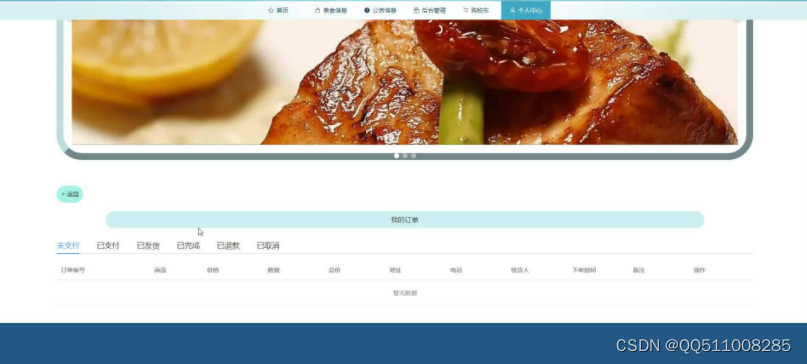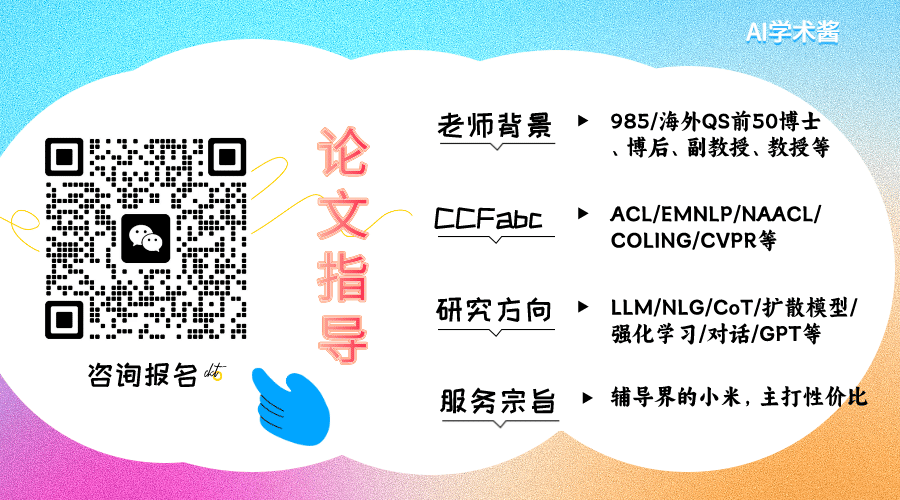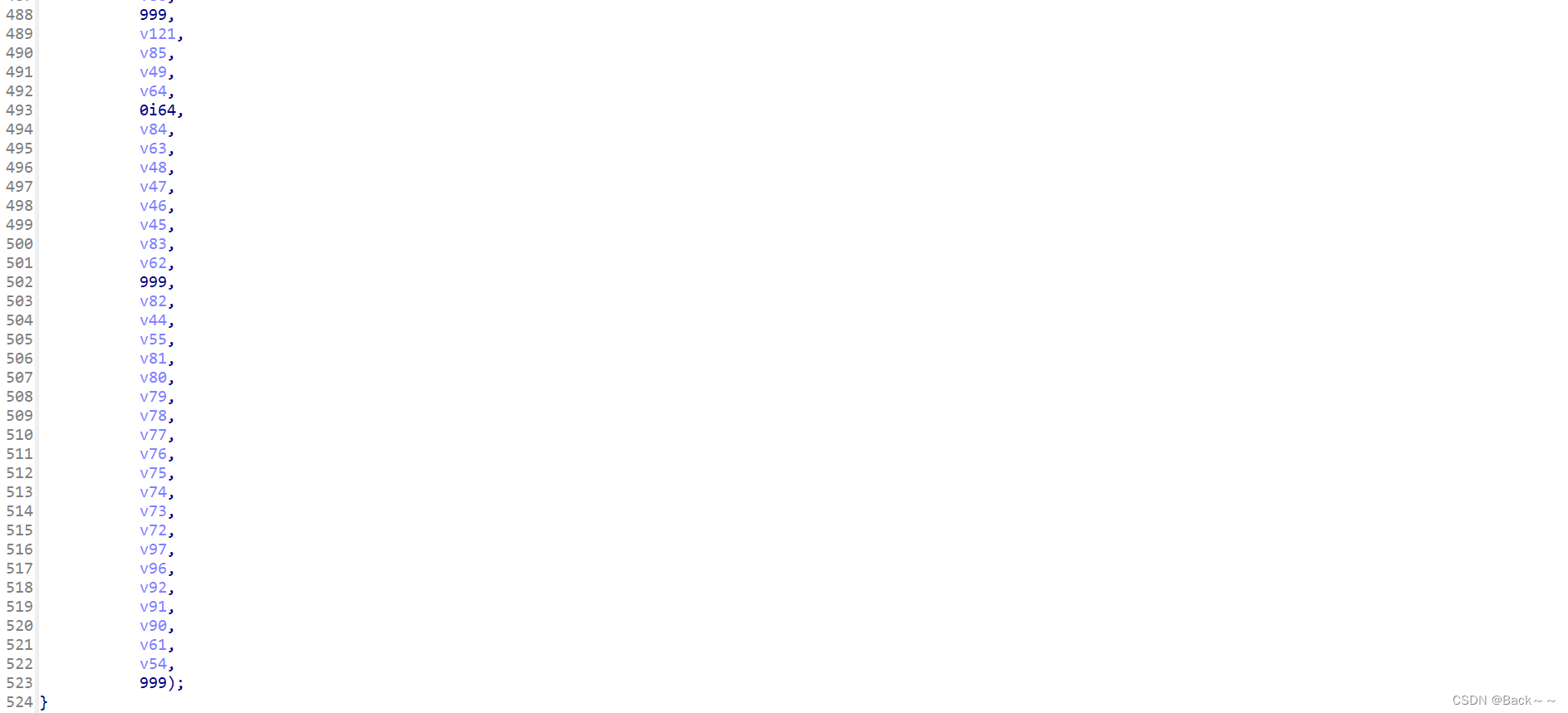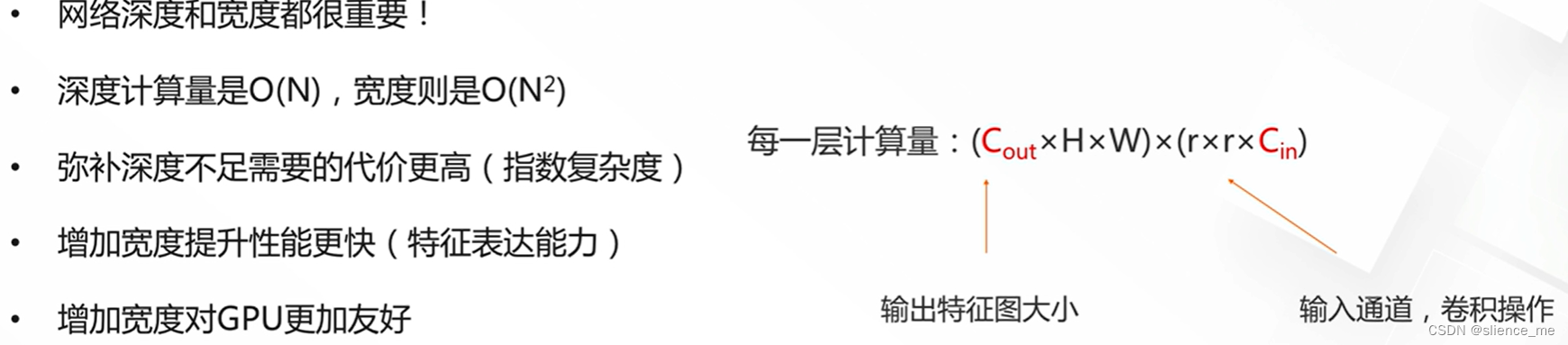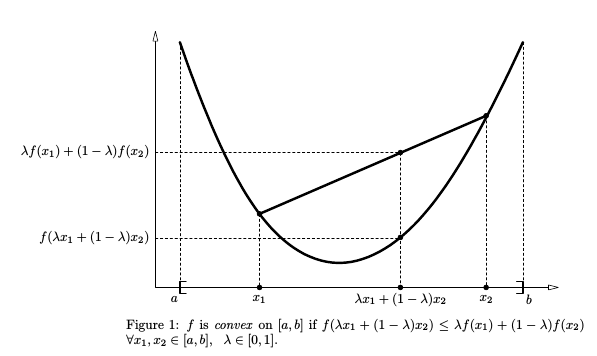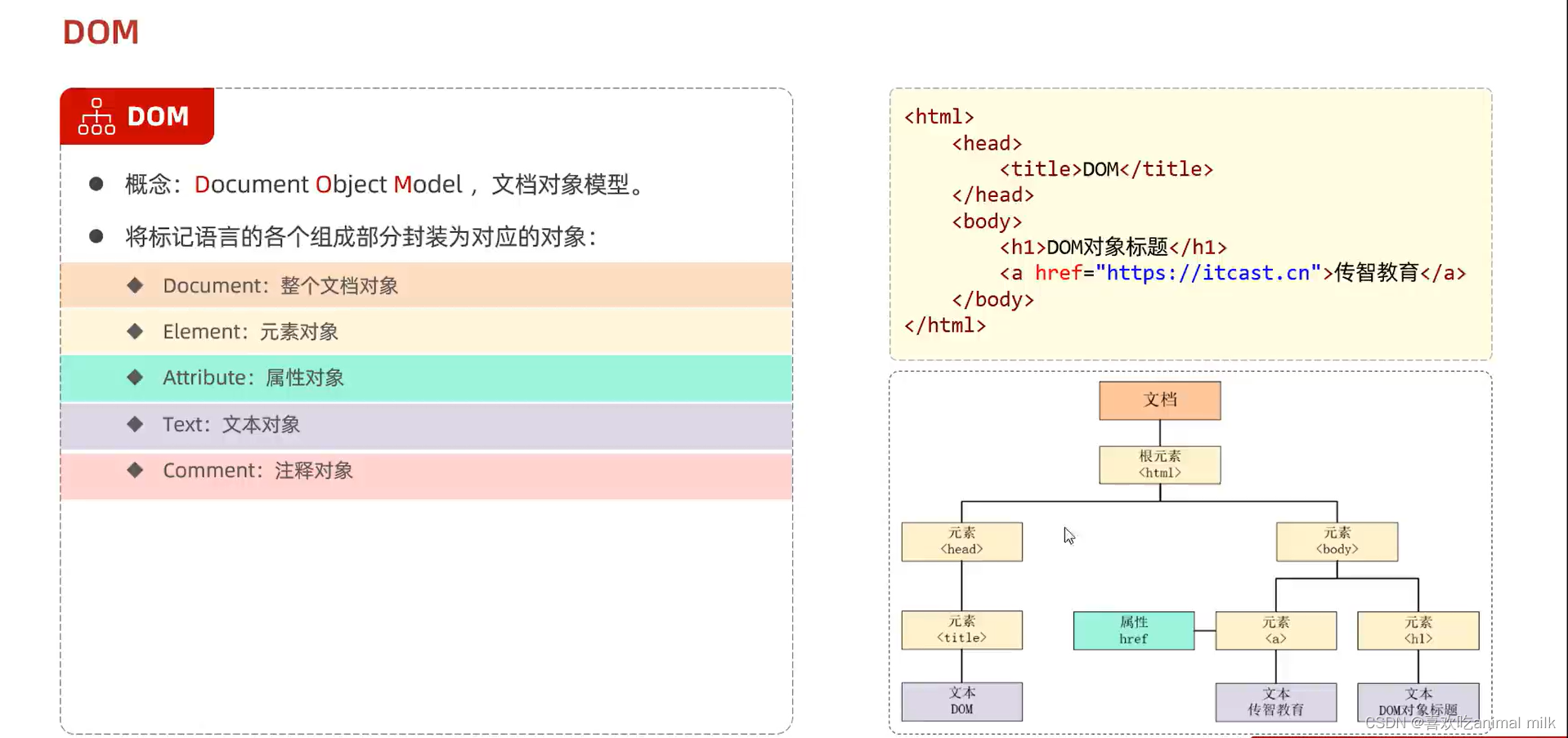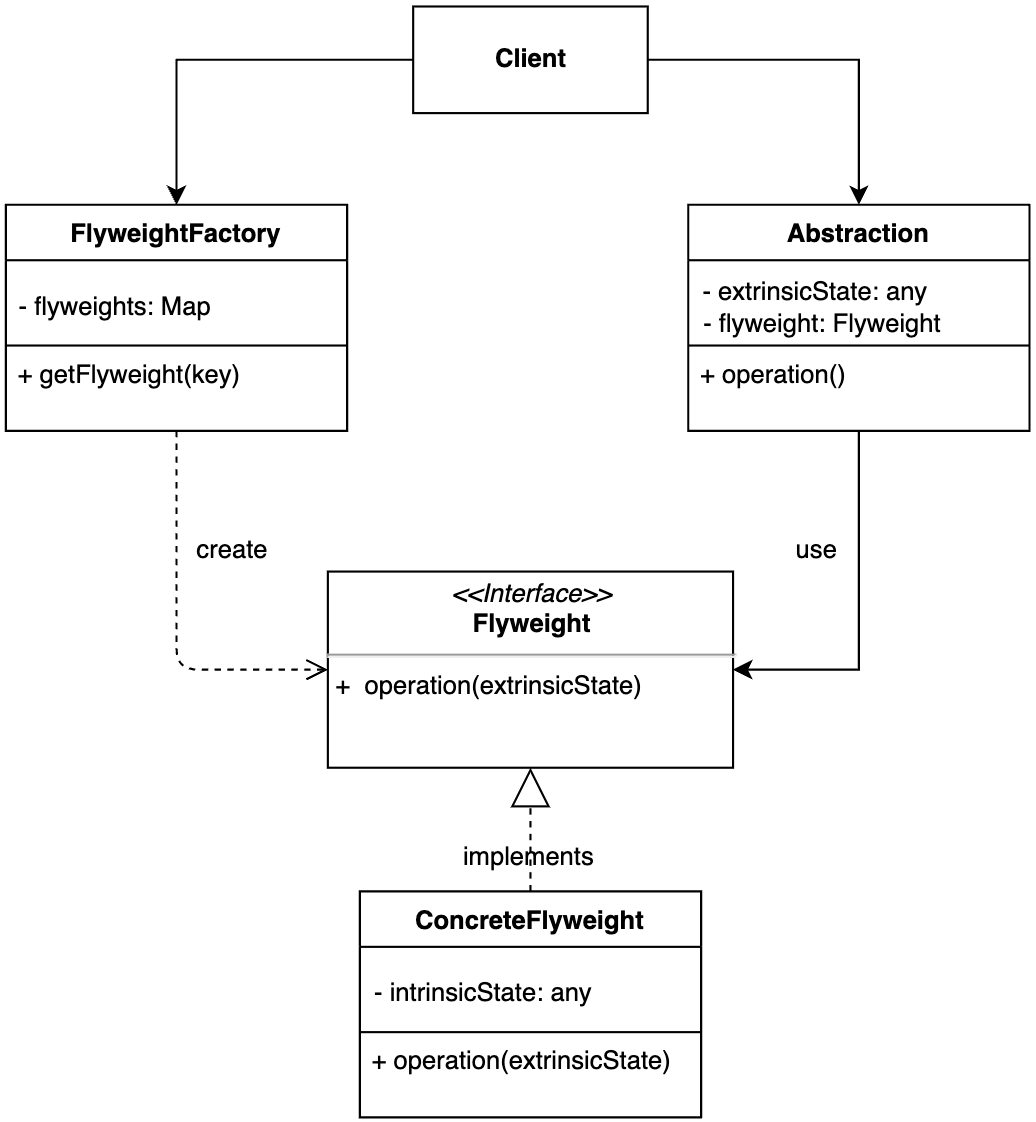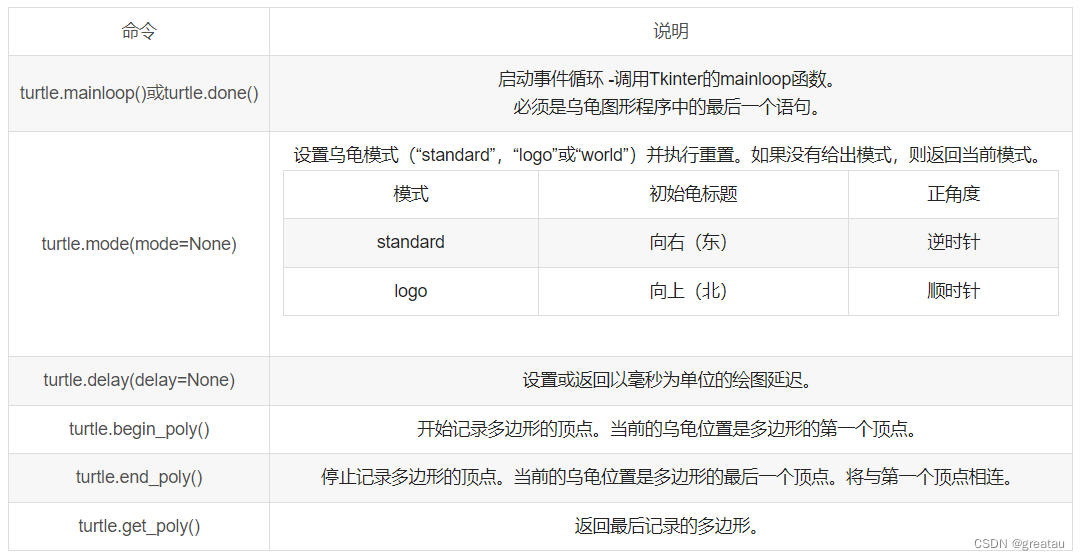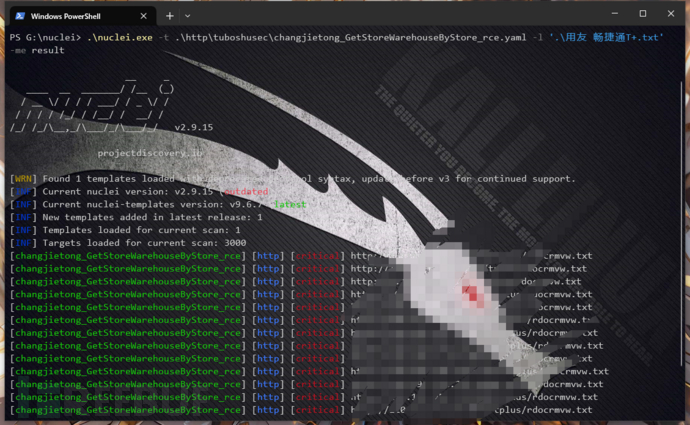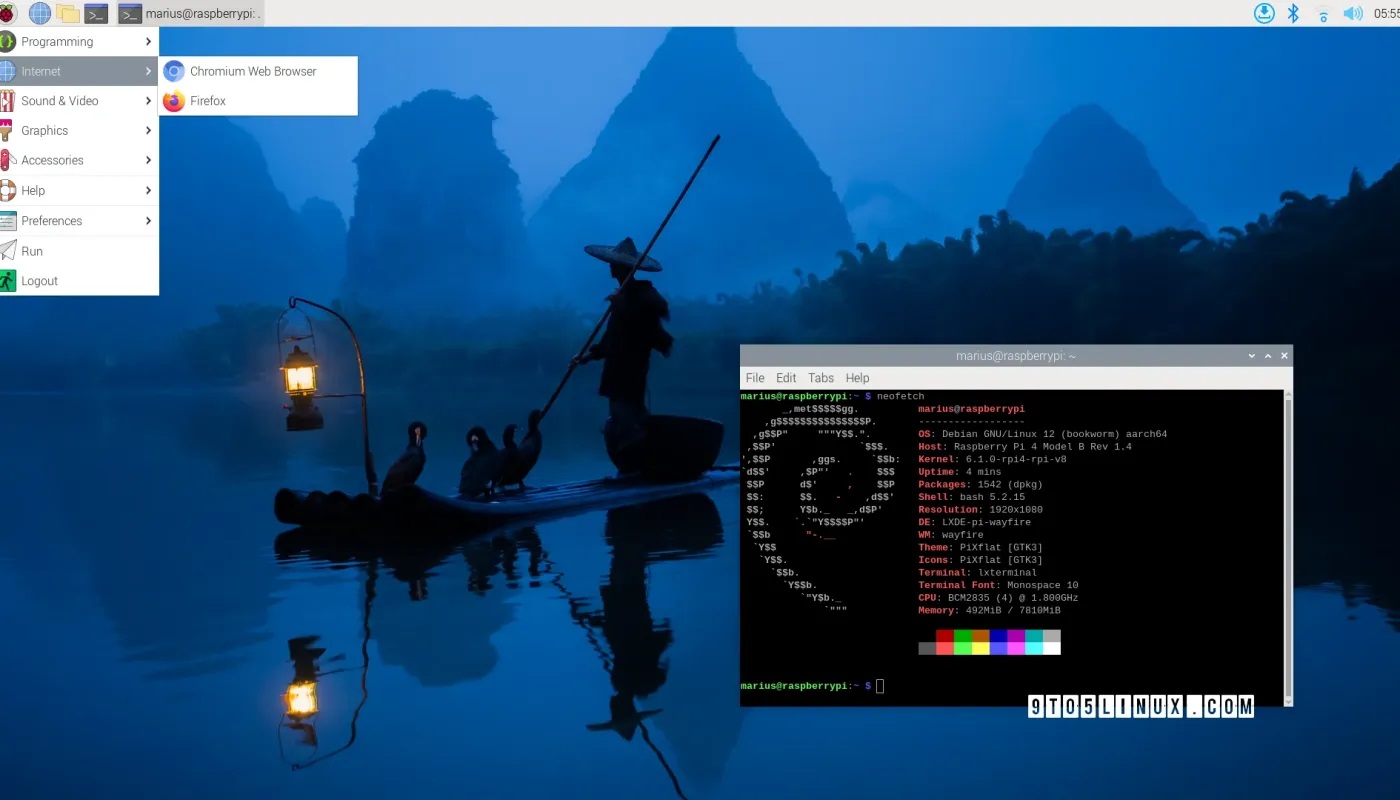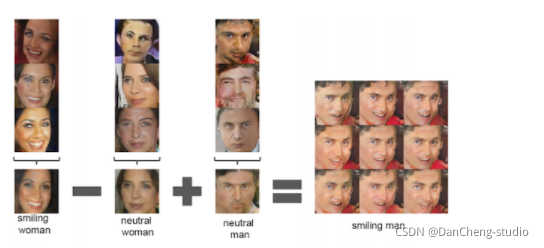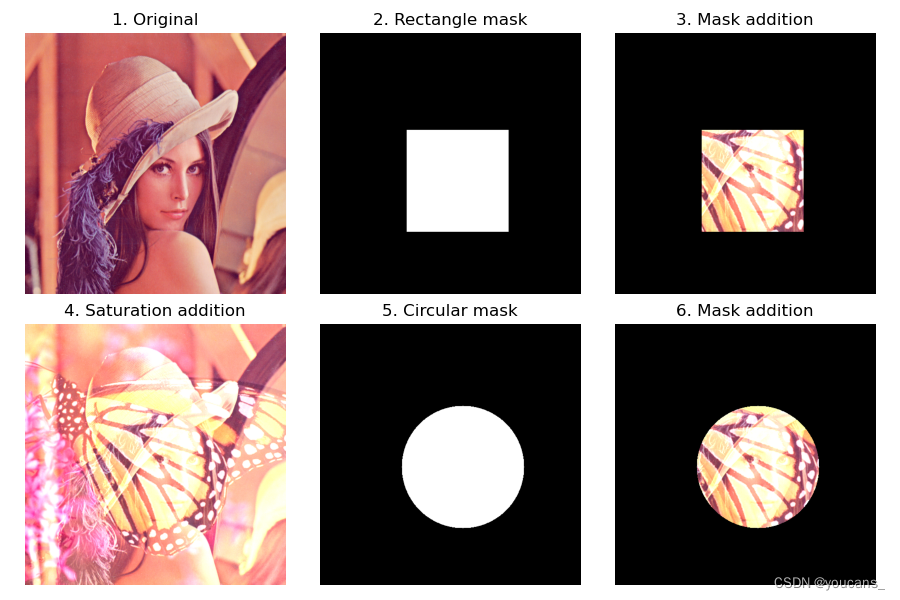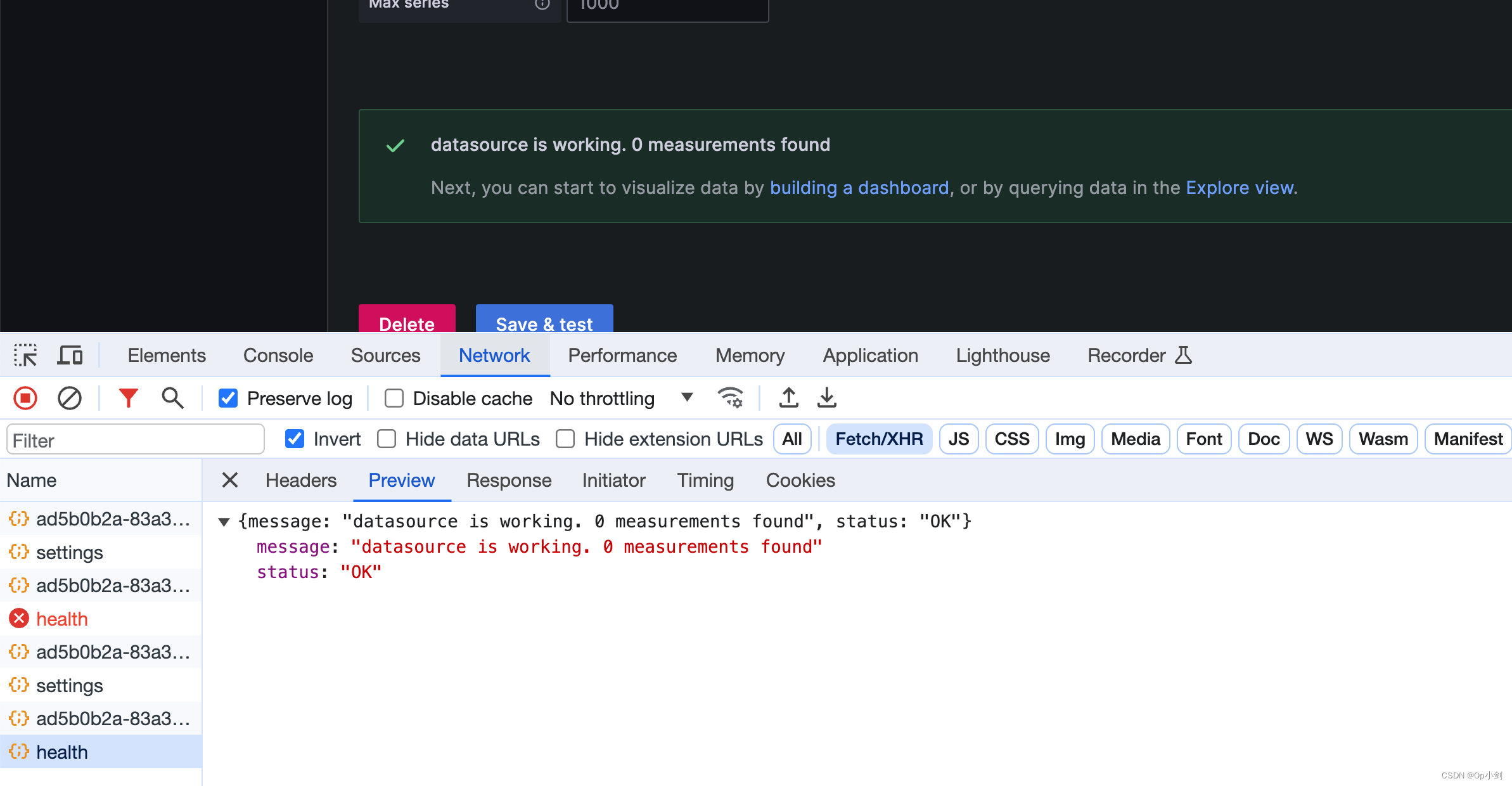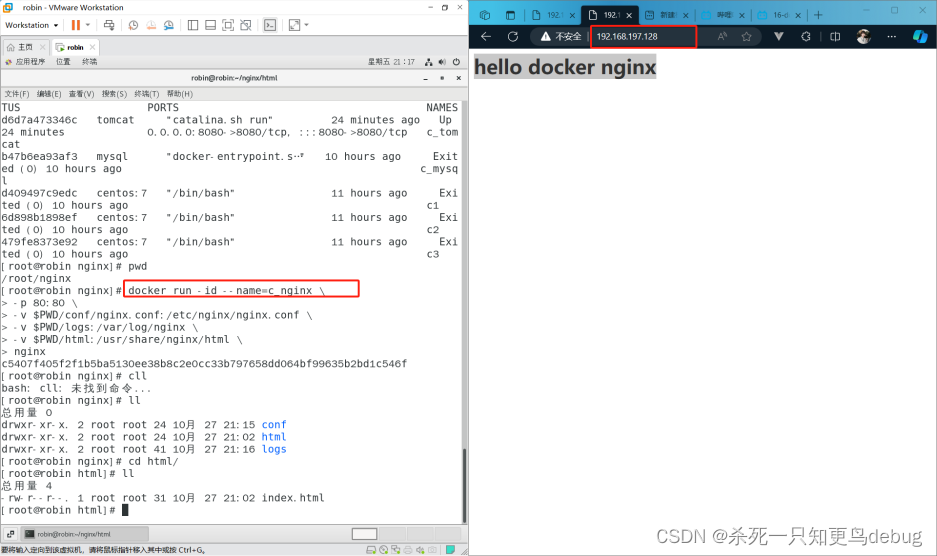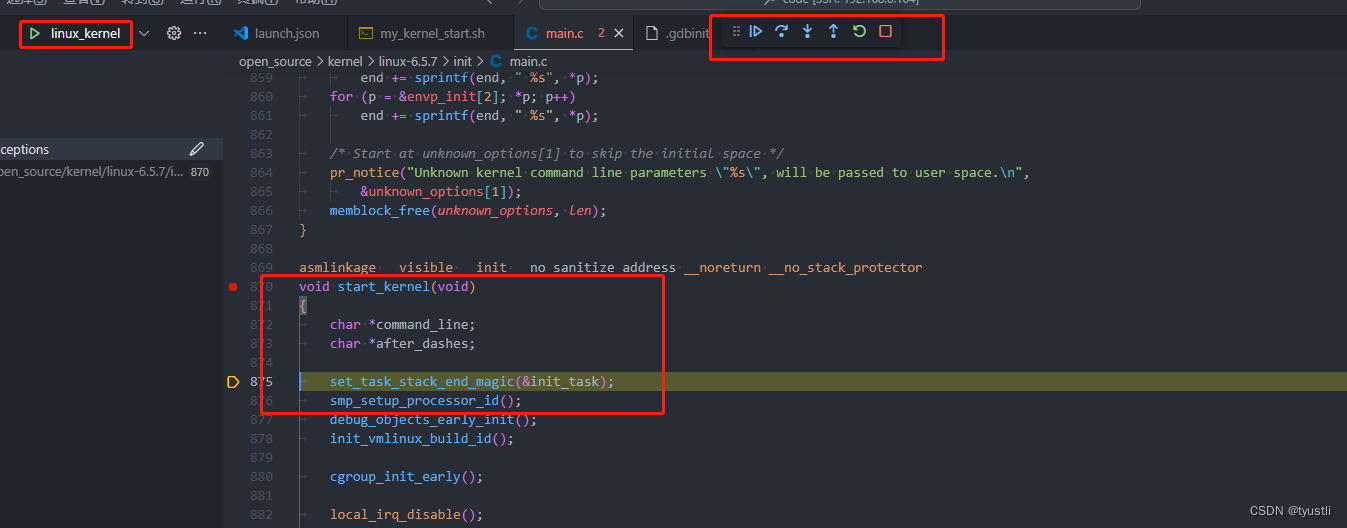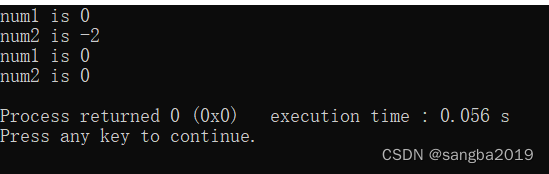目录
- DSP开发例程: sys_print_to_uart
- 创建工程
- 源码编辑
- os.c
- app.cfg
- main.c
- 调试
- 原理分析
DSP开发例程: sys_print_to_uart
在DSP 应用的执行过程中, 我们经常需要调用 System_printf() 来显示当前的执行状态. 不只是 System_printf() 函数, SYS/BIOS 打印信息的函数还包括: System_aprintf() , System_aprintf(), System_aprintf() , System_putch() 和 System_vprintf() . 默认情况下, 这些函数打印的信息只能在 RTOS Object View 中查看. 此例程实现将 SYS/BIOS 系统打印的信息通过串口输出, , 并在 EVM6678L 开发板上进行了测试. 例程源码可从我的 gitee 仓库上克隆或下载. 点击 DSP 开发教程(0): 汇总查看其他例程说明.
创建工程
此示例工程直接在 led_flash 工程基础上修改.
- 选中 led_flash 工程, 右键选择 Copy 或 使用快捷键
Ctrl+C复制工程.
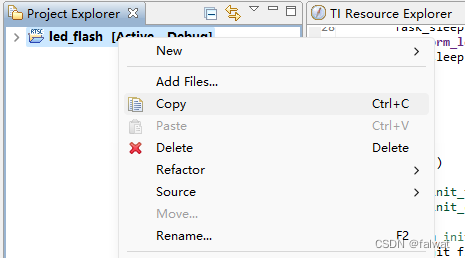
- 在工程浏览视图中, 右键选择 Paste 或使用快捷键
Ctrl+V粘贴工程.
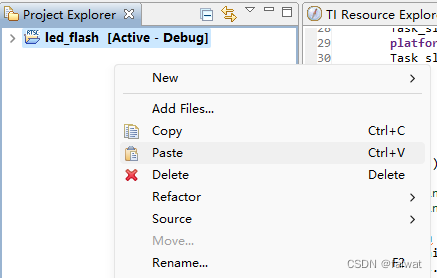
- 在弹出的 Copy Project 对话框中 修改工程名为: sys_print_to_uart, 点击 OK.
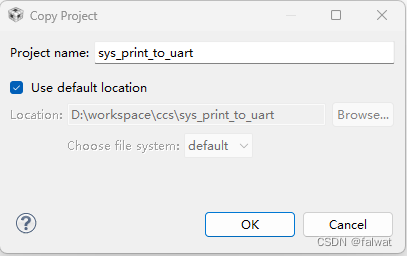
- 删除 sys_print_to_uart 工程中的 Debug目录, 右键选择 Build Project, 编译此工程.
源码编辑
os.c
新建 os.c 源文件. 内容如下:
#include <xdc/std.h>
#include <xdc/runtime/System.h>
#include <ti/platform/platform.h>
/**
* 添加此函数到 Idle Thread.
*
* ```xdc
* var Idle = xdc.useModule('ti.sysbios.knl.Idle');
*
* Idle.idleFxns[0] = "&os_systemFlush";
* ```
*/
void os_systemFlush()
{
System_flush();
}
/**
* 将 System_printf() 重定向到 platform_uart_write().
*
* 请在 .cfg 中添加:
* ```
* SysMin.outputFxn = "&os_systemOutput";
* ```
*/
Void os_systemOutput(Char *str, UInt len)
{
UInt i;
for(i = 0; i < len; i++)
{
platform_uart_write(str[i]);
}
}
其中包含两个函数:
os_systemFlush(): 用来 flush 系统打印的信息.os_systemOutput(): 将系统打印的信息通过串口输出.
app.cfg
- 使用 XGCONF 打开 app.cfg 文件.
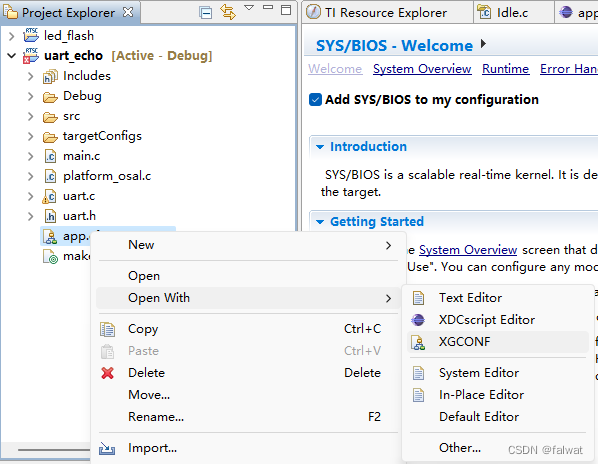
- 点击 Idle 模块.
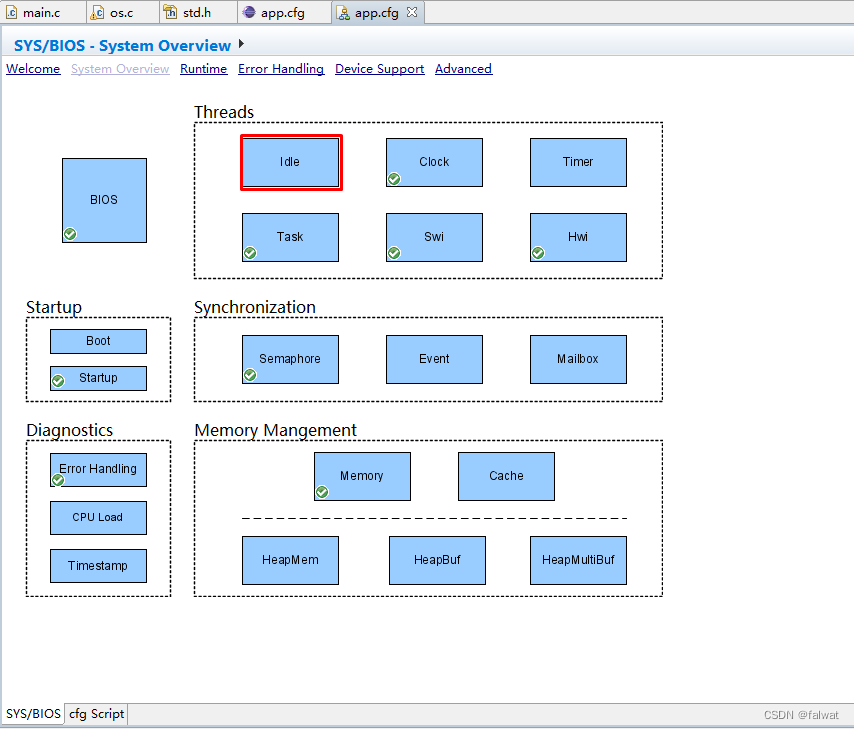 - 勾选 Add the Idle function management module to my configuration, 并将
- 勾选 Add the Idle function management module to my configuration, 并将 os_systemFlush 添加到 User idle function 中.
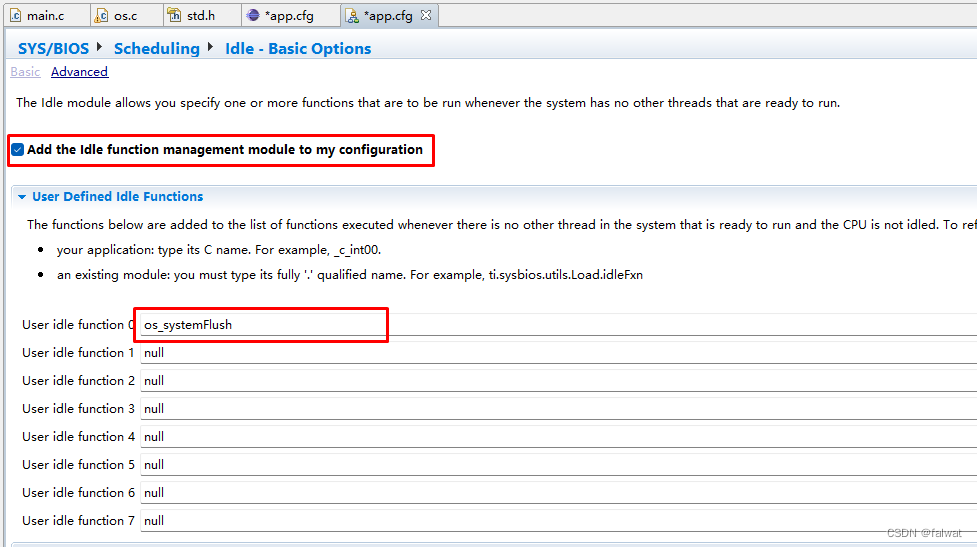 或者直接在 app.cfg 中输入:
或者直接在 app.cfg 中输入:
var Idle = xdc.useModule('ti.sysbios.knl.Idle');
Idle.idleFxns[0] = "&os_systemFlush";
- 点击 Outline 视图中的 SysMin, 将 Output function 设置为
os_systemOutput
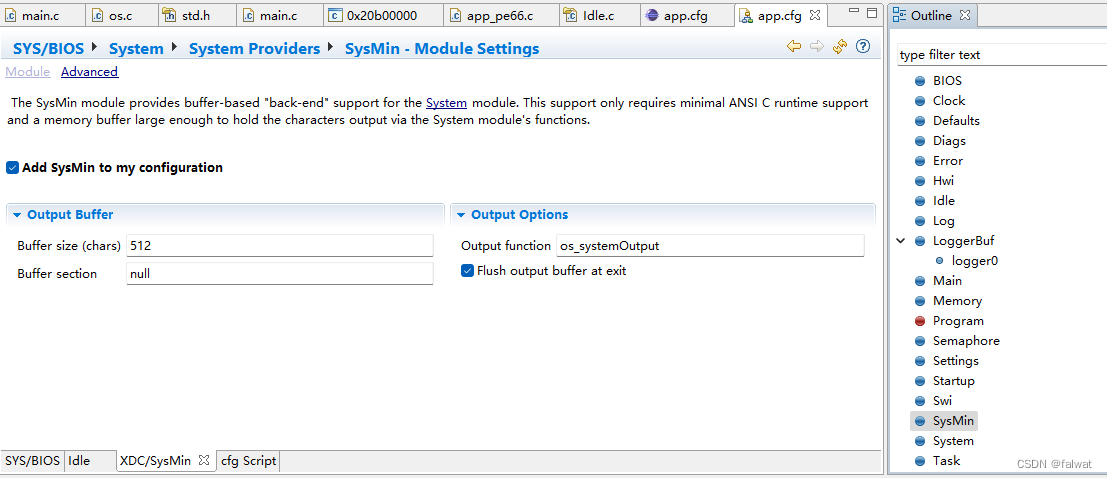 或者直接在 app.cfg 中添加:
或者直接在 app.cfg 中添加:
SysMin.outputFxn = "&os_systemOutput";
main.c
修改 main.c 源文件, 在平台初始化函数 EVM_init 中调用 串口初始化函数platform_uart_init(). 在 任务函数 task_ledFlash() 中添加两条周期打印信息. 修改后的 main.c 内容如下:
/*
* ======== main.c ========
*/
#include <stdio.h>
#include <string.h>
#include <xdc/std.h>
#include <xdc/runtime/Error.h>
#include <xdc/runtime/System.h>
#include <ti/sysbios/BIOS.h>
#include <ti/sysbios/knl/Task.h>
#include <ti/platform/platform.h>
/*
* ======== taskFxn ========
*/
Void task_ledFlash(UArg a0, UArg a1)
{
System_printf("enter task_ledFlash()\n");
while(1)
{
platform_led(0, PLATFORM_LED_ON, PLATFORM_USER_LED_CLASS);
System_printf("LED 0 ON\n");
Task_sleep(500);
platform_led(0, PLATFORM_LED_OFF, PLATFORM_USER_LED_CLASS);
System_printf("LED 0 OFF\n");
Task_sleep(500);
}
}
/**
* 平台初始化
*/
void EVM_init()
{
platform_init_flags init_flags;
platform_init_config init_config;
// plaform initialize
memset(&init_flags, 1, sizeof(platform_init_flags));
init_flags.phy = 0;
memset(&init_config, 0, sizeof(platform_init_config));
if (platform_init(&init_flags, &init_config) != Platform_EOK)
{
printf("Platform failed to initialize, errno = 0x%x \n", platform_errno);
while(1);
}
platform_uart_init();
}
/*
* ======== main ========
*/
Int main()
{
Task_Handle task;
Error_Block eb;
System_printf("enter main()\n");
Error_init(&eb);
task = Task_create(task_ledFlash, NULL, &eb);
if (task == NULL) {
System_printf("Task_create() failed!\n");
BIOS_exit(0);
}
BIOS_start(); /* does not return */
return(0);
}
保存上述修改, 并编译工程.
调试
完成编译后, 在 EVM6678L 上调试.
串口通过USB连接计算机. 请确保 COM_SEL1 跳线设置在正确位置. 且在计算机设备管理器中能够找到对应板卡的串口.
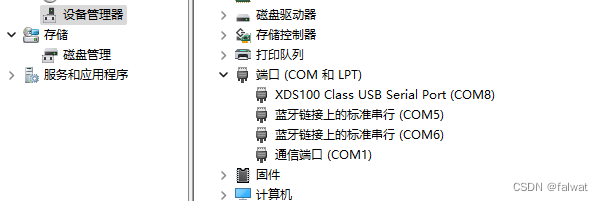
打开串口终端, 连接对应串口, 串口设置如下:
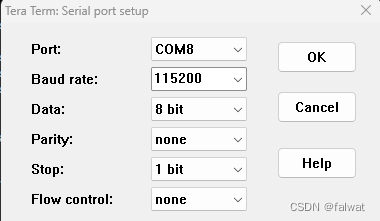
点击运行按钮, 运行程序. 此时在串口终端能够看到 System_printf() 函数打印的信息.
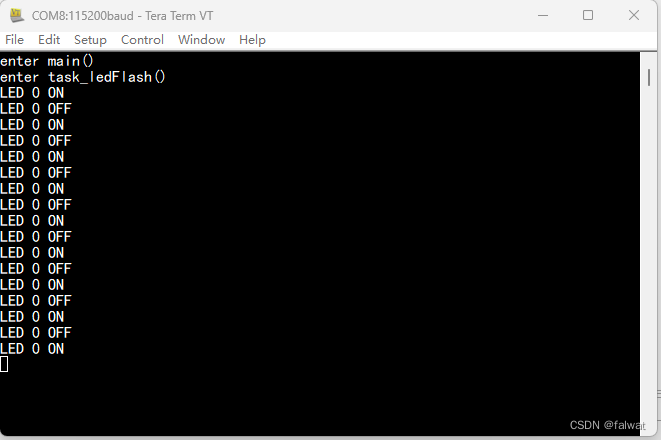
原理分析
需要说明的是, 调用System_printf() 打印信息时, 并不直接调用我们添加的 os_systemOutput() 函数, 而是将 打印的字符串添加到 Output Buffer(输出缓存) 中. 只有调用 System_flush()时, os_systemOutput() 才会被执行. 所以我们需要应用程序能够自觉执行 System_flush() 函数.
我们可以将 System_flush() 函数的执行, 交给 Idle 线程. 只要所有任务因为某些原因被阻塞(Sleep, 等待信号量等), Idle线程就会被执行. 这样做的好处是, 打印信息的串口输出不会占用 任务的执行时间.