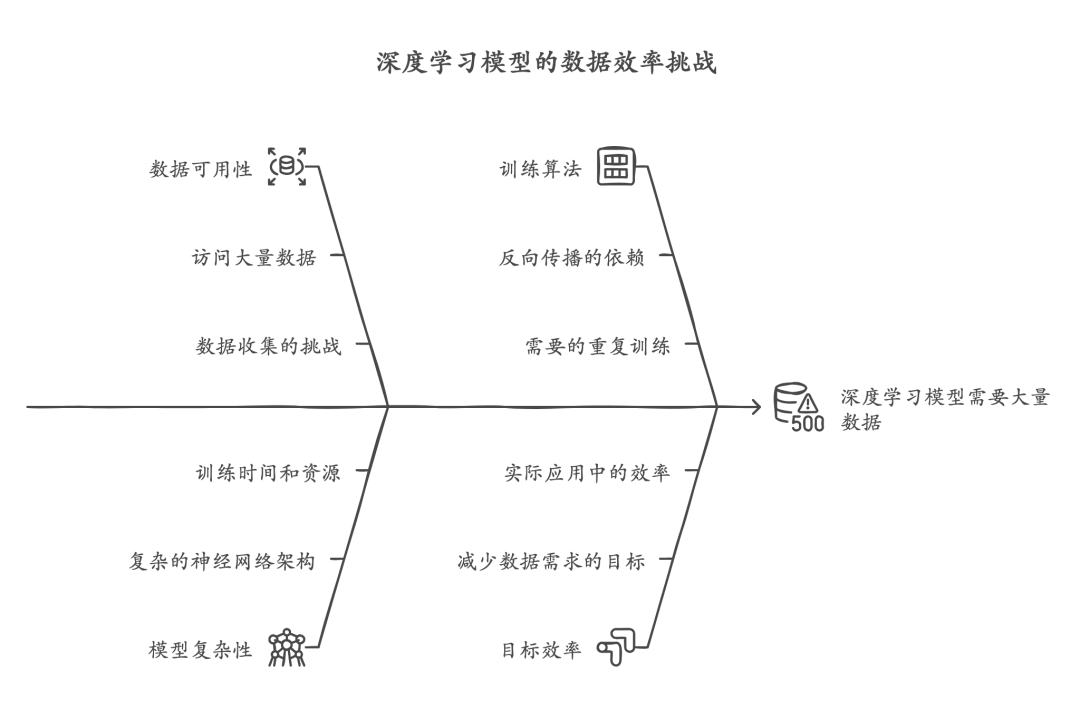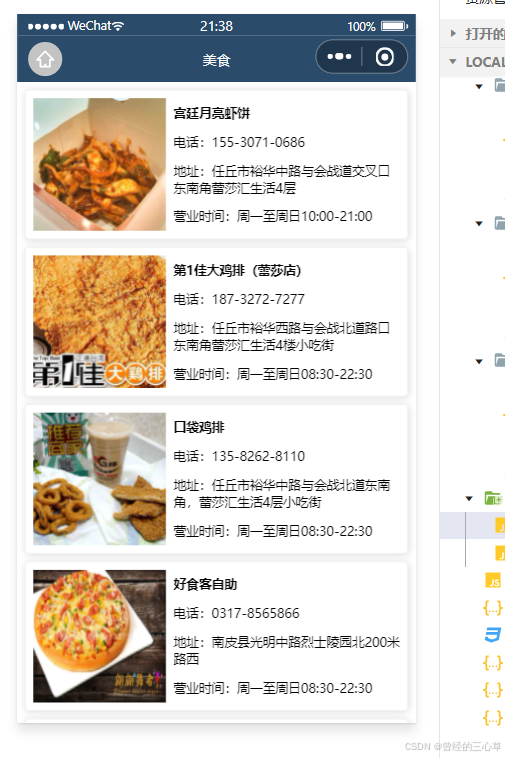1. Tab的简单使用了解
要实现tab(选项卡或者标签视图)需要用到三个组件:
- TabBar
- TabBarView
- TabController
这一块,我也不知道怎么整理了,直接提供代码吧:
import 'package:flutter/material.dart';
void main() {
runApp(MyApp());
}
class MyApp extends StatelessWidget {
const MyApp({super.key});
Widget build(BuildContext context) {
return MaterialApp(
debugShowCheckedModeBanner: true,
home: Home(),
theme: ThemeData(
appBarTheme: AppBarTheme(
backgroundColor: Colors.yellow, // 设置导航栏颜色为蓝色
)
),
);
}
}
class Home extends StatelessWidget {
const Home({super.key});
Widget build(BuildContext context) {
return DefaultTabController(
length: 3,
child: Scaffold(
appBar: AppBar(
leading: IconButton(
onPressed: () => debugPrint("navigation button is pressed."),
icon: Icon(Icons.menu),
tooltip: "Navigation",
),
actions: [
IconButton(
onPressed: () => debugPrint("navigation button is pressed."),
icon: Icon(Icons.search),
tooltip: "search",
)
],
title: Text("App Demo"),
elevation: 0.0,
bottom: TabBar(
unselectedLabelColor: Colors.black38,
indicatorColor: Colors.black54,
indicatorSize: TabBarIndicatorSize.label,
indicatorWeight: 1.0,
tabs: [
Tab(icon: Icon(Icons.local_florist)),
Tab(icon: Icon(Icons.change_history)),
Tab(icon: Icon(Icons.directions_bike)),
]
),
),
body: TabBarView(
children: [
Icon(Icons.local_florist, size: 128.0, color: Colors.black12),
Icon(Icons.change_history, size: 128.0, color: Colors.black12),
Icon(Icons.directions_bike, size: 128.0, color: Colors.black12),
]
),
)
);
}
}
效果图如下:

2. Drawer 侧边栏简单使用
在手势在屏幕进行左滑手势时,可以通过设置drawer属性,来实现侧边栏显示的效果。
侧边栏代码的实现如下(为了避免代码太长,新建一个实现Drawer视图的文件):
import 'package:flutter/material.dart';
class DrawerDemo extends StatelessWidget {
const DrawerDemo({super.key});
Widget build(BuildContext context) {
return Drawer(
child: ListView(
padding: EdgeInsets.zero,
children: [
// DrawerHeader(
// decoration: BoxDecoration(
// color: Colors.greenAccent
// ),
// child: Text("Header".toUpperCase()),
// ),
UserAccountsDrawerHeader(
accountName: Text("zhuzhu", style: TextStyle(fontWeight: FontWeight.bold, color: Colors.black)),
accountEmail: Text("zhuzhu@com.net", style: TextStyle(color: Colors.black),),
currentAccountPicture: CircleAvatar(
backgroundImage: NetworkImage("https://img1.baidu.com/it/u=1368815763,3761060632&fm=253&fmt=auto&app=138&f=JPEG?w=760&h=434"),
),
decoration: BoxDecoration(
image: DecorationImage(
image: NetworkImage("https://i-blog.csdnimg.cn/blog_migrate/41635df939e6dd13c6d5e2af785d358b.jpeg"),
fit: BoxFit.cover,
colorFilter: ColorFilter.mode(Colors.yellow.withAlpha(150), BlendMode.srcOver)
)
),
),
ListTile(
title: Text("Message", textAlign: TextAlign.right),
trailing: Icon(Icons.message, color: Colors.black12, size: 22.0),
onTap: () => Navigator.pop(context), // 关闭抽屉
),
ListTile(
title: Text("Favorite", textAlign: TextAlign.right),
trailing: Icon(Icons.favorite, color: Colors.black12, size: 22.0),
onTap: () => Navigator.pop(context), // 关闭抽屉
),
ListTile(
title: Text("Settings", textAlign: TextAlign.right),
trailing: Icon(Icons.settings, color: Colors.black12, size: 22.0),
onTap: () => Navigator.pop(context), // 关闭抽屉
),
],
),
);
}
}
然后将DrawerDemo 添加到drawer属性里,代码如下:
import 'package:flutter/material.dart';
import 'Demo/Drawer_demo.dart'; // 导入DrawerDemo所在的文件
void main() {
runApp(MyApp());
}
class MyApp extends StatelessWidget {
const MyApp({super.key});
Widget build(BuildContext context) {
return MaterialApp(
debugShowCheckedModeBanner: true,
home: Home(),
theme: ThemeData(
appBarTheme: AppBarTheme(
backgroundColor: Colors.yellow, // 设置导航栏颜色为蓝色
)
),
);
}
}
class Home extends StatelessWidget {
const Home({super.key});
Widget build(BuildContext context) {
return DefaultTabController(
length: 3,
child: Scaffold(
appBar: AppBar(
leading: IconButton(
onPressed: () => debugPrint("navigation button is pressed."),
icon: Icon(Icons.menu),
tooltip: "Navigation",
),
actions: [
IconButton(
onPressed: () => debugPrint("navigation button is pressed."),
icon: Icon(Icons.search),
tooltip: "search",
)
],
title: Text("App Demo"),
elevation: 0.0,
bottom: TabBar(
unselectedLabelColor: Colors.black38,
indicatorColor: Colors.black54,
indicatorSize: TabBarIndicatorSize.label,
indicatorWeight: 1.0,
tabs: [
Tab(icon: Icon(Icons.local_florist)),
Tab(icon: Icon(Icons.change_history)),
Tab(icon: Icon(Icons.directions_bike)),
]
),
),
body: TabBarView(
children: [
Icon(Icons.local_florist, size: 128.0, color: Colors.black12),
Icon(Icons.change_history, size: 128.0, color: Colors.black12),
Icon(Icons.directions_bike, size: 128.0, color: Colors.black12),
]
),
// 添加侧边栏, 用扫动的手势来显示这个侧边栏
drawer: DrawerDemo()
)
);
}
}
效果如下:

3. 底部导航栏的添加
底部导航栏的添加,可以通过属性bottomNavigationBar来设置,实现它需要用到这两个组件:
- BottomNavigationBar
- BottomNavigationBarItem
之前页面都是静态页面,创建的类也都是继承于StatelessWidget,但是点击tabbar需要根据点击改变状态,所以,就需要用新的组件StatefulWidget。这一次就先只记录怎么使用,后面有时间把这个控件的说明再补充上。
根据前面的代码,抽取出一些代码,并创建以下三个类:
- ExploreDemo
import 'package:flutter/material.dart';
import 'ListView_demo.dart';
import 'Drawer_demo.dart';
class ExploreDemo extends StatelessWidget {
Widget build(BuildContext context) {
return DefaultTabController(
length: 3,
child: Scaffold(
appBar: AppBar(
leading: IconButton(
onPressed: () => debugPrint("navigation button is pressed."),
icon: Icon(Icons.menu),
tooltip: "Navigation",
),
actions: [
IconButton(
onPressed: () => debugPrint("navigation button is pressed."),
icon: Icon(Icons.search),
tooltip: "search",
)
],
title: Text("App Demo"),
elevation: 0.0,
bottom: TabBar(
unselectedLabelColor: Colors.black38,
indicatorColor: Colors.black54,
indicatorSize: TabBarIndicatorSize.label,
indicatorWeight: 1.0,
tabs: [
Tab(icon: Icon(Icons.local_florist)),
Tab(icon: Icon(Icons.change_history)),
Tab(icon: Icon(Icons.directions_bike)),
]
),
),
body: TabBarView(
children: [
ListViewDemo(),
Icon(Icons.change_history, size: 128.0, color: Colors.black12),
Icon(Icons.directions_bike, size: 128.0, color: Colors.black12),
]
),
// 添加侧边栏, 用扫动的手势来显示这个侧边栏
drawer: DrawerDemo()
)
);
}
}
- HistoryDemo
import 'package:flutter/material.dart';
class HistoryDemo extends StatelessWidget {
Widget build(BuildContext context) {
return Scaffold(
appBar: AppBar(title: Text("历史记录")),
body: Container(
child: Center(
child: Text("历史记录"),
),
)
);
}
}
- MyviewDemo
import 'package:flutter/material.dart';
class MyviewDemo extends StatelessWidget {
Widget build(BuildContext context) {
return Scaffold(
appBar: AppBar(title: Text("个人主页")),
body: Container(
child: Center(
child: Text("个人主页"),
),
)
);
}
}
基础工作做好后,在main.dart 文件中,实现如下代码:
import 'package:flutter/material.dart';
import 'Demo/Explore_demo.dart';
import 'Demo/History_demo.dart';
import 'Demo/MyView_demo.dart';
void main() {
runApp(MyApp());
}
class MyApp extends StatelessWidget {
const MyApp({super.key});
Widget build(BuildContext context) {
return MaterialApp(
debugShowCheckedModeBanner: true,
home: Home(),
theme: ThemeData(
appBarTheme: AppBarTheme(
backgroundColor: Colors.yellow, // 设置导航栏颜色为蓝色
)
),
);
}
}
class Home extends StatefulWidget {
const Home({super.key});
State<StatefulWidget> createState() {
return _HomeState();
}
}
class _HomeState extends State<Home> {
int _currentPageIndex = 0;
// 提前创建3个视图,当点击tabbar的时候,调用setState的index来去对应的页面
final List<Widget> pageLists = [
ExploreDemo(),
HistoryDemo(),
MyviewDemo()
];
void _onTapHandler (int index) {
// 更新状态
setState(() {
_currentPageIndex = index;
});
}
Widget build(BuildContext context) {
return Scaffold(
// 根据_currentPageIndex展示视图
body: pageLists[_currentPageIndex],
// 设置底部tabbar
bottomNavigationBar: BottomNavigationBar(
currentIndex: _currentPageIndex,
onTap: _onTapHandler,
type: BottomNavigationBarType.fixed,
fixedColor: Colors.black,
items: [
BottomNavigationBarItem(
icon: Icon(Icons.explore),
label: "explore"
),
BottomNavigationBarItem(
icon: Icon(Icons.history),
label: "history"
),
BottomNavigationBarItem(
icon: Icon(Icons.person),
label: "My"
),
]
)
);
}
}
效果图如下:



![[EAI-028] Diffusion-VLA,能够进行多模态推理和机器人动作预测的VLA模型](https://i-blog.csdnimg.cn/direct/6a517739814e4b14960de1cd7d0938ff.png)