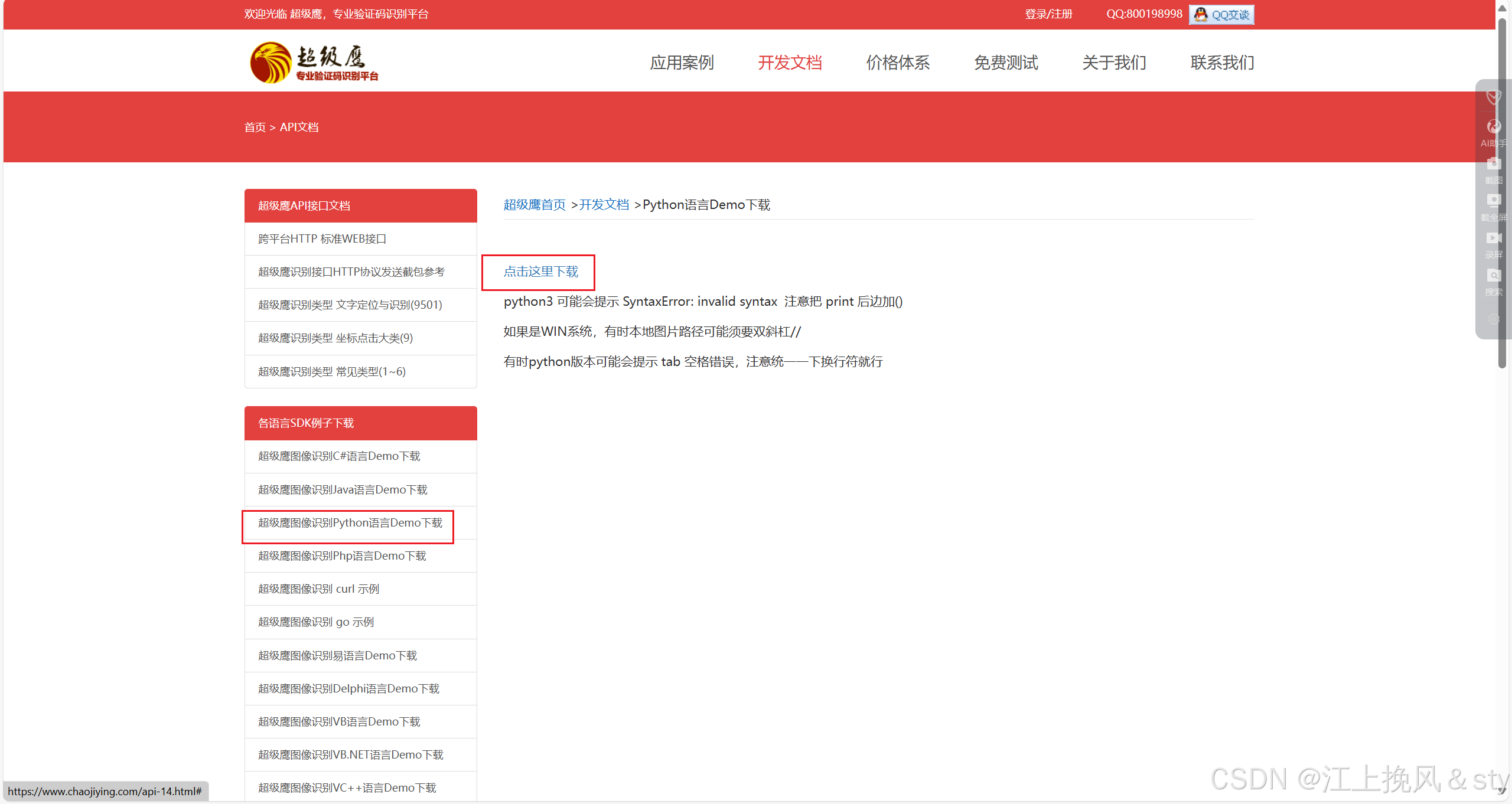日历热力图,月度数据可视化图表,vue组件
先看效果👇


在线体验https://www.guetzjb.cn/calanderViewGraph/
日历图简单划分为近一年时间,开始时间是 上一年的今天,例如2024/01/01 —— 2025/01/01,跨度刚好一年,依次从上到下看一排真好七个小方格,分别对应着 周日、周一、周二、周三、周四、周五、周六。
PC端、移动端支持良好
方法颜色支持自定义,可根据数据大小规定颜色深度。
实现方式简单易懂~用到element plus和moment,用前请安装到项目
yarn add element-plus moment
# or
npm i element-plus moment
show code
calanderViewGraph.vue
<script setup lang='ts'>
import moment from 'moment'
import 'moment/dist/locale/zh-cn'
moment.locale('zh-cn')
const props = withDefaults(defineProps<{
size: number
}>(), {
size: 10
})
const ansRes: any = []
const date = new Date()
const today = {
year: date.getFullYear(),
month: date.getMonth(),
day: date.getDate()
}
let endTime = moment(date, 'YYYY/MM/DD').format('L')
let startTime = moment((today.year - 1) + '/' + (today.month + 1) + '/' + today.day, 'YYYY/MM/DD').format('L')
const visibleList = ref<Record<string, boolean>>({})
let days = [31, 28, 31, 30, 31, 30, 31, 31, 30, 31, 30, 31]
function isLeapYear(year: number) {
return (year % 4 === 0 && year % 100 !== 0) || year % 400 === 0;
}
function init() {
//上一年开始遍历
//下标从0开始
for (let month = today.month; month <= 12 + today.month; month++) {
let year = Math.floor(month / 12); //0->前一年 1->今年
let m = month % 12;
let remainDay
let week
if (month != today.month && month != 12 + today.month) {
remainDay = days[m] + (isLeapYear(today.year - (year == 0 ? 1 : 0)) && m == 1 ? 1 : 0) // 闰年补1
week = new Date(today.year - (year == 0 ? 1 : 0) + '/' + (m + 1) + '/1').getDay()
} else {
if (month == today.month) {
remainDay = days[m] - today.day + 1 + (isLeapYear(today.year - (year == 0 ? 1 : 0)) && m == 1 ? 1 : 0) // 例如 1/1 ~ 1/2 日期相差2天,相减+1
week = new Date(today.year - (year == 0 ? 1 : 0) + '/' + (m + 1) + '/' + today.day).getDay()
} else {
remainDay = today.day + (isLeapYear(today.year - (year == 0 ? 1 : 0)) && m == 1 ? 1 : 0)
week = new Date(today.year - (year == 0 ? 1 : 0) + '/' + (m + 1) + '/1').getDay()
}
}
ansRes.push({
year,
month: m,
remainDay,
week,
rev: month == today.month // 第一个日期必须反转 例如2024/1/20 剩余11天,应该显示2024/1/20 ~ 2024/1/31
})
}
}
const viewsList = ref<any>({
totalCnt: 0,
views: {
// '2025/01/20': 10 //格式 —— (key:日期,value:数量)
},
colors: {
// '2025/01/20': '#fff000' //格式 —— (key:日期,value:色值)
}
})
// 自定义颜色
const colorArr = ["#E0F8E0", "#C6E0C6", "#AEE6AE", "#96EA96", "#7EF07E", "#66F566", "#4EF94E", "#36FD36", "#1EFF1E", "#00CC00"]
function getColorFunc(value: number): string {
let i = 0
while (value > 10 && i < colorArr.length) {
value -= 10
i += 1
}
return colorArr[i]
}
function generateData() {
let startTimeStamp = new Date(startTime).getTime()
let endTimeStamp = new Date(endTime).getTime()
// 随机生成365个数据
for (let i = 0; i < 365; i++) {
let randomTimeStamp: number = (endTimeStamp - Math.random() * (endTimeStamp - startTimeStamp)) // 随机减一个随机时间戳,相当于在今天的时间戳基础上减
let dateStr: string = moment(randomTimeStamp).format('YYYY/MM/DD')
if (!viewsList.value.views[dateStr]) {
viewsList.value.views[dateStr] = 0
}
let curCnt = Math.random() * 100 | 0 // |0去除小数点
viewsList.value.views[dateStr] += curCnt
viewsList.value.totalCnt += curCnt
viewsList.value.colors[dateStr] = getColorFunc(viewsList.value.views[dateStr])
}
}
const formatDate = (year: number, month: number, day: number) => {
return moment(today.year + (year == 0 ? -1 : 0) + '/' + (month + 1) + '/' + (day + 1), 'YYYY/MM/DD').format('L')
}
init()
onMounted(() => {
generateData()
})
</script>
<template>
<div class="calander_box">
<p class="view_title">
近一年共浏览
<span style="font-weight: bold;padding: 0 5px;">{{ viewsList?.totalCnt != null ?
viewsList?.totalCnt : '...' }}
</span>
次
</p>
<el-scrollbar>
<div class="mobile_wrap">
<div class="calander_view_g_wrap">
<div class="views_wrap" v-for="month in ansRes" v-show="month.remainDay > 0">
<!-- 一排 7个 加边距(20px) -->
<div class="views_month" :style="{ height: props.size * 7 + 20 + 'px' }">
<!-- 伪装的格子 -->
<div class="views_day" :style="{
width: props.size + 'px',
height: props.size + 'px'
}" v-for="_offset in month.week" style="background: transparent;cursor: auto;">
</div>
<!-- 真正显示的格子 -->
<div v-for="(_day, index) in month.remainDay">
<el-tooltip effect="dark" :visible="visibleList[formatDate(month.year, month.month, index)]"
:content="`${formatDate(month.year, month.month, !month.rev ? index : (days[month.month] - (month.remainDay - index)))} ${viewsList?.views[formatDate(month.year, month.month, index)] || 0}次浏览`"
placement="top-start">
<div class="views_day" @mouseenter="visibleList[formatDate(month.year, month.month, index)] = true"
@mouseleave="visibleList[formatDate(month.year, month.month, index)] = false" :style="{
background: viewsList?.colors[formatDate(month.year, month.month, index)],
width: props.size + 'px',
height: props.size + 'px'
}">
</div>
</el-tooltip>
</div>
</div>
<p style="color: #a2a2a2;">{{ month.month + 1 + '月' }}</p>
</div>
</div>
</div>
</el-scrollbar>
</div>
</template>
<style lang='scss' scoped>
.calander_box {
width: 100%;
padding: 20px;
.view_title {
font-size: 18px;
padding-left: 10px;
margin-bottom: 20px;
}
.mobile_wrap {
width: fit-content;
@media screen and (max-width:480px) {
width: 800px;
white-space: nowrap;
overflow-anchor: auto;
}
.calander_view_g_wrap {
display: flex;
justify-content: space-between;
.views_wrap {
width: 100%;
margin-right: 8px;
margin-left: 8px;
p {
text-align: center;
margin-top: 10px;
}
.views_month {
width: calc(100% / 12);
height: 90px;
display: flex;
flex-direction: column;
flex-wrap: wrap;
@media screen and (max-width:1200px) {
height: 50px;
}
.views_day {
margin: 0 2px 2px 0;
border-radius: 2px;
background: #F7F7F8;
cursor: pointer;
@media screen and (max-width:1200px) {
width: 5px;
height: 5px;
}
}
}
}
}
}
}
</style>
使用方法:
传入size表示方格的宽度和高度,
如果不想要方形,可以自己改样式实现(注意调整外部div高度,必须一排七个,否则周(日、一……六)的顺序会错乱)
<calanderViewGraph :size="10"/>