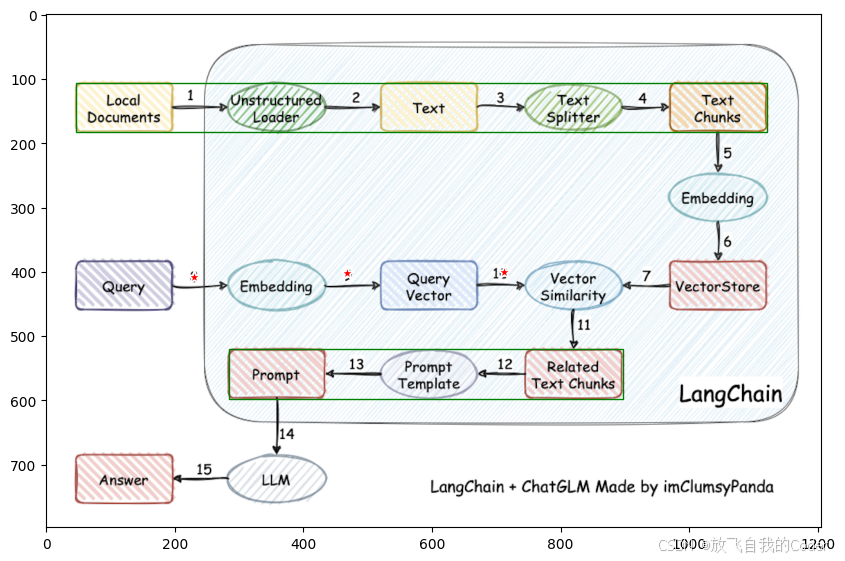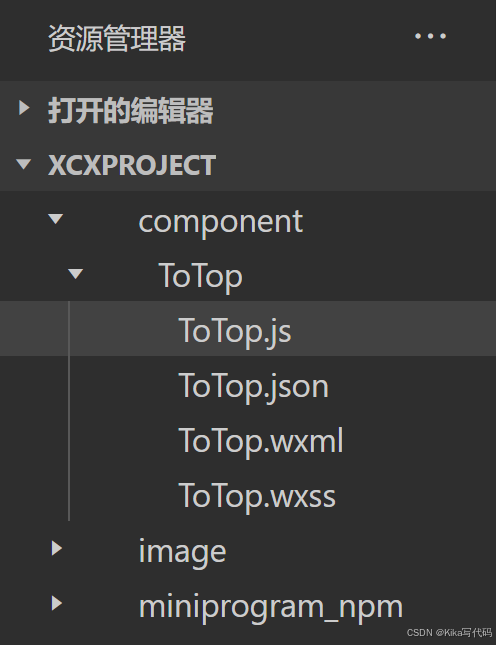html代码
注意修改图片地址,坐标会保存为`coordinates.json`
<!DOCTYPE html>
<html lang="en">
<head>
<meta charset="UTF-8" />
<meta name="viewport" content="width=device-width, initial-scale=1.0" />
<title>Image Click and Drag Selection</title>
<style>
body {
font-family: Arial, sans-serif;
display: flex;
flex-direction: column;
align-items: center;
justify-content: center;
height: 100vh;
margin: 0;
background-color: rgba(197, 197, 197, 0.984);
/* 20%透明度的红色填充 */
}
#image-container {
position: relative;
display: flex;
justify-content: center;
align-items: center;
max-width: 90%;
max-height: 90vh;
}
#image-container img {
max-width: 100%;
max-height: 100%;
display: block;
}
#image-container .marker {
position: absolute;
width: 5px;
height: 5px;
background-color: rgba(255, 0, 0, 0.2);
/* 20%透明度的红色填充 */
border: 1px solid red;
/* 红色轮廓 */
border-radius: 50%;
transform: translate(-50%, -50%);
}
#image-container .rectangle {
position: absolute;
border: 1.5px solid green;
/* 绿色轮廓 */
background-color: rgba(0, 255, 0, 0.2);
/* 20%透明度的绿色填充 */
}
#coordinates {
margin-top: 20px;
font-size: 18px;
}
.button {
padding: 10px 20px;
font-size: 16px;
cursor: pointer;
background-color: #4caf50;
color: white;
border: none;
border-radius: 5px;
margin: 0 10px;
}
.button:hover {
background-color: #45a049;
}
#button-container {
display: flex;
justify-content: center;
margin-top: 20px;
}
</style>
</head>
<body>
<div id="image-container">
<img id="image" src="langchain+chatglm.png" alt="Sample Image" />
</div>
<div id="coordinates">Click or drag on the image to see coordinates.</div>
<div id="button-container">
<button id="save-button" class="button">Save Coordinates</button>
<button id="clear-button" class="button">Clear All</button>
</div>
<script>
const imageContainer = document.getElementById("image-container");
const image = document.getElementById("image");
const coordinatesDiv = document.getElementById("coordinates");
const saveButton = document.getElementById("save-button");
const clearButton = document.getElementById("clear-button");
let isDragging = false;
let startX, startY;
let rectangle;
let clickStartTime;
let lastCoordinates = null;
let coordinates = [];
imageContainer.addEventListener("mousedown", (e) => {
if (e.button === 0) {
// Left mouse button
const rect = image.getBoundingClientRect();
startX = e.clientX - rect.left;
startY = e.clientY - rect.top;
// Record the start time of the click
clickStartTime = Date.now();
// Create a rectangle
rectangle = document.createElement("div");
rectangle.classList.add("rectangle");
rectangle.style.left = `${startX}px`;
rectangle.style.top = `${startY}px`;
rectangle.style.width = "0";
rectangle.style.height = "0";
imageContainer.appendChild(rectangle);
isDragging = true;
}
});
imageContainer.addEventListener("mousemove", (e) => {
if (isDragging) {
const rect = image.getBoundingClientRect();
const x = e.clientX - rect.left;
const y = e.clientY - rect.top;
// Get image dimensions
const imageWidth = image.width;
const imageHeight = image.height;
// Limit coordinates to image boundaries
const boundedX = Math.max(0, Math.min(x, imageWidth));
const boundedY = Math.max(0, Math.min(y, imageHeight));
// Update rectangle dimensions
const width = Math.abs(boundedX - startX);
const height = Math.abs(boundedY - startY);
rectangle.style.left = `${Math.min(boundedX, startX)}px`;
rectangle.style.top = `${Math.min(boundedY, startY)}px`;
rectangle.style.width = `${width}px`;
rectangle.style.height = `${height}px`;
}
});
imageContainer.addEventListener("mouseup", (e) => {
if (isDragging && e.button === 0) {
const rect = image.getBoundingClientRect();
const endX = e.clientX - rect.left;
const endY = e.clientY - rect.top;
const clickDuration = Date.now() - clickStartTime;
// Get image dimensions
const imageWidth = image.width;
const imageHeight = image.height;
// Limit coordinates to image boundaries
const boundedEndX = Math.max(0, Math.min(endX, imageWidth));
const boundedEndY = Math.max(0, Math.min(endY, imageHeight));
if (clickDuration < 200) {
// Short click (click)
// Remove the rectangle
imageContainer.removeChild(rectangle);
// Place a marker
const marker = document.createElement("div");
marker.classList.add("marker");
marker.style.left = `${startX}px`;
marker.style.top = `${startY}px`;
imageContainer.appendChild(marker);
// Calculate percentage coordinates
const percentX = ((startX / imageWidth) * 100).toFixed(2);
const percentY = ((startY / imageHeight) * 100).toFixed(2);
coordinatesDiv.textContent = `Clicked at: (${percentX}%, ${percentY}%)`;
lastCoordinates = { type: "click", x: percentX, y: percentY };
coordinates.push({ type: "click", x: percentX, y: percentY });
} else {
// Long click (drag)
const x1 = Math.min(startX, boundedEndX);
const y1 = Math.min(startY, boundedEndY);
const x2 = Math.max(startX, boundedEndX);
const y2 = Math.max(startY, boundedEndY);
// Calculate percentage coordinates
const percentX1 = ((x1 / imageWidth) * 100).toFixed(2);
const percentY1 = ((y1 / imageHeight) * 100).toFixed(2);
const percentX2 = ((x2 / imageWidth) * 100).toFixed(2);
const percentY2 = ((y2 / imageHeight) * 100).toFixed(2);
coordinatesDiv.textContent = `Rectangle: (${percentX1}%, ${percentY1}%) to (${percentX2}%, ${percentY2}%)`;
lastCoordinates = {
type: "rectangle",
x1: percentX1,
y1: percentY1,
x2: percentX2,
y2: percentY2,
};
coordinates.push({
type: "rectangle",
x1: percentX1,
y1: percentY1,
x2: percentX2,
y2: percentY2,
});
}
isDragging = false;
}
});
imageContainer.addEventListener("mouseleave", () => {
if (isDragging) {
isDragging = false;
imageContainer.removeChild(rectangle);
}
});
saveButton.addEventListener("click", () => {
if (lastCoordinates) {
const json = JSON.stringify(coordinates, null, 2);
const blob = new Blob([json], { type: "application/json" });
const url = URL.createObjectURL(blob);
const a = document.createElement("a");
a.href = url;
a.download = "coordinates.json";
a.click();
URL.revokeObjectURL(url);
} else {
alert("No coordinates to save.");
}
});
clearButton.addEventListener("click", () => {
coordinates = [];
const markers = imageContainer.querySelectorAll(".marker, .rectangle");
markers.forEach((marker) => marker.remove());
});
</script>
</body>
</html>

coordinates.json 示例
[
{
"type": "rectangle",
"x1": "3.81",
"y1": "13.35",
"x2": "92.95",
"y2": "22.87"
},
{
"type": "click",
"x": "19.07",
"y": "51.07"
},
{
"type": "click",
"x": "38.81",
"y": "50.31"
},
{
"type": "click",
"x": "59.04",
"y": "50.19"
},
{
"type": "rectangle",
"x1": "23.55",
"y1": "65.10",
"x2": "74.38",
"y2": "74.87"
}
]处理代码
import json
import matplotlib.pyplot as plt
import numpy as np
import torch
import matplotlib.pyplot as plt
from PIL import Image
np.random.seed(3)显示代码
def show_mask(mask, ax, random_color=False, borders=True):
if random_color:
color = np.concatenate([np.random.random(3), np.array([0.6])], axis=0)
else:
color = np.array([30 / 255, 144 / 255, 255 / 255, 0.6])
h, w = mask.shape[-2:]
mask = mask.astype(np.uint8)
mask_image = mask.reshape(h, w, 1) * color.reshape(1, 1, -1)
if borders:
import cv2
contours, _ = cv2.findContours(mask, cv2.RETR_EXTERNAL, cv2.CHAIN_APPROX_NONE)
# Try to smooth contours
contours = [
cv2.approxPolyDP(contour, epsilon=0.01, closed=True) for contour in contours
]
mask_image = cv2.drawContours(
mask_image, contours, -1, (1, 1, 1, 0.5), thickness=2
)
ax.imshow(mask_image)
def show_points(coords, labels, ax, marker_size=375):
pos_points = coords[labels == 1]
neg_points = coords[labels == 0]
ax.scatter(
pos_points[:, 0],
pos_points[:, 1],
color="green",
marker="*",
s=marker_size,
edgecolor="white",
linewidth=1.25,
)
ax.scatter(
neg_points[:, 0],
neg_points[:, 1],
color="red",
marker="*",
s=marker_size,
edgecolor="white",
linewidth=1.25,
)
def show_box(box, ax, lw=2):
x0, y0 = box[0], box[1]
w, h = box[2] - box[0], box[3] - box[1]
ax.add_patch(
plt.Rectangle((x0, y0), w, h, edgecolor="green", facecolor=(0, 0, 0, 0), lw=lw)
)
def show_boxs(boxs, ax, lw=2):
for box in boxs:
show_box(box, ax, lw=lw)
def show_masks(
image,
masks,
scores,
point_coords=None,
box_coords=None,
input_labels=None,
borders=True,
):
for i, (mask, score) in enumerate(zip(masks, scores)):
plt.figure(figsize=(10, 10))
plt.imshow(image)
show_mask(mask, plt.gca(), borders=borders)
if point_coords is not None:
assert input_labels is not None
show_points(point_coords, input_labels, plt.gca())
if box_coords is not None:
# boxes
show_box(box_coords, plt.gca())
if len(scores) > 1:
plt.title(f"Mask {i+1}, Score: {score:.3f}", fontsize=18)
plt.axis("off")
plt.show()image = Image.open("langchain+chatglm.png")
image = np.array(image.convert("RGB"))
H, W, C = image.shape处理坐标数据
with open("coordinates.json", "r") as f:
cors = json.load(f)
print(cors)
mmh = lambda x: max(min(x, H), 0)
mmw = lambda x: max(min(x, W), 0)
cors = [
(
{**c, "x": mmw(float(c["x"]) / 100 * W), "y": mmh(float(c["y"]) / 100 * H)}
if c["type"] == "click"
else {
**c,
"x1": mmw(float(c["x1"]) / 100 * W),
"y1": mmh(float(c["y1"]) / 100 * H),
"x2": mmw(float(c["x2"]) / 100 * W),
"y2": mmh(float(c["y2"]) / 100 * H),
}
)
for c in cors
]
cors[{'type': 'rectangle', 'x1': 45.9486, 'y1': 106.533, 'x2': 1120.977, 'y2': 182.5026}, {'type': 'click', 'x': 229.98420000000002, 'y': 407.53860000000003}, {'type': 'click', 'x': 468.0486, 'y': 401.4738}, {'type': 'click', 'x': 712.0224000000001, 'y': 400.5162}, {'type': 'rectangle', 'x1': 284.01300000000003, 'y1': 519.4979999999999, 'x2': 897.0227999999998, 'y2': 597.4626000000001}]
input_point = np.array([[c['x'], c['y']] for c in cors if c['type']=='click'])
input_label = np.array([0] * len(input_point))
input_point, input_label(array([[229.9842, 407.5386], [468.0486, 401.4738], [712.0224, 400.5162]]), array([0, 0, 0]))
matplotlib显示图片
plt.figure(figsize=(10, 10))
plt.imshow(image)
show_points(input_point, input_label, plt.gca(), marker_size=100)
show_boxs([[c['x1'], c['y1'],c['x2'], c['y2']] for c in cors if c['type']=='rectangle'], plt.gca(), lw=1)
plt.axis("on")
plt.show()