环境搭建参考:
大屏开源项目go-view二次开发1----环境搭建(C#)-CSDN博客
要做的象形柱图控件最终效果如下图:

其实这个控件我前面的文章也介绍过,不过是用wpf做的,链接如下:
wpf利用Microsoft.Web.WebView2显示html代码(以Echarts的象形柱图Velocity of Christmas Reindeers为例)_webview集成echarts,formatter-CSDN博客
这一次是在上一篇博文大屏开源项目go-view二次开发2----半环形控件(C#)-CSDN博客
的基础上继续操作:
具体步骤如下:
1 首先,我们现在从这里抄该控件的option,链接如下:
Examples - Apache ECharts

2 在src\packages\components\Charts\Others(Others目录是上一篇博文新建的,具体请参考:大屏开源项目go-view二次开发2----半环形控件(C#)-CSDN博客)新增PictorialBar目录,然后从长得最像的控件BarCrossrange拷贝文件,拷贝src\packages\components\Charts\Bars\BarCrossrange目录下的5个文件到PictorialBar目录下,如下图:


3 编辑PictorialBar目录下的config.ts的文件如下:
import { echartOptionProfixHandle, PublicConfigClass } from '@/packages/public'
import { PictorialBar } from './index'
import { CreateComponentType } from '@/packages/index.d'
import cloneDeep from 'lodash/cloneDeep'
import dataJson from './data.json'
export const includes = ['legend', 'xAxis', 'yAxis', 'grid']
export const seriesItem = {
name: 'hill',
type: 'pictorialBar',
barCategoryGap: '-130%',
symbol: 'path://M0,10 L10,10 C5.5,10 5.5,5 5,0 C4.5,5 4.5,10 0,10 z',
itemStyle: {
opacity: 0.5
},
emphasis: {
itemStyle: {
opacity: 1
}
},
//data: [90, 60, 25, 18],
z: 10,
label: {
show: true,
position: 'top',
color: '#e54035',
fontSize: 20
}
}
export const option = {
tooltip: {
trigger: 'axis',
axisPointer: {
type: 'none'
}
},
dataset: { ...dataJson },
xAxis: {
show: true,
type: 'category',
axisTick: { show: false },
axisLine: { show: false },
axisLabel: {
color: '#e54035',
fontSize: 20
}
},
yAxis: {
show: true,
type: 'value',
splitLine: { show: false },
axisTick: { show: false },
axisLine: { show: false },
axisLabel: {
show: false,
fontSize: 20
}
},
color: ['#e54035'],
series: [
seriesItem
]
}
export default class Config extends PublicConfigClass implements CreateComponentType {
public key = PictorialBar.key
public chartConfig = cloneDeep(PictorialBar)
// 图表配置项
public option = echartOptionProfixHandle(option, includes)
}
从前面抄来的option就是放在这里的,我做了相应的调整,这个文件的具体功能已经在这篇博文做了详细的介绍:大屏开源项目go-view二次开发2----半环形控件(C#)-CSDN博客
4 编辑PictorialBar目录下的config.vue的文件如下:
<template>
<!-- Echarts 全局设置 -->
<global-setting :optionData="optionData"></global-setting>
<CollapseItem :name="`象形柱图`" :expanded="true">
<SettingItemBox name="颜色">
<SettingItem name="图形颜色">
<n-color-picker
size="small"
:modes="['hex']"
v-model:value="optionData.color">
</n-color-picker>
</SettingItem>
<SettingItem name="label颜色">
<n-color-picker
size="small"
:modes="['hex']"
v-model:value="seriesList[0].label.color">
</n-color-picker>
</SettingItem>
<SettingItem name="X轴颜色">
<template v-if="optionData.xAxis && optionData.xAxis.axisLabel">
<n-color-picker
size="small"
:modes="['hex']"
v-model:value="optionData.xAxis.axisLabel.color">
</n-color-picker>
</template>
</SettingItem>
</SettingItemBox>
<SettingItemBox name="字体大小">
<SettingItem name="图例">
<n-input-number
v-model:value="seriesList[0].label.fontSize"
size="small"
:min="1"
></n-input-number>
</SettingItem>
<SettingItem name="X轴">
<template v-if="optionData.xAxis && optionData.xAxis.axisLabel">
<n-input-number
v-model:value="optionData.xAxis.axisLabel.fontSize"
size="small"
:min="1"
></n-input-number>
</template>
</SettingItem>
<SettingItem name="Y轴">
<template v-if="optionData.yAxis && optionData.yAxis.axisLabel">
<n-input-number
v-model:value="optionData.yAxis.axisLabel.fontSize"
size="small"
:min="1"
></n-input-number>
</template>
</SettingItem>
</SettingItemBox>
</CollapseItem>
</template>
<script setup lang="ts">
import { PropType, computed } from 'vue'
import { GlobalSetting, CollapseItem, SettingItemBox, SettingItem } from '@/components/Pages/ChartItemSetting'
import { option } from './config'
import { GlobalThemeJsonType } from '@/settings/chartThemes/index'
const props = defineProps({
optionData: {
type: Object as PropType<GlobalThemeJsonType>,
required: true
}
})
const seriesList = computed(() => {
return props.optionData.series
})
</script>
5 编辑PictorialBar目录下的data.json的文件如下:
{
"dimensions": ["product", "data1"],
"source": [
{
"product": "Mon",
"data1": 120
},
{
"product": "Tue",
"data1": 200
},
{
"product": "Wed",
"data1": 150
},
{
"product": "Thu",
"data1": 80
},
{
"product": "Fri",
"data1": 70
},
{
"product": "Sat",
"data1": 110
},
{
"product": "Sun",
"data1": 130
}
]
}
6 编辑PictorialBar目录下的index.ts的文件如下:
import { ConfigType, PackagesCategoryEnum, ChartFrameEnum } from '@/packages/index.d'
import { ChatCategoryEnum, ChatCategoryEnumName } from '../../index.d'
export const PictorialBar: ConfigType = {
key: 'PictorialBar',
chartKey: 'VPictorialBar',
conKey: 'VCPictorialBar',
title: '象形柱图',
category: ChatCategoryEnum.OTHERCHART,
categoryName: ChatCategoryEnumName.OTHERCHART,
package: PackagesCategoryEnum.CHARTS,
chartFrame: ChartFrameEnum.ECHARTS,
image: 'PictorialBar.png'
}接着把该图片

下载后修改名称为PictorialBar.png,并放到src\assets\images\chart\charts目录下
7 编辑PictorialBar目录下的index.vue的文件如下:
<template>
<v-chart
ref="vChartRef"
:init-options="initOptions"
:theme="themeColor"
:option="option"
:update-options="{
replaceMerge: replaceMergeArr
}"
autoresize
></v-chart>
</template>
<script setup lang="ts">
import { ref, nextTick, computed, watch, PropType } from 'vue'
import VChart from 'vue-echarts'
import { useCanvasInitOptions } from '@/hooks/useCanvasInitOptions.hook'
import { use } from 'echarts/core'
import { CanvasRenderer } from 'echarts/renderers'
import { PictorialBarChart } from 'echarts/charts'
import { mergeTheme } from '@/packages/public/chart'
import config, { includes, seriesItem } from './config'
import { useChartDataFetch } from '@/hooks'
import { useChartEditStore } from '@/store/modules/chartEditStore/chartEditStore'
import { DatasetComponent, GridComponent, TooltipComponent, LegendComponent } from 'echarts/components'
import isObject from 'lodash/isObject'
import cloneDeep from 'lodash/cloneDeep'
const props = defineProps({
themeSetting: {
type: Object,
required: true
},
themeColor: {
type: Object,
required: true
},
chartConfig: {
type: Object as PropType<config>,
required: true
}
})
const initOptions = useCanvasInitOptions(props.chartConfig.option, props.themeSetting)
use([DatasetComponent, CanvasRenderer, PictorialBarChart, GridComponent, TooltipComponent, LegendComponent])
const replaceMergeArr = ref<string[]>()
const option = computed(() => {
return mergeTheme(props.chartConfig.option, props.themeSetting, includes)
})
// dataset 无法变更条数的补丁
watch(
() => props.chartConfig.option.dataset,
(newData: { dimensions: any }, oldData) => {
try {
if (!isObject(newData) || !('dimensions' in newData)) return
if (Array.isArray(newData?.dimensions)) {
const seriesArr = []
for (let i = 0; i < newData.dimensions.length - 1; i++) {
seriesArr.push(cloneDeep(seriesItem))
}
replaceMergeArr.value = ['series']
props.chartConfig.option.series = seriesArr
nextTick(() => {
replaceMergeArr.value = []
})
}
} catch (error) {
console.log(error)
}
},
{
deep: false
}
)
const { vChartRef } = useChartDataFetch(props.chartConfig, useChartEditStore, (newData: any) => {
props.chartConfig.option.dataset = newData
})
</script>
8 在src\packages\components\Charts\Others的文件index.ts新增配置如下:

9 运行C#后端程序(参考文章最前面给的链接大屏开源项目go-view二次开发1----环境搭建(C#)-CSDN博客),并在前端输入npm run dev命令运行后,效果图如下:

源码可以从这里获取:
张祥裕/分享的资源名称 - Gitee.com
好了,本文的内容到此结束



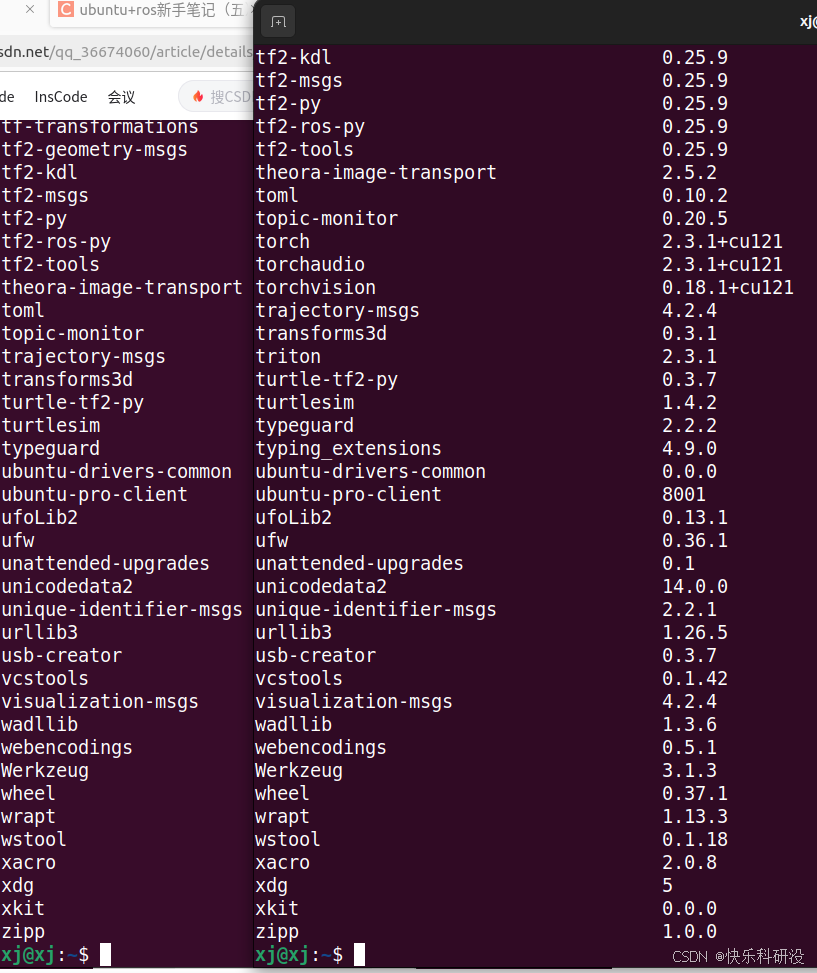














![[react] 优雅解决typescript动态获取redux仓库的类型问题](https://i-blog.csdnimg.cn/direct/dcf701ae735746b1b18bd83ec1dfc8aa.png)
