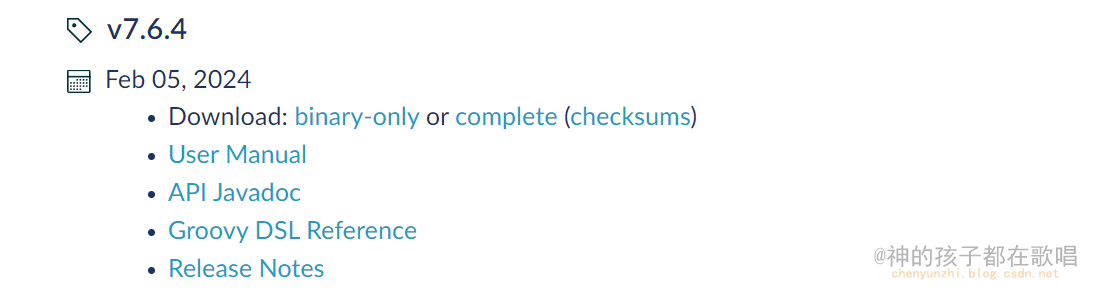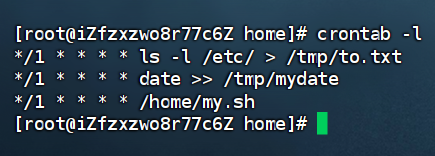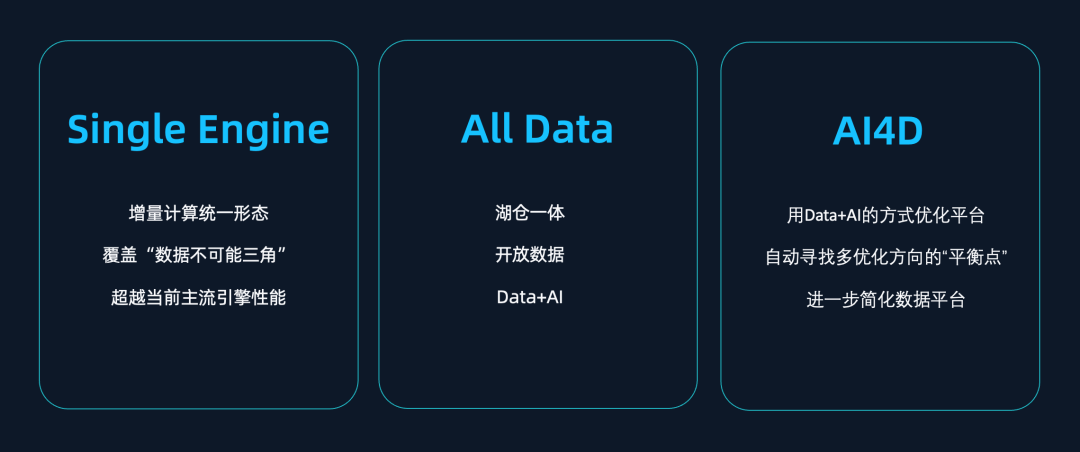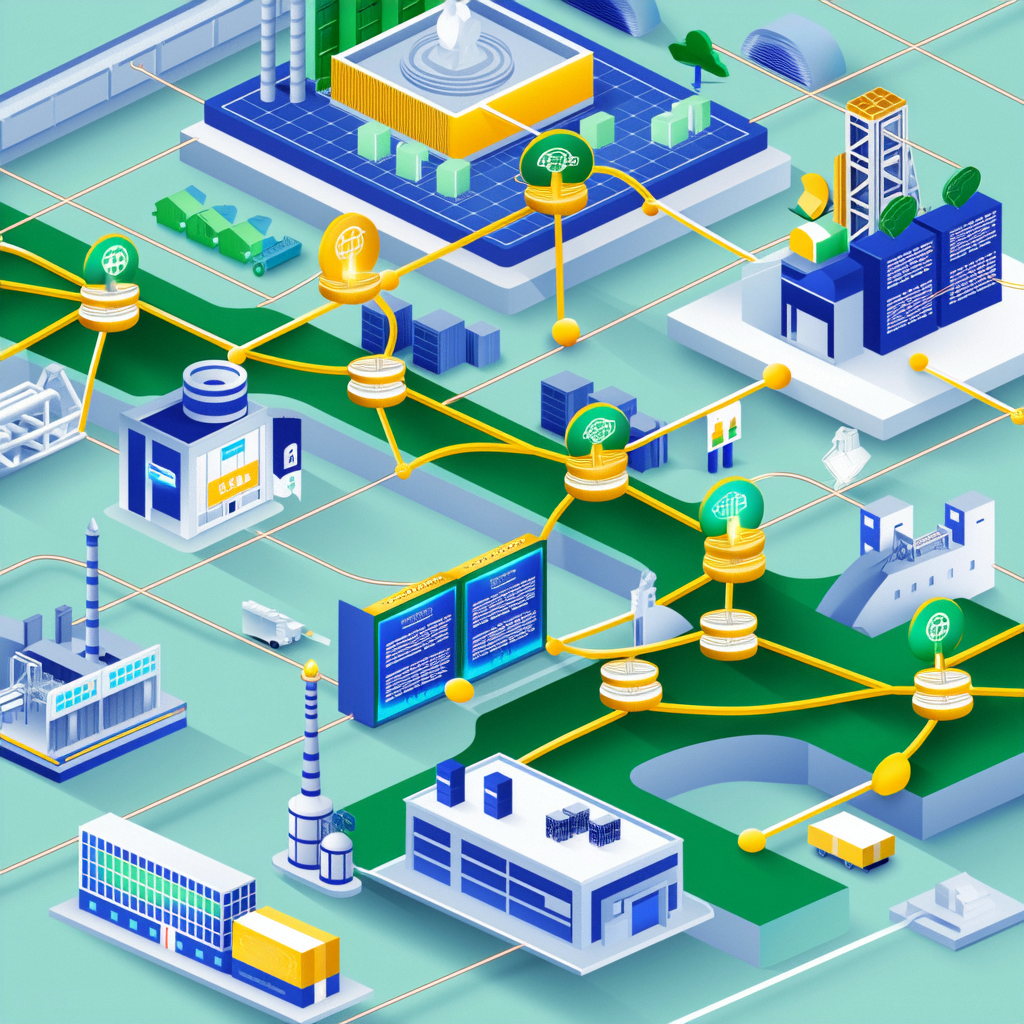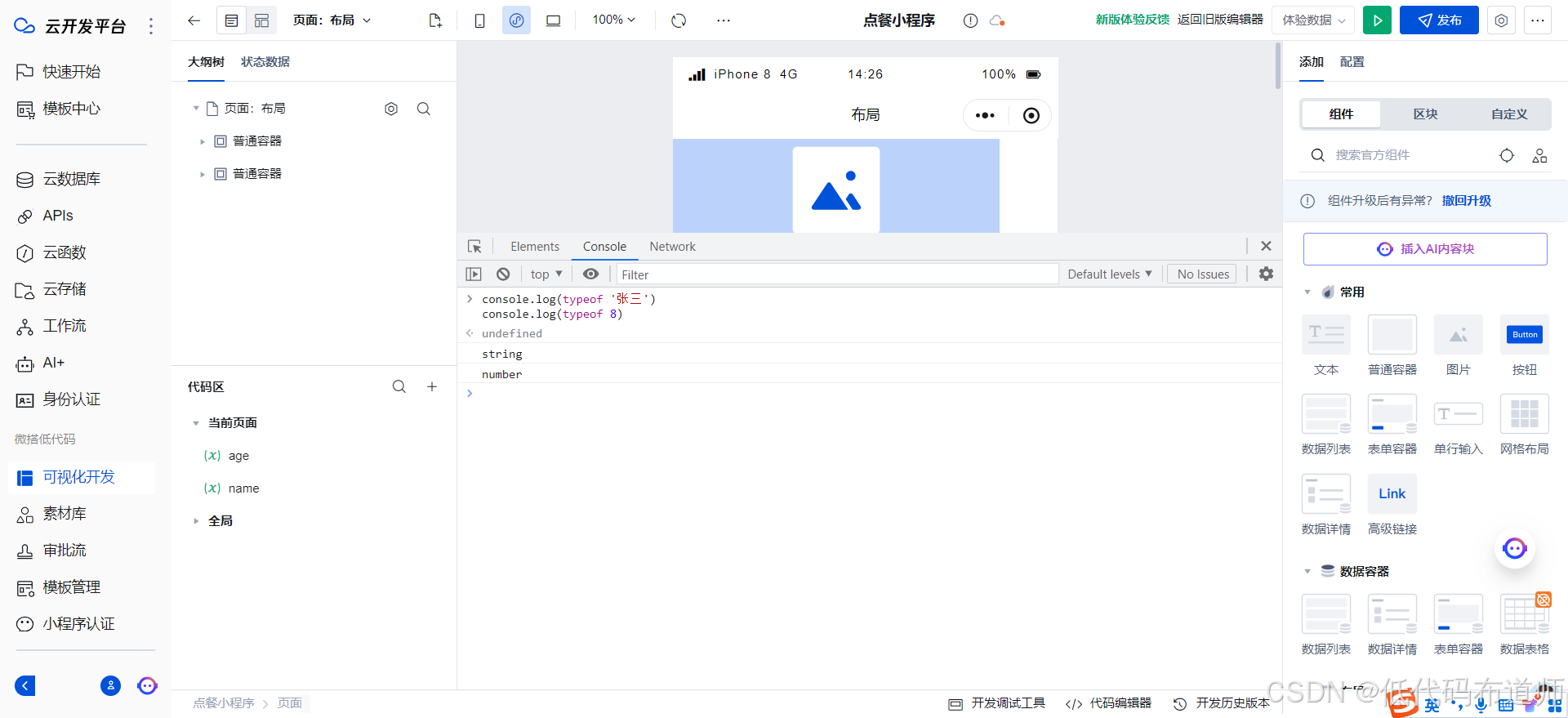目录
1. A very simple hello world label
4. Create a slider and write its value on a label
1. A very simple hello world label

void _lv_example_get_started_1(void)
{
/*Change the active screen's background color*/
lv_obj_set_style_bg_color(lv_screen_active(), lv_color_hex(0x003a57), LV_PART_MAIN);
/*Create a white label, set its text and align it to the center*/
lv_obj_t * label = lv_label_create(lv_screen_active());
lv_label_set_text(label, "Hello world");
lv_obj_set_style_text_color(lv_screen_active(), lv_color_hex(0xffffff), LV_PART_MAIN);
lv_obj_align(label, LV_ALIGN_CENTER, 0, 0);
}2. A button with a label and react on click event

static void _btn_event_cb(lv_event_t * e)
{
lv_event_code_t code = lv_event_get_code(e);
lv_obj_t * btn = (lv_obj_t *)lv_event_get_target(e);
if(code == LV_EVENT_CLICKED) {
static uint8_t cnt = 0;
cnt++;
/*Get the first child of the button which is the label and change its text*/
lv_obj_t * label = lv_obj_get_child(btn, 0);
lv_label_set_text_fmt(label, "Button: %d", cnt);
}
}
/**
* Create a button with a label and react on click event.
*/
void _lv_example_get_started_2(void)
{
lv_obj_t * btn = lv_button_create(lv_screen_active()); /*Add a button the current screen*/
lv_obj_set_pos(btn, 10, 10); /*Set its position*/
lv_obj_set_size(btn, 120, 50); /*Set its size*/
lv_obj_add_event_cb(btn, _btn_event_cb, LV_EVENT_ALL, NULL); /*Assign a callback to the button*/
lv_obj_t * label = lv_label_create(btn); /*Add a label to the button*/
lv_label_set_text(label, "Button"); /*Set the labels text*/
lv_obj_center(label);
}3. Create styles from scratch for buttons

static lv_style_t style_btn;
static lv_style_t style_button_pressed;
static lv_style_t style_button_red;
static lv_color_t darken(const lv_color_filter_dsc_t * dsc, lv_color_t color, lv_opa_t opa)
{
LV_UNUSED(dsc);
return lv_color_darken(color, opa);
}
static void style_init(void)
{
/*Create a simple button style*/
lv_style_init(&style_btn);
lv_style_set_radius(&style_btn, 10);
lv_style_set_bg_opa(&style_btn, LV_OPA_COVER);
lv_style_set_bg_color(&style_btn, lv_palette_lighten(LV_PALETTE_GREY, 3));
lv_style_set_bg_grad_color(&style_btn, lv_palette_main(LV_PALETTE_GREY));
lv_style_set_bg_grad_dir(&style_btn, LV_GRAD_DIR_VER);
lv_style_set_border_color(&style_btn, lv_color_black());
lv_style_set_border_opa(&style_btn, LV_OPA_20);
lv_style_set_border_width(&style_btn, 2);
lv_style_set_text_color(&style_btn, lv_color_black());
/*Create a style for the pressed state.
*Use a color filter to simply modify all colors in this state*/
static lv_color_filter_dsc_t color_filter;
lv_color_filter_dsc_init(&color_filter, darken);
lv_style_init(&style_button_pressed);
lv_style_set_color_filter_dsc(&style_button_pressed, &color_filter);
lv_style_set_color_filter_opa(&style_button_pressed, LV_OPA_20);
/*Create a red style. Change only some colors.*/
lv_style_init(&style_button_red);
lv_style_set_bg_color(&style_button_red, lv_palette_main(LV_PALETTE_RED));
lv_style_set_bg_grad_color(&style_button_red, lv_palette_lighten(LV_PALETTE_RED, 3));
}
/**
* Create styles from scratch for buttons.
*/
void lv_example_get_started_3(void)
{
/*Initialize the style*/
style_init();
/*Create a button and use the new styles*/
lv_obj_t * btn = lv_button_create(lv_screen_active());
/* Remove the styles coming from the theme
* Note that size and position are also stored as style properties
* so lv_obj_remove_style_all will remove the set size and position too */
lv_obj_remove_style_all(btn);
lv_obj_set_pos(btn, 10, 10);
lv_obj_set_size(btn, 120, 50);
lv_obj_add_style(btn, &style_btn, 0);
lv_obj_add_style(btn, &style_button_pressed, LV_STATE_PRESSED);
/*Add a label to the button*/
lv_obj_t * label = lv_label_create(btn);
lv_label_set_text(label, "Button");
lv_obj_center(label);
/*Create another button and use the red style too*/
lv_obj_t * btn2 = lv_button_create(lv_screen_active());
lv_obj_remove_style_all(btn2); /*Remove the styles coming from the theme*/
lv_obj_set_pos(btn2, 10, 80);
lv_obj_set_size(btn2, 120, 50);
lv_obj_add_style(btn2, &style_btn, 0);
lv_obj_add_style(btn2, &style_button_red, 0);
lv_obj_add_style(btn2, &style_button_pressed, LV_STATE_PRESSED);
lv_obj_set_style_radius(btn2, LV_RADIUS_CIRCLE, 0); /*Add a local style too*/
label = lv_label_create(btn2);
lv_label_set_text(label, "Button 2");
lv_obj_center(label);
}4. Create a slider and write its value on a label

static lv_obj_t * label;
static void slider_event_cb(lv_event_t * e)
{
lv_obj_t * slider = (lv_obj_t *)lv_event_get_target(e);
/*Refresh the text*/
lv_label_set_text_fmt(label, "%d", lv_slider_get_value(slider));
lv_obj_align_to(label, slider, LV_ALIGN_OUT_TOP_MID, 0, -15); /*Align top of the slider*/
}
/**
* Create a slider and write its value on a label.
*/
void _lv_example_get_started_4(void)
{
/*Create a slider in the center of the display*/
lv_obj_t * slider = lv_slider_create(lv_screen_active());
lv_obj_set_width(slider, 200); /*Set the width*/
lv_obj_center(slider); /*Align to the center of the parent (screen)*/
lv_obj_add_event_cb(slider, slider_event_cb, LV_EVENT_VALUE_CHANGED, NULL); /*Assign an event function*/
/*Create a label above the slider*/
label = lv_label_create(lv_screen_active());
lv_label_set_text(label, "0");
lv_obj_align_to(label, slider, LV_ALIGN_OUT_TOP_MID, 0, -15); /*Align top of the slider*/
}