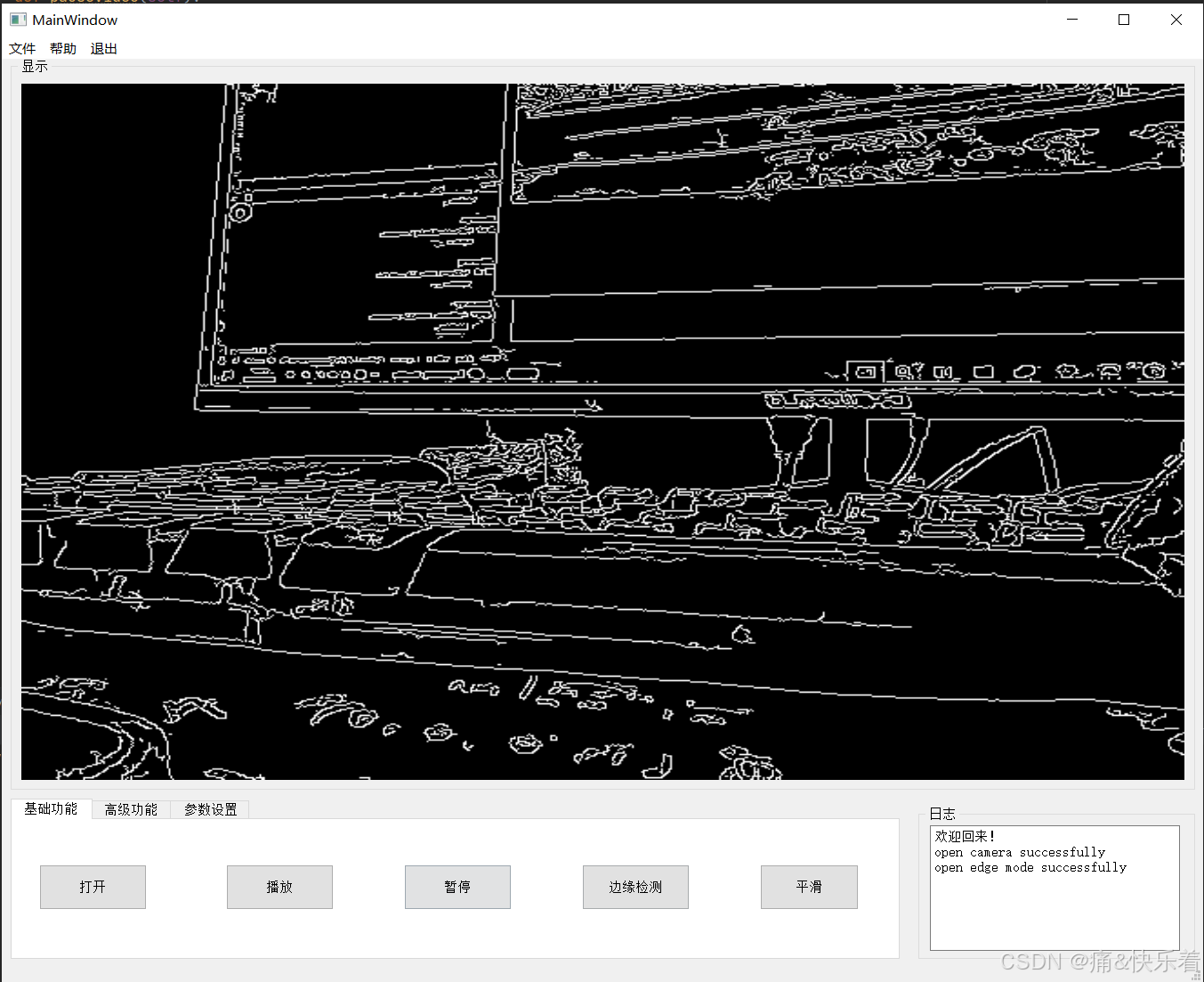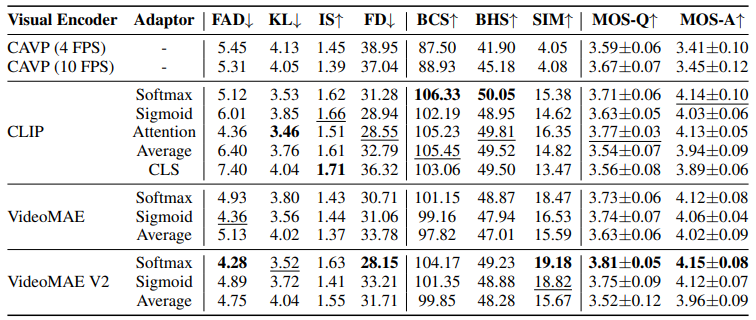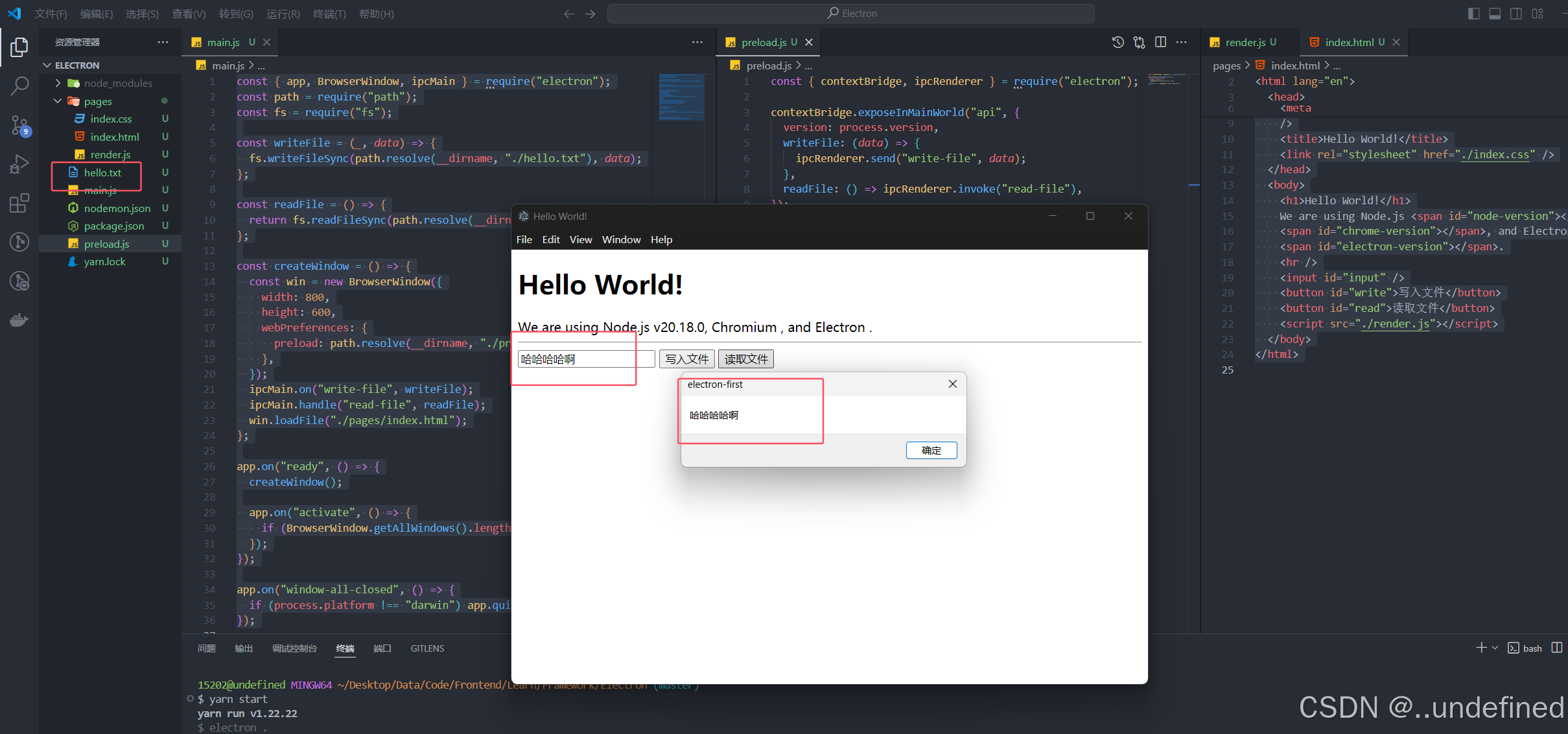在 Vue3 的世界里,模板语法是我们构建用户界面的基石。今天,让我们一起深入了解 Vue3 的模板语法,我将用通俗易懂的语言和实用的例子,带你掌握这项必备技能。
1、文本插值:最基础的开始
想在页面上显示数据?双大括号语法 {{ }} 就是你的好帮手!
<!DOCTYPE html>
<html>
<head>
<meta charset="utf-8">
<title>Vue 测试)</title>
<script src="https://lf3-cdn-tos.bytecdntp.com/cdn/expire-1-M/vue/3.2.26/vue.global.min.js"></script>
</head>
<body>
<div id="hello-vue" class="demo">
{{ message }}
</div>
<script>
const HelloVueApp = {
data() {
return {
message: '你好 Vue!!'
}
}
}
Vue.createApp(HelloVueApp).mount('#hello-vue')
</script>
</body>
</html>
运行结果:

2、插入 HTML:v-html 指令
双大括号会将数据解释为纯文本,而不是 HTML。
如果想插入 HTML,需要使用 v-html 指令.
<p>使用双大括号的文本插值: {{ rawHtml }}</p>
<p>使用 v-html 指令: <span v-html="rawHtml"></span></p>
</div>
<script>
const RenderHtmlApp = {
data() {
return {
rawHtml: '<span style="color: red">这里会显示红色!</span>'
}
}
}
Vue.createApp(RenderHtmlApp).mount('#example1')
</script>
运行结果:

这里看到的 v-html attribute 被称为一个指令。
指令由 v- 作为前缀,表明它们是一些由 Vue 提供的特殊 attribute,它们将为渲染的 DOM 应用特殊的响应式行为。这里我们做的事情简单来说就是:在当前组件实例上,将此元素的 innerHTML 与 rawHtml 属性保持同步。
3 、绑定属性:让元素活起来
双大括号不能在 HTML attributes 中使用。
想要响应式地绑定一个 attribute,应该使用 v-bind 指令。
(1)、常规 v-bind 指令
<div v-bind:id="dynamicId"></div>
<div v-bind:class="{'class1': use}">
测试案例:
<!DOCTYPE html>
<html>
<head>
<meta charset="utf-8">
<title>Vue 测试</title>
<script src="https://cdn.staticfile.net/vue/3.2.36/vue.global.min.js"></script>
<style>
.class1{
background: #444;
color: #eee;
}
</style>
</head>
<body>
<div id="app">
<label for="r1">修改颜色</label><input type="checkbox" v-model="use" id="r1">
<br><br>
<div v-bind:class="{'class1': use}">
v-bind:class 指令
</div>
</div>
<script>
const app = {
data() {
return {
use: false
}
}
}
Vue.createApp(app).mount('#app')
</script>
</body>
</html>
运行结果:

(2)、简写
v-bind 非常常用,简写语法:
<div :id="dynamicId"></div>
<div :class="{'class1': use}">
开头为 : 的 attribute 可能和一般的 HTML attribute 看起来不太一样,但它的确是合法的 attribute 名称字符,并且所有支持 Vue 的浏览器都能正确解析它。此外,他们不会出现在最终渲染的 DOM 中。
(3)、布尔型 Attribute
对于布尔属性,常规值为 true 或 false,如果属性值为 null 或 undefined,则该属性不会显示出来。
<button v-bind:disabled="isButtonDisabled">按钮</button
(4)、类名和样式绑定
<!-- 类名绑定 -->
<div :class="{ active: isActive, 'text-danger': hasError }">
动态类名
</div>
<!-- 样式绑定 -->
<div :style="{ color: activeColor, fontSize: fontSize + 'px' }">
动态样式
</div>
(5)、动态绑定多个值
如果有像这样的一个包含多个 attribute 的 JavaScript 对象:
const objectOfAttrs = {
id: 'container',
class: 'wrapper',
style: 'background-color:green'
}
通过不带参数的 v-bind,可以将它们绑定到单个元素上:
<div v-bind="objectOfAttrs"></div>
使用案例:
<!DOCTYPE html>
<html>
<head>
<meta charset="utf-8">
<title>Vue 属性绑定示例</title>
<script src="https://cdn.staticfile.net/vue/3.2.36/vue.global.min.js"></script>
<style>
.wrapper {
padding: 20px;
margin: 10px;
border-radius: 8px;
}
.active {
border: 2px solid blue;
color: white;
}
.large {
font-size: 20px;
}
.centered {
text-align: center;
}
</style>
</head>
<body>
<div id="app">
<!-- 1. 基础绑定 -->
<div v-bind="objectOfAttrs">
基础属性绑定
</div>
<!-- 2. 动态修改属性 -->
<div class="controls" style="margin: 20px 0;">
<button @click="toggleTheme">切换主题</button>
<button @click="toggleSize">切换大小</button>
<button @click="addNewAttr">添加新属性</button>
</div>
<!-- 3. 组合绑定 -->
<div
v-bind="objectOfAttrs"
:class="additionalClasses"
>
组合属性绑定
</div>
<!-- 4. 显示当前属性值 -->
<div style="margin-top: 20px;">
<h3>当前属性值:</h3>
<pre>{{ JSON.stringify(objectOfAttrs, null, 2) }}</pre>
</div>
<!-- 5. 自定义属性输入 -->
<div style="margin-top: 20px;">
<h3>添加新属性:</h3>
<input v-model="newAttrKey" placeholder="属性名">
<input v-model="newAttrValue" placeholder="属性值">
<button @click="addCustomAttr">添加</button>
</div>
</div>
<script>
const app = {
data() {
return {
// 基础属性对象
objectOfAttrs: {
id: 'container',
class: 'wrapper',
style: 'background-color: #42b983',
'data-custom': 'value'
},
// 是否使用暗色主题
isDark: false,
// 是否使用大号字体
isLarge: false,
// 新属性的输入值
newAttrKey: '',
newAttrValue: ''
}
},
computed: {
// 计算额外的类名
additionalClasses() {
return {
'active': this.isDark,
'large': this.isLarge,
'centered': true
}
}
},
methods: {
// 切换主题
toggleTheme() {
this.isDark = !this.isDark
this.objectOfAttrs.style = this.isDark
? 'background-color: #34495e; color: white'
: 'background-color: #42b983'
},
// 切换大小
toggleSize() {
this.isLarge = !this.isLarge
},
// 添加新属性
addNewAttr() {
this.objectOfAttrs['data-timestamp'] = new Date().getTime()
},
// 添加自定义属性
addCustomAttr() {
if (this.newAttrKey && this.newAttrValue) {
this.objectOfAttrs[this.newAttrKey] = this.newAttrValue
this.newAttrKey = ''
this.newAttrValue = ''
}
}
}
}
Vue.createApp(app).mount('#app')
</script>
</body>
</html>
输出结果:

(6)、使用 JavaScript 表达式
Vue 实际上在所有的数据绑定中都支持完整的 JavaScript 表达式:
{{ number + 1 }}
{{ ok ? 'YES' : 'NO' }}
{{ message.split('').reverse().join('') }}
<div :id="`list-${id}`"></div>
这些表达式都会被作为 JavaScript ,以当前组件实例为作用域解析执行。
在 Vue 模板内,JavaScript 表达式可以被使用在如下场景上:
- 在文本插值中 (双大括号)
- 在任何 Vue 指令 (以
v-开头的特殊 attribute) attribute 的值中
仅支持单一表达式
每个绑定仅支持单一表达式,也就是一段能够被求值的 JavaScript 代码。一个简单的判断方法是是否可以合法地写在 return 后面。
下面的例子无效:
<!-- 这是一个语句,而非表达式 -->
{{ var a = 1 }}
<!-- 条件控制也不支持,请使用三元表达式 -->
{{ if (ok) { return message } }}
4、调用函数
可以在绑定的表达式中使用一个组件暴露的方法:
<time :title="toTitleDate(date)" :datetime="date">
{{ formatDate(date) }}
</time>
使用案例:
<!DOCTYPE html>
<html>
<head>
<meta charset="utf-8">
<title>Vue 绑定表达式中的函数调用</title>
<script src="https://cdn.staticfile.net/vue/3.2.36/vue.global.min.js"></script>
<style>
.date-display {
padding: 10px;
margin: 10px;
border: 1px solid #ccc;
border-radius: 4px;
cursor: pointer;
}
.highlight {
background-color: #e8f5e9;
}
.format-switch {
margin: 10px 0;
}
time {
display: inline-block;
padding: 5px 10px;
}
time:hover {
background-color: #f5f5f5;
}
</style>
</head>
<body>
<div id="app">
<!-- 基础日期显示 -->
<time
:title="toTitleDate(currentDate)"
:datetime="currentDate"
class="date-display"
:class="{ highlight: isHighlighted }"
@click="toggleHighlight"
>
{{ formatDate(currentDate) }}
</time>
<!-- 格式切换 -->
<div class="format-switch">
<label>
<input type="checkbox" v-model="useDetailedFormat">
使用详细格式
</label>
</div>
<!-- 多个日期展示 -->
<div>
<h3>日期列表:</h3>
<time
v-for="date in dates"
:key="date"
:title="toTitleDate(date)"
:datetime="date"
:style="getDateStyle(date)"
>
{{ formatDate(date) }}
</time>
</div>
<!-- 日期计算 -->
<div style="margin-top: 20px;">
<button @click="addDays(1)">添加一天</button>
<button @click="addDays(-1)">减少一天</button>
<button @click="resetDate">重置日期</button>
</div>
<!-- 自定义格式输入 -->
<div style="margin-top: 20px;">
<input
v-model="customFormat"
placeholder="输入自定义格式"
:title="getFormatExample()"
>
</div>
</div>
<script>
const app = {
data() {
return {
currentDate: new Date().toISOString(),
useDetailedFormat: false,
isHighlighted: false,
customFormat: 'YYYY-MM-DD',
dates: [
new Date().toISOString(),
new Date(Date.now() - 86400000).toISOString(), // 昨天
new Date(Date.now() + 86400000).toISOString() // 明天
]
}
},
methods: {
// 格式化为标题日期
toTitleDate(date) {
const d = new Date(date)
return d.toLocaleString('zh-CN', {
weekday: 'long',
year: 'numeric',
month: 'long',
day: 'numeric',
hour: '2-digit',
minute: '2-digit'
})
},
// 格式化显示日期
formatDate(date) {
const d = new Date(date)
if (this.useDetailedFormat) {
return this.toTitleDate(date)
}
return d.toLocaleDateString('zh-CN')
},
// 获取日期样式
getDateStyle(date) {
const d = new Date(date)
const today = new Date()
const isToday = d.toDateString() === today.toDateString()
return {
backgroundColor: isToday ? '#e3f2fd' : 'transparent',
margin: '0 5px',
borderRadius: '4px'
}
},
// 切换高亮
toggleHighlight() {
this.isHighlighted = !this.isHighlighted
},
// 添加天数
addDays(days) {
const d = new Date(this.currentDate)
d.setDate(d.getDate() + days)
this.currentDate = d.toISOString()
},
// 重置日期
resetDate() {
this.currentDate = new Date().toISOString()
},
// 获取格式示例
getFormatExample() {
return `格式示例: ${this.formatDate(this.currentDate)}`
}
},
watch: {
// 监听自定义格式变化
customFormat(newFormat) {
console.log('Format changed:', newFormat)
}
}
}
Vue.createApp(app).mount('#app')
</script>
</body>
</html>
输出效果: