1;新建两个多值转换器,都有用处,用来动态确定PATH的X,Y州坐标的。
EndPointConverter 该转换器主要用来动态确定X轴,和Y轴。用于画线条的。
internal class EndPointConverter : IMultiValueConverter
{
public object Convert(object[] values, Type targetType, object parameter, CultureInfo culture)
{
double X = (double)values[0];//第一个值我这为上一个点X轴,可根据自己需要修改
double C= double.Parse(parameter.ToString());//参数传差值,当前点的X轴与上一个点的X轴相差多少,
double Y = 0;//默认0
if (values.Length == 2)
{
Point StartPoint = (Point)values[1];//线条开始坐标共用Y轴
Y = StartPoint.Y;
}
return new Point(X-C, Y);
}
public object[] ConvertBack(object value, Type[] targetTypes, object parameter, CultureInfo culture)
{
throw new NotImplementedException();
}
}PointConverter 主要用来动态确定X轴,和Y轴。但当前Y轴是上一个点的X轴。用于闭合图形填充颜色的Path类型。
public class PointConverter : IMultiValueConverter
{
public object Convert(object[] values, Type targetType, object parameter, CultureInfo culture)
{
double X = (double)values[0];
double C = double.Parse(parameter.ToString());//参数传差值
double Y = 0;//默认0
if (values.Length == 2)
{
Point StartPoint = (Point)values[1];//线条开始坐标共用X轴作为Y轴
Y = StartPoint.X;//下一个点的Y轴变为上个点的X轴,主要用来画闭合Path的
}
return new Point(X - C, Y);
}
public object[] ConvertBack(object value, Type[] targetTypes, object parameter, CultureInfo culture)
{
throw new NotImplementedException();
}
}2;在写XML之前请在XMAL页面引入两个多值转换器(可根据自己需求自定义值类型和参数类型):
<Window ....自己定义的其他内容....
xmlns:converters="clr-namespace:你的转换器所在路径"
......自己定义的其他内容.......>
<Window.Resources>
//也可放置在App.XMAL下全局使用
<converters:EndPointConverter x:Key="EndPointConverter" />
<converters:PointConverter x:Key="PointConverter" />
</Window.Resources>闭合Path的XMAL页面使用如下:
<!--闭合Path-->
<Path StrokeThickness="1.5" Stroke="#04386C">
<Path.Data>
<PathGeometry>
<PathFigure StartPoint="0,30">
<LineSegment x:Name="Point1" Point="30,50"></LineSegment>
<LineSegment x:Name="Point2">
<LineSegment.Point>
<MultiBinding Converter="{StaticResource EndPointConverter}" ConverterParameter="30">
<Binding ElementName="ColorZone" Path="ActualWidth"/>
<Binding ElementName="Point1" Path="Point"/>
</MultiBinding>
</LineSegment.Point>
</LineSegment>
<LineSegment x:Name="Point3">
<LineSegment.Point>
<MultiBinding Converter="{StaticResource PointConverter}" ConverterParameter="0">
<Binding ElementName="ColorZone" Path="ActualWidth"/>
<Binding ElementName="Point1" Path="Point"/>
</MultiBinding>
</LineSegment.Point>
</LineSegment>
<LineSegment x:Name="Point4" >
<LineSegment.Point>
<MultiBinding Converter="{StaticResource PointConverter}" ConverterParameter="0">
<Binding ElementName="ColorZone" Path="ActualWidth"/>
</MultiBinding>
</LineSegment.Point>
</LineSegment>
<LineSegment Point="0,0"></LineSegment>
<LineSegment Point="0,30"></LineSegment>
</PathFigure>
</PathGeometry>
</Path.Data>
<Path.Fill>
<!--渐变色设置-->
<LinearGradientBrush StartPoint="0.5,0" EndPoint="0.5,1">
<GradientStop Color="#07164C" Offset="0.4"></GradientStop>
<GradientStop Color="#07205A" Offset="0.8"></GradientStop>
<GradientStop Color="#07205B" Offset="1"></GradientStop>
</LinearGradientBrush>
</Path.Fill>
</Path>效果:

线条Path的使用如下:
<Path StrokeThickness="3" Stroke="White">
<Path.Data>
<GeometryGroup>
<LineGeometry x:Name="Point1" StartPoint="0 30" EndPoint="50 45" />
<LineGeometry x:Name="Point2" StartPoint="50,45">
<LineGeometry.EndPoint>
<MultiBinding Converter="{StaticResource EndPointConverter}" ConverterParameter="50">
<Binding ElementName="ColorZone" Path="ActualWidth"/>
<Binding Path="StartPoint" RelativeSource="{RelativeSource Mode=self}"/>
</MultiBinding>
</LineGeometry.EndPoint>
</LineGeometry>
<LineGeometry x:Name="Point3">
<LineGeometry.StartPoint>
<MultiBinding Converter="{StaticResource EndPointConverter}" ConverterParameter="50">
<Binding ElementName="ColorZone" Path="ActualWidth"/>
<Binding ElementName="Point2" Path="StartPoint" />
</MultiBinding>
</LineGeometry.StartPoint>
<LineGeometry.EndPoint>
<MultiBinding Converter="{StaticResource EndPointConverter}" ConverterParameter="0">
<Binding ElementName="ColorZone" Path="ActualWidth"/>
<Binding ElementName="Point1" Path="StartPoint" />
</MultiBinding>
</LineGeometry.EndPoint>
</LineGeometry>
<LineGeometry x:Name="Point4">
<LineGeometry.StartPoint>
<MultiBinding Converter="{StaticResource EndPointConverter}" ConverterParameter="0">
<Binding ElementName="ColorZone" Path="ActualWidth"/>
<Binding ElementName="Point3" Path="EndPoint"/>
</MultiBinding>
</LineGeometry.StartPoint>
<LineGeometry.EndPoint>
<MultiBinding Converter="{StaticResource EndPointConverter}" ConverterParameter="0">
<Binding ElementName="ColorZone" Path="ActualWidth"/>
</MultiBinding>
</LineGeometry.EndPoint>
</LineGeometry>
<LineGeometry x:Name="Point5" EndPoint="0 0">
<LineGeometry.StartPoint>
<MultiBinding Converter="{StaticResource EndPointConverter}" ConverterParameter="0">
<Binding ElementName="ColorZone" Path="ActualWidth"/>
</MultiBinding>
</LineGeometry.StartPoint>
</LineGeometry>
<LineGeometry x:Name="Point6" StartPoint="0 0" EndPoint="0 30"/>
</GeometryGroup>
</Path.Data>
</Path>效果(白色才是效果色):

两种图形中的"ColorZone"是Path的父控件,materialDesign:ColorZone是WPF的UI框架materialDesign下的控件,可替换为你自己的控件作为父控件只是注意父控件名称修改下即可。
整体如下:
<DockPanel>
<!--头部-->
<materialDesign:ColorZone Padding="0" Height="50"
ClipToBounds="False" CornerRadius="5 5 0 0"
DockPanel.Dock="Top" x:Name="ColorZone">
<StackPanel>
<!--<Path StrokeThickness="1.5" Stroke="#04386C">
<Path.Data>
<PathGeometry>
<PathFigure StartPoint="0,30">
<LineSegment x:Name="Point1" Point="30,50"></LineSegment>
<LineSegment x:Name="Point2">
<LineSegment.Point>
<MultiBinding Converter="{StaticResource EndPointConverter}" ConverterParameter="30">
<Binding ElementName="ColorZone" Path="ActualWidth"/>
<Binding ElementName="Point1" Path="Point"/>
</MultiBinding>
</LineSegment.Point>
</LineSegment>
<LineSegment x:Name="Point3">
<LineSegment.Point>
<MultiBinding Converter="{StaticResource PointConverter}" ConverterParameter="0">
<Binding ElementName="ColorZone" Path="ActualWidth"/>
<Binding ElementName="Point1" Path="Point"/>
</MultiBinding>
</LineSegment.Point>
</LineSegment>
<LineSegment x:Name="Point4" >
<LineSegment.Point>
<MultiBinding Converter="{StaticResource PointConverter}" ConverterParameter="0">
<Binding ElementName="ColorZone" Path="ActualWidth"/>
</MultiBinding>
</LineSegment.Point>
</LineSegment>
<LineSegment Point="0,0"></LineSegment>
<LineSegment Point="0,30"></LineSegment>
</PathFigure>
</PathGeometry>
</Path.Data>
<Path.Fill>
<LinearGradientBrush StartPoint="0.5,0" EndPoint="0.5,1">
<GradientStop Color="#07164C" Offset="0.4"></GradientStop>
<GradientStop Color="#07205A" Offset="0.8"></GradientStop>
<GradientStop Color="#07205B" Offset="1"></GradientStop>
</LinearGradientBrush>
</Path.Fill>
</Path>-->
<Path StrokeThickness="3" Stroke="White">
<Path.Data>
<GeometryGroup>
<LineGeometry x:Name="Point1" StartPoint="0 30" EndPoint="50 45" />
<LineGeometry x:Name="Point2" StartPoint="50,45">
<LineGeometry.EndPoint>
<MultiBinding Converter="{StaticResource EndPointConverter}" ConverterParameter="50">
<Binding ElementName="ColorZone" Path="ActualWidth"/>
<Binding Path="StartPoint" RelativeSource="{RelativeSource Mode=self}"/>
</MultiBinding>
</LineGeometry.EndPoint>
</LineGeometry>
<LineGeometry x:Name="Point3">
<LineGeometry.StartPoint>
<MultiBinding Converter="{StaticResource EndPointConverter}" ConverterParameter="50">
<Binding ElementName="ColorZone" Path="ActualWidth"/>
<Binding ElementName="Point2" Path="StartPoint" />
</MultiBinding>
</LineGeometry.StartPoint>
<LineGeometry.EndPoint>
<MultiBinding Converter="{StaticResource EndPointConverter}" ConverterParameter="0">
<Binding ElementName="ColorZone" Path="ActualWidth"/>
<Binding ElementName="Point1" Path="StartPoint" />
</MultiBinding>
</LineGeometry.EndPoint>
</LineGeometry>
<LineGeometry x:Name="Point4">
<LineGeometry.StartPoint>
<MultiBinding Converter="{StaticResource EndPointConverter}" ConverterParameter="0">
<Binding ElementName="ColorZone" Path="ActualWidth"/>
<Binding ElementName="Point3" Path="EndPoint"/>
</MultiBinding>
</LineGeometry.StartPoint>
<LineGeometry.EndPoint>
<MultiBinding Converter="{StaticResource EndPointConverter}" ConverterParameter="0">
<Binding ElementName="ColorZone" Path="ActualWidth"/>
</MultiBinding>
</LineGeometry.EndPoint>
</LineGeometry>
<LineGeometry x:Name="Point5" EndPoint="0 0">
<LineGeometry.StartPoint>
<MultiBinding Converter="{StaticResource EndPointConverter}" ConverterParameter="0">
<Binding ElementName="ColorZone" Path="ActualWidth"/>
</MultiBinding>
</LineGeometry.StartPoint>
</LineGeometry>
<LineGeometry x:Name="Point6" StartPoint="0 0" EndPoint="0 30"/>
</GeometryGroup>
</Path.Data>
</Path>
</StackPanel>
</materialDesign:ColorZone>
<!--底部-->
<!--中部 只能放于最后,利用DockPanel的LastChildFill特性填充中间空间-->
</DockPanel>END.......虽然最终未采用该方式,但值得记录一下。


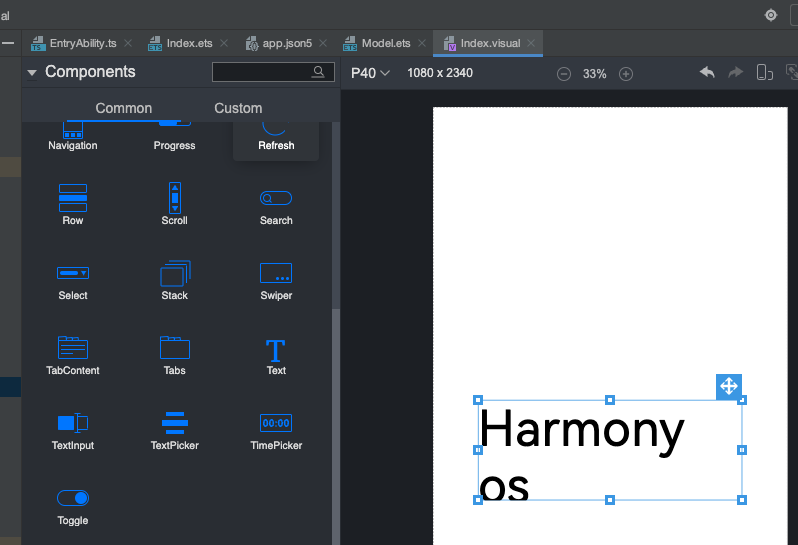

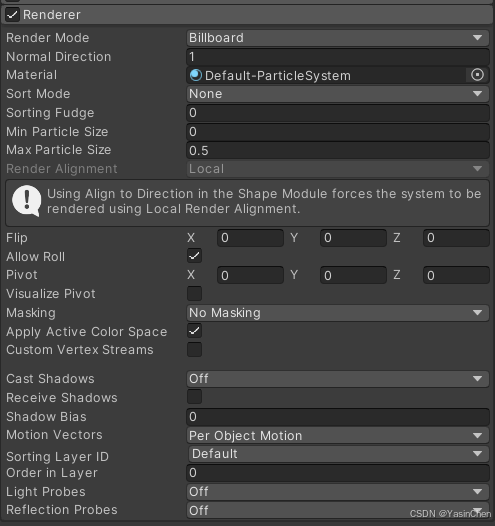








![[机器学习]决策树](https://i-blog.csdnimg.cn/direct/18d1dc8ecae242af836d06f1fa24e3a5.png)





