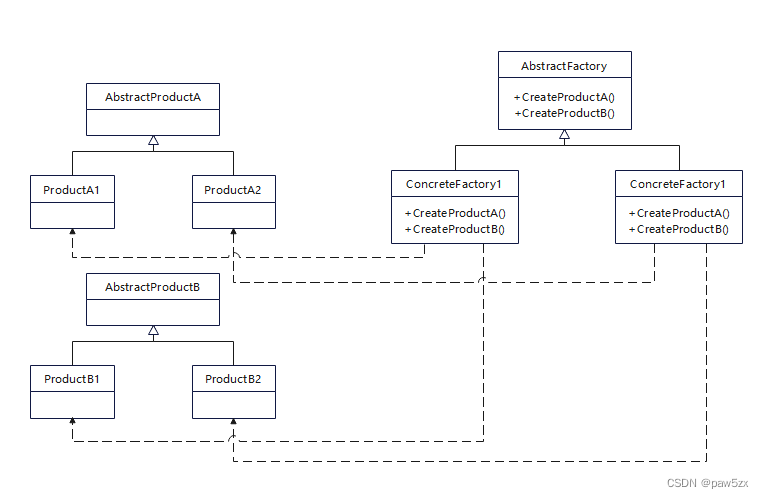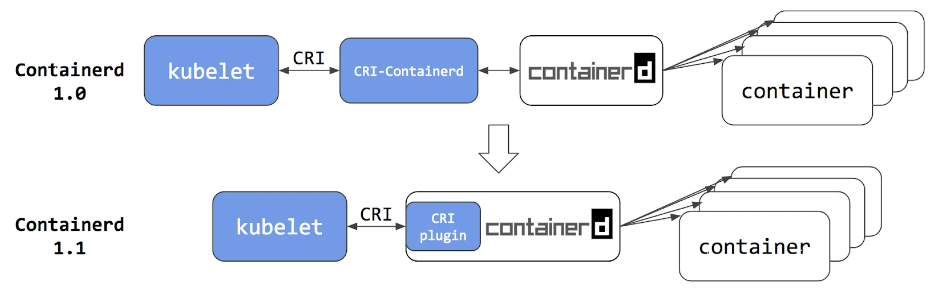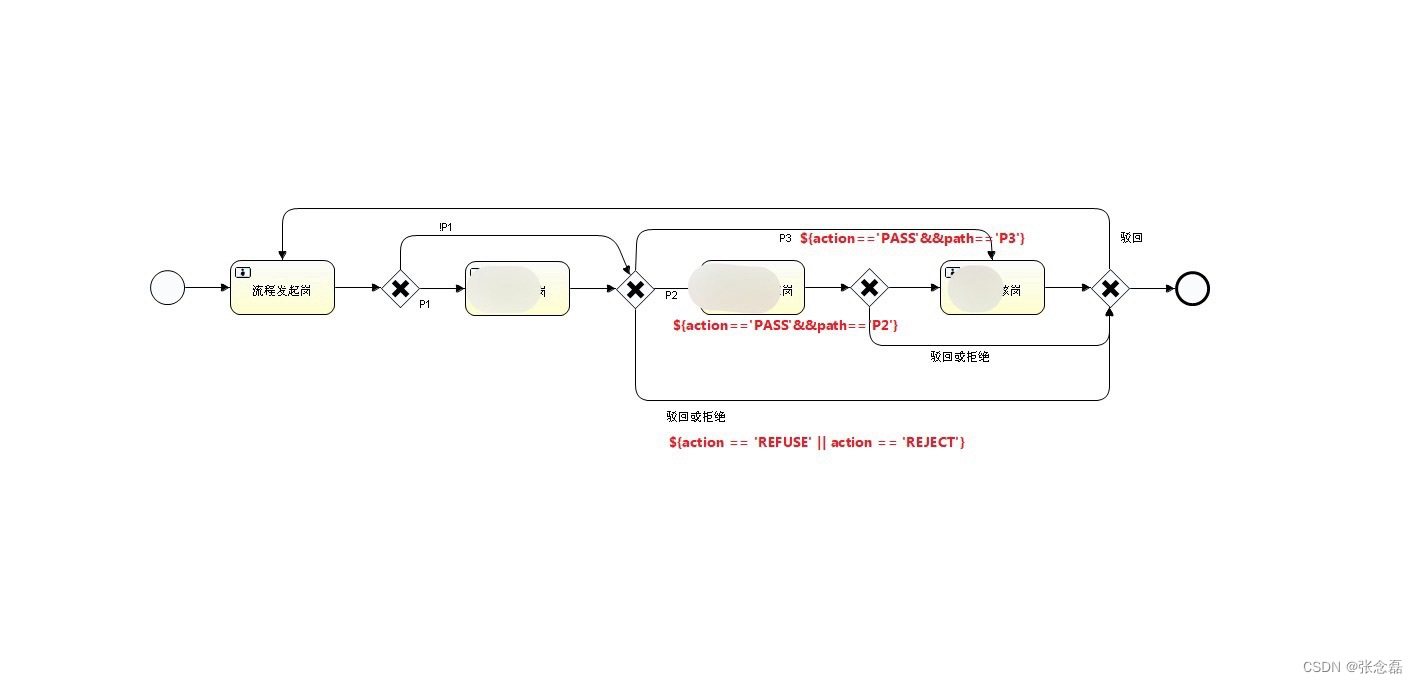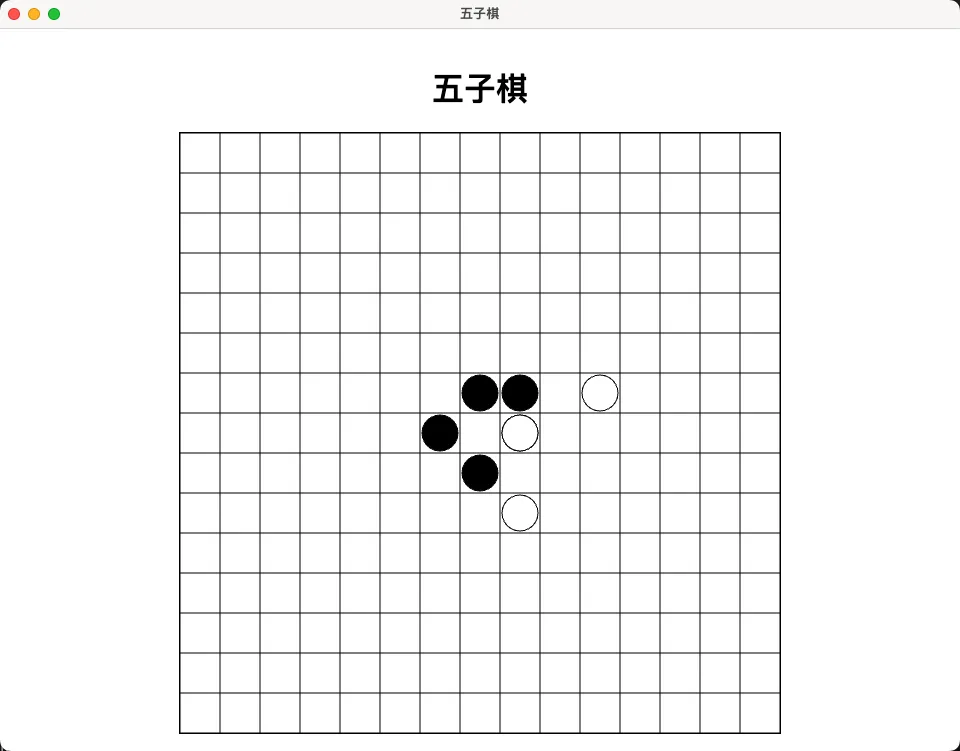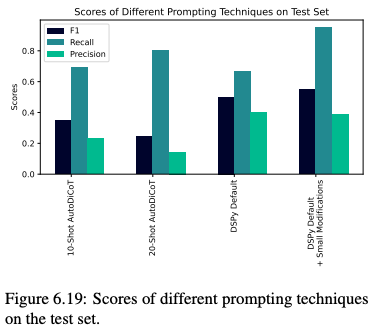安装及配置
本机环境
本人为macos,已经安装了homebrew和vscode。希望得到的效果是在vscode中编辑并预览latex文件
MacTex安装
首先,使用brew安装MacTex(新版本的brew已经将install和install --cask合并了)
brew install mactex
安装后一般会置于如下路径下:
/usr/local/Caskroom/mactex/2024.xx.xx
进入该路径看到一个pkg包,手动安装一下。
然后打开应用程序的文件夹,看是否会出现TeX目录,目录下为如下软件:

也有可能不出现这个目录,目录下也不一定是这几个软件和文件。反正有TeXShop和LaTeXiT即可。
那么代表在本机安装LaTex成功。
vscode配置
然后打开vscode,安装LaTex Workshop拓展并重启。
按住command + shift + p,选择首选项:打开用户设置(JSON) Preferences:Open User Settings (JSON)。添加如下内容:
{
以前的内容...,
"latex-workshop.latex.autoBuild.run": "never",
"latex-workshop.showContextMenu": true,
"latex-workshop.intellisense.package.enabled": true,
"latex-workshop.message.error.show": false,
"latex-workshop.message.warning.show": false,
"latex-workshop.latex.tools": [
{
"name": "xelatex",
"command": "xelatex",
"args": [
"-synctex=1",
"-interaction=nonstopmode",
"-file-line-error",
"%DOCFILE%"
]
},
{
"name": "pdflatex",
"command": "pdflatex",
"args": [
"-synctex=1",
"-interaction=nonstopmode",
"-file-line-error",
"%DOCFILE%"
]
},
{
"name": "latexmk",
"command": "latexmk",
"args": [
"-synctex=1",
"-interaction=nonstopmode",
"-file-line-error",
"-pdf",
"-outdir=%OUTDIR%",
"%DOCFILE%"
]
},
{
"name": "bibtex",
"command": "bibtex",
"args": [
"%DOCFILE%"
]
}
],
"latex-workshop.latex.recipes": [
{
"name": "XeLaTeX",
"tools": [
"xelatex"
]
},
{
"name": "PDFLaTeX",
"tools": [
"pdflatex"
]
},
{
"name": "BibTeX",
"tools": [
"bibtex"
]
},
{
"name": "LaTeXmk",
"tools": [
"latexmk"
]
},
{
"name": "xelatex -> bibtex -> xelatex*2",
"tools": [
"xelatex",
"bibtex",
"xelatex",
"xelatex"
]
},
{
"name": "pdflatex -> bibtex -> pdflatex*2",
"tools": [
"pdflatex",
"bibtex",
"pdflatex",
"pdflatex"
]
},
],
"latex-workshop.latex.clean.fileTypes": [
"*.aux",
"*.bbl",
"*.blg",
"*.idx",
"*.ind",
"*.lof",
"*.lot",
"*.out",
"*.toc",
"*.acn",
"*.acr",
"*.alg",
"*.glg",
"*.glo",
"*.gls",
"*.ist",
"*.fls",
"*.log",
"*.fdb_latexmk"
],
"latex-workshop.latex.autoClean.run": "onFailed",
"latex-workshop.latex.recipe.default": "lastUsed",
"latex-workshop.view.pdf.internal.synctex.keybinding": "double-click",
}
ctrl+s保存后我们重新打开vscode。
tex编写和验证
新建一个test.tex,输入一下内容
\documentclass{article}
\usepackage{amsmath}
\title{A Simple \LaTeX{} Document}
\author{Your Name}
\date{\today}
\begin{document}
\maketitle
\section{Introduction}
Welcome to the world of \LaTeX{}! With \LaTeX{}, you can create beautifully formatted documents with ease. Here's a simple example of a \LaTeX{} document.
\section{Mathematics}
\LaTeX{} excels at typesetting mathematical equations. For example, here's the quadratic formula:
\begin{equation}
x = \frac{-b \pm \sqrt{b^2 - 4ac}}{2a}
\end{equation}
\end{document}
然后点击文件右上角的绿色三角形图标,意味着编译该文件。随后点击绿色三角形右边的图标,意味着查看编译后的pdf文件。

最后整体效果如下:

左边侧栏中的TEX还有更多功能和对应的图标,有兴趣的话可以去看看。

相关推荐
B站入门视频
因为本人有编程基础,所以只看了一个视频(

网站
Overleaf:
https://www.overleaf.com/
简历模板:
https://www.overleaf.com/latex/templates/tagged/cv/page/6
公式预览:
https://latex.codecogs.com/eqneditor/editor.php
教程
入手Overleaf的教程:
https://blog.csdn.net/weixin_43301333/article/details/114374854