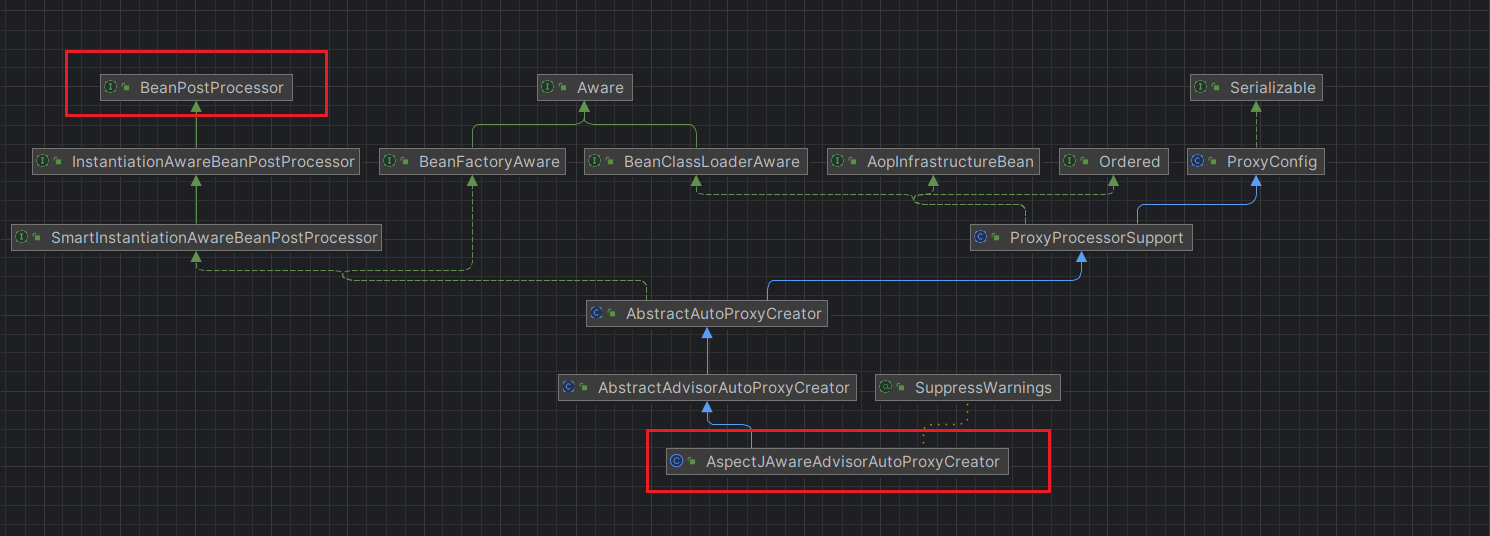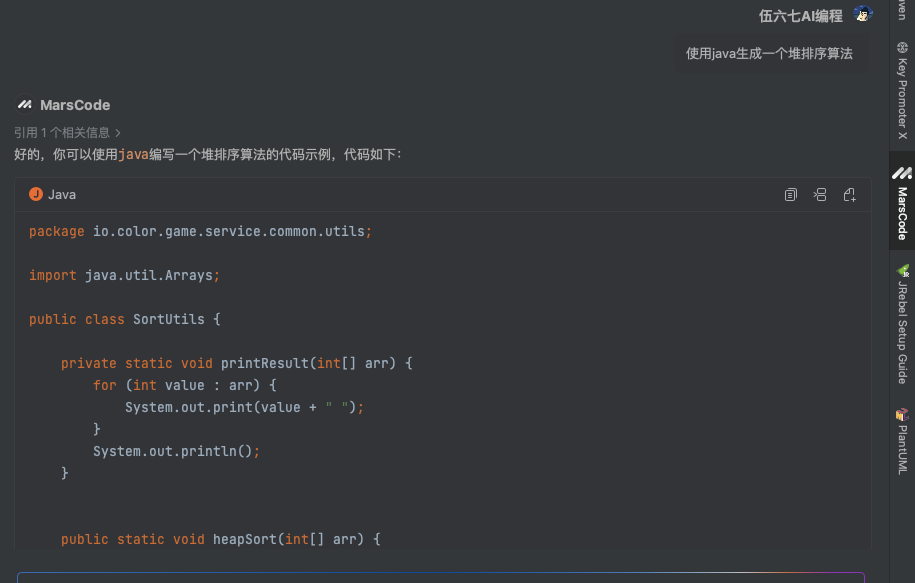先看下效果吧

实现思路
- 使用graphic创建并注册自定义图形。根据每组的数据值,得到一个对应的点,从点出发用canvas绘制一组图形,分别为
顶部的菱形

左侧的四边形const CubeTop = echarts.graphic.extendShape({ buildPath: function (ctx, shape) { const c1 = [shape.x, shape.y]; // 下 const c2 = [shape.x + 9, shape.y - 7]; // 右 const c3 = [shape.x, shape.y - 12]; // 上 const c4 = [shape.x - 9, shape.y - 7]; // 左 ctx .moveTo(c1[0], c1[1]) .lineTo(c2[0], c2[1]) .lineTo(c3[0], c3[1]) .lineTo(c4[0], c4[1]) .closePath(); } });
右侧的四边形const CubeLeft = echarts.graphic.extendShape({ buildPath: function (ctx, shape) { const xAxisPoint = shape.xAxisPoint; const c0 = [shape.x, shape.y]; // 右上 const c1 = [shape.x - 9, shape.y - 7]; //左上 const c2 = [xAxisPoint[0] - 9, xAxisPoint[1] - 6]; // 左下 const c3 = [xAxisPoint[0], xAxisPoint[1]]; // 右下 ctx .moveTo(c0[0], c0[1]) .lineTo(c1[0], c1[1]) .lineTo(c2[0], c2[1]) .lineTo(c3[0], c3[1]) .closePath(); } });

const CubeRight = echarts.graphic.extendShape({ buildPath: function (ctx, shape) { const xAxisPoint = shape.xAxisPoint; const c1 = [shape.x, shape.y]; // 左上 const c2 = [xAxisPoint[0], xAxisPoint[1]]; // 左下 const c3 = [xAxisPoint[0] + 9, xAxisPoint[1] - 7]; //右下 const c4 = [shape.x + 9, shape.y - 7]; // 右上 ctx .moveTo(c1[0], c1[1]) .lineTo(c2[0], c2[1]) .lineTo(c3[0], c3[1]) .lineTo(c4[0], c4[1]) .closePath(); } }); - 用series自定义系列(custom)的renderItem将这一组图形元素返回,组合形成3D柱状图
代码实现
<template>
<div id="graphicBar"></div>
</template>
<script setup>
import {reactive, onMounted} from 'vue'
import * as echarts from "echarts";
const barData = reactive({
xAxis: ['Mon', 'Tue', 'Wed', 'Thu', 'Fri', 'Sat', 'Sun'],
data: [200, 180, 120, 220, 80, 160, 150]
})
const customShape = () => {
// 创建自定义的shape类型
const CubeLeft = echarts.graphic.extendShape({
buildPath: function (ctx, shape) {
const xAxisPoint = shape.xAxisPoint;
const c0 = [shape.x, shape.y]; // 右上
const c1 = [shape.x - 9, shape.y - 7]; //左上
const c2 = [xAxisPoint[0] - 9, xAxisPoint[1] - 6]; // 左下
const c3 = [xAxisPoint[0], xAxisPoint[1]]; // 右下
ctx
.moveTo(c0[0], c0[1])
.lineTo(c1[0], c1[1])
.lineTo(c2[0], c2[1])
.lineTo(c3[0], c3[1])
.closePath();
}
});
const CubeRight = echarts.graphic.extendShape({
buildPath: function (ctx, shape) {
const xAxisPoint = shape.xAxisPoint;
const c1 = [shape.x, shape.y]; // 左上
const c2 = [xAxisPoint[0], xAxisPoint[1]]; // 左下
const c3 = [xAxisPoint[0] + 9, xAxisPoint[1] - 7]; //右下
const c4 = [shape.x + 9, shape.y - 7]; // 右上
ctx
.moveTo(c1[0], c1[1])
.lineTo(c2[0], c2[1])
.lineTo(c3[0], c3[1])
.lineTo(c4[0], c4[1])
.closePath();
}
});
const CubeTop = echarts.graphic.extendShape({
buildPath: function (ctx, shape) {
const c1 = [shape.x, shape.y]; // 下
const c2 = [shape.x + 9, shape.y - 7]; // 右
const c3 = [shape.x, shape.y - 12]; // 上
const c4 = [shape.x - 9, shape.y - 7]; // 左
ctx
.moveTo(c1[0], c1[1])
.lineTo(c2[0], c2[1])
.lineTo(c3[0], c3[1])
.lineTo(c4[0], c4[1])
.closePath();
}
});
// 注册创建的自定义的shape类型
echarts.graphic.registerShape('CubeLeft', CubeLeft);
echarts.graphic.registerShape('CubeRight', CubeRight);
echarts.graphic.registerShape('CubeTop', CubeTop);
}
const draw_bar = () => {
customShape()
const option = {
xAxis: {
data: barData.xAxis,
axisLabel: {
fontSize: 12,
color: '#FFFFFF'
},
axisLine: {
lineStyle: {
color: '#3A4547',
}
},
axisTick: {
show: false
}
},
yAxis: {
type: 'value',
axisLabel: {
fontSize: 12,
color: '#A8B5C1'
},
splitLine: {
lineStyle: {
color: ['#303638'],
type: 'dashed'
}
}
},
grid: {
containLabel: true,
top: 10,
bottom: 0,
right: 0,
left: 0
},
series: [
{
type: 'custom',
renderItem: (params, api) => {
// coord 将数据值映射到坐标系上
// api.value 给定维度的数据值
const location = api.coord([api.value(0), api.value(1)]);
return {
type: 'group',
children: [
{
type: 'CubeLeft',
shape: {
api,
x: location[0], // 图形元素的右上角在父节点坐标系中的横坐标值
y: location[1], // 图形元素的右上角在父节点坐标系中的纵坐标值
xAxisPoint: api.coord([api.value(0), 0]) // 图形元素的右下角在父节点坐标系中的坐标值
},
style: {
// 渐变色填充
fill: new echarts.graphic.LinearGradient(0, 0, 0, 1, [
{
offset: 0,
color: 'rgba(35, 153, 254, 1)'
},
{
offset: 1,
color: 'rgba(70, 207, 255, 1)'
},
])
}
},
{
type: 'CubeRight',
shape: {
api,
x: location[0], // 中间上的x
y: location[1], // 中间上的y
xAxisPoint: api.coord([api.value(0), 0]) // 中间下
},
style: {
fill: new echarts.graphic.LinearGradient(0, 0, 0, 1, [
{
offset: 0,
color: 'rgba(32, 147, 255, 1)'
},
{
offset: 1,
color: 'rgba(71, 237, 255, 1)'
},
])
}
},
{
type: 'CubeTop',
shape: {
api,
x: location[0],
y: location[1],
},
style: {
fill: new echarts.graphic.LinearGradient(0, 0, 0, 1, [
{
offset: 0,
color: 'rgba(107, 230, 254, 1)'
},
{
offset: 1,
color: 'rgba(48, 211, 255, 1)'
}
])
}
}
]
};
},
data: barData.data
}
]
};
return option
}
const chart_init = () => {
let curChart = echarts.init(document.getElementById('graphicBar'))
const exampleOption = draw_bar()
curChart.setOption(exampleOption);
}
onMounted(() => {
chart_init()
})
</script>
<style scoped>
#graphicBar{
width: 460px;
height: 300px;
}
</style>
补充说明
- 以上内容是vite构建的vue3项目
- echarts版本5.5.1







![[CTF]-PWN:House of Cat堆题型综合解析](https://i-blog.csdnimg.cn/direct/d8261e64113447bc994f24c1694f1b3d.png)
![[论文笔记]RAPTOR: RECURSIVE ABSTRACTIVE PROCESSING FOR TREE-ORGANIZED RETRIEVAL](https://img-blog.csdnimg.cn/img_convert/4ff13ba7d84e018ef4a4c93c5803adea.png)