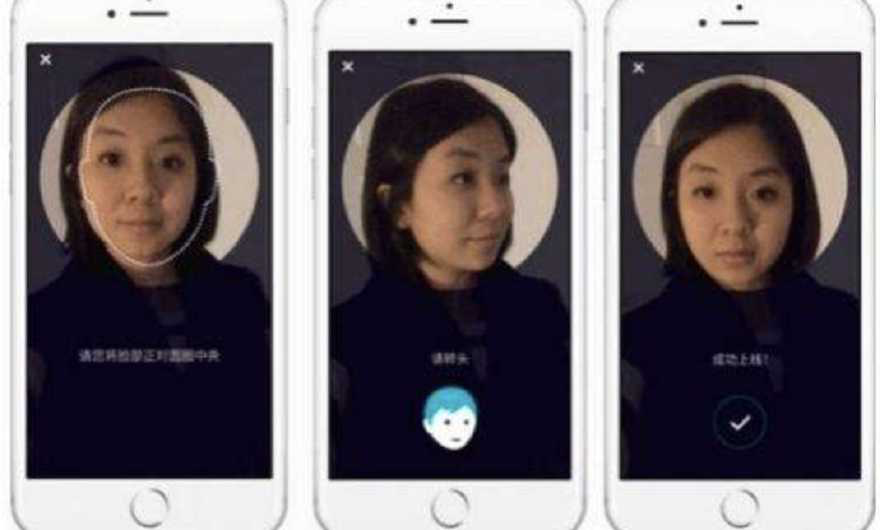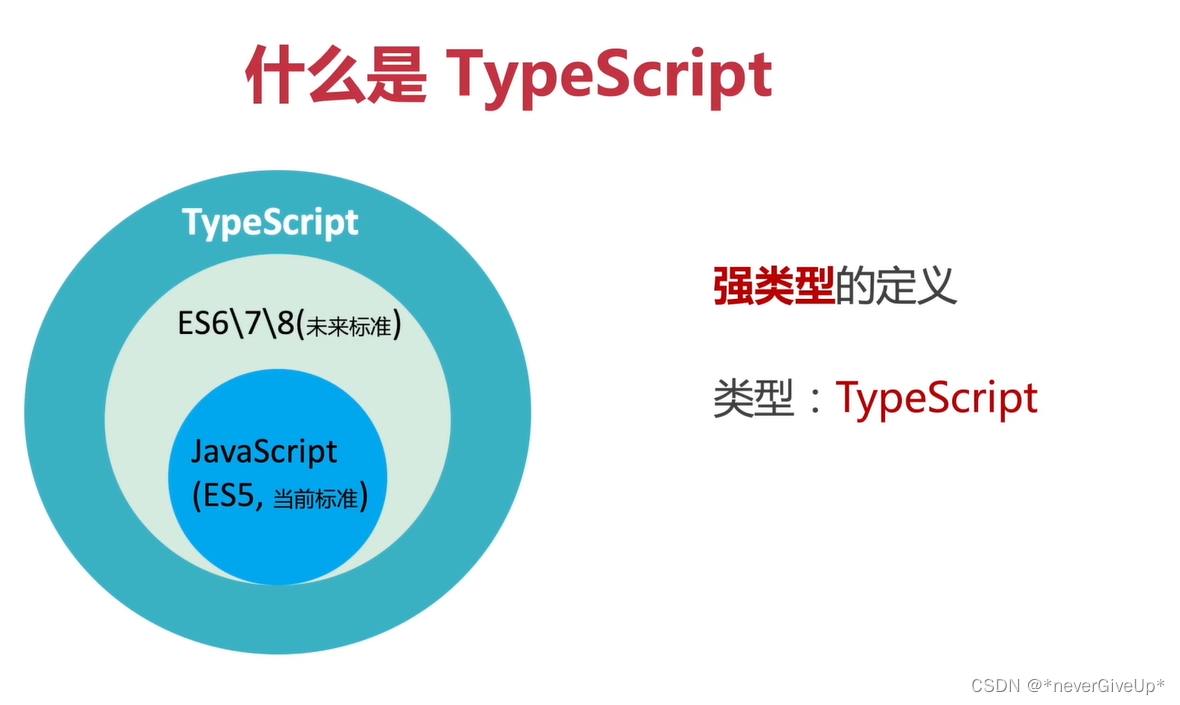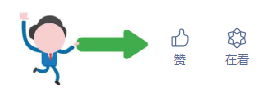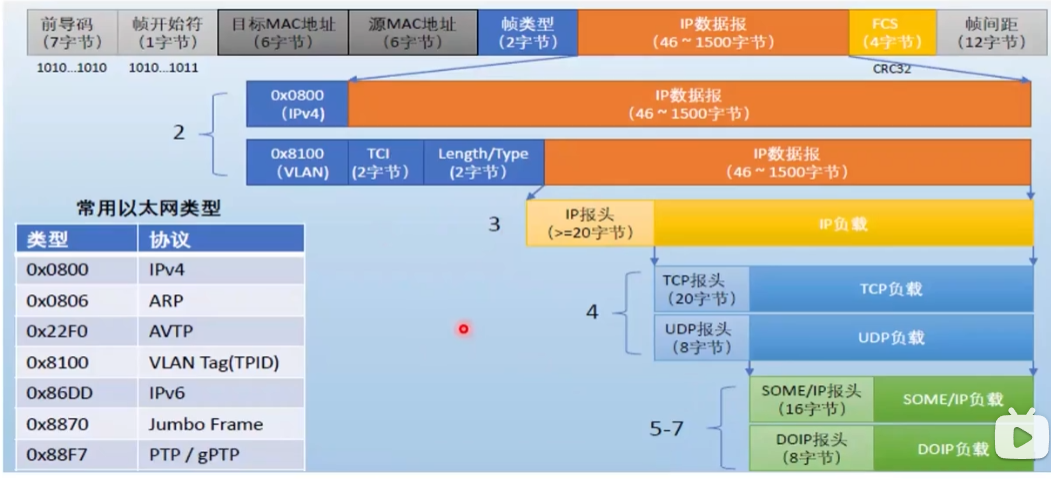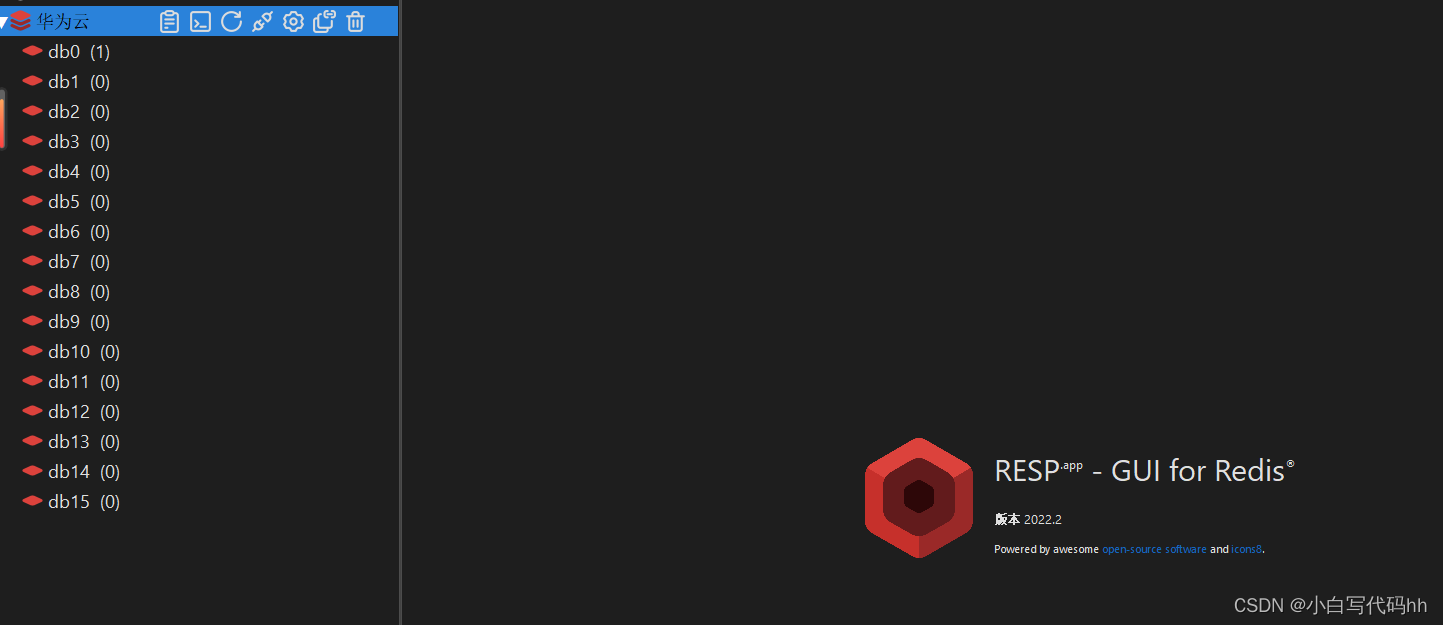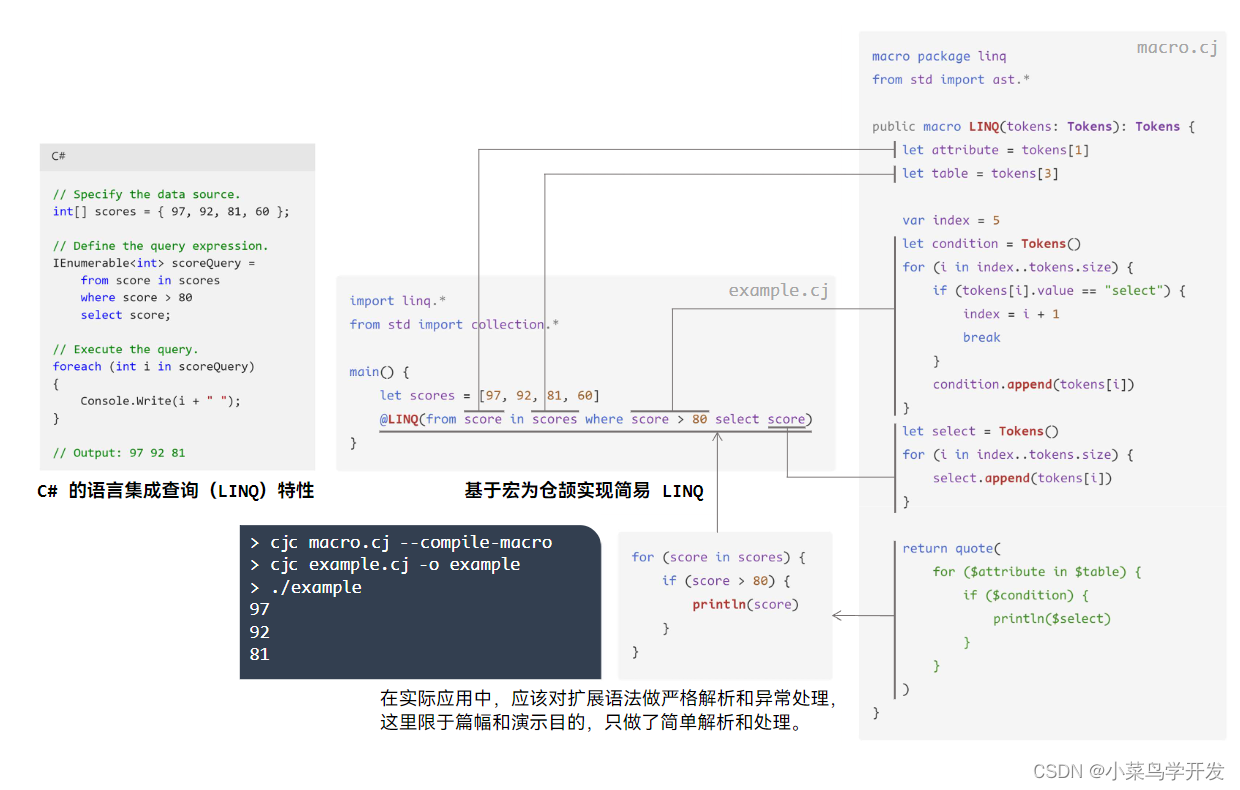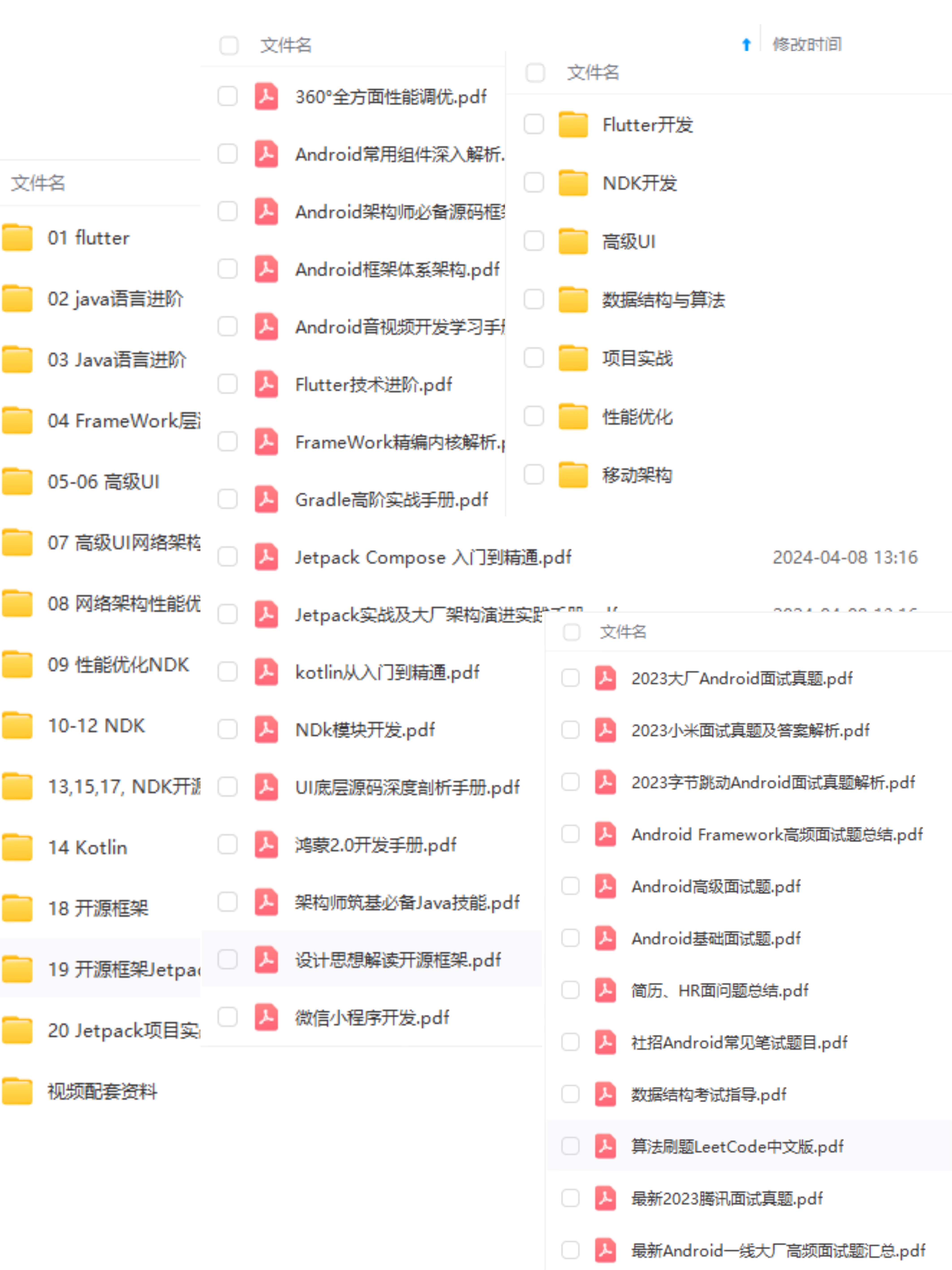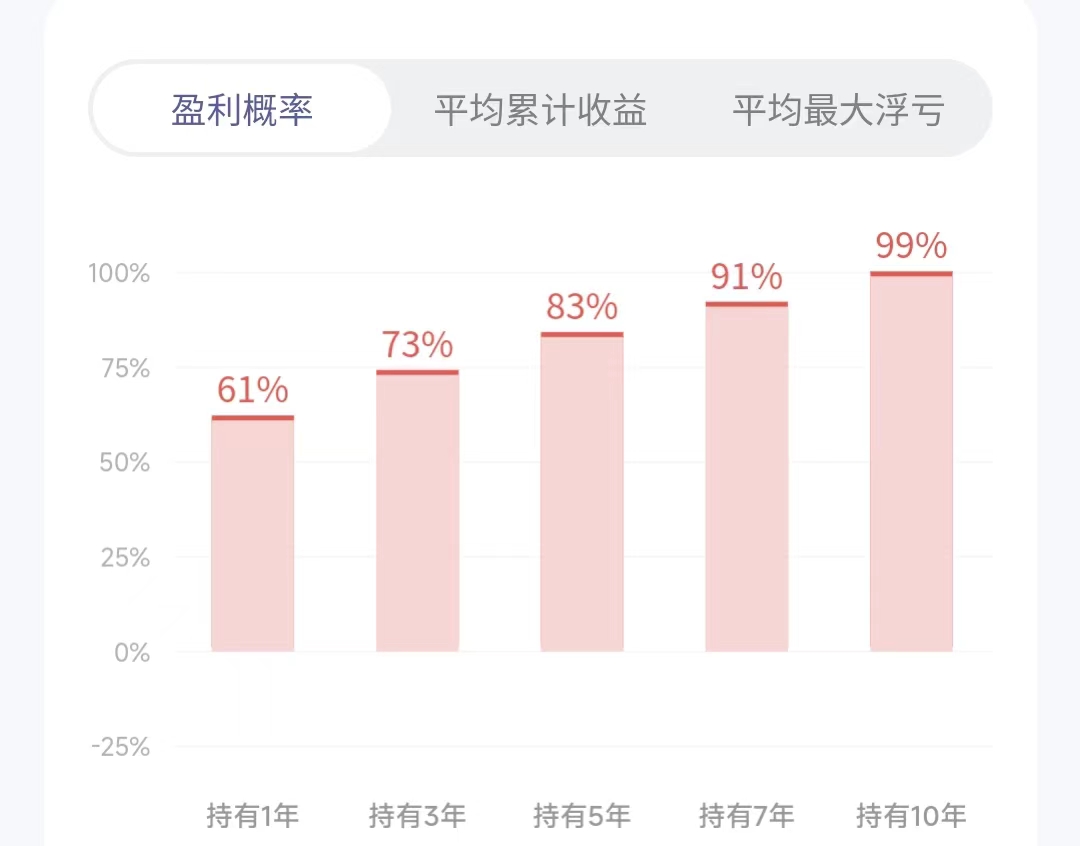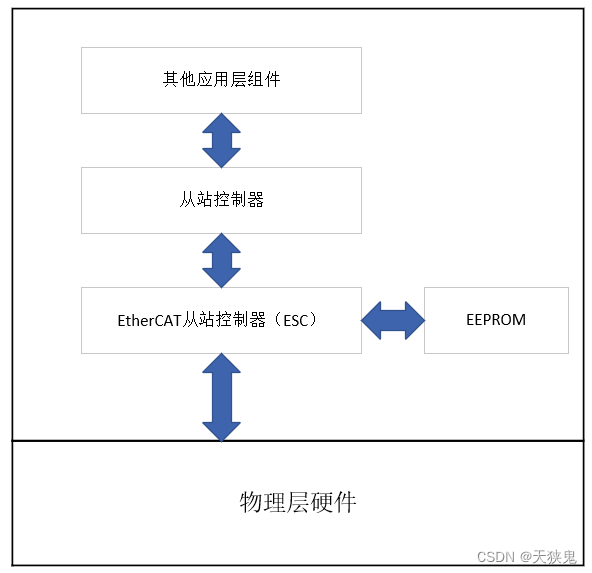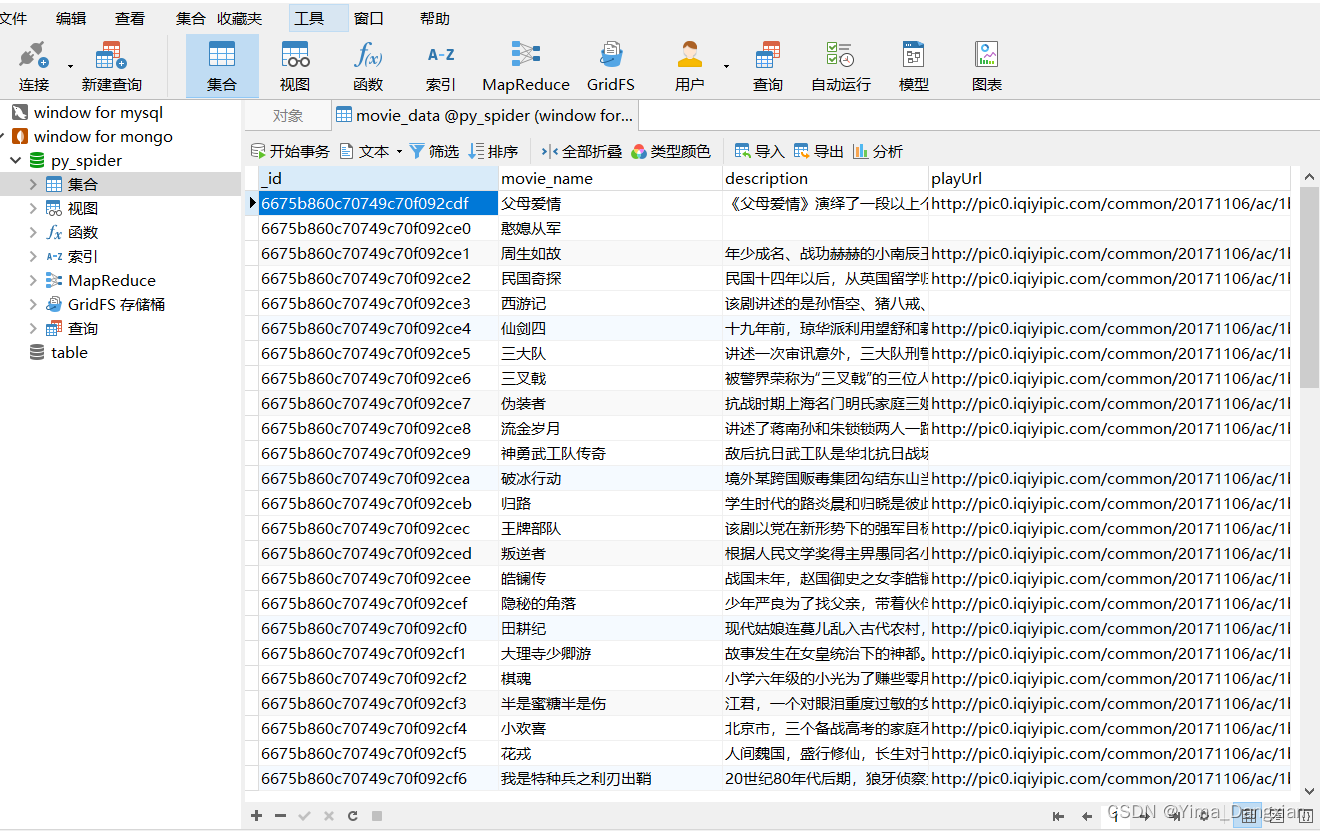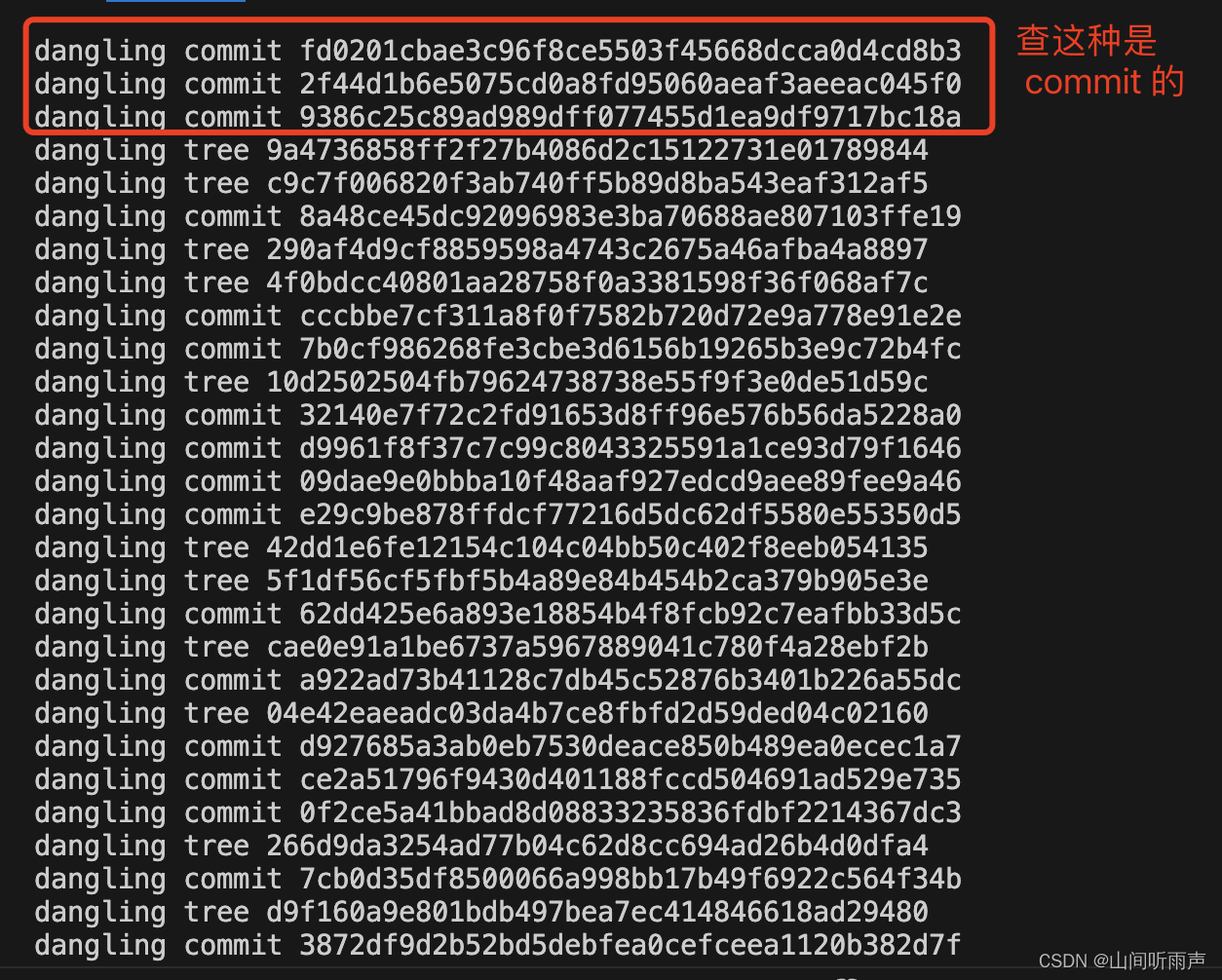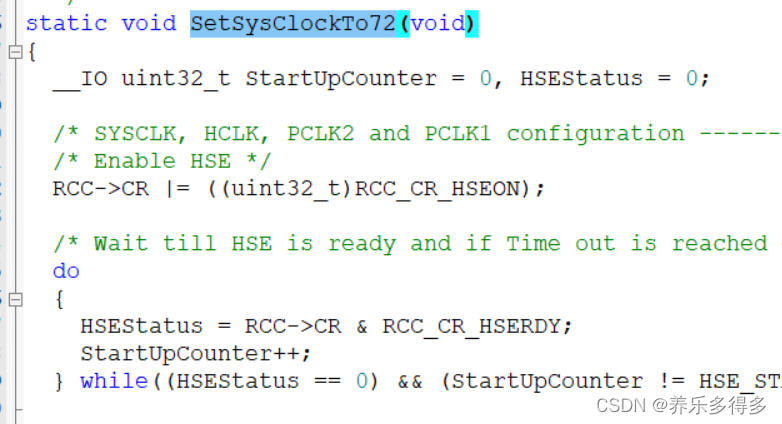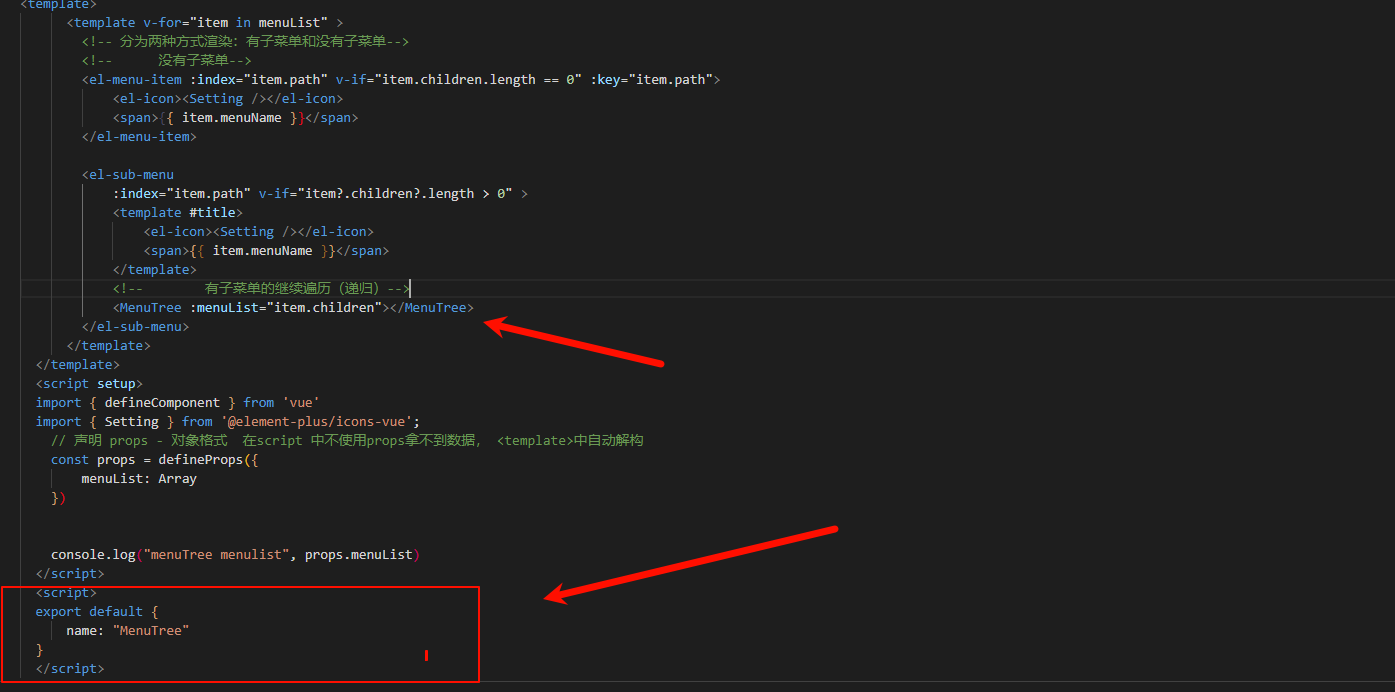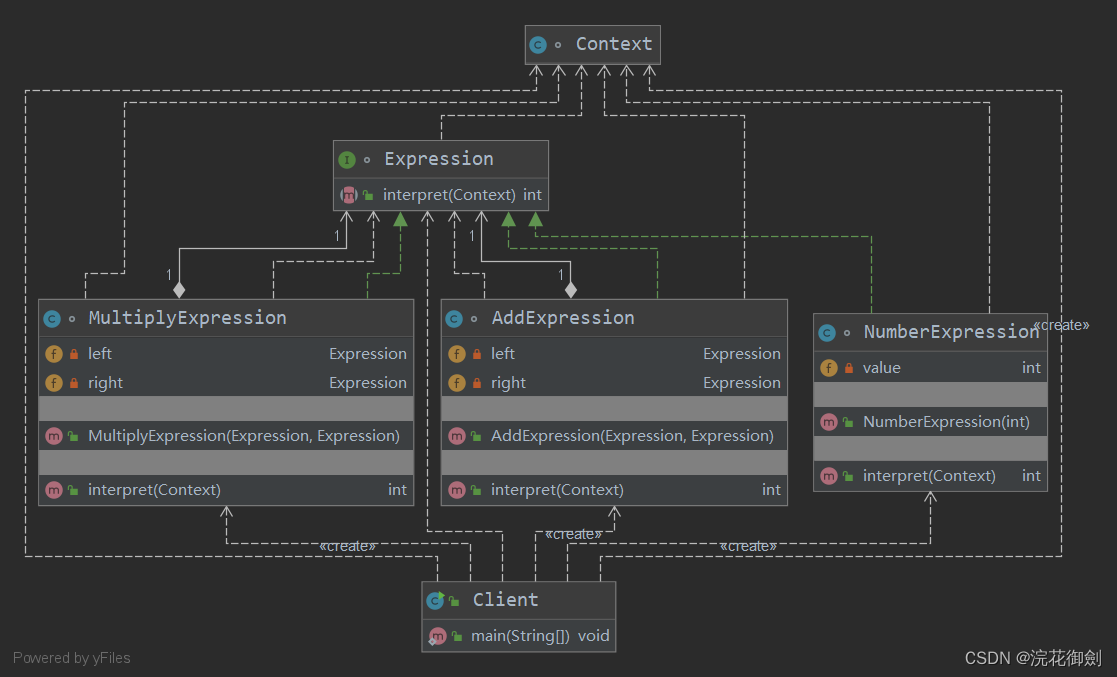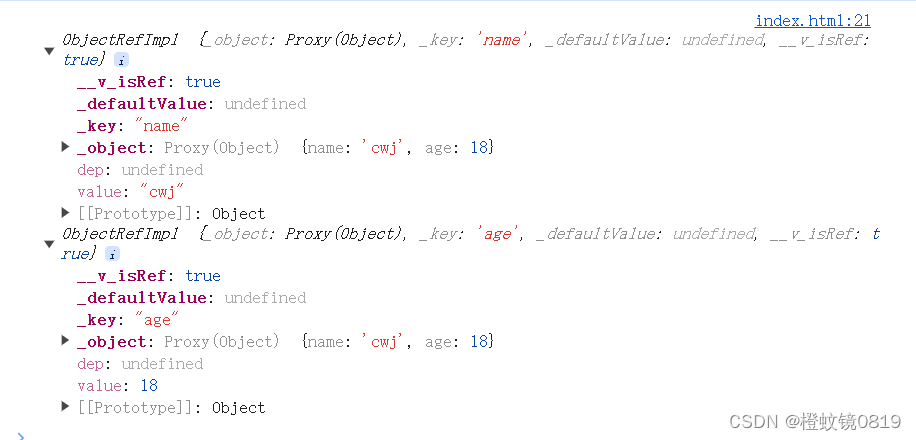cpolar 的免费版经常会重新分配 HostName 和 Port,总是手动修改太过麻烦,分享一下自动更新配置文件并进行内网穿透的方法。
文章目录
- 配置 ssh config
- 编写脚本
- 获取 csrf_token
- 打开登陆界面
- Safari
- Chrome
- 设置别名
假设你已经配置好了服务器端的 cpolar。
配置 ssh config
该部分原文:SSH 远程登录服务器跑实验(含内网穿透)
现在配置一下主机的 ssh 文件。
vim ~/.ssh/config
config 参数:
- Host: 别名,可以直接用于 ssh 登录
- Hostname: IP 地址
- Port: SSH 端口号(如果做了内网穿透,则需要填写对应的端口号)
- 比如:下图对应的是 10387

- 比如:下图对应的是 10387
- User: 登录的用户名
- PreferredAuthentications: 指定客户端的认证方法为公钥
- IdentityFile: 当前指的是私钥路径
P.S: 具体的参数信息可以通过 man ssh_config 查看
下面是配置文件样例(以 Ubuntu 为例):
Host Ubuntu-Nat-DDNS # 你可以改成你想要的名字
HostName 3.tcp.vip.cpolar.cn # 填写公网ip
Port 10387 # 公网 ip 对应的 端口号
User xx # 远程主机的登录名
PreferredAuthentications publickey
IdentityFile ~/.ssh/id_rsa_ubuntu # 改成对应的私钥路径或者将其重命名
现在可以通过 ssh Ubuntu-Nat-DDNS 直接登陆。
但 cpolar 的免费版经常会重新分配 HostName 和 Port,所以需要配置一个自动更新的脚本。
编写脚本
vim ~/scripts/update_ssh_cfg.sh
以下是 Python 脚本代码:
#!/usr/bin/env python
import requests
from bs4 import BeautifulSoup
import re
# 登录函数
def login(login_url, username, password, csrf_token):
session = requests.Session()
payload = {
'login': username,
'password': password,
'csrf_token': csrf_token
}
response = session.post(login_url, data=payload)
if response.status_code == 200:
return session
else:
raise Exception('登录失败')
# 获取目标字符串函数
def get_target_string(session, url):
response = session.get(url)
soup = BeautifulSoup(response.text, 'html.parser')
target_element = soup.find('a', href="#ZgotmplZ")
if target_element:
return target_element.text
else:
raise Exception('隧道可能未激活')
# 提取 HostName 和 Port 函数
def extract_hostname_and_port(target_string):
pattern = r'tcp://(.*?):(\d+)'
matches = re.match(pattern, target_string)
if matches:
hostname = matches.group(1)
port = matches.group(2)
return hostname, port
else:
raise Exception('未找到匹配的字符串')
# 更新配置文件函数
def update_config_file(filename, hostname, port):
with open(filename, "r") as file:
content = file.readlines()
is_modified = False
for i, line in enumerate(content):
if line.strip() == "Host Ubuntu-NAT-DDNS": # 如果使用的是其他别名,在这里修改
hostname_line = content[i + 1].strip()
if hostname_line.startswith("HostName") and hostname_line.split(" ")[-1] != hostname:
content[i + 1] = f" HostName {hostname}\n"
is_modified = True
port_line = content[i + 2].strip()
if port_line.startswith("Port") and port_line.split(" ")[-1] != port:
content[i + 2] = f" Port {port}\n"
is_modified = True
if not is_modified:
print("HostName 和 Port 未发生变化,无需更新。")
else:
with open(filename, "w") as file:
file.writelines(content)
print("已更新配置。")
# 主程序
def main():
# 配置项
username = ''
password = ''
csrf_token = ''
login_url = 'https://dashboard.cpolar.com/login'
content_url = 'https://dashboard.cpolar.com/status'
config_filename = "/Users/home/.ssh/config"
try:
# 登录
session = login(login_url, username, password, csrf_token)
# 获取目标字符串
target_string = get_target_string(session, content_url)
print(target_string)
# 提取 HostName 和 Port
hostname, port = extract_hostname_and_port(target_string)
print("HostName:", hostname)
print("Port:", port)
# 更新配置文件
update_config_file(config_filename, hostname, port)
except Exception as e:
print("发生错误:", str(e))
# 运行主程序
if __name__ == "__main__":
main()
为脚本添加执行权限:
chmod +x ~/scripts/update_ssh_cfg.sh
如果你不是使用 Ubuntu-NAT-DDNS 作为别名,则修改下方标注出的代码:
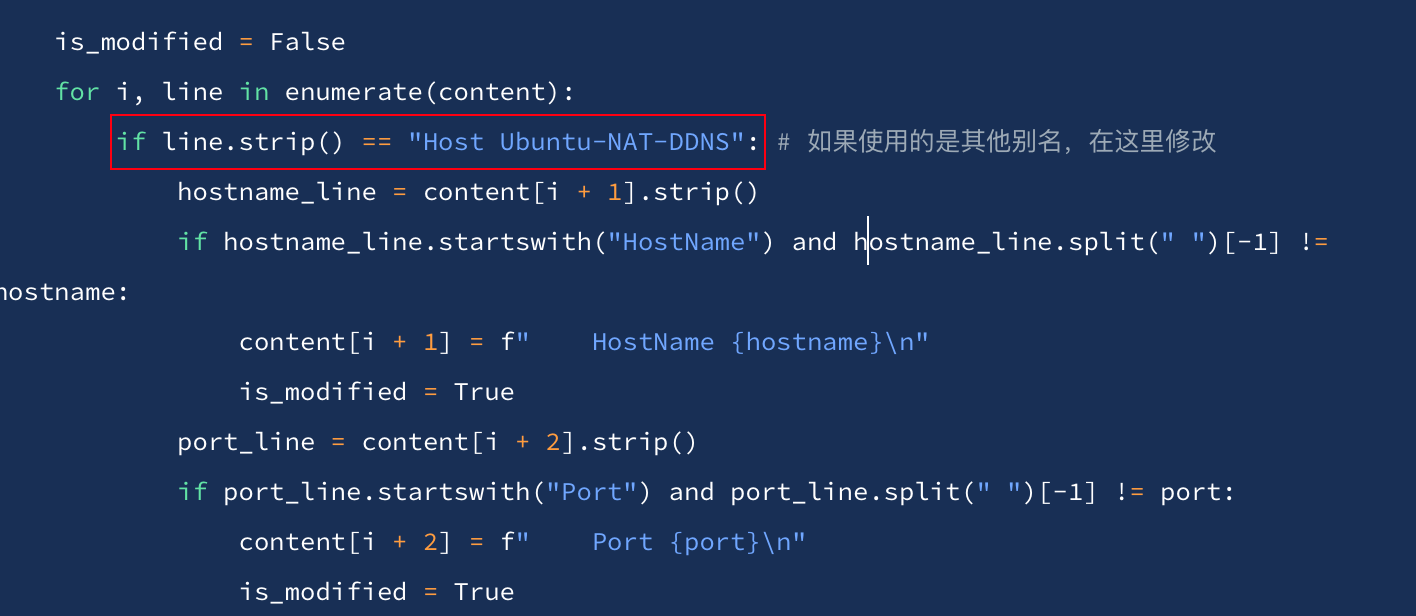
另外,你需要填充上面的 username,password 和 csrf_token,其中 csrf_token 可以通过下面的方式获取。
获取 csrf_token
打开登陆界面
访问 https://dashboard.cpolar.com/login
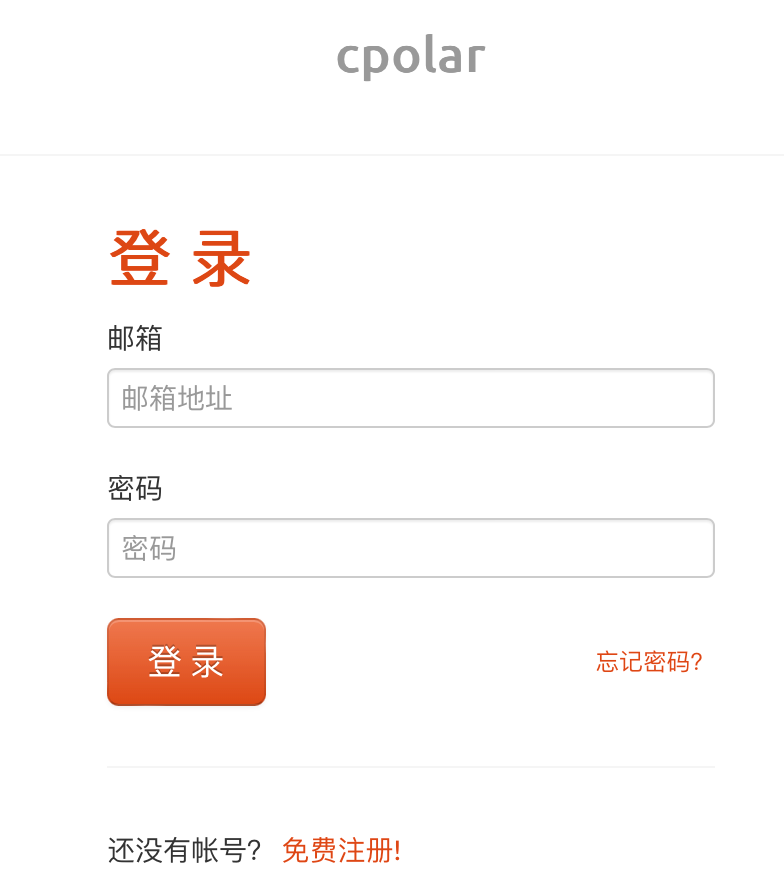
Safari
点击开发->显示网页检查器 或者使用 option + command + L 打开网页检查器
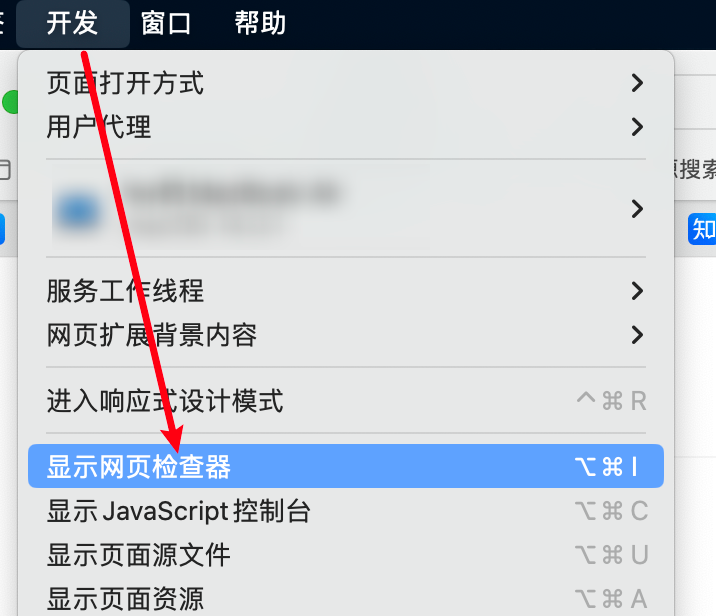
输入账号密码进行登录,点击get-started -> 标头 -> 请求数据

然后你就可以看到三个我们所需要的字段,将其填充回代码部分。

Chrome
使用 F12 打开开发者工具,进入 Network,点击 login -> Payload 查看字段。
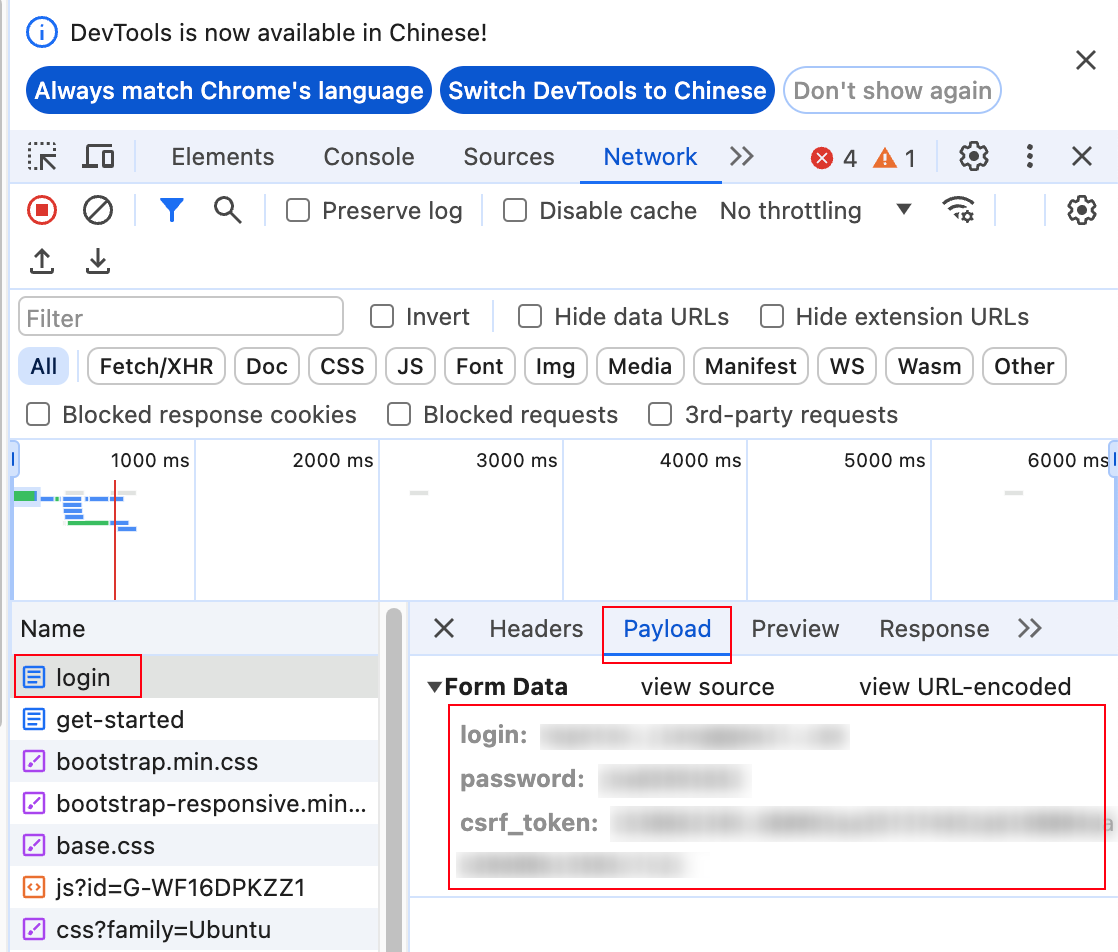
通过以上步骤获取 username,password 和 csrf_token 后,填入代码并使用esc + :wq保存脚本。
设置别名
现在,我们可以使用 update_ssh_cfg && ssh Ubuntu-NAT-DDNS 自动完成内网穿透。
为了方便,我们可以为这段代码设置别名。首先,打开 .bashrc 或 .zshrc 文件(取决于你使用的 shell):
vim ~/.bashrc # 或者 vim ~/.zshrc
在文件末尾添加以下别名配置:
alias update_ssh_cfg='~/scripts/update_ssh_cfg.sh'
alias SSH_UBUNTU='update_ssh_cfg && ssh Ubuntu-NAT-DDNS'
保存并关闭文件后,运行以下命令使修改生效:
source ~/.bashrc # 或者 source ~/.zshrc
现在,可以使用 SSH_UBUNTU 自动更新 HostName 和 Port,并完成内网穿透。