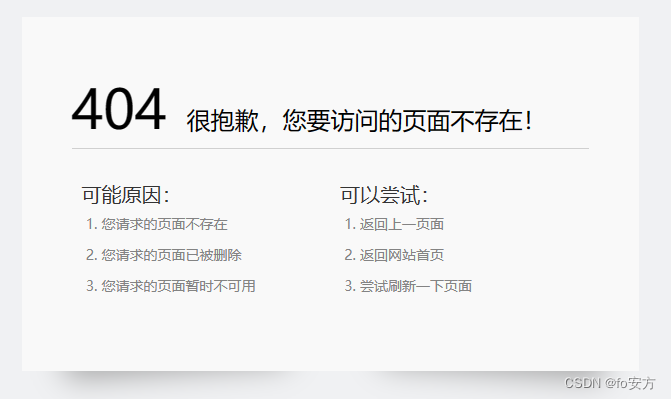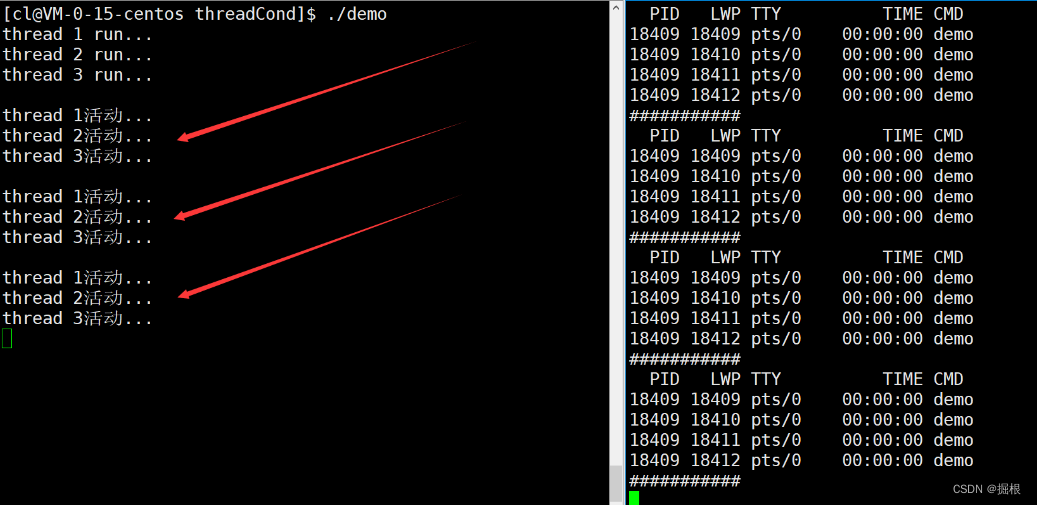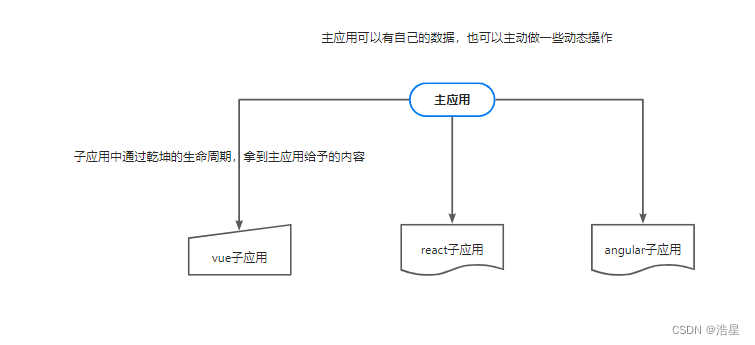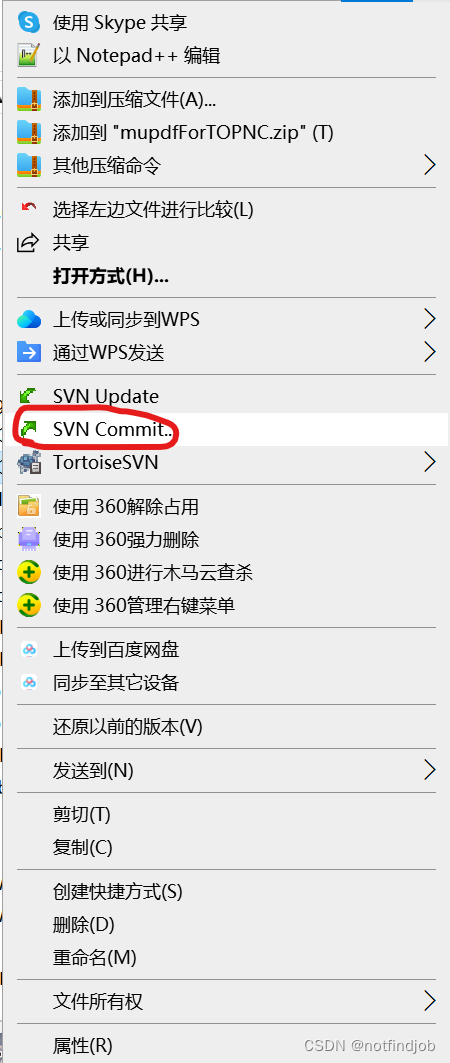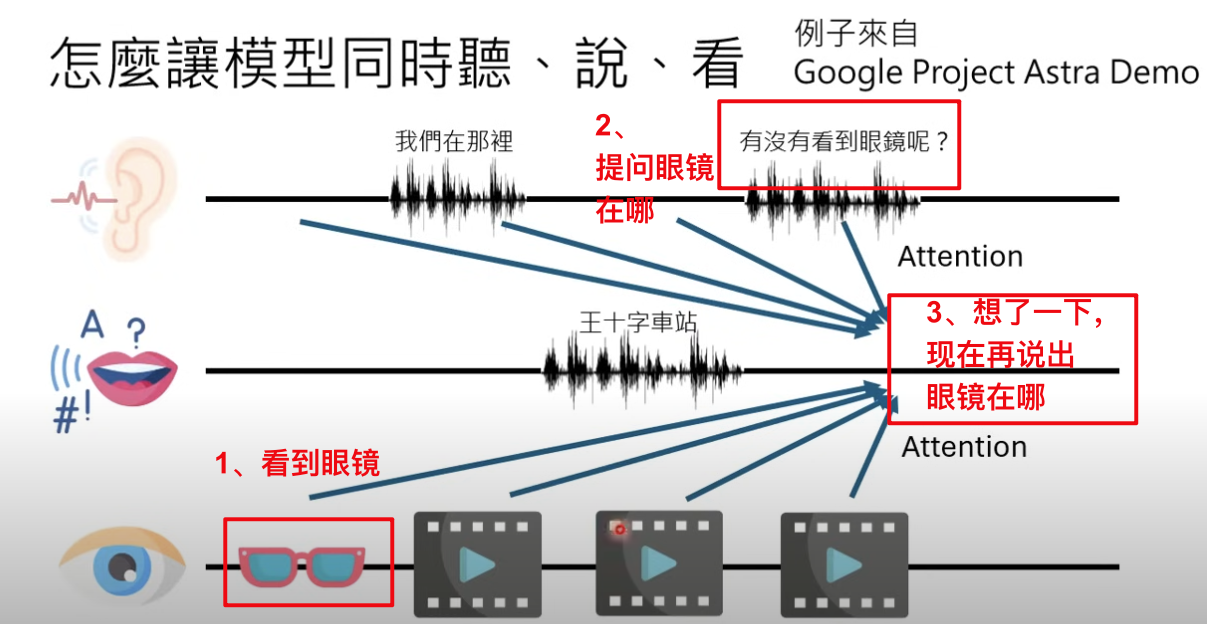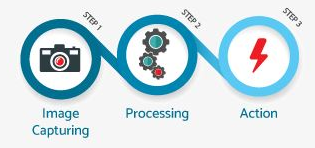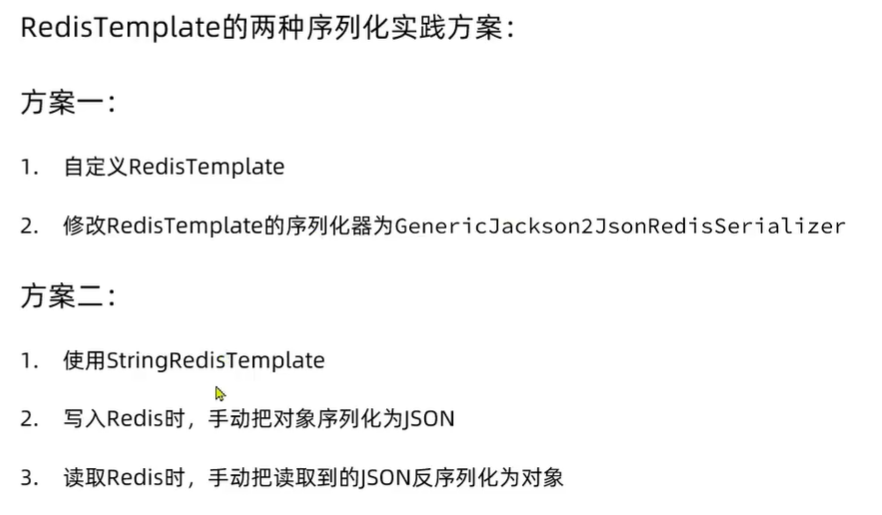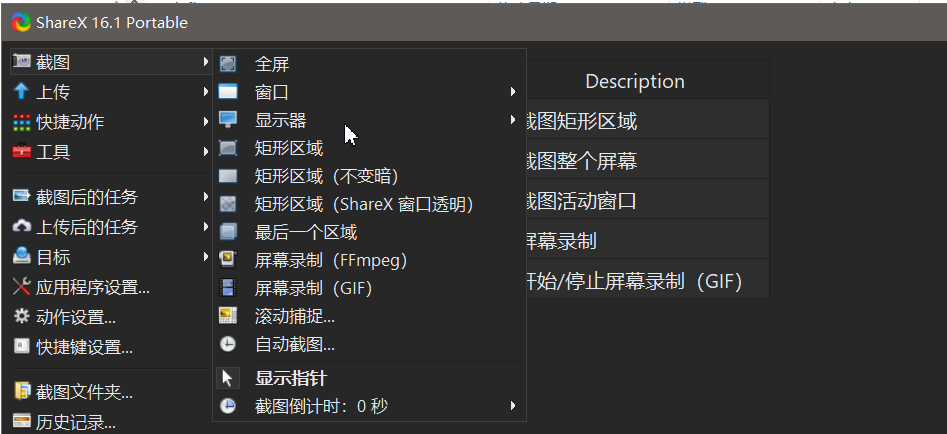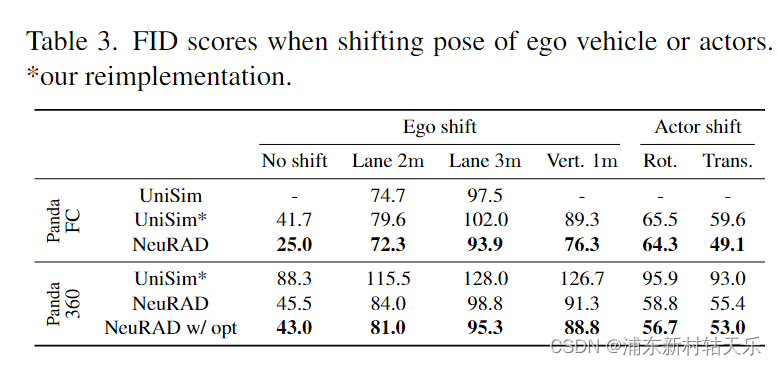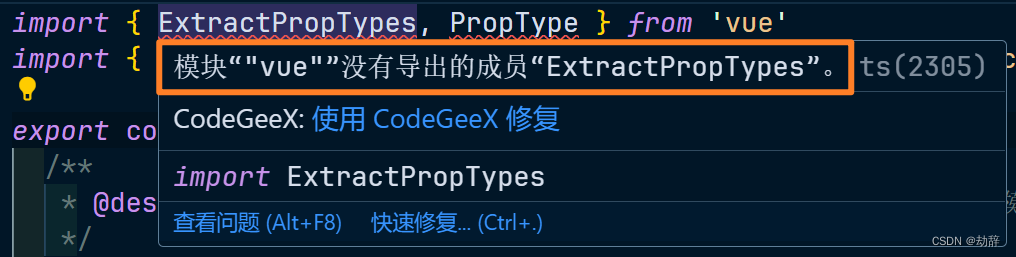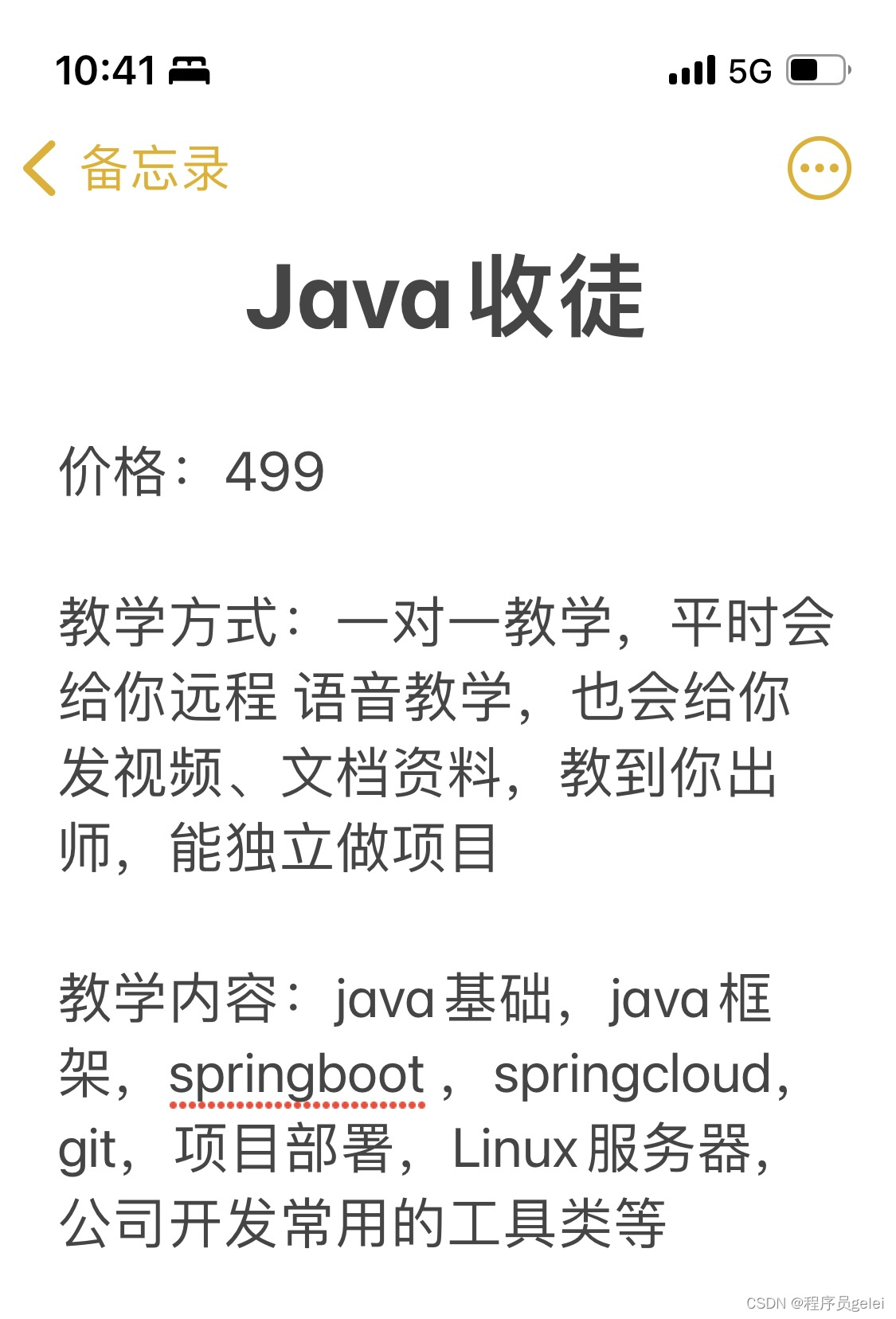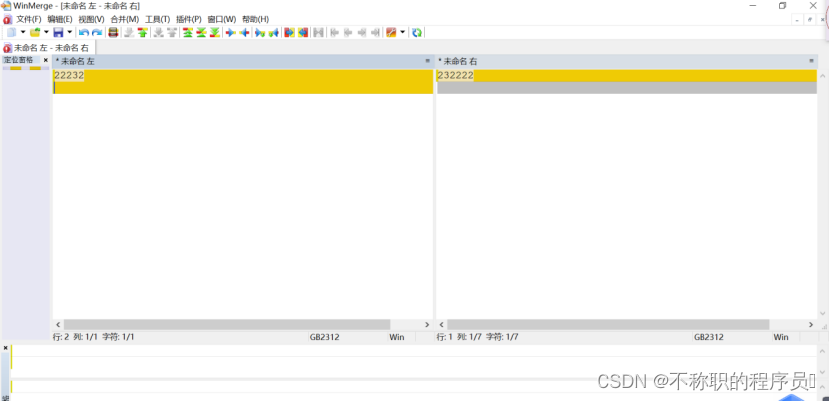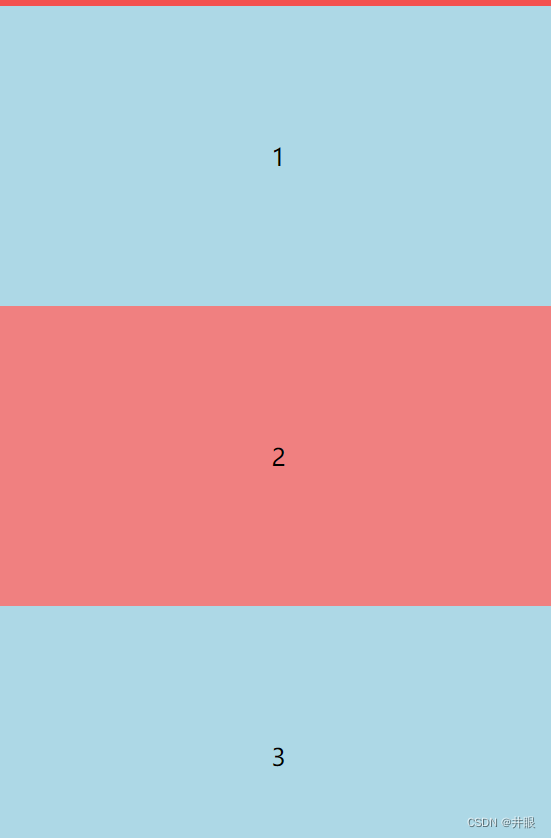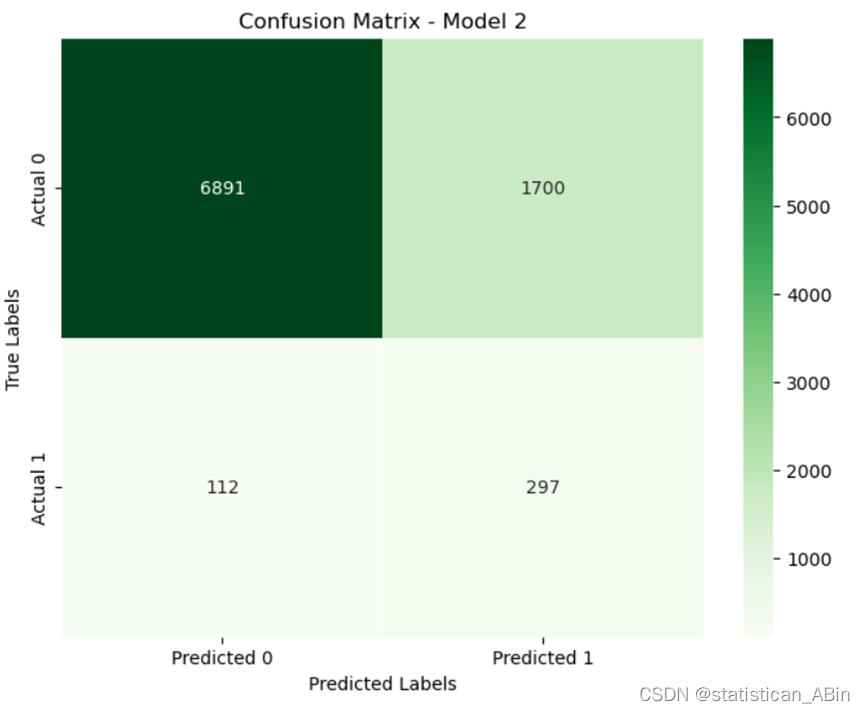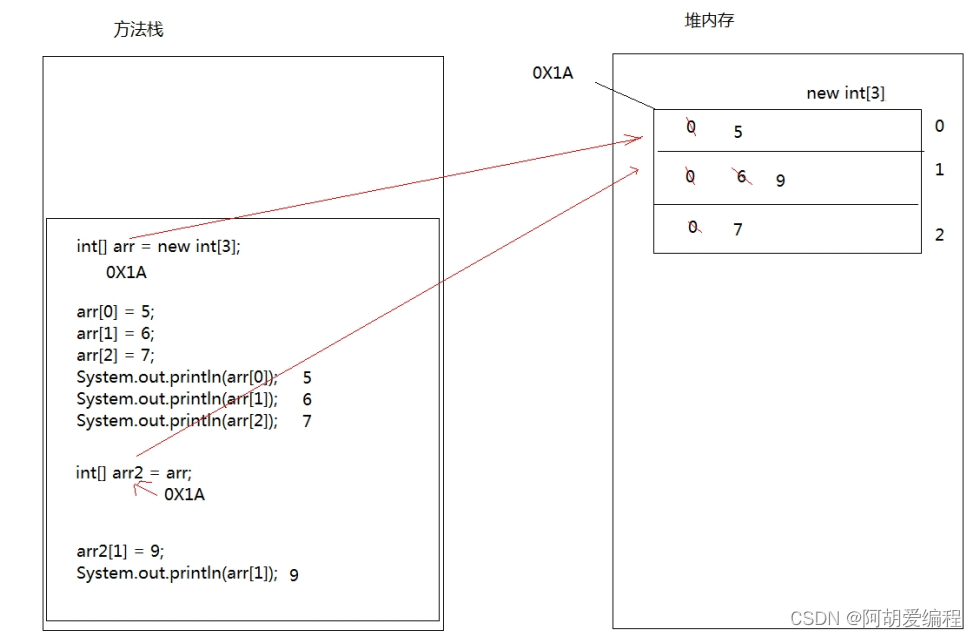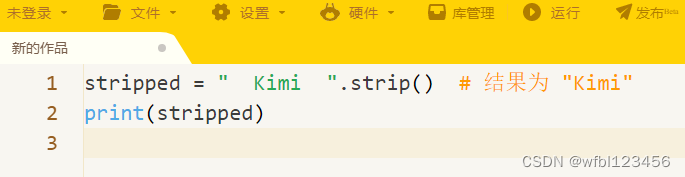文章目录
- 前言
- Table组件
- 1. 功能分析
- 2. 代码+详细注释
- 3. 使用方式
- 4. 效果展示
- 总结
前言
在这篇文章中,我们将对本系列项目中常用的表格组件Table进行自定义封装,以提高性能并适应项目需求。后期也可进行修改和扩展,以满足项目的需求。
Table组件
1. 功能分析
(1)定义了两种表格项组件:TableTitleItem 和 TableContentItem
(2)TableTitleItem 用于显示表格的标题,接受 width 和 title 作为属性,将标题显示在指定宽度的行内
(3)TableContentItem 用于显示表格的内容,接受 width、content 和可选的 to 属性。如果有 to 属性,则使用全局封装的Link组件显示带有链接的内容,否则直接显示内容。
(4)使用 memo 优化组件,以提高性能并避免不必要的重新渲染
(5)可自行加下排序等功能,后续本项目有需要再加上
2. 代码+详细注释
// @/components/Table/index.tsx
import { memo, ReactNode, FC } from "react";
import { TableTitleRowItem, TableContentRowItem, HighlightLink } from "./styled";
// 表格标题项组件
interface TableTitleItemProps {
width: string; // 宽度
title: string; // 标题
}
const TableTitleItem: FC<TableTitleItemProps> = ({ width, title }) => (
<TableTitleRowItem width={width}>
<div>{title}</div> {/* 显示标题 */}
</TableTitleRowItem>
);
// 表格内容项组件
interface TableContentItemProps {
width: string; // 宽度
content: string | ReactNode; // 内容
to?: string; // 链接地址
}
const TableContentItem: FC<TableContentItemProps> = ({ width, content, to }) => {
return (
<TableContentRowItem width={width}>
{/* 如果有链接地址,则显示高亮链接,否则显示内容 */}
{to ? <HighlightLink to={to}>{content}</HighlightLink> : content}
</TableContentRowItem>
);
};
// 表格标题项组件添加memo性能优化
export const MemoizedTableTitleItem = memo(TableTitleItem);
// 表格内容项组件添加memo性能优化
export const MemoizedTableContentItem = memo(TableContentItem);
--------------------------------------------------------------------------------------------------------------
// @/components/Table/styled.tsx
import styled, { CSSObject } from "styled-components";
import Link from "../Link";
import variables from "@/styles/variables.module.scss";
interface ITableTitleRowItemProps {
width: string;
}
interface ITableContentRowItemProps {
width: string;
}
export const TableTitleRow = styled.div`
background: white;
display: flex;
min-height: 65px;
border-radius: 6px 6px 0 0;
padding: 0 20px;
margin-bottom: 4px;
@media (max-width: ${variables.mobileBreakPoint}) {
flex-flow: row wrap;
min-height: auto;
padding: 5px 20px;
}
`;
export const TableTitleRowItem = styled.div<ITableTitleRowItemProps>`
display: flex;
flex-direction: row;
justify-content: center;
align-items: center;
width: ${({ width }) => width};
min-height: 65px;
div,
button {
border: none;
outline: none;
background-color: transparent;
color: #333;
font-size: 18px;
font-weight: 450;
text-align: center;
@media (max-width: ${variables.largeBreakPoint}) {
font-size: 16px;
}
}
@media (max-width: ${variables.mobileBreakPoint}) {
margin: 10px 40px 10px 0;
min-height: auto;
}
`;
export const TableContentRow = styled.div`
position: relative;
display: flex;
min-height: 60px;
background-color: white;
padding: 20px;
::after {
content: "";
position: absolute;
display: block;
width: auto;
height: 1px;
left: 20px;
right: 20px;
bottom: 1px;
background: #d8d8d8;
transform: ${(): CSSObject => ({
scaleY: `${Math.ceil((1.0 / window.devicePixelRatio) * 10.0) / 10.0}`,
})};
}
:hover {
background: #f8f9fa;
}
`;
export const TableContentRowItem = styled.div<ITableContentRowItemProps>`
width: ${({ width }) => width};
color: #000;
display: flex;
align-items: center;
justify-content: center;
text-overflow: ellipsis;
font-size: 16px;
a {
color: ${({ theme }) => theme.primary};
&:hover {
color: ${({ theme }) => theme.primary};
}
}
`;
export const HighlightLink = styled(Link)`
color: ${({ theme }) => theme.primary};
text-decoration: none;
`;
3. 使用方式
注:这个组件我们模拟一些假数据来演示,可直接复制代码看效果
// @/pages/Nav1/styled.tsx
// 引入组件
import { MemoizedTableContentItem } from "@/components/Table";
// 使用
import { FC, useMemo, useState } from "react";
import { useTranslation } from "react-i18next";
import Content from "@/components/Content";
import { TableTitleRow, TableContentRow, TableTitleRowItem } from "@/components/Table/styled";
import { BlockListPanel, ContentTable } from "./styled";
import { useMediaQuery } from "@/hooks";
import { localeNumberString } from "@/utils/number";
interface TableTitleData {
title: string; // 表头名称
width: string; // 表头宽度
}
interface Block {
number: number; // 块高
row1Content?: string; // 第一行内容
row2Content?: string; // 第二行内容
row3Content?: string; // 第三行内容
row4Content?: string; // 第四行内容
width: string; // 表行宽度
to?: string; // 链接
}
interface TableContentData {
width: string; // 表格列宽度
to?: string; // 链接
content: string; // 表格内容
}
const Nav2Page: FC = () => {
const [t] = useTranslation();
const isMaxW = useMediaQuery(`(max-width: 1200px)`);
const TableTitles: TableTitleData[] = useMemo(
() => [
{
title: "Row1",
width: isMaxW ? "16%" : "14%",
},
{
title: "Row2",
width: isMaxW ? "18%" : "11%",
},
{
title: "Row3",
width: "20%",
},
{
title: "Row4",
width: isMaxW ? "33%" : "40%",
},
{
title: "Row5",
width: isMaxW ? "13%" : "15%",
},
],
[t, isMaxW]
);
// 表格数据
const [tableData] = useState([
{
number: 99663.6333663333,
row1Content: "row1内容",
row2Content: "row2内容",
row3Content: "row3内容",
row4Content: "row4内容",
width: "16%",
to: "/Nav3",
},
// ...
]);
// 当前页
const currentPage = 1;
// 每页数据
const transferToRowData = (block: Block, page: number, isMaxW: boolean) => {
return [
{
width: isMaxW ? "16%" : "14%",
to: `/block/${block.number}`,
content: localeNumberString(block.number),
},
{
width: isMaxW ? "18%" : "11%",
content: block.row1Content,
},
{
width: "20%",
content: block.row2Content,
},
{
width: isMaxW ? "33%" : "40%",
content: block.row3Content,
},
{
width: isMaxW ? "13%" : "15%",
content: block.row4Content,
},
] as TableContentData[];
};
return (
<Content>
<BlockListPanel className="container">
<ContentTable>
{/* 表头 */}
<TableTitleRow>
{TableTitles.map((data: TableTitleData) => (
<TableTitleRowItem width={data.width} key={data.title}>
<div>{data.title}</div>
</TableTitleRowItem>
))}
</TableTitleRow>
{/* 表内容 */}
{tableData.map(
(item: Block) =>
item && (
<TableContentRow key={item.number}>
{transferToRowData(item, currentPage, isMaxW).map((data: TableContentData) => {
return <MemoizedTableContentItem width={data.width} content={data.content} to={data.to} />;
})}
</TableContentRow>
)
)}
</ContentTable>
</BlockListPanel>
</Content>
);
};
export default Nav2Page;
--------------------------------------------------------------------------------------------------------------
// @/pages/Nav1/styled.tsx
import styled from "styled-components";
import variables from "@/styles/variables.module.scss";
export const BlockListPanel = styled.div`
@media (min-width: ${variables.mobileBreakPoint}) {
margin-top: 25px;
margin-bottom: 40px;
border-radius: 6px;
overflow: hidden;
box-shadow: 0 2px 6px 0 rgb(77 77 77 / 21%);
}
@media (max-width: ${variables.mobileBreakPoint}) {
margin-top: 0;
padding: 0 20px;
.blockGreenBackground {
margin-left: -20px;
height: 61px;
width: calc(100% + 40px);
z-index: 1;
}
}
`;
export const ContentTitle = styled.div`
font-size: 50px;
color: black;
margin: 0 auto;
text-align: center;
@media (max-width: ${variables.mobileBreakPoint}) {
font-size: 26px;
}
&::after {
content: "";
background: ${({ theme }) => theme.primary};
height: 4px;
width: 197px;
display: block;
margin: 0 auto;
@media (max-width: ${variables.mobileBreakPoint}) {
width: 80px;
}
}
`;
export const ContentTable = styled.div`
@media (max-width: ${variables.mobileBreakPoint}) {
margin-top: -41px;
z-index: 2;
}
`;
4. 效果展示
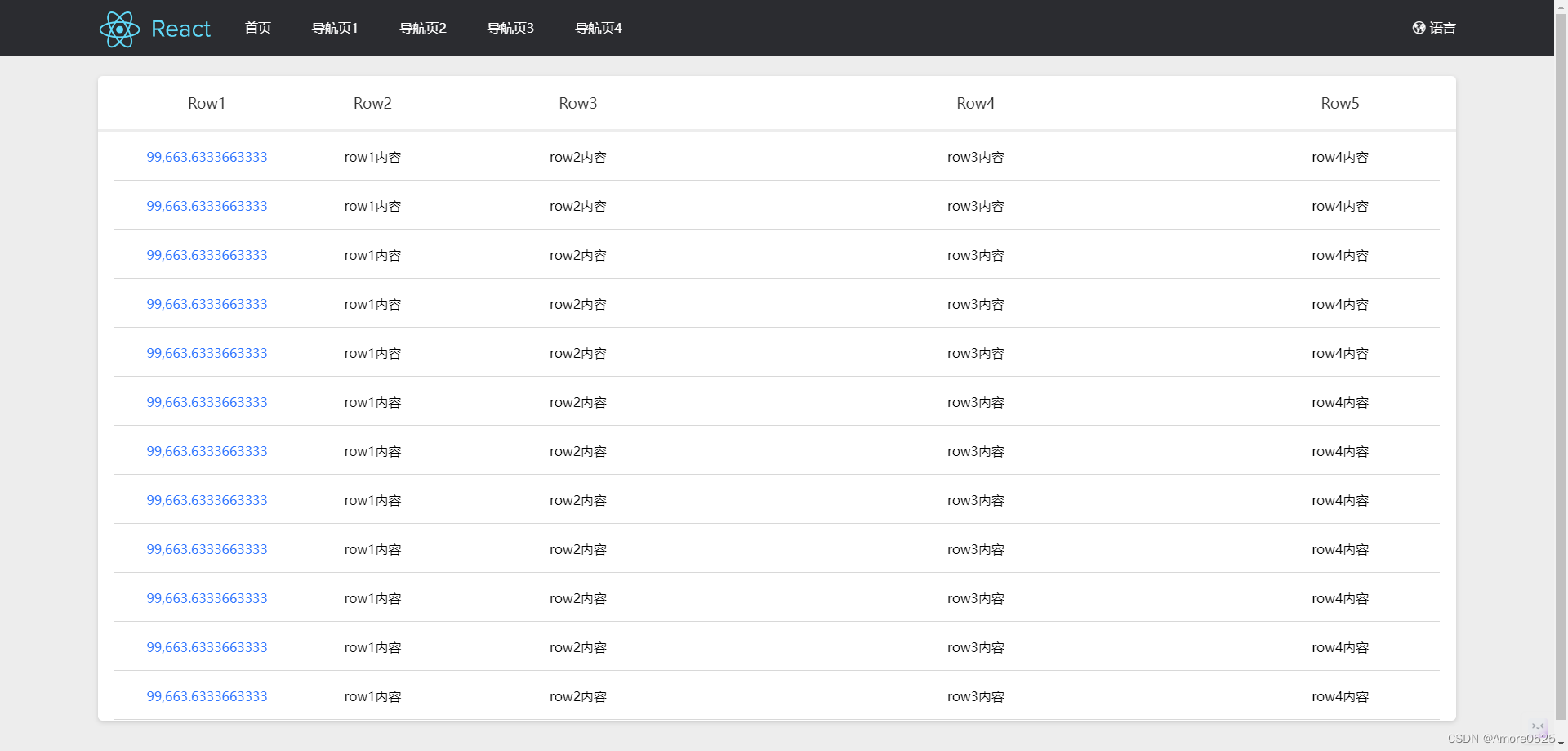
总结
下一篇讲【全局常用组件Pagination封装】。关注本栏目,将实时更新。