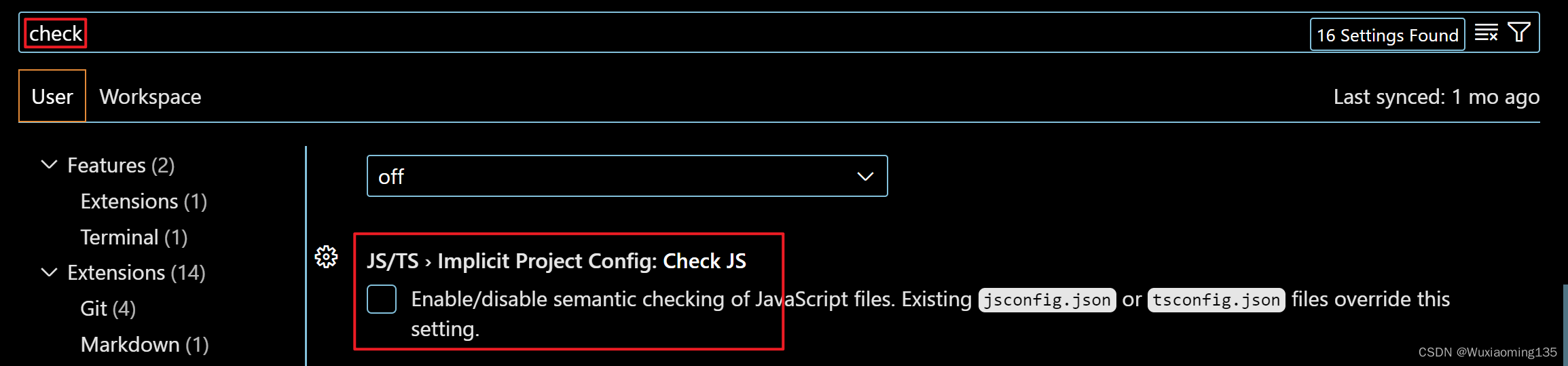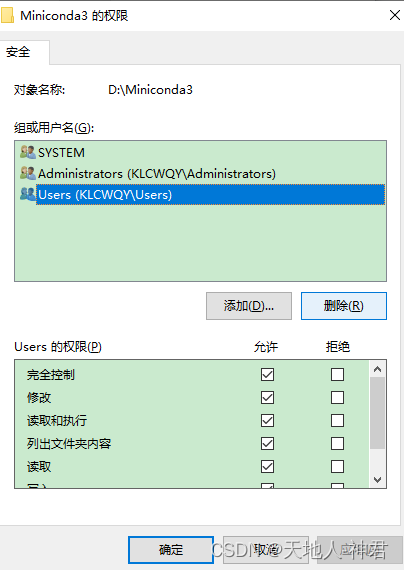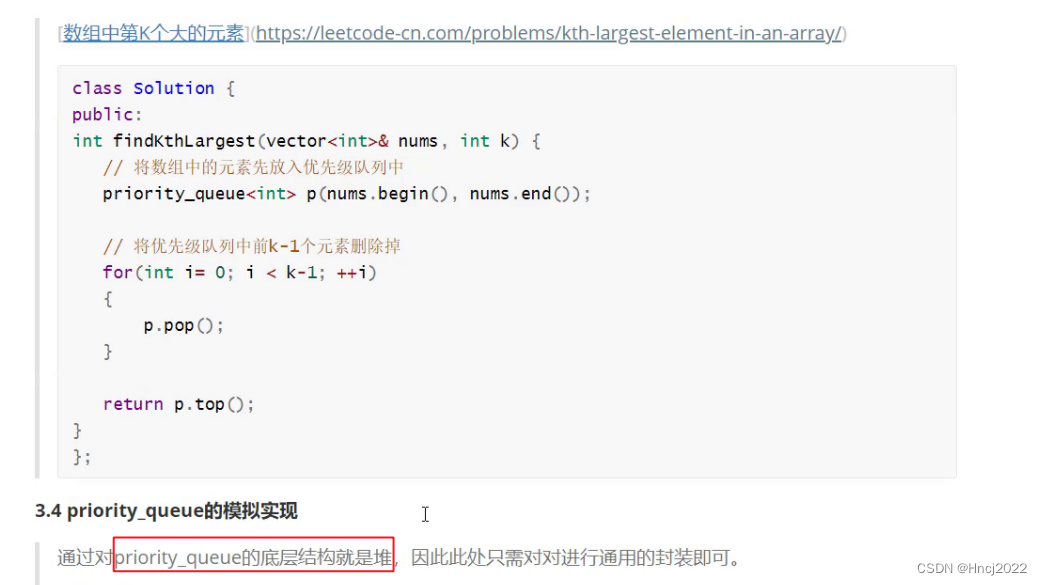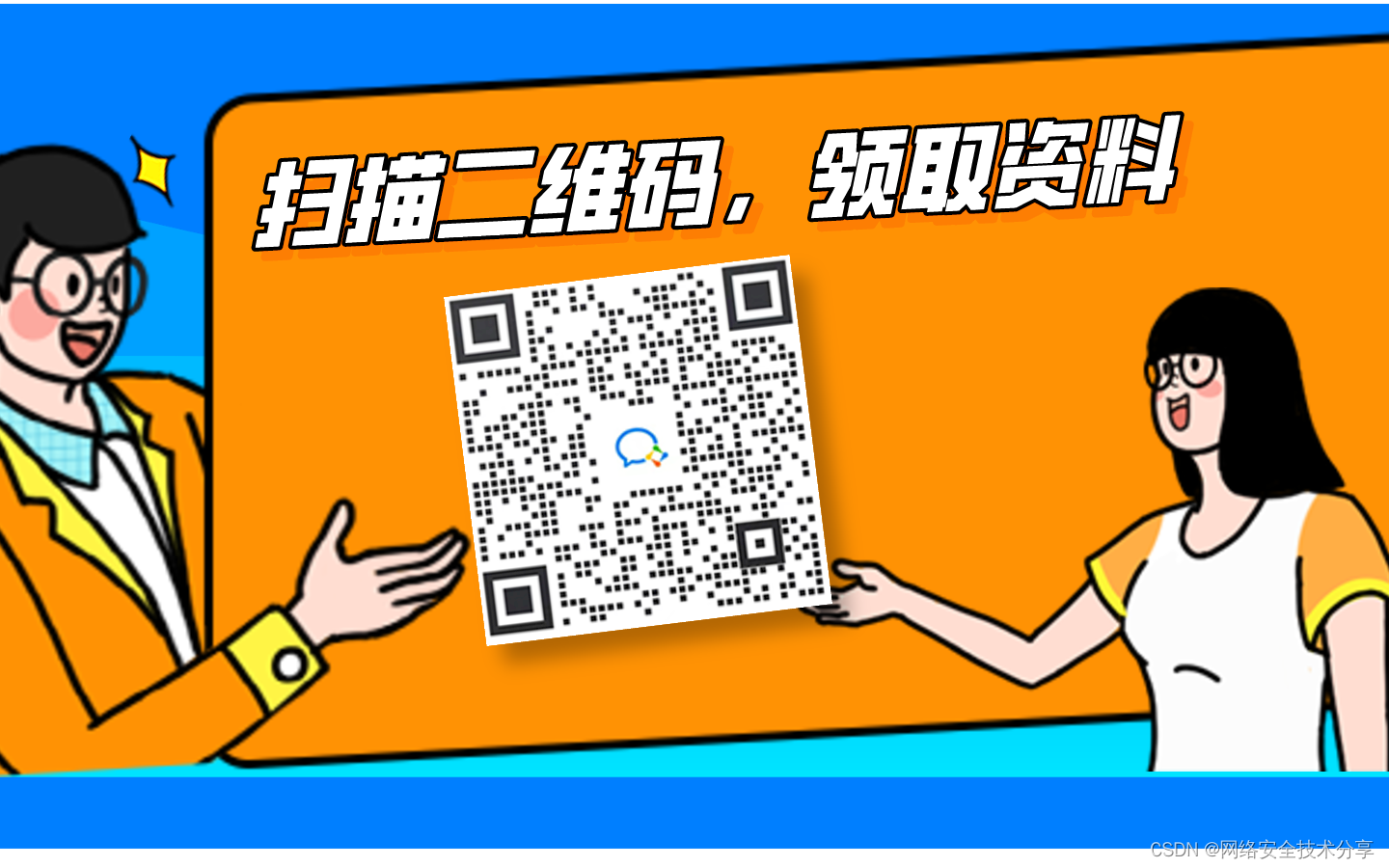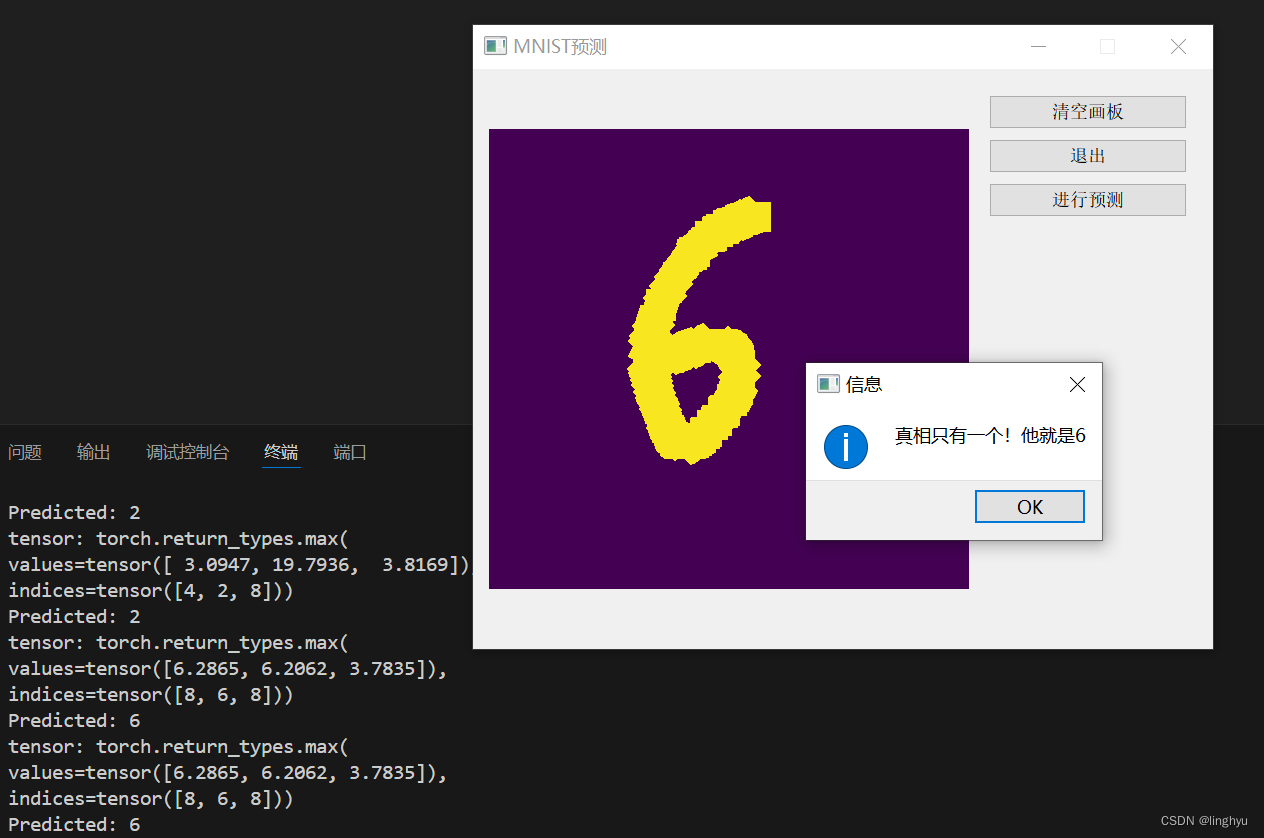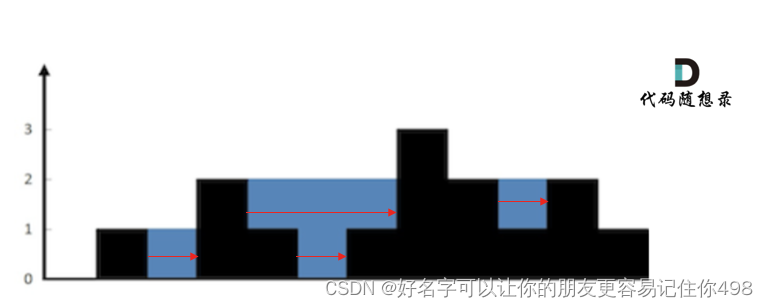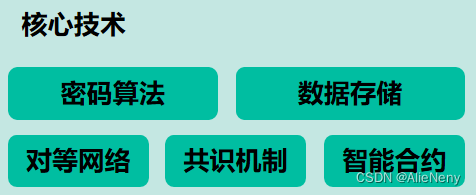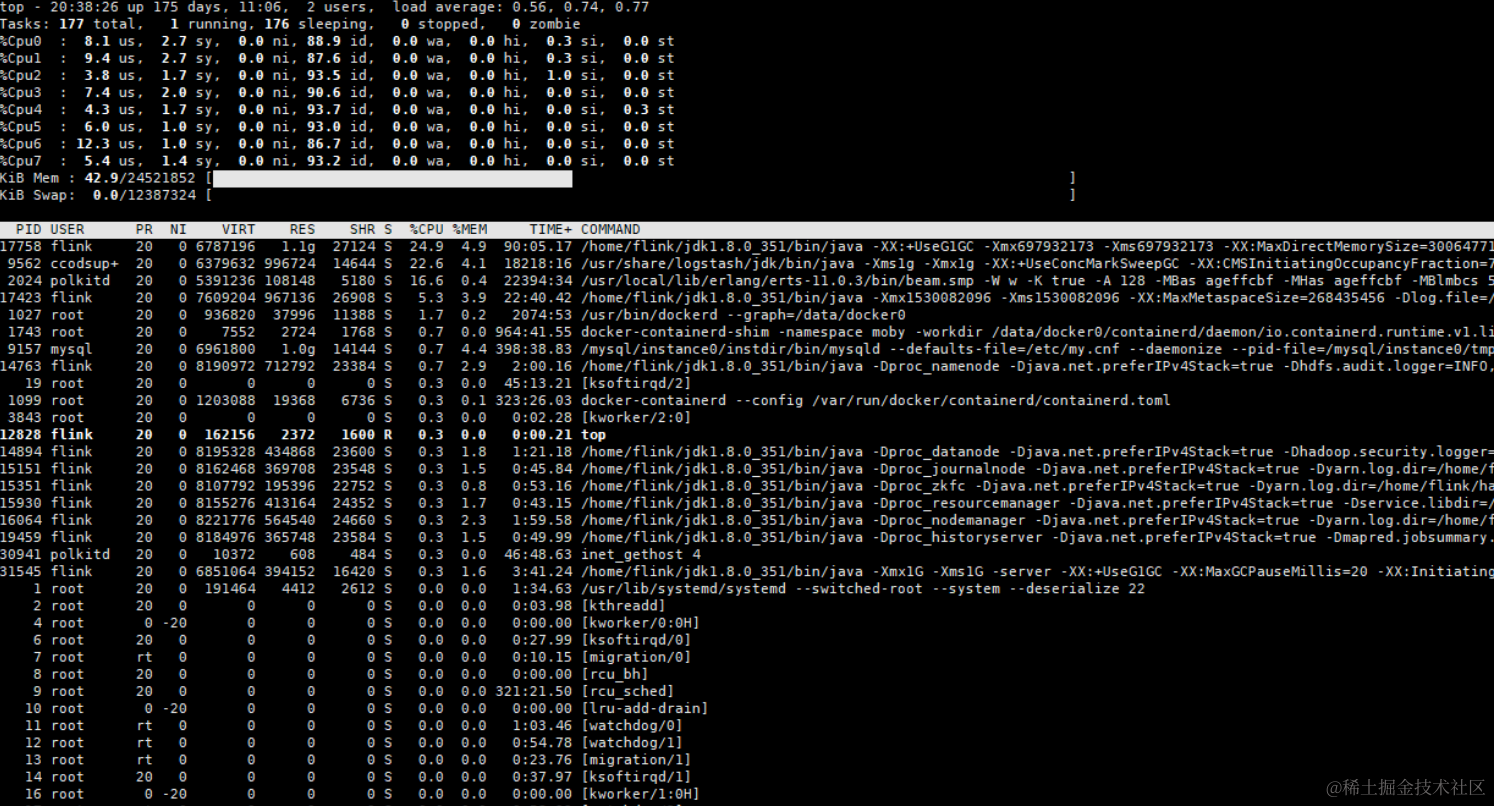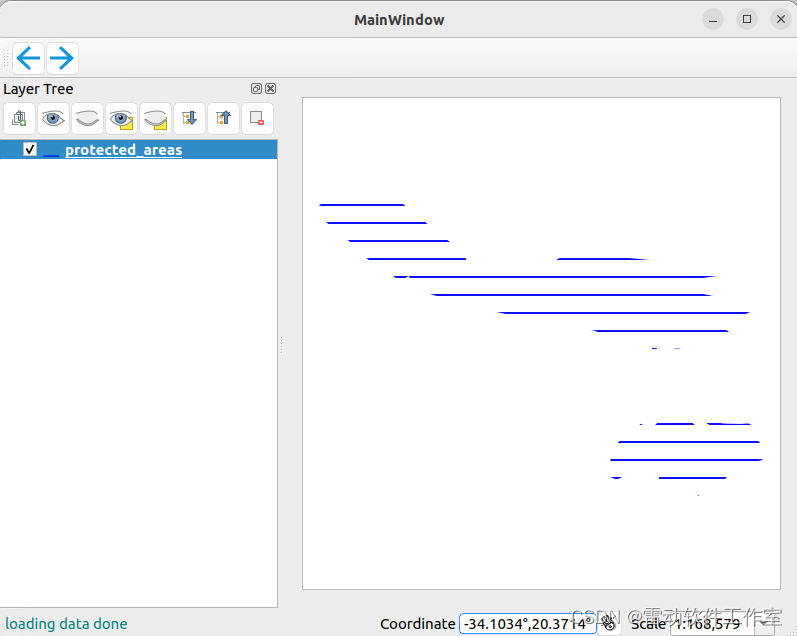目录
前言
uni-list组件介绍
基本使用
高级配置与自定义
仿知乎日报实现
知乎的api接口
后台服务实现
知乎日报首页
轮播图界面实现
客户端接口实现
uni-list列表使用
插入日期分割线
下滑分页的实现
完整页面代码
其他资源
前言
在移动应用开发领域,列表展示是最常见的需求之一,无论是新闻列表、商品目录还是社交动态,一个清晰、响应迅速的列表组件是提升用户体验的关键。
Uni-App作为一款优秀的跨平台开发框架,提供了丰富的组件库,其中uni-list组件就是专为列表展示而设计的高效解决方案。本文将深入介绍uni-list组件的使用方法、特点及应用场景,帮助开发者快速掌握这一利器。
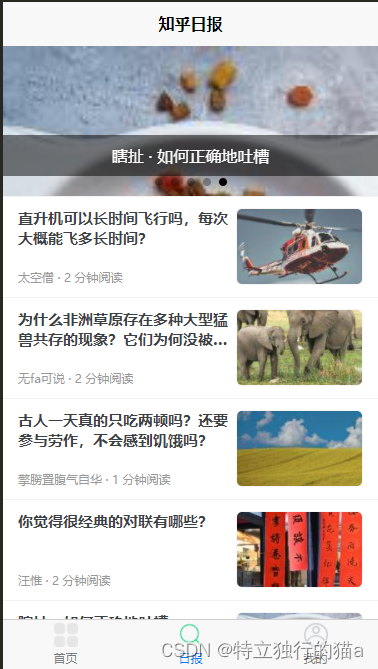
uni-list组件广泛应用于各种场景,如:新闻资讯列表,展示新闻标题、摘要和配图。商品列表,展示商品图片、名称、价格和评价。社交动态,展示用户头像、用户名、动态内容和互动按钮。设置页面,展示各类开关、选项等。
uni-list组件介绍
uni-list是Uni-App框架内置的一个列表组件,它以简洁、灵活的方式封装了列表展示逻辑,支持多种列表项布局,如文本、图标、图片等组合展示。通过uni-list,开发者可以轻松创建美观、响应式的列表界面,无需从零开始编写复杂的布局代码,大大提升了开发效率。
uni-list官方文档地址:uni-app官网
uni-list 列表 - DCloud 插件市场
基本使用
在Uni-App项目中使用uni-list,首先确保在页面模板中引入uni-list组件。uni-list组件属于uni-app扩展组件uni-ui中的一个组件。要想使用它需要先引入uni-ui,引入的方法这里就不说了。
以下是一个简单的示例:
<template>
<view>
<uni-list>
<uni-list-item v-for="(item, index) in listData" :key="index" title="{{item.title}}" note="{{item.note}}" />
</uni-list>
</view>
</template>
<script>
export default {
data() {
return {
listData: [
{ title: '列表项1', note: '详情描述1' },
{ title: '列表项2', note: '详情描述2' },
// 更多数据...
]
};
}
};
</script>
在上述例子中,通过v-for指令遍历listData数组,为每个数组元素创建一个uni-list-item,展示标题(title)和备注(note)信息。
高级配置与自定义
uni-list组件的强大之处在于其高度的可定制性。
除了基本的文本展示,它还支持图片、图标、开关、滑动操作等多种元素的嵌入,以及不同的布局模式(如左图右文、上下结构等)。
图片展示:通过<uni-list-item>的thumb属性,可以为列表项添加左侧或顶部的缩略图。
图标与按钮:利用extra插槽,可以在列表项末尾添加图标或操作按钮,如删除、编辑等。
滑动操作:结合swipe-action组件,可以为列表项添加滑动时触发的操作菜单,提升交互体验。
示例:
左侧显示略缩图、图标
- 设置
thumb属性 ,可以在列表左侧显示略缩图 - 设置
show-extra-icon属性,并指定extra-icon可以在左侧显示图标
<uni-list>
<uni-list-item title="列表左侧带略缩图" note="列表描述信息" thumb="https://qiniu-web-assets.dcloud.net.cn/unidoc/zh/unicloudlogo.png"
thumb-size="lg" rightText="右侧文字"></uni-list-item>
<uni-list-item :show-extra-icon="true" :extra-icon="extraIcon1" title="列表左侧带扩展图标" ></uni-list-item>
</uni-list>
开启点击反馈和右侧箭头
- 设置
clickable为true,则表示这是一个可点击的列表,会默认给一个点击效果,并可以监听click事件,click事件也在此绑定 - 设置
link属性,会自动开启点击反馈,并给列表右侧添加一个箭头 - 设置
to属性,可以跳转页面,link的值表示跳转方式,如果不指定,默认为navigateTo
<uni-list>
<uni-list-item title="开启点击反馈" clickable @click="onClick" ></uni-list-item>
<uni-list-item title="默认 navigateTo 方式跳转页面" link to="/pages/vue/index/index" @click="onClick($event,1)" ></uni-list-item>
<uni-list-item title="reLaunch 方式跳转页面" link="reLaunch" to="/pages/vue/index/index" @click="onClick($event,1)" ></uni-list-item>
</uni-list>
通过插槽扩展
| 名称 | 说明 |
|---|---|
| header | 左/上内容插槽,可完全自定义默认显示 |
| body | 中间内容插槽,可完全自定义中间内容 |
| footer | 右/下内容插槽,可完全自定义右侧内容 |
通过插槽扩展 需要注意的是当使用插槽时,内置样式将会失效,只保留排版样式,此时的样式需要开发者自己实现 如果
uni-list-item组件内置属性样式无法满足需求,可以使用插槽来自定义uni-list-item里的内容。 uni-list-item提供了3个可扩展的插槽:header、body、footer
- 当
direction属性为row时表示水平排列,此时header表示列表的左边部分,body表示列表的中间部分,footer表示列表的右边部分- 当
direction属性为column时表示垂直排列,此时header表示列表的上边部分,body表示列表的中间部分,footer表示列表的下边部分 开发者可以只用1个插槽,也可以3个一起使用。在插槽中可自主编写view标签,实现自己所需的效果。
示例:
<uni-list>
<uni-list-item title="自定义右侧插槽" note="列表描述信息" link>
<template v-slot:header>
<image class="slot-image" src="/static/logo.png" mode="widthFix"></image>
</template>
</uni-list-item>
<uni-list-item>
<!-- 自定义 header -->
<template v-slot:header>
<view class="slot-box"><image class="slot-image" src="/static/logo.png" mode="widthFix"></image></view>
</template>
<!-- 自定义 body -->
<template v-slot:body>
<text class="slot-box slot-text">自定义插槽</text>
</template>
<!-- 自定义 footer-->
<template v-slot:footer>
<image class="slot-image" src="/static/logo.png" mode="widthFix"></image>
</template>
</uni-list-item>
</uni-list>
仿知乎日报实现
知乎的api接口
### 当前日报列表
get https://news-at.zhihu.com/api/4/news/latest
###历史日报
get https://news-at.zhihu.com/api/4/news/before/20240617
### 热门日报
get http://news-at.zhihu.com/api/4/news/hot
### 主题日报
get http://news-at.zhihu.com/api/4/news/theme/2024
### 2016年
get http://news-at.zhihu.com/api/4/news/before/20160101
### 日报详情
get http://news-at.zhihu.com/api/4/news/9773253curl https://news-at.zhihu.com/api/4/news/latest |python3 -m json.tool 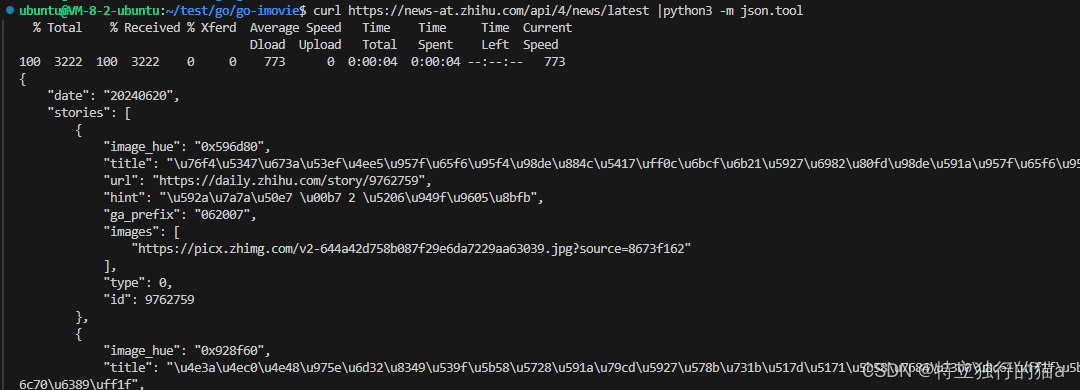
后台服务实现
博主没有直接调用知乎的后台api接口,而是自己使用golang的go-zero框架,从新包装实现了一下。 如果不用golang实现后台接口,以下内容可忽略。可以直接调用知乎的接口来测试。
1.go-api文件定义
syntax = "v1"
info (
title: "doc title"
desc: "zhihu background service api"
version: "1.0"
)
// 0.轮播图
type (
SwiperData {
id int `json:"id"`
imageUrl string `json:"imageUrl"`
title string `json:"title"`
desc string `json:"description"`
}
SwiperResp {
code int `json:"code"`
message string `json:"message"`
data []SwiperData `json:"data"`
}
)
// ......
// 11. 知乎日报 日报列表请求
type (
//请求
ZhihuNewsReq {
date string `path:"date"`
}
//应答
ZhiItem {
id string `json:"id"`
image string `json:"image"`
title string `json:"title"`
url string `json:"url"`
hint string `json:"hint"`
date string `json:"date"`
}
ZhihuNewsResp {
code int `json:"code"`
message string `json:"message"`
stories []ZhiItem `json:"stories"`
date string `json:"date"`
}
)
// 12. 知乎日报 日报详情
type (
//请求
ZhiDetailReq {
id string `path:"id"`
}
//应答
CtItem {
types string `json:"types"`
value string `json:"value"`
}
ZhiDetailResp {
code int `json:"code"`
message string `json:"message"`
content []CtItem `json:"content"`
title string `json:"title"`
author string `json:"author"`
bio string `json:"bio"`
avatar string `json:"avatar"`
image string `json:"image"`
more string `json:"more"`
}
)
service zhihu-api {
@doc (
summary: "zhihu api"
)
@handler SwiperHandler
get /api/v1/swiperdata returns (SwiperResp)
// 11.知乎日报 news
@handler ZhihuNewsHandler
get /api/v1/zhihunews/:date (ZhihuNewsReq) returns (ZhihuNewsResp)
// 12.知乎日报 详情
@handler ZhiDetailHandler
get /api/v1/zhihudetail/:id (ZhiDetailReq) returns (ZhiDetailResp)
}2.使用goctl工具自动生成后台项目代码
goctl api go -api go-zhihu/zhihu.api -dir go-zhihu/3.实现后台接口逻辑
func (l *ZhihuNewsLogic) ZhihuNews(req *types.ZhihuNewsReq) (resp *types.ZhihuNewsResp, err error) {
url := "https://news-at.zhihu.com/api/4/news/latest"
parsedDate, err := time.Parse("20060102", req.Date)
if err != nil {
l.Errorf("Error parsing date:", err)
}
url = "https://news-at.zhihu.com/api/4/news/before/" + parsedDate.AddDate(0, 0, 1).Format("20060102")
res, err_ := httpc.Do(l.ctx, http.MethodGet, url, nil)
if err_ != nil {
l.Error(err_)
return nil, err_
}
defer res.Body.Close()
body, err := io.ReadAll(res.Body)
if err != nil {
l.Errorf("Failed to read response body:", err)
return nil, err
}
var zhi types.ZhiItem
var responseData []types.ZhiItem
list_ := gjson.GetBytes(body, "stories").Array()
for _, item := range list_ {
zhi.Id = strconv.FormatInt(item.Get("id").Int(), 10)
zhi.Title = item.Get("title").String()
zhi.Image = item.Get("images.0").String()
zhi.Url = item.Get("url").String()
zhi.Hint = item.Get("hint").String()
zhi.Date = gjson.GetBytes(body, "date").String()
responseData = append(responseData, zhi)
}
if len(list_) != 0 {
resp = &types.ZhihuNewsResp{
Code: 0,
Message: res.Status,
Stories: responseData,
Date: gjson.GetBytes(body, "date").String(),
}
} else {
resp = &types.ZhihuNewsResp{
Code: 0,
Message: res.Status,
Stories: responseData,
Date: "",
}
}
return resp, nil
}知乎日报首页
轮播图界面实现
<template>
<view class="content">
<swiper class="swiper" circular :indicator-dots="indicatorDots" :autoplay="autoplay" :interval="interval"
:duration="duration" lazy-render>
<swiper-item v-for="item in swiperList" :key="item.id">
<image :src="item.image" :alt="item.title" mode="widthFix" class="swiper-image"></image>
<view class="swiper-desc" v-if="item.title">{{ item.title }}</view>
</swiper-item>
</swiper>
</view>
</template>
<script>
import { getZhihuNewsList } from '@/api/zhihu.js';
export default {
data() {
return {
indicatorDots: true,
autoplay: true,
interval: 2000,
duration: 500,
// 轮播图的数据列表,默认为空数组
swiperList:[],
// 日报数据列表,默认为空数组
stories:[],
currentDate: '', // 初始化为今天的日期
previousDate: '', // 上一个的日期
}
}
}
</script>客户端接口实现
// 知乎日报 列表页
/**
* date 日期 格式:yyyymmdd
*/
export const getZhihuNewsList = async (date) => {
try {
console.log('getZhihuNewsList request');
let date_ = date.replace(/-/g, '')
const response = await uni.$http.get('/zhihunews/'+date_);
console.log(response);
if (response.statusCode !== 200) {
uni.showToast({
title: '数据请求失败! ',
duration: 1500,
icon: 'none',
});
return [];
}
return response.data;
} catch (error) {
console.error('Network request failed:', error);
uni.showToast({
title: '网络请求失败! ',
duration: 1500,
icon: 'none',
});
return [];
}
};uni-list列表使用
<uni-list>
<uni-list-item direction="row" v-for="item in stories" :key="item.id" :title="item.title" >
<template v-slot:body>
<view class="uni-list-box uni-content">
<view class="uni-title uni-ellipsis-2">{{item.title}}</view>
<view class="uni-note">
<text>{{item.hint}}</text>
</view>
</view>
</template>
<template v-slot:footer>
<view class="uni-thumb" style="margin: 0;">
<image :src="item.image" mode="aspectFill"></image>
</view>
</template>
</uni-list-item>
</uni-list>插入日期分割线
如何插入日期分割线?类似于知乎日报上,当往下滑动时会展示历史日期的日报,需要展示下日期和下滑线。如何在uni-list列表中实现这一效果呢?以下是代码:
<uni-list>
<template v-for="(item, index) in stories" :key="item.id">
<!-- 如果是第一条或者日期有变化,则插入日期分割线 -->
<uni-list-item direction="row" v-if="isShowDivider(index)" >
<template v-slot:header>
<view class="uni-divider__content">
<text>{{item.date.replace(/(\d{4})(\d{2})(\d{2})/, '$1-$2-$3')}}</text>
</view>
<view class="uni-divider__line"></view>
</template>
</uni-list-item>
<!-- 正常的列表项 -->
<uni-list-item direction="row" :title="item.title">
<template v-slot:body>
<view class="uni-list-box uni-content">
<view class="l-title uni-ellipsis-2">{{item.title}}</view>
<view class="uni-note">
<text>{{item.hint}}</text>
</view>
</view>
</template>
<template v-slot:footer>
<view class="uni-thumb" style="margin: 0;">
<image :src="item.image" mode="aspectFill"></image>
</view>
</template>
</uni-list-item>
</template>
</uni-list>下滑分页的实现
当向页面下滑动时,需要展示历史日期的日报,通过onReachBottom()这一回调可以实现效果。
/**
* 上拉加载回调函数
*/
onReachBottom() {
console.log('onReachBottom')
this.getmorenews()
}
methods: {
formatDate(date) {
const year = date.getFullYear();
const month = String(date.getMonth() + 1).padStart(2, '0'); // 月份从0开始,所以需要+1
const day = String(date.getDate()).padStart(2, '0');
return `${year}-${month}-${day}`;
},
isShowDivider(index) {
if (this.stories[index].date !== this.previousDate) {
this.previousDate = this.stories[index].date;
console.log(this.previousDate)
if(index!==0){
return true;
}
}
return false;
},
// 触底之后触发函数,
getmorenews() {
//this.loadStatu = true
//this.listStatus = 'loading'
//每次滑动都递减一天
const date_ = new Date(this.currentDate);
console.log(date_);
date_.setDate(date_.getDate() - 1); // 日期减一
//console.log(date_);
let currentDate_ = this.formatDate(date_);
console.log('currentDate_:'+currentDate_);
getZhihuNewsList(currentDate_).then(result => {
console.log("getZhihuNewsList,result:");
console.log(result);
this.currentDate = this.formatDate(date_);
this.stories = this.stories.concat(result.stories);
});
}
},完整页面代码
<template>
<view class="content">
<swiper class="swiper" circular :indicator-dots="indicatorDots" :autoplay="autoplay" :interval="interval"
:duration="duration" lazy-render>
<swiper-item v-for="item in swiperList" :key="item.id">
<image :src="item.image" :alt="item.title" mode="widthFix" class="swiper-image"></image>
<view class="swiper-desc" v-if="item.title">{{ item.title }}</view>
</swiper-item>
</swiper>
<!-- 通过 loadMore 组件实现上拉加载效果,如需自定义显示内容,可参考:https://ext.dcloud.net.cn/plugin?id=29 -->
<uni-list>
<template v-for="(item, index) in stories" :key="item.id">
<!-- 如果是第一条或者日期有变化,则插入日期分割线 -->
<uni-list-item direction="row" v-if="isShowDivider(index)" >
<template v-slot:header>
<view class="uni-divider__content">
<text>{{item.date.replace(/(\d{4})(\d{2})(\d{2})/, '$1-$2-$3')}}</text>
</view>
<view class="uni-divider__line"></view>
</template>
</uni-list-item>
<!-- 正常的列表项 -->
<uni-list-item direction="row" :title="item.title">
<template v-slot:body>
<view class="uni-list-box uni-content">
<view class="l-title uni-ellipsis-2">{{item.title}}</view>
<view class="uni-note">
<text>{{item.hint}}</text>
</view>
</view>
</template>
<template v-slot:footer>
<view class="uni-thumb" style="margin: 0;">
<image :src="item.image" mode="aspectFill"></image>
</view>
</template>
</uni-list-item>
</template>
</uni-list>
</view>
</template>
<script>
import { getZhihuNewsList } from '@/api/zhihu.js';
export default {
data() {
return {
indicatorDots: true,
autoplay: true,
interval: 2000,
duration: 500,
// 轮播图的数据列表,默认为空数组
swiperList:[],
// 日报数据列表,默认为空数组
stories:[],
currentDate: '', // 初始化为今天的日期
previousDate: '', // 上一个的日期
}
},
onLoad() {
this.currentDate = this.formatDate(new Date())
this.previousDate = this.currentDate
},
methods: {
formatDate(date) {
const year = date.getFullYear();
const month = String(date.getMonth() + 1).padStart(2, '0'); // 月份从0开始,所以需要+1
const day = String(date.getDate()).padStart(2, '0');
return `${year}-${month}-${day}`;
},
isShowDivider(index) {
if (this.stories[index].date !== this.previousDate) {
this.previousDate = this.stories[index].date;
console.log(this.previousDate)
if(index!==0){
return true;
}
}
return false;
},
// 触底之后触发函数,
getmorenews() {
//this.loadStatu = true
//this.listStatus = 'loading'
//每次滑动都递减一天
const date_ = new Date(this.currentDate);
console.log(date_);
date_.setDate(date_.getDate() - 1); // 日期减一
//console.log(date_);
let currentDate_ = this.formatDate(date_);
console.log('currentDate_:'+currentDate_);
getZhihuNewsList(currentDate_).then(result => {
console.log("getZhihuNewsList,result:");
console.log(result);
this.currentDate = this.formatDate(date_);
this.stories = this.stories.concat(result.stories);
});
}
},
mounted() {
console.log("mounted")
console.log('currentDate:'+this.currentDate);
getZhihuNewsList(this.currentDate).then(result => {
console.log("getZhihuNewsList,result:");
console.log(result);
this.stories = result.stories;
this.swiperList = result.stories;
});
},/**
* 下拉刷新回调函数
*/
onPullDownRefresh() {
console.log('onPullDownRefresh')
},
/**
* 上拉加载回调函数
*/
onReachBottom() {
console.log('onReachBottom')
this.getmorenews()
}
}
</script>
<style lang="scss" scoped>
@import '@/common/uni-ui.scss';
page {
display: flex;
flex-direction: column;
box-sizing: border-box;
background-color: #efeff4;
min-height: 100%;
height: auto;
}
.content {
width: 100%;
display: flex;
flex-direction: column;
align-items: center;
justify-content: center;
}
.uni-list-box {
margin-top: 0;
}
.l-title {
font-weight: bold;
font-size: 30rpx;
color: #3b4144;
}
.uni-content {
padding-right: 10rpx;
}
.uni-note {
display: flex;
margin: 0;
justify-content: space-between;
}
.thumb-image {
width: 100%;
height: 100%;
}
/*布局和溢出隐藏规则*/
.ellipsis {
display: flex;
overflow: hidden;
}
.uni-ellipsis-1 {
overflow: hidden;
white-space: nowrap; /*nowrap;:强制文本在一行内显示,不允许换行*/
text-overflow: ellipsis;
}
/*多行文本的省略效果*/
.uni-ellipsis-2 {
overflow: hidden;
/*表示当文本内容超出所在容器的宽度时,用省略号来代替超出的部分*/
text-overflow: ellipsis;
display: -webkit-box;
-webkit-line-clamp: 2;
-webkit-box-orient: vertical;
}
.swiper {
width: 100%;
height: 300rpx;
}
.swiper-image{
width: 100%;
height: auto;
}
.swiper-desc {
position: absolute;
bottom: 20px;
left: 0;
right: 0;
color: #fff;
background-color: rgba(0, 0, 0, 0.5);
padding: 10px;
text-align: center;
}
.swiper-item {
display: block;
height: 300rpx;
line-height: 300rpx;
text-align: center;
}
.date-divider {
color: #8f8f94;
font-size: 12rpx;
font-weight: bold;
}
.line-divider {
height: 1px;
width: 75%;
margin-left: 10rpx;
margin-top: 15rpx;
background-color: #D8D8D8; /* 分割线颜色 */
}
</style>
完整工程源码
最后,附上测试的工程完整源码。
资源下载地址:https://download.csdn.net/download/qq8864/89377440
人到了一定年纪,你再去回首过往,曾经那些重大的时刻,我们也一步步咬紧牙关挺过去,一步步熬过许多最黑暗的日子,走到如今。关关难过,关关通过,一路上,我们也练就了一身的本领,也拥有一些处事不惊的能力和适应生活的心态。
杨绛先生说:“生活并非都是繁花锦簇,所有的好,不过是来自内心的知足,眼里的热爱,以及对万千世界删繁就简的态度。与独处相安,与万事言和。这烟火人间,事事值得,事事也遗憾。”
生活不可能都是鲜花和阳光,也充满无数的荆棘和坎坷,走过的每一段岁月,曾经都有美好照亮前行,也有一些遗憾留在心中。
生活总是喜忧参半,没有十全十美,万事只求半称心,所有的美好不过都是来自于懂得知足常乐。
生活都是在于选择之中,选择了一条路,注定也会失去另一条路的风景,遗憾是人生常态而已。不如充实自己,什么让你快乐,你就去做什么,不要非要去求什么意义。对我来说,虽然天色以晚,别人喜欢刷抖音,而我喜欢敲代码和写文字,简称码字。这使我快乐,我走在充实自己的路上,足以。
如果钓鱼的意义是为了吃鱼肉,那生活将是多么无趣。
其他资源
uni-list 列表 - DCloud 插件市场
https://news-at.zhihu.com/api/4/news/latest
-Api/豆瓣电影.md at master · shichunlei/-Api · GitHub
https://www.cnblogs.com/oopsguy/p/5968447.html
uni-app官网

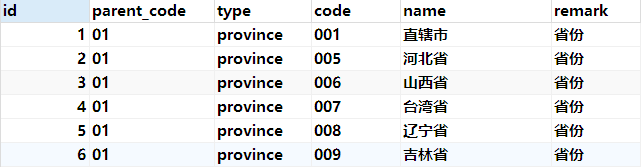
![[Ansible详解]](https://img-blog.csdnimg.cn/img_convert/68b99a323f4c82775d48b7d7aa756d44.png)