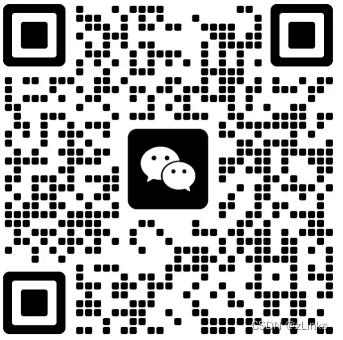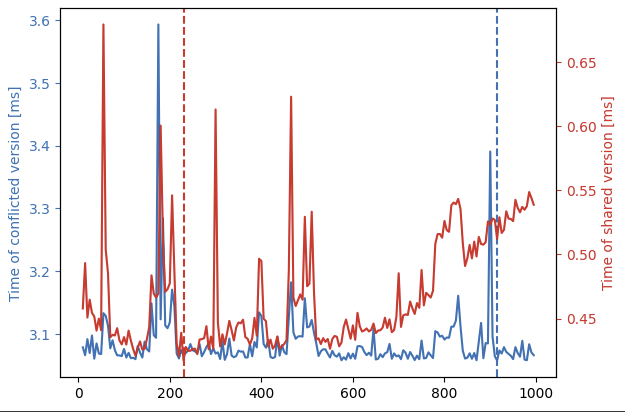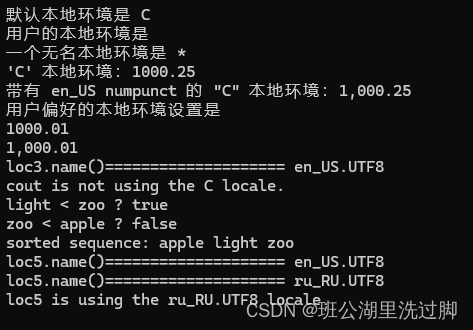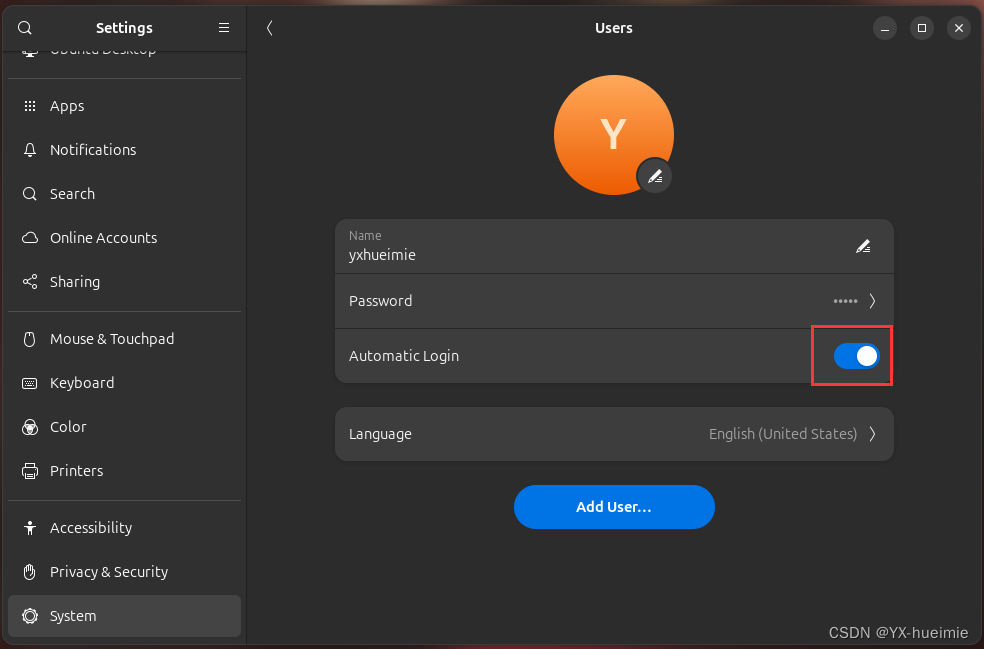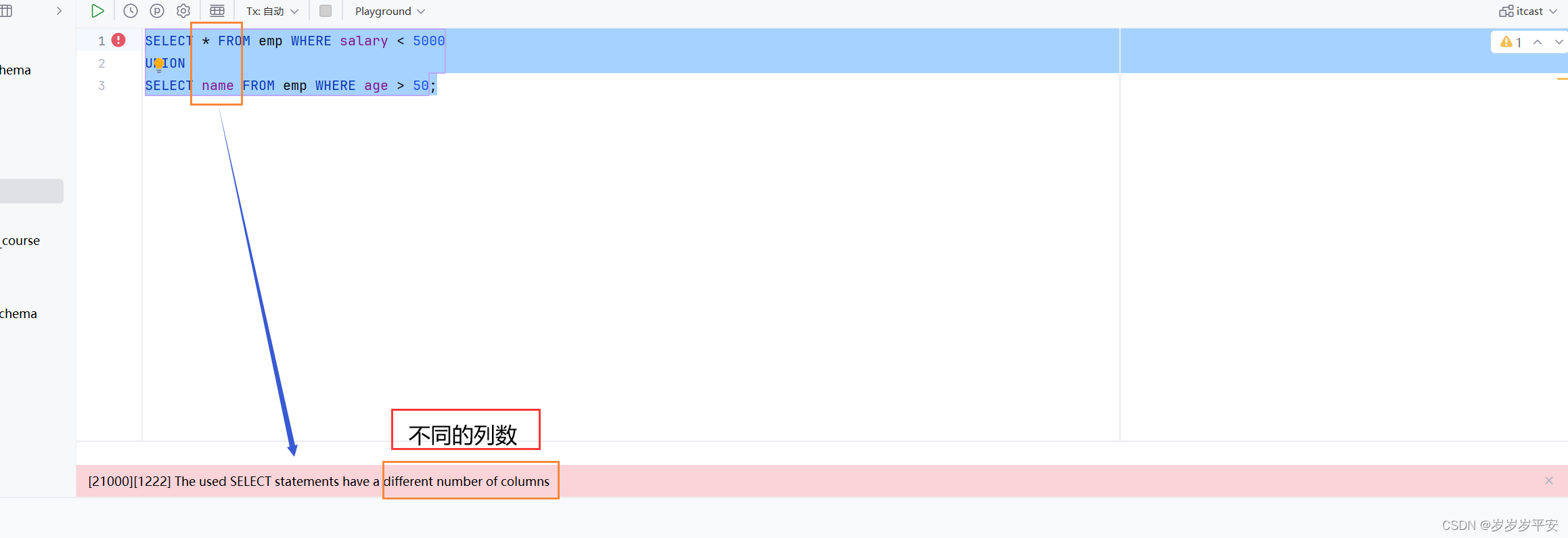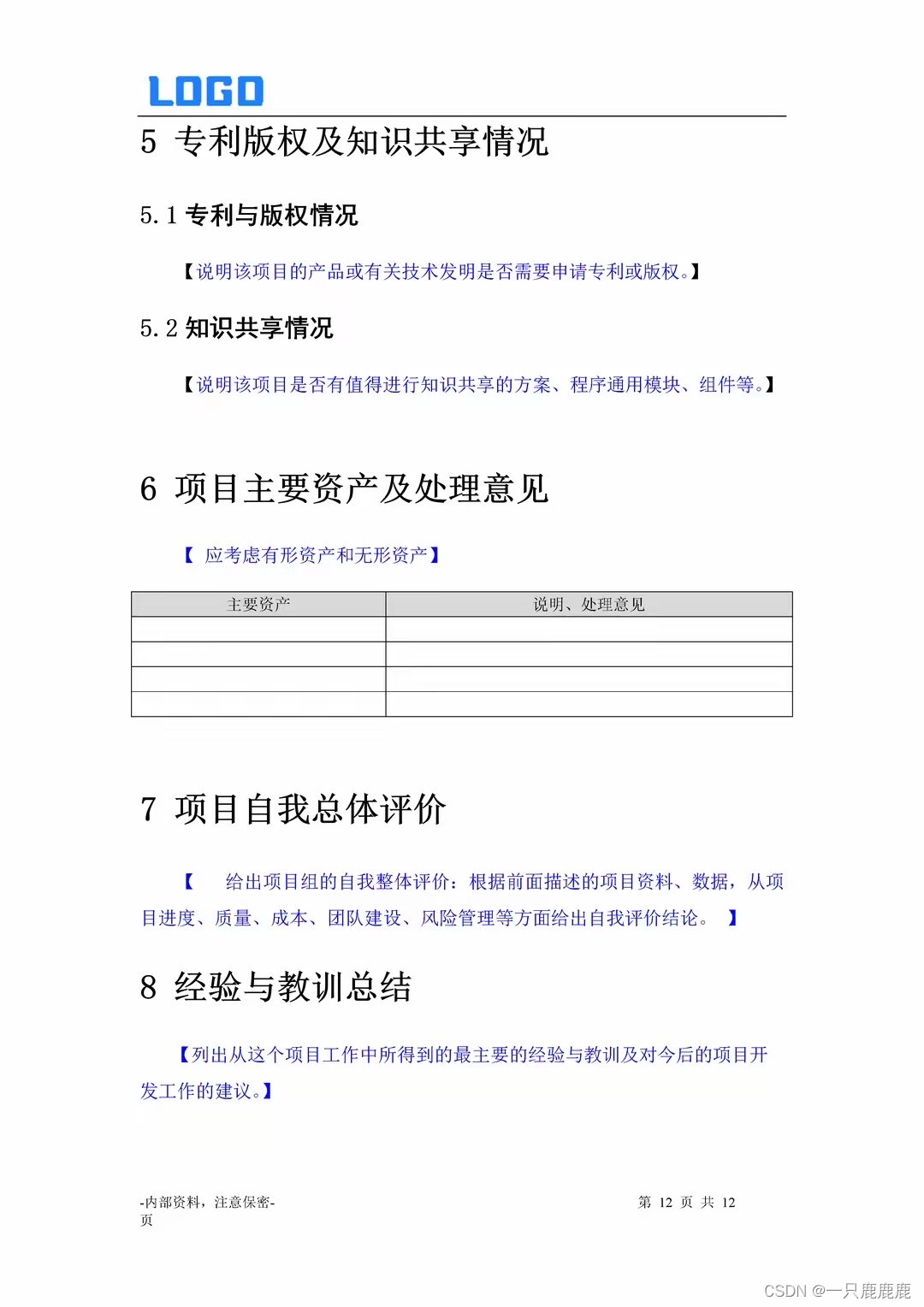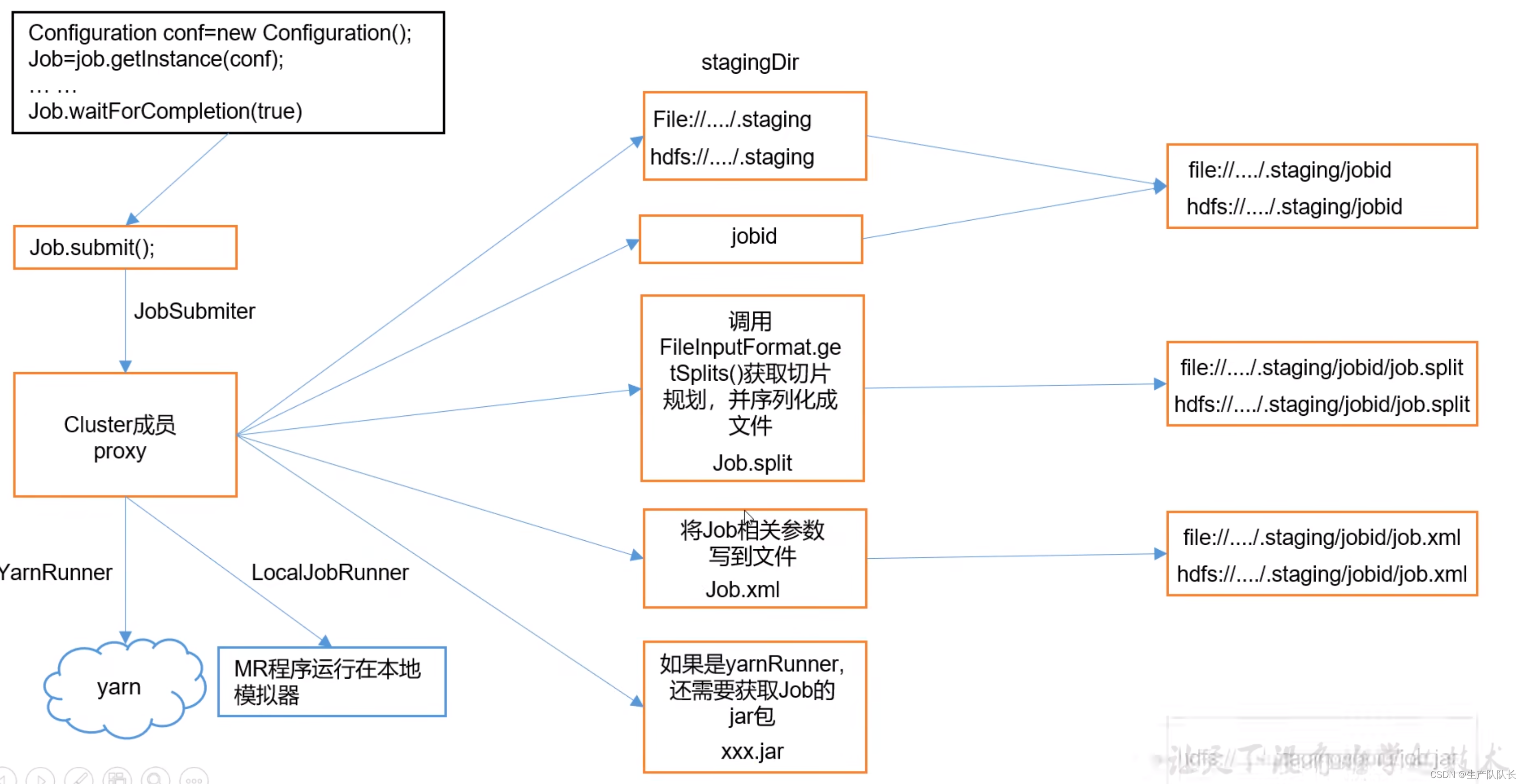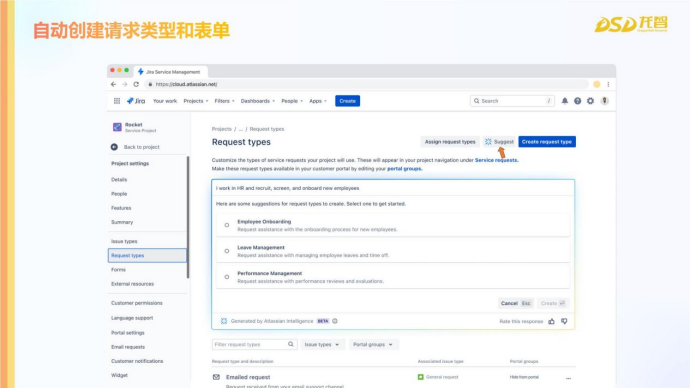学会寻路,出门在外,身份不是他给的,他做不了你一直的导航。
角色寻路
角色控制器替换为普通的角色控制器,给实验九的地形增加NavMesh Surface组件,然后给角色增加NavMesh Agent组件,并选择合适的参数。通过脚本来实现自动寻路。
结合实验十的动画角色,将角色控制器替换为动画角色,并通过脚步来实现自动寻路。采用寻路系统后,角色的移动是由寻路系统来完成的,也就是说寻路系统会直接修改角色的坐标。停用动画的root motion,然后将寻路系统agent的速度传递给动画角色的混合树,由动画控制角色的动作,但角色的实际移动仍然由寻路系统控制。
先找到菜单的AI组件,旧版的看着办,新版的跟着来。新版的要在package下好包找到registry。
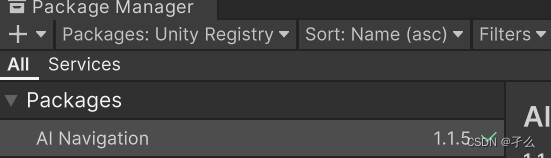
下好后,在windows菜单下可以找到navigation面板。
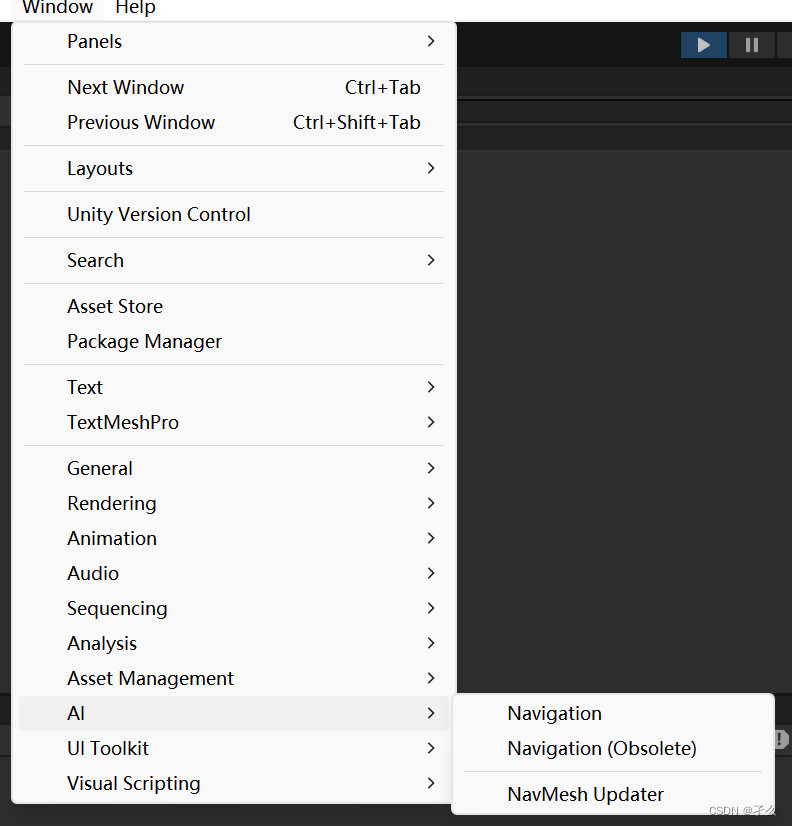
按照题设分别给一个新的胶囊体跟地形分别加NavMesh Agent组件与NavMesh Surface组件。然后给新的胶囊体挂载寻路的脚本。
using System.Collections;
using System.Collections.Generic;
using UnityEngine;
using UnityEngine.AI;
public class navmeshAgent : MonoBehaviour
{
public Transform targetpostion;
void Update()
{
NavMeshAgent agent = this.GetComponent<NavMeshAgent>();
agent.destination = targetpostion.position;
}
}
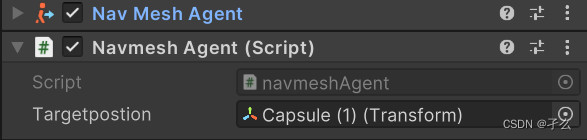
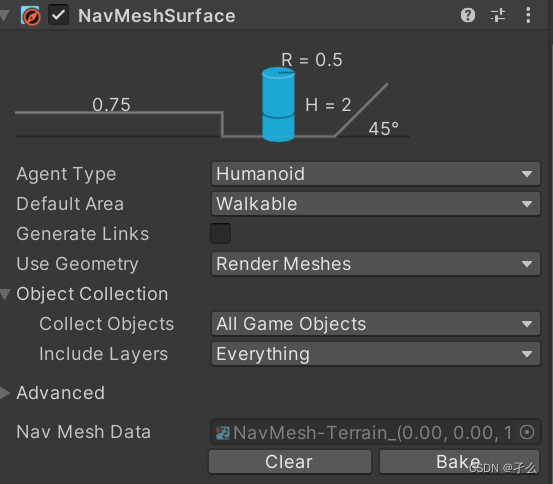
放置寻路的物体最好接近一下地面,要设置目标物体的位置。让目标物体更灵活一点,可以通过射线检测,通过点击这个目标物体,让它运动,挂载射线检测的脚本到相机上。
using System.Collections;
using System.Collections.Generic;
using UnityEngine;
using static UnityEngine.GraphicsBuffer;
public class sctoRay : MonoBehaviour
{
public Transform target;
void Update()
{
// 检测鼠标左键是否被点击
if (Input.GetMouseButtonDown(0))
{
// 发射一条射线从鼠标点击的位置
Ray ray = Camera.main.ScreenPointToRay(Input.mousePosition);
RaycastHit hit;
// 检测射线是否击中物体
if (Physics.Raycast(ray, out hit))
{
if(hit.rigidbody != null) {
hit.rigidbody.AddForceAtPosition(ray.direction * 200.0f, hit.point);
}
Debug.Log(hit.point);
}
}
}
}
然后点击NavMesh Surface组件的bake,可以看到scene面板中的寻路区域。
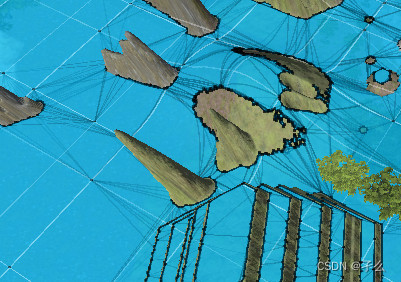
要是看不到,可能是你没让它显示。
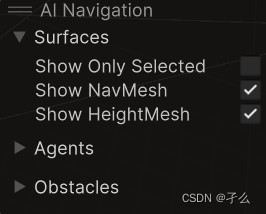
点击运行,可以观察到控制器的寻路。


接着是动画角色的寻路,先把之前的角色搬过来,把没有用到的禁用。
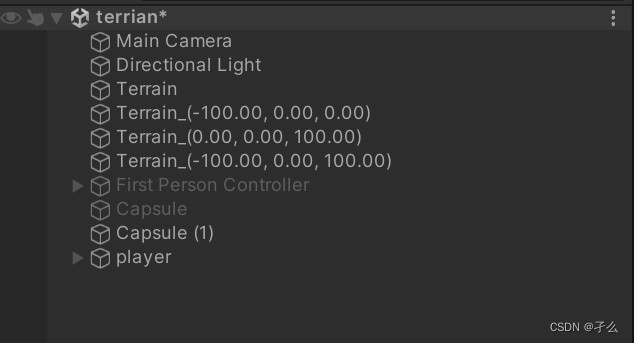

之前的实验中,通过设置了speed让动画角色有不同的状态,采用寻路系统后,角色的移动是由寻路系统来完成的。停用动画的root motion,用脚本将寻路系统agent的速度传递给动画角色的混合树。
using UnityEngine;
using UnityEngine.AI;
public class NavAgentAnimator : MonoBehaviour
{
public NavMeshAgent agent;
public Animator animator;
void Start()
{
if (agent == null)
agent = GetComponent<NavMeshAgent>();
if (animator == null)
animator = GetComponent<Animator>();
}
void Update()
{
// 计算速度的大小
float speed = agent.velocity.magnitude;
// 将速度传递给Animator
animator.SetFloat("Speed", speed);
}
}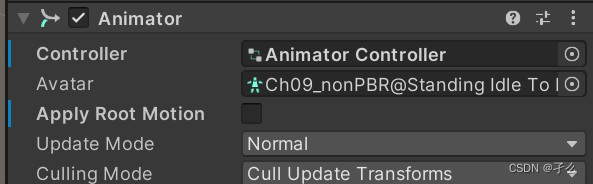

点击运行,可看到角色带有动画的寻路。



实验心得
他说,尽管前方拥堵,但你仍在最优路线上。