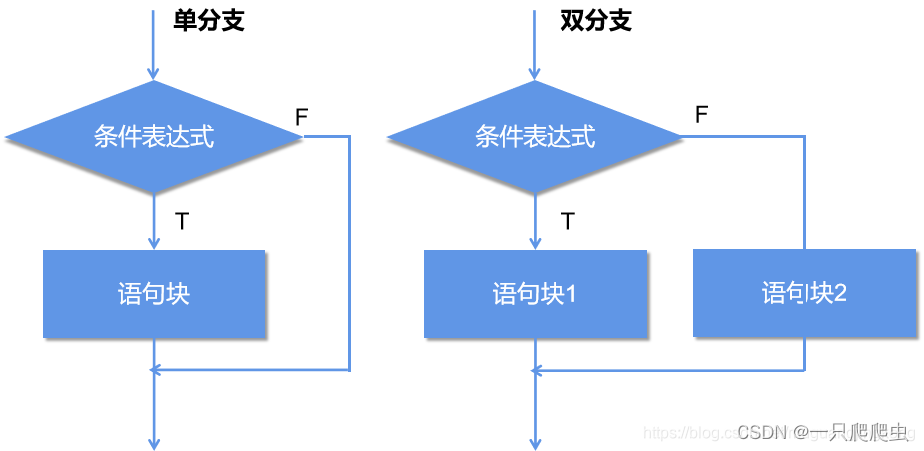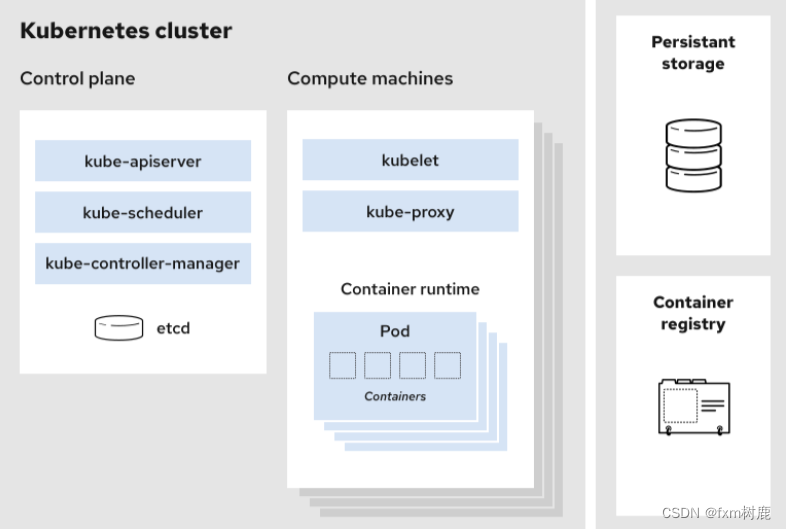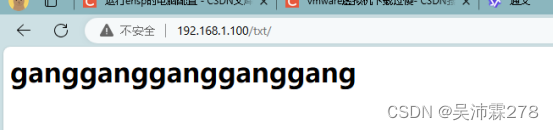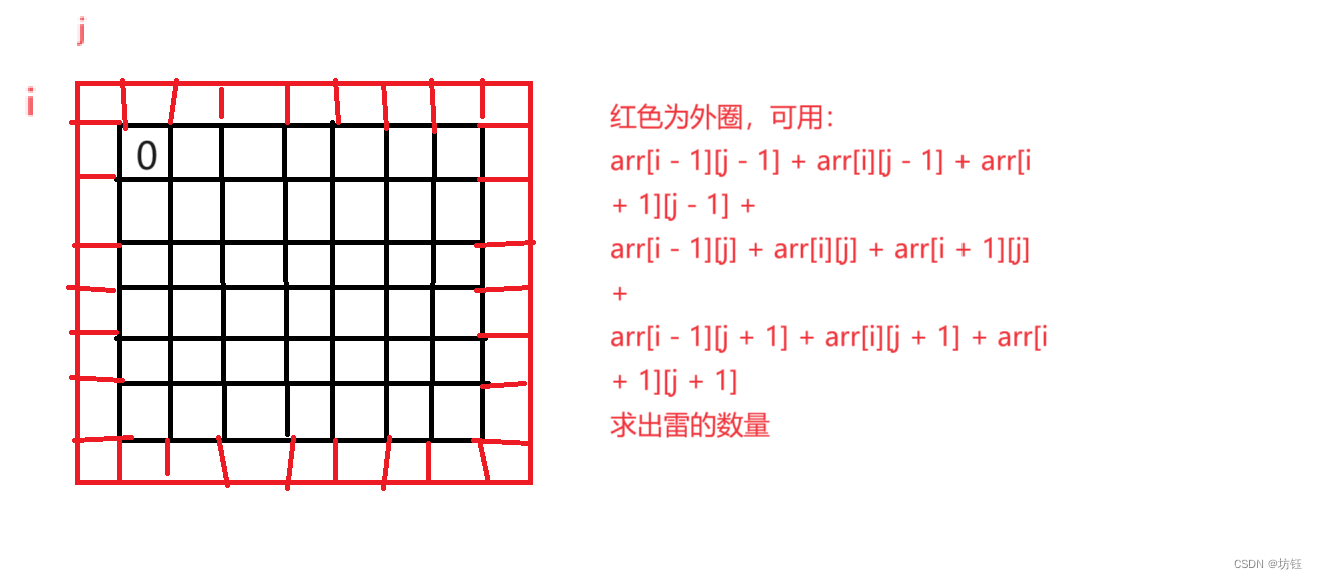onMeasureSize和PlaceChildren
- onMeasureSize和PlaceChildren 说明
- 官方使用示例
- 参考资料
onMeasureSize和PlaceChildren 说明
在Android开发中View的测量onMeasure和布局onLayout是自定义组件必备的两个方法,HarmonyOS对自定义布局也提供了两个方法:
onMeasureSize:组件每次布局时触发,计算子组件的尺寸,其执行时间先于onPlaceChildren。注意 不允许在onMeasureSize函数中改变状态变量。
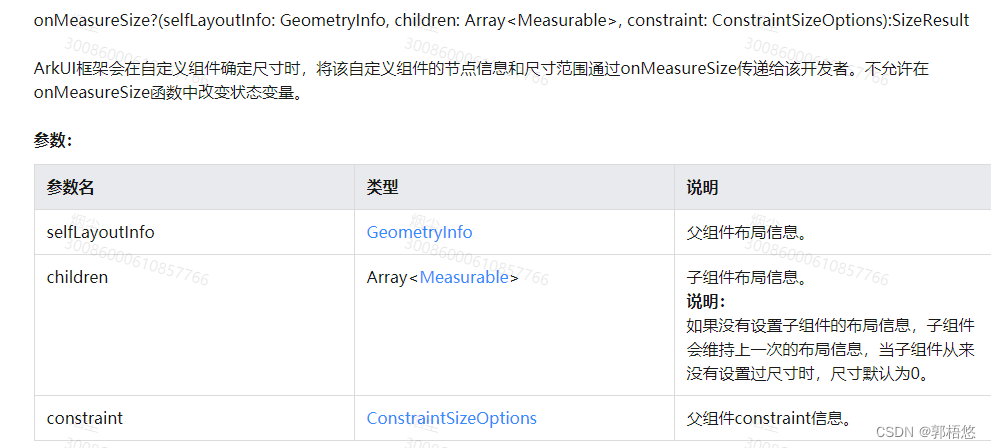
onPlaceChildren:组件每次布局时触发,设置子组件的起始位置。
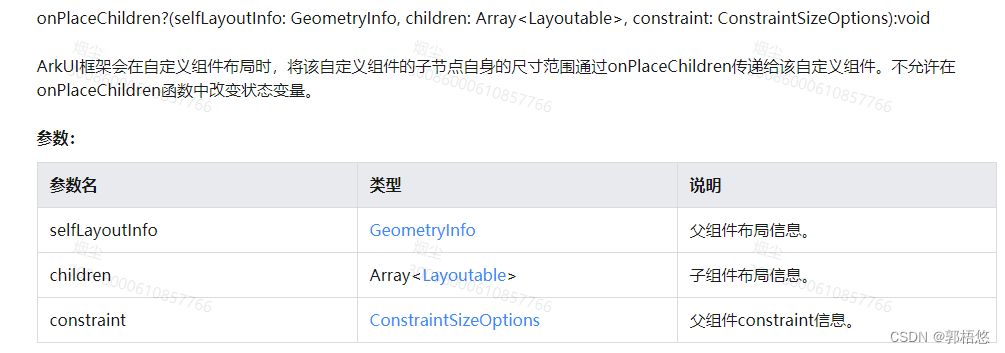
两个方法的参数详细含义参考自定义组件的自定义布局
官方使用示例
以下示例中,Index页面包含一个实现了自定义布局的自定义组件,且对应自定义组件的子组件通过index页面内的builder方式传入。
而在自定义组件中,调用了onMeasureSize和onPlaceChildren设置子组件大小和放置位置。例如,在本示例中,在onMeasureSize中初始化组件大小size=100,后续的每一个子组件size会加上上一个子组件大小的一半,实现组件大小递增的效果。而在onPlaceChildren中,定义startPos=300,设置每一个子组件的位置为startPos减去子组件自身的高度,所有子组件右下角一致在顶点位置(300,300),实现一个从右下角开始展示组件的类Stack组件。
// xxx.ets
@Entry
@Component
struct Index {
build() {
Column() {
CustomLayout({ builder: ColumnChildren })
}
}
}
// 通过builder的方式传递多个组件,作为自定义组件的一级子组件(即不包含容器组件,如Column)
@Builder
function ColumnChildren() {
ForEach([1, 2, 3], (index: number) => { // 暂不支持lazyForEach的写法
Text('S' + index)
.fontSize(30)
.width(100)
.height(100)
.borderWidth(2)
.offset({ x: 10, y: 20 })
})
}
@Component
struct CustomLayout {
@Builder
doNothingBuilder() {
};
@BuilderParam builder: () => void = this.doNothingBuilder;
@State startSize: number = 100;
result: SizeResult = {
width: 0,
height: 0
};
// 第一步:计算各子组件的大小
onMeasureSize(selfLayoutInfo: GeometryInfo, children: Array<Measurable>, constraint: ConstraintSizeOptions) {
let size = 100;
children.forEach((child) => {
let result: MeasureResult = child.measure({ minHeight: size, minWidth: size, maxWidth: size, maxHeight: size })
size += result.width / 2;
})
this.result.width = 100;
this.result.height = 400;
return this.result;
}
// 第二步:放置各子组件的位置
onPlaceChildren(selfLayoutInfo: GeometryInfo, children: Array<Layoutable>, constraint: ConstraintSizeOptions) {
let startPos = 300;
children.forEach((child) => {
let pos = startPos - child.measureResult.height;
child.layout({ x: pos, y: pos })
})
}
build() {
this.builder();
}
}
运行效果

参考资料
ConstraintSizeOptions
Measurable10+
自定义组件的自定义布局
自定义组件的自定义布局2


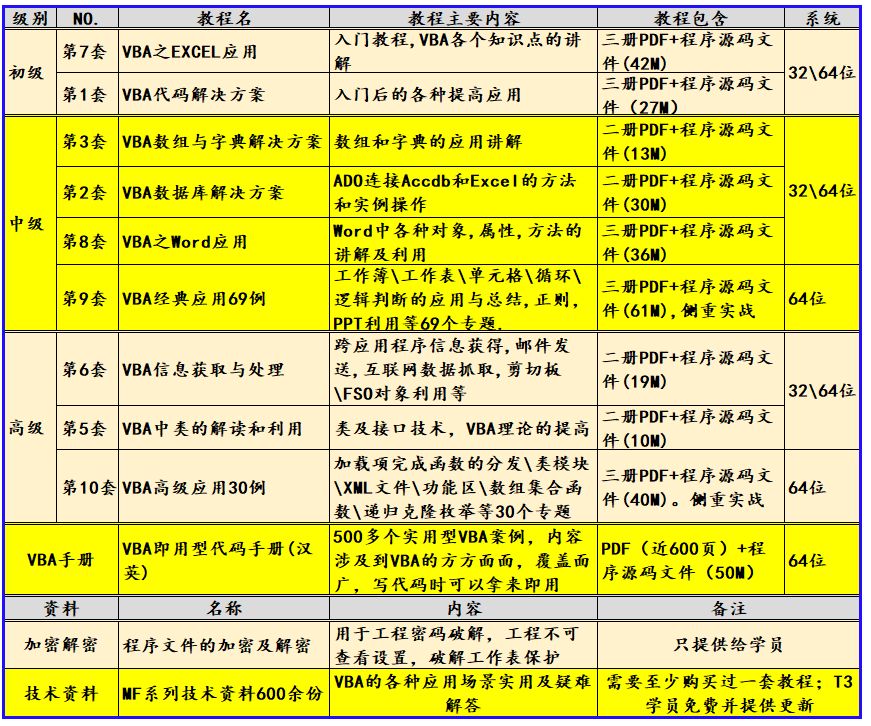
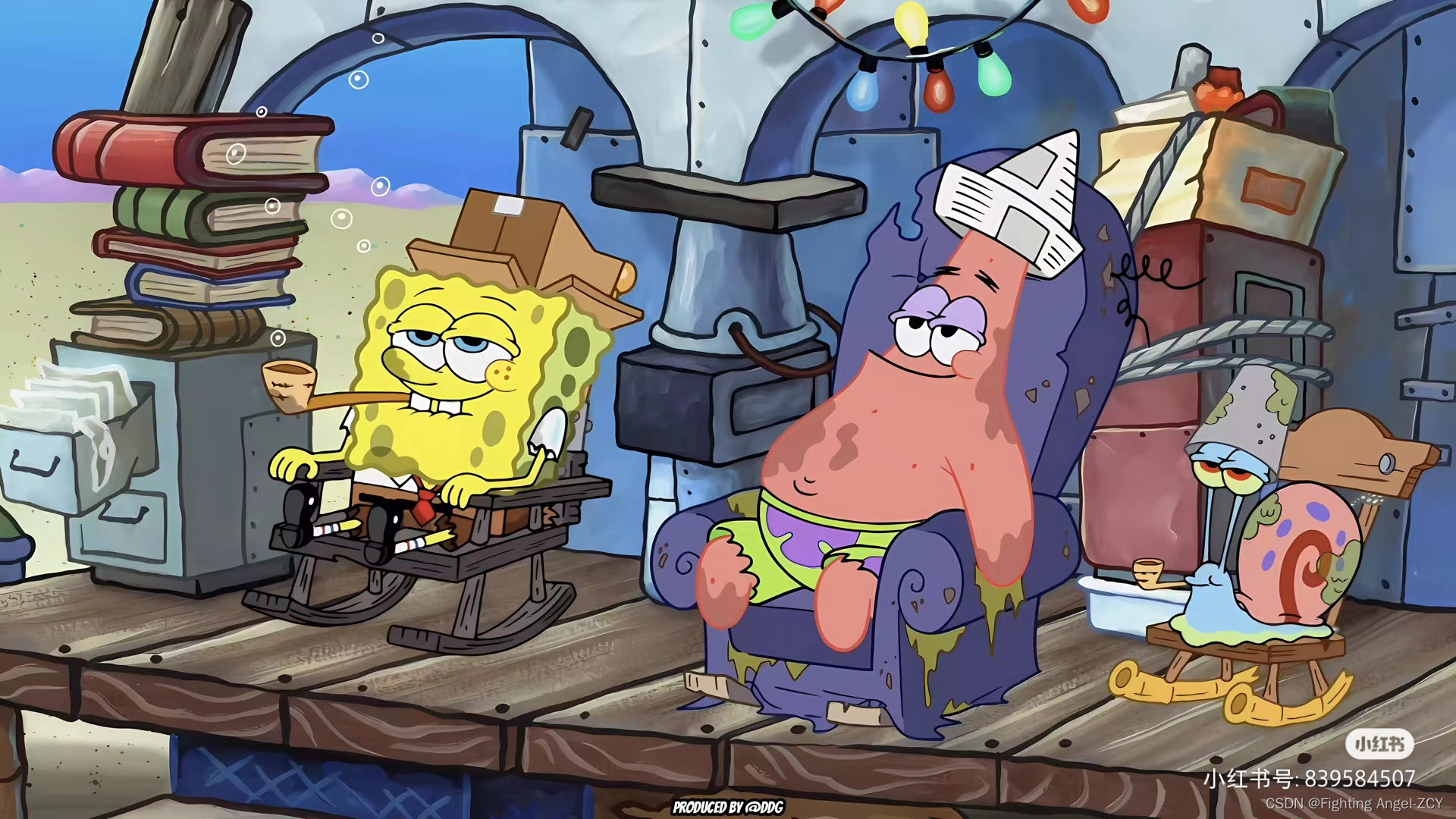


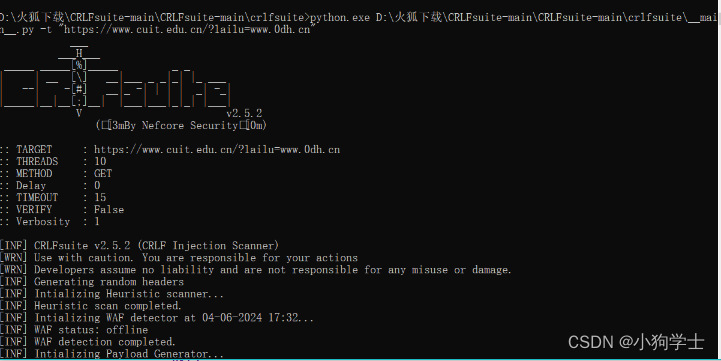


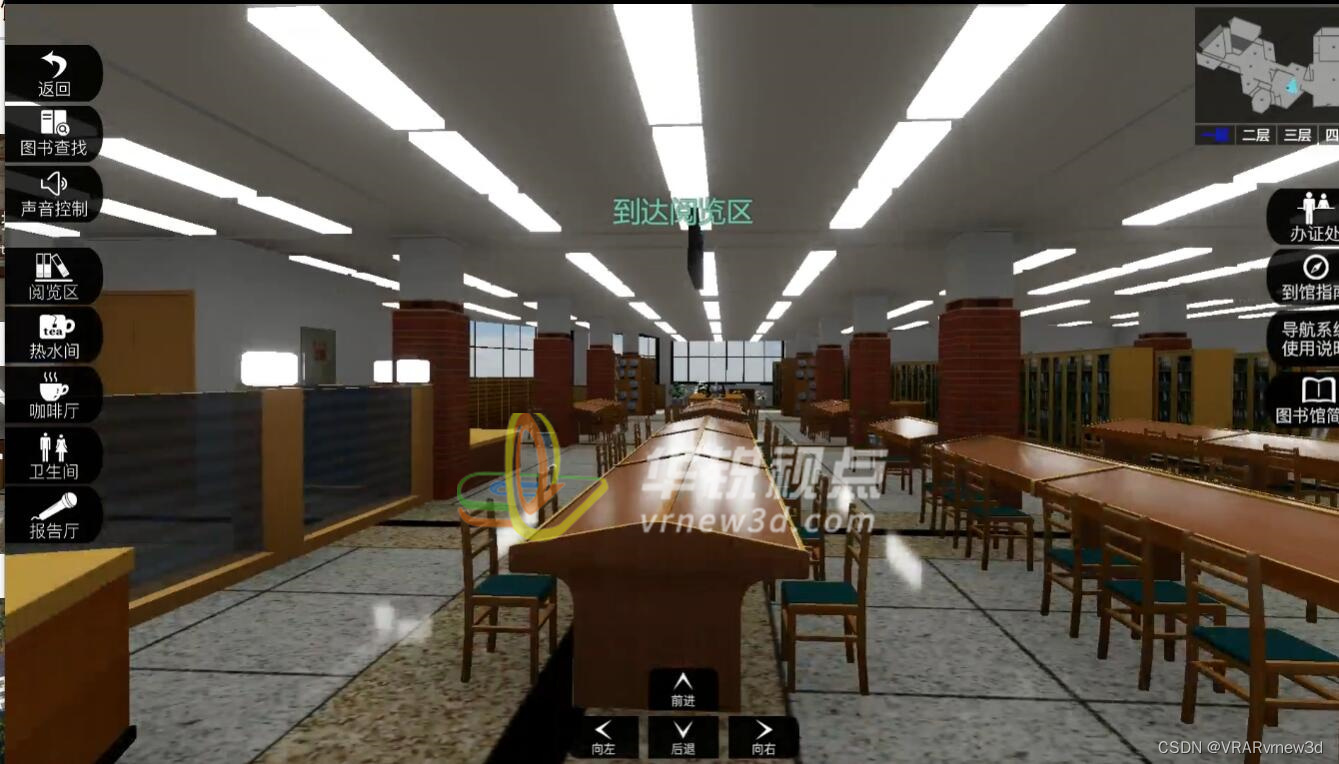
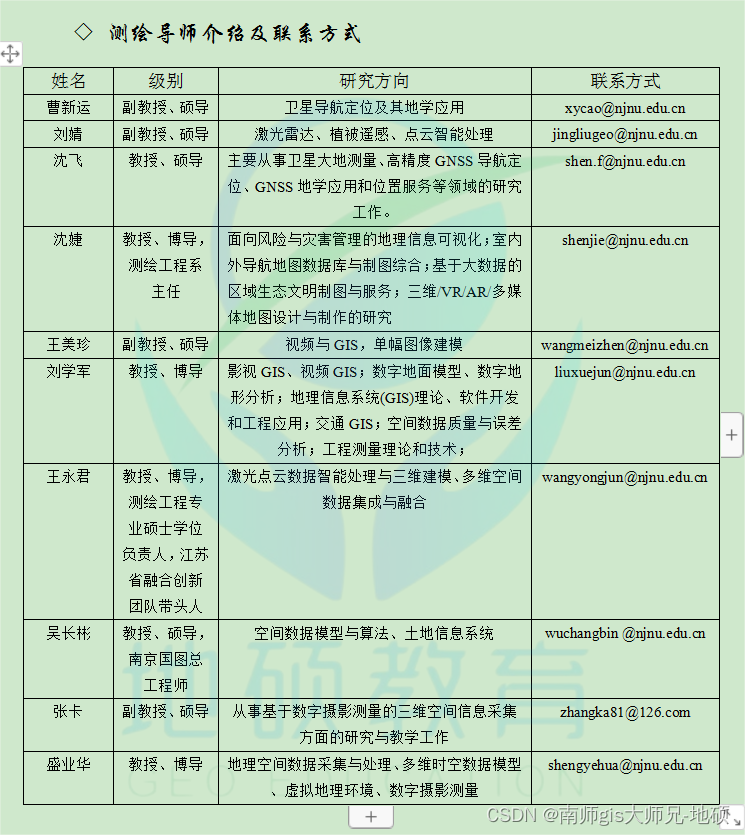
![AR和AP重分类(Regroup)[FAGLF101/OBBU/OBBV]](https://img-blog.csdnimg.cn/direct/604f36aed78145c0aa78065c74639f84.png)