
0 前言
2024年的网络安全检查又开始了,对于使用基于Linux的国产电脑,我们可以编写一个脚本来收集系统的有关信息。在收集的信息中,应该有一条是搜索信息的时间。
1. date命令 的功能、格式和选项说明
我们可以使用命令 date --help 来查看 date命令的帮助信息。
[purpleendurer @ bash ~ ]date --help
Usage: date [OPTION]... [+FORMAT]
or: date [-u|--utc|--universal] [MMDDhhmm[[CC]YY][.ss]]
Display the current time in the given FORMAT, or set the system date.
Mandatory arguments to long options are mandatory for short options too.
-d, --date=STRING display time described by STRING, not 'now'
-f, --file=DATEFILE like --date once for each line of DATEFILE
-I[TIMESPEC], --iso-8601[=TIMESPEC] output date/time in ISO 8601 format.
TIMESPEC='date' for date only (the default),
'hours', 'minutes', 'seconds', or 'ns' for date
and time to the indicated precision.
-r, --reference=FILE display the last modification time of FILE
-R, --rfc-2822 output date and time in RFC 2822 format.
Example: Mon, 07 Aug 2006 12:34:56 -0600
--rfc-3339=TIMESPEC output date and time in RFC 3339 format.
TIMESPEC='date', 'seconds', or 'ns' for
date and time to the indicated precision.
Date and time components are separated by
a single space: 2006-08-07 12:34:56-06:00
-s, --set=STRING set time described by STRING
-u, --utc, --universal print or set Coordinated Universal Time (UTC)
--help display this help and exit
--version output version information and exit
FORMAT controls the output. Interpreted sequences are:
%% a literal %
%a locale's abbreviated weekday name (e.g., Sun)
%A locale's full weekday name (e.g., Sunday)
%b locale's abbreviated month name (e.g., Jan)
%B locale's full month name (e.g., January)
%c locale's date and time (e.g., Thu Mar 3 23:05:25 2005)
%C century; like %Y, except omit last two digits (e.g., 20)
%d day of month (e.g., 01)
%D date; same as %m/%d/%y
%e day of month, space padded; same as %_d
%F full date; same as %Y-%m-%d
%g last two digits of year of ISO week number (see %G)
%G year of ISO week number (see %V); normally useful only with %V
%h same as %b
%H hour (00..23)
%I hour (01..12)
%j day of year (001..366)
%k hour, space padded ( 0..23); same as %_H
%l hour, space padded ( 1..12); same as %_I
%m month (01..12)
%M minute (00..59)
%n a newline
%N nanoseconds (000000000..999999999)
%p locale's equivalent of either AM or PM; blank if not known
%P like %p, but lower case
%r locale's 12-hour clock time (e.g., 11:11:04 PM)
%R 24-hour hour and minute; same as %H:%M
%s seconds since 1970-01-01 00:00:00 UTC
%S second (00..60)
%t a tab
%T time; same as %H:%M:%S
%u day of week (1..7); 1 is Monday
%U week number of year, with Sunday as first day of week (00..53)
%V ISO week number, with Monday as first day of week (01..53)
%w day of week (0..6); 0 is Sunday
%W week number of year, with Monday as first day of week (00..53)
%x locale's date representation (e.g., 12/31/99)
%X locale's time representation (e.g., 23:13:48)
%y last two digits of year (00..99)
%Y year
%z +hhmm numeric time zone (e.g., -0400)
%:z +hh:mm numeric time zone (e.g., -04:00)
%::z +hh:mm:ss numeric time zone (e.g., -04:00:00)
%:::z numeric time zone with : to necessary precision (e.g., -04, +05:30)
%Z alphabetic time zone abbreviation (e.g., EDT)
By default, date pads numeric fields with zeroes.
The following optional flags may follow '%':
- (hyphen) do not pad the field
_ (underscore) pad with spaces
0 (zero) pad with zeros
^ use upper case if possible
# use opposite case if possible
After any flags comes an optional field width, as a decimal number;
then an optional modifier, which is either
E to use the locale's alternate representations if available, or
O to use the locale's alternate numeric symbols if available.
Examples:
Convert seconds since the epoch (1970-01-01 UTC) to a date
$ date --date='@2147483647'
Show the time on the west coast of the US (use tzselect(1) to find TZ)
$ TZ='America/Los_Angeles' date
Show the local time for 9AM next Friday on the west coast of the US
$ date --date='TZ="America/Los_Angeles" 09:00 next Fri'
GNU coreutils online help: <http://www.gnu.org/software/coreutils/>
Report date translation bugs to <http://translationproject.org/team/>
For complete documentation, run: info coreutils 'date invocation'
[purpleendurer @ bash ~ ]1.1 date 命令的功能
显示或设置系统时间与日期。
转换时间到选定的格式,默认为当前。
1.2 date 命令的格式
date [OPTION]... [+FORMAT]
或
date [-u|--utc|--universal] [MMDDhhmm[[CC]YY][.ss]]
1.3 FORMAT可用的转义序列
| 转义序列 | 含义 |
|---|---|
| %% | 百分号 |
| %a | 当地缩写的工作日名称(例如,Sun) |
| %A | 当地完整的工作日名称(例如,Sunday) |
| %b | 当地缩写的月份名称(例如,Jan) |
| %B | 当地完整的月份名称(例如,January) |
| %c | 当地的日期和时间(例如,Thu Mar 3 23:05:25 2005) |
| %C | 世纪,和%Y类似,但是省略后两位(例如,20) |
| %d | 一月中的一天(例如,01) |
| %D | 日期,等价于%m/%d/%y |
| %e | 一月中的一天,格式使用空格填充,等价于%_d |
| %F | 完整的日期;等价于%+4Y-%m-%d |
| %g | ISO标准计数周的年份的最后两位数字 |
| %G | ISO标准计数周的年份,通常只对%V有用 |
| %h | 等价于%b |
| %H | 小时,范围(00..23) |
| %I | 小时,范围(01..12) |
| %j | 一年中的一天,范围(001..366) |
| %k | 小时,使用空格填充,范围(0..23),等价于%_H |
| %l | 小时,使用空格填充,范围(1..12),等价于%_I |
| %m | 月,范围(01..12) |
| %M | 分钟,范围(00..59) |
| %n | 换行符 |
| %N | 纳秒,范围(000000000..000000000) |
| %p | 用于表示当地的AM或PM,如果未知则为空白 |
| %P | 类似于%p,但用小写表示 |
| %q | 季度,范围(1..4) |
| %r | 当地以12小时表示的时钟时间(例如,11:11:04 PM) |
| %R | 24小时每分钟;等价于%H:%M |
| %s | 自协调世界时1970年01月01日00时00分以来的秒数 |
| %S | 秒数,范围(00..60) |
| %t | 水平制表符 |
| %T | 时间;等价于%H:%M:%S |
| %u | 一周中的一天(1..7),1代表星期一 |
| %U | 一年中的第几周,周日作为一周的起始(00..53) |
| %V | ISO标准计数周,该方法将周一作为一周的起始(01..53) |
| %w | 一周中的一天(0..6),0代表星期天 |
| %W | 一年中的第几周,周一作为一周的起始(00..53) |
| %x | 当地的日期表示(例如,12/31/99) |
| %X | 当地的时间表示(例如,23:13:48) |
| %y | 年份后两位数字,范围(00..99) |
| %Y | 年份 |
| %z | +hhmm格式的数值化时区格式(例如,-0400) |
| %:z | +hh:mm格式的数值化时区格式(例如,-04:00) |
| %::z | +hh:mm:ss格式的数值化时区格式(例如,-04:00:00) |
| %:::z | 数值化时区格式,相比上一个格式增加':'以显示必要的精度(例如,-04,+05:30) |
| %Z | 时区缩写(如EDT) |
1.4 date 命令的选项说明
| 选项 | 说明 |
|---|---|
| -d STRING --date=STRING --date STRING | 解析字符串并按照指定格式输出,字符串不能是'now'。 |
| -f DATEFILE --file=DATEFILE | 类似于--date; 一次从DATEFILE处理一行。 |
| -I[FMT], --iso-8601[=FMT] | 按照ISO 8601格式输出 FMT可以为'date'(默认),'hours','minutes','seconds','ns'。 例如:2006-08-14T02:34:56-06:00 |
| -R --rfc-email | 按照RFC 5322格式输出, 例如: Mon, 14 Aug 2006 02:34:56 -0600 |
| --rfc-3339=FMT | 按照RFC 3339格式输出,FMT可以为'date', 'seconds','ns'中的一个,例如:2006-08-14 02:34:56-06:00 |
| -r, --reference=FILE | 显示文件的上次修改时间。 |
| -s --set=STRING | 根据字符串设置系统时间。 |
| -u --utc --universal | 显示或设置世界协调时(UTC)。 |
| --help | 显示帮助信息并退出。 |
| --version | 显示版本信息并退出。 |
2 date命令实例
2.1 date : 显示当前系统日期和时间
[purpleendurer @ bash ~ ]date
2024年 06月 02日 星期日 17:18:03 CST
[purpleendurer @ bash ~ ]
2.2 date +格式化字符串:格式化输出
[purpleendurer @ bash ~ ]date
2024年 06月 02日 星期日 17:53:04 CST
[purpleendurer @ bash ~ ]date +"%Y-%m-%d %l:%M:%S %A"
2024-06-02 5:53:05 星期日
[purpleendurer @ bash ~ ] 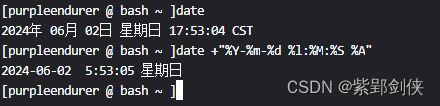
2.3 date -d 字符串 或 date --date=字符串 或 date --date 字符串:解析字符串并按照指定格式输出
[purpleendurer @ bash ~ ]date -d="2000-01-01"
date: invalid date ‘=2000-01-01’
[purpleendurer @ bash ~ ]date -d="20000101"
date: invalid date ‘=20000101’
[purpleendurer @ bash ~ ]date -d "20000101"
2000年 01月 01日 星期六 00:00:00 CST
[purpleendurer @ bash ~ ]date -d "2000-01-01"
2000年 01月 01日 星期六 00:00:00 CST
[purpleendurer @ bash ~ ]date --date="2000-01-01"
2000年 01月 01日 星期六 00:00:00 CST
[purpleendurer @ bash ~ ]date --date "2000-01-01"
2000年 01月 01日 星期六 00:00:00 CST
[purpleendurer @ bash ~ ]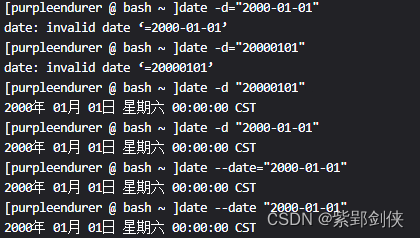
2.4 date -I :按照ISO 8601格式输出
[purpleendurer @ bash ~ ]date
2024年 06月 02日 星期日 18:16:22 CST
[purpleendurer @ bash ~ ]date -I
2024-06-02
[purpleendurer @ bash ~ ] 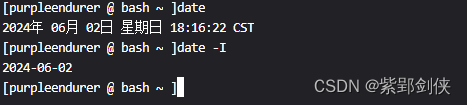
2.5 date -d "3 day ago" :输出3天前的日期
[purpleendurer @ bash ~ ]date -d "3 day ago" +"%c" # 输出3天前的日期
2024年05月30日 星期四 18时15分13秒
[purpleendurer @ bash ~ ]
2.6 date -d "3 month ago" -R :按照RFC 5322格式输出3个月前的日期
[purpleendurer @ bash ~ ]date
2024年 06月 02日 星期日 18:14:08 CST
[purpleendurer @ bash ~ ]date -d "3 month ago" -R # 按照RFC 5322格式输出3个月前的日期
Sat, 02 Mar 2024 18:14:21 +0800
[purpleendurer @ bash ~ ]
2.7 date -d 字符串:解析字符串并输出
purpleendurer @ bash ~ ]date -d "19880907" +"%c" # 解析字符串"19880907"按照当地格式输出
1988年09月07日 星期三 00时00分00秒
[purpleendurer @ bash ~ ]
2.8 显示两年后的日期
[purpleendurer @ bash ~ ]date
2024年 06月 02日 星期日 18:26:35 CST
[purpleendurer @ bash ~ ]date -d "+2 year" +%Y-%m-%d # 显示两年后的日期
2026-06-02
[purpleendurer @ bash ~ ]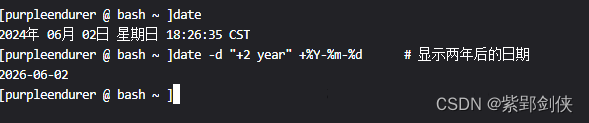
2.9 生成日志的时间
[purpleendurer @ bash ~ ]date +"日志生成时间:%c"
日志生成时间:2024年06月02日 星期日 18时30分01秒
[purpleendurer @ bash ~ ]
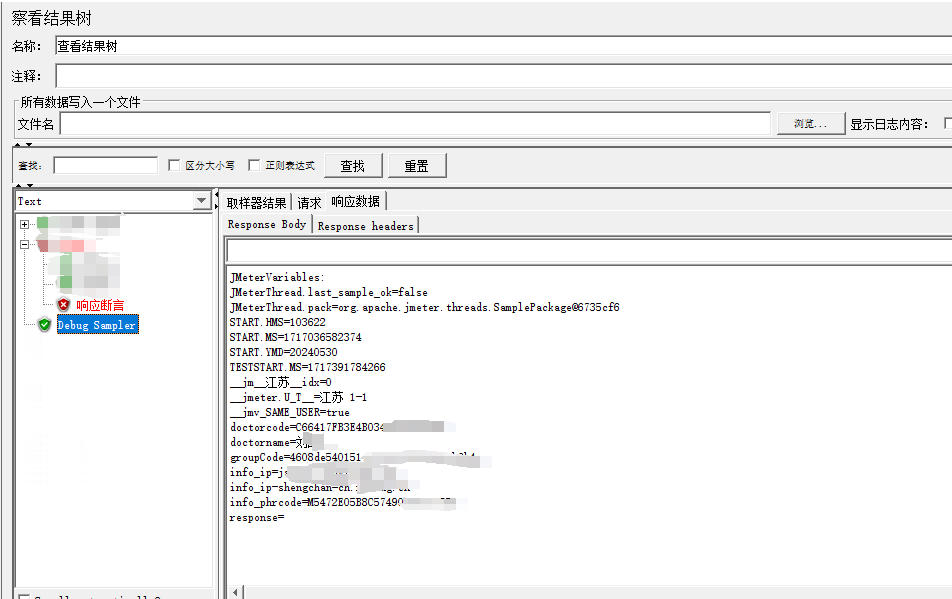



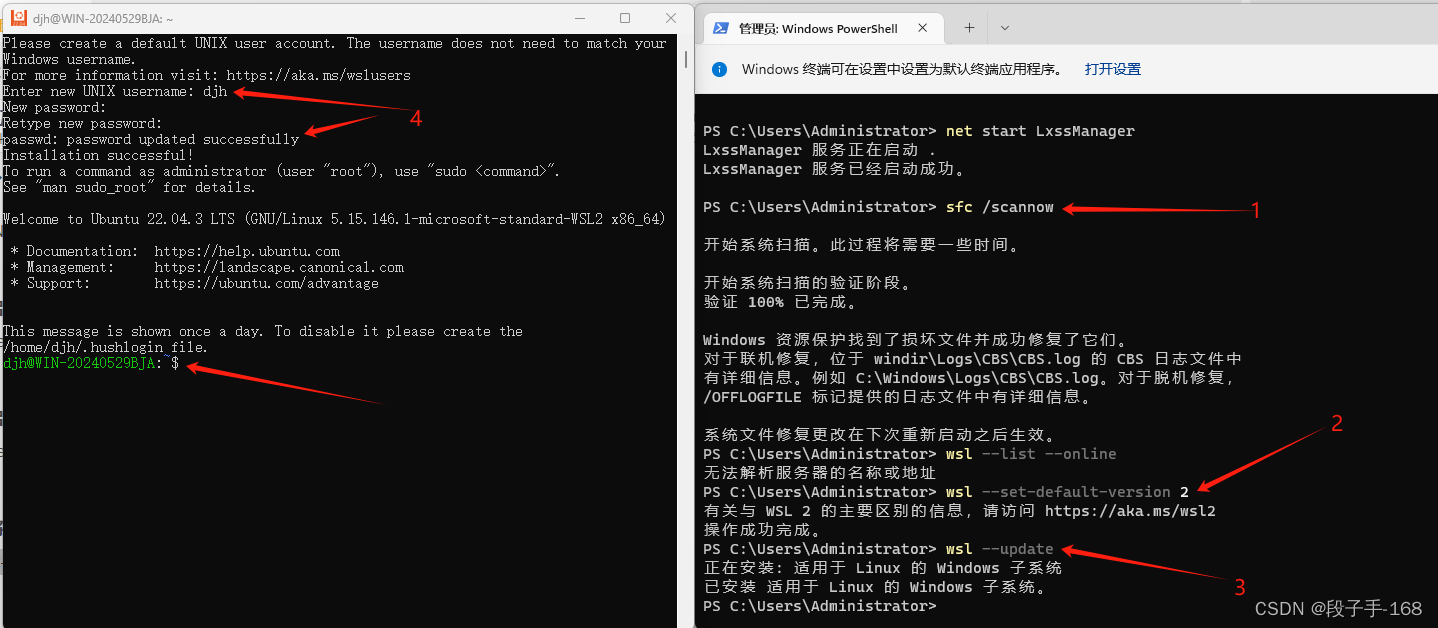
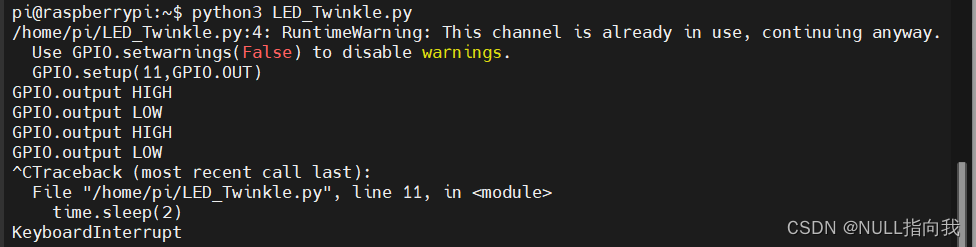
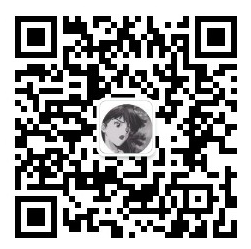
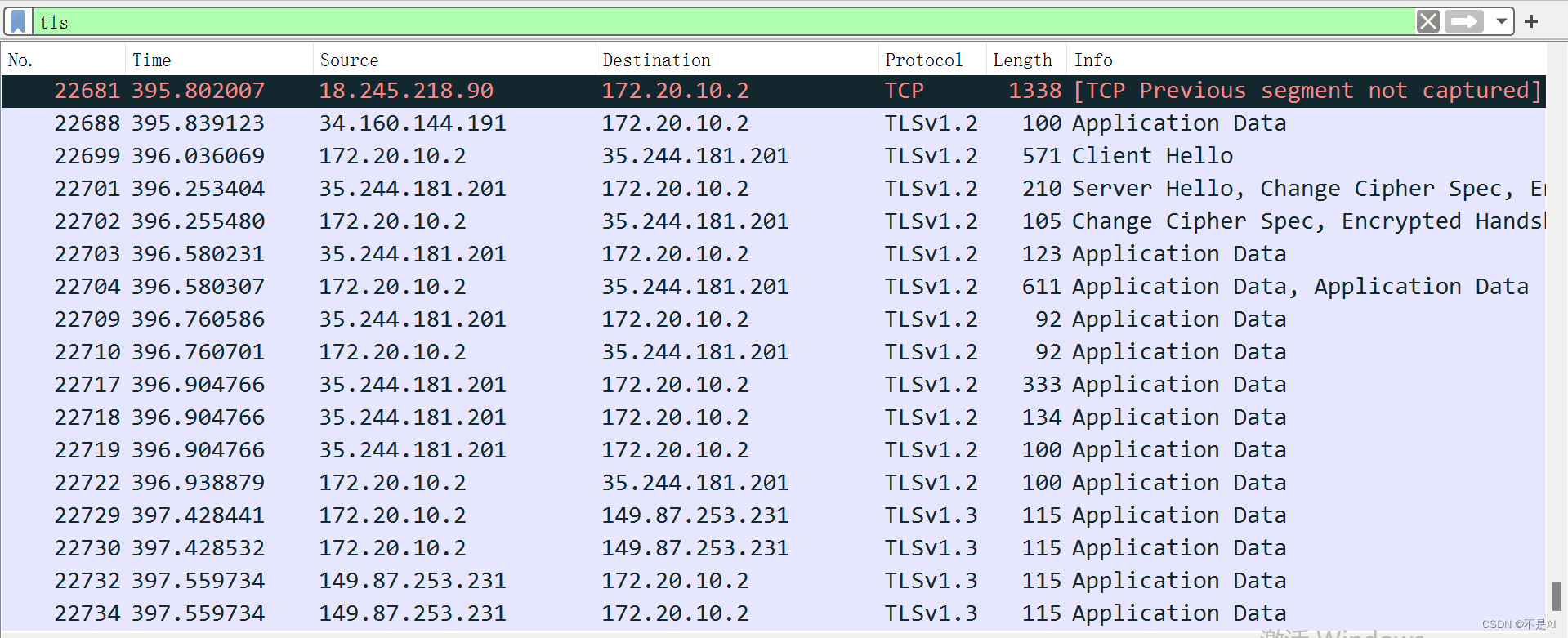
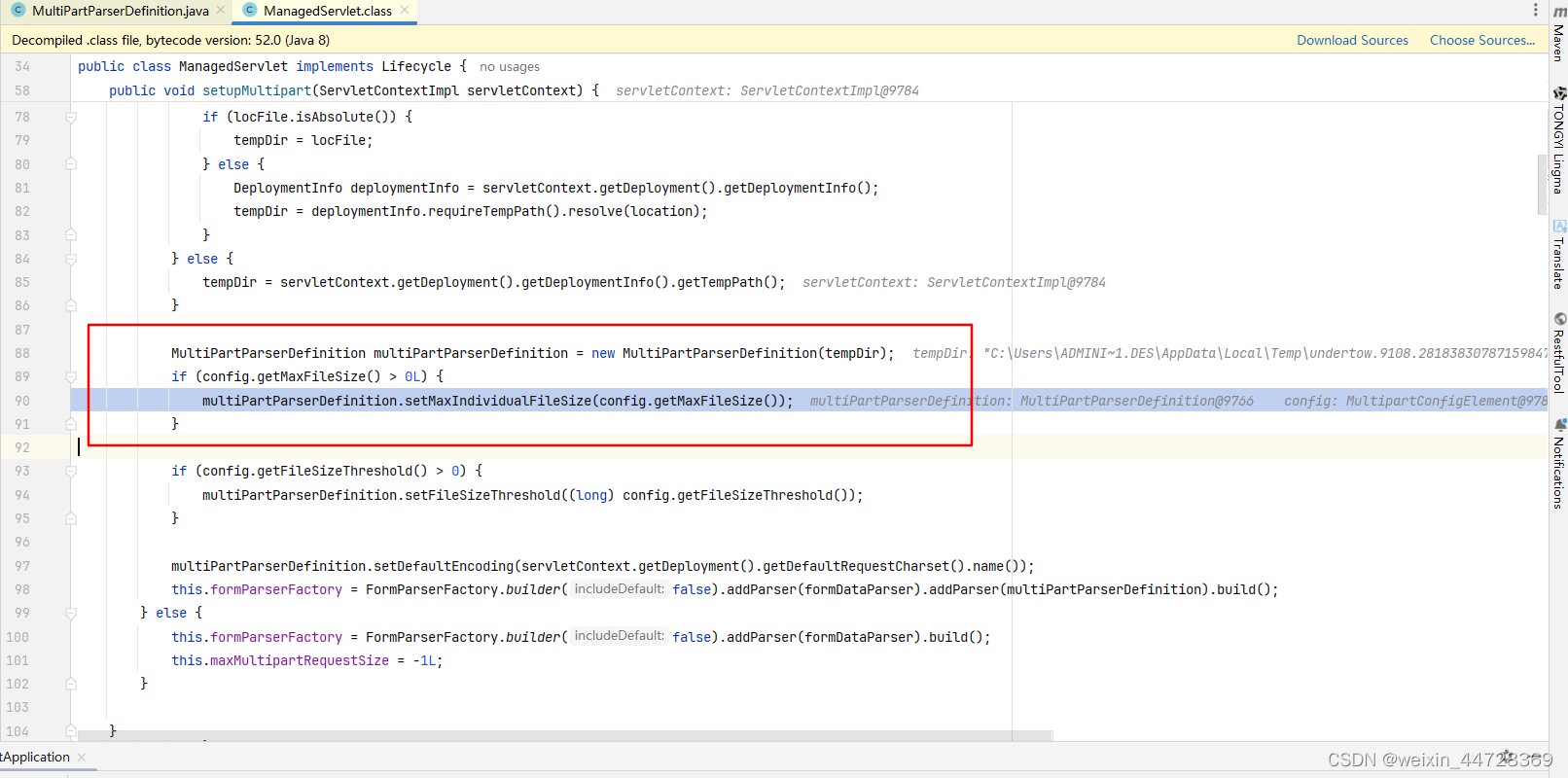
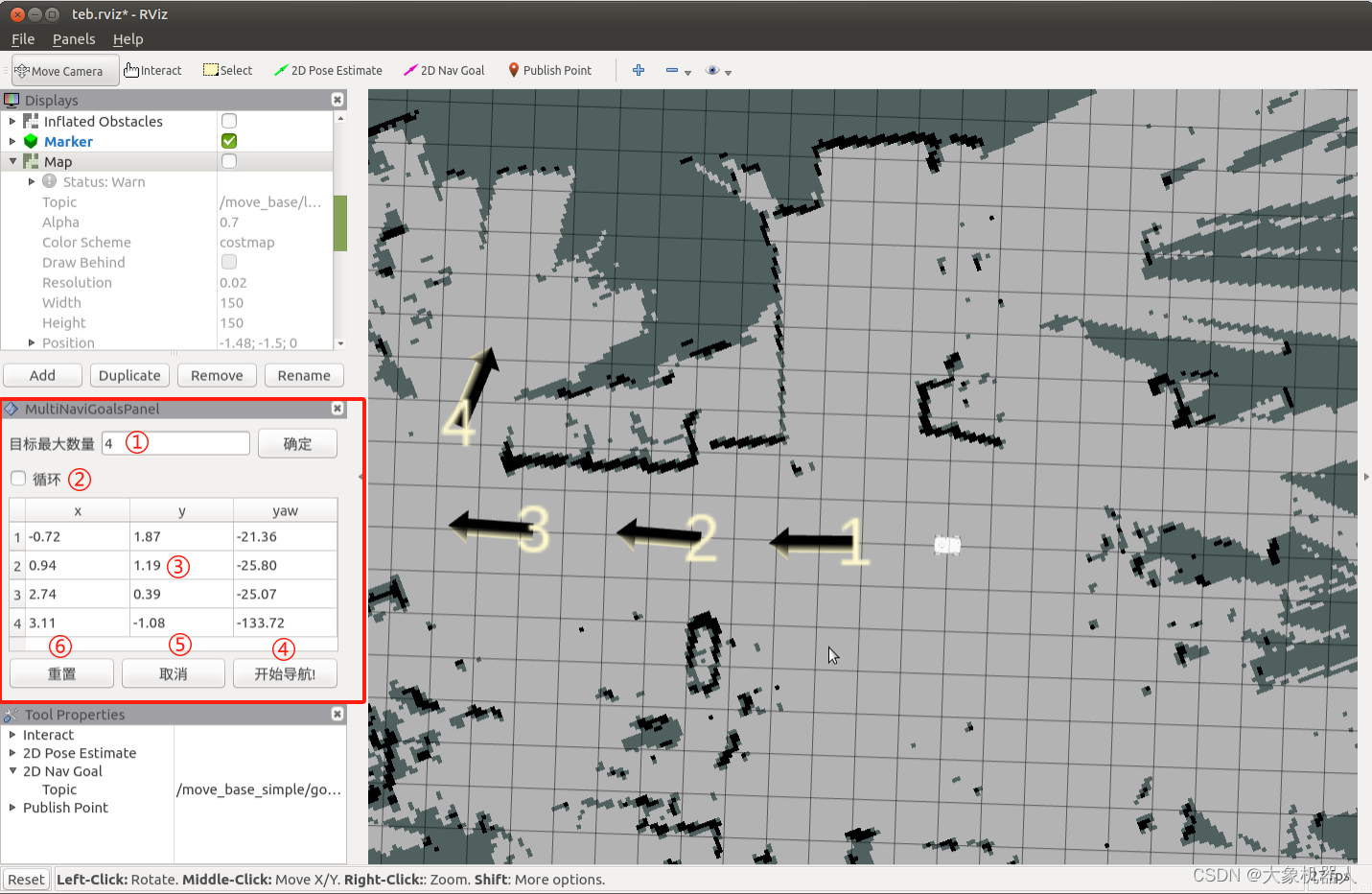



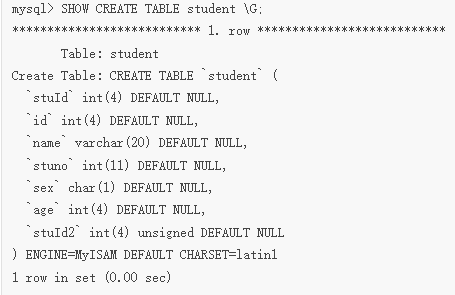
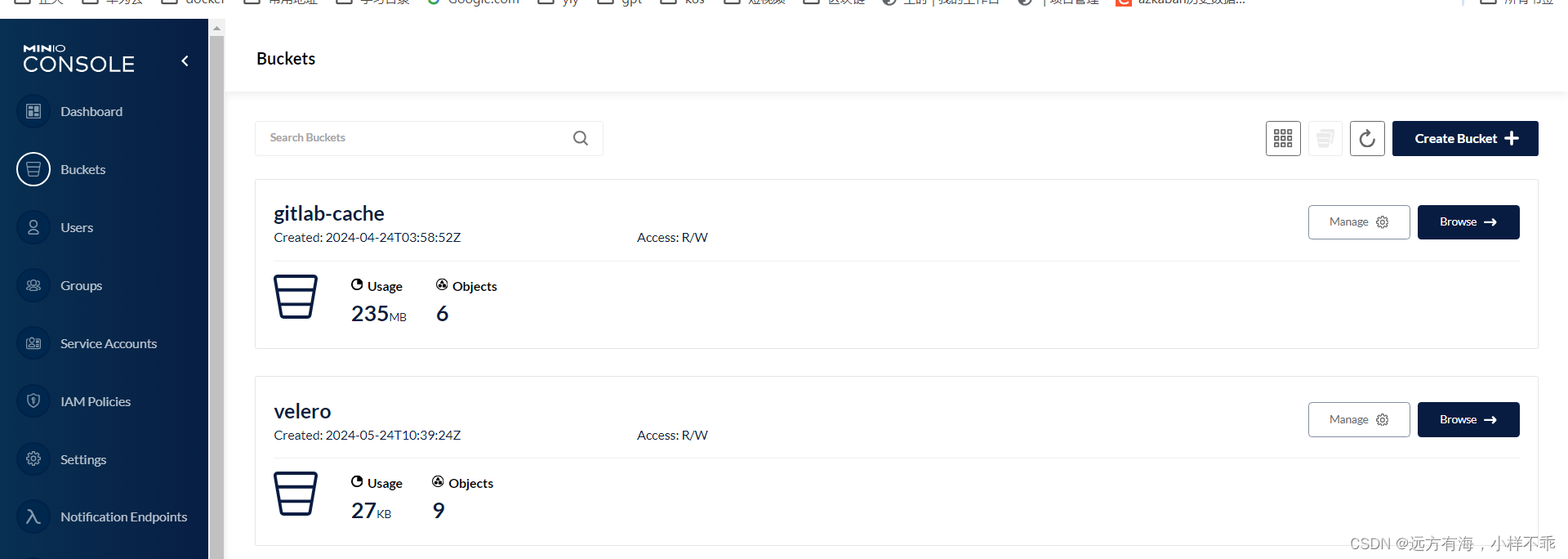

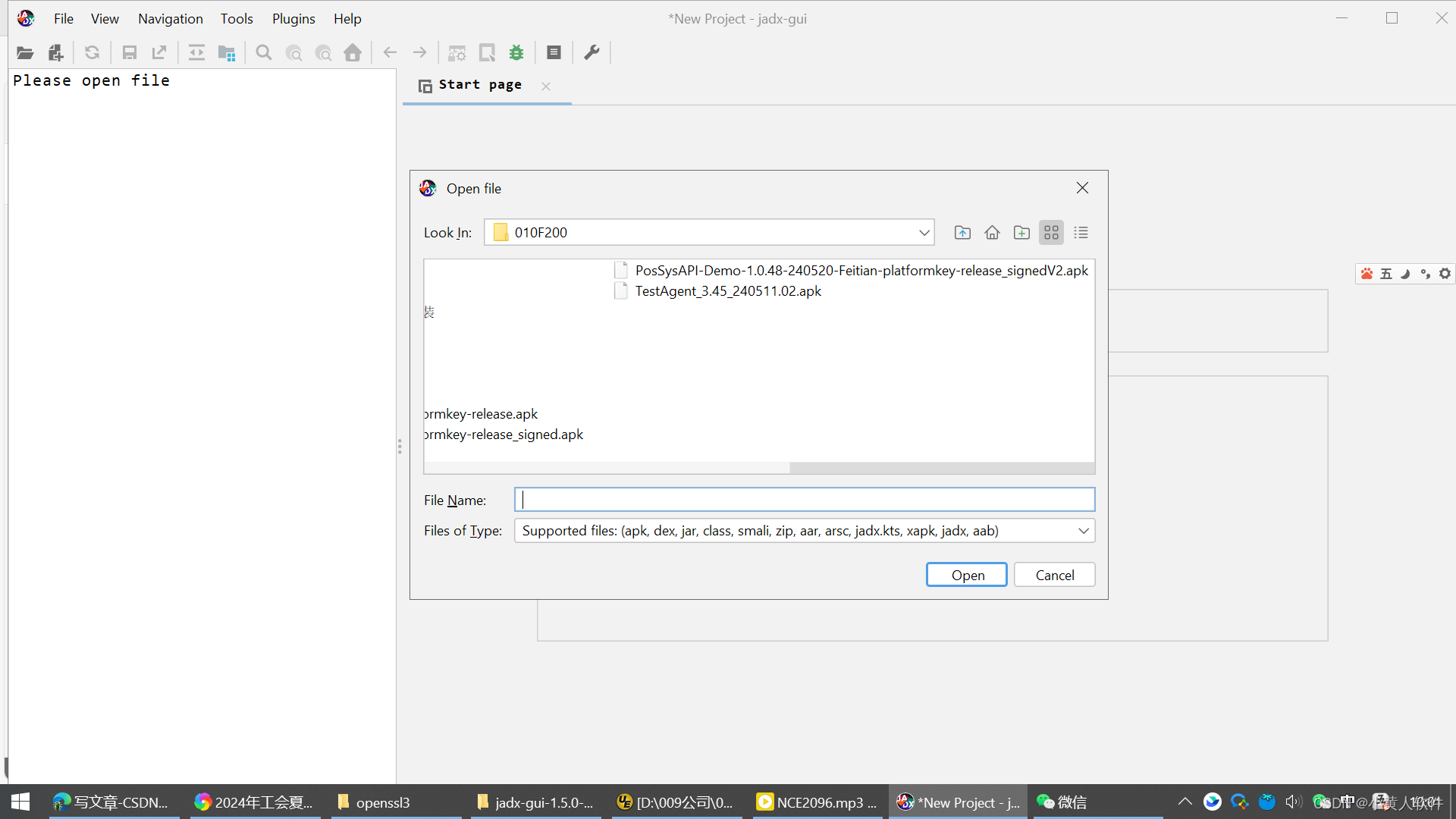
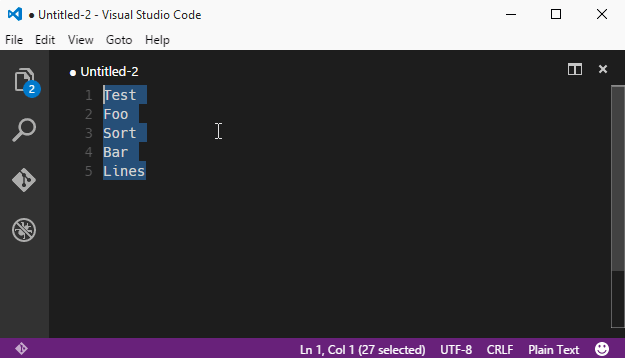

![[Vulfocus解题系列]spring 命令执行(CVE-2022-22947)](https://img-blog.csdnimg.cn/direct/241790510f4f47aebc0655f0bfac8157.png)