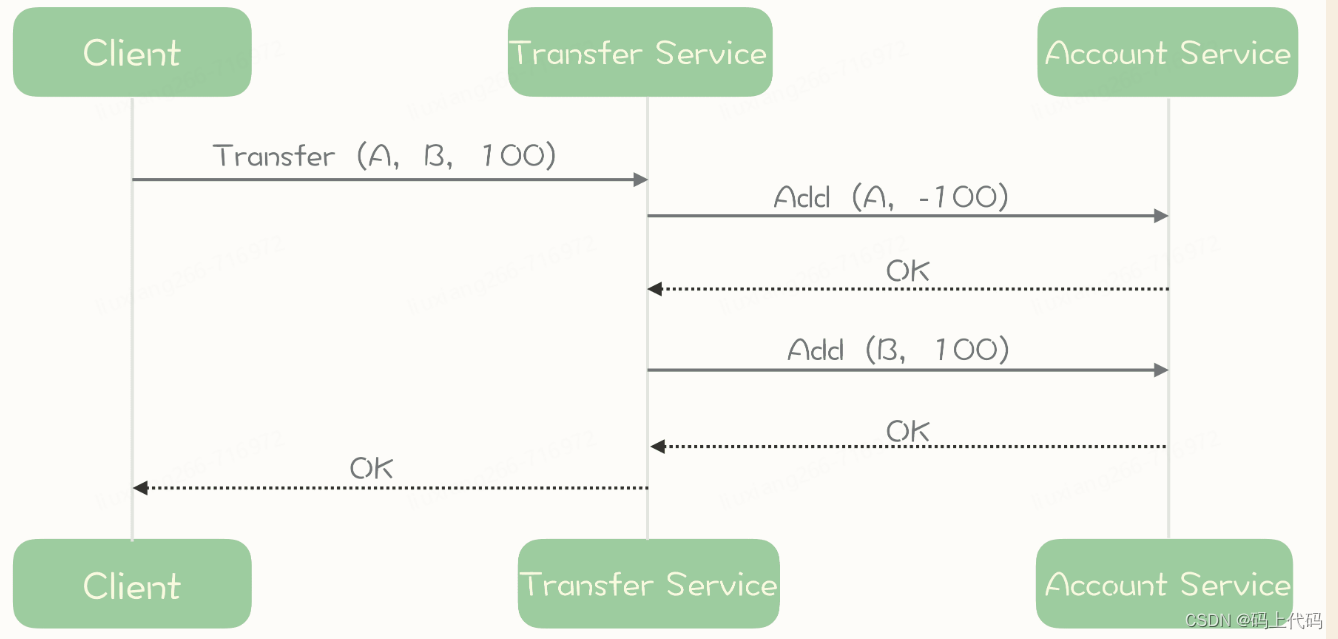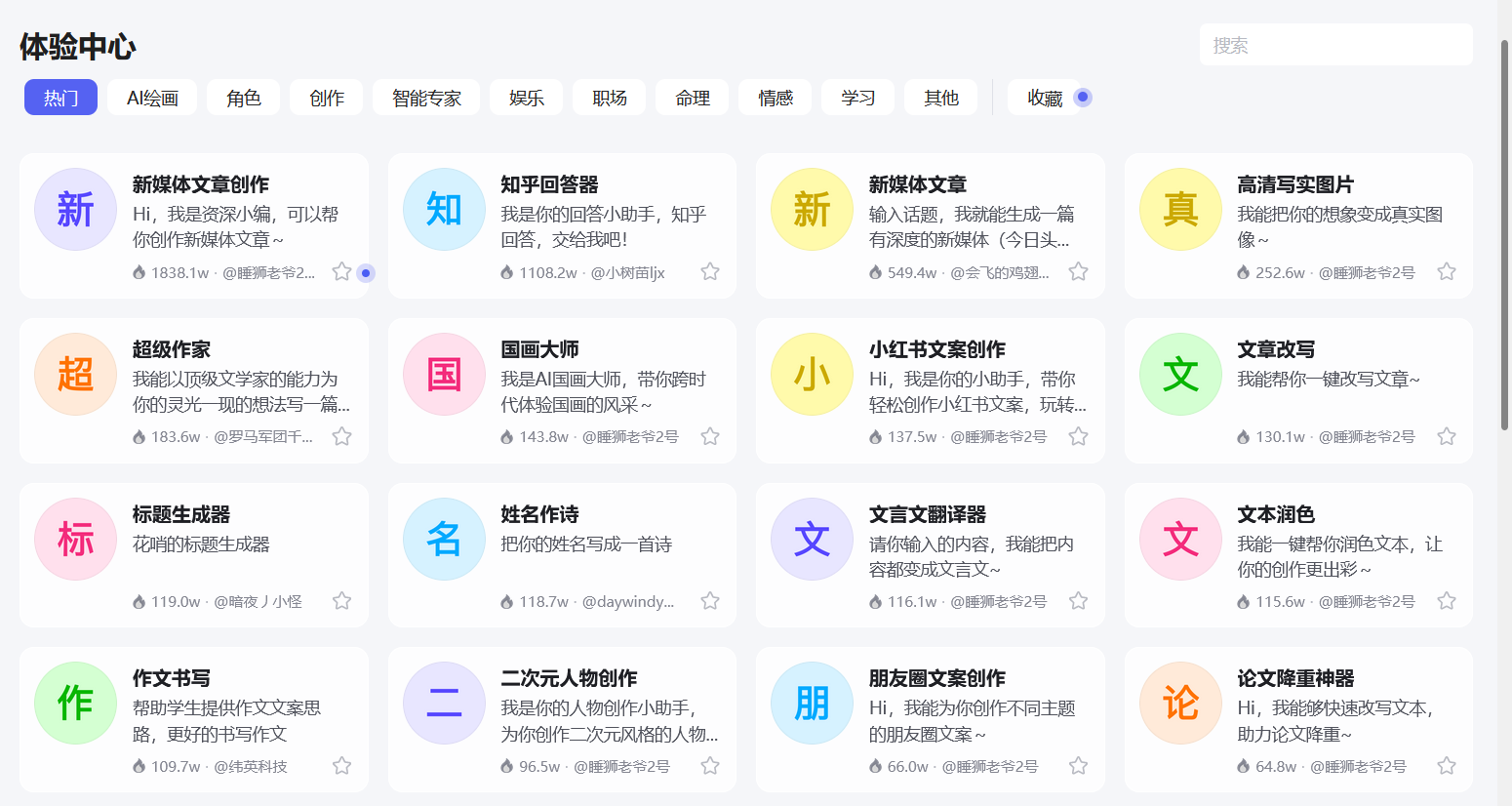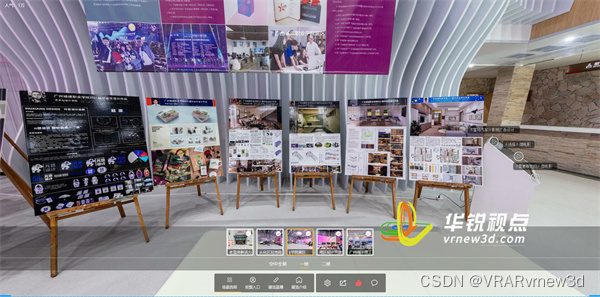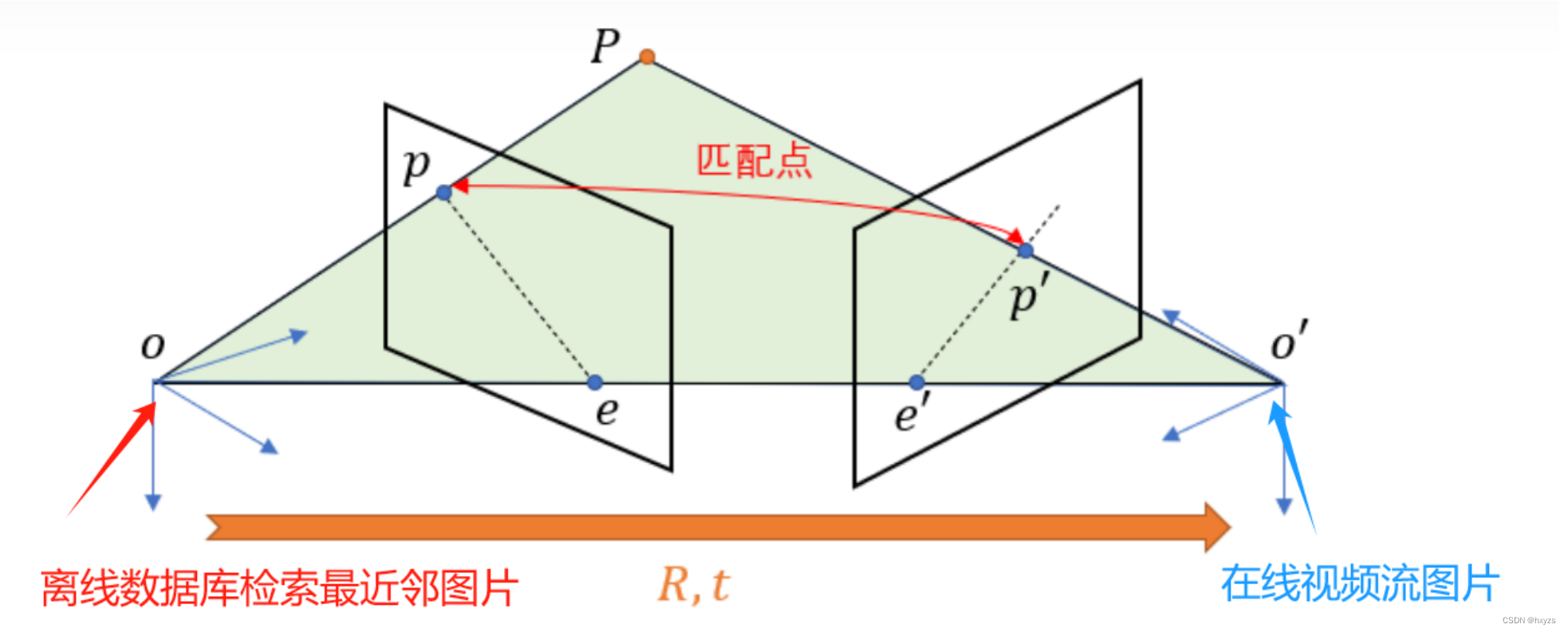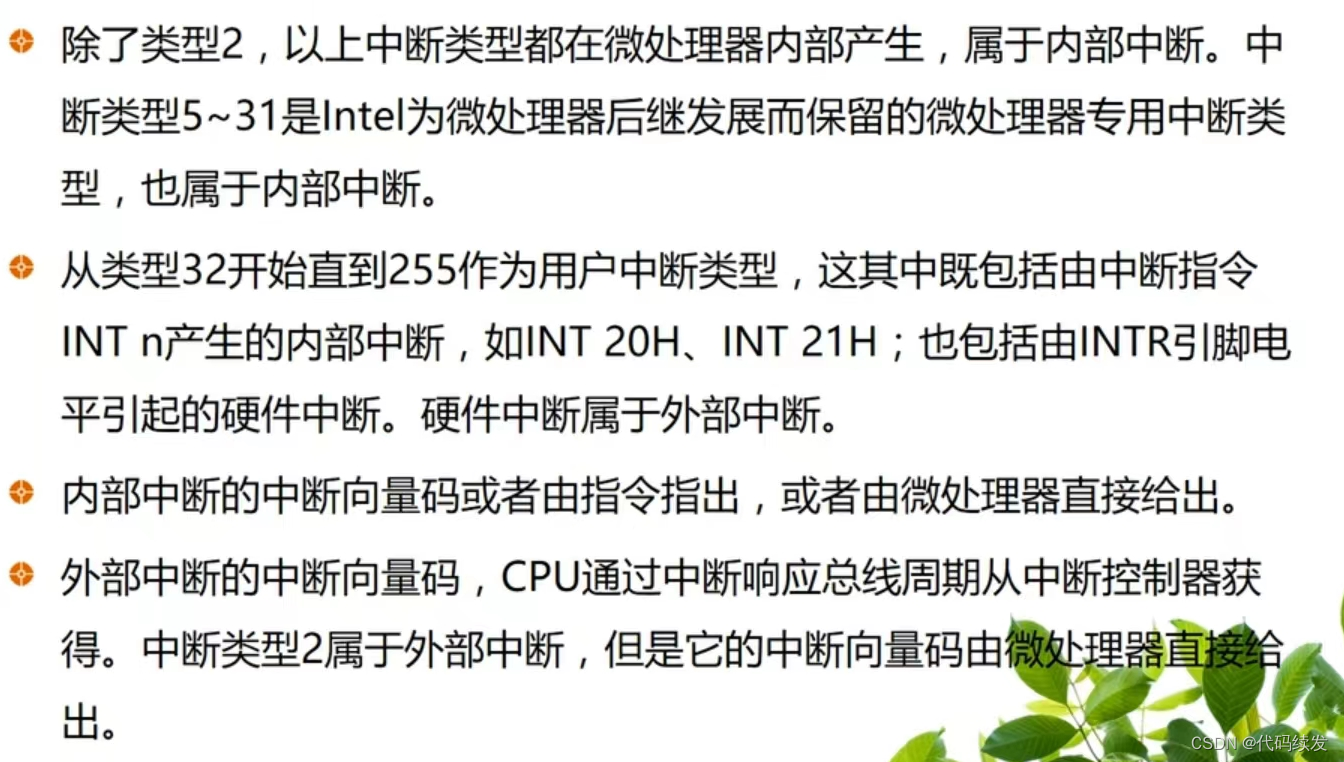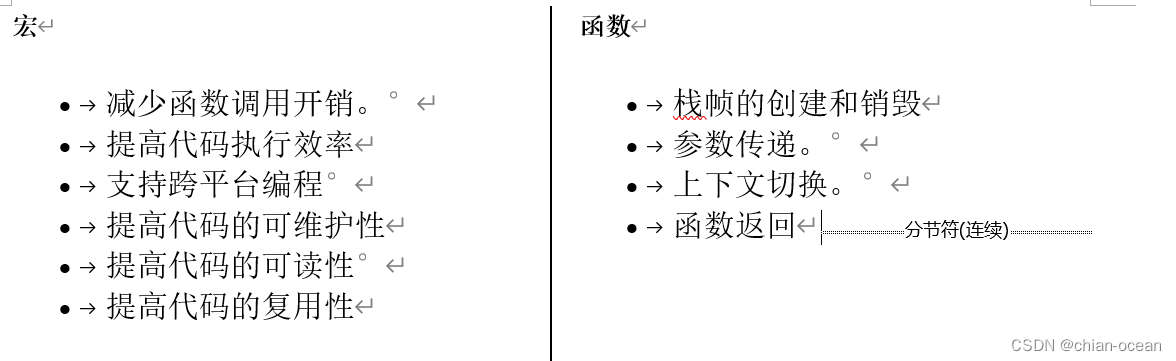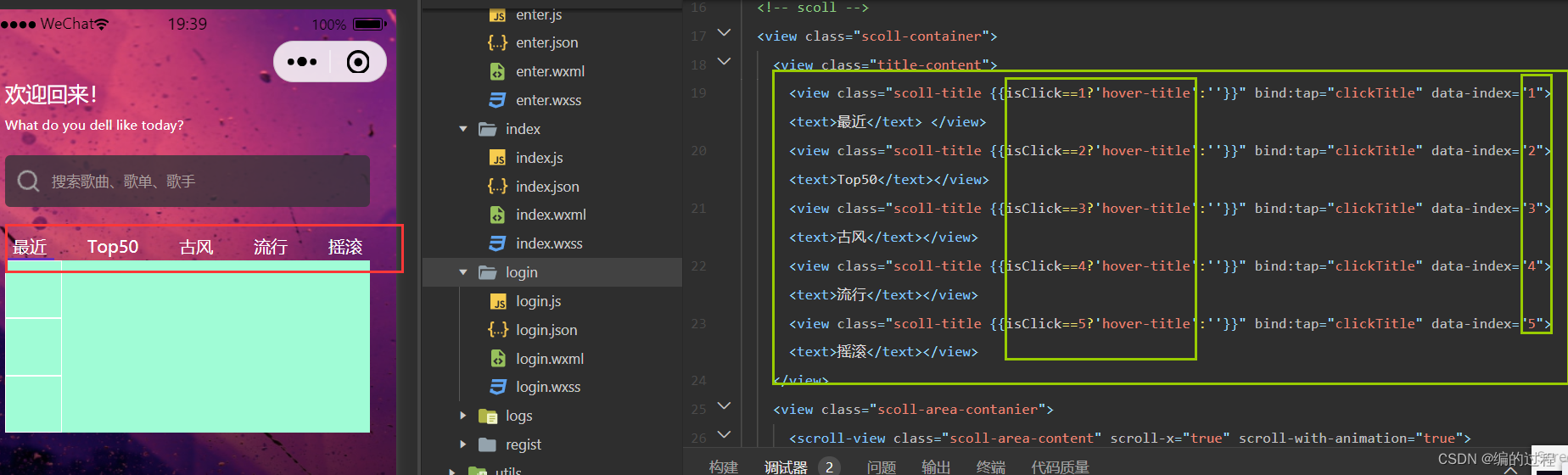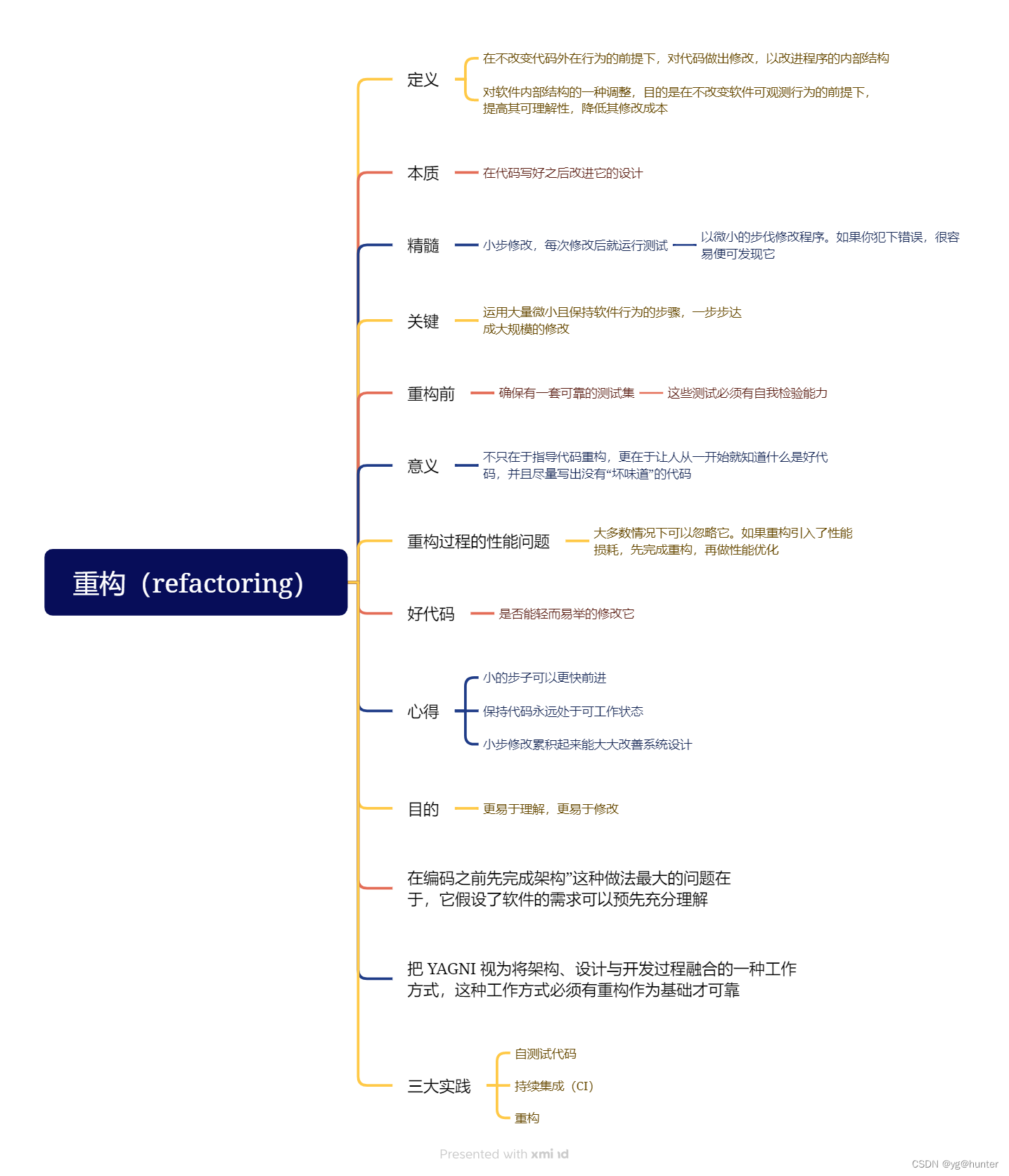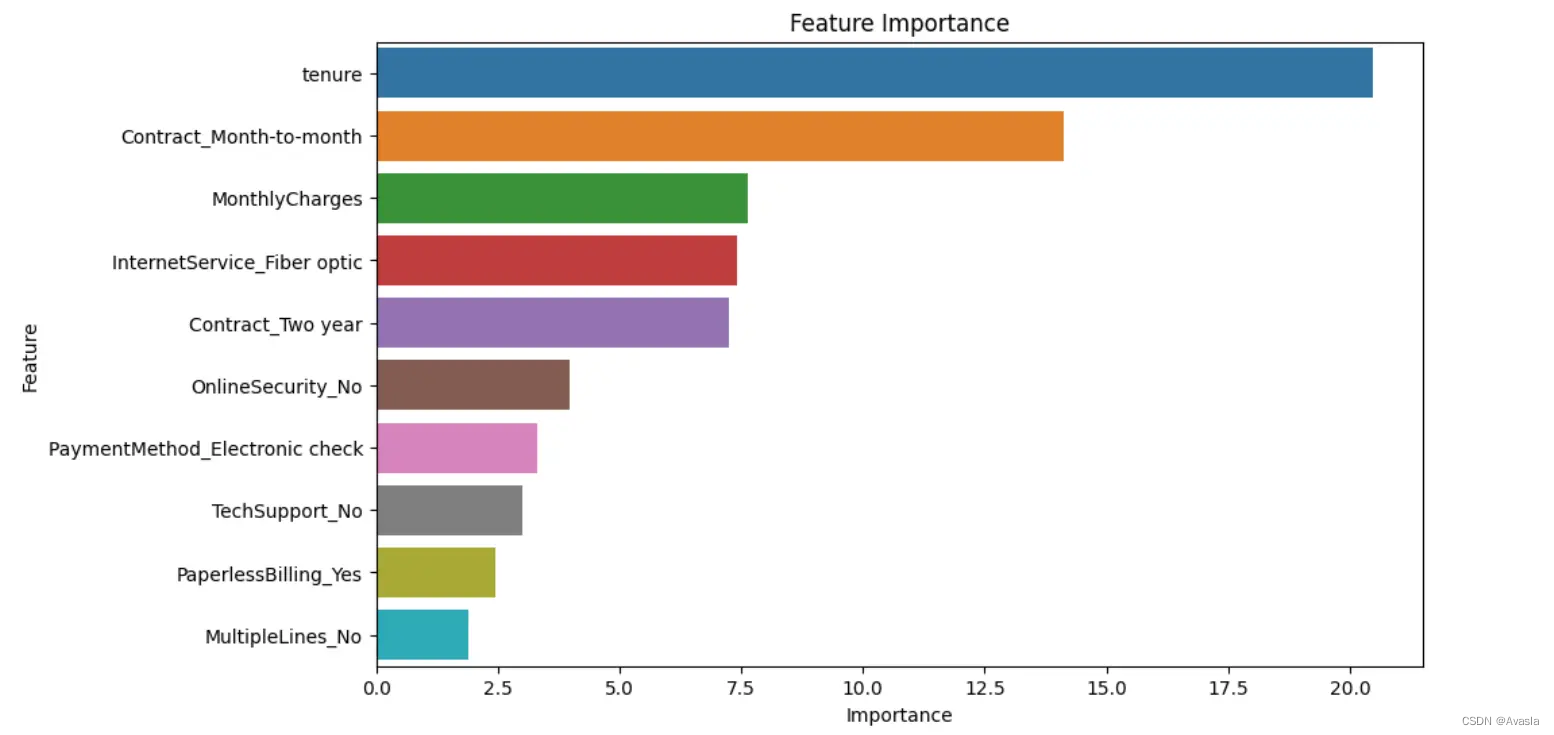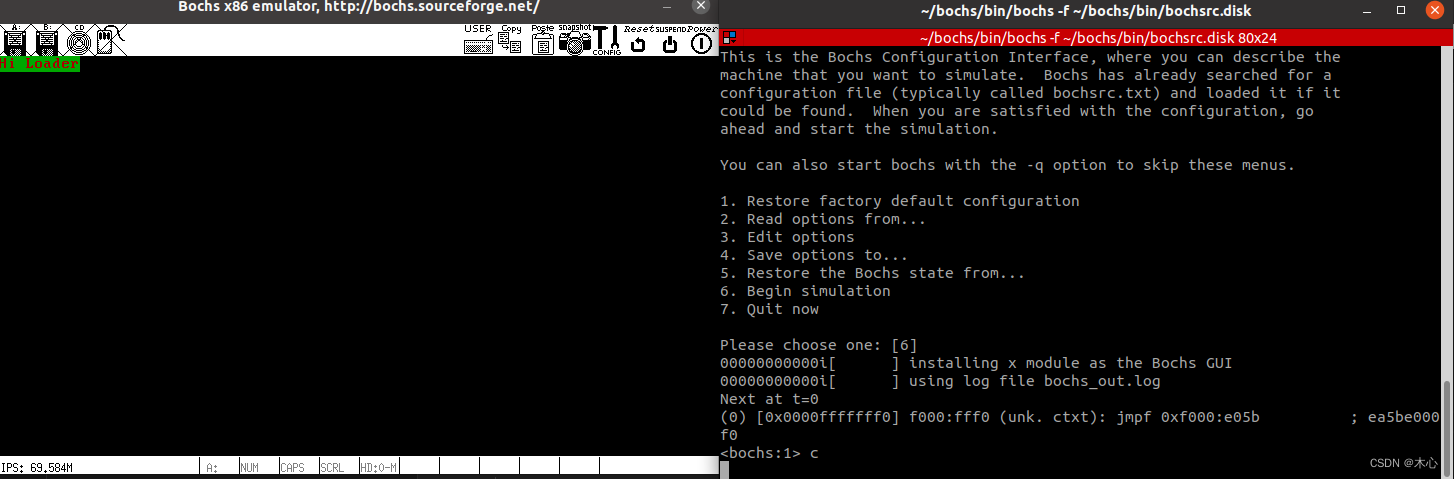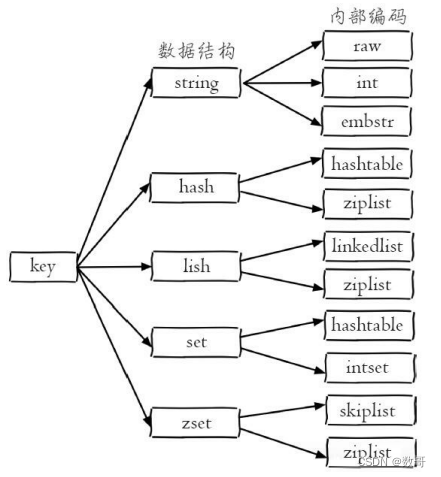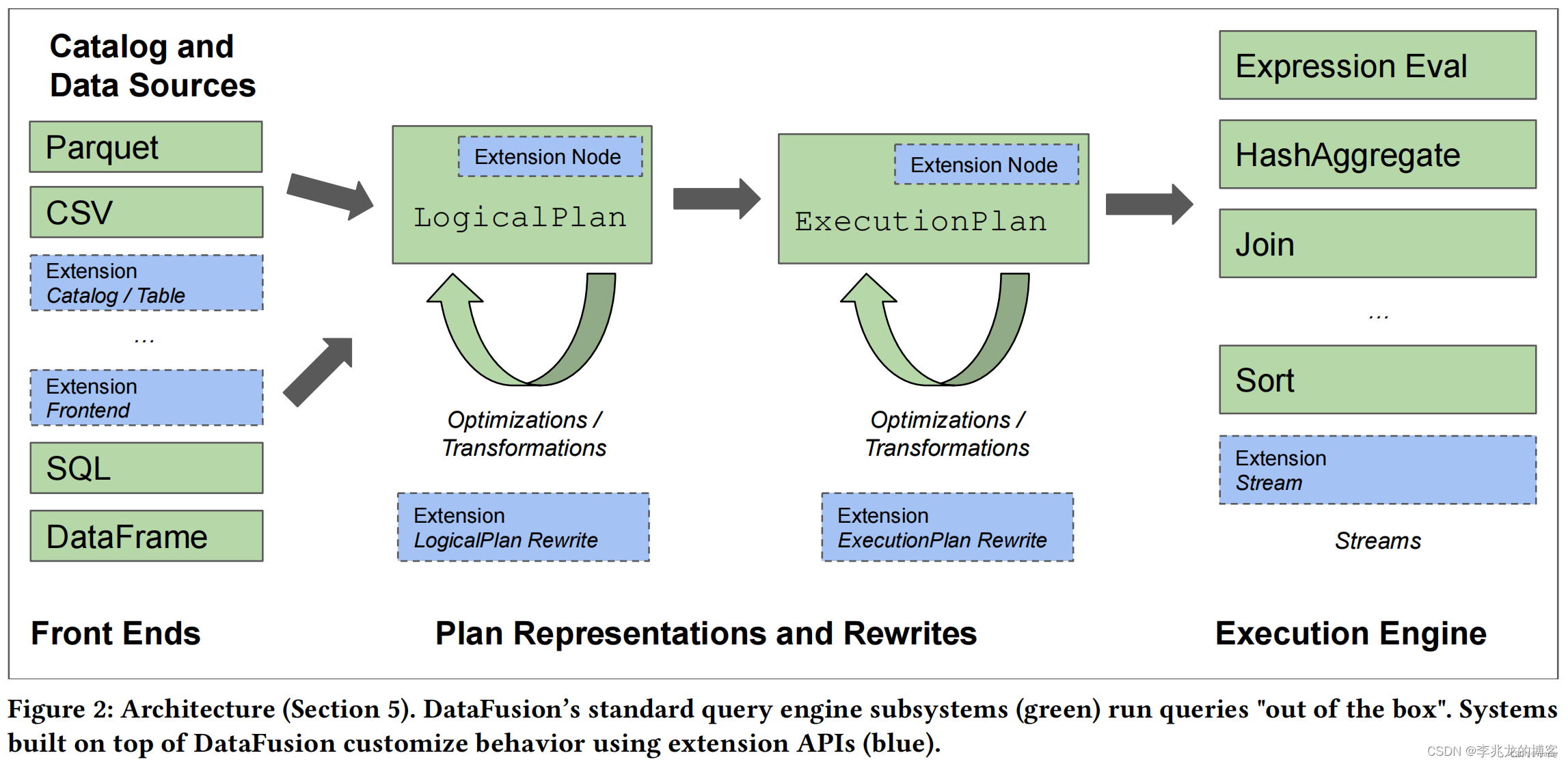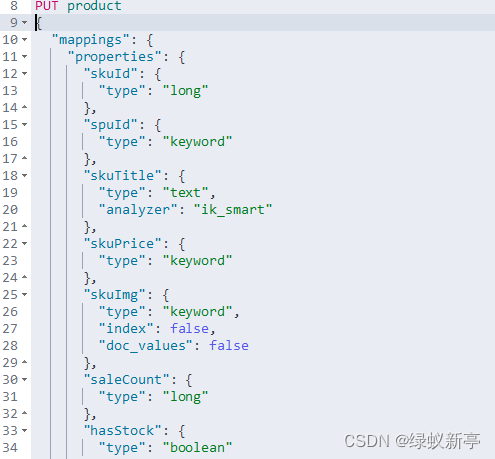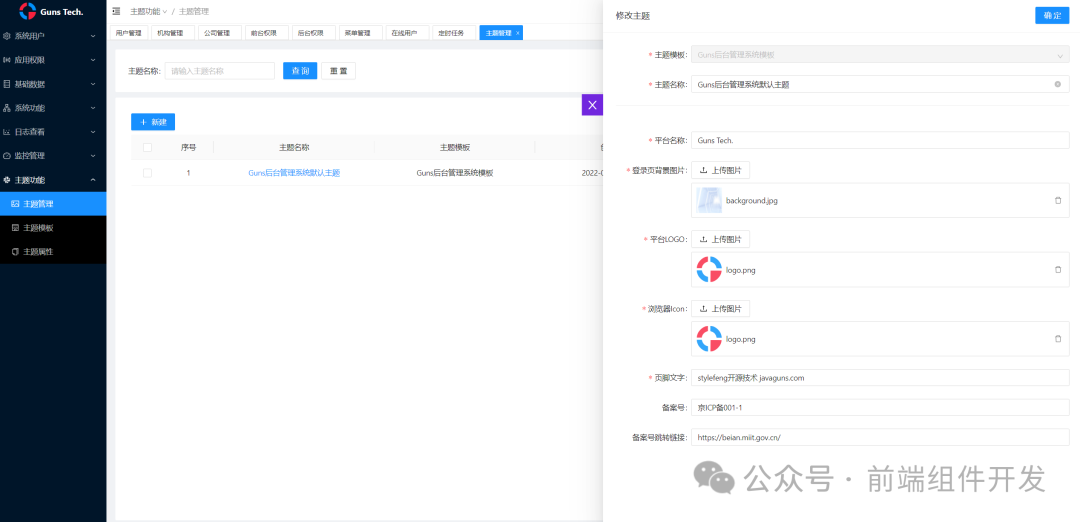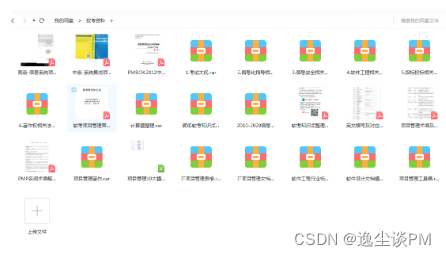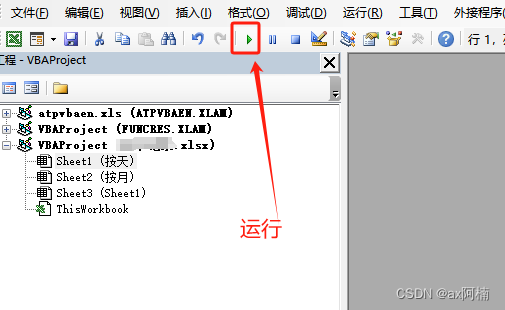1.简介
iframe 是web自动化里面一个比较头疼的测试场景,在Selenium中处理 iframe 需要切换来切换去非常麻烦。但是在playwright中,让其变得非常简单,我们在使用中无需切换iframe,直接定位元素即可。
2.iframe是什么
iframe就是我们常用的iframe标签:<iframe>。iframe标签是框架的一种形式,也比较常用到,iframe一般用来包含别的页面,例如我们可以在我们自己的网站页面加载别人网站或者本站其他页面的内容。iframe标签的最大作用就是让页面变得美观。iframe标签的用法有很多,主要区别在于对iframe标签定义的形式不同,例如定义iframe的长宽高。简单的一句话概括就是:iframe 就是HTML 中,用于网页嵌套网页的。 一个网页可以嵌套到另一个网页中,可以嵌套很多层。和俄罗斯套娃差不多吧。
3.iframe语法
page.frame_locator()
locator = page.frame_locator("frame").get_by_text("登录")说明:使用frame_locator() 定位到iframe上,再在上面使用locator方法定位元素。
可以使用page.frame_locator()或locator.frame_locator()方法创建 FrameLocator 捕获足该 iframe 中检索和定位元素。
使用示例一:
locator = page.frame_locator("my-frame").get_by_text("Submit")
locator.click()使用frame_locator() 定位到iframe上,然后继续在上面使用locator方法定位元素
iframe 定位器是严格的。这意味着如果有多个元素与给定的选择器匹配,则对 iframe 定位器的所有操作都会抛出异常。
# Throws if there are several frames in DOM:
page.frame_locator('.result-frame').get_by_role('button').click()
# Works because we explicitly tell locator to pick the first frame:
page.frame_locator('.result-frame').first.get_by_role('button').click()以下代码段在带有 id 的 iframe 中定位带有文本“提交”的元素my-frame,例如<iframe id="my-frame">:
locator = frame.frame_locator("#my-iframe").get_by_text("提交")
locator.click()4.iframe定位
匹配第一个
frame_locator().first
匹配最后一个
frame_locator().last
使用index索引
frame_locator().nth(index)获取全部iframes
page.frames5.frame() 定位
根据name属性和url属性匹配
frame = page.frame(name="frame-name")
frame = page.frame(url=r".*domain.*")
frame.fill('#username-input', 'John')6.page.frame 和 page.frame_locator 区别
page.frame_locator() 返回的对象需要用locator() 方法定位元素,再操作元素
page.frame() 返回的对象可直接使用fill() 、 click() 方法。
7.项目实战
网上找了半天也没有找到这样的例子,以前百度、163的邮箱是这种。最近几年技术升级了,已经不是这种了。不找了索性自己在本地做一个这样的小demo给小伙伴或者童鞋们来演示一下。
架构如下:
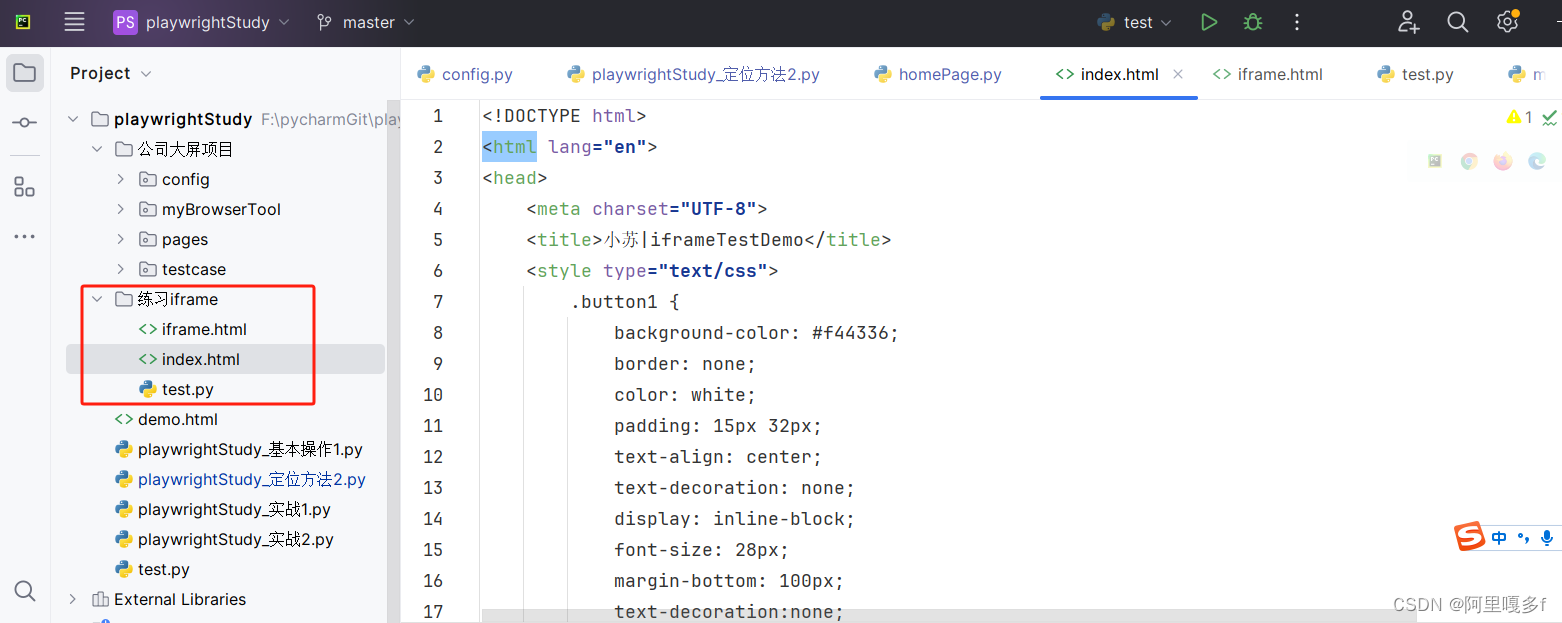
7.1被测的HTML代码
1.准备测试练习index.html,如下:
<!DOCTYPE html>
<html lang="en">
<head>
<meta charset="UTF-8">
<title>小苏|iframeTestDemo</title>
<style type="text/css">
.button1 {
background-color: #f44336;
border: none;
color: white;
padding: 15px 32px;
text-align: center;
text-decoration: none;
display: inline-block;
font-size: 28px;
margin-bottom: 100px;
text-decoration:none;
color: white;
}
#myAnchor
{
text-decoration:none;
color: white;
}
</style>
</head>
<body style="text-align:center">
<div id="wrapper" style="position: relative;top: 100px;left:0px;">
<button class="button1"><a id="myAnchor" href="https://www.cnblogs.com/du-hong/">小苏</a></button></br>
<div id="id1">I am a index page's div!</div>
<input type="text" id="maininput" />
<br/>
<iframe id="frameA" frameborder="0" scrolling="no" style="left:857px;position:absolute;" src="iframe.html"></iframe>
</div>
</body>
</html>2.准备测试练习iframe.html,如下:
<!DOCTYPE html>
<html lang="en">
<head>
<meta charset="UTF-8">
<title>I am a iframe!</title>
</head>
<body>
<div id="div1">I am iframes div!</div>
<input id="iframeinput"></input>
</body>
</html>7.2html的界面效果
页面效果,如下图所示:

代码设计test.py
# -*- coding: utf-8 -*-
# @File : test.py
# @Time : 2024/5/21 13:29
# @Author : syq
# @Email : 1721169065@qq.com
# @Software: PyCharm
from playwright.sync_api import Playwright, sync_playwright
def run(playwright: Playwright) -> None:
browser = playwright.chromium.launch(headless=False)
context = browser.new_context()
page = context.new_page()
page.goto("F:\pycharmGit\playwrightStudy\练习iframe\index.html")
page.wait_for_timeout(2000)
# 操作非 iframe上的元素
page.locator('[id="maininput"]').fill("I am a index page's div!")
# 操作 iframe 上的元素
frame = page.frame_locator("iframe[id^=frameA]")
# xpath 匹配
frame.locator('[id="iframeinput"]').fill('This is a iframe input!')
page.wait_for_timeout(3000)
# page.pause()
context.close()
browser.close()
with sync_playwright() as playwright:
run(playwright)
运行结果(再test.py模块中右键运行)
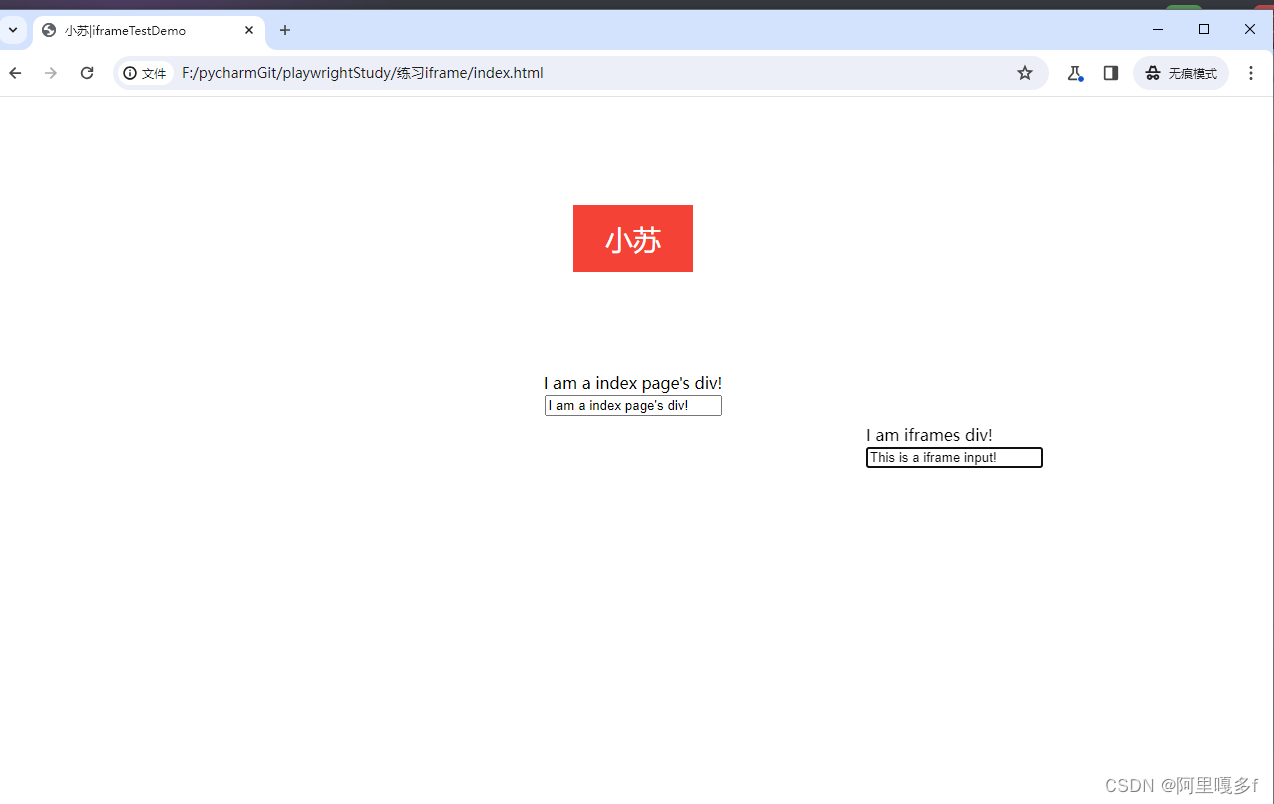
完整代码可在如下链接下载
练习iframe · 苏弋晴/playwright_autotest - 码云 - 开源中国 (gitee.com)

备注:关于iframe更详细的内容可参考如下链接
Playwright之iframe详细介绍(私人,参考别人的链接)-CSDN博客