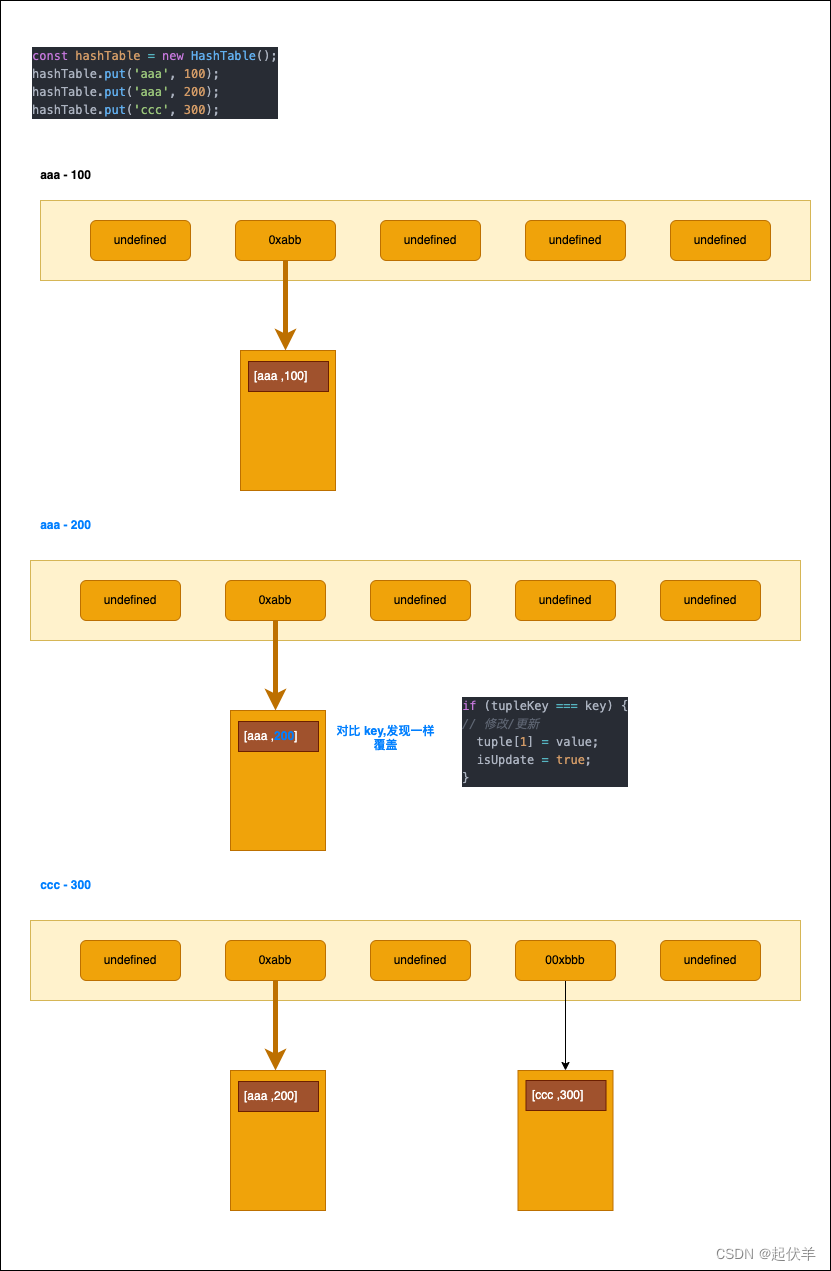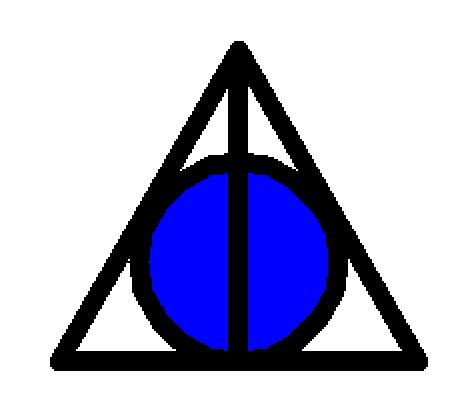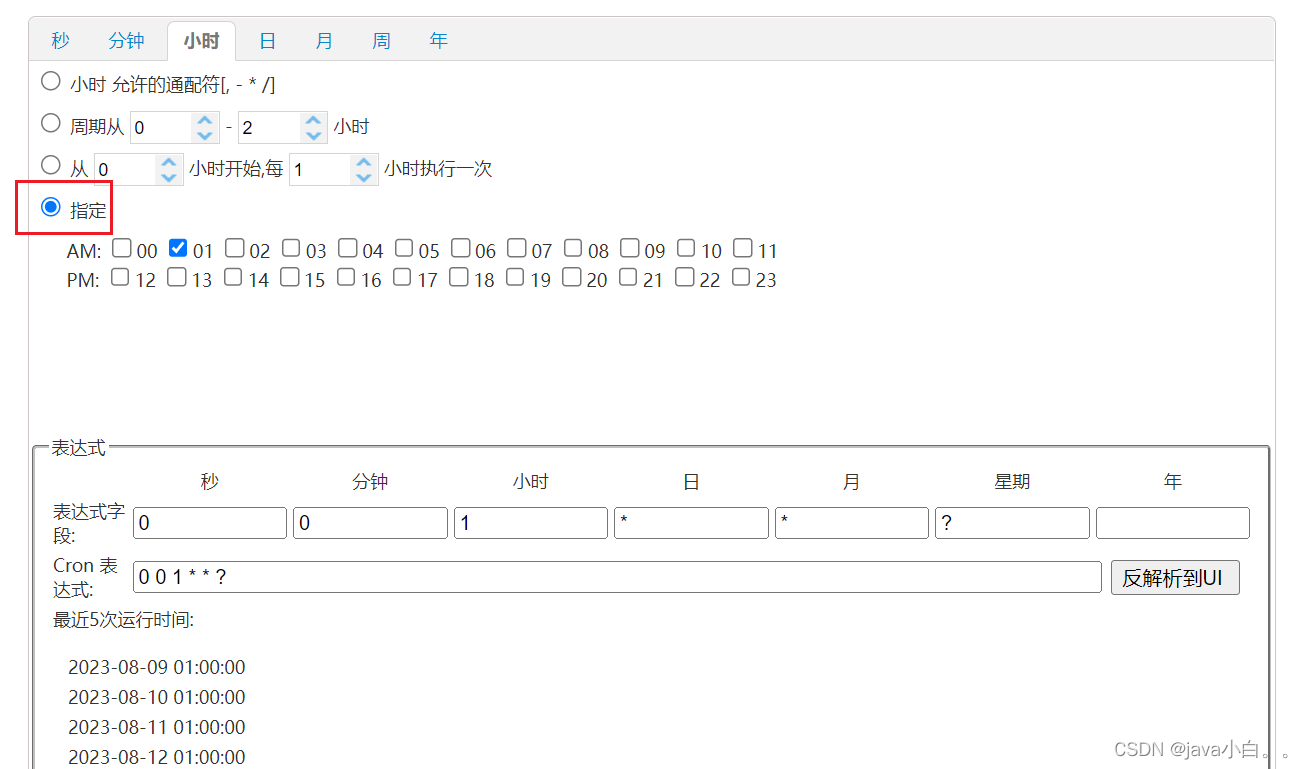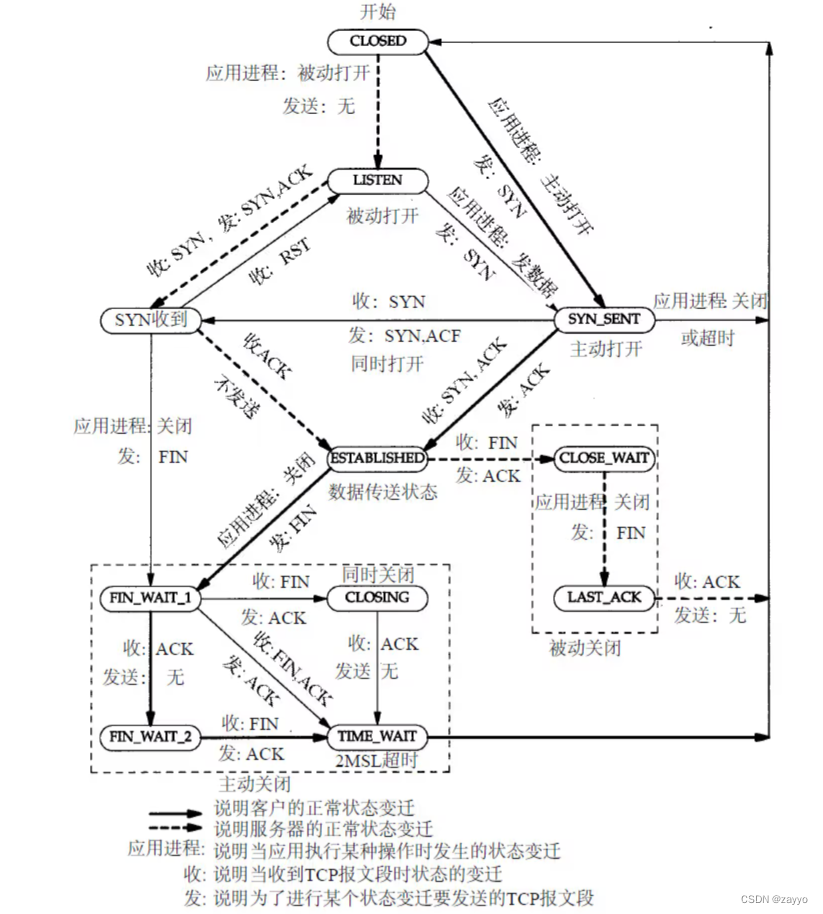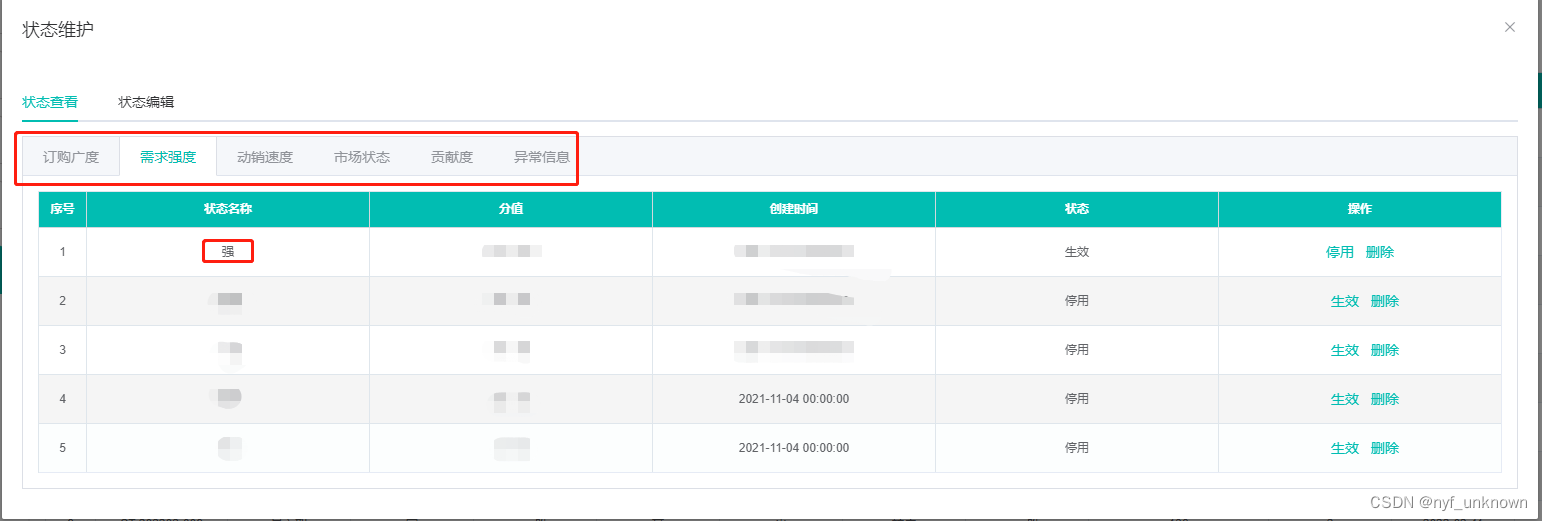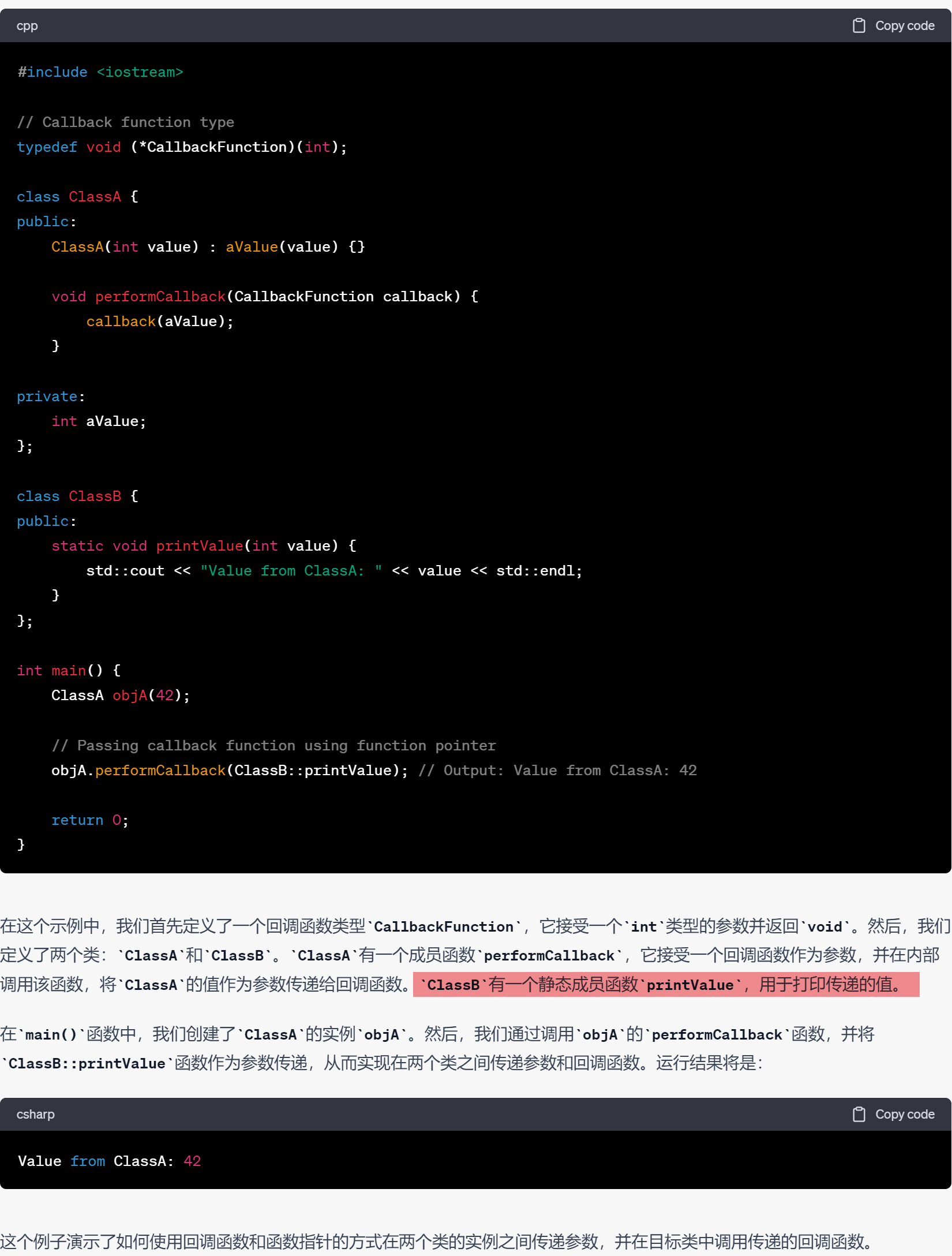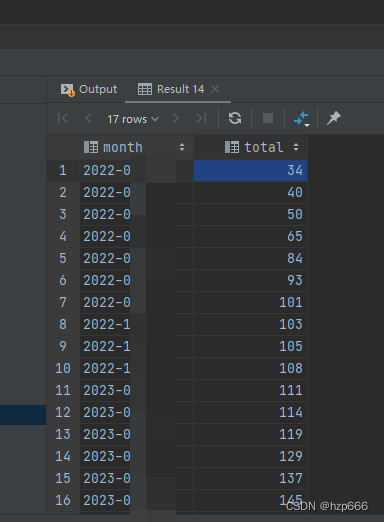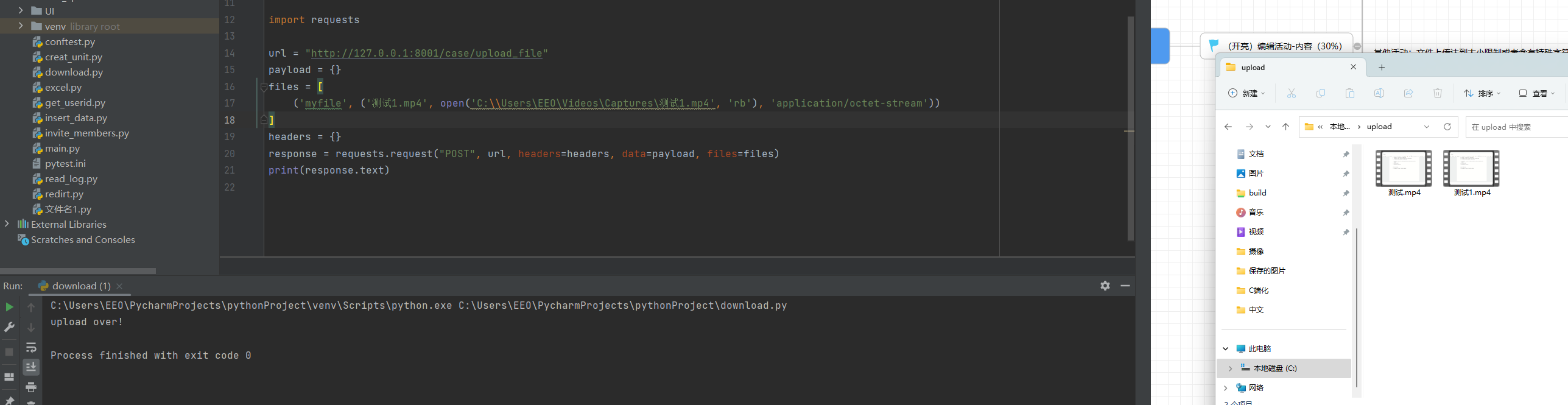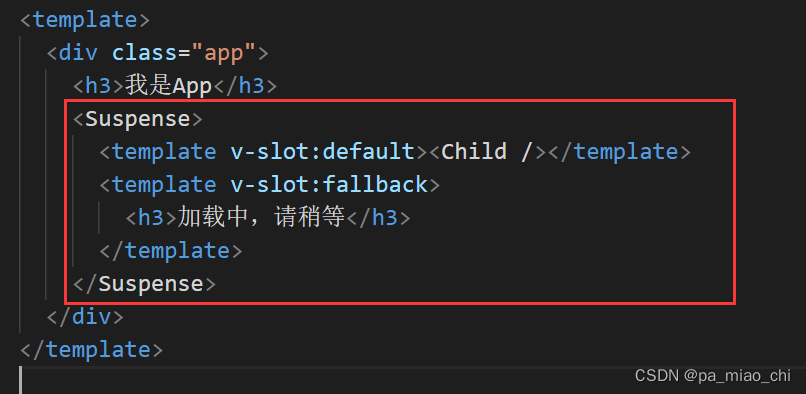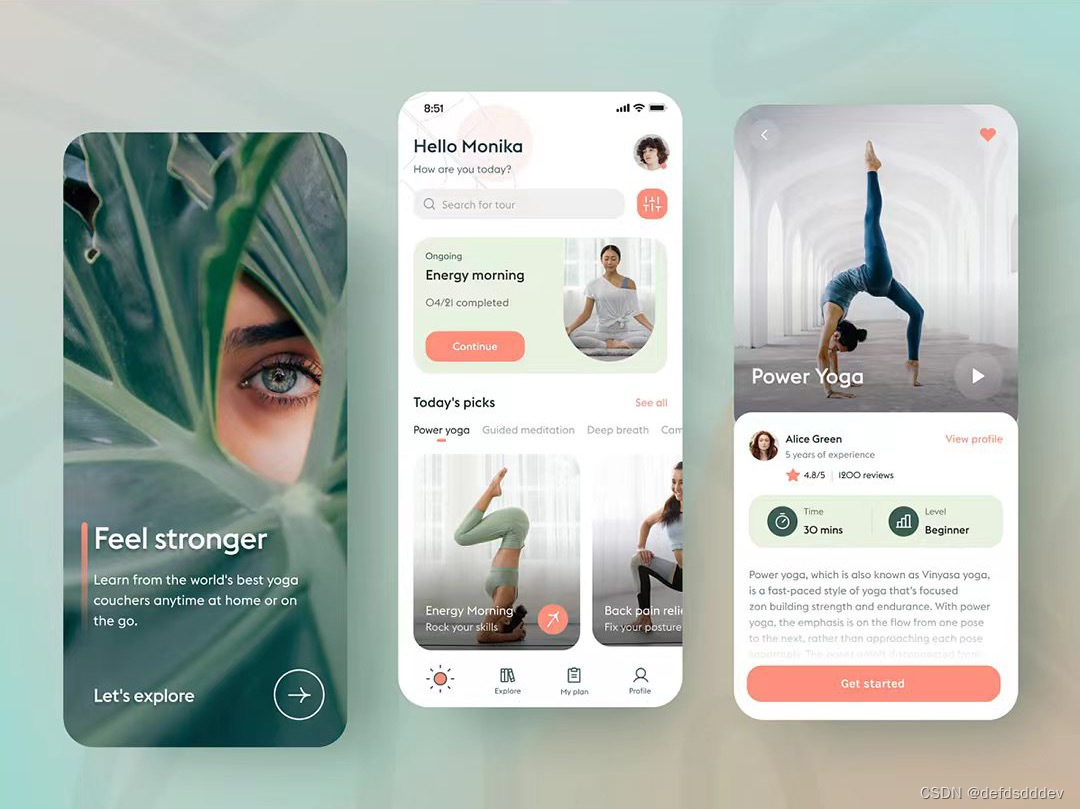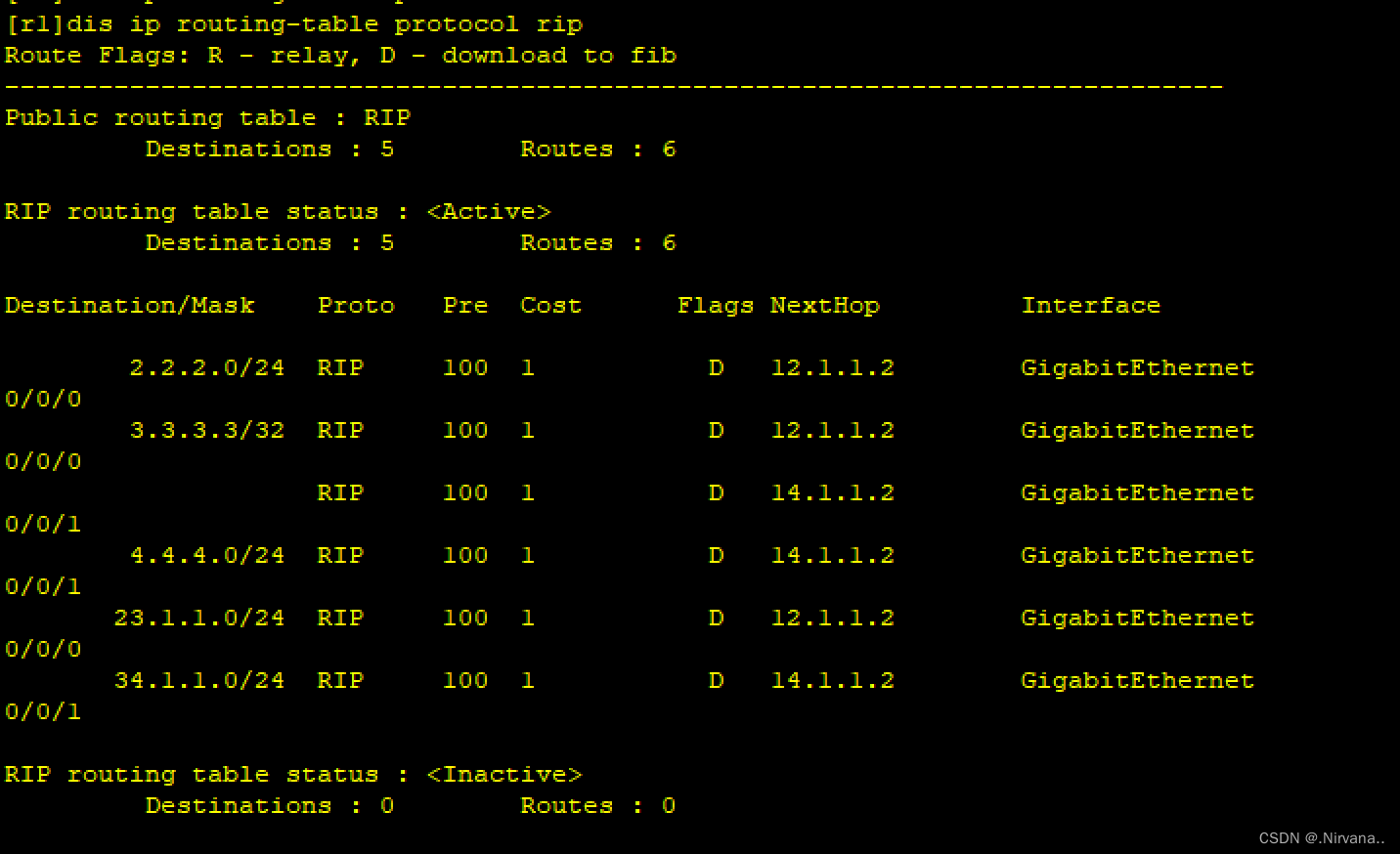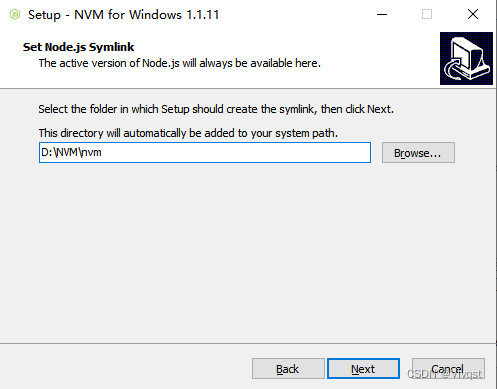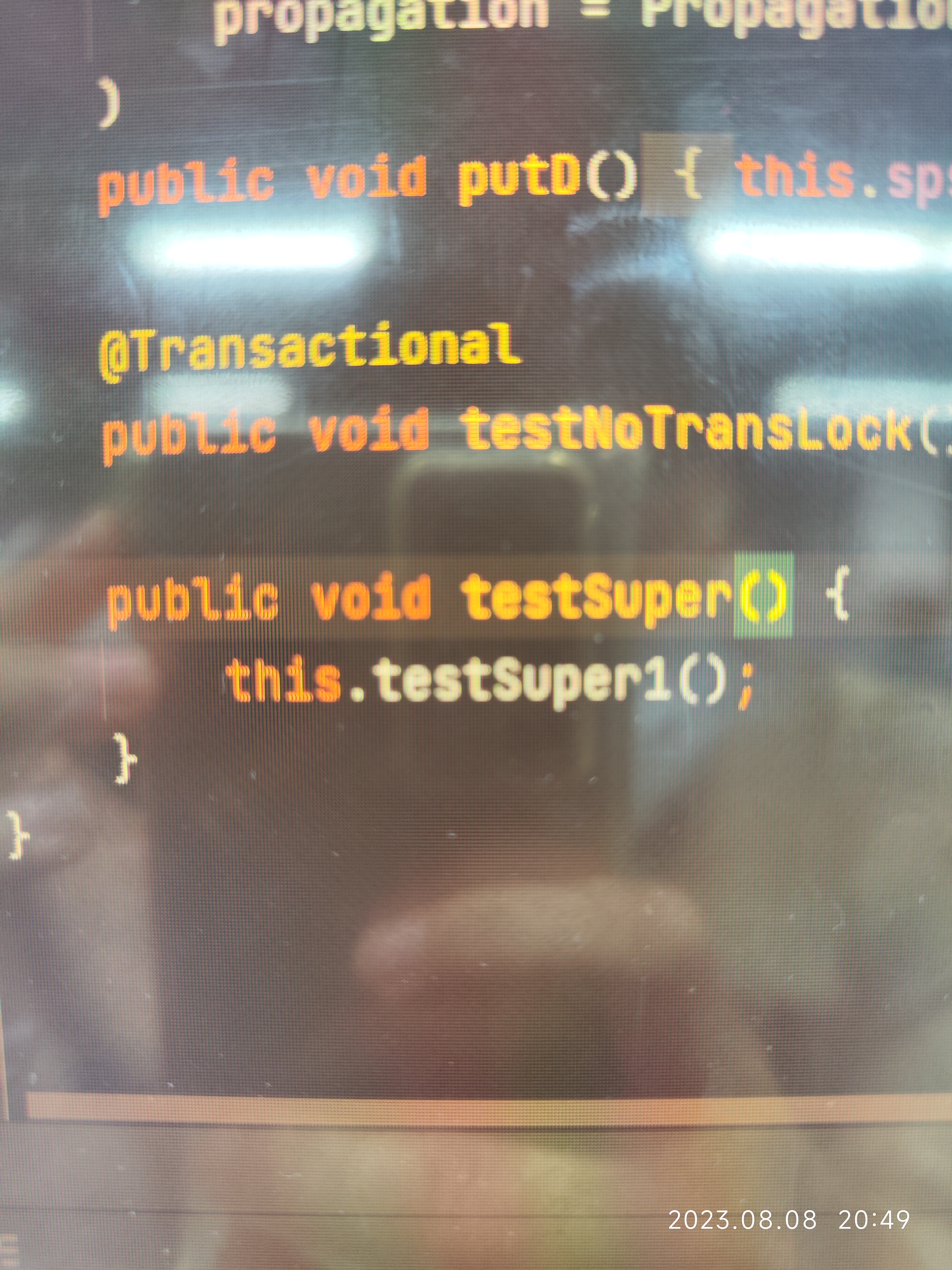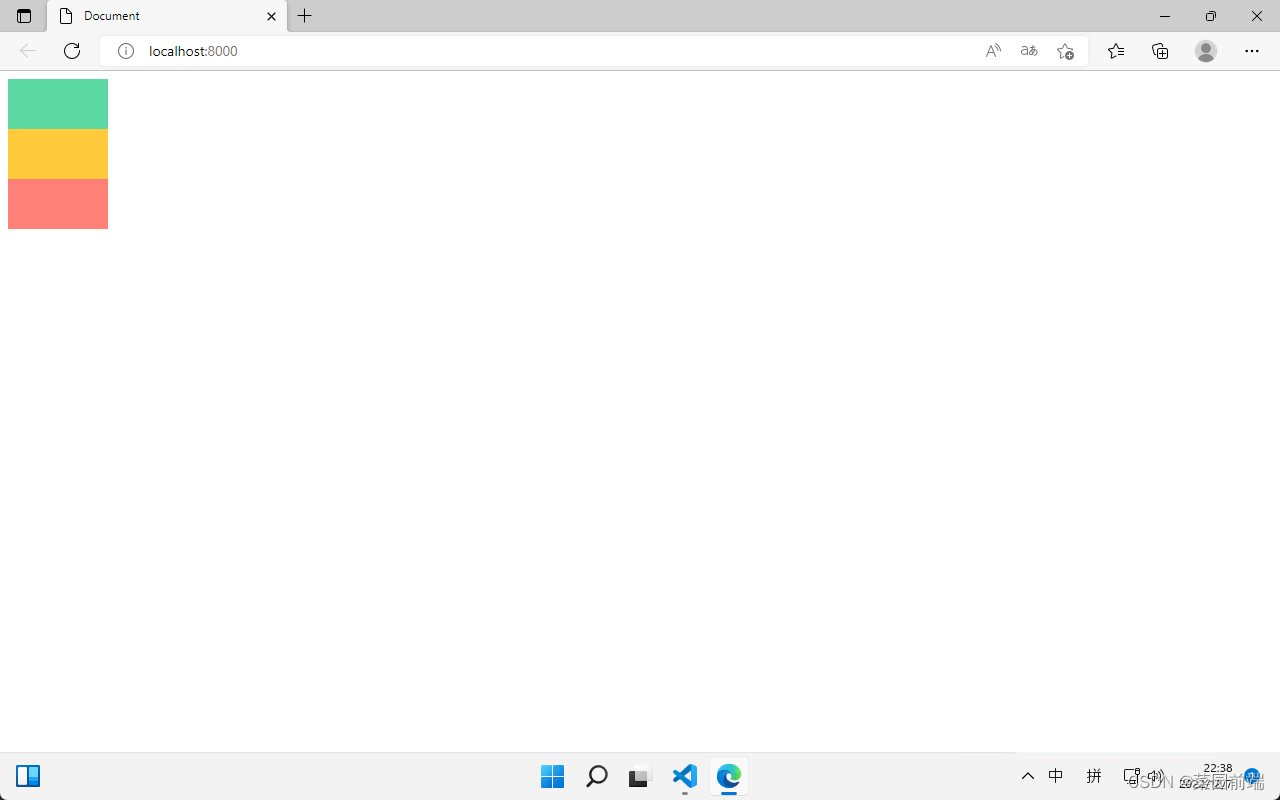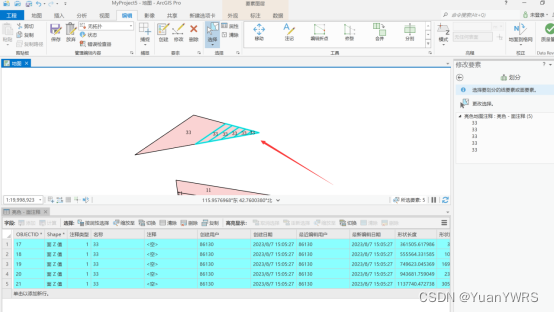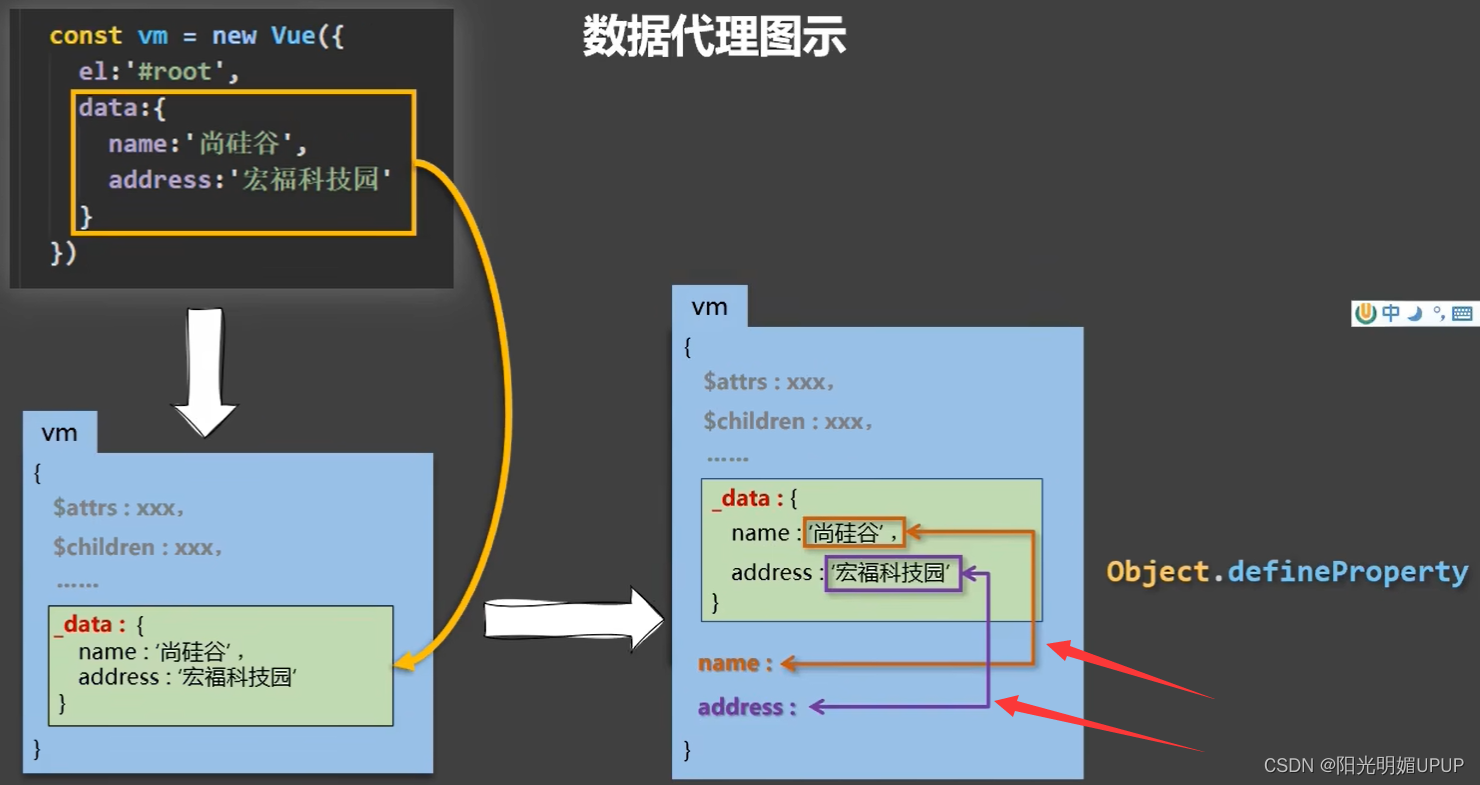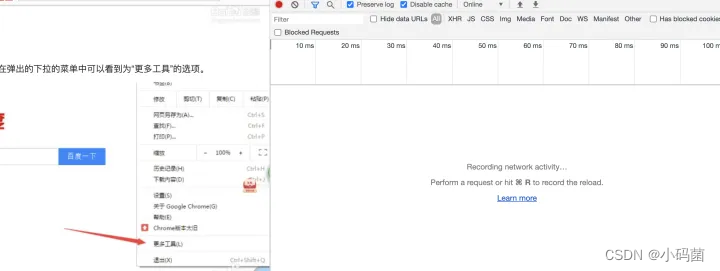演示

这里页面四周的彩色灯珠是会随着页面调整自动调整位置的。
代码
<!DOCTYPE html>
<html lang="en">
<head>
<meta charset="UTF-8">
<meta http-equiv="X-UA-Compatible" content="IE=edge">
<meta name="viewport" content="width=device-width, initial-scale=1.0">
<title>Light Effects</title>
<style>
* {
user-select: none;
margin: 0;
padding: 0;
}
.bg {
height: 100vh;
width: 100vw;
}
.bg>img {
background-position: center;
background-repeat: no-repeat;
background-size: cover;
height: 100%;
object-fit: cover;
padding: 0px;
position: absolute;
width: 100%;
}
.effects.show {
opacity: 1;
}
.effects {
position: fixed;
overflow: hidden;
height: 100vh;
width: 100vw;
left: 0px;
top: 0px;
z-index: 700;
pointer-events: none;
}
.light .frame {
background-image: url("./light.img");
position: absolute;
height: 100px;
background-repeat: repeat-x;
background-size: contain;
background-position: center bottom;
}
.left.frame {
top: -133px;
left: 0px;
transform: rotate(90deg);
transform-origin: 0px 100px;
width: 500%;
}
.top.frame {
top: 0px;
width: 500%;
transform: rotate(180deg);
}
.right.frame {
top: 100%;
left: calc(100% - 100px);
transform: rotate(-90deg);
transform-origin: 0px 0px;
width: 500%;
}
.bottom.frame {
bottom: 0px;
left: 0px;
width: 500%;
}
</style>
</head>
<body>
<div class="bg">
<img src="./R0000937.webp" alt="">
</div>
<div class="light effects show">
<div class="left frame"></div>
<div class="top frame"></div>
<div class="right frame"></div>
<div class="bottom frame"></div>
</div>
</body>
</html>
上面代码中的 light.img 就是演示中页面四周的彩色灯珠,相关图片可以在下面的例程链接中的 examples/20230806-decoration 例程中找到。
更多例程
更多例程可以参考下面代码仓库:
https://github.com/NaisuXu/front-end-web-examples