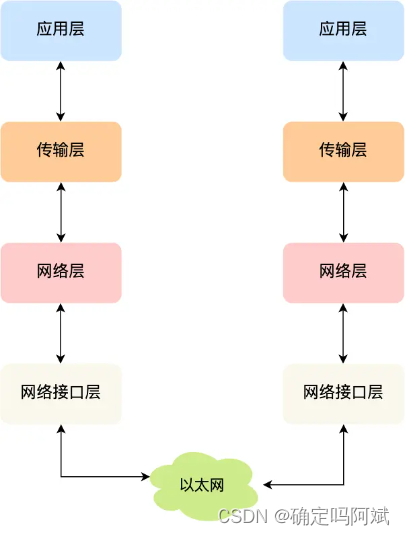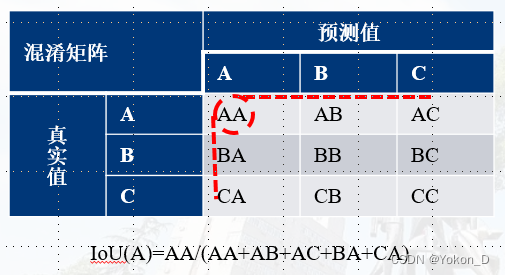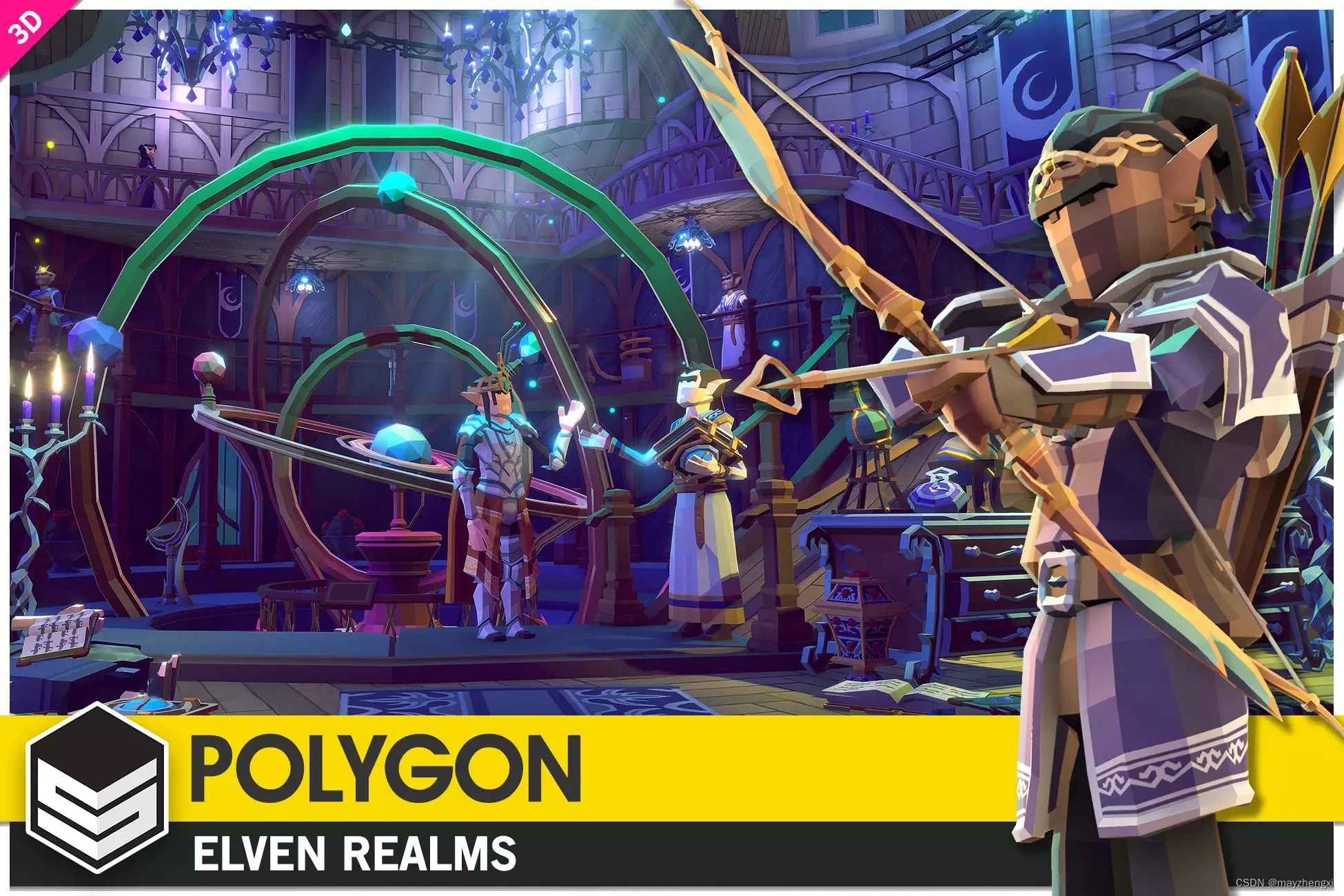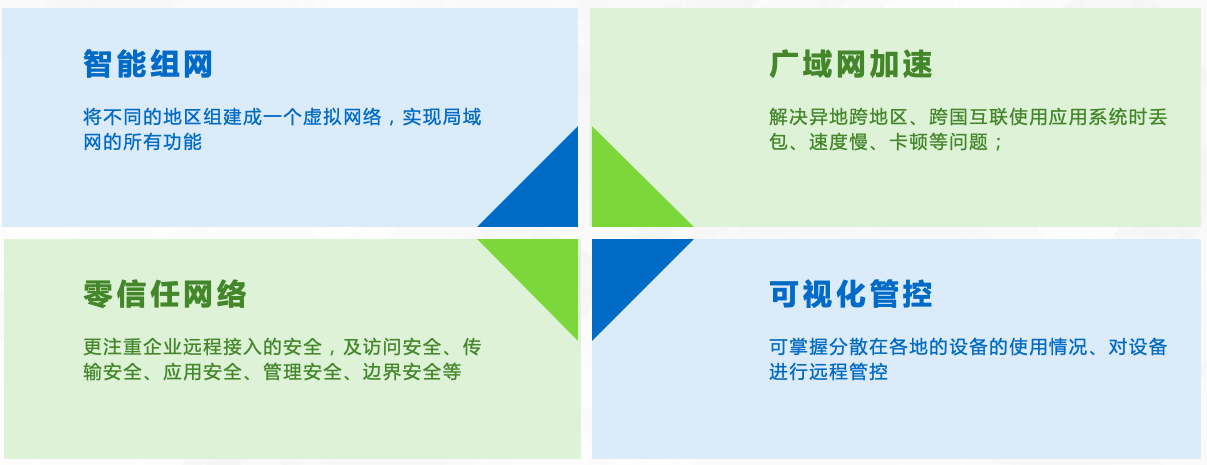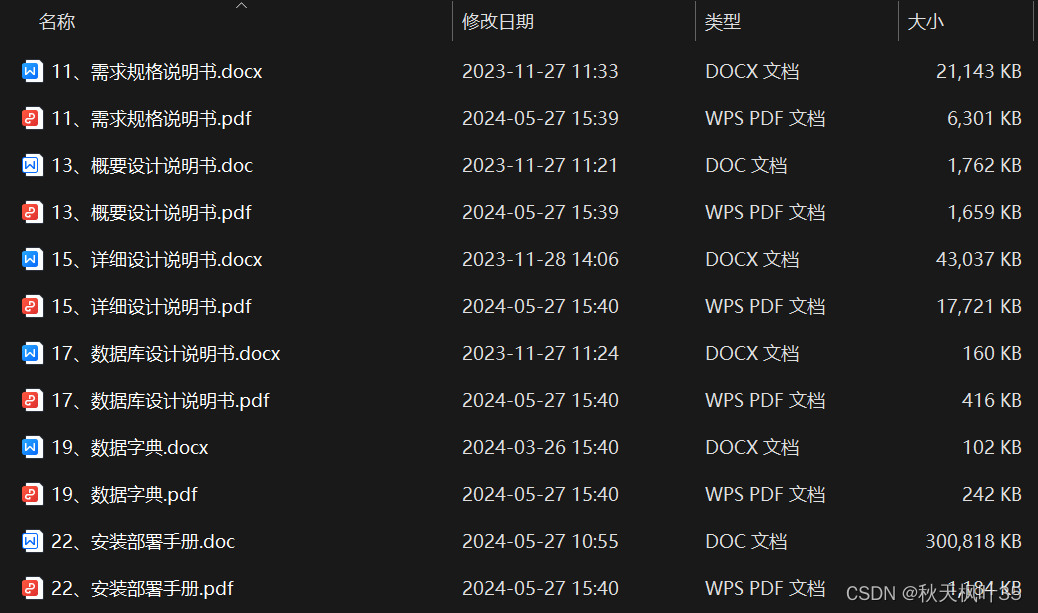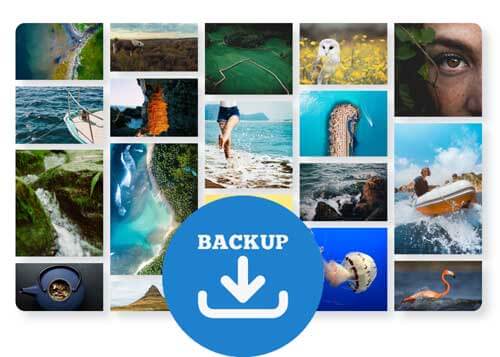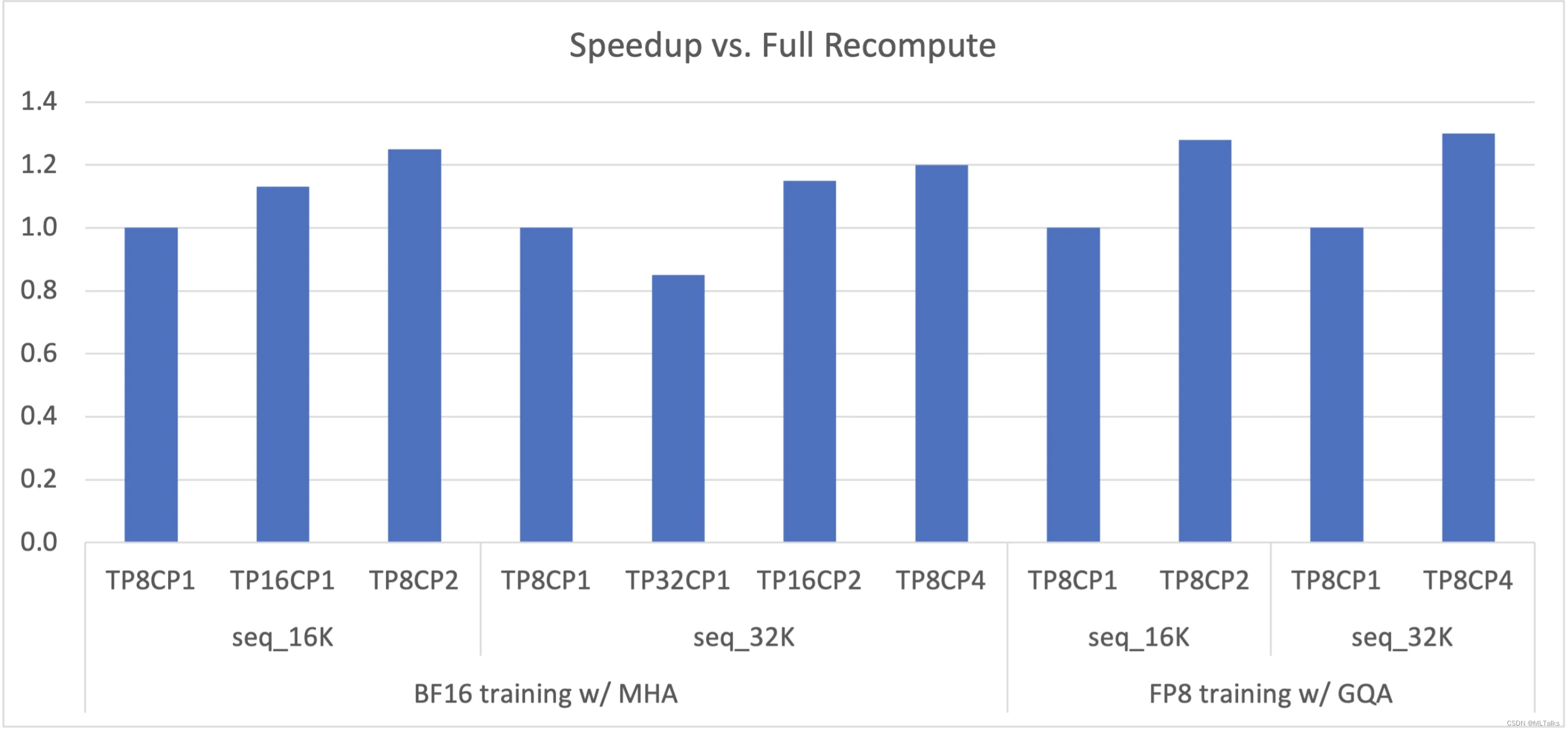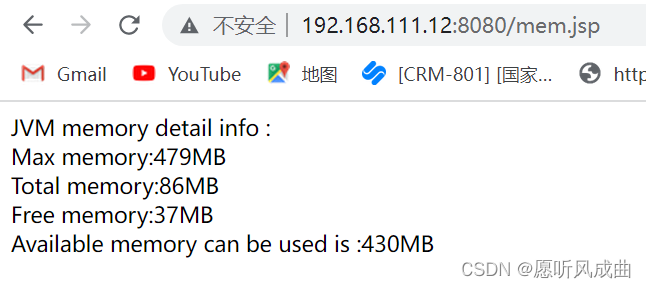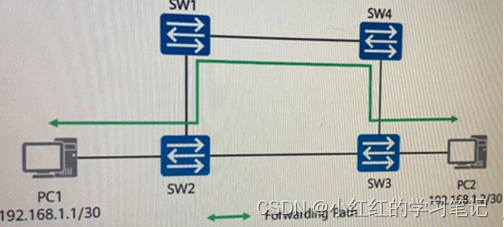文章目录
- 深入分析 Android Activity (八)
- 1. Activity 的资源管理
- 1.1 使用资源 ID
- 1.2 动态加载资源
- 1.3 资源的本地化
- 1.4 使用 TypedArray 访问资源
- 2. Activity 的配置变更处理
- 2.1 在 Manifest 文件中声明配置变更
- 2.2 重写 `onConfigurationChanged` 方法
- 2.3 保存和恢复实例状态
- 3. Activity 的视图层次结构
- 3.1 使用 View Hierarchy Inspector
- 3.2 优化布局层次结构
- 3.3 了解 View 的绘制流程
- 4. Activity 的性能优化
- 4.1 避免主线程阻塞
- 4.2 使用 ViewStub 延迟加载
- 4.3 优化布局渲染
- 总结
深入分析 Android Activity (八)
1. Activity 的资源管理
在 Android 应用开发中,合理的资源管理可以提高应用的效率和用户体验。资源管理涉及到布局文件、字符串、图片、颜色等各种资源的使用和管理。
1.1 使用资源 ID
在代码中引用资源时,可以通过资源 ID 来访问这些资源。
// Accessing a string resource
String myString = getString(R.string.my_string);
// Accessing a color resource
int myColor = ContextCompat.getColor(this, R.color.my_color);
// Accessing a drawable resource
Drawable myDrawable = ContextCompat.getDrawable(this, R.drawable.my_drawable);
1.2 动态加载资源
动态加载资源在不同的场景中非常有用,比如根据用户选择加载不同的布局或图片。
// Dynamically loading a layout
LayoutInflater inflater = (LayoutInflater) getSystemService(Context.LAYOUT_INFLATER_SERVICE);
View view = inflater.inflate(R.layout.my_layout, null);
// Dynamically loading a drawable
Drawable drawable = getResources().getDrawable(R.drawable.my_drawable, getTheme());
1.3 资源的本地化
Android 提供了资源的本地化支持,可以根据用户的语言和地区自动加载相应的资源。
<!-- res/values/strings.xml -->
<string name="hello">Hello</string>
<!-- res/values-es/strings.xml -->
<string name="hello">Hola</string>
// Getting localized string resource
String hello = getString(R.string.hello);
1.4 使用 TypedArray 访问资源
TypedArray 是一种方便的方式,可以批量访问一组资源。
<!-- res/values/attrs.xml -->
<declare-styleable name="MyCustomView">
<attr name="customColor" format="color" />
<attr name="customSize" format="dimension" />
</declare-styleable>
// Accessing resources via TypedArray
TypedArray a = context.obtainStyledAttributes(attrs, R.styleable.MyCustomView);
int customColor = a.getColor(R.styleable.MyCustomView_customColor, Color.BLACK);
int customSize = a.getDimensionPixelSize(R.styleable.MyCustomView_customSize, 0);
a.recycle();
2. Activity 的配置变更处理
配置变更(如屏幕旋转、语言更改等)会导致 Activity 被销毁并重新创建。开发者可以通过重写 onConfigurationChanged 方法来处理特定配置变更,避免 Activity 重新创建。
2.1 在 Manifest 文件中声明配置变更
<activity android:name=".MyActivity"
android:configChanges="orientation|screenSize|keyboardHidden">
</activity>
2.2 重写 onConfigurationChanged 方法
@Override
public void onConfigurationChanged(Configuration newConfig) {
super.onConfigurationChanged(newConfig);
// Handle configuration changes
if (newConfig.orientation == Configuration.ORIENTATION_LANDSCAPE) {
// Handle landscape orientation
} else if (newConfig.orientation == Configuration.ORIENTATION_PORTRAIT) {
// Handle portrait orientation
}
}
2.3 保存和恢复实例状态
当 Activity 被销毁并重新创建时,可以使用 onSaveInstanceState 和 onRestoreInstanceState 保存和恢复实例状态。
@Override
protected void onSaveInstanceState(Bundle outState) {
super.onSaveInstanceState(outState);
outState.putString("key", "value");
}
@Override
protected void onRestoreInstanceState(Bundle savedInstanceState) {
super.onRestoreInstanceState(savedInstanceState);
if (savedInstanceState != null) {
String value = savedInstanceState.getString("key");
// Use the restored data
}
}
3. Activity 的视图层次结构
Activity 的视图层次结构由多个 ViewGroup 和 View 组成。理解视图层次结构有助于优化布局和性能。
3.1 使用 View Hierarchy Inspector
Android Studio 提供了 View Hierarchy Inspector 工具,可以用来分析和调试视图层次结构。
// Use View Hierarchy Inspector to analyze the view hierarchy
3.2 优化布局层次结构
过多的嵌套布局会影响性能。使用 ConstraintLayout 可以减少嵌套层次,提高性能。
<!-- Using ConstraintLayout to reduce nesting -->
<ConstraintLayout xmlns:android="http://schemas.android.com/apk/res/android"
xmlns:app="http://schemas.android.com/apk/res-auto"
xmlns:tools="http://schemas.android.com/tools"
android:layout_width="match_parent"
android:layout_height="match_parent"
tools:context=".MainActivity">
<TextView
android:id="@+id/textView"
android:layout_width="wrap_content"
android:layout_height="wrap_content"
android:text="Hello, World!"
app:layout_constraintTop_toTopOf="parent"
app:layout_constraintStart_toStartOf="parent" />
</ConstraintLayout>
3.3 了解 View 的绘制流程
View 的绘制流程包括测量(measure)、布局(layout)和绘制(draw)。
@Override
protected void onMeasure(int widthMeasureSpec, int heightMeasureSpec) {
super.onMeasure(widthMeasureSpec, heightMeasureSpec);
// Measure child views
}
@Override
protected void onLayout(boolean changed, int left, int top, int right, int bottom) {
super.onLayout(changed, left, top, right, bottom);
// Position child views
}
@Override
protected void onDraw(Canvas canvas) {
super.onDraw(canvas);
// Draw view content
}
4. Activity 的性能优化
优化 Activity 的性能可以提高应用的响应速度和用户体验。
4.1 避免主线程阻塞
长时间的操作应在后台线程中完成,避免阻塞主线程。
// Performing a long-running operation on a background thread
new Thread(new Runnable() {
@Override
public void run() {
// Long-running operation
final String result = performOperation();
// Post result back to the main thread
runOnUiThread(new Runnable() {
@Override
public void run() {
// Update UI with the result
textView.setText(result);
}
});
}
}).start();
4.2 使用 ViewStub 延迟加载
ViewStub 是一个轻量级的视图,可以用来延迟加载布局。
<!-- Using ViewStub to delay load a layout -->
<ViewStub
android:id="@+id/viewStub"
android:layout_width="wrap_content"
android:layout_height="wrap_content"
android:layout="@layout/my_layout" />
// Inflating the ViewStub
ViewStub viewStub = findViewById(R.id.viewStub);
View inflated = viewStub.inflate();
4.3 优化布局渲染
减少布局层次和优化布局可以提高渲染性能。使用 ConstraintLayout 替代嵌套的 LinearLayout 和 RelativeLayout。
<!-- Optimizing layout with ConstraintLayout -->
<ConstraintLayout xmlns:android="http://schemas.android.com/apk/res/android"
xmlns:app="http://schemas.android.com/apk/res-auto"
xmlns:tools="http://schemas.android.com/tools"
android:layout_width="match_parent"
android:layout_height="match_parent"
tools:context=".MainActivity">
<TextView
android:id="@+id/textView"
android:layout_width="wrap_content"
android:layout_height="wrap_content"
android:text="Hello, World!"
app:layout_constraintTop_toTopOf="parent"
app:layout_constraintStart_toStartOf="parent" />
</ConstraintLayout>
总结
通过对 Android Activity 的深入理解和灵活应用,可以实现丰富的用户体验和高效的应用程序。理解其生命周期、权限管理、数据传递、动画效果、导航和返回栈管理、资源管理、配置变更处理、视图层次结构、性能优化等方面的知识,有助于开发出性能优异且用户友好的应用程序。不断学习和实践这些知识,可以提升应用程序的质量和用户满意度。
| 欢迎点赞|关注|收藏|评论,您的肯定是我创作的动力 |