效果图
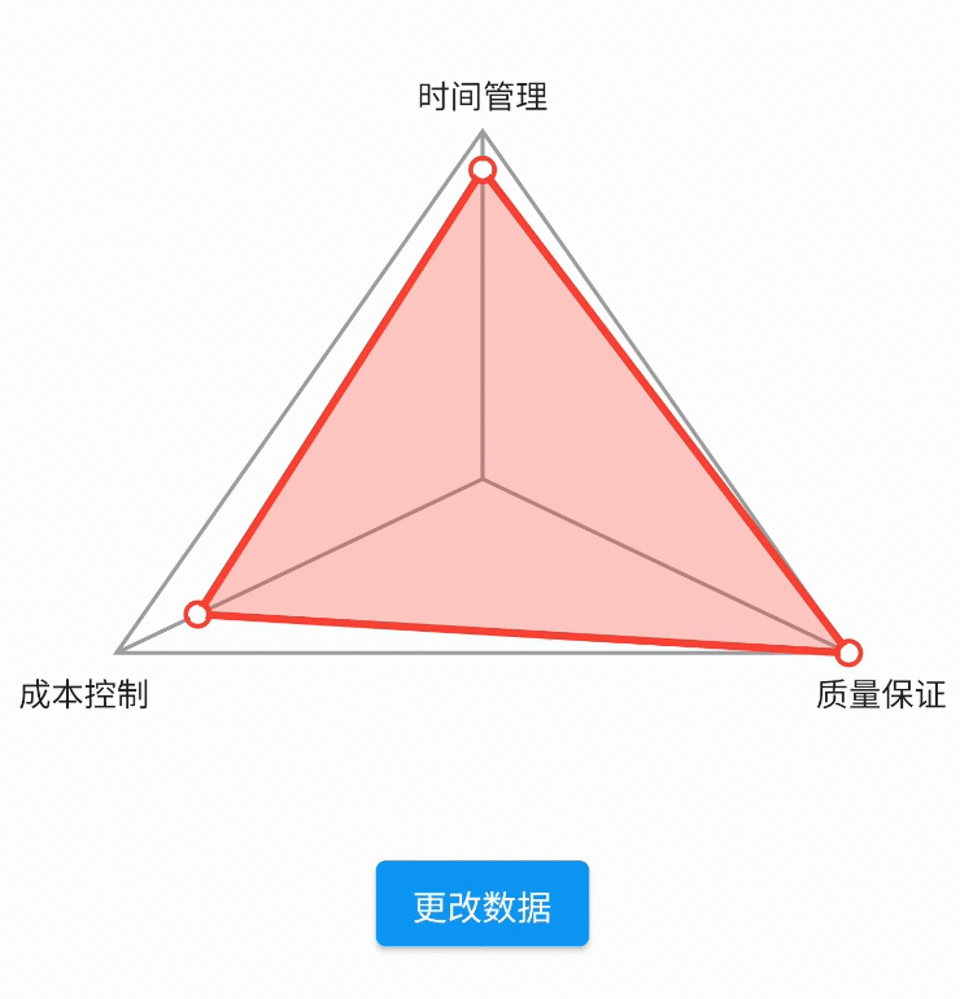
序言
在移动应用开发中,显示数据的方式多种多样,直观的图形展示常常能带给用户更好的体验。本文将介绍如何使用Flutter创建一个自定义三角形纬度评分控件,该控件可以通过动画展示评分的变化,让应用界面更加生动。
实现思路及步骤
- 定义控件属性:首先需要定义控件的基本属性,如宽度、高度、最大评分以及每个顶点的评分值。
- 自定义绘制:使用自定义View绘制三角形和评分三角形,并在顶点处绘制空心圆点。
- 实现动画效果:使用属性动画
ValueAnimator来控制评分动画,使每个顶点的评分从0逐渐增加到对应的评分值。
代码实现
定义自定义属性和布局文件
在res/values/attrs.xml中定义自定义属性:
<declare-styleable name="TriangleRatingAnimView">
<attr name="maxRating" format="integer" />
<attr name="upRating" format="integer" />
<attr name="leftRating" format="integer" />
<attr name="rightRating" format="integer" />
<attr name="strokeColor" format="color" />
<attr name="strokeWidth" format="dimension" />
<attr name="ratingStrokeColor" format="color" />
<attr name="ratingStrokeWidth" format="dimension" />
</declare-styleable>
创建自定义View类
首先,创建一个自定义View类TriangleRatingAnimView,用于绘制三角形和动画效果。
package com.yxlh.androidxy.demo.ui.rating
import android.animation.ValueAnimator
import android.content.Context
import android.graphics.Canvas
import android.graphics.Color
import android.graphics.Paint
import android.graphics.Path
import android.util.AttributeSet
import android.util.TypedValue
import android.view.View
import androidx.core.content.withStyledAttributes
import androidx.core.graphics.ColorUtils
import androidx.interpolator.view.animation.LinearOutSlowInInterpolator
import com.yxlh.androidxy.R
fun Context.dpToPx(dp: Float): Float {
return TypedValue.applyDimension(TypedValue.COMPLEX_UNIT_DIP, dp, resources.displayMetrics)
}
/**
* 三角形评分控件
* https://github.com/yixiaolunhui/AndroidXY
*/
class TriangleRatingAnimView @JvmOverloads constructor(
context: Context,
attrs: AttributeSet? = null,
defStyleAttr: Int = 0,
) : View(context, attrs, defStyleAttr) {
var maxRating: Int = 5
set(value) {
field = value
invalidate()
}
var upRating: Int = 0
set(value) {
field = value
animateRating()
}
var leftRating: Int = 0
set(value) {
field = value
animateRating()
}
var rightRating: Int = 0
set(value) {
field = value
animateRating()
}
private var strokeColor: Int = Color.GRAY
private var strokeWidth: Float = context.dpToPx(1.5f)
private var ratingStrokeColor: Int = Color.RED
private var ratingStrokeWidth: Float = context.dpToPx(2.5f)
private var animatedUpRating = 0
private var animatedLeftRating = 0
private var animatedRightRating = 0
private val paint = Paint(Paint.ANTI_ALIAS_FLAG).apply {
style = Paint.Style.STROKE
color = strokeColor
strokeWidth = this@TriangleRatingAnimView.strokeWidth
}
private val outerPaint = Paint(Paint.ANTI_ALIAS_FLAG).apply {
style = Paint.Style.STROKE
color = ratingStrokeColor
strokeWidth = this@TriangleRatingAnimView.ratingStrokeWidth
}
private val fillPaint = Paint(Paint.ANTI_ALIAS_FLAG).apply {
style = Paint.Style.FILL
color = ColorUtils.setAlphaComponent(ratingStrokeColor, (0.3 * 255).toInt())
}
private val circlePaint = Paint(Paint.ANTI_ALIAS_FLAG).apply {
style = Paint.Style.STROKE
color = ratingStrokeColor
strokeWidth = context.dpToPx(1.5f)
}
private val circleFillPaint = Paint(Paint.ANTI_ALIAS_FLAG).apply {
style = Paint.Style.FILL
color = Color.WHITE
}
init {
context.withStyledAttributes(attrs, R.styleable.TriangleRatingAnimView) {
maxRating = getInt(R.styleable.TriangleRatingAnimView_maxRating, 5)
upRating = getInt(R.styleable.TriangleRatingAnimView_upRating, 0)
leftRating = getInt(R.styleable.TriangleRatingAnimView_leftRating, 0)
rightRating = getInt(R.styleable.TriangleRatingAnimView_rightRating, 0)
strokeColor = getColor(R.styleable.TriangleRatingAnimView_strokeColor, Color.GRAY)
strokeWidth = context.dpToPx(getDimension(R.styleable.TriangleRatingAnimView_strokeWidth, 2f))
ratingStrokeColor = getColor(R.styleable.TriangleRatingAnimView_ratingStrokeColor, Color.RED)
ratingStrokeWidth = context.dpToPx(getDimension(R.styleable.TriangleRatingAnimView_ratingStrokeWidth, 4f))
}
}
private fun animateRating() {
val animator = ValueAnimator.ofFloat(0f, 1f).apply {
duration = 300
interpolator = LinearOutSlowInInterpolator()
addUpdateListener { animation ->
val animatedValue = animation.animatedValue as Float
animatedUpRating = (upRating * animatedValue).toInt()
animatedLeftRating = (leftRating * animatedValue).toInt()
animatedRightRating = (rightRating * animatedValue).toInt()
invalidate()
}
}
animator.start()
}
override fun onDraw(canvas: Canvas) {
super.onDraw(canvas)
val width = measuredWidth.toFloat()
val height = measuredHeight.toFloat()
val circleRadius = context.dpToPx(5f)
val padding = circleRadius + context.dpToPx(2f)
val p1 = width / 2 to padding
val p2 = padding to height - padding
val p3 = width - padding to height - padding
// 绘制外部三角形
val path = Path().apply {
moveTo(p1.first, p1.second)
lineTo(p2.first, p2.second)
lineTo(p3.first, p3.second)
close()
}
canvas.drawPath(path, paint)
val centroidX = (p1.first + p2.first + p3.first) / 3
val centroidY = (p1.second + p2.second + p3.second) / 3
// 绘制顶点到重心的连线
canvas.drawLine(p1.first, p1.second, centroidX, centroidY, paint)
canvas.drawLine(p2.first, p2.second, centroidX, centroidY, paint)
canvas.drawLine(p3.first, p3.second, centroidX, centroidY, paint)
val dynamicP1 =
centroidX + (p1.first - centroidX) * (animatedUpRating / maxRating.toFloat()) to centroidY + (p1.second - centroidY) * (animatedUpRating / maxRating.toFloat())
val dynamicP2 =
centroidX + (p2.first - centroidX) * (animatedLeftRating / maxRating.toFloat()) to centroidY + (p2.second - centroidY) * (animatedLeftRating / maxRating.toFloat())
val dynamicP3 =
centroidX + (p3.first - centroidX) * (animatedRightRating / maxRating.toFloat()) to centroidY + (p3.second - centroidY) * (animatedRightRating / maxRating.toFloat())
// 绘制内部动态三角形
val ratingPath = Path().apply {
moveTo(dynamicP1.first, dynamicP1.second)
lineTo(dynamicP2.first, dynamicP2.second)
lineTo(dynamicP3.first, dynamicP3.second)
close()
}
canvas.drawPath(ratingPath, outerPaint)
canvas.drawPath(ratingPath, fillPaint)
// 绘制动态点上的空心圆
canvas.drawCircle(dynamicP1.first, dynamicP1.second, circleRadius, circlePaint)
canvas.drawCircle(dynamicP1.first, dynamicP1.second, circleRadius - context.dpToPx(1.5f), circleFillPaint)
canvas.drawCircle(dynamicP2.first, dynamicP2.second, circleRadius, circlePaint)
canvas.drawCircle(dynamicP2.first, dynamicP2.second, circleRadius - context.dpToPx(1.5f), circleFillPaint)
canvas.drawCircle(dynamicP3.first, dynamicP3.second, circleRadius, circlePaint)
canvas.drawCircle(dynamicP3.first, dynamicP3.second, circleRadius - context.dpToPx(1.5f), circleFillPaint)
}
}
定义Activity界面xml文件
在res/layout/activity_rating.xml中使用自定义View:
<androidx.appcompat.widget.LinearLayoutCompat xmlns:android="http://schemas.android.com/apk/res/android"
xmlns:app="http://schemas.android.com/apk/res-auto"
android:layout_width="match_parent"
android:layout_height="match_parent"
android:layout_gravity="center_horizontal"
android:gravity="center"
android:orientation="vertical">
<androidx.constraintlayout.widget.ConstraintLayout
android:layout_width="match_parent"
android:layout_height="wrap_content"
android:layout_gravity="center">
<TextView
android:id="@+id/upText"
android:layout_width="wrap_content"
android:layout_height="wrap_content"
android:text="时间管理"
android:textColor="@color/black"
android:textSize="13sp"
app:layout_constraintLeft_toLeftOf="parent"
app:layout_constraintRight_toRightOf="parent"
app:layout_constraintTop_toTopOf="parent" />
<com.yxlh.androidxy.demo.ui.rating.TriangleRatingAnimView
android:id="@+id/triangleRatingAnimView"
android:layout_width="300dp"
android:layout_height="200dp"
android:layout_centerInParent="true"
app:layout_constraintLeft_toLeftOf="parent"
app:layout_constraintRight_toRightOf="parent"
app:layout_constraintTop_toBottomOf="@+id/upText"
app:leftRating="3"
app:maxRating="10"
app:ratingStrokeColor="@android:color/holo_red_dark"
app:ratingStrokeWidth="4dp"
app:rightRating="8"
app:strokeColor="@android:color/darker_gray"
app:strokeWidth="3dp"
app:upRating="5" />
<TextView
android:id="@+id/leftText"
android:layout_width="wrap_content"
android:layout_height="wrap_content"
android:text="成本控制"
android:textColor="@color/black"
android:textSize="13sp"
app:layout_constraintTop_toBottomOf="@+id/triangleRatingAnimView"
app:layout_constraintLeft_toLeftOf="@+id/triangleRatingAnimView"
/>
<TextView
android:id="@+id/rightText"
android:layout_width="wrap_content"
android:layout_height="wrap_content"
android:text="质量保证"
android:textColor="@color/black"
android:textSize="13sp"
app:layout_constraintTop_toBottomOf="@+id/triangleRatingAnimView"
app:layout_constraintRight_toRightOf="@+id/triangleRatingAnimView"
/>
</androidx.constraintlayout.widget.ConstraintLayout>
<Button
android:id="@+id/randomizeButton"
android:layout_width="wrap_content"
android:layout_height="wrap_content"
android:layout_below="@id/triangleRatingAnimView"
android:layout_centerHorizontal="true"
android:layout_marginTop="20dp"
android:text="更改数据" />
</androidx.appcompat.widget.LinearLayoutCompat>
定义RatingActivity
package com.yxlh.androidxy.demo.ui.rating
import android.os.Bundle
import androidx.appcompat.app.AppCompatActivity
import com.yxlh.androidxy.databinding.ActivityRatingBinding
import kotlin.random.Random
class RatingActivity : AppCompatActivity() {
private var binding: ActivityRatingBinding? = null
override fun onCreate(savedInstanceState: Bundle?) {
super.onCreate(savedInstanceState)
binding = ActivityRatingBinding.inflate(layoutInflater)
setContentView(binding?.root)
binding?.randomizeButton?.setOnClickListener {
randomizeRatings()
}
}
private fun randomizeRatings() {
val random = Random(System.currentTimeMillis())
val maxRating = 5 + random.nextInt(6)
val upRating = 1 + random.nextInt(maxRating)
val leftRating = 1 + random.nextInt(maxRating)
val rightRating = 1 + random.nextInt(maxRating)
binding?.triangleRatingAnimView?.apply {
this.maxRating = maxRating
this.upRating = upRating
this.leftRating = leftRating
this.rightRating = rightRating
invalidate()
}
}
}
通过以上步骤和代码,我们可以创建一个带动画效果的三角形纬度评分控件,使评分展示更加生动和直观。
详情可见:github.com/yixiaolunhui/AndroidXY

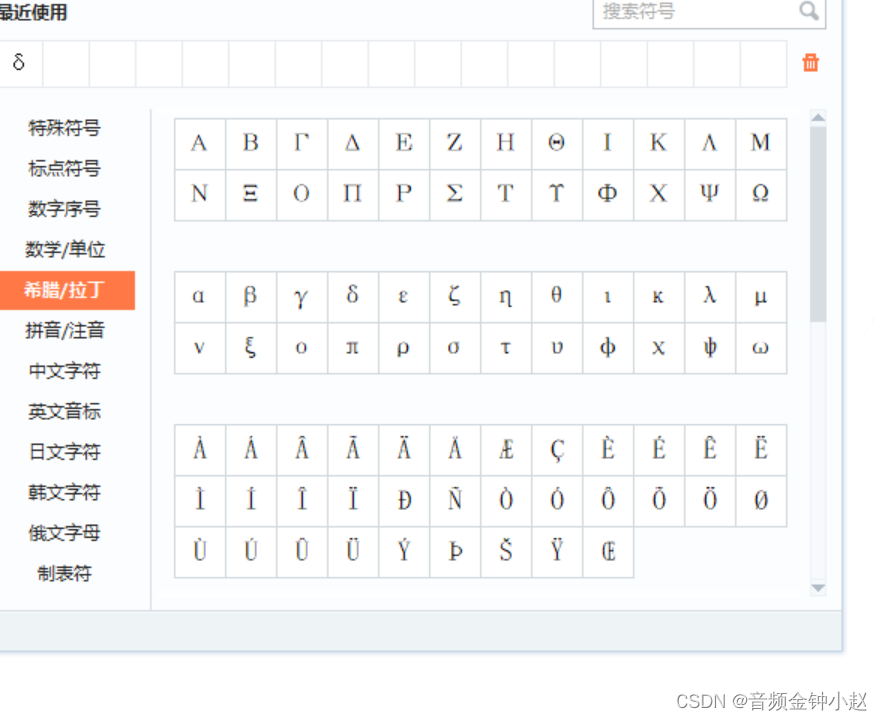
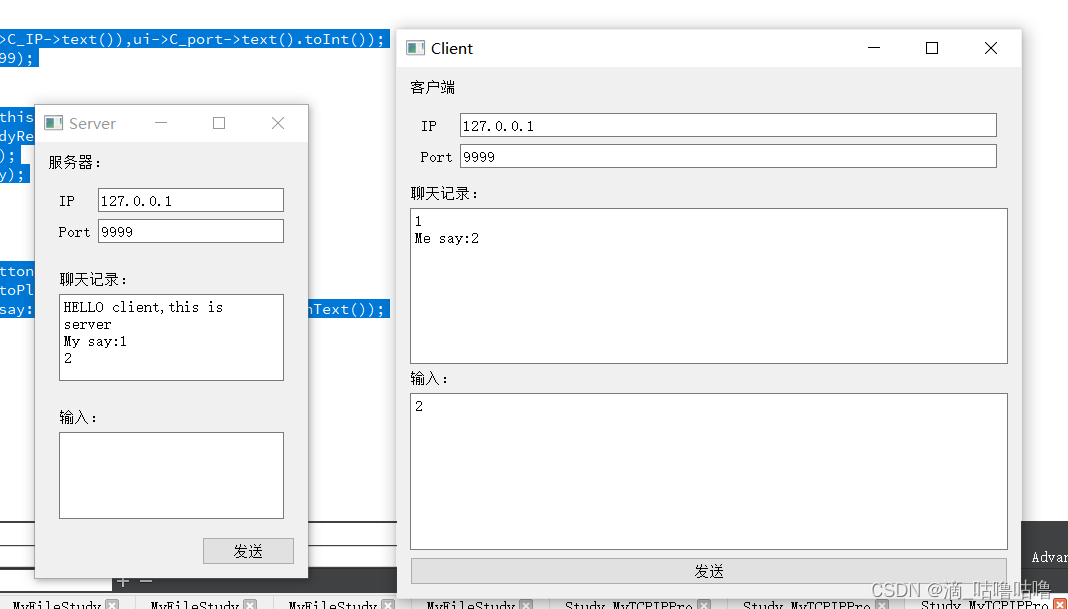
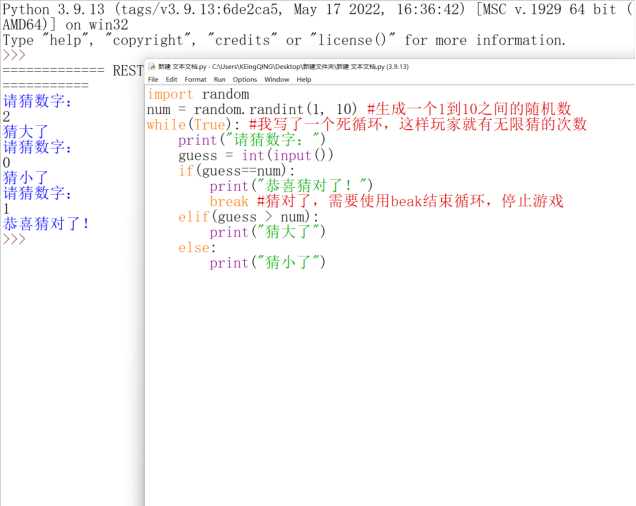
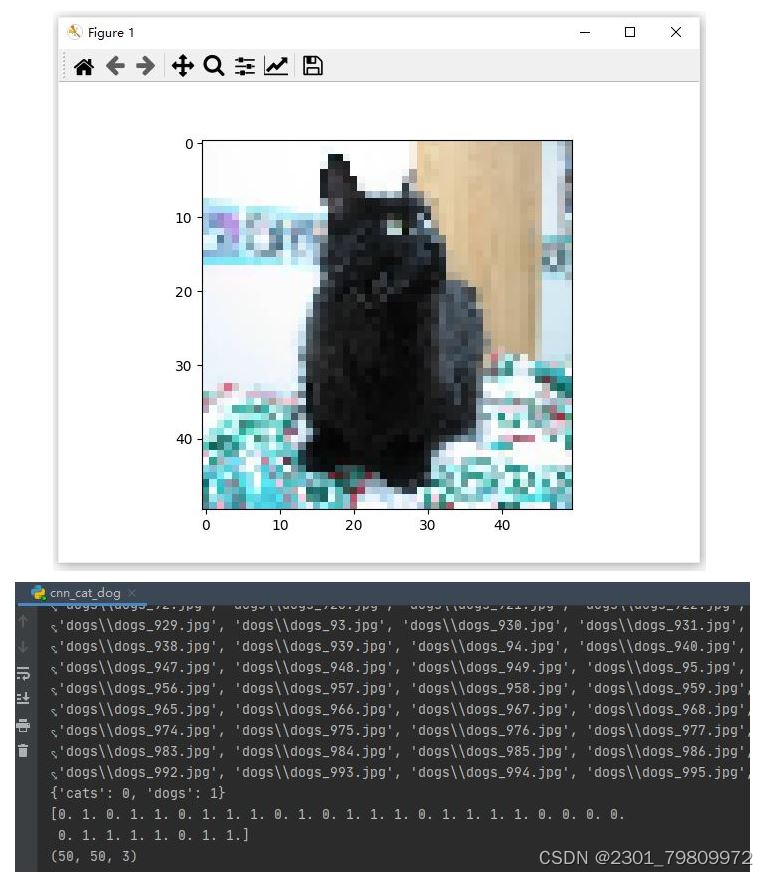
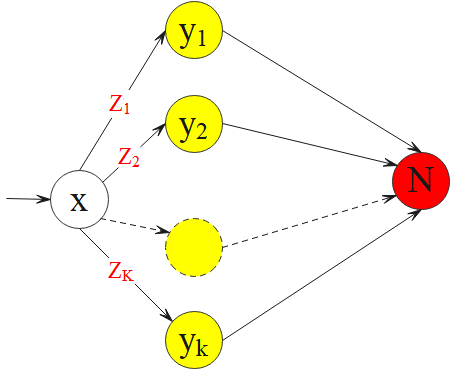
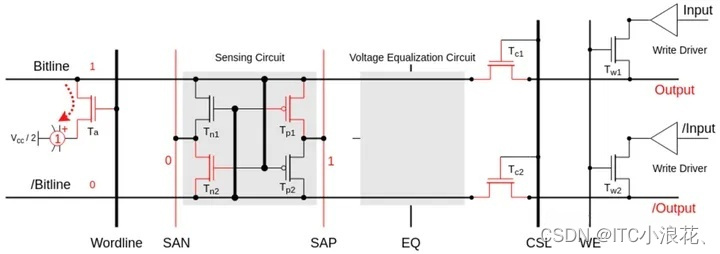
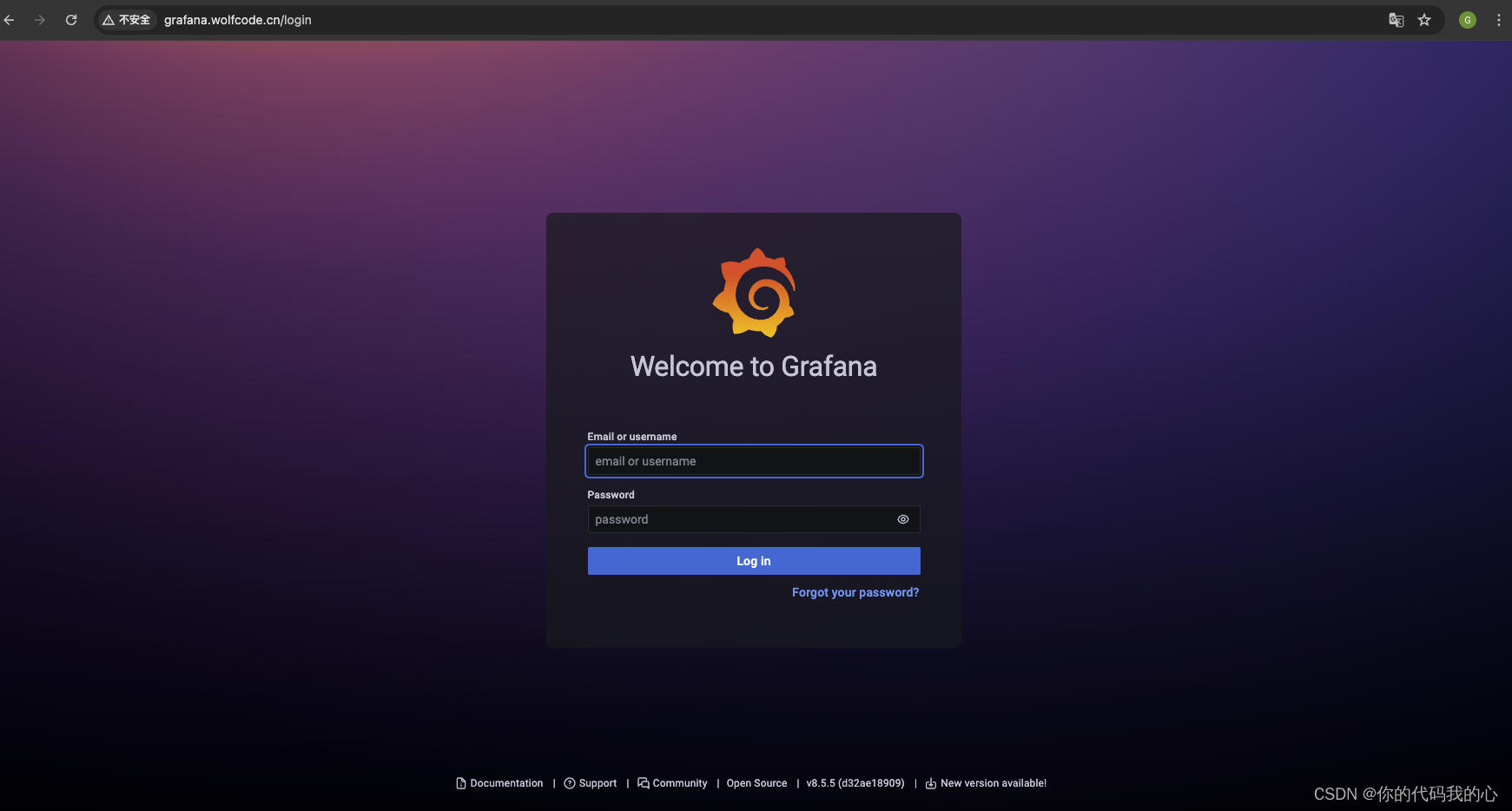


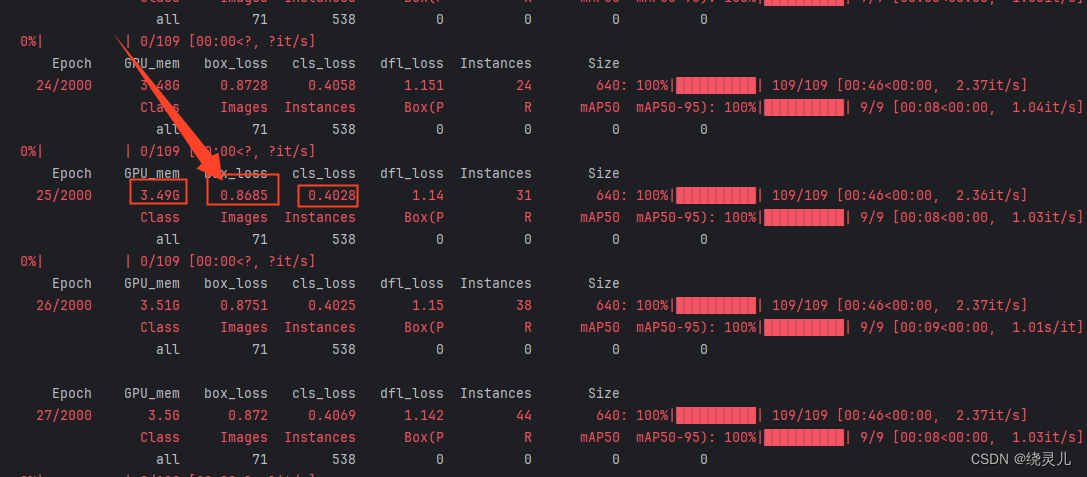
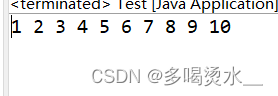

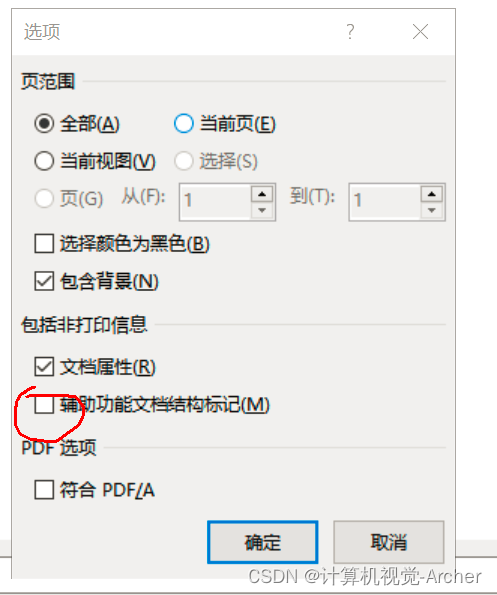





![[Algorithm][动态规划][路径问题][不同路径][不同路径Ⅱ][珠宝的最高价值]详细讲解](https://img-blog.csdnimg.cn/direct/ec3c5fa9e1ed4768818e45f6a98c52ec.png)