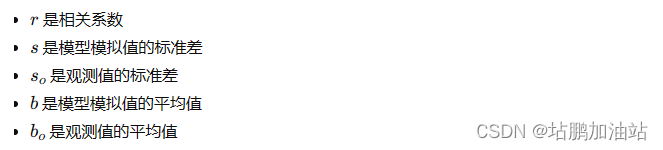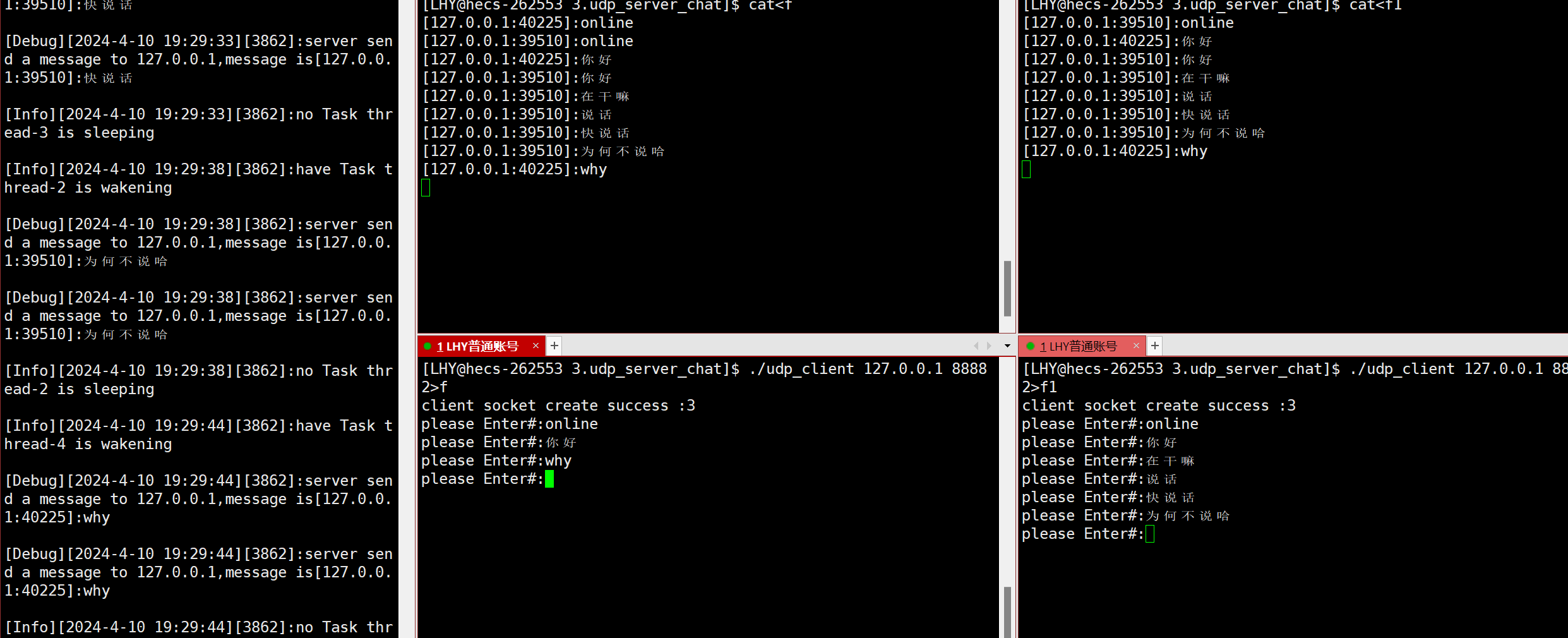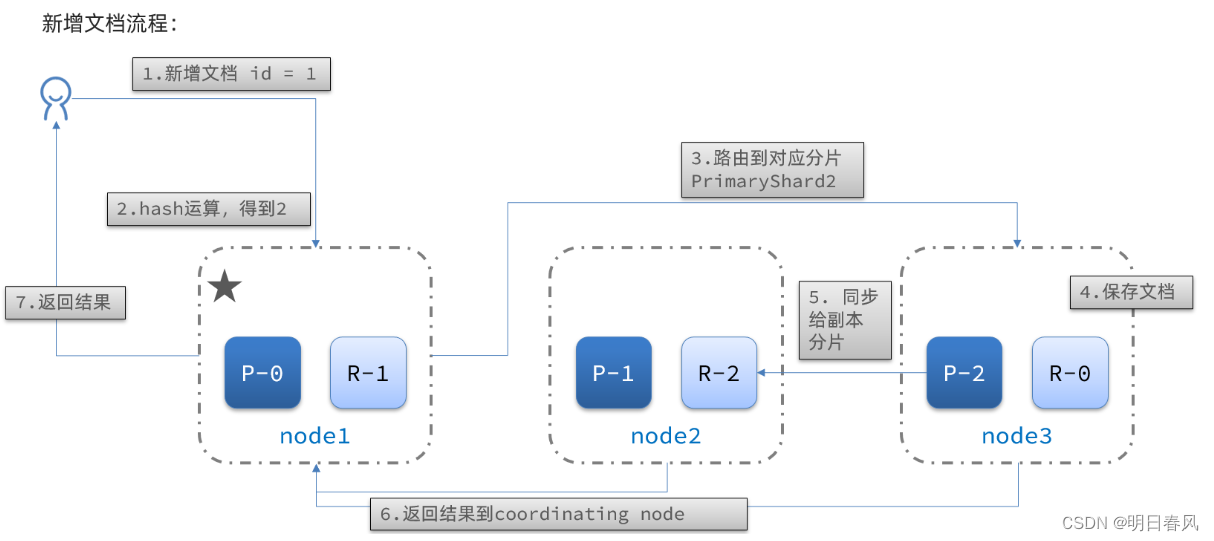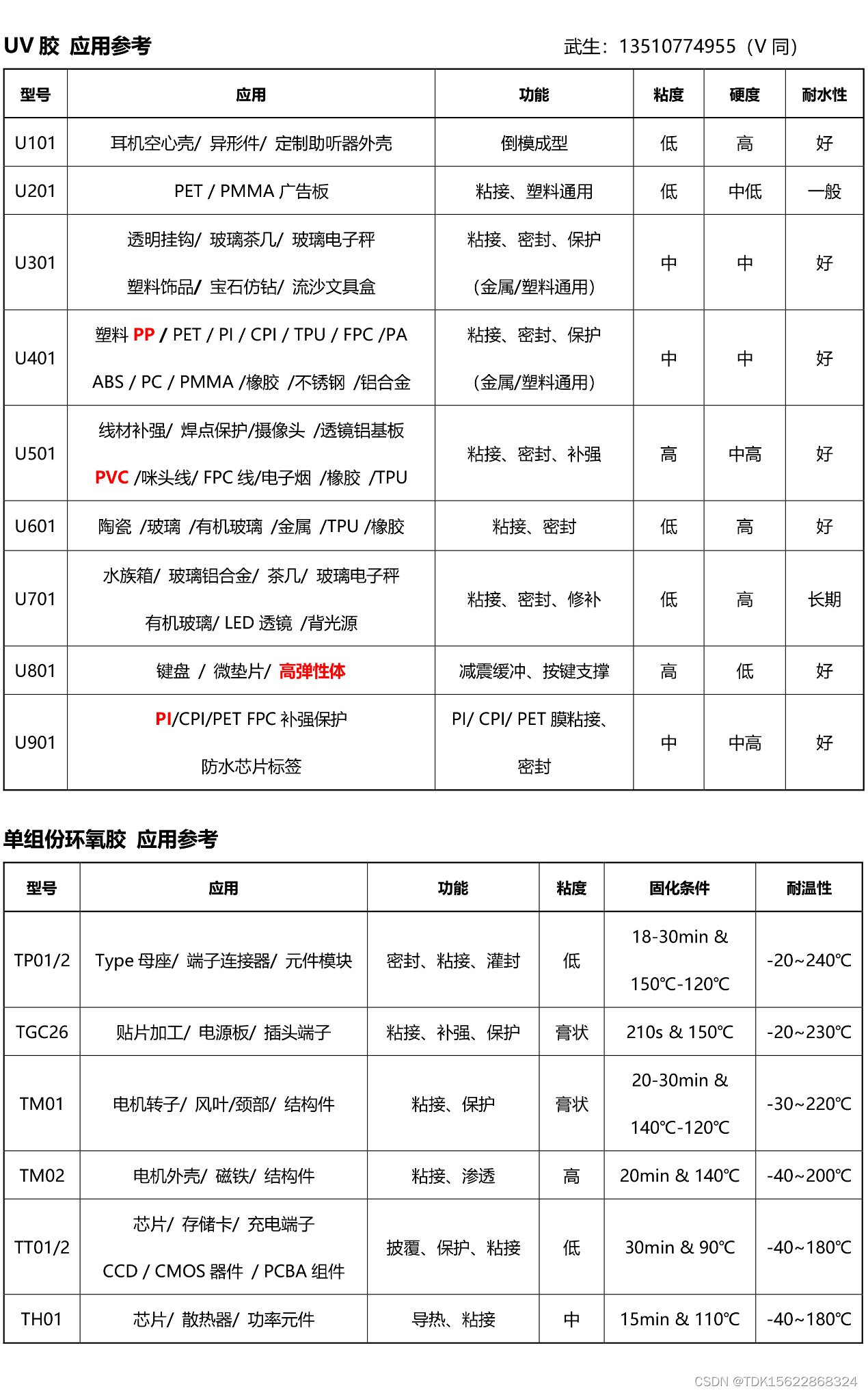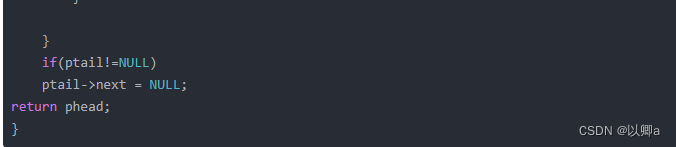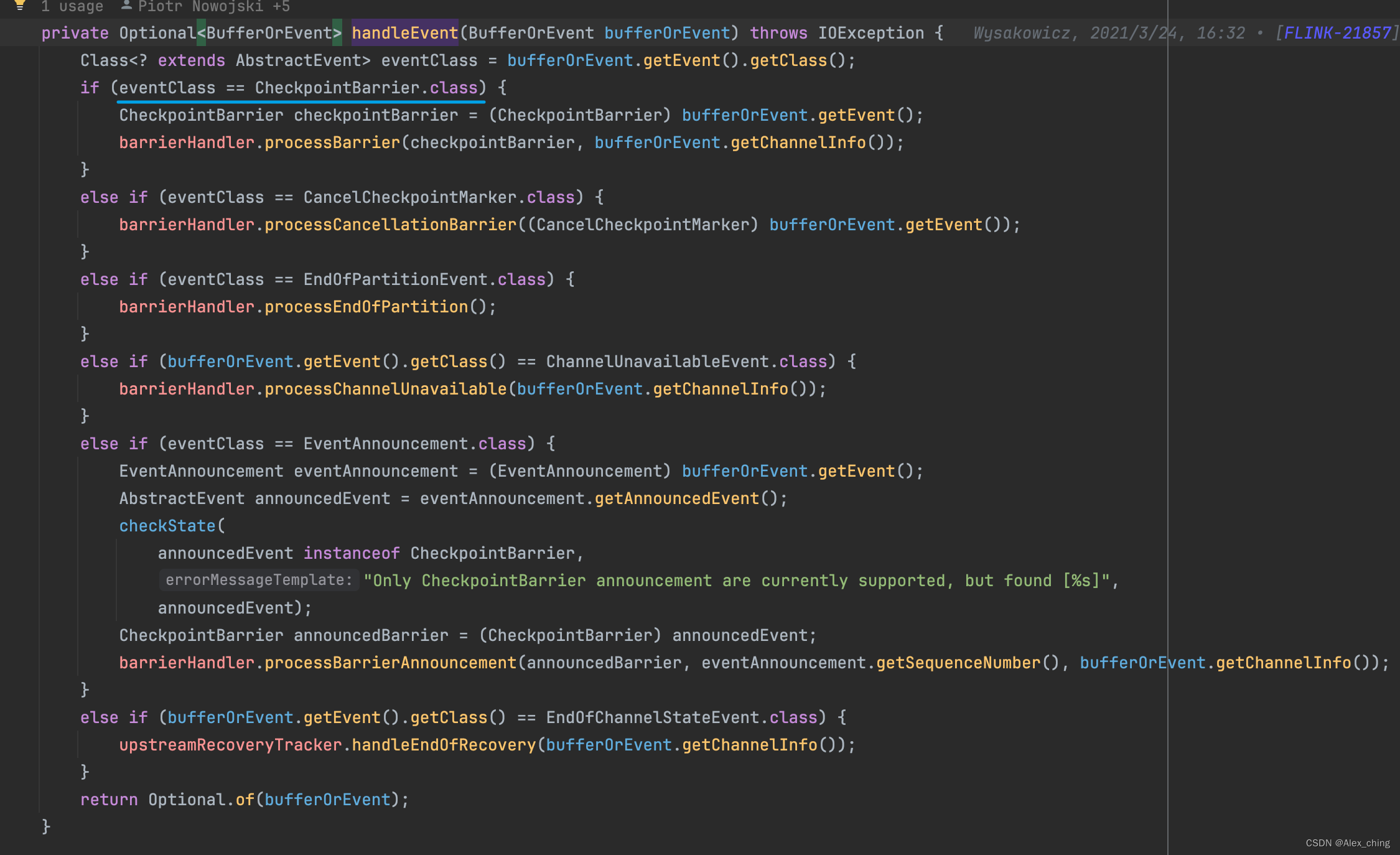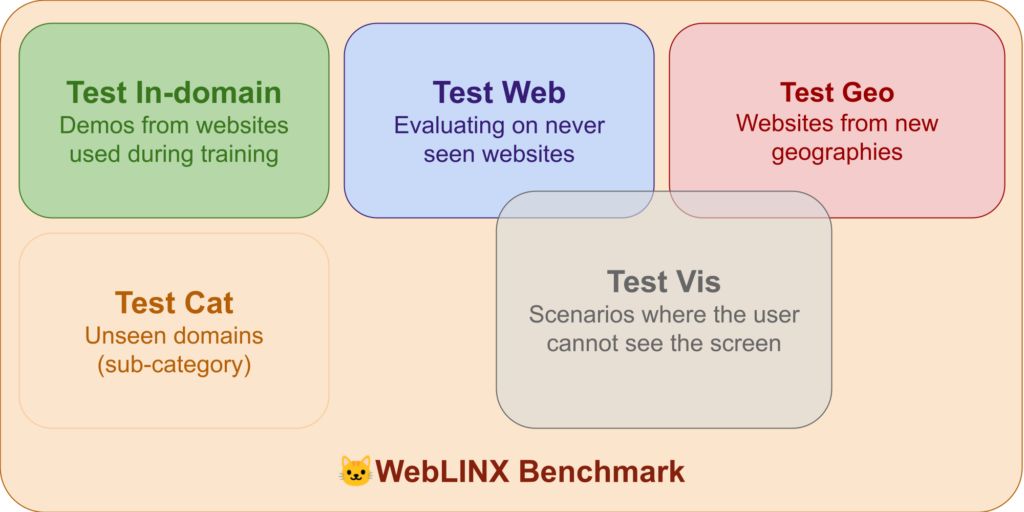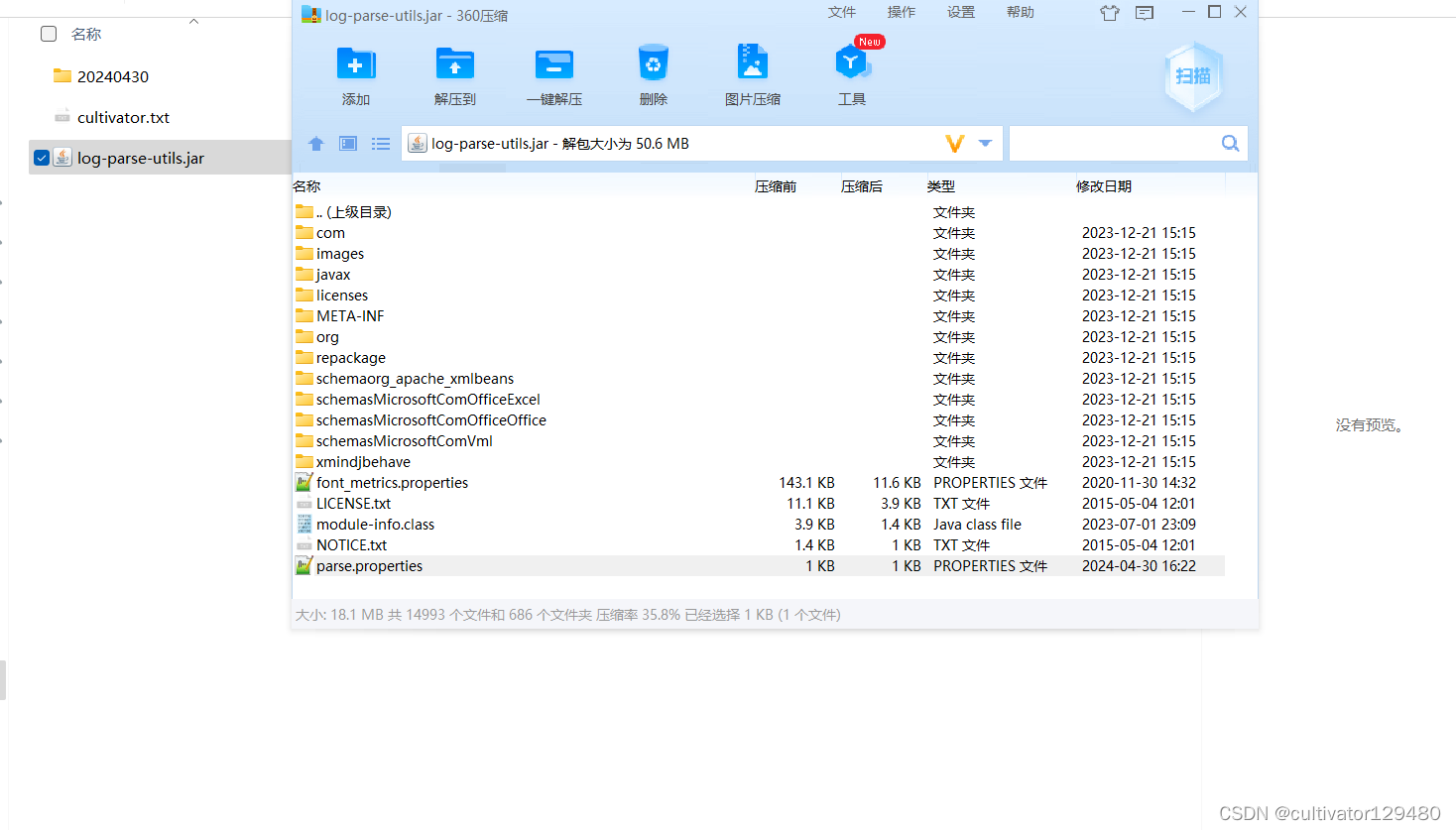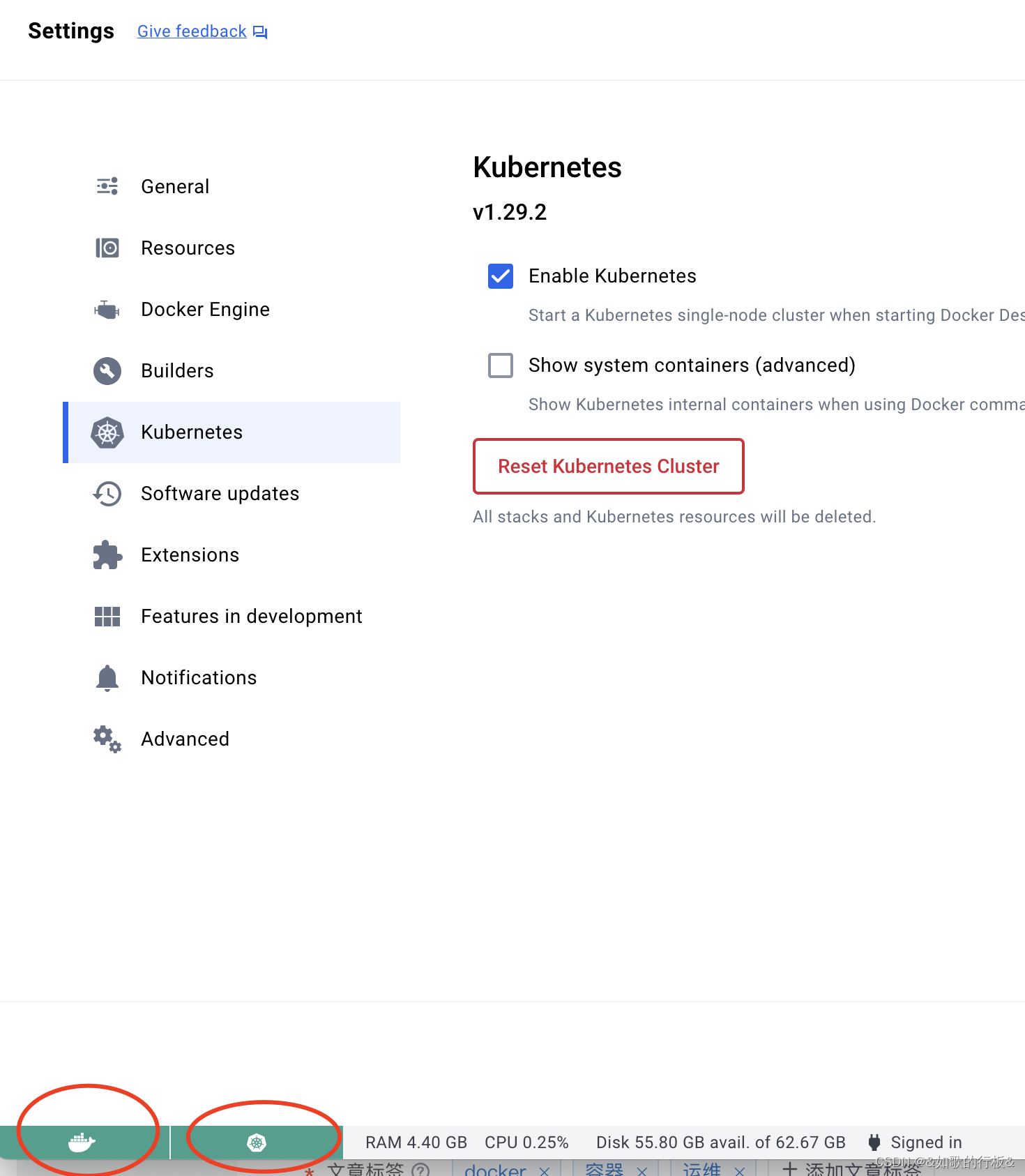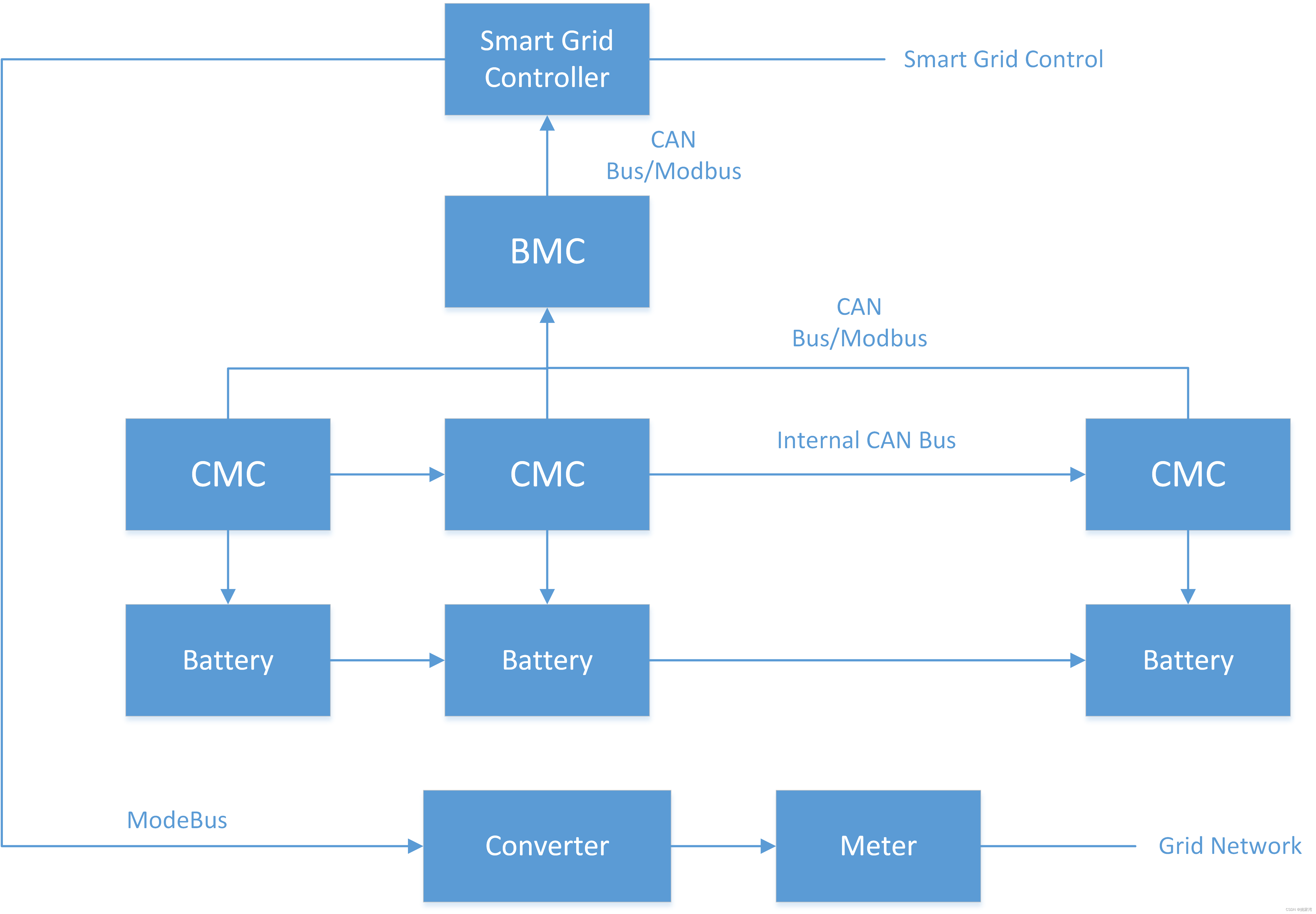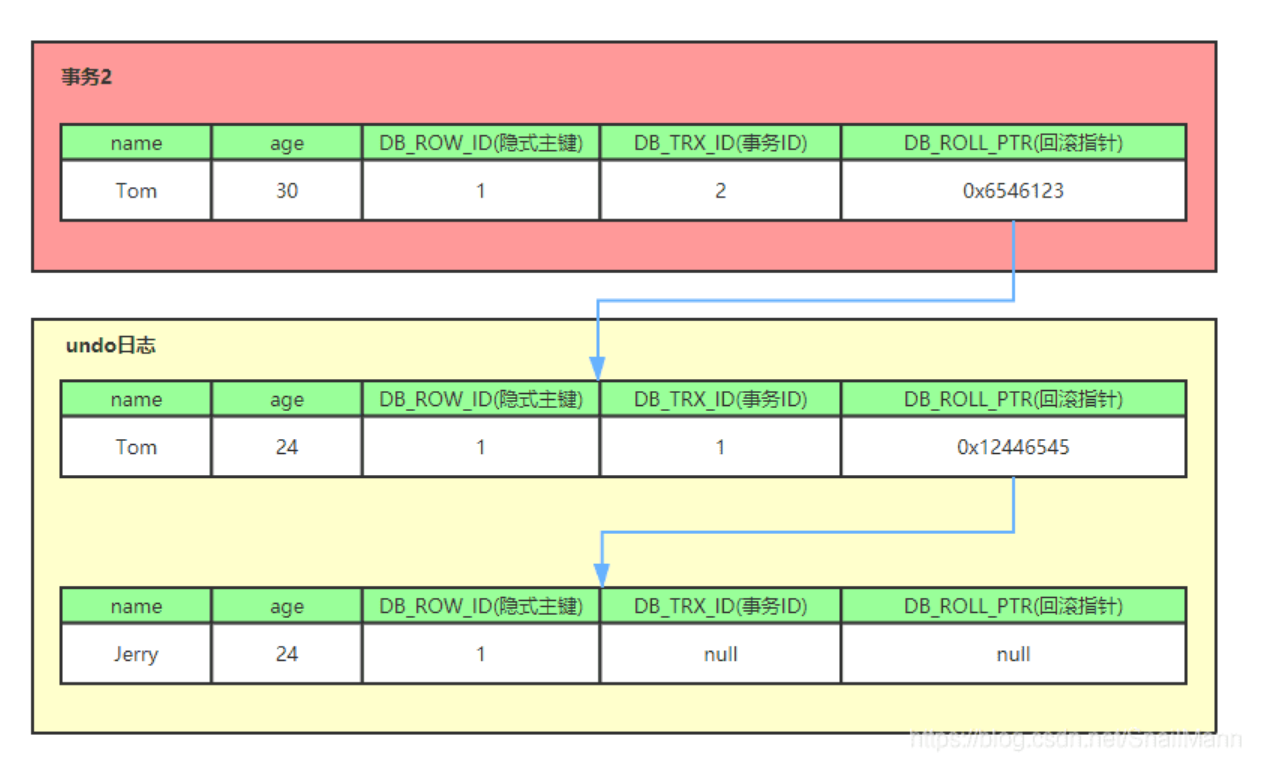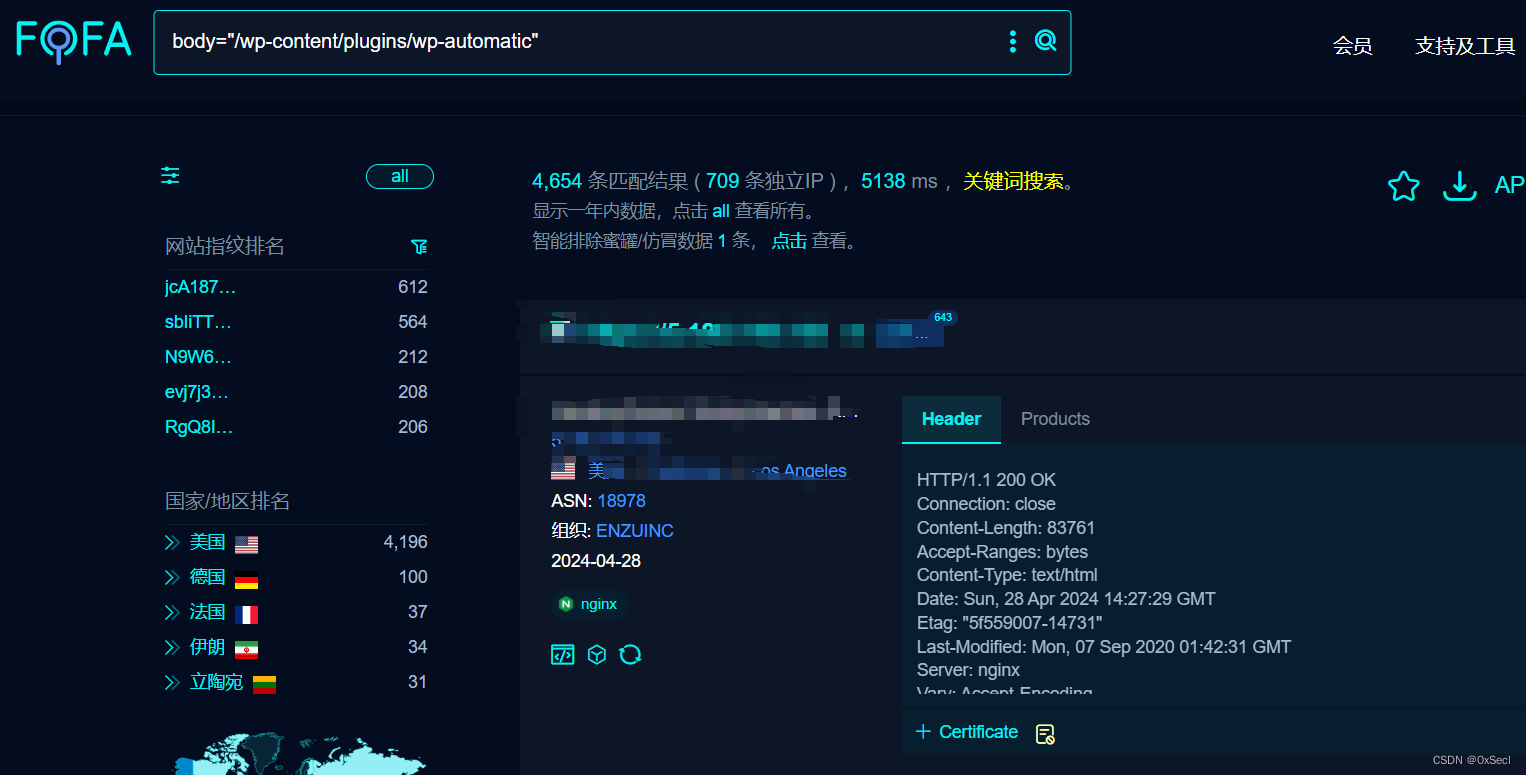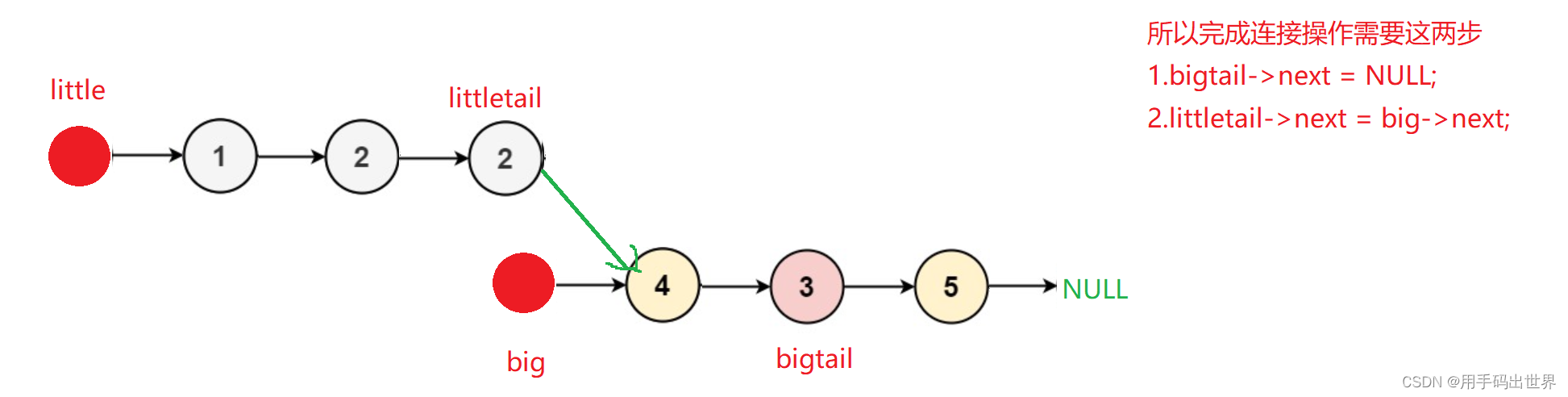文章目录
- 前言
- 实现过程
- UV坐标和UI坐标对齐
- 修改像素代码
前言
心血来潮实现下场景中提供一张纹理进行涂鸦的功能。
最终实现效果:
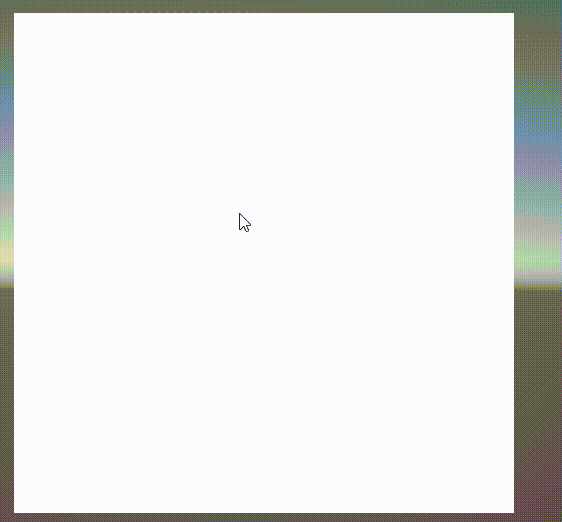
实现过程
UV坐标和UI坐标对齐
这里的纹理使用了UGUI的Canvas进行显示,所以这里使用一张RawImage。
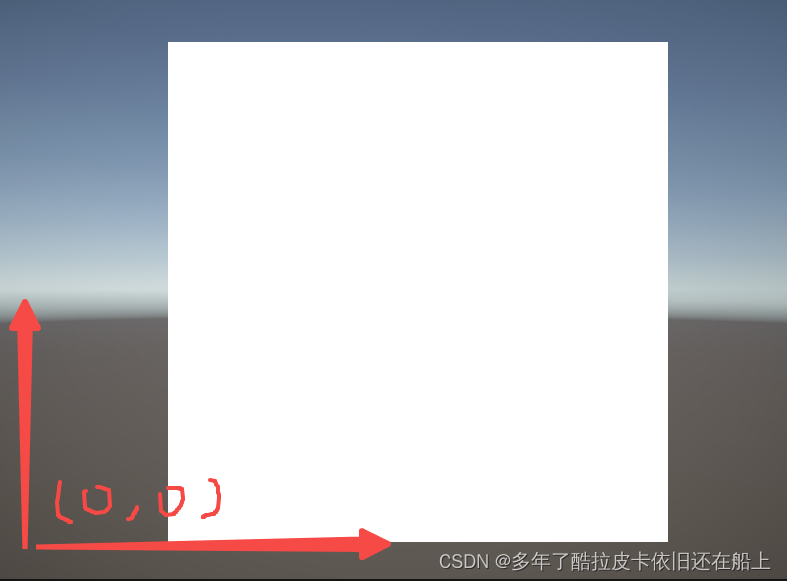
因为Unity的视口坐标是以左下角为(0,0)坐标基准的,所以对RawImage的RectTransform进行调整。锚点改成左下角,Pivot坐标改成(0,0)
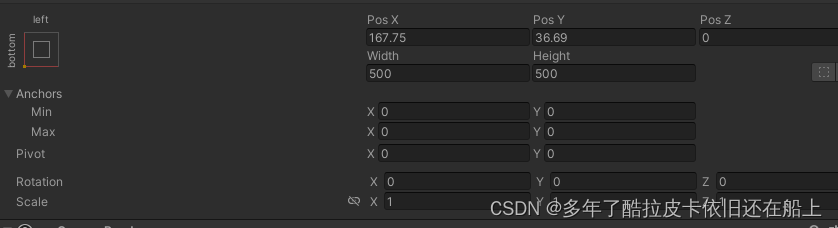
因为使用鼠标进行输入的,所以这里需要获取鼠标后,在对坐标进行偏差计算,这里由视口坐标转换成纹理的UV坐标的格式为:
uvPos = mousePos - rectOffest
rectOffset是RawImage的矩形坐标
修改像素代码
计算出相应的x,y坐标后写入纹理,代码如下
private RawImage m_rawImage;
private Texture2D m_texture2D;
private int m_widht = 500, m_height = 500;
private Vector2 m_offsetVect = new Vector2();
private void Awake()
{
m_rawImage = GetComponent<RawImage>();
m_texture2D = new Texture2D(m_widht,m_height);
Color[] colors = new Color[m_widht * m_height];
for (int i = 0; i < colors.Length;i++){
colors[i] = Color.white;
}
m_texture2D.SetPixels(colors);
m_texture2D.Apply();
m_rawImage.texture = m_texture2D;
m_rawImage.SetAllDirty();
m_offsetVect = m_rawImage.rectTransform.anchoredPosition;
}
private void Draw(Vector2 pos)
{
int x = Mathf.FloorToInt(pos.x);
int y = Mathf.FloorToInt(pos.y);
if (x > 0 && x < m_widht && y >=0 && y< m_height)
{
m_texture2D.SetPixel(x,y,Color.black);
m_texture2D.Apply();
}
}
private void Update()
{
if (Input.GetMouseButton(0))
{
Vector2 mousePos = Input.mousePosition;
mousePos -= m_offsetVect;
Draw(mousePos);
}
}
这样就可以在纹理上进行涂鸦了,但是这个时候会发现,当我们的鼠标很快的时候涂鸦的像素点之间就会有明显的间隔,那么我们就需要做一下插值运算了。
需要记录上一次帧数的画的坐标进行插值。那么修改Update方法如下:
private void Update()
{
if (Input.GetMouseButtonDown(0))
{
m_lastFramePos = (Vector2)Input.mousePosition - m_offsetVect;
}
if (Input.GetMouseButton(0))
{
Vector2 mousePos = Input.mousePosition;
mousePos -= m_offsetVect;
Draw(mousePos);
if (m_lastFramePos!=mousePos)
{
float dis = Vector2.Distance(mousePos, m_lastFramePos);
if (dis > m_brushLerpSize)
{
Vector2 dir = (mousePos - m_lastFramePos).normalized;
int num = (int)(dis / m_brushLerpSize);
for (int i = 0; i < num; i++)
{
Vector2 newPoint = m_lastFramePos + dir * (i + 1) * m_brushLerpSize;
Draw(newPoint);
}
}
}
//保存下上帧数的点
m_lastFramePos = mousePos;
}
}