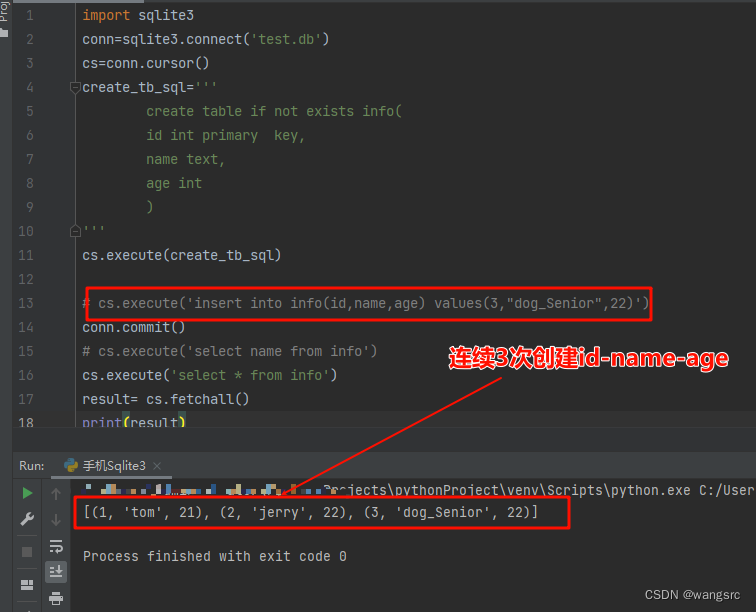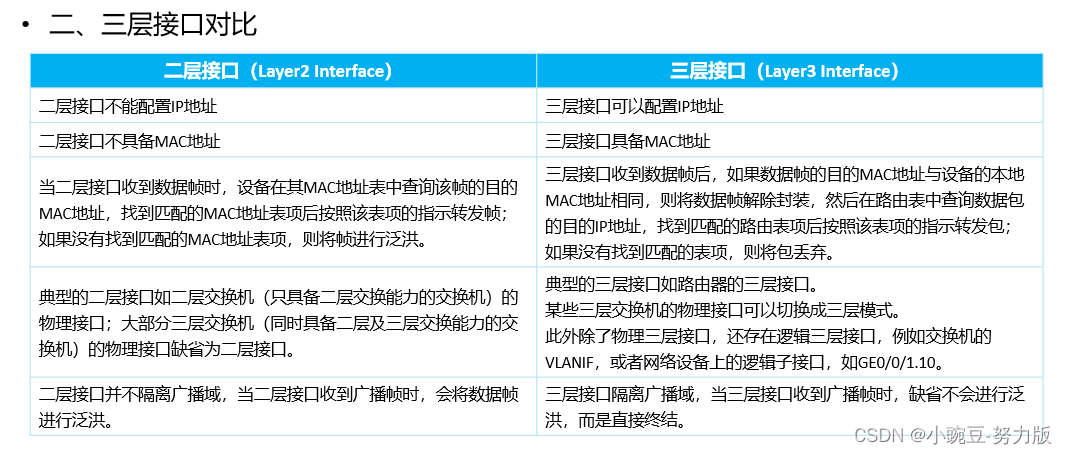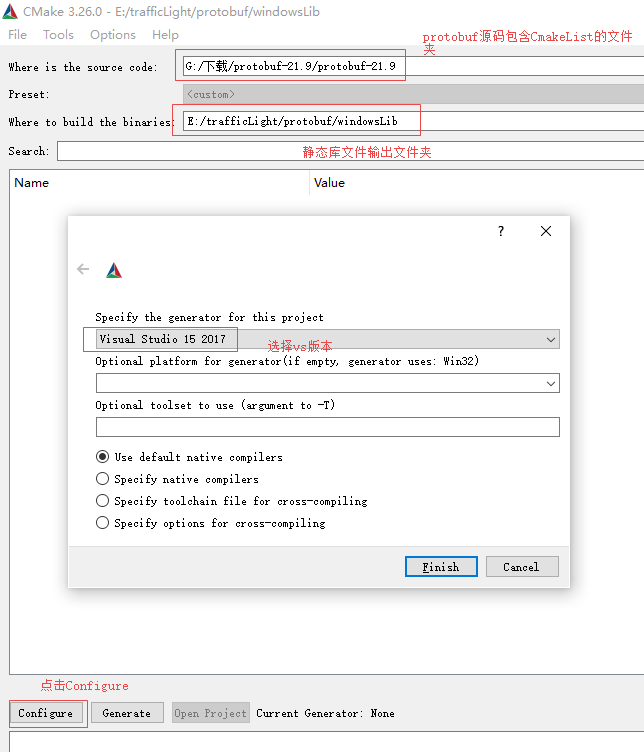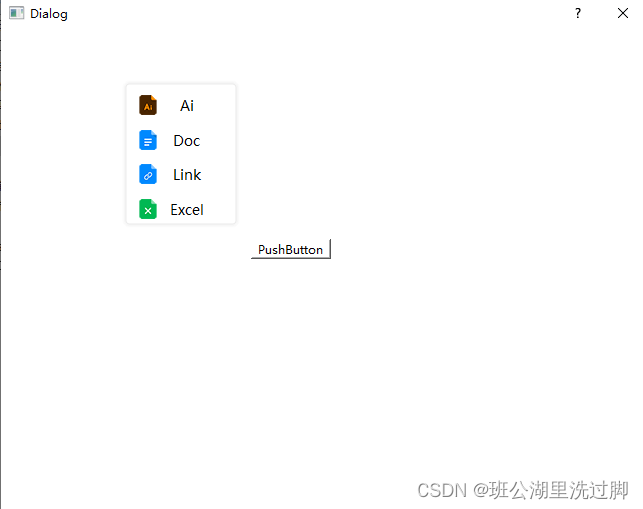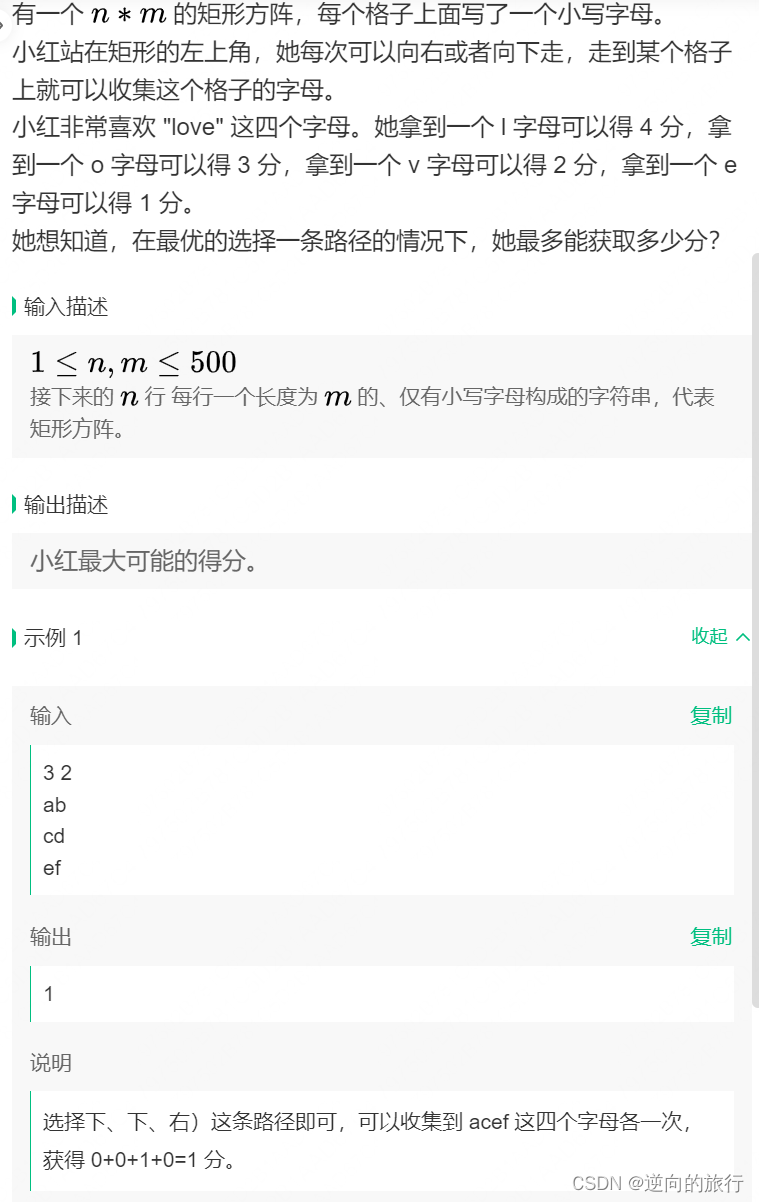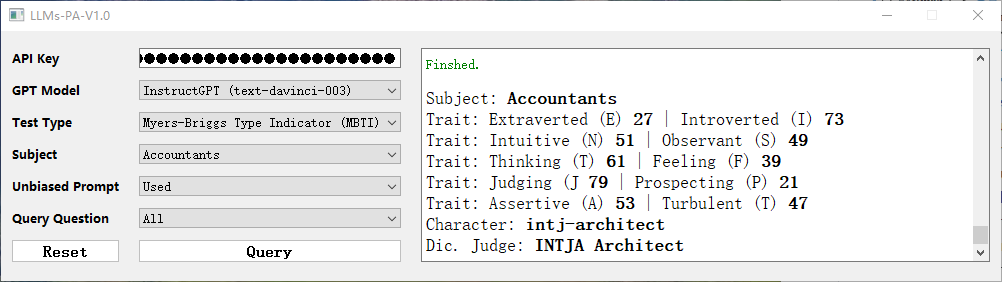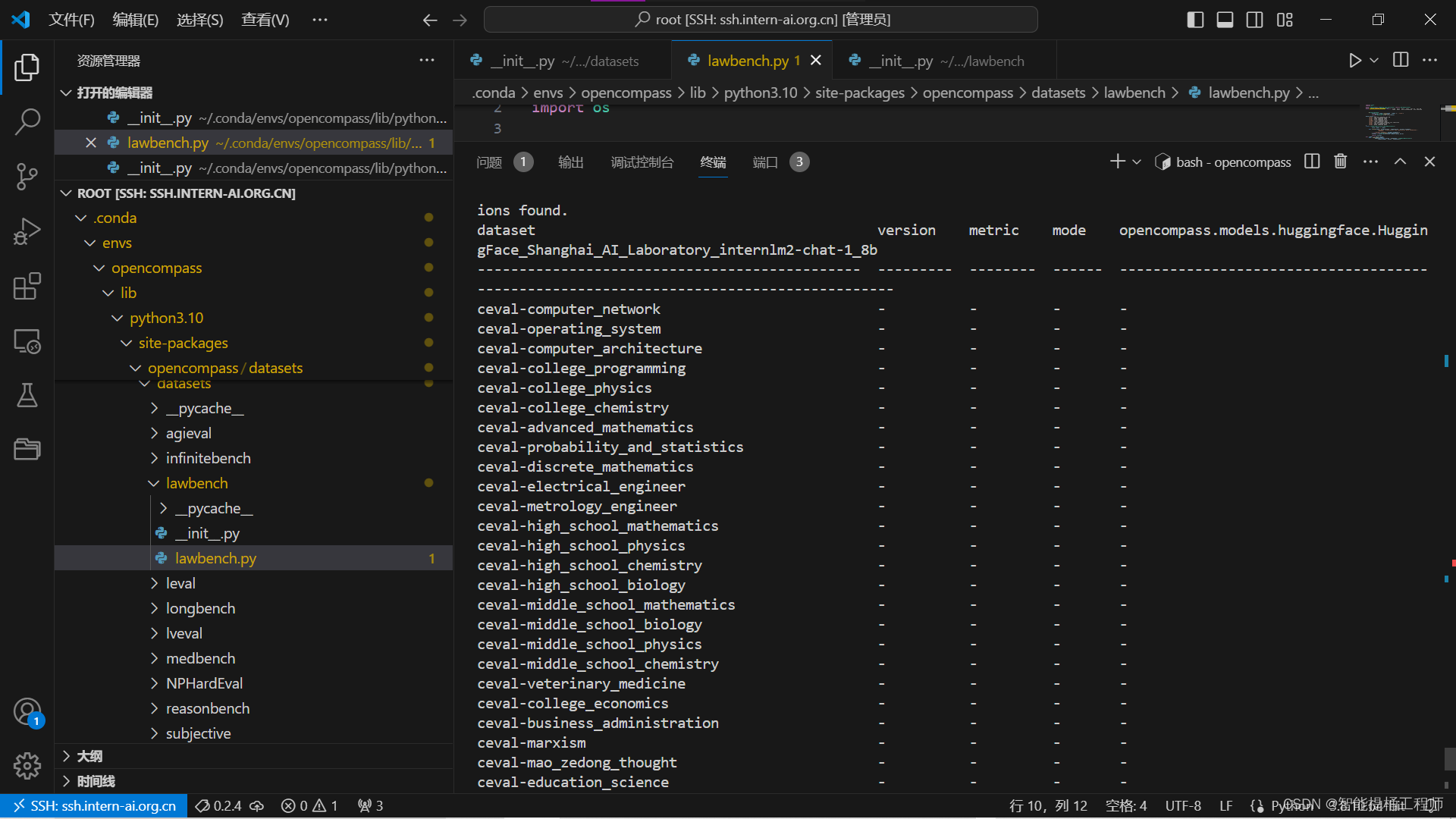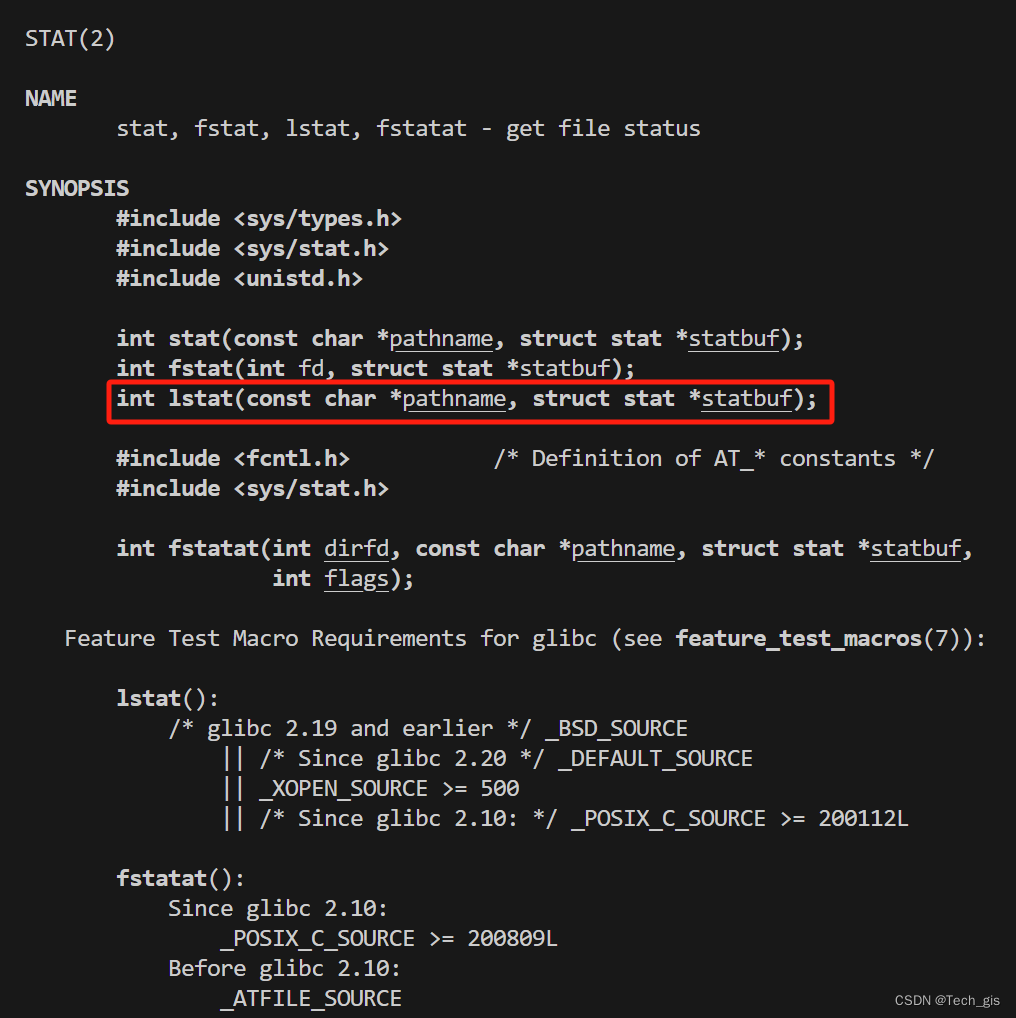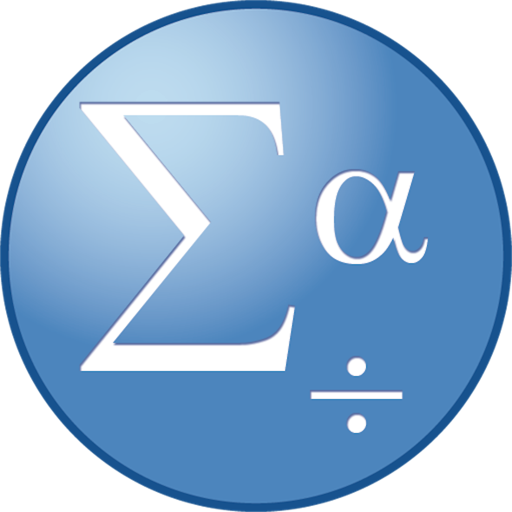需求
vue2 + antvX6完成流程图,但只有节点与线,没有节点的坐标,需要根据节点的顺序显示流程图。
需求:
1.根据数据动态生成对应的节点与线;
2.节点不能重叠;
3.节点与线可拖拽;
4.因为线存在重叠可能,所有鼠标移入时线必须高亮显示(红色),鼠标移出复原;
5.要求有对齐线;
6.线不能与节点重叠(先不能穿过节点)。
效果
图片
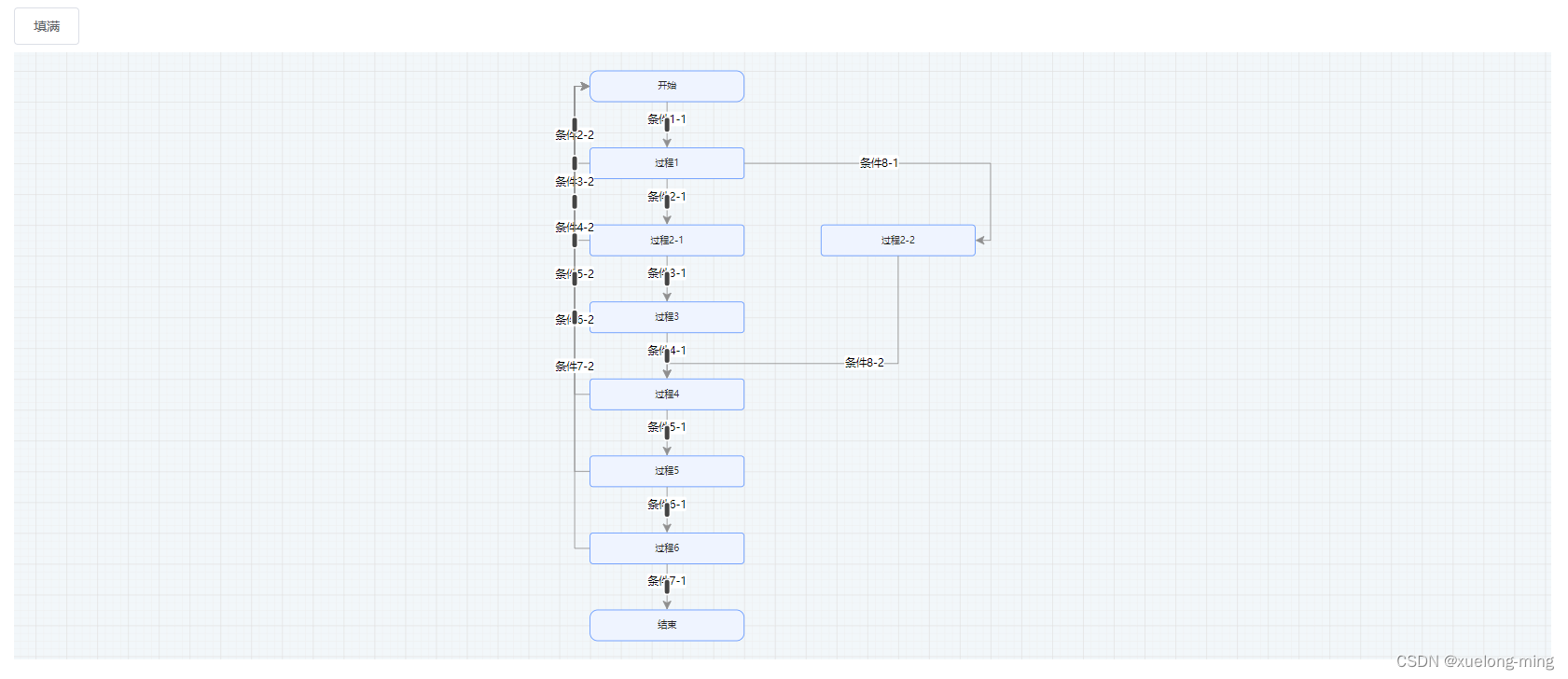
动图

参数
{
"line_data": [ // 线数据
{
"name": "条件1-1", // 线名称
"source_state_id": 6, // 源节点
"destination_state_id": 5, // 目标节点
"attribute_type_id": 1 // 成功或失败状态
},
{
"name": "条件2-1",
"source_state_id": 9,
"destination_state_id": 6,
"attribute_type_id": 1
},
{
"name": "条件2-2",
"source_state_id": 5,
"destination_state_id": 6,
"attribute_type_id": 2
},
{
"name": "条件3-1",
"source_state_id": 10,
"destination_state_id": 9,
"attribute_type_id": 1
},
{
"name": "条件3-2",
"source_state_id": 5,
"destination_state_id": 9,
"attribute_type_id": 2
},
{
"name": "条件4-1",
"source_state_id": 11,
"destination_state_id": 10,
"attribute_type_id": 1
},
{
"name": "条件4-2",
"source_state_id": 5,
"destination_state_id": 10,
"attribute_type_id": 2
},
{
"name": "条件5-1",
"source_state_id": 12,
"destination_state_id": 11,
"attribute_type_id": 1
},
{
"name": "条件5-2",
"source_state_id": 5,
"destination_state_id": 11,
"attribute_type_id": 2
},
{
"name": "条件6-1",
"source_state_id": 13,
"destination_state_id": 12,
"attribute_type_id": 1
},
{
"name": "条件6-2",
"source_state_id": 5,
"destination_state_id": 12,
"attribute_type_id": 2
},
{
"name": "条件7-1",
"source_state_id": 18,
"destination_state_id": 13,
"attribute_type_id": 1
},
{
"name": "条件7-2",
"source_state_id": 5,
"destination_state_id": 13,
"attribute_type_id": 2
},
{
"name": "条件8-1",
"source_state_id": 19,
"destination_state_id": 6,
"attribute_type_id": 3
},
{
"name": "条件8-2",
"source_state_id": 11,
"destination_state_id": 19,
"attribute_type_id": 1
}
],
"node_data": [ // 节点数据
{
"id": 1, // 节点id
"name": "开始", // 节点名称
"type_id": 1, // 节点状态
"order_id": 1 // 节点顺序
},
{
"id": 2,
"name": "过程1",
"type_id": 0,
"order_id": 2
},
{
"id": 3,
"name": "过程2-1",
"type_id": 0,
"order_id": 3
},
{
"id": 4,
"name": "过程2-2",
"type_id": 0,
"order_id": 3
},
{
"id": 5,
"name": "过程3",
"type_id": 0,
"order_id": 4
},
{
"id": 6,
"name": "过程4",
"type_id": 0,
"order_id": 5
},
{
"id": 7,
"name": "过程5",
"type_id": 0,
"order_id": 6
},
{
"id": 8,
"name": "过程6",
"type_id": 0,
"order_id": 7
},
{
"id": 9,
"name": "结束",
"type_id": 2,
"order_id": 8
}
]
}
代码
安装插件
1.antvX6
npm install @antv/x6 --save
2.对齐线
npm install @antv/x6-plugin-snapline --save
html代码
<template>
<div class="info-box">
<div class="top-box"
id="top-width">
<el-button type=""
@click="zoomToFit">填满</el-button>
</div>
<div class="content-box">
<div class="container-box">
<div id="container"></div>
</div>
</div>
</div>
</template>
js代码
<script>
import API from '../api' // 接口
import { Graph } from '@antv/x6' // 引入antvX6
import { Snapline } from '@antv/x6-plugin-snapline' // 引入对齐线
Graph.registerNode( // 设置节点基础样式
'custom-rect',
{
inherit: 'rect',
width: 200,
height: 40,
attrs: {
body: {
strokeWidth: 1,
stroke: '#5F95FF',
fill: '#EFF4FF'
},
text: {
fontSize: 12,
fill: '#262626'
}
},
text: {
fontSize: 12,
fill: '#262626'
}
},
true
)
export default {
data() {
return {
loading: false,
graph: null, // 画布实例对象
data: {
nodes: [],
edges: []
}
}
},
mounted() {
// 先初始化画布
this.initGraph()
},
beforeDestroy() {
// 画布的销毁以及回收
this.graph.dispose()
this.graph = null
},
methods: {
// 初始化流程图画布
initGraph() {
const container = document.getElementById('container')
this.graph = new Graph({
container: container, // 画布容器
width: container.offsetWidth, // 画布宽
height: container.offsetHeight, // 画布高
autoResize: true,
background: { // 背景
color: '#F2F7FA'
},
panning: {
enabled: true // 支持滚动放大缩小
},
mousewheel: {
enabled: true,
modifiers: 'Ctrl', // 按住ctrl按键滚动鼠标滚轮缩放
factor: 1.1,
maxScale: 10, // 最大放大
minScale: 0.05 // 最小缩小
},
grid: {
visible: true, // 渲染网格背景
type: 'doubleMesh',
args: [
{
color: '#eee', // 主网格线颜色
thickness: 1 // 主网格线宽度
},
{
color: '#ddd', // 次网格线颜色
thickness: 1, // 次网格线宽度
factor: 4 // 主次网格线间隔
}
]
}
})
this.graph.use( // 启用对齐线
new Snapline({
enabled: true
})
)
// 鼠标移入线
this.graph.on('edge:mouseenter', ({ e, edge, view }) => {
edge.attr({
line: {
stroke: 'red',
strokeWidth: 3
}
})
})
// 鼠标移出线
this.graph.on('edge:mouseleave', ({ edge }) => {
edge.attr({
line: {
stroke: '#8f8f8f',
strokeWidth: 1
}
})
})
},
// 获取数据
init() {
this.loading = true
API.getData().then(res => {
if (res.code === 200) {
this.setGraphData(res)
} else {
this.$message.error(res.msg)
}
}).finally(() => {
this.loading = false
})
},
// 设置画布数据
setGraphData(data) {
// const X = document.getElementById('top-width').offsetWidth / 2 - 100 // 居中
const X = 200
this.data = {
nodes: [],
edges: []
}
const obj = {}
// 转为对象数组 节点有可能顺序相同,顺序相同的配列在同一行
data.node_data.map(item => {
if (obj[item.order_id]) {
obj[item.order_id].push(item)
} else {
obj[item.order_id] = []
obj[item.order_id].push(item)
}
})
// 遍历对象数组 通过遍历数组,将节点数据转为流程图中需要的数据类型
Object.keys(obj).forEach((key, objIndex) => {
obj[key].map((item, index) => {
const node = {
id: item.id, // 节点id
shape: 'custom-rect', // 这是上边定义的节点类型
label: item.name, // 节点名称
x: X + 300 * index, // 节点x轴坐标 因为存在顺序相同的节点,需要排在同一行,但是y不一样
y: 40 + 100 * objIndex, // 节点y轴坐标 顺序不同的节点,y轴坐标不同
attrs: {
body: { // 这里是区分普通节点与开始结束节点的, 具体看效果图
rx: item.type_id === 0 ? 4 : 10,
ry: item.type_id === 0 ? 4 : 10
}
}
}
this.data.nodes.push(node)
})
})
// 遍历线的数据 通过遍历数组,将线数据转为流程图中需要的数据类型
data.line_data.map((item, index) => {
const obj = {
id: item.id, // 线id
shape: 'edge', // 类型为线
source: item.destination_state_id, // 源节点
target: item.source_state_id, // 目标节点
labels: [ // 线名称样式
{
attrs: {
label: {
text: item.name // 线名称
}
},
position: 0.4 // 名称在线的相对位置(0-1)一般为0.5
}
],
router: { // 线的路由
name: 'manhattan', // 智能路由 移动节点时,线自动避免与节点接触
args: { // 这里根据线的状态来判断线是从源节点的哪里开始,到目标节点的哪里结束
// 值为1 线从源节点下方开始,到目标节点上方结束 // 值为2 线从源节点左方开始,到目标节点左方结束 // 值其他 线从源节点右方开始,到目标节点右方结束
startDirections: item.attribute_type_id === 1 ? ['bottom'] : item.attribute_type_id === 2 ? ['left'] : ['right'],
endDirections: item.attribute_type_id === 1 ? ['top'] : item.attribute_type_id === 2 ? ['left'] : ['right']
}
},
tools: [{
name: 'segments',
args: {
snapRadius: 20,
attrs: {
fill: '#444'
}
}
}],
attrs: { // 线样式
line: {
stroke: '#8f8f8f',
strokeWidth: 1
}
}
}
this.data.edges.push(obj)
})
this.graph.fromJSON(this.data) // 渲染数据 将添加的节点与线画出来
},
zoomToFit() {
this.graph.zoomToFit({
padding: 20,
preserveAspectRatio: true,
maxScale: 1
})
}
}
}
</script>
css代码
<style lang="scss" scoped>
.info-box {
position: relative;
width: 100%;
height: 100%;
padding: 1rem;
box-sizing: border-box;
.top-box {
width: 100%;
height: 3rem;
}
.content-box {
width: 100%;
height: calc(100% - 3rem);
.container-box {
width: 100%;
height: 100%;
}
}
}
</style>