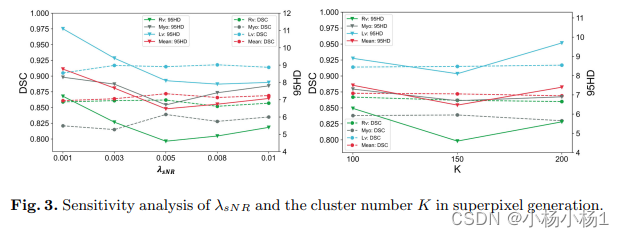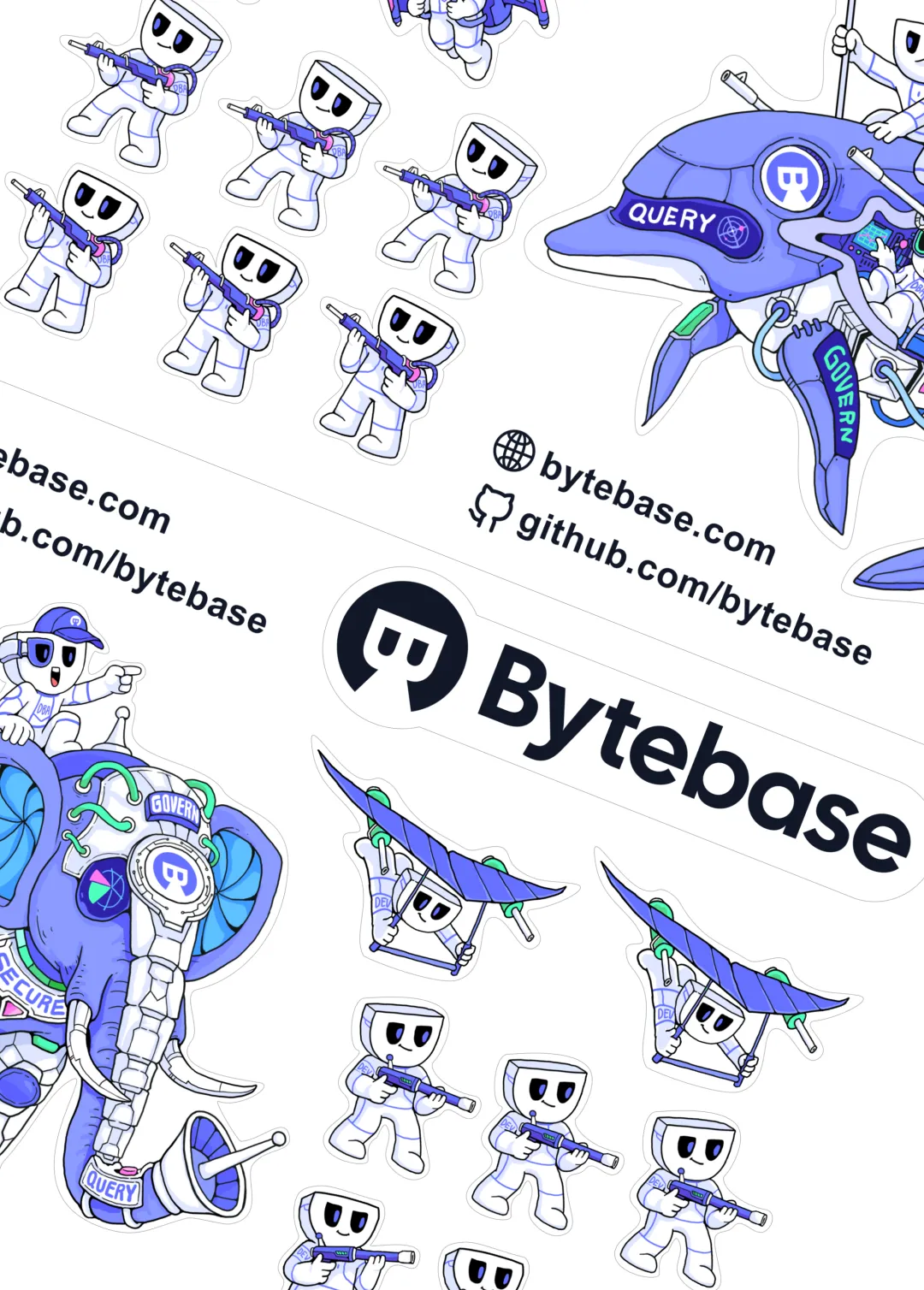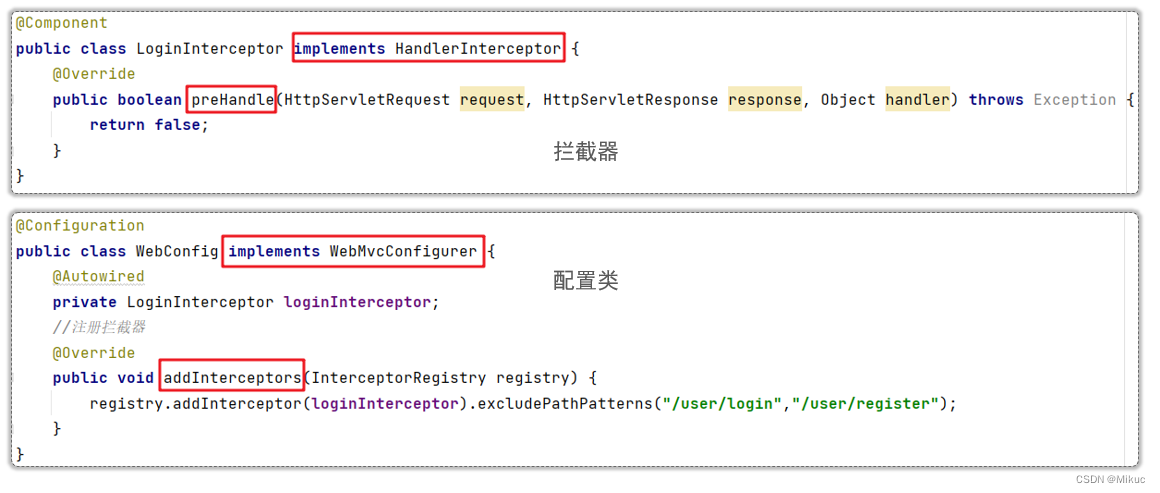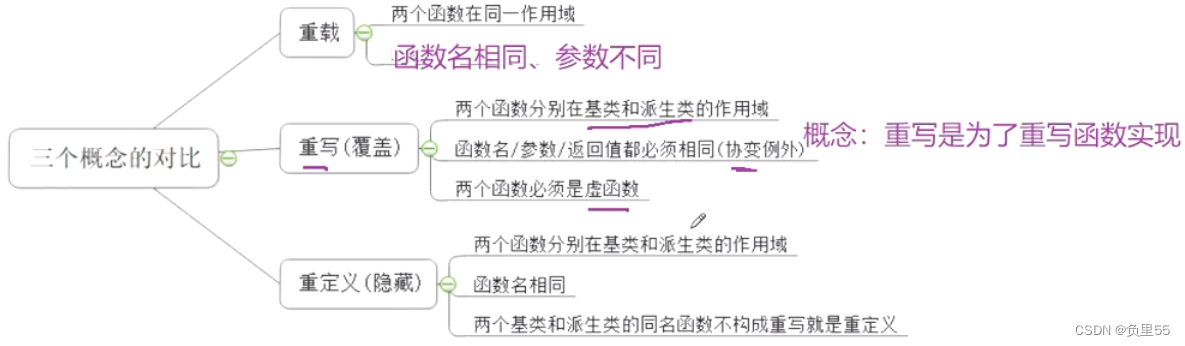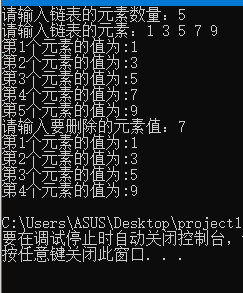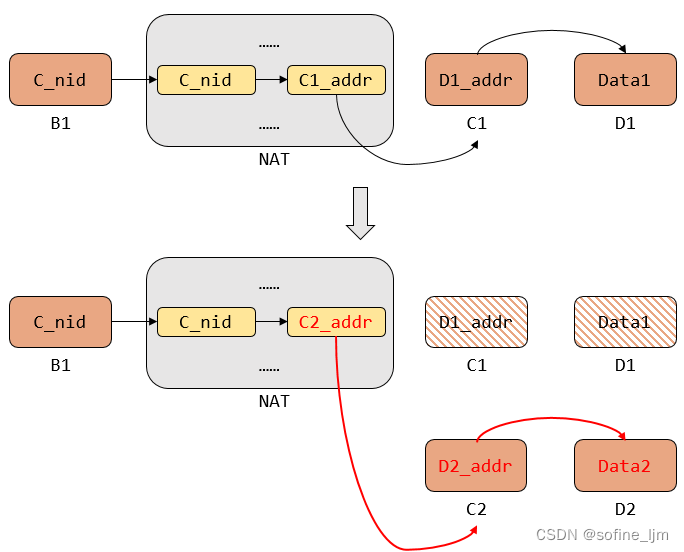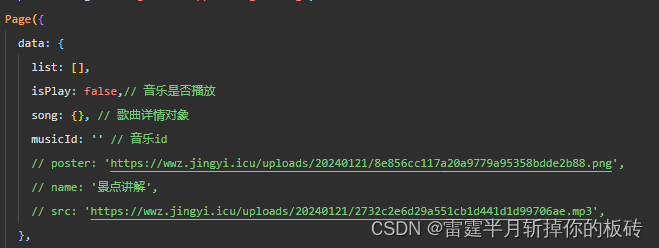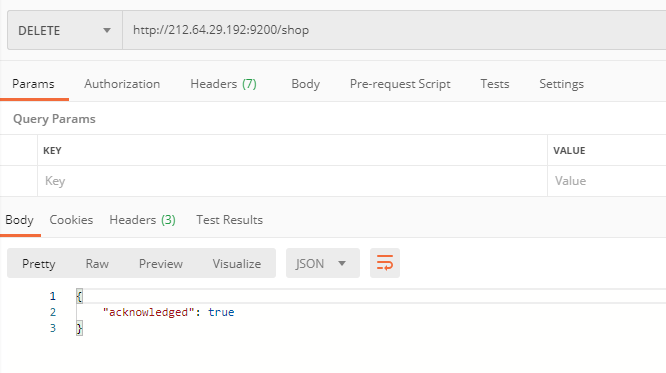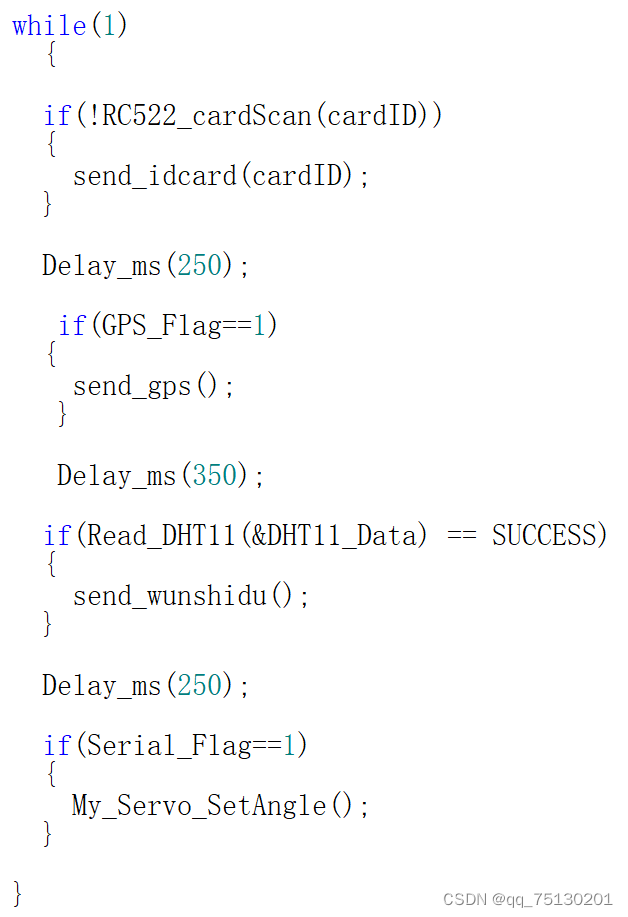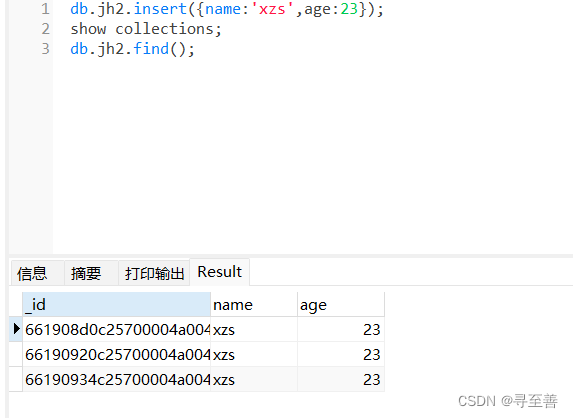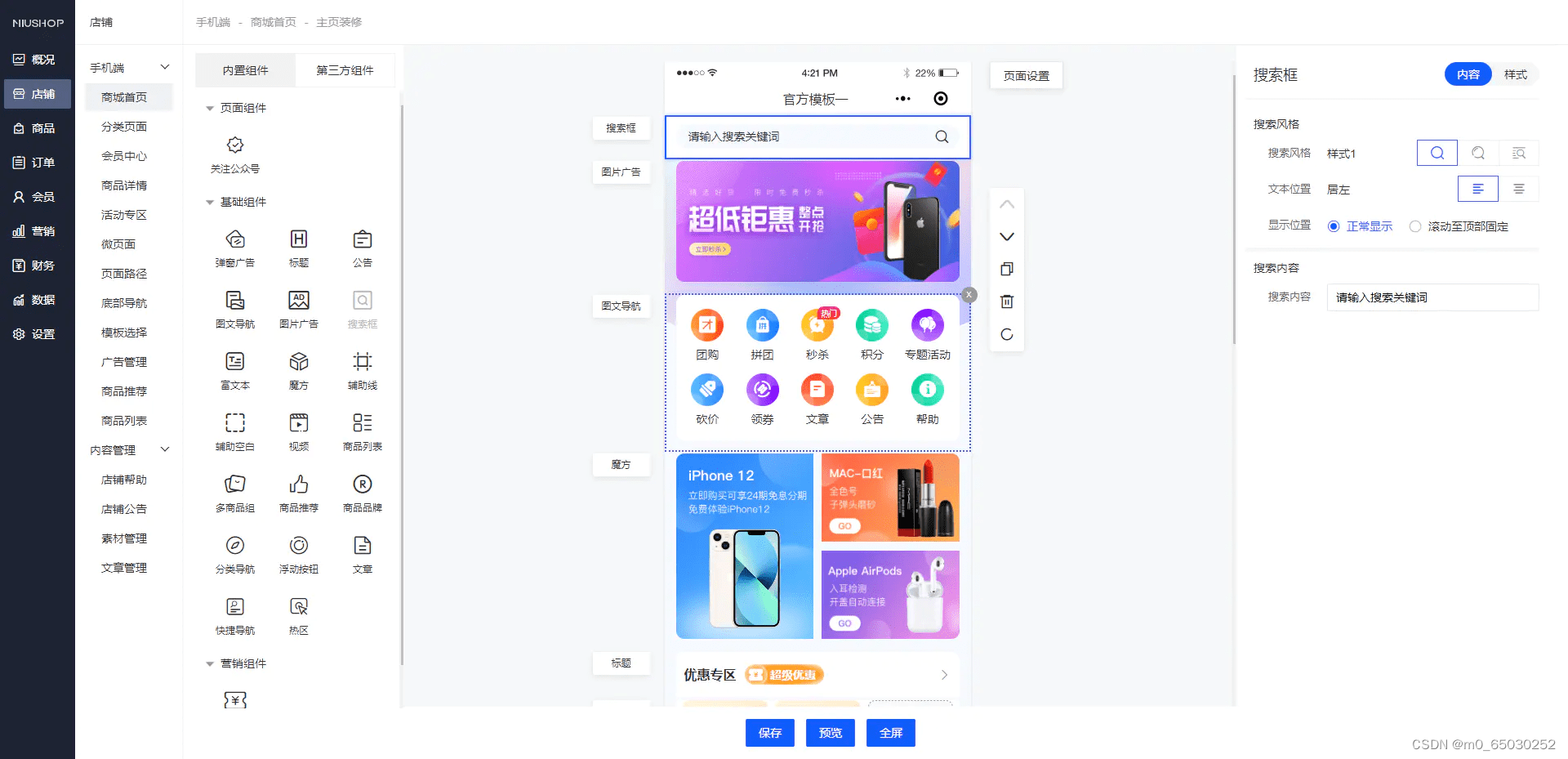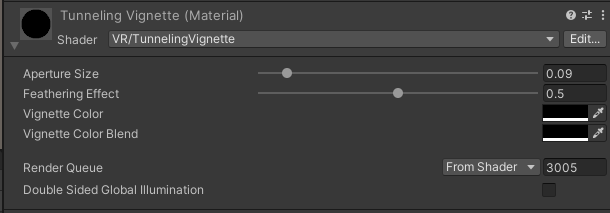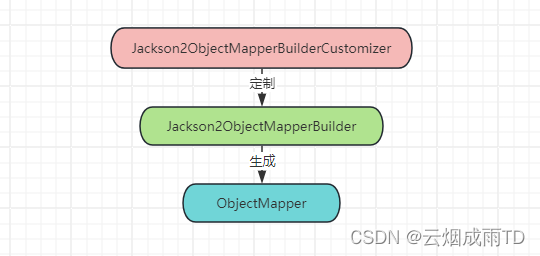文章目录
- 1、介绍
- 2、原理
- 3、代码
- 4、参考链接
1、介绍

对于这个效果而言,最先想到的就是
监听滑块的input事件来做一些操作,但是会发现,对于某一个节点的时候,这个样式操作起来比较麻烦
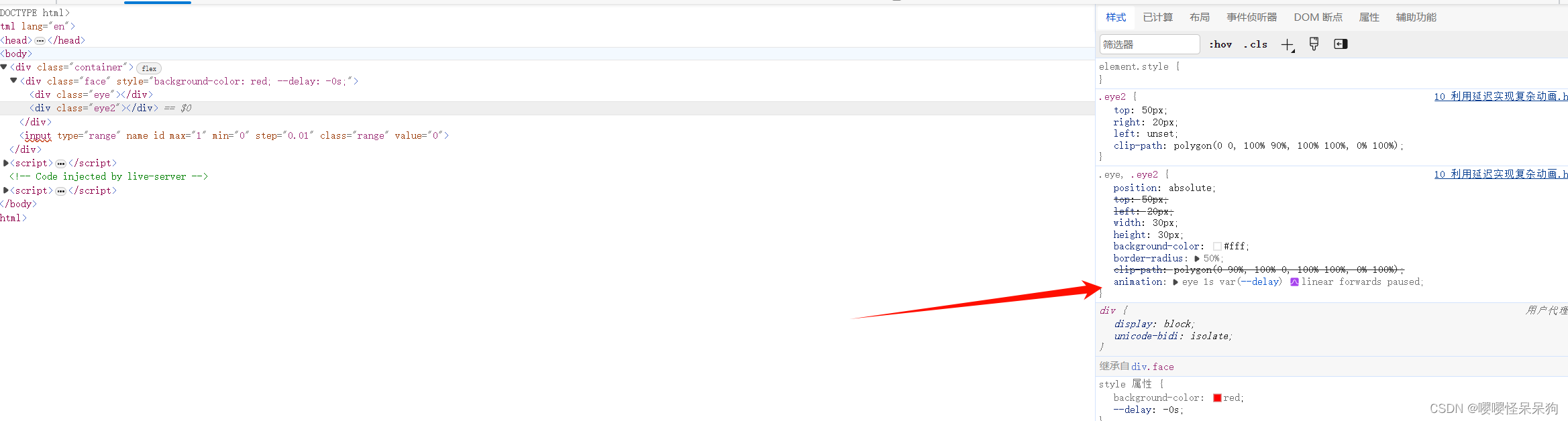
只看这个代码的话,发现他用的是动画,那 动画与下面的滑块怎么联动?
2、原理
在css中,可以自定义动画
CSS animation 属性是 animation-name,animation-duration, animation-timing-function,
animation-delay,animation-iteration-count,animation-direction,animation-fill-mode 和animation-play-state属性的一个简写属性形式。
animation-delay是控制动画延迟的
正值表示动画应在指定的时间量过去后开始。默认值为 0s,表示动画应立即开始。
负值会导致动画立即开始,但是从动画循环的某个时间点开始。例如,如果你将-1s 作为动画延迟时间,则动画将立即开始,但是将在动画序列的第 1 秒开始。如果你为动画延迟指定负值,但起始值是隐含的,则起始值取自应用动画到元素的时刻。
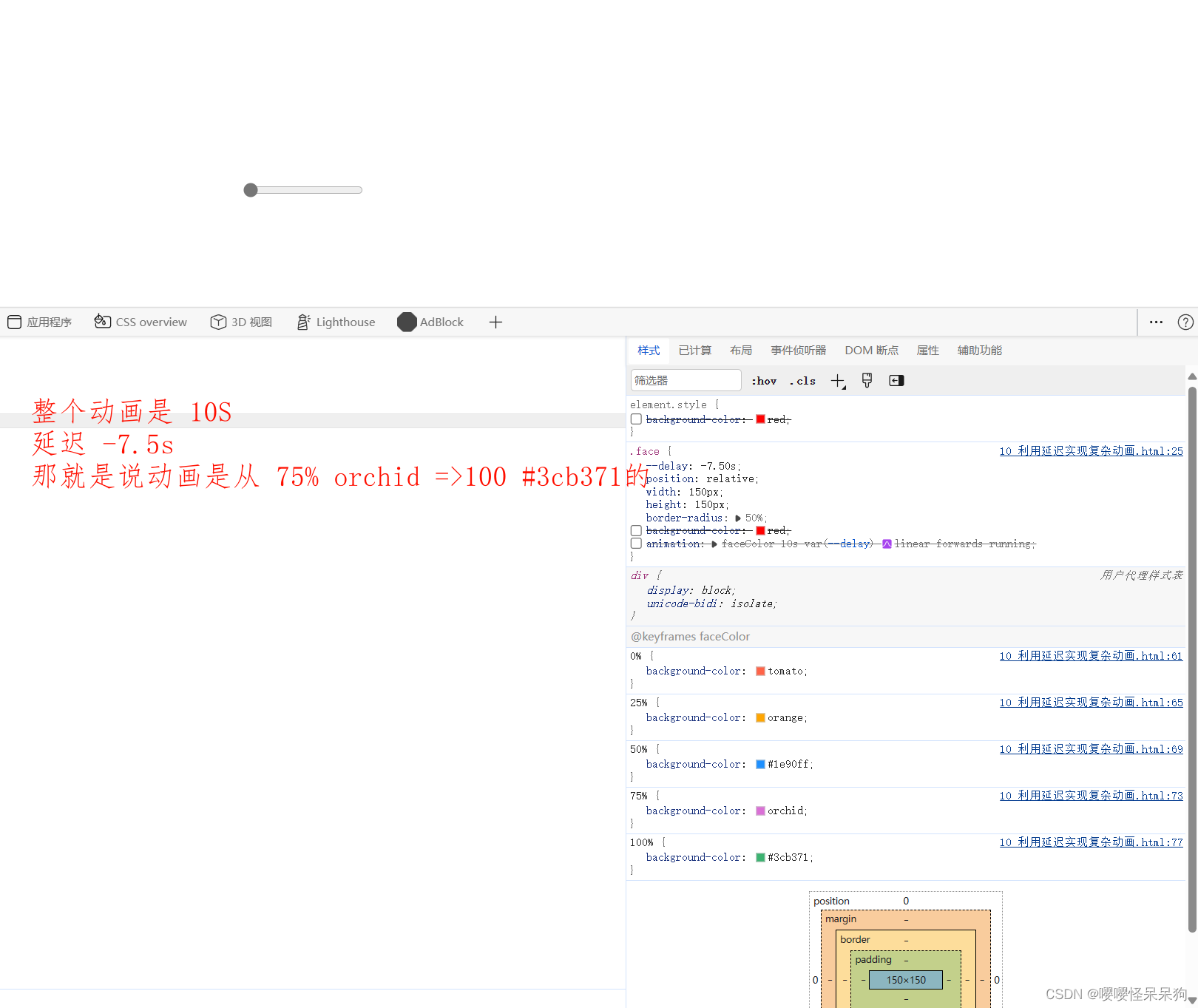
其实,核心就在这里,这样的话就可以 通过
动画的延迟属性 与 滑块的input 事件联动,实时设置动画的延迟属性的值
animation-play-state是控制动画运行还是暂停。
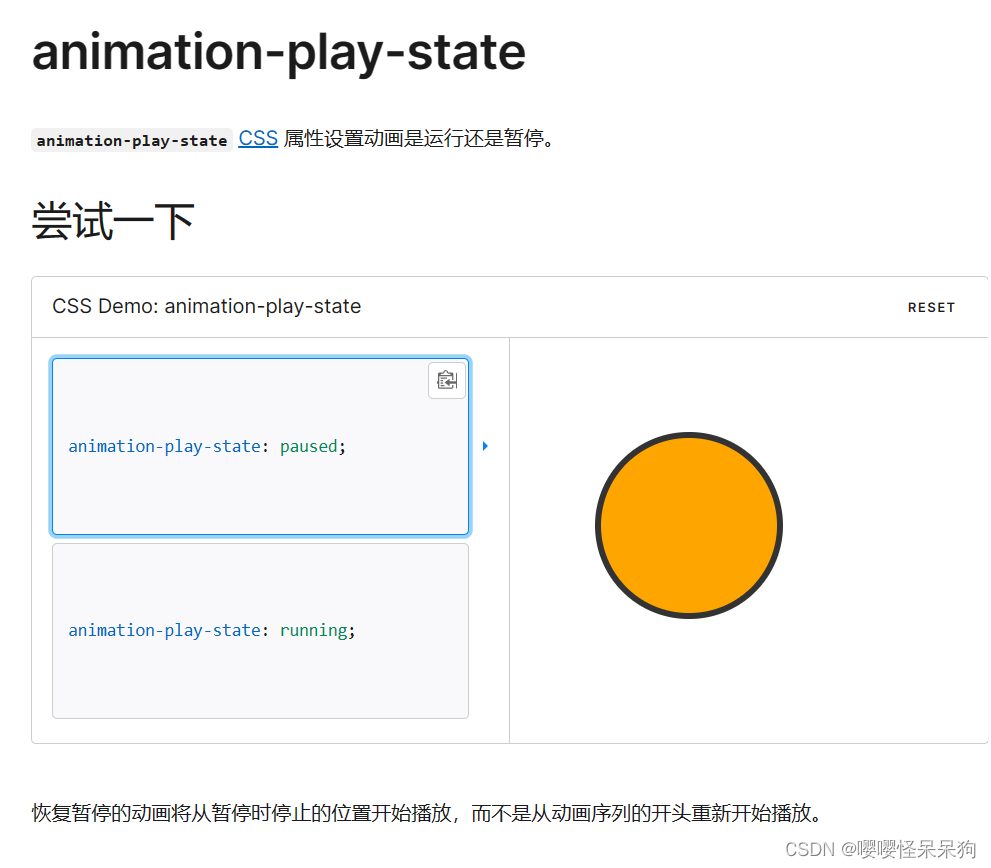
那其实就是说,我先可以先
做好这个自定义动画,并且动画设置暂停,通过脚本来实时控制当前这个动画,延迟 多少秒,在那个时间点,开始执行
/* 举个例子, @keyframes 后面跟的是 动画名称, */
@keyframes faceColor {
0% {
background-color: tomato;
}
100% {
background-color: #3cb371;
}
}
3、代码
<!DOCTYPE html>
<html lang="en">
<head>
<meta charset="UTF-8">
<meta name="viewport" content="width=device-width, initial-scale=1.0">
<title>Document</title>
<style>
input[type=range]::-webkit-slider-thumb {
-webkit-appearance: none;
}
.container {
width: 100%;
height: 100vh;
display: flex;
flex-direction: column;
justify-content: center;
align-items: center;
}
.face {
--delay: 0s;
position: relative;
width: 150px;
height: 150px;
border-radius: 50%;
background-color: red;
animation: faceColor 1s var(--delay) linear forwards paused;
}
.eye,
.eye2 {
position: absolute;
top: 50px;
left: 20px;
width: 30px;
height: 30px;
background-color: #fff;
border-radius: 50%;
clip-path: polygon(0 90%, 100% 0, 100% 100%, 0% 100%);
animation: eye 1s var(--delay) linear forwards paused;
}
.eye2 {
top: 50px;
right: 20px;
left: unset;
clip-path: polygon(0 0, 100% 90%, 100% 100%, 0% 100%);
}
.range {
margin-top: 10px;
}
@keyframes faceColor {
0% {
background-color: tomato;
}
25% {
background-color: orange;
}
50% {
background-color: #1e90ff;
}
75% {
background-color: orchid;
}
100% {
background-color: #3cb371;
}
}
@keyframes eye {
0% {
clip-path: polygon(0 90%, 100% 0, 100% 100%, 0% 100%);
}
25% {
clip-path: polygon(0 70%, 100% 0, 100% 100%, 0% 100%);
}
50% {
clip-path: polygon(0 50%, 100% 0, 100% 100%, 0% 100%);
}
75% {
clip-path: polygon(0 20%, 100% 0, 100% 100%, 0% 100%);
}
100% {
clip-path: polygon(0 0%, 100% 0, 100% 100%, 0% 100%);
}
}
</style>
</head>
<body>
<div class="container">
<div class="face">
<div class="eye"></div>
<div class="eye2"></div>
</div>
<input type="range" name="" id="" max="1" min="0" step="0.01" class="range" value="0">
</div>
<script>
let rangeEl = document.querySelector('.range');
let faceEl = document.querySelector('.face');
faceEl.style.backgroundColor = 'red';
rangeEl.addEventListener('input', function (e) {
console.log(e);
let value = this.value;
faceEl.style.setProperty('--delay', '-' + value + 's');
})
</script>
</body>
</html>
4、参考链接
- animation MDN
- css-clip-path 在线裁剪工具