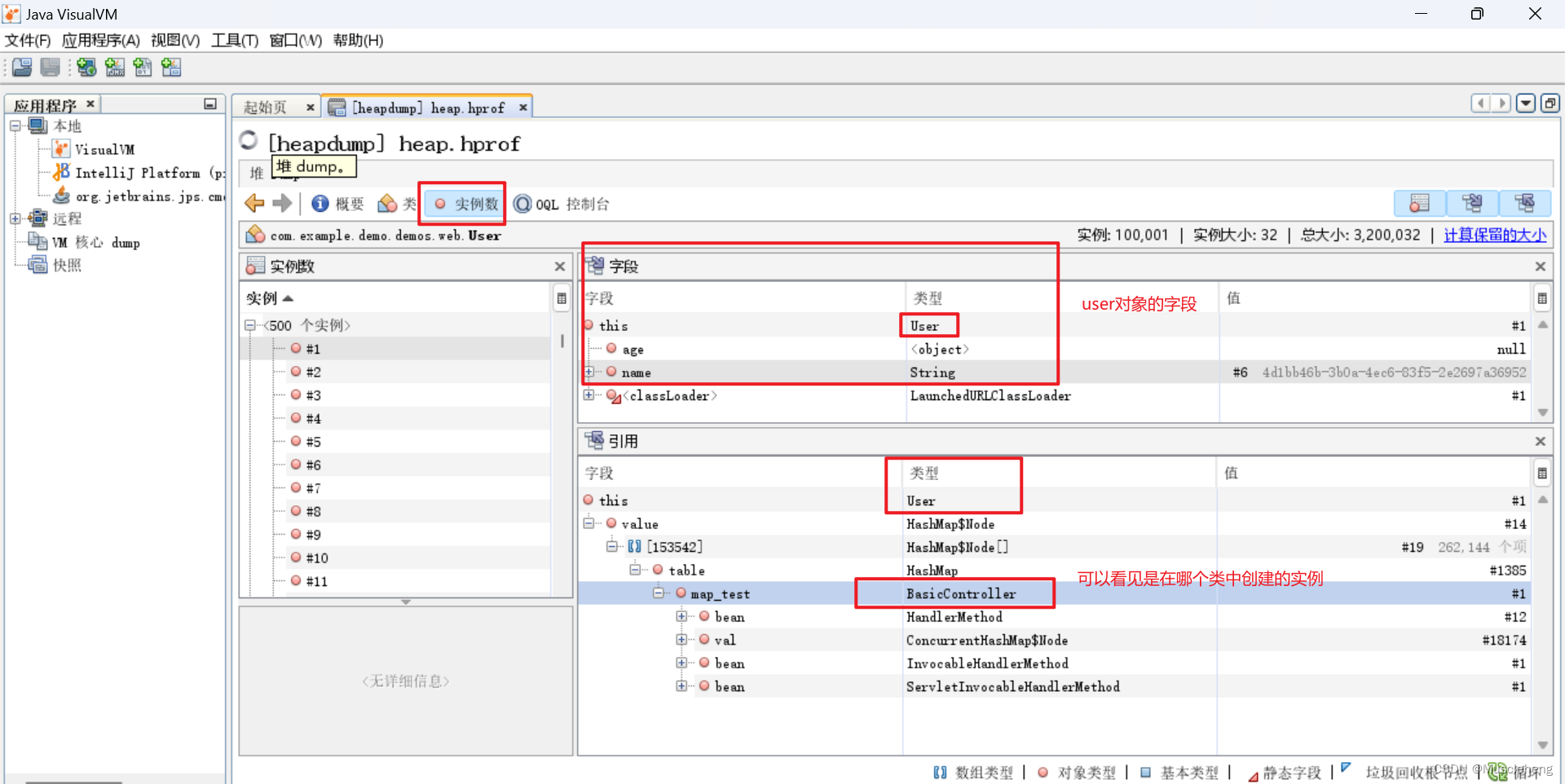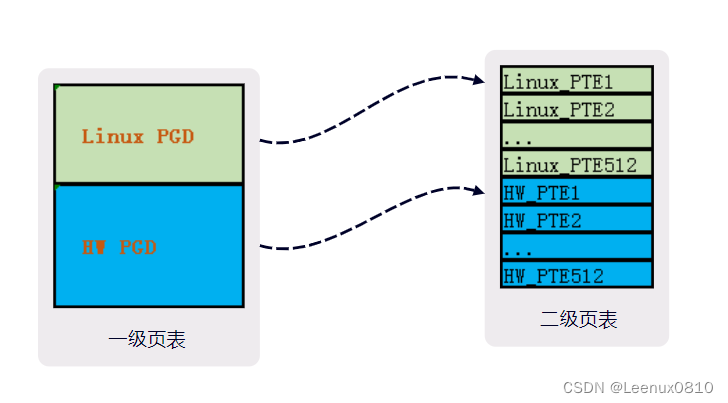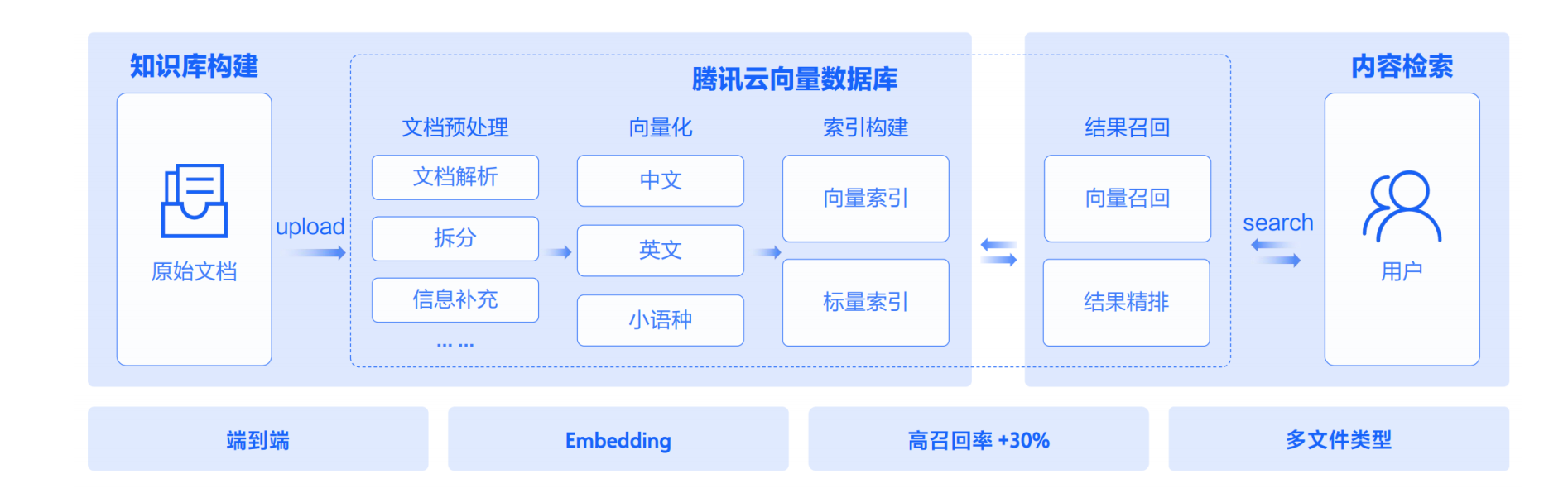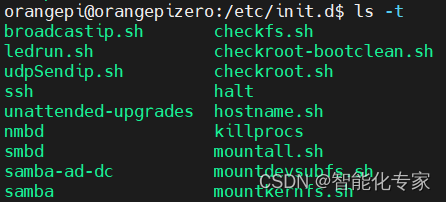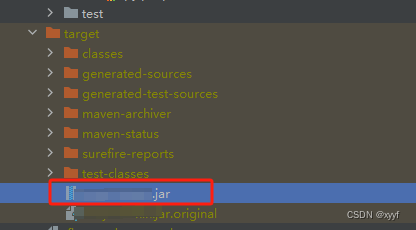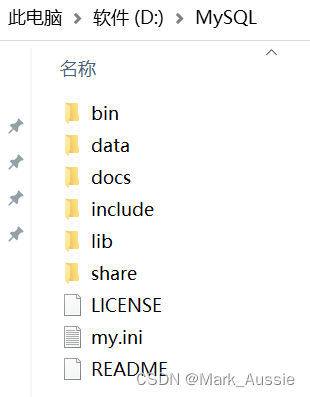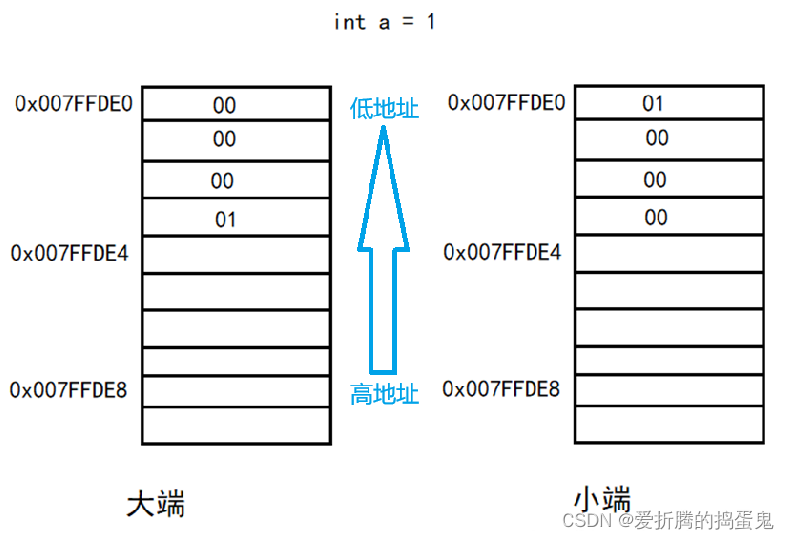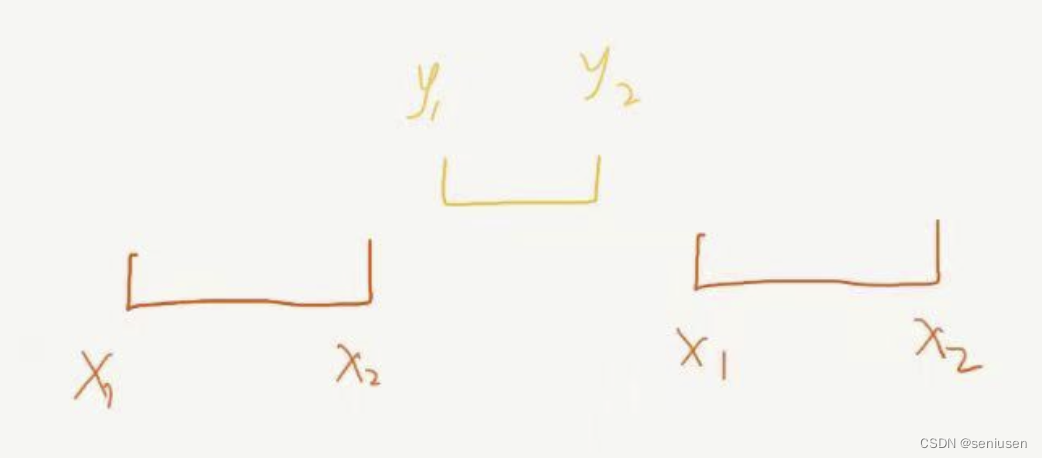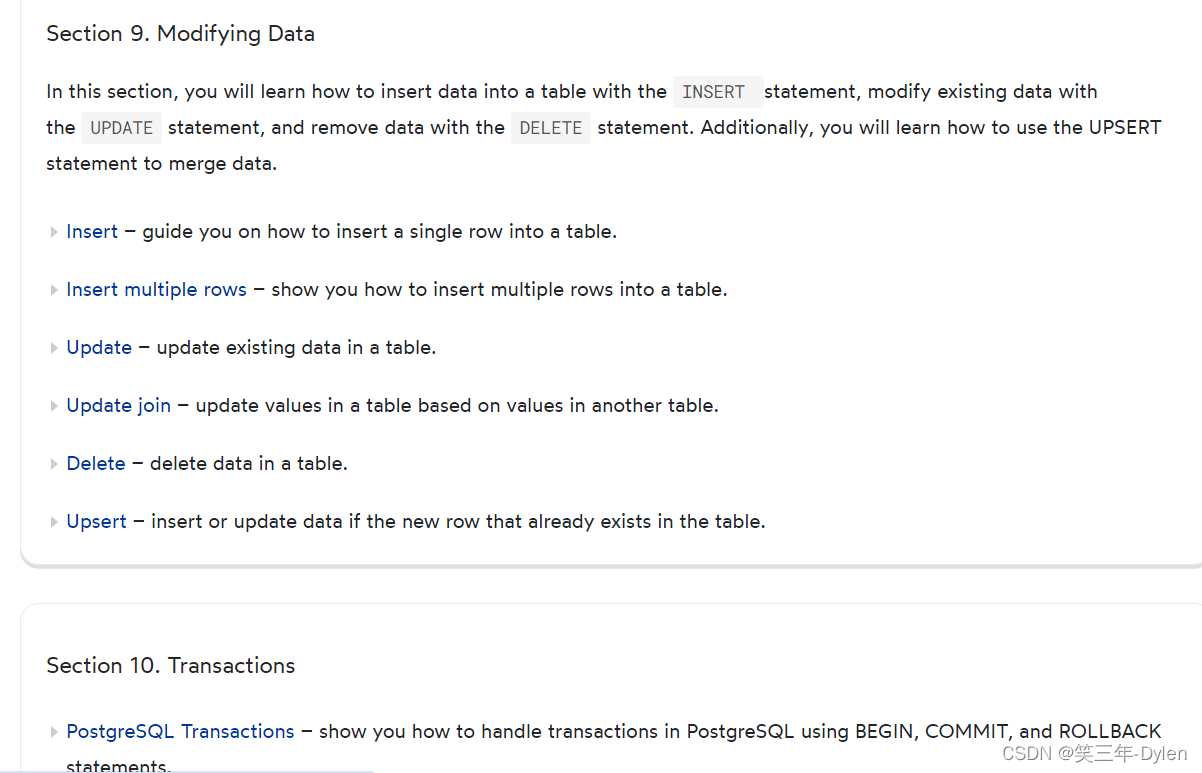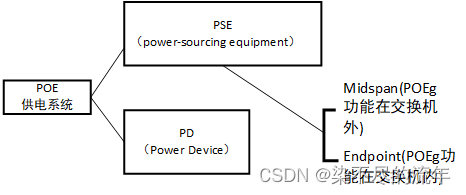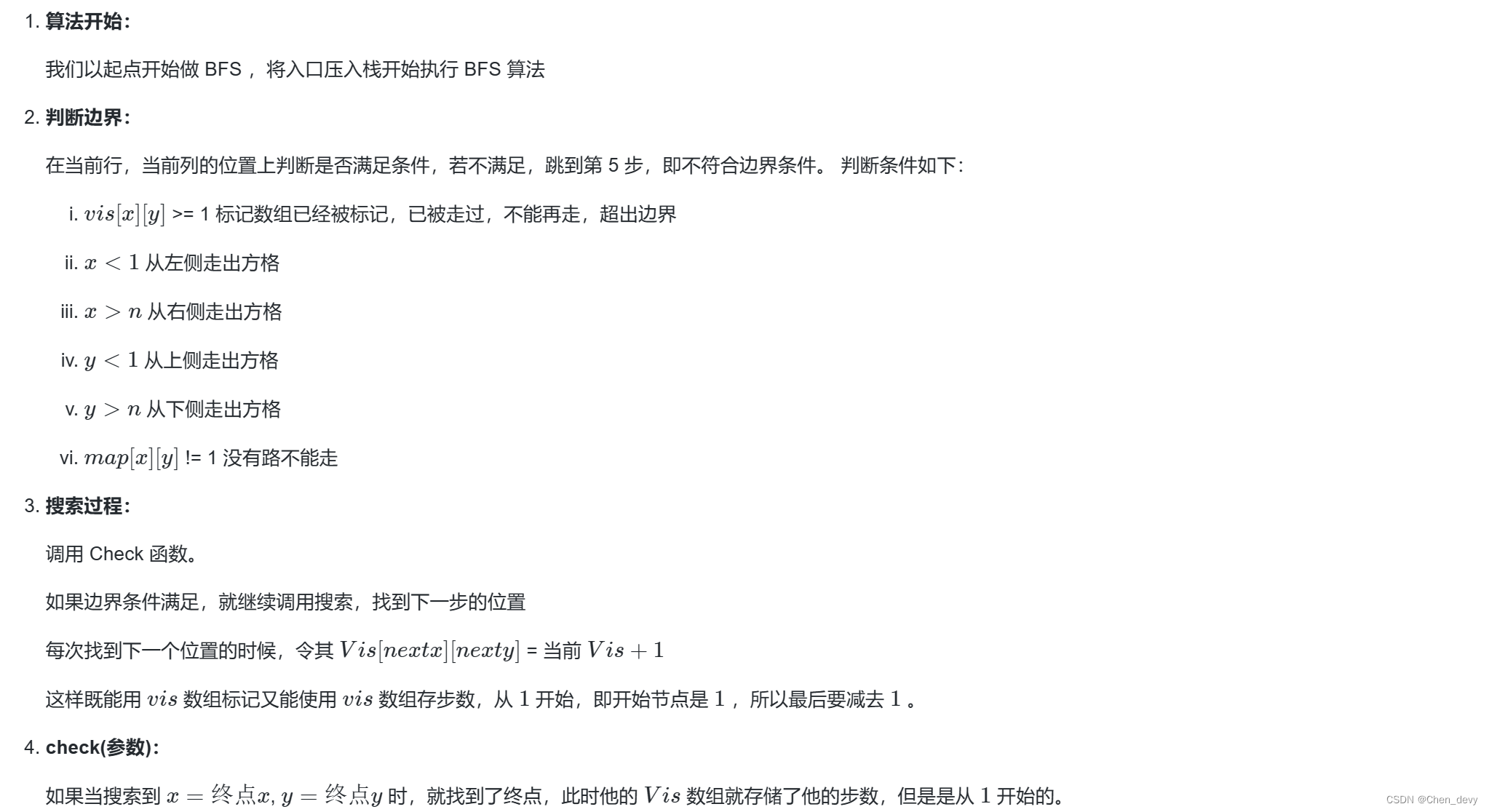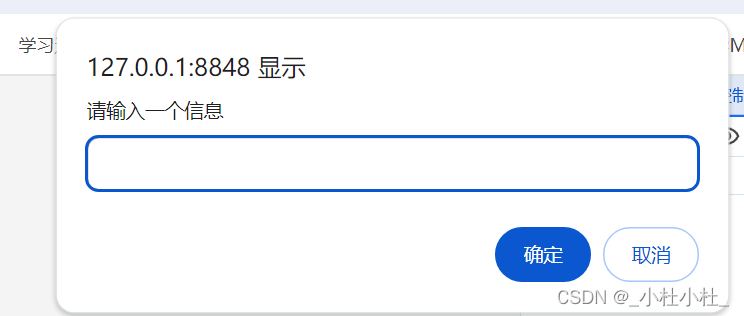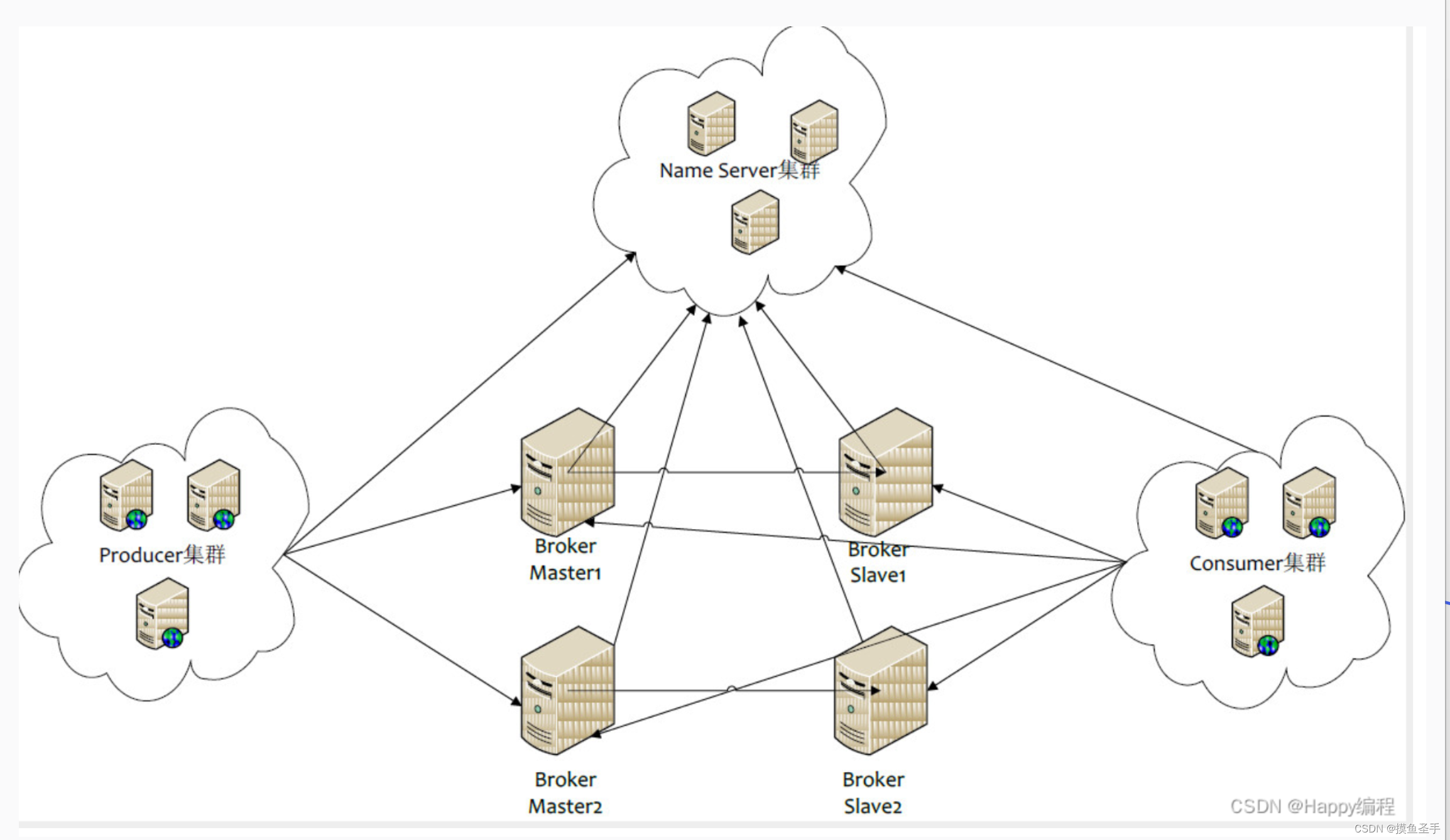Qt快速入门(MV架构之TableView + QStandardItemModel + 自定义代理小案例)
关于MV架构的简单介绍
在Qt框架中,代理(Delegate)、模型(Model)和视图(View)之间的关系构成了MVVM(Model-View-ViewModel)架构的一部分,尽管Qt通常使用Model-View架构。这三者之间的关系可以这样理解:
1. Model(模型)
Model是数据的核心代表,它负责存储和管理应用程序的数据。Model提供了数据的接口,允许View查询和修改数据。Model与View的交互是通过信号和槽机制来完成的,当Model中的数据发生变化时,它会发出信号通知View进行更新。
2. View(视图)
View是Model数据的展示层,它负责将数据以用户友好的形式展示出来,并接收用户的交互操作。在Qt中,View通常是通过一些控件来实现的,比如QListView、QTableView、QTreeView等。View不处理数据的逻辑,它只是简单地展示Model提供的数据。
3. Delegate(代理)
Delegate位于Model和View之间,充当了一个中介的角色。它允许开发者为View中的每个项创建自定义的编辑器或显示组件。代理的作用是处理View中的项的创建、显示和编辑。当用户与View交互时,代理负责将用户的输入转换为对Model的修改,同时也负责将Model的数据转换为View中的显示形式。
代理、模型和视图之间的关系
Model与View:Model和View之间通过数据接口进行交互。Model提供数据,View展示数据。Model通过信号通知View数据的变化,View通过槽来响应这些信号并更新显示。
Model与Delegate:Model提供了数据的接口,而Delegate负责将这些数据以特定方式显示在View中。Delegate从Model获取数据,并将其转换为用户可以理解的形式。
View与Delegate:View使用Delegate来创建和管理每个项的显示和编辑。Delegate为View中的项提供自定义的外观和行为,使得View可以展示复杂的数据项。
Delegate作为中介:Delegate作为Model和View之间的中介,它处理用户的输入并将这些输入转换为对Model的操作。同时,它也负责将Model的数据格式化并展示在View中。
需要注意的是,MV架构中,默认的代理使用的是单行文本框!

UI设计
本博客需要的资源链接。提取码:14ml。
-
创建项目,选择QMainWindow作为主窗口的基类。主窗口名为:TableWindow。
-
为项目添加一个资源文件,将项目用到的图标引用到资源文件中。
-
双击ui文件,移除菜单栏,添加工具栏,保留状态栏。添加数个QAction,如下图:

-
界面设计:
控件名 bjectname frameShape frameShadow readOnly QTableView m_table winpanel sunken \ QPlainTextEdit m_edit winpanel sunken √ -
系统信号和系统槽的连接:

-
系统信号和自定义槽的连接(鼠标右击创建的QAction,选择转到槽):
QAction 要连接的信号 加粗 triggered(bool) 其余的QAction(除退出外) triggered()
整体效果如下:

功能实现
添加一个自定义代理类,类名为ComboBoxDelegate,基类为:QStyledItemDelegate
class ComboBoxDelegate : public QStyledItemDelegate
{
public:
ComboBoxDelegate();
protected:
// 创建一个编辑框
QWidget * createEditor(QWidget *parent,
const QStyleOptionViewItem &option,
const QModelIndex &index) const override;
// 将模型中指定索引位置的数据设置到编辑框组件中
void setEditorData(QWidget *editor,
const QModelIndex &index) const override;
// 将编辑框中的数据放回到模型中
void setModelData(QWidget *editor,
QAbstractItemModel *model,
const QModelIndex &index) const override;
// 根据视图的样式调整编辑组件的几何形状
void updateEditorGeometry(QWidget *editor,
const QStyleOptionViewItem &option,
const QModelIndex &index) const override;
};
ComboBoxDelegate::ComboBoxDelegate()
{
}
/*
* 1.创建一个编辑框
* 参数:
* 参数1 - 新创建的编辑器的父部件
* 参数2 - 渲染视图的样式选项
* 参数3 - 要编辑位置的模型索引
*/
QWidget * ComboBoxDelegate::createEditor(QWidget *parent,
const QStyleOptionViewItem &option,
const QModelIndex &index) const
{
Q_UNUSED(option);
Q_UNUSED(index);
QComboBox* editor = new QComboBox(parent );
editor->addItem("男");
editor->addItem("女");
return editor;
}
/*
* 1.将模型中的数据放到编辑框中
* 参数1:编辑组件
* 参数2:需要设置数据的模型索引
*
* 创建的组件是QComboBox - 给的是QWidget
*/
void ComboBoxDelegate::setEditorData(QWidget *editor,
const QModelIndex &index) const
{
static_cast<QComboBox*>(editor)->setCurrentText(
index.model()->data(index, Qt::EditRole).toString());
}
/*
1.将编辑框中的数据给到模型
*/
void ComboBoxDelegate::setModelData(QWidget *editor,
QAbstractItemModel *model,
const QModelIndex &index) const
{
// index - 将数据放到模型的哪个位置
model->setData(index,
static_cast<QComboBox*>(editor)->currentText(),
Qt::EditRole);
}
void ComboBoxDelegate::updateEditorGeometry(QWidget *editor,
const QStyleOptionViewItem &option,
const QModelIndex &index) const
{
Q_UNUSED(index);
editor->setGeometry(option.rect);
}
在TableWindow类中,添加Model、和标签,此外手动添加一个m_selection成员的currentChanged信号的槽函数。定义如下:
class TableWindow : public QMainWindow
{
Q_OBJECT
private slots:
/*
...
*/
// item选择发生了改变
void on_m_selection_currentChanged(const QModelIndex ¤t,
const QModelIndex &previous);
private:
void initModel(QStringList const& strings);
Ui::TableWindow *ui;
QLabel* m_labCurFile; // 状态栏显示信息
QLabel* m_labCellPos; // 状态栏显示信息
QLabel* m_labCellText; // 状态栏显示信息
QStandardItemModel* m_model;
QItemSelectionModel* m_selection;
};
TableWindow的构造函数实现如下:
TableWindow::TableWindow(QWidget *parent)
: QMainWindow(parent)
, ui(new Ui::TableWindow)
, m_labCurFile(new QLabel("当前文件: "))
, m_labCellPos(new QLabel("单元格位置: "))
, m_labCellText(new QLabel("单元格内容: "))
, m_model(new QStandardItemModel(this))
, m_selection(new QItemSelectionModel(m_model))
{
ui->setupUi(this);
m_labCurFile->setMinimumWidth(420);
ui->statusBar->addWidget(m_labCurFile);
m_labCellPos->setMinimumWidth(190);
ui->statusBar->addWidget(m_labCellPos);
m_labCellText->setMinimumWidth(190);
ui->statusBar->addWidget(m_labCellText);
ui->m_table->setModel(m_model); // view和model的绑定
ui->m_table->setSelectionModel(m_selection);
connect(m_selection,SIGNAL(currentChanged(QModelIndex,QModelIndex)),
this, SLOT(on_m_selection_currentChanged(QModelIndex,QModelIndex)));
// 默认代理是一个编辑框。
// 添加一个自定义代理
// 选择对于某一列的数据添加自定义代理
ui->m_table->setItemDelegateForColumn(3, new ComboBoxDelegate);
}
加粗的实现:
// 加粗Action的槽函数
void TableWindow::on_m_actBold_triggered(bool checked)
{
// selectedIndexes - 获取所有的选中的项的索引
for(QModelIndex const& index :
m_selection->selectedIndexes()){
QStandardItem* item = m_model->itemFromIndex(index);
QFont font = item->font();// 获取该item的字体
font.setBold(checked);
item->setFont(font);
}
}
打开文件的实现:
// 打开Action的槽函数
void TableWindow::on_m_actOpen_triggered()
{
// 1.获取文件的路径
QString path = QFileDialog::getOpenFileName(this, "打开",
QCoreApplication::applicationDirPath(),
"逗号分隔符文件(*.csv);;所有文件(*.*)");
if(path.isEmpty())
return;
//2.打开文件
// 构造一个QFile对象表示的就是path所指向的文件
QFile file(path);
// 打开file指向的文件 - 以只读和文本模式打开该文件
if(!file.open(QIODevice::ReadOnly | QIODevice::Text))
return;
// 3.读取文件
QTextStream stream(&file);// 构建文本流对象, 关联已经打开的文件
// stream.setCodec("utf-8");
QStringList strings;
// readLine - 读一行 atEnd - 文件末尾
// 将数据读出来后 - 放到strings列表中
while(!stream.atEnd())
strings.append(stream.readLine());
file.close();
initModel(strings);
m_labCurFile->setText("当前文件: " + path);
}
void TableWindow::initModel(QStringList const& strings)
{
m_model->clear();
// 1.strings.at(0) 获取的是strings字符串列表中的第一个字符串
// 设置列的标题 - 参数1:使用逗号将数据分割, 参数2:忽略空字符串
// 将分割后的字符串作为列的标题
m_model->setHorizontalHeaderLabels(
strings.at(0).split(",", Qt::SkipEmptyParts));
// 2.填充数据 - 填充n-1次
// values = 1001 张飞 1996-09-12 男 13512345678
// 2.3.根据列数获取要循环放入数据的次数
int rowCount = strings.count() - 1;
for(int row = 0; row < rowCount; row++){
QStringList values = strings.at(row + 1).split(",",
Qt::SkipEmptyParts);
int columnCount = values.size();
for(int column = 0; column < columnCount; column++){
m_model->setItem(row, column,
new QStandardItem(values.at(column)));
}
}
m_selection->setCurrentIndex(
m_model->index(0,0), QItemSelectionModel::Select);
}
保存的实现:
// 保存Action对应的槽函数
void TableWindow::on_m_actSave_triggered()
{
// 1.获取保存文件路径
QString path = QFileDialog::getSaveFileName(this, "保存",
QCoreApplication::applicationDirPath(),
"逗号分隔符文件(*.csv);;所有文件(*.*)");
if(path.isEmpty())
return;
// 2.打开文件
// 构造一个QFile对象表示的就是path所指向的文件
QFile file(path);
// 打开file指向的文件 - 以可读可写和文本模式 + 清空原文件打开该文件
if(!file.open(QIODevice::ReadWrite | QIODevice::Text | QIODevice::Truncate))
return;
// 3.写入文件
QTextStream stream(&file);// 构建文本流对象, 关联已经打开的文件
// stream.setCodec("utf-8");
// 4.写入列标题
// 学号 姓名 出生日期 性别 电话
// 循环遍历模型的列 逐列写入标题到文件中
int columnCount = m_model->columnCount();
for(int col = 0; col < columnCount; col++){
stream << m_model->horizontalHeaderItem(col)->text() <<
(col == columnCount - 1 ? "\n" : ",");
}
// 5.写入数据行
int rowCount = m_model->rowCount();
for(int row = 0; row < rowCount; row++)
{
for(int col = 0; col < columnCount; col++)
{
stream << m_model->item(row, col)->text() <<
(col == columnCount - 1 ? "\n" : ",");
}
}
// 6.关闭文件
file.close();
}
预览的实现:
//预览Action对应的槽函数
void TableWindow::on_m_actPreview_triggered()
{
// 1.清空QPlainTextEdit内容
ui->m_edit->clear();
// 2.显示列标题
QString text;
int columnCount = m_model->columnCount();
for(int col = 0; col < columnCount; col++)
{
text += m_model->horizontalHeaderItem(col)->text()
+ (col == columnCount - 1 ? "" : ",");
}
ui->m_edit->appendPlainText(text);
// 3.显示数据行
int rowCount = m_model->rowCount();
for(int row = 0; row < rowCount; row++)
{
QString text;
for(int col = 0; col < columnCount; col++)
{
text += m_model->item(row, col)->text() +
(col == columnCount - 1 ? "" : ",");
}
ui->m_edit->appendPlainText(text);
}
}
添加的实现:
// 添加Action对应的槽函数
void TableWindow::on_m_actAppend_triggered()
{
// 1.先获取有多少列
int columnCount = m_model->columnCount();
if(!columnCount)
return;
// 2.创建空数据项
// 创建新的空数据行 - 需要columnCount个数据项
QList<QStandardItem*> items;// 用于存储空的数据项
for(int col = 0; col < columnCount; col++)
items << new QStandardItem;
// 3.插入新行
m_model->insertRow(m_model->rowCount(), items);
// 4.设置当前选择
m_selection->clearSelection();
m_selection->setCurrentIndex(
m_model->index(m_model->rowCount() -1, 0), QItemSelectionModel::Select);
}
插入的实现:
// 插入Action对应的槽函数
void TableWindow::on_m_actInsert_triggered()
{
// 1.先获取有多少列
int columnCount = m_model->columnCount();
if(!columnCount)
return;
// 2.创建空数据项
// 创建新的空数据行 - 需要columnCount个数据项
QList<QStandardItem*> items;// 用于存储空的数据项
for(int col = 0; col < columnCount; col++)
items << new QStandardItem;
// 3.获取当前的模型索引
QModelIndex current = m_selection->currentIndex();
m_model->insertRow(current.row(), items);
// 4.设置当前选择
m_selection->clearSelection();
m_selection->setCurrentIndex(current, QItemSelectionModel::Select);
}
删除的实现:
// 删除Action对应的槽函数
void TableWindow::on_m_actDelete_triggered()
{
// 1.先获取当前位置的索引
// 1.1.获取上一行,同一列的位置(上一行, 同一列)
// 1.2.判断当前行是否是最后一行
QModelIndex current = m_selection->currentIndex();
QModelIndex above = m_model->index( current.row() - 1, current.column());
bool last = current.row() == m_model->rowCount() - 1;
// 2.移除选中行
m_model->removeRow(current.row());
m_selection->setCurrentIndex(last ? above : current,
QItemSelectionModel::Select);
}
对齐的实现:
// 左对齐Action对应的槽函数
void TableWindow::on_m_actLeft_triggered()
{
// 1.遍历选中的索引
for(QModelIndex const& index : m_selection->selectedIndexes())
{
m_model->itemFromIndex(index)->setTextAlignment(
Qt::AlignLeft | Qt::AlignVCenter);
}
}
// 中对齐Action对应的槽函数
void TableWindow::on_m_actCenter_triggered()
{
// 1.遍历选中的索引
for(QModelIndex const& index : m_selection->selectedIndexes())
{
m_model->itemFromIndex(index)->setTextAlignment(
Qt::AlignHCenter | Qt::AlignVCenter);
}
}
// 右对齐Action对应的槽函数
void TableWindow::on_m_actRight_triggered()
{
// 1.遍历选中的索引
for(QModelIndex const& index : m_selection->selectedIndexes())
{
m_model->itemFromIndex(index)->setTextAlignment(
Qt::AlignRight | Qt::AlignVCenter);
}
}
状态栏文本动态变化的实现:
// 选择项改变对应的槽函数
void TableWindow::on_m_selection_currentChanged(const QModelIndex ¤t,
const QModelIndex &previous){
Q_UNUSED(previous);
if(!current.isValid())
return;
// 添加单元格位置
m_labCellPos->setText(
QString(" 单元格位置:第%1行, 第%2列 ").
arg(current.row() + 1).
arg(current.column() + 1));
// 添加单元格内容
QStandardItem* item = m_model->itemFromIndex(current);
m_labCellText->setText(" 单元格内容: " + item->text());
// 检查并更新粗体显示状态
// item->font().bold() - 判断选中的item的字体是否为 粗体
ui->m_actBold->setChecked(item->font().bold());
}
运行效果如下:

本章完结