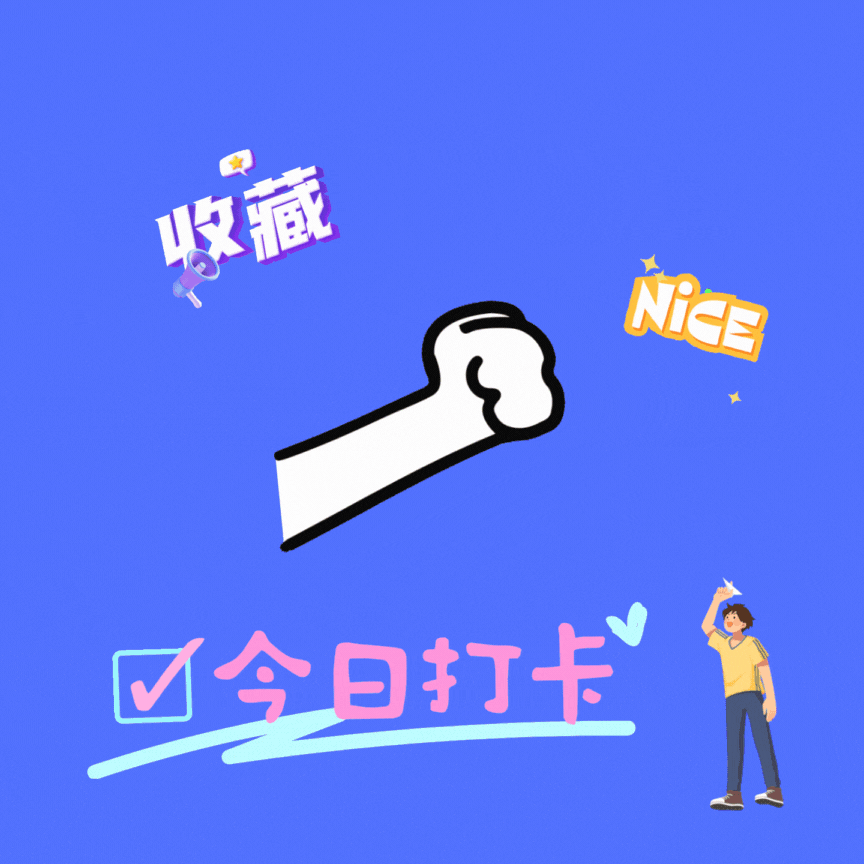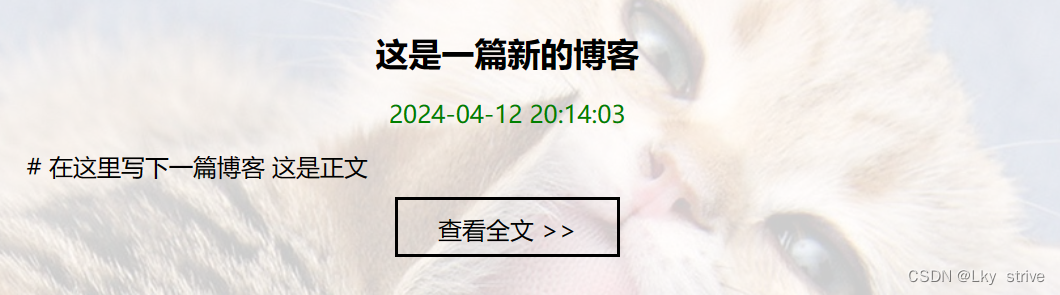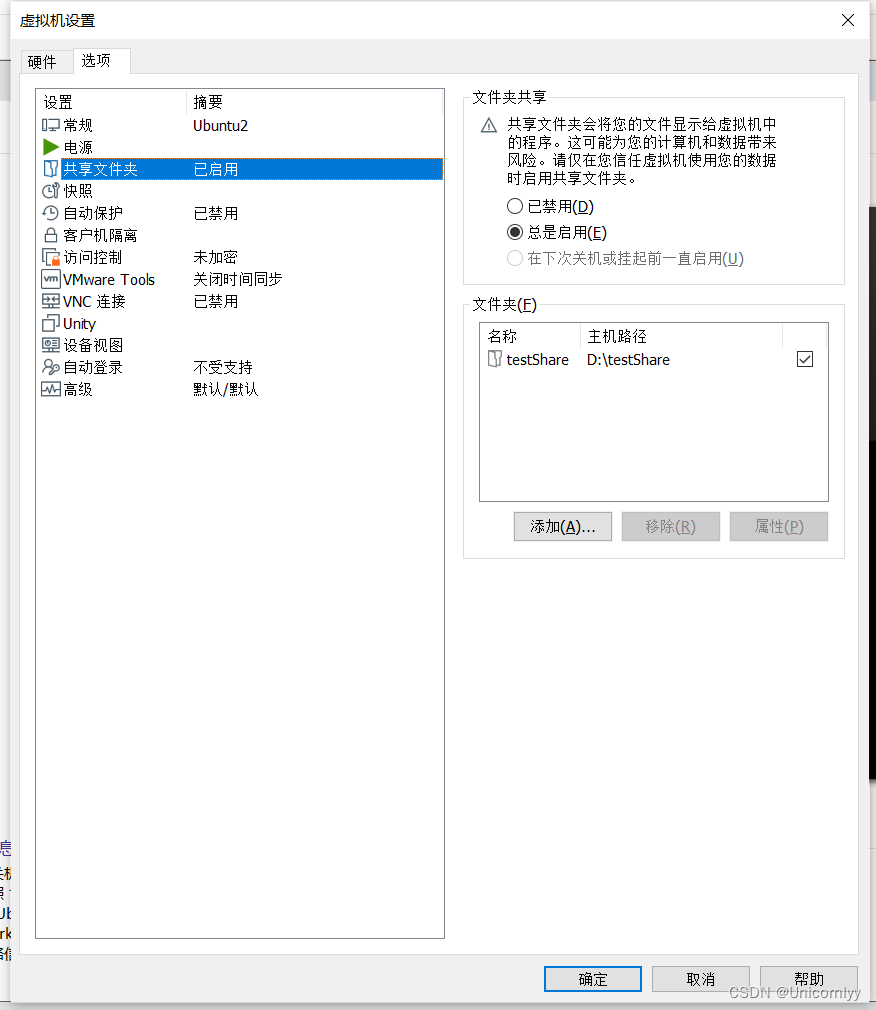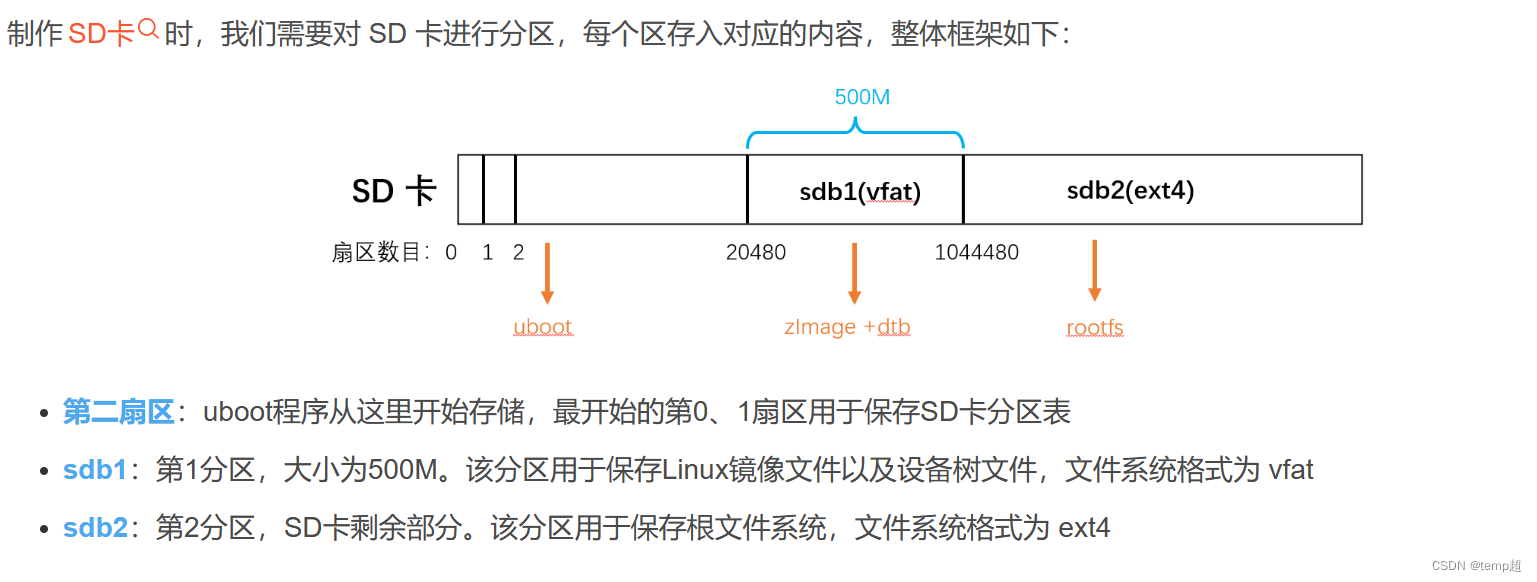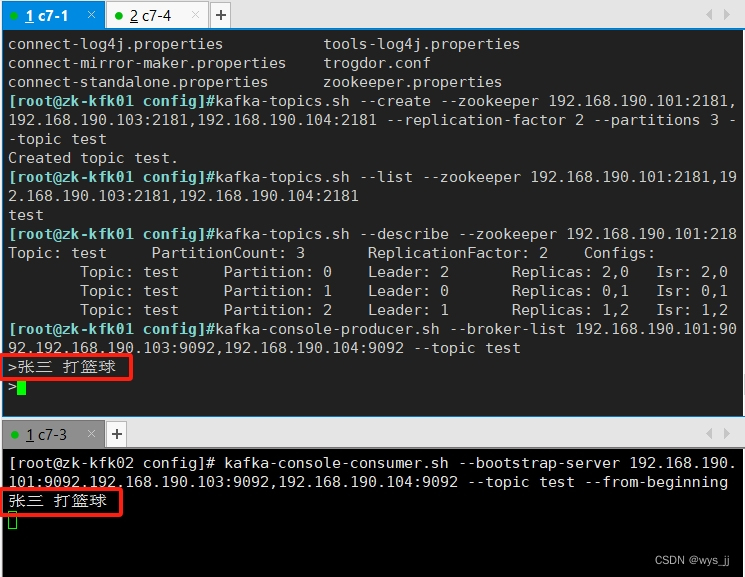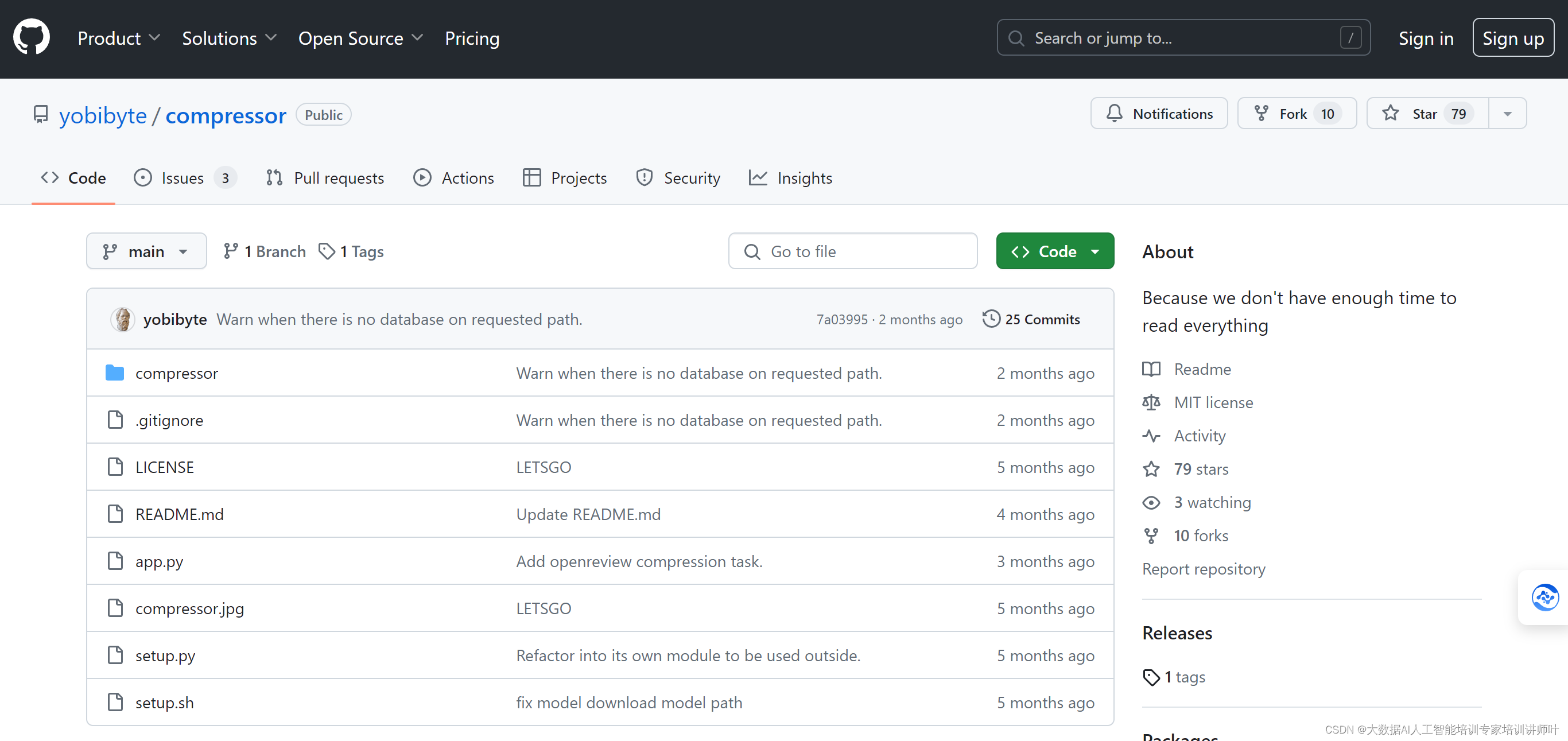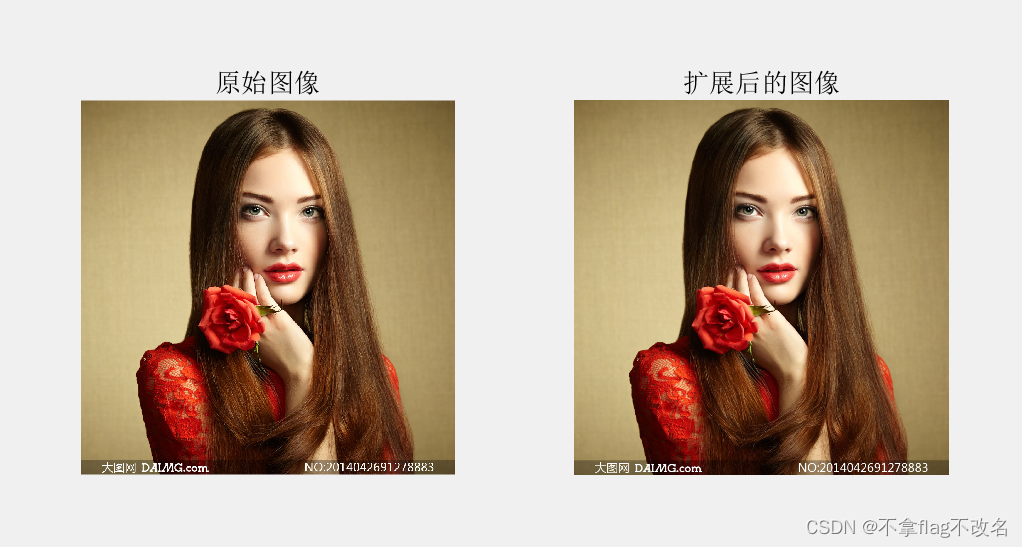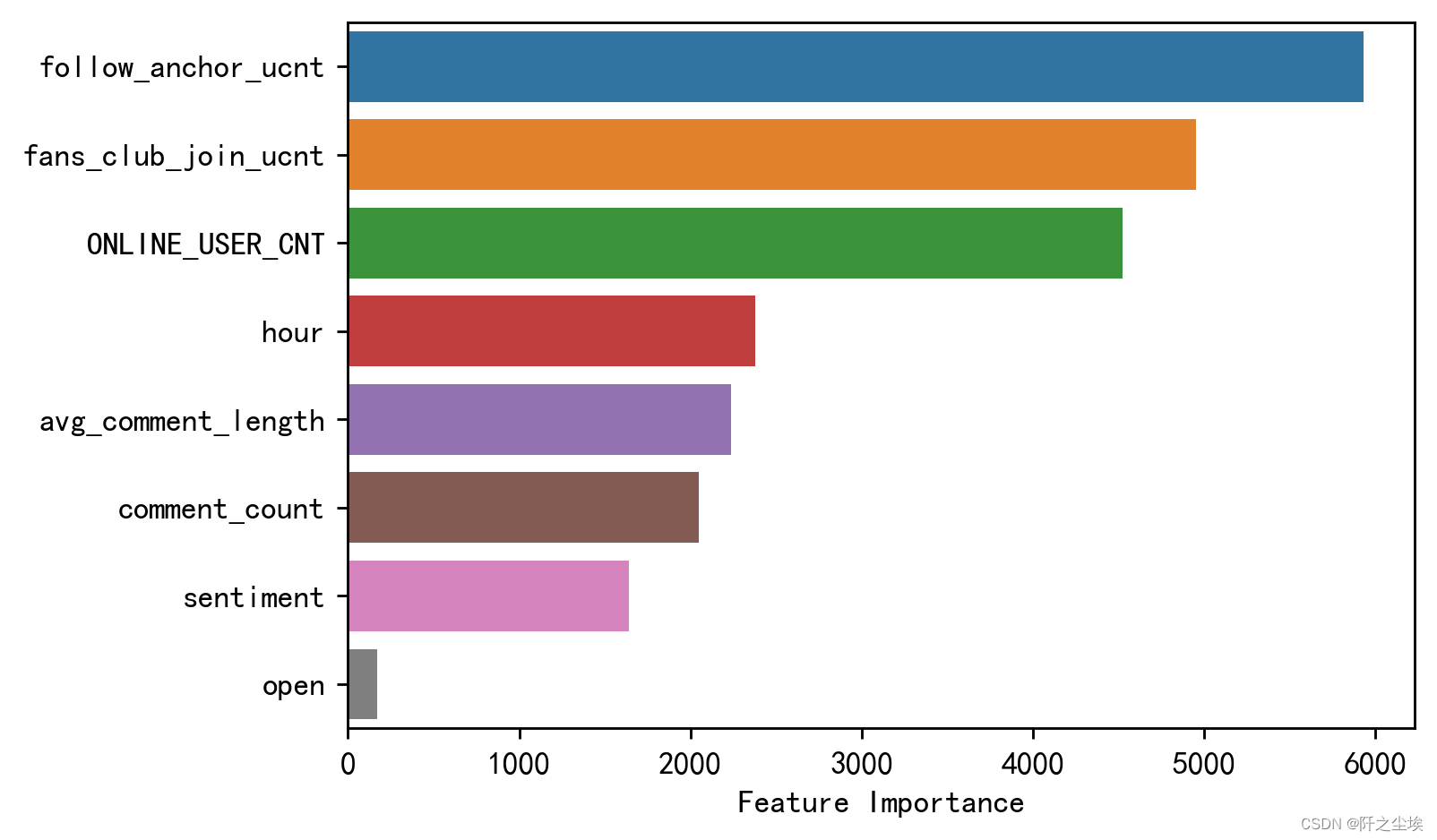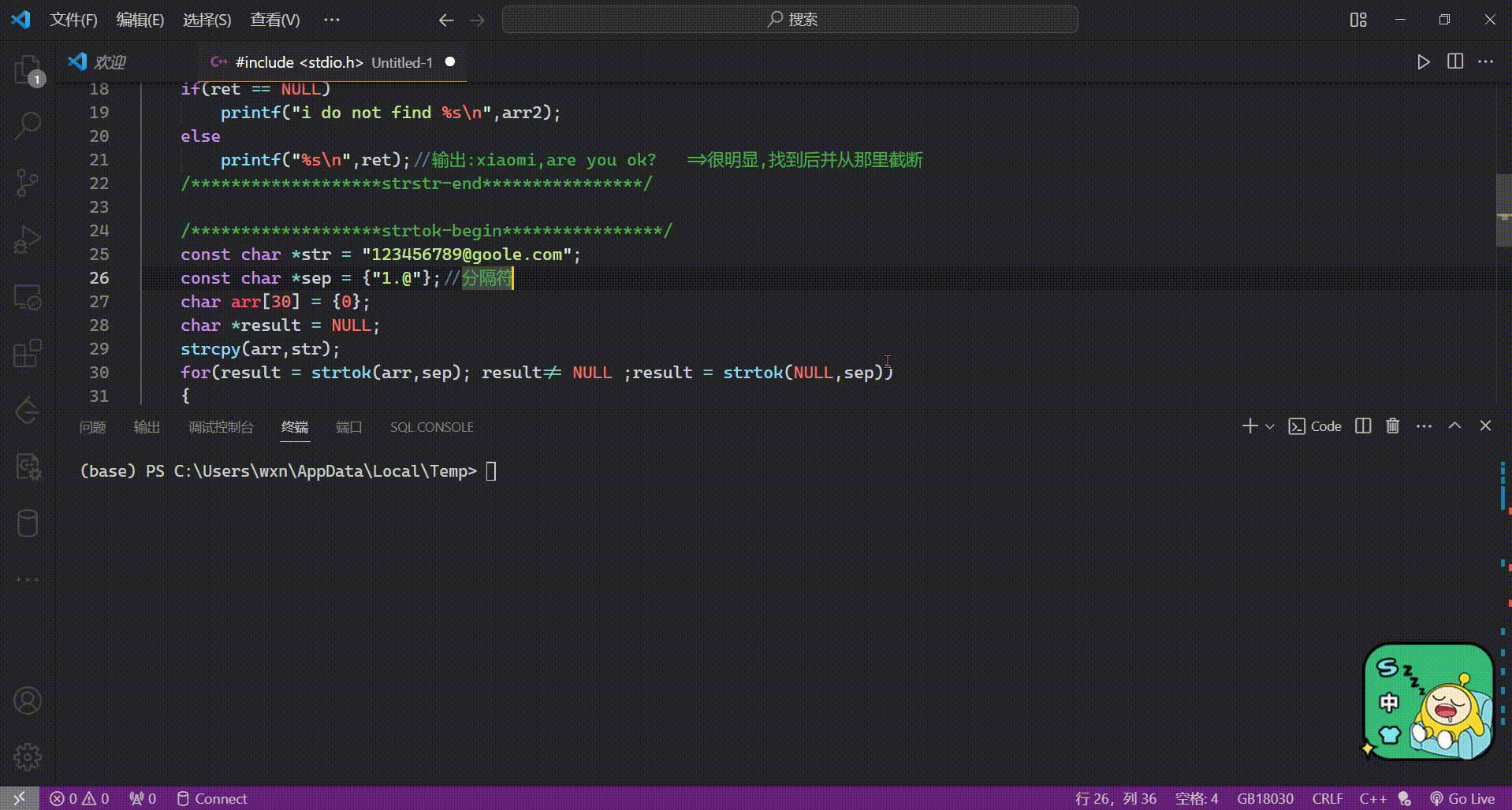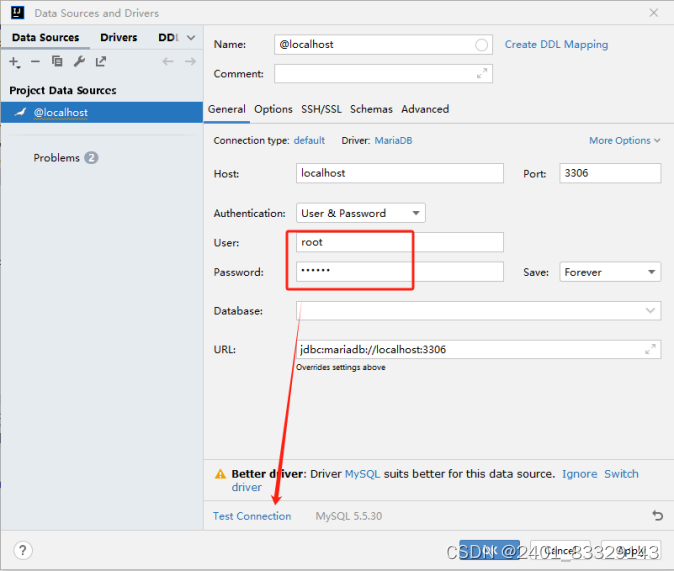引言
随着互联网技术的飞速发展,用户体验在网页设计中的重要性日益凸显。其中,导航栏作为网页的“指南针”,不仅能帮助用户快速定位所需内容,还能体现网站的整体风格和设计理念。本文将介绍如何使用HTML、CSS和JavaScript制作一个响应式导航栏,以适应不同屏幕尺寸,并提供优雅的用户体验。
一、导航栏的HTML结构
首先,我们需要构建导航栏的HTML骨架。这个导航栏包括一个Logo、一个菜单图标(用于在小屏幕上展开导航栏)、导航链接、搜索框和登录注册按钮。
创建一个名为 index.html的页面文件
<!DOCTYPE html>
<html lang="en">
<head>
<meta charset="UTF-8">
<meta name="viewport" content="width=device-width, initial-scale=1.0">
<title>导航栏</title>
<link rel="stylesheet" href="styles.css">
</head>
<body>
<div class="navbar" id="nav">
<div class="logo">saycode.cn</div>
<div class="menu-icon" id="menuIcon">
<span></span>
<span></span>
<span></span>
<span></span>
</div>
<ul id="navbarMenu">
<li><a href="#">首页</a></li>
<li><a href="#">我的教程</a></li>
<li><a href="#">我的创意</a></li>
<div class="search-box">
<input type="text" placeholder="Search...">
</div>
<div class="buttons">
<button class="login">登录</button>
<button class="register">注册</button>
</div>
</ul>
</div>
<script src="script.js"></script>
</body>
</html>二、导航栏的CSS样式
接下来,我们使用CSS为导航栏添加样式。通过设置display: flex;,我们可以轻松实现导航栏元素的水平排列。同时,我们为不同元素定义了不同的样式,如Logo的字体大小和颜色、导航链接的悬停效果等。
创建一个名为 styles.css 样式文件
* {
box-sizing: border-box;
}
body {
margin: 0;
padding: 0;
font-family: Arial, sans-serif;
background-color: #ffe7df;
}
.navbar {
background-color: #ffffff;
color: #fff;
padding: 10px 40px;
display: flex;
align-items: center;
justify-content: space-between;
}
.logo {
font-size: 24px;
font-weight: bold;
color: #232c53;
}
.navbar ul {
list-style-type: none;
margin: 0;
padding: 0;
display: flex;
align-items: center;
}
.navbar li {
position: relative;
margin-right: 15px;
}
.navbar li a {
color: #777b91;
text-decoration: none;
padding: 10px;
}
.navbar li a:hover {
color: #141e46;
}
.search-box {
position: relative;
}
.search-box input {
width: 200px;
height: 30px;
border: none;
padding: 5px 10px;
border-radius: 6px;
background-color: #eff6f8;
}
.buttons {
display: flex;
}
.buttons button {
margin-left: 10px;
padding: 5px 10px;
border: none;
cursor: pointer;
}
.login {
color: #232c53;
background-color: #fff;
}
.register {
color: #fff;
background-color: #232c53;
border-radius: 10px;
}三、响应式设计
为了使导航栏在不同屏幕上都能良好地显示,我们使用了媒体查询(Media Query)。当屏幕宽度小于768px时,我们将隐藏导航链接、搜索框和按钮,并显示一个菜单图标。当用户点击该图标时,导航栏将展开显示所有元素。
/* 添加响应式设计的样式 */
@media screen and (max-width: 768px) {
.navbar {
position: relative;
padding: 10px 10px;
}
/* 在小屏幕上隐藏导航栏和搜索框等 */
.navbar ul,
.search-box,
.buttons {
display: none;
}
/* 显示汉堡式图标 */
.navbar .menu-icon {
display: block;
position: relative;
width: 30px;
height: 20px;
cursor: pointer;
}
.navbar .menu-icon span {
display: block;
position: absolute;
height: 4px;
width: 100%;
background: #232c53;
border-radius: 4px;
opacity: 1;
left: 0;
transform: rotate(0deg);
transition: 0.25s ease-in-out;
}
.navbar .menu-icon span:nth-child(1) {
top: 0px;
}
.navbar .menu-icon span:nth-child(2),
.navbar .menu-icon span:nth-child(3) {
top: 10px;
}
.navbar .menu-icon span:nth-child(4) {
top: 20px;
}
/* 菜单展开时的样式 */
.navbar.open .menu-icon span:nth-child(1) {
top: 18px;
width: 0%;
left: 50%;
}
.navbar.open .menu-icon span:nth-child(2) {
transform: rotate(45deg);
}
.navbar.open .menu-icon span:nth-child(3) {
transform: rotate(-45deg);
}
.navbar.open .menu-icon span:nth-child(4) {
top: 18px;
width: 0%;
left: 50%;
}
/* 展开菜单时的导航栏样式 */
.navbar.open ul {
display: flex;
flex-direction: column;
}
.navbar.open .search-box,
.navbar.open .buttons {
display: block;
}
.search-box,
.buttons {
display: block;
}
#navbarMenu {
width: 100%;
flex-direction: column;
gap: 10px;
padding: 10px 0;
background-color: #ffffff;
border-radius: 10px;
position: absolute;
left: 0;
bottom: -200px;
text-align: center;
}
#navbarMenu li a {
font-size: 20px;
}
}
四、JavaScript交互
最后,我们使用JavaScript为菜单图标添加点击事件。当用户点击图标时,我们将为导航栏添加一个open类,以改变其样式并显示隐藏的元素。
创建一个名为 script.js 文件
document.getElementById('menuIcon').addEventListener('click', function () {
var navbar = document.getElementById('nav');
navbar.classList.toggle('open');
});五、效果展示
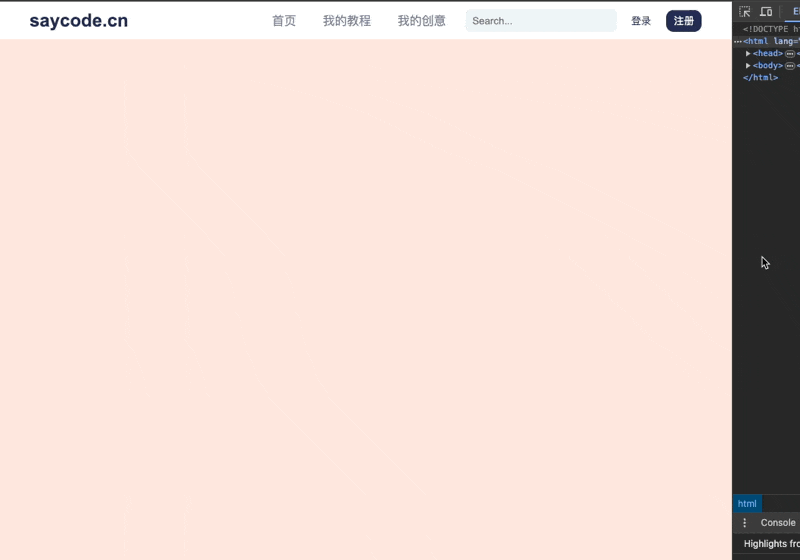
查看小红薯更多精彩内容 查看小红薯更多精彩内容