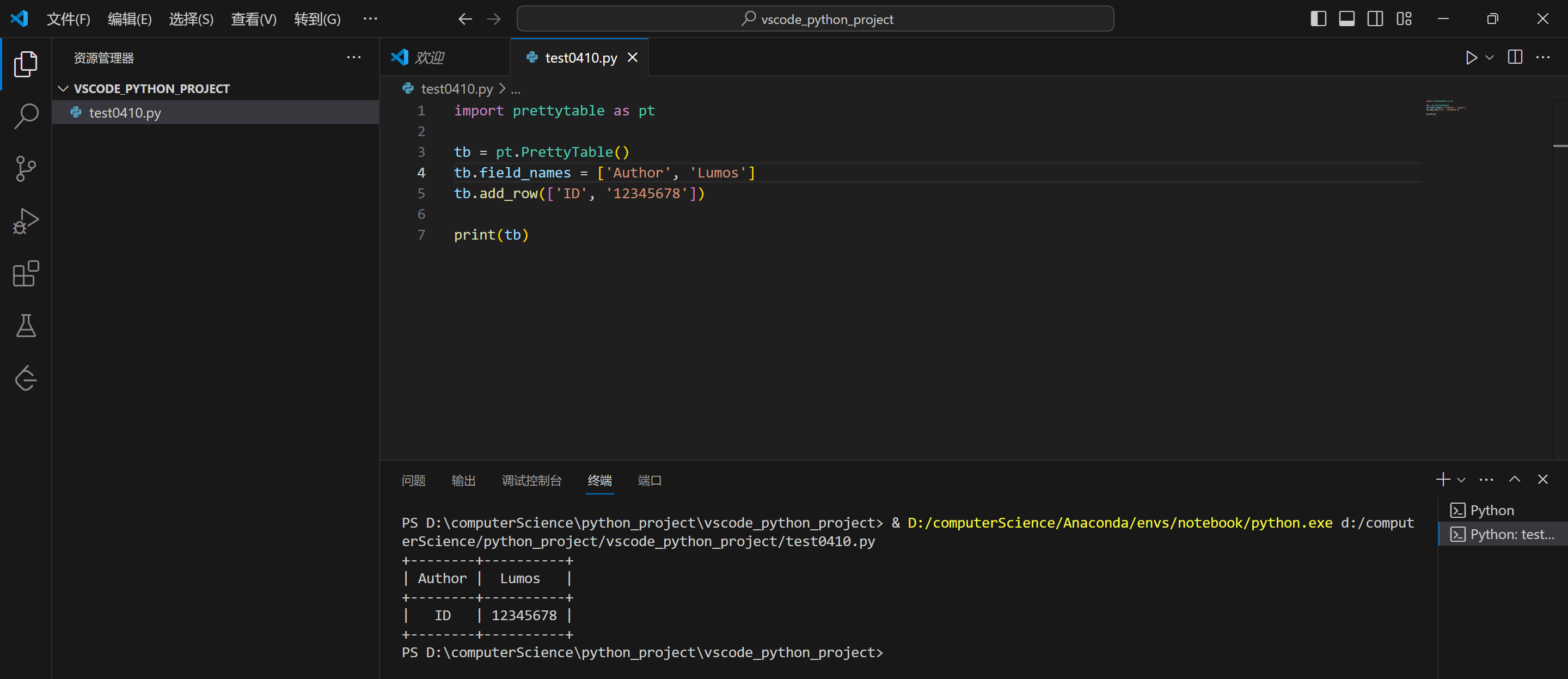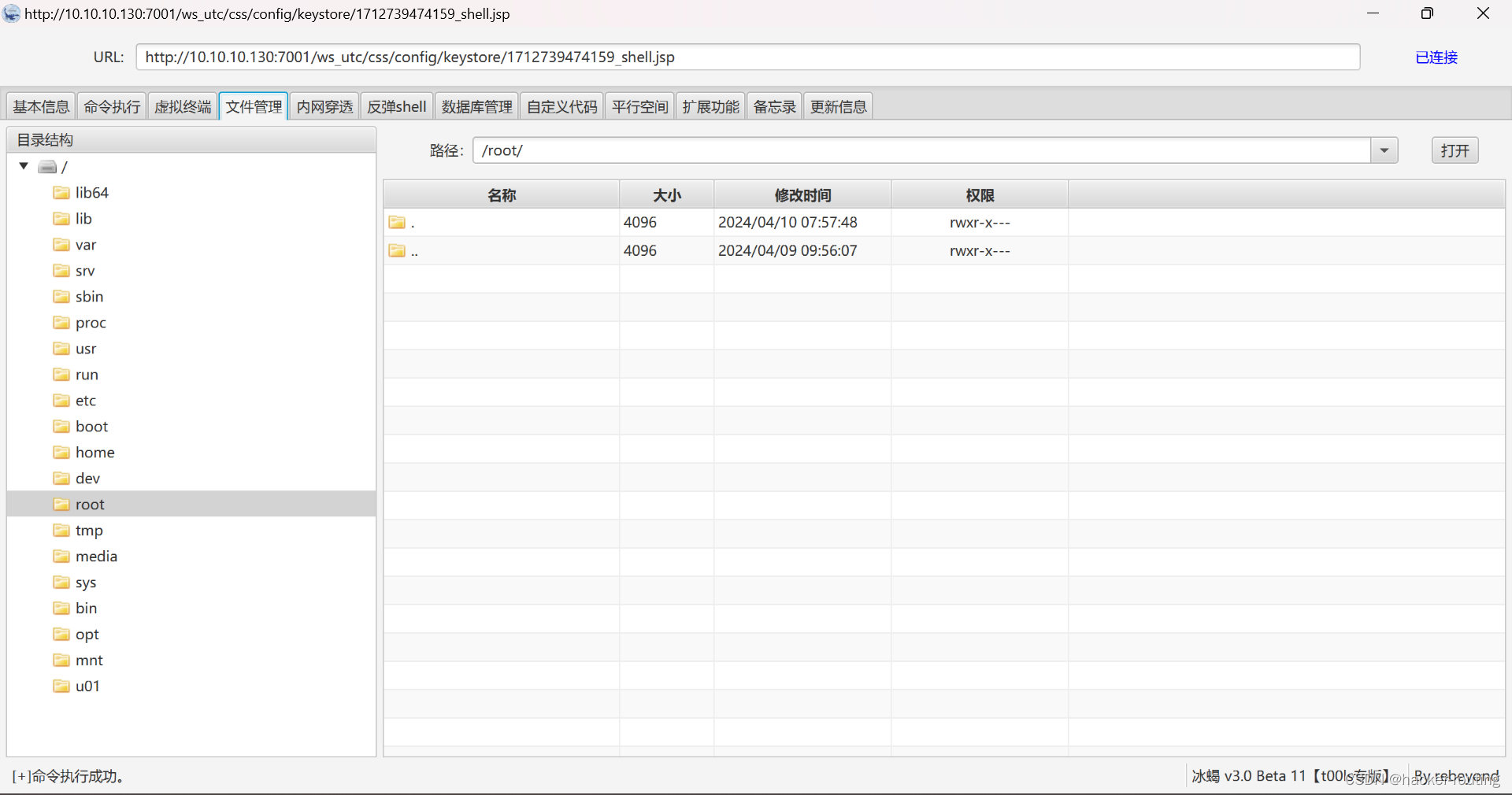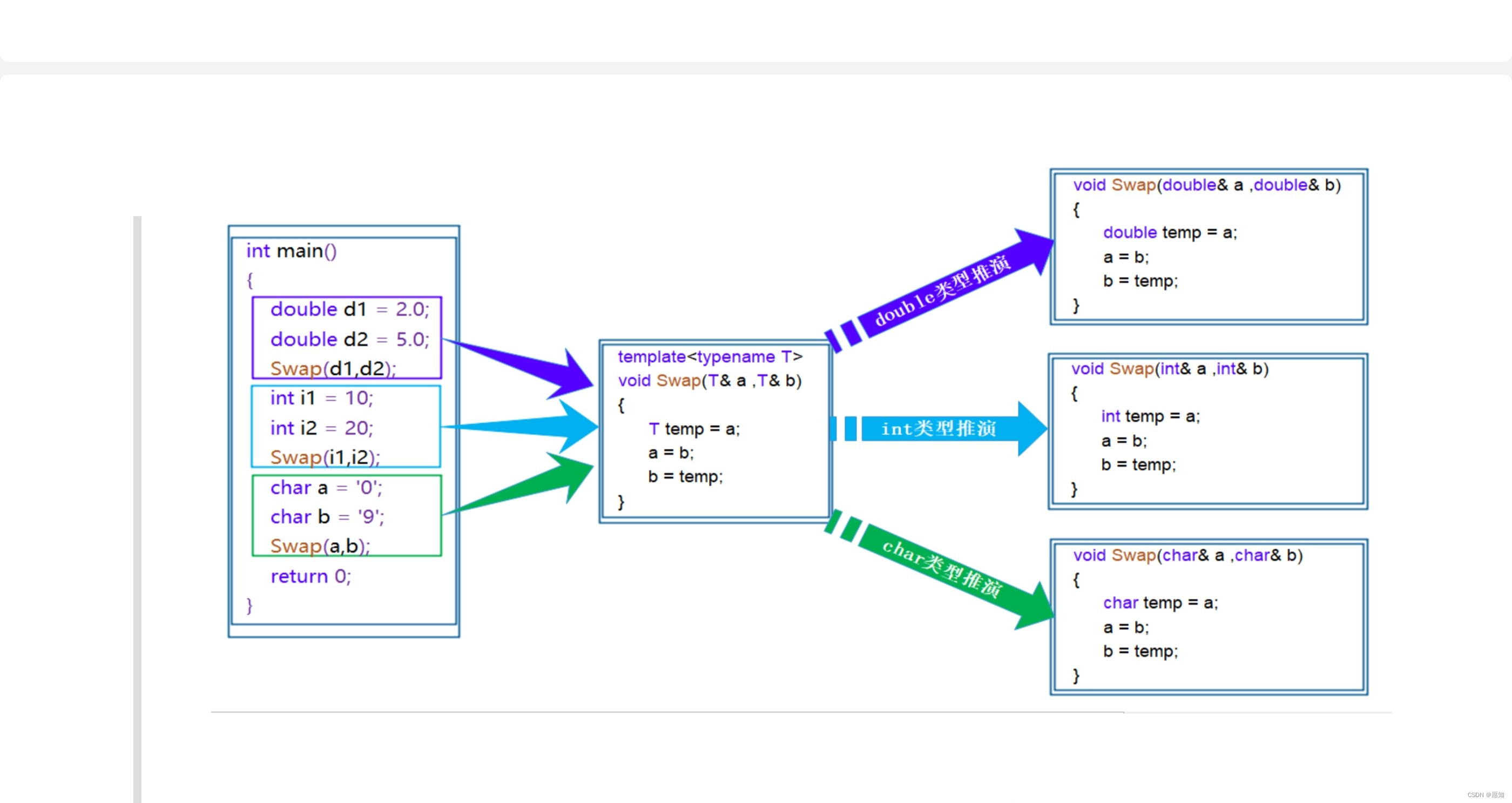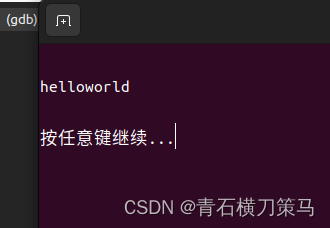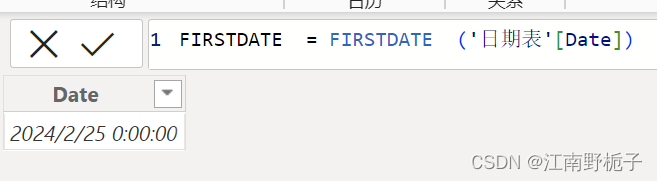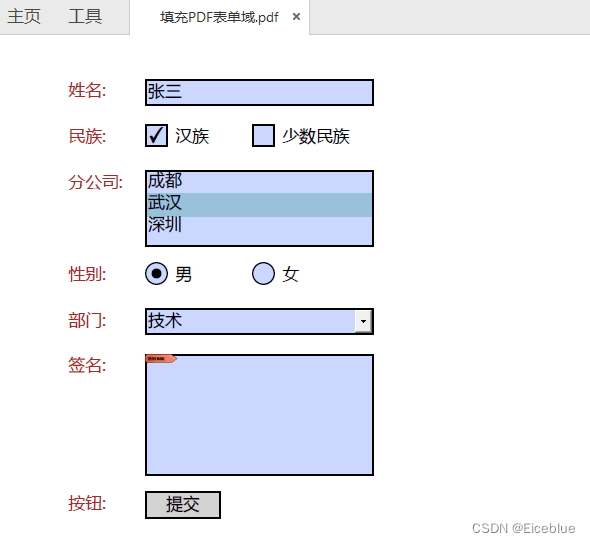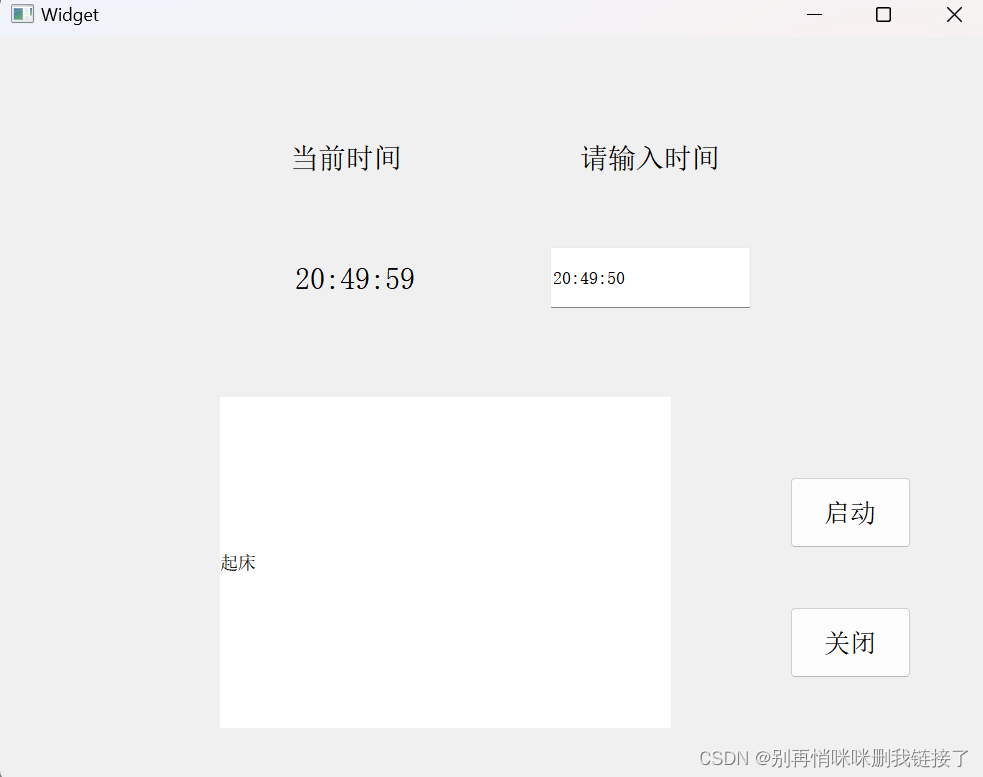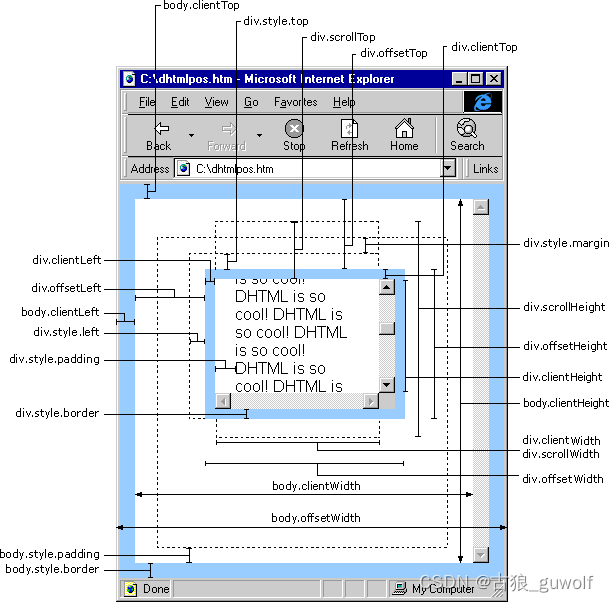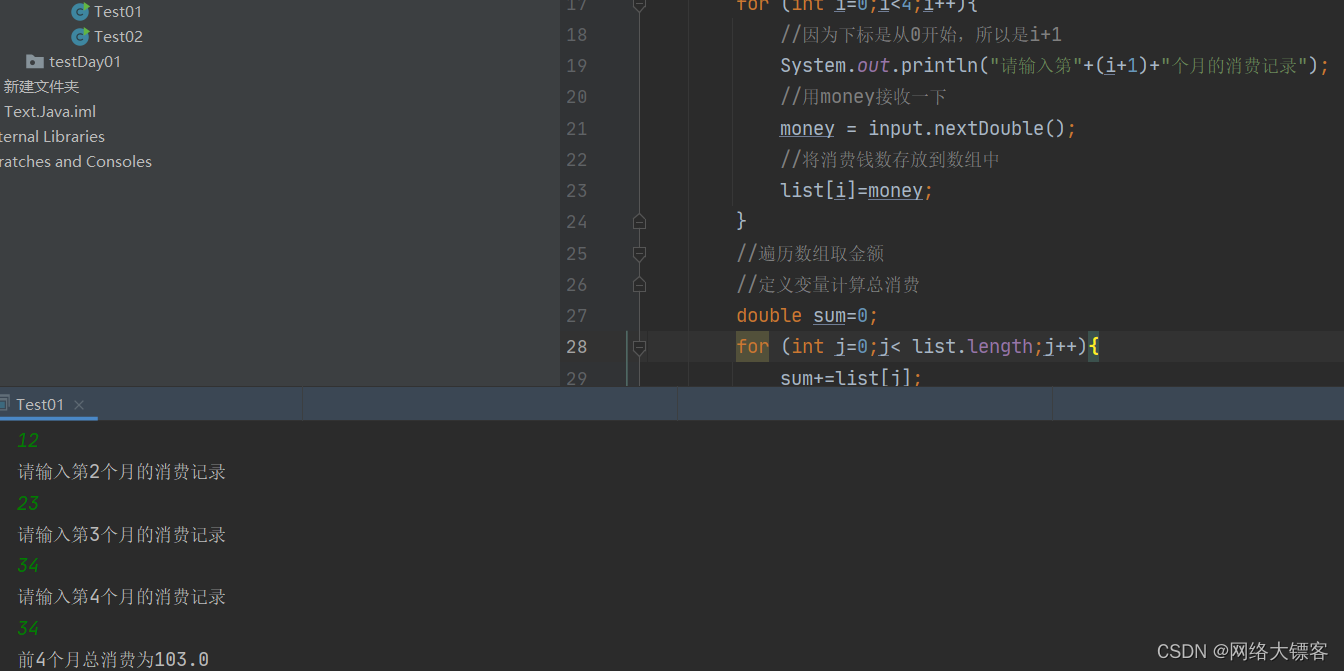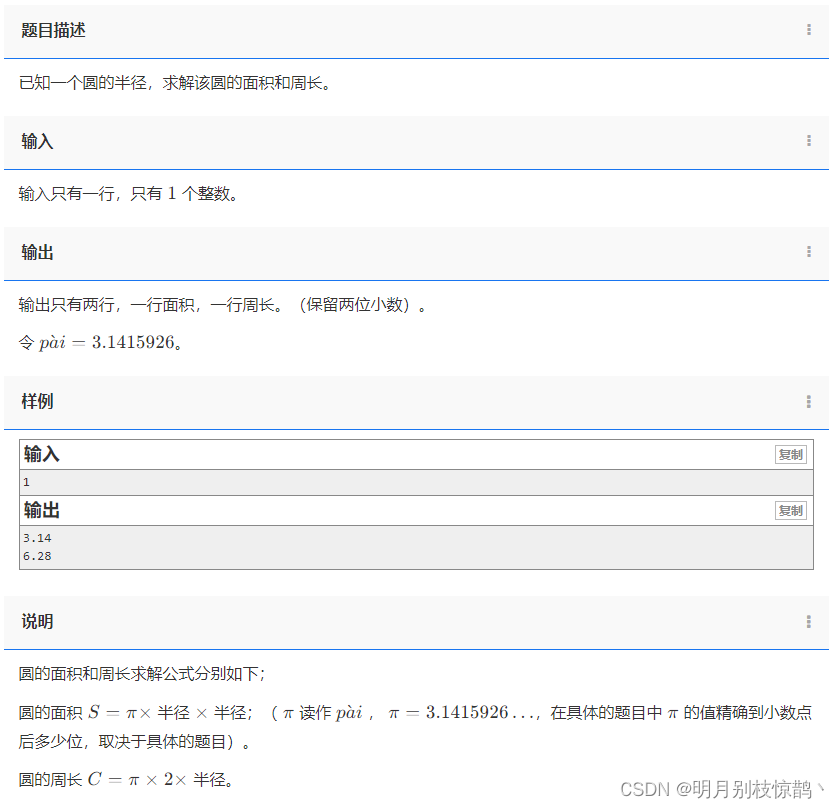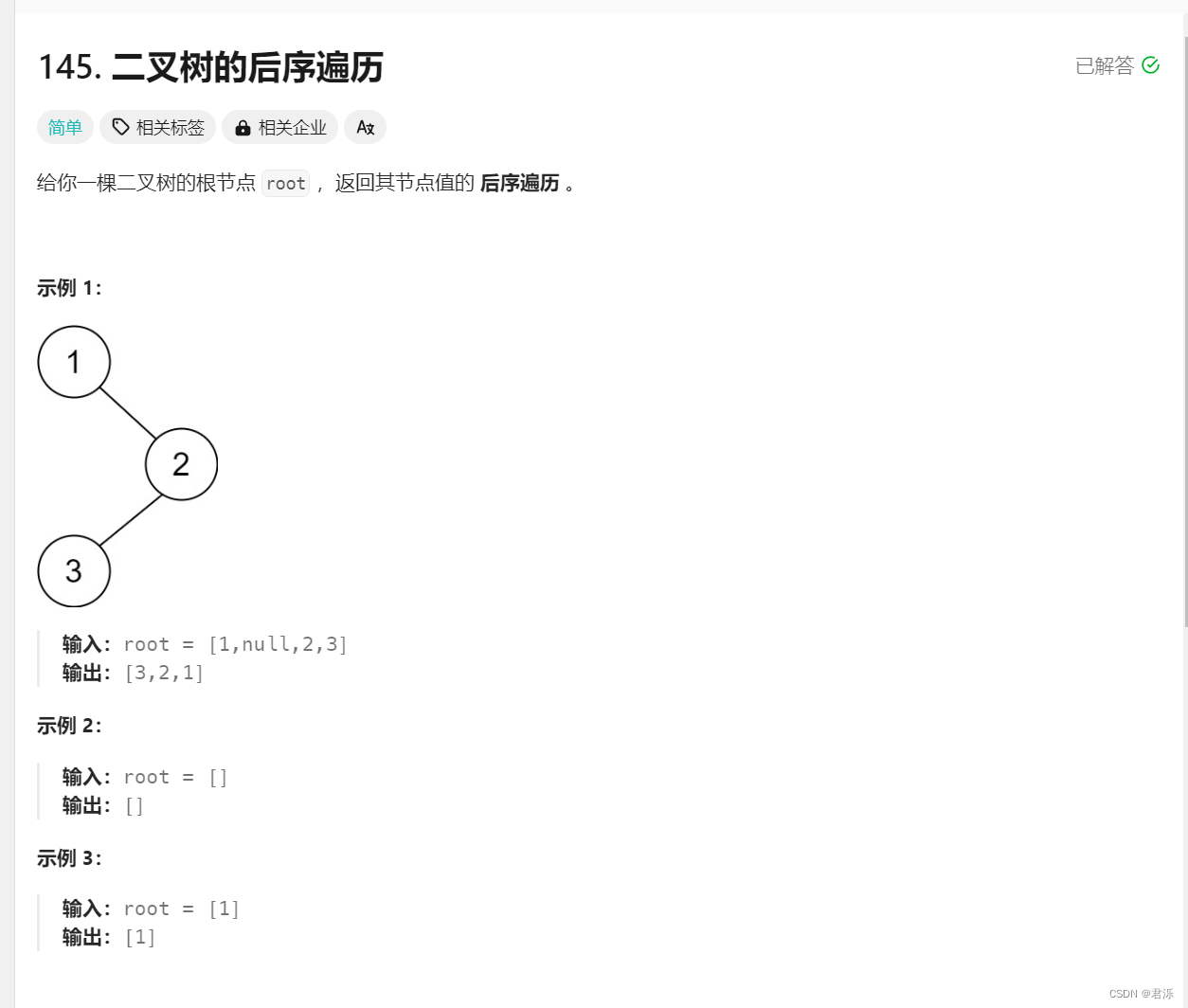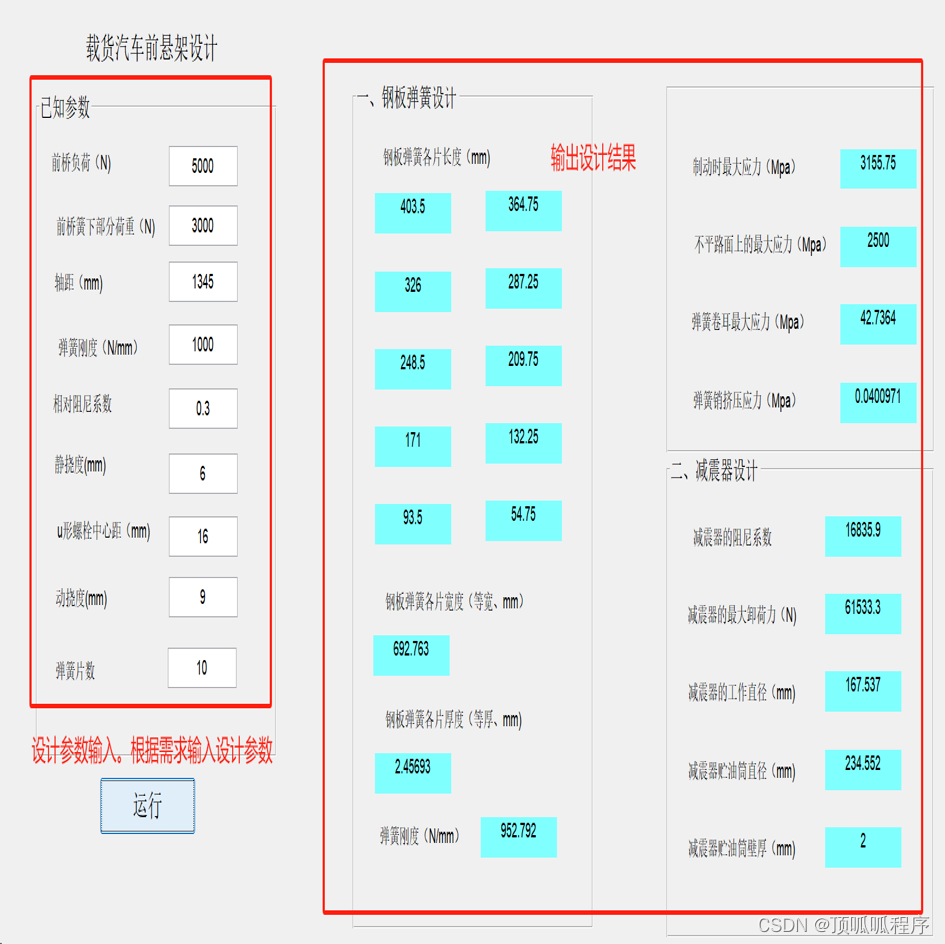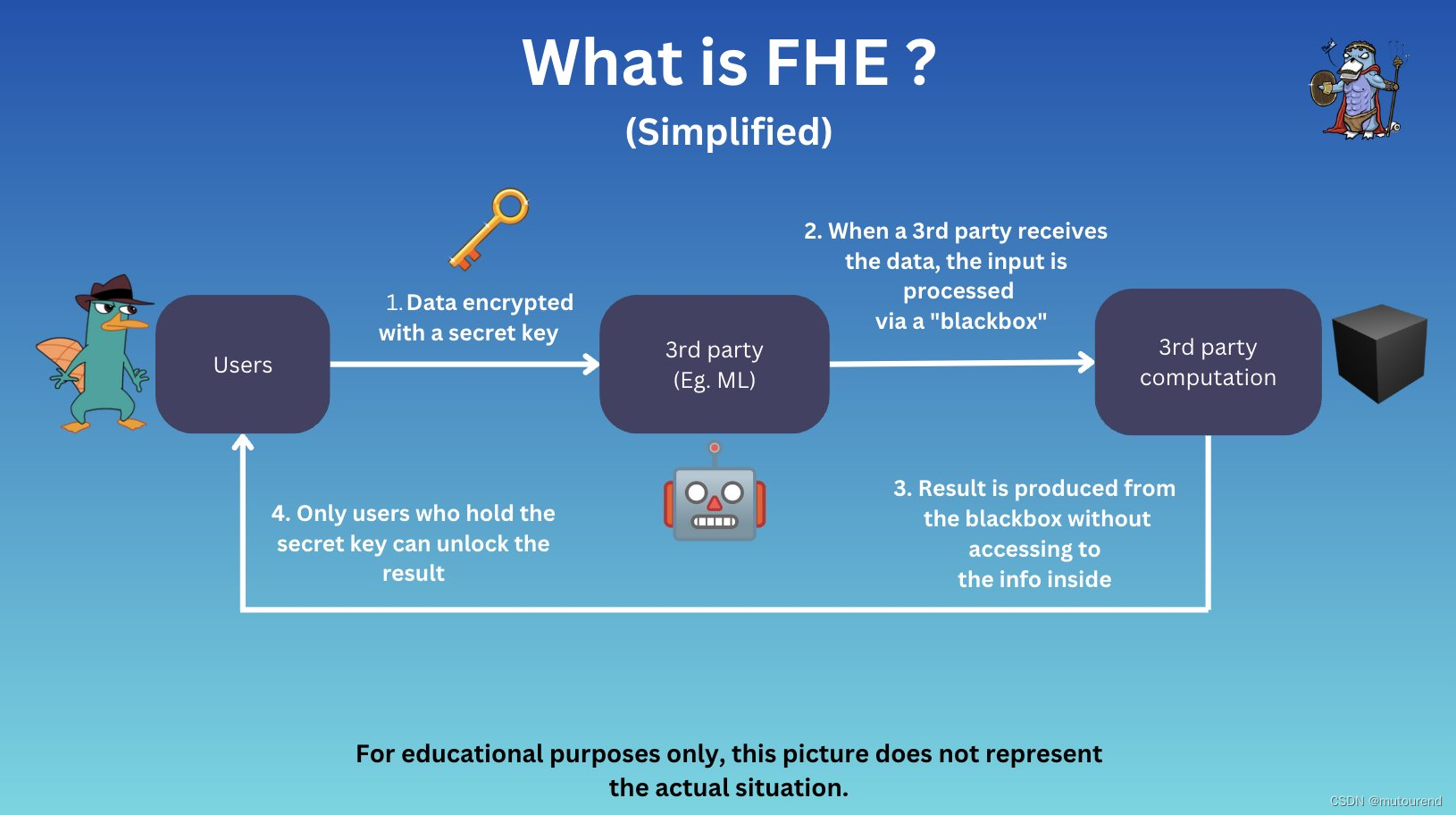先看展示效果:
可以调整行宽、列宽、自定义字段图标、表头图标、添加排序、显示总计、小计等

首先确保搭建一个vue3项目环境,从0开始的小伙伴着重看第一点:
一、搭建vue3项目环境
首先创建一个vue3+vite+ts项目,可以查看下面相关文章,只看第一条即可
如何创建一个vite+vue3+ts项目(小白必看)_vite+ts+vue3项目创建-CSDN博客
创建好vue3项目之后就可以进行第二步
二、 安装antv-S2
可以查看官网:S2
1、在项目中安装(npm/pnpm都可以)
pnpm add @antv/s2@next @antv/s2-vue@next ant-design-vue@3.x2、也可以再安装一下用于高级排序、下钻的组件库
pnpm add ant-design-vue@3.x
3、安装好以后就可以直接通过官网的例子进行测验
tests2.vue
<template>
<SheetComponent :dataCfg="dataCfg" :options="options" />
</template>
<script setup lang="ts">
import type { S2Options } from "@antv/s2";
import { SheetComponent } from "@antv/s2-vue";
import { reactive, shallowRef } from "vue";
import "@antv/s2-vue/dist/style.min.css";
// dataCfg 数据字段较多,建议使用 shallow, 如果有数据更改直接替换整个对象
const s2Options = {};
const s2DataConfig = {
fields: {
rows: ["province", "city"],
columns: ["type"],
values: ["price"],
},
data: [
{
province: "浙江",
city: "杭州",
type: "笔",
price: "1",
},
{
province: "浙江",
city: "杭州",
type: "纸张",
price: "2",
},
{
province: "浙江",
city: "舟山",
type: "笔",
price: "17",
},
{
province: "浙江",
city: "舟山",
type: "纸张",
price: "6",
},
{
province: "吉林",
city: "长春",
type: "笔",
price: "8",
},
{
province: "吉林",
city: "白山",
type: "笔",
price: "12",
},
{
province: "吉林",
city: "长春",
type: "纸张",
price: "3",
},
{
province: "吉林",
city: "白山",
type: "纸张",
price: "25",
},
{
province: "浙江",
city: "杭州",
type: "笔",
cost: "0.5",
},
{
province: "浙江",
city: "杭州",
type: "纸张",
cost: "20",
},
{
province: "浙江",
city: "舟山",
type: "笔",
cost: "1.7",
},
{
province: "浙江",
city: "舟山",
type: "纸张",
cost: "0.12",
},
{
province: "吉林",
city: "长春",
type: "笔",
cost: "10",
},
{
province: "吉林",
city: "白山",
type: "笔",
cost: "9",
},
{
province: "吉林",
city: "长春",
type: "纸张",
cost: "3",
},
{
province: "吉林",
city: "白山",
type: "纸张",
cost: "1",
},
],
};
const dataCfg = shallowRef(s2DataConfig);
const options: S2Options = reactive(s2Options);
</script>
就可以看到效果:
可以调整行宽、列宽、列排序、单个单元格详情展示、选中某列、某行等基本功能
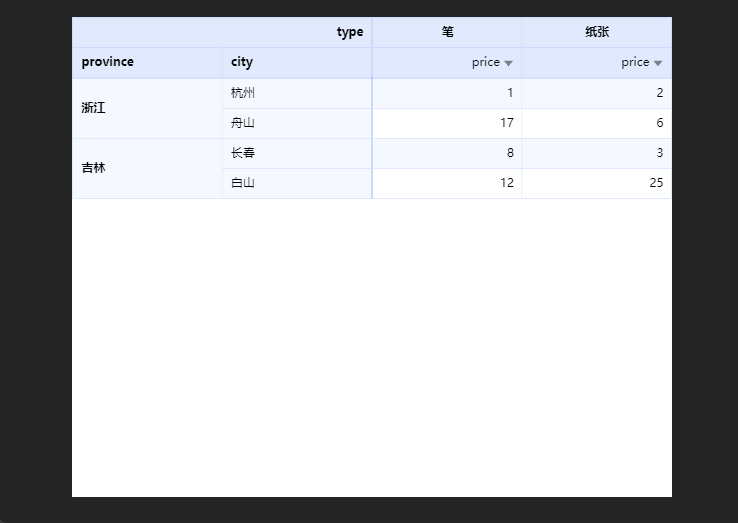
三、一些常用配置
1、自定义字段图标
参考文档:字段标记,自定义字段图标
在s2Options中配置,代码如下:
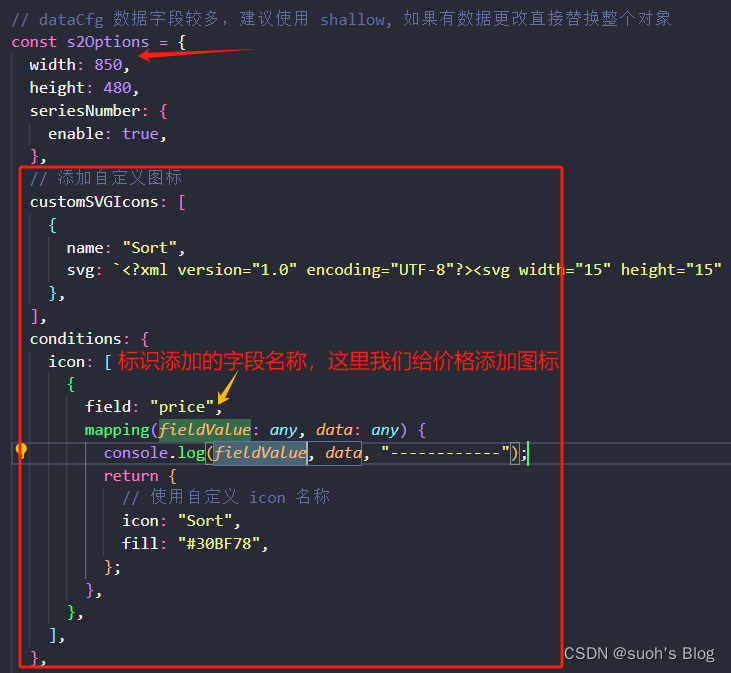
// 添加自定义图标
customSVGIcons: [
{
name: "Sort",
svg: `<?xml version="1.0" encoding="UTF-8"?><svg width="15" height="15" viewBox="0 0 48 48" fill="none" xmlns="http://www.w3.org/2000/svg"><path d="M24 42L15 29H33L24 42Z" fill="#333" stroke="#333" stroke-width="4" stroke-linejoin="miter"/><path d="M24 6L15 19H33L24 6Z" fill="#333" stroke="#333" stroke-width="4" stroke-linejoin="miter"/></svg>`,
},
],
conditions: {
icon: [
{
field: "price",
mapping(fieldValue: any, data: any) {
console.log(fieldValue, data, "------------");
return {
// 使用自定义 icon 名称
icon: "Sort",
fill: "#30BF78",
};
},
},
],
},效果是:

2、自定义表头图标
同样是在s2Options配置项中设置
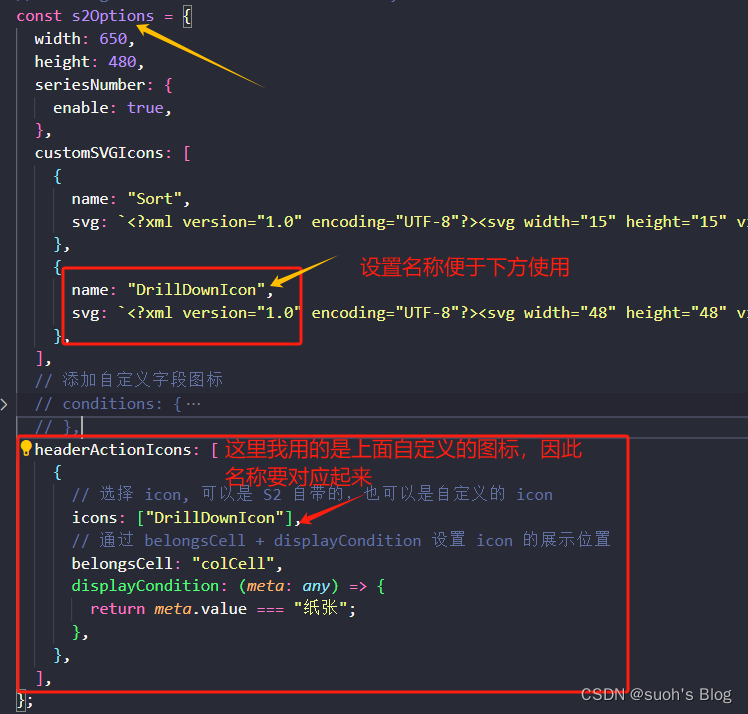
customSVGIcons: [
{
name: "Sort",
svg: `<?xml version="1.0" encoding="UTF-8"?><svg width="15" height="15" viewBox="0 0 48 48" fill="none" xmlns="http://www.w3.org/2000/svg"><path d="M24 42L15 29H33L24 42Z" fill="#333" stroke="#333" stroke-width="4" stroke-linejoin="miter"/><path d="M24 6L15 19H33L24 6Z" fill="#333" stroke="#333" stroke-width="4" stroke-linejoin="miter"/></svg>`,
},
{
name: "DrillDownIcon",
svg: `<?xml version="1.0" encoding="UTF-8"?><svg width="48" height="48" viewBox="0 0 48 48" fill="none" xmlns="http://www.w3.org/2000/svg"><path d="M20 6H6V20H20V6Z" fill="none" stroke="#000000" stroke-width="2" stroke-linecap="square" stroke-linejoin="miter"/><path d="M20 28H6V42H20V28Z" fill="none" stroke="#000000" stroke-width="2" stroke-linecap="square" stroke-linejoin="miter"/><path d="M42 6H28V20H42V6Z" fill="none" stroke="#000000" stroke-width="2" stroke-linecap="square" stroke-linejoin="miter"/><path d="M28 28L42 42M28 28H42H28ZM28 28V42V28Z" stroke="#000000" stroke-width="2" stroke-linecap="square" stroke-linejoin="miter"/></svg>`,
},
],
headerActionIcons: [
{
// 选择 icon, 可以是 S2 自带的,也可以是自定义的 icon
icons: ["DrillDownIcon"],
// 通过 belongsCell + displayCondition 设置 icon 的展示位置
belongsCell: "colCell",
// 可以在displayCondition中通过meta拿到表头信息,设置满足一定条件的表头再显示图标
displayCondition: (meta: any) => {
return meta.value === "纸张";
},
},
],效果是:
我们只让纸张的表头显示图标
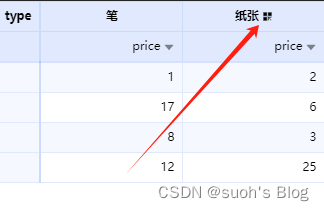
3、关闭默认排序 icon
表格的数值默认会渲染排序 icon, 可以配置 showDefaultHeaderActionIcon关闭。

效果:
可以看到price的默认排序图标被去掉了
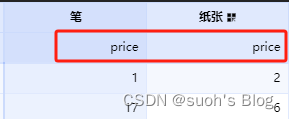
4、显示小计、总计
可以查看官方文档:S2-显示小计、总计
Totals 属性
功能描述: 行/列小计总计配置
| 参数 | 说明 | 类型 | 默认值 | 必选 |
|---|---|---|---|---|
| row | 列总计 | Total | - | |
| col | 行总计 | Total | - |
| 参数 | 说明 | 类型 | 默认值 | 必选 |
|---|---|---|---|---|
| showGrandTotals | 是否显示总计 | boolean | false | ✓ |
| showSubTotals | 是否显示小计。当配置为对象时,always 控制是否在子维度不足 2 个时始终展示小计,默认不展示。 | boolean | { always: boolean } | false | ✓ |
| subTotalsDimensions | 小计的汇总维度 | string[] | [] | ✓ |
| reverseGrandTotalsLayout | 总计布局位置,默认下或右 | boolean | false | ✓ |
| reverseSubTotalsLayout | 小计布局位置,默认下或右 | boolean | false | ✓ |
| label | 总计别名 | string | ||
| subLabel | 小计别名 | string | ||
| calcGrandTotals | 自定义-计算总计 | CalcTotals | ||
| calcSubTotals | 自定义-计算小计 | CalcTotals |
totals: {
//小计总计算配置
row: {
showGrandTotals: true, // 是否显示总计
showSubTotals: true, // 是否显示小计。
reverseGrandTotalsLayout: true, // 总计布局位置,默认下或右
reverseSubTotalsLayout: true, // 小计布局位置,默认下或右
subTotalsDimensions: ["province"], // 小计的汇总维度
calcGrandTotals: {
aggregation: "SUM",
},
calcSubTotals: {
aggregation: "SUM",
},
},
col: {
showGrandTotals: true,
showSubTotals: true,
reverseGrandTotalsLayout: true,
reverseSubTotalsLayout: true,
subTotalsDimensions: ["type"],
calcGrandTotals: {
aggregation: "SUM",
},
calcSubTotals: {
aggregation: "SUM",
},
},
},
效果:
可以通过上面设置的SUM函数自动计算出数值,也可以自定义累加函数
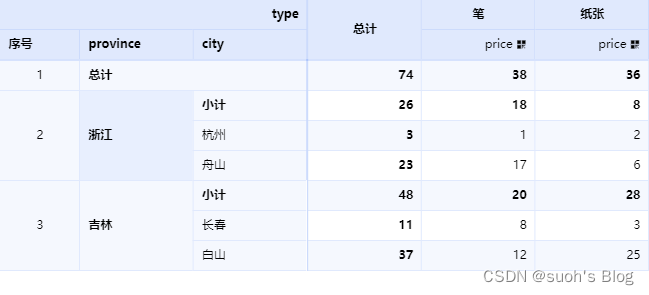
自定义函数也可以达到效果:
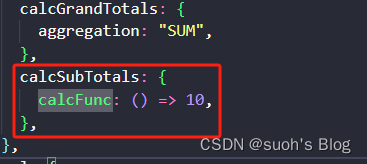

优先级
数据传入优先级高于计算数据
配置自定义方法优先级大于配置聚合方式,即配置
calcFunc > aggregation当同一个单元格为
行+列汇总值时,优先级为:列总计/列小计 > 行总计/行小计
四、完整代码
<template>
<SheetComponent :dataCfg="dataCfg" :options="options" />
</template>
<script setup lang="ts">
// import type { S2Options } from "@antv/s2";
import { SheetComponent } from "@antv/s2-vue";
import { reactive, shallowRef } from "vue";
import "@antv/s2-vue/dist/style.min.css";
const s2Options = {
showDefaultHeaderActionIcon: false,
width: 650,
height: 480,
seriesNumber: {
enable: true,
},
totals: {
//小计总计算配置
row: {
showGrandTotals: true, // 是否显示总计
showSubTotals: true, // 是否显示小计。
reverseGrandTotalsLayout: true, // 总计布局位置,默认下或右
reverseSubTotalsLayout: true, // 小计布局位置,默认下或右
subTotalsDimensions: ["province"], // 小计的汇总维度
calcGrandTotals: {
aggregation: "SUM",
},
calcSubTotals: {
calcFunc: () => 10,
},
},
col: {
showGrandTotals: true,
showSubTotals: true,
reverseGrandTotalsLayout: true,
reverseSubTotalsLayout: true,
subTotalsDimensions: ["type"],
calcGrandTotals: {
aggregation: "SUM",
},
calcSubTotals: {
aggregation: "SUM",
},
},
},
customSVGIcons: [
{
name: "Sort",
svg: `<?xml version="1.0" encoding="UTF-8"?><svg width="15" height="15" viewBox="0 0 48 48" fill="none" xmlns="http://www.w3.org/2000/svg"><path d="M24 42L15 29H33L24 42Z" fill="#333" stroke="#333" stroke-width="4" stroke-linejoin="miter"/><path d="M24 6L15 19H33L24 6Z" fill="#333" stroke="#333" stroke-width="4" stroke-linejoin="miter"/></svg>`,
},
{
name: "DrillDownIcon",
svg: `<?xml version="1.0" encoding="UTF-8"?><svg width="48" height="48" viewBox="0 0 48 48" fill="none" xmlns="http://www.w3.org/2000/svg"><path d="M20 6H6V20H20V6Z" fill="none" stroke="#000000" stroke-width="2" stroke-linecap="square" stroke-linejoin="miter"/><path d="M20 28H6V42H20V28Z" fill="none" stroke="#000000" stroke-width="2" stroke-linecap="square" stroke-linejoin="miter"/><path d="M42 6H28V20H42V6Z" fill="none" stroke="#000000" stroke-width="2" stroke-linecap="square" stroke-linejoin="miter"/><path d="M28 28L42 42M28 28H42H28ZM28 28V42V28Z" stroke="#000000" stroke-width="2" stroke-linecap="square" stroke-linejoin="miter"/></svg>`,
},
],
// 添加自定义字段图标
// conditions: {
// icon: [
// {
// field: "price",
// mapping(fieldValue: any, data: any) {
// console.log(fieldValue, data);
// return {
// // 使用自定义 icon 名称
// icon: "Sort",
// fill: "#30BF78",
// };
// },
// },
// {
// field: "type",
// mapping(fieldValue: any) {
// console.log(fieldValue, "------------");
// if (fieldValue !== "type") {
// return {
// icon: "Sort",
// fill: "#025DF4",
// };
// }
// },
// },
// ],
// },
headerActionIcons: [
{
// 选择 icon, 可以是 S2 自带的,也可以是自定义的 icon
defaultHide: true,
icons: ["DrillDownIcon"],
// 通过 belongsCell + displayCondition 设置 icon 的展示位置
belongsCell: "colCell",
displayCondition: (meta: any) => {
return meta.value === "price";
},
},
],
};
const s2DataConfig = {
showDefaultHeaderActionIcon: false,
fields: {
rows: ["province", "city"],
columns: ["type"],
values: ["price"],
},
data: [
{
province: "浙江",
city: "杭州",
type: "笔",
price: "1",
},
{
province: "浙江",
city: "杭州",
type: "纸张",
price: "2",
},
{
province: "浙江",
city: "舟山",
type: "笔",
price: "17",
},
{
province: "浙江",
city: "舟山",
type: "纸张",
price: "6",
},
{
province: "吉林",
city: "长春",
type: "笔",
price: "8",
},
{
province: "吉林",
city: "白山",
type: "笔",
price: "12",
},
{
province: "吉林",
city: "长春",
type: "纸张",
price: "3",
},
{
province: "吉林",
city: "白山",
type: "纸张",
price: "25",
},
{
province: "浙江",
city: "杭州",
type: "笔",
cost: "0.5",
},
{
province: "浙江",
city: "杭州",
type: "纸张",
cost: "20",
},
{
province: "浙江",
city: "舟山",
type: "笔",
cost: "1.7",
},
{
province: "浙江",
city: "舟山",
type: "纸张",
cost: "0.12",
},
{
province: "吉林",
city: "长春",
type: "笔",
cost: "10",
},
{
province: "吉林",
city: "白山",
type: "笔",
cost: "9",
},
{
province: "吉林",
city: "长春",
type: "纸张",
cost: "3",
},
{
province: "吉林",
city: "白山",
type: "纸张",
cost: "1",
},
],
};
const dataCfg = shallowRef(s2DataConfig);
const options: any = reactive(s2Options);
</script>
还有一些自定义tooltip、单元格点击事件等功能,下篇文章更新哦~